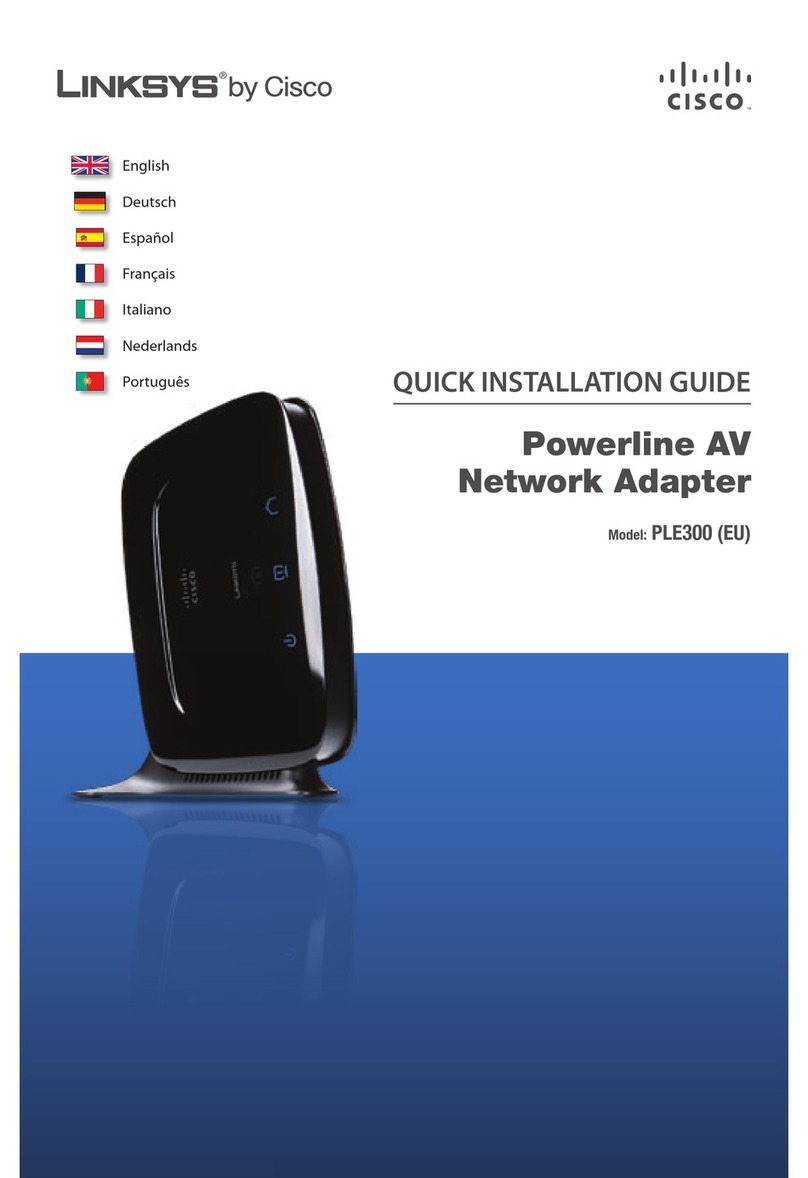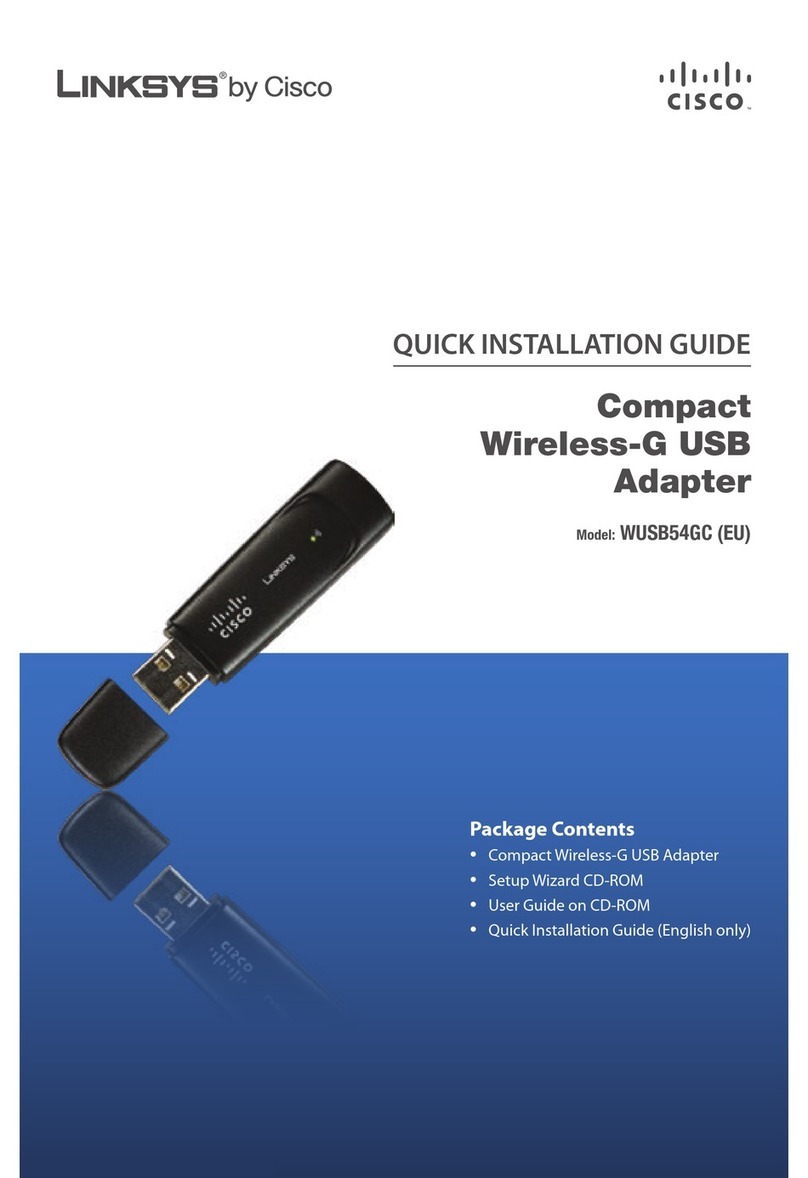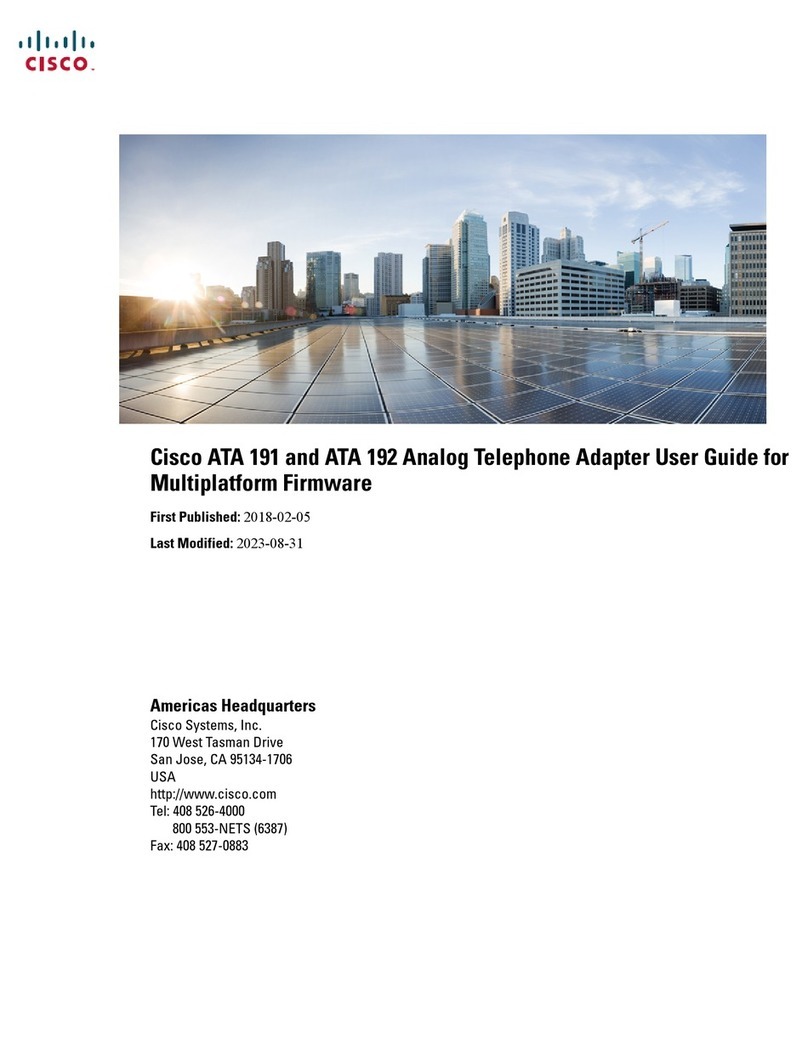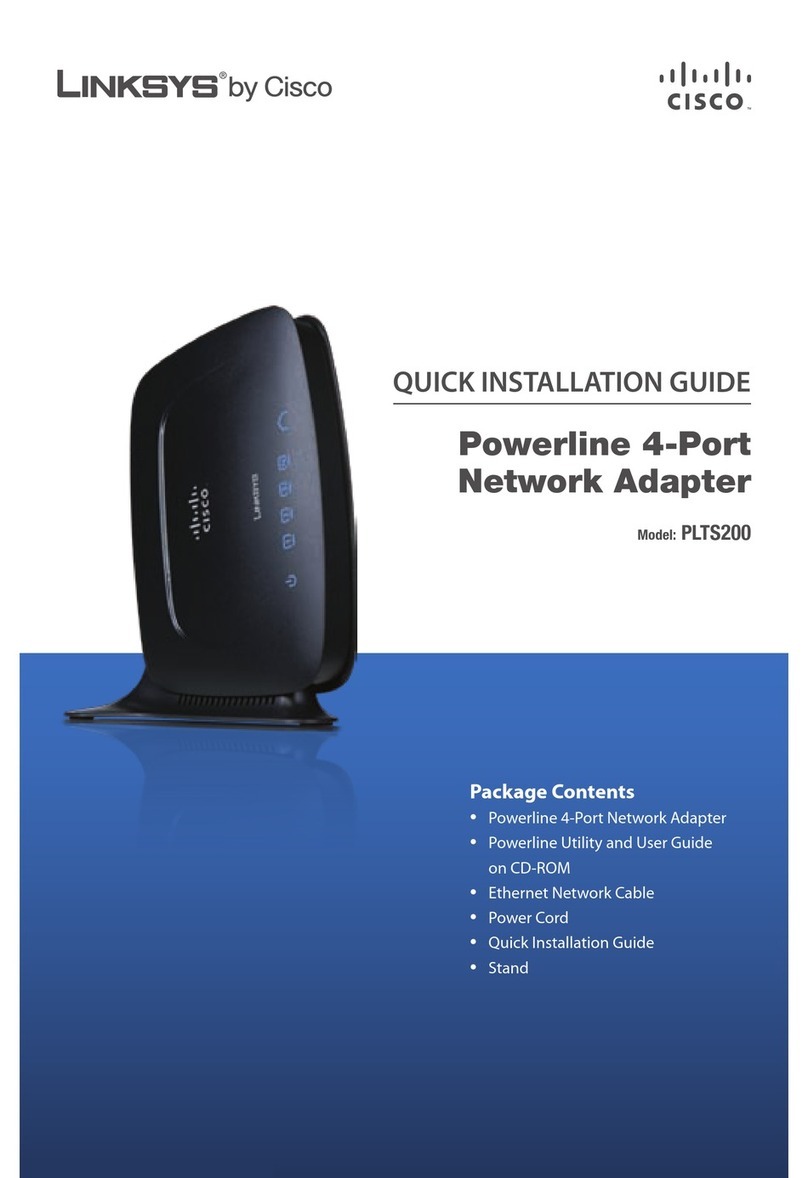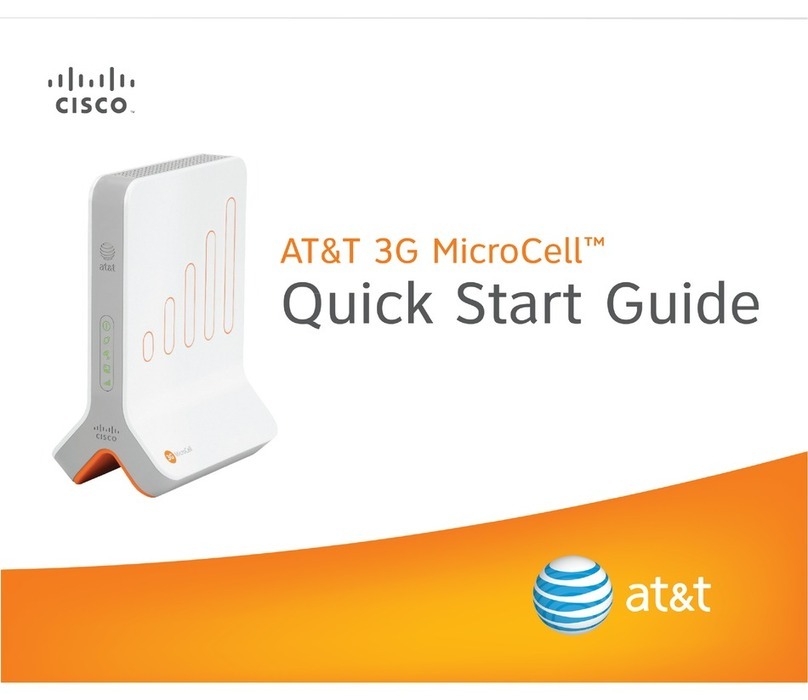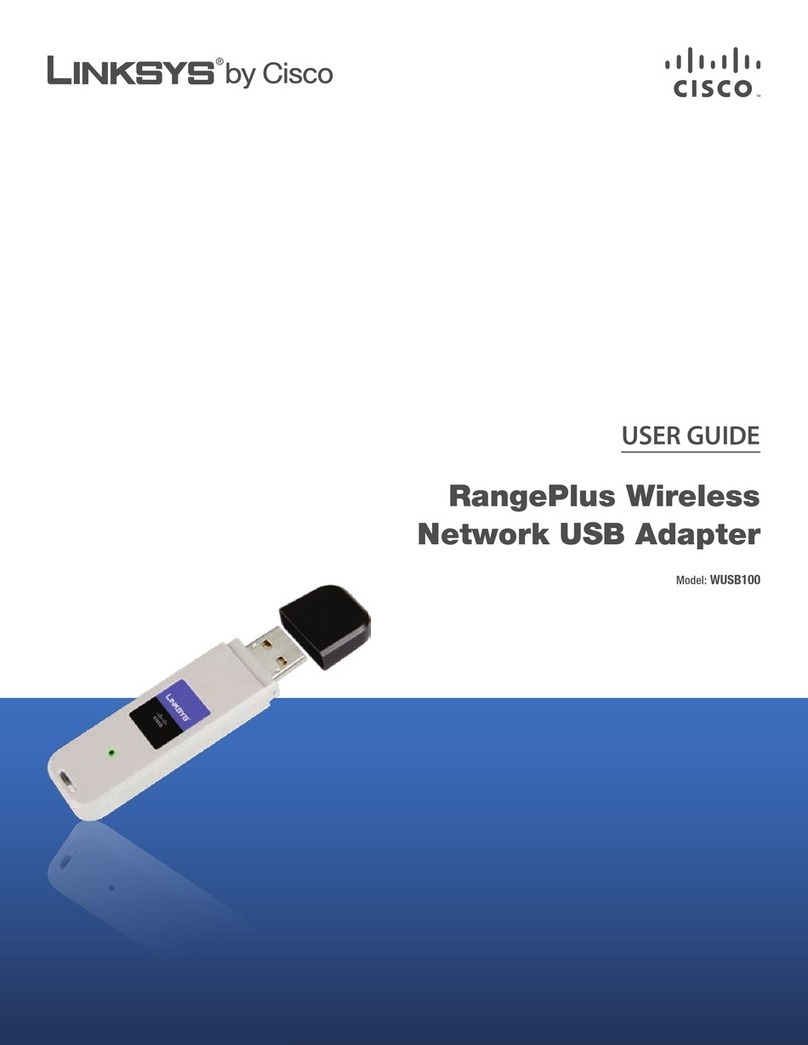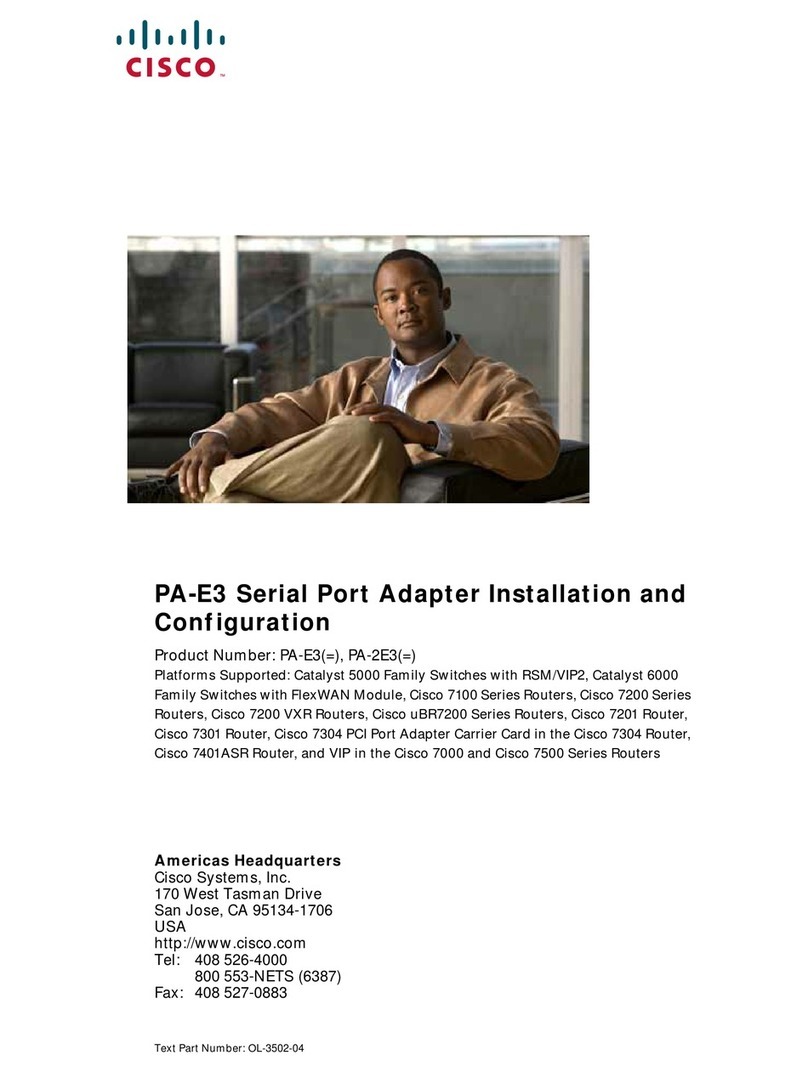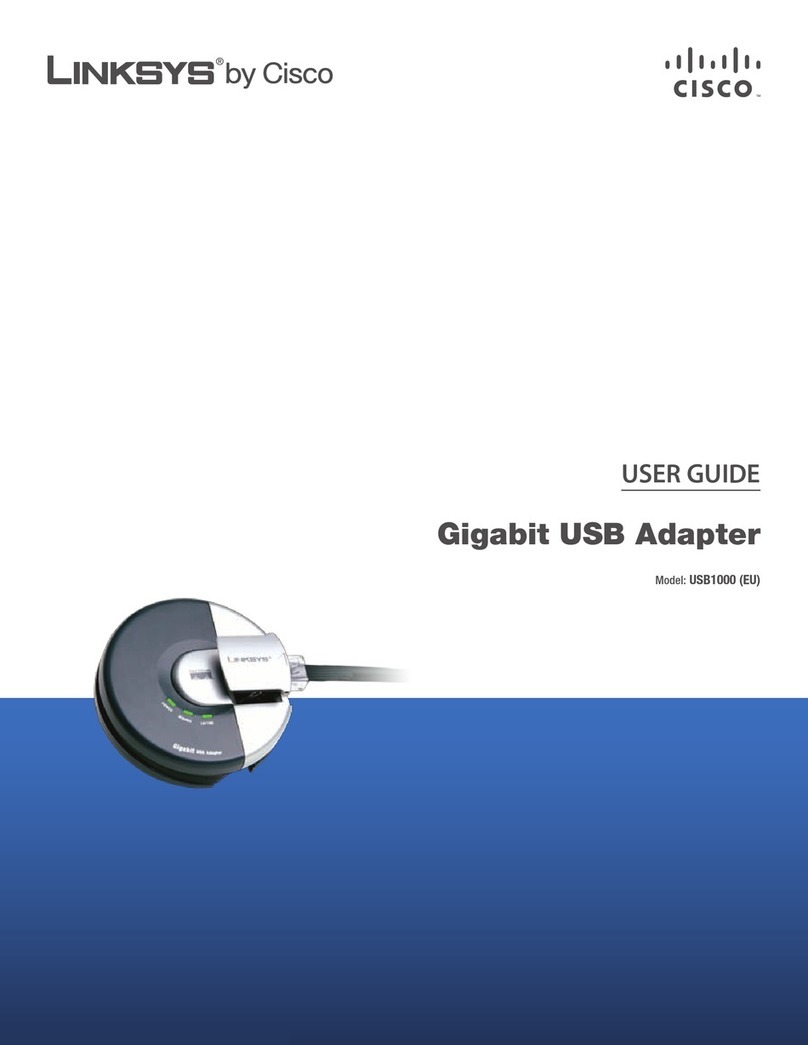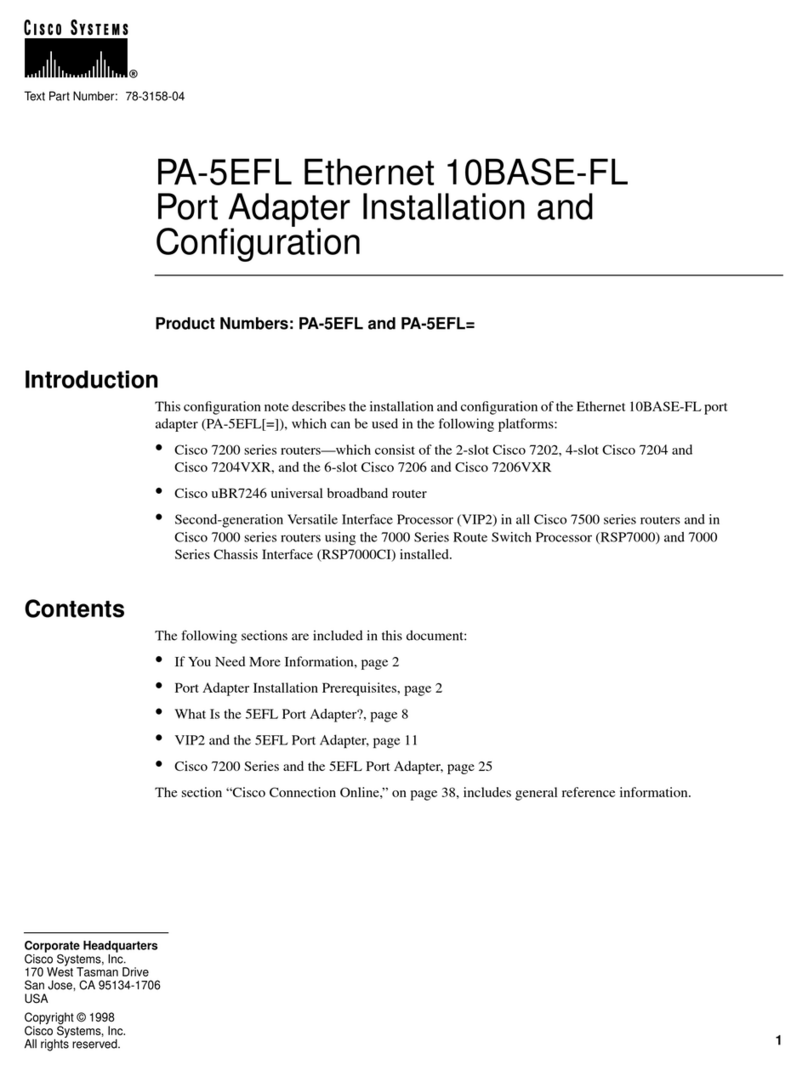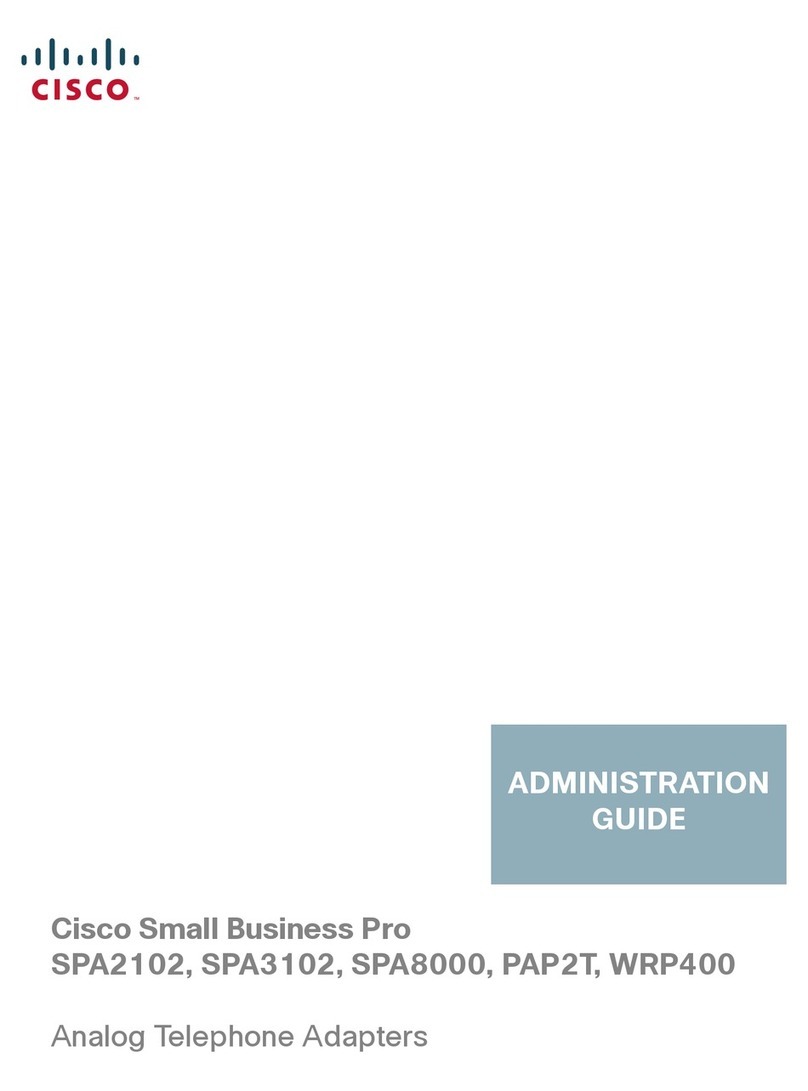6 Cisco SPA232D Quick Start Guide
Configuration and Management of the ATA
You can use the web-based configuration utility to set up your ATA. You
also can use the built-in Interactive Voice Response (IVR) system. (See
Using the IVR for Administration, page 8.)
STEP 1Connect the provided Ethernet network cable to the ETHERNET
(Yellow) port of the ATA. Connect the other end of the cable to the
Ethernet port of your PC.
STEP 2Power on your computer.
NOTE: Make sure your computer’s Ethernet adapter is set to obtain
an IP address automatically (DHCP). For more information, refer to
the Help for your operating system.
STEP 3Start a web browser on your computer.
STEP 4In the Address bar, enter: 192.168.15.1
Note: 192.168.15.1 is the default local IP address of the ATA.
STEP 5To log in for the first time, enter the default username, admin, and
the default password, admin. The password is case sensitive.
NOTE: A user account allows access to limited settings and status
pages. To log in as a user, enter cisco as the username and the
password.
STEP 6Use the Quick Setup page as needed to register your VoIP
accounts in the fields for Line 1 and DECT Line1.
Your VoIP service may require only a few basic parameters to
successfully register the Cisco SPA232D. The Quick Setup page
offers a shortcut to enter the basic parameters. For a more
comprehensive listing of parameters, choose the Voice menu, and
then use the links in the navigation tree.
•EnterProxy:Enter the domain name or URL of the service
provider’s proxy server.
•DisplayName:Enter the name of the business. This name
typically is used for the Caller ID.
•UserID:Enter the user ID for your Internet account with this
service provider.
•Password:Enter the password for your Internet account.
• Dial Plan (Line 1 only): Keep the default settings
(recommended). Detailed information about the dial plan
settings is available in the online Help and the administration
guide.