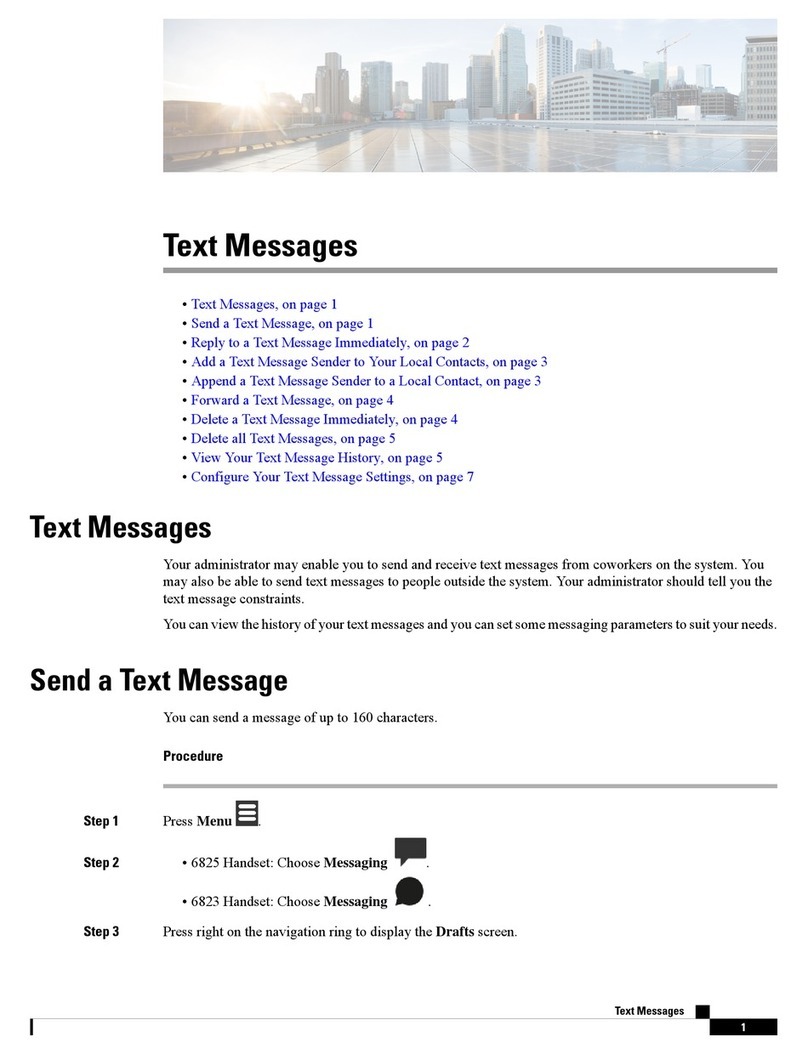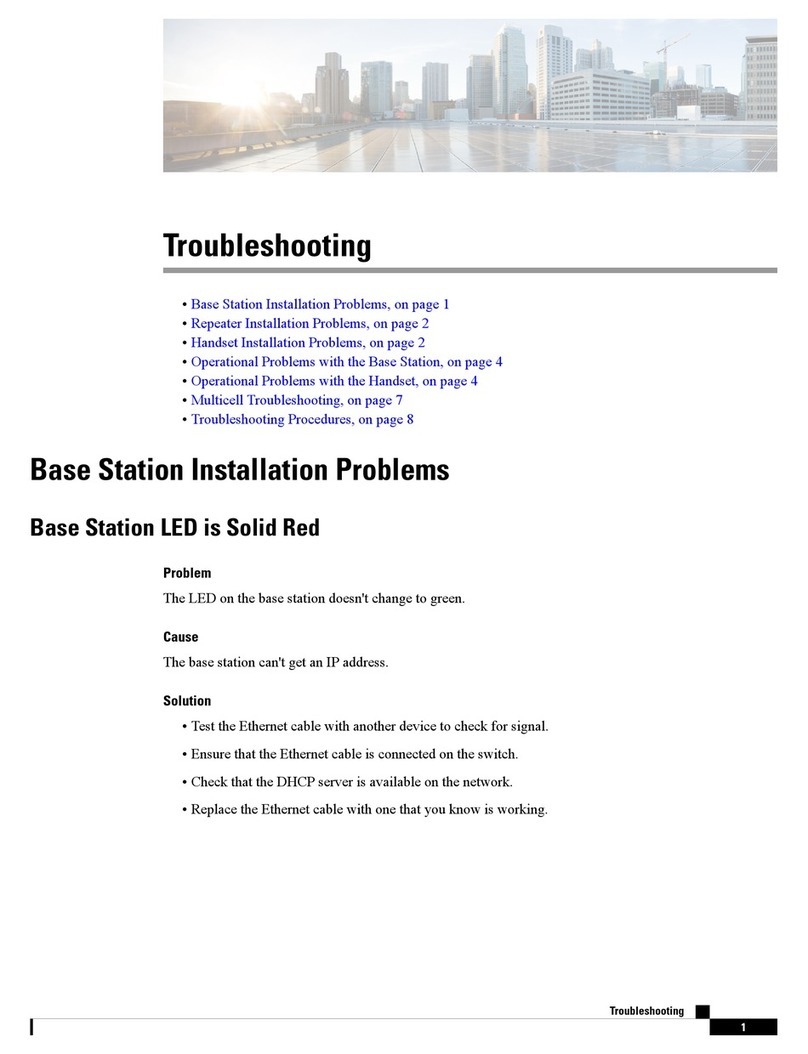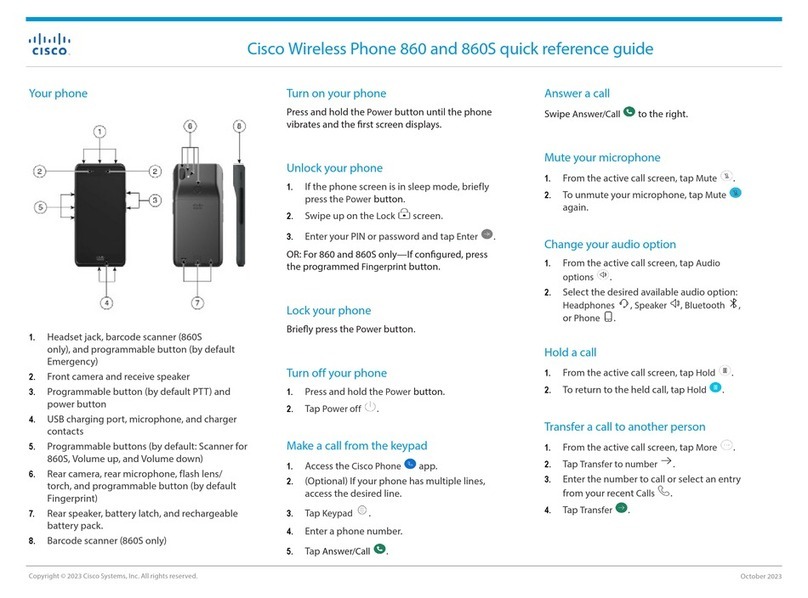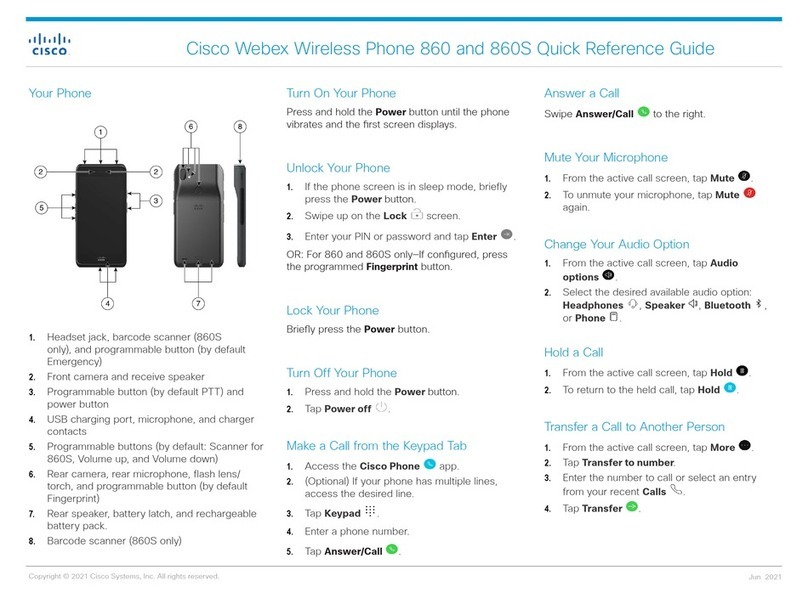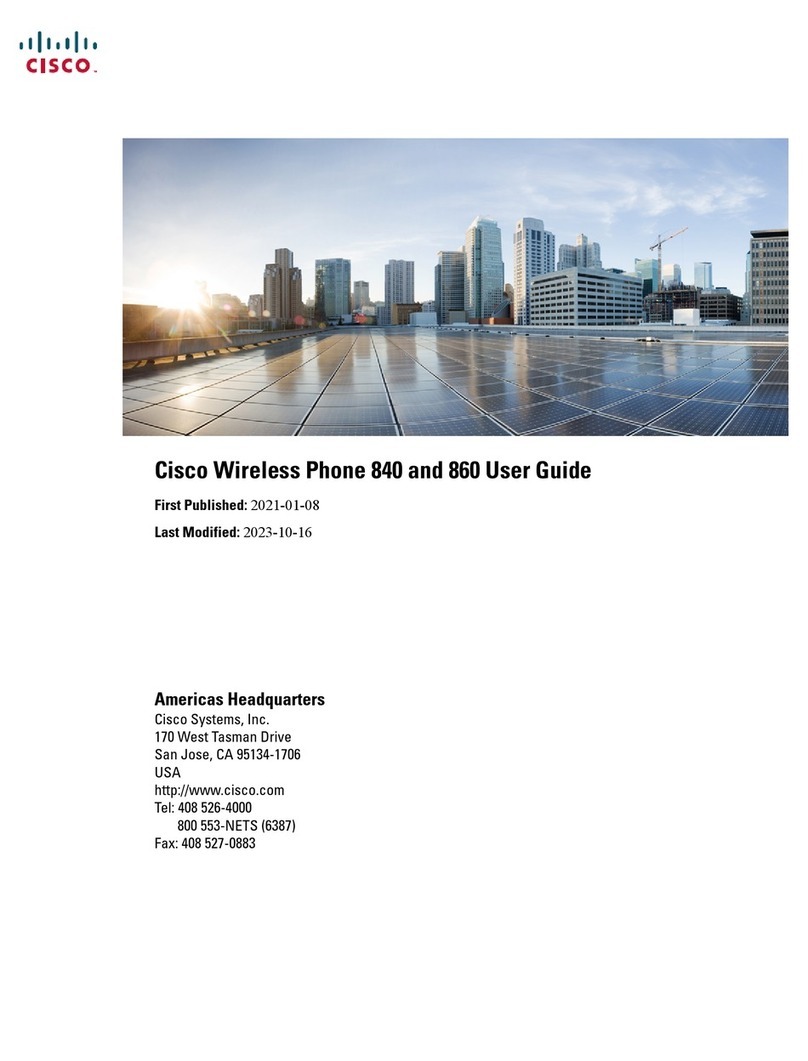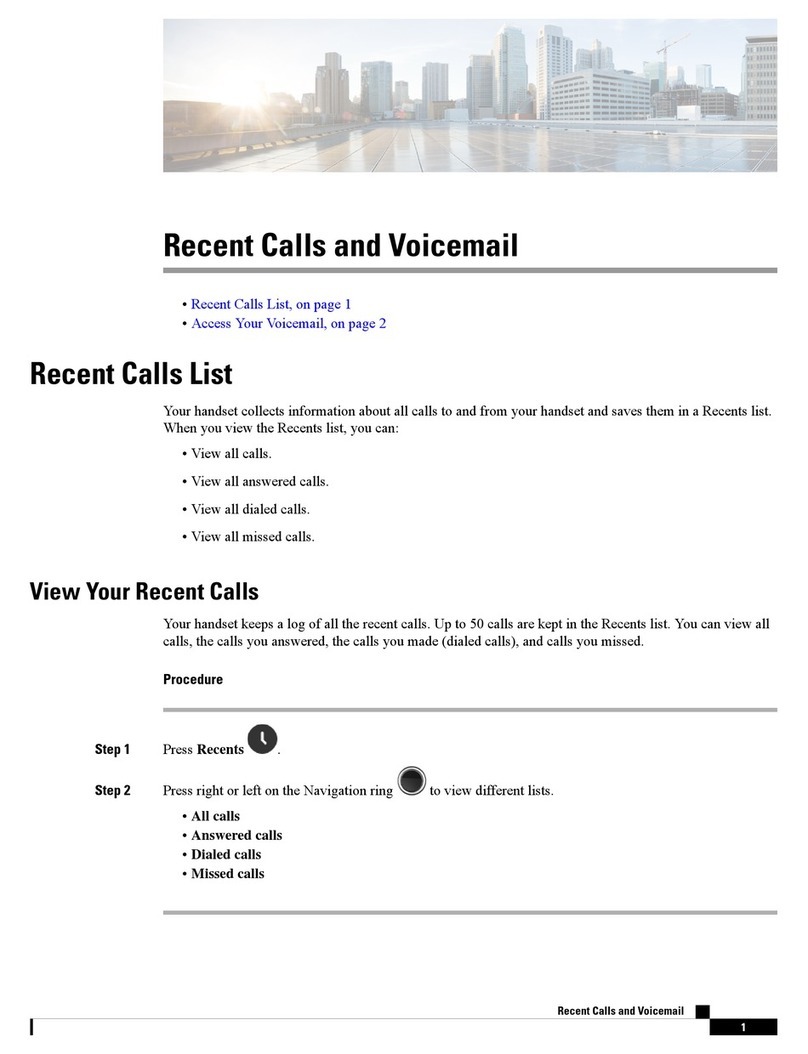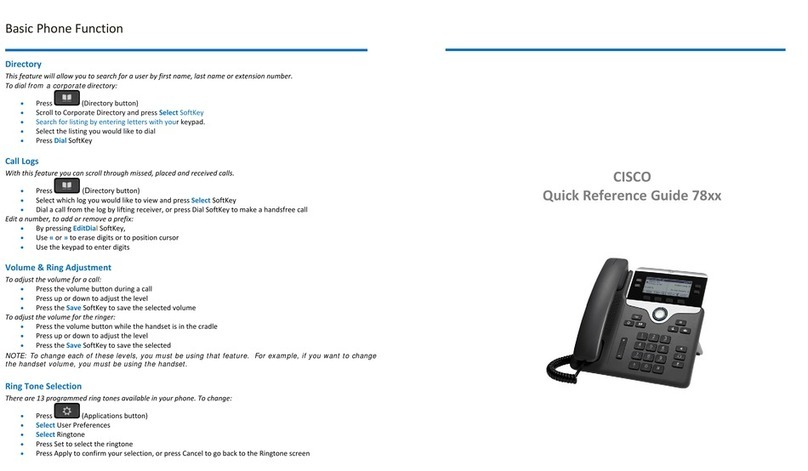Webex Wireless Phone 860 and 860S quick reference guide
March 2022
Copyright © 2022 Cisco Systems, Inc. All rights reserved.
Add a call to create a conference
1. From the active call screen, tap More .
2. Tap Add call.
3. Enter a number to call.
4. Tap Add .
5. After the person answers, tap More .
6. Tap Merge .
7. Tap the held call that you want to join into the
conference.
8. Tap Merge.
9. Repeat steps 1-8 for each additional
participant.
Access other apps during an active call
1. To leave the active call screen, tap Home .
Back , or Recent apps .
2. Use the desired app.
3. To return to the active call screen, swipe
down on the status bar and tap the active call
notification.
View your recent or missed calls
1. Access the Cisco Phone app.
2. Tap Calls .
3. Tap Recents or Missed.
Add a new local contact
1. Access the Cisco Phone app.
2. Tap Contacts .
3. Tap Add .
4. Enter the contact information.
5. Tap Save.
Access voicemail
1. Choose one of the following:
xSwipe down on the status bar and tap the
Voicemail waiting notification.
xIf configured, tap 1on the Cisco Phone
app Keypad to dial the voicemail
retrieval number.
2. Follow the prompts to retrieve the voicemail.
OR: If visual voicemail is congured—From the
Cisco Phone app, tap Voicemail .
Forward calls from your phone
1. Access the Cisco Phone app.
2. Based on your phone's software version, tap
the Overflow or Drawer menu.
3. Select Features > Call forward.
4. Swipe the Enable call forward slider to the
right .
5. Enter the number to receive your calls, or
select an entry from your Contacts list.
6. Tap Save.
Turn off call forward from your phone
1. Access the Cisco Phone app.
2. Based on your phone's software version,
tap the Overflow or Drawer menu.
3. Select Features > Call forward.
4. Swipe the Enable call forward slider to the
left .
5. Tap Save.
(If configured) Send a push to talk (PTT)
broadcast
1. If your phone is password protected, unlock
the phone.
2. If you are not on the desired channel,
access the PTT app and tap the desired
channel from the Channels tab or click
a leg of a conversation from the Activity
tab.
3. Press and hold the programmed PTT
button.
4. After you hear a beep, hold the phone
microphone approximately two inches (five
centimeters) from your mouth and speak.
5. Release the PTT button.
(If configured) Activate the panic alarm
Press the programmed red Emergency button
on the top right of the phone, as directed.