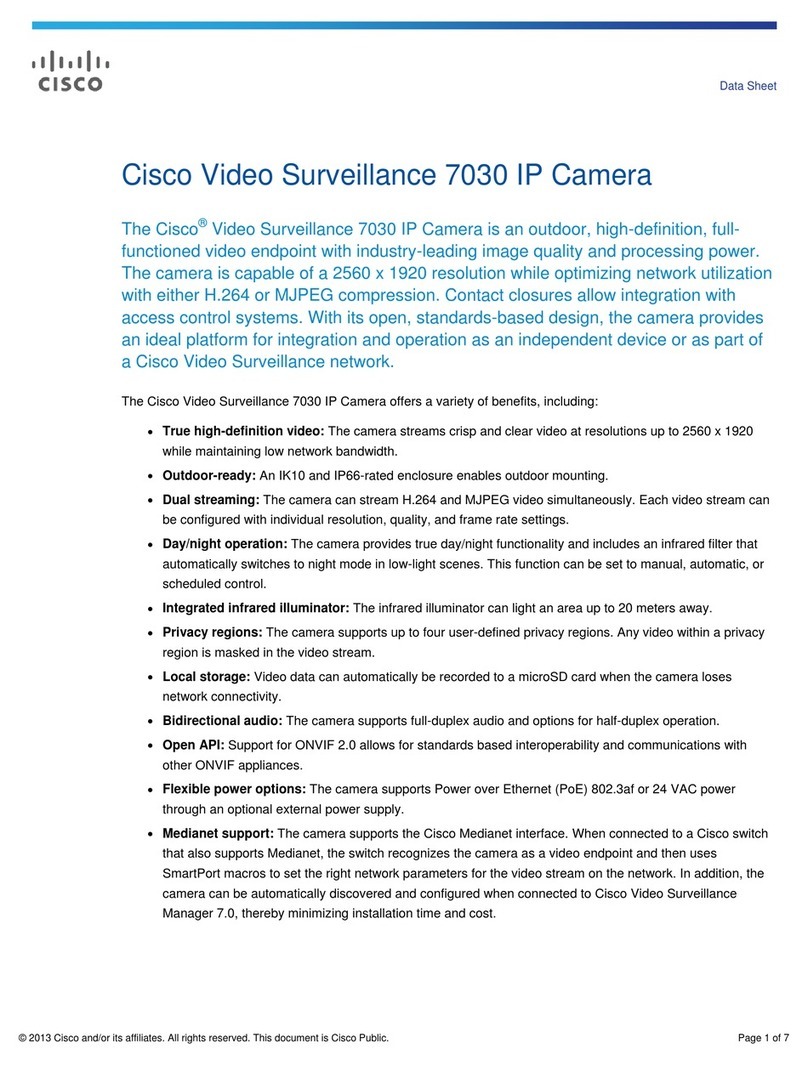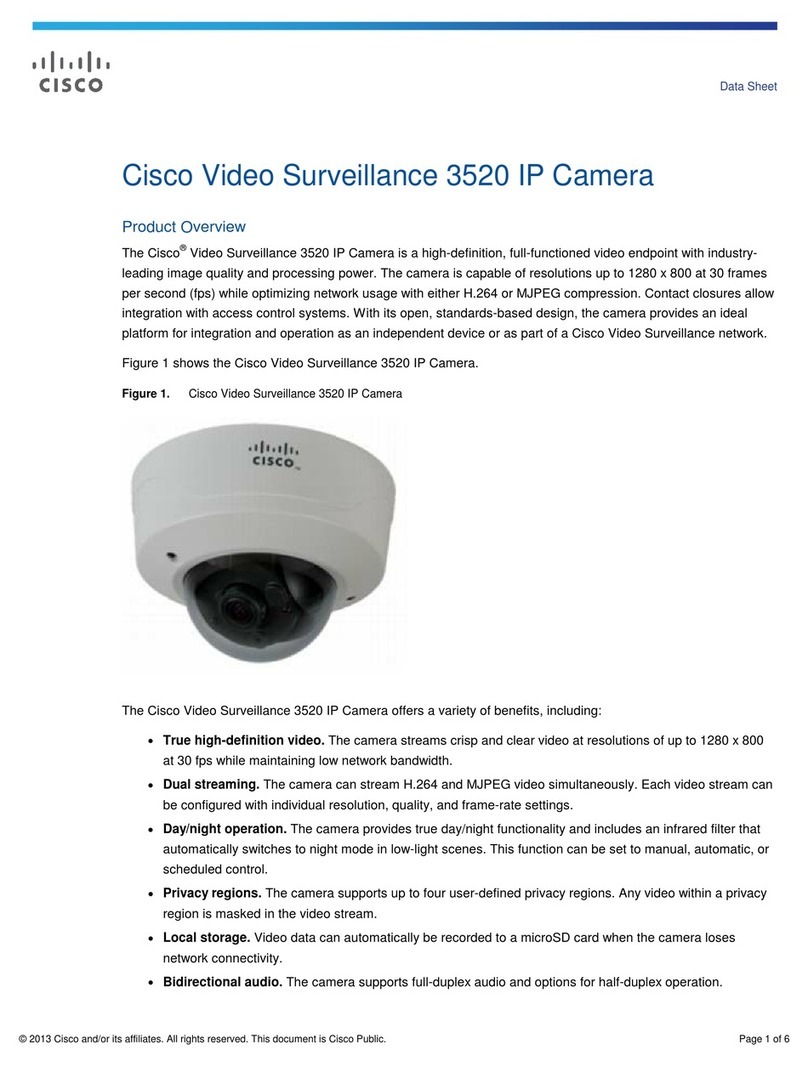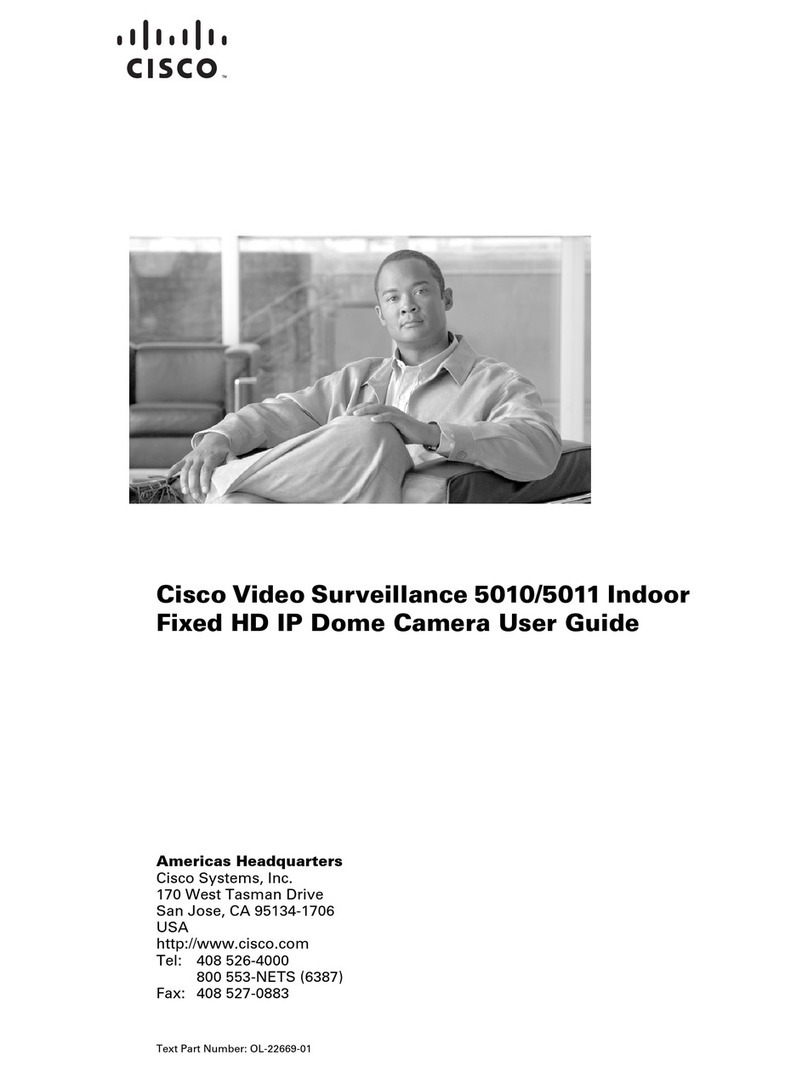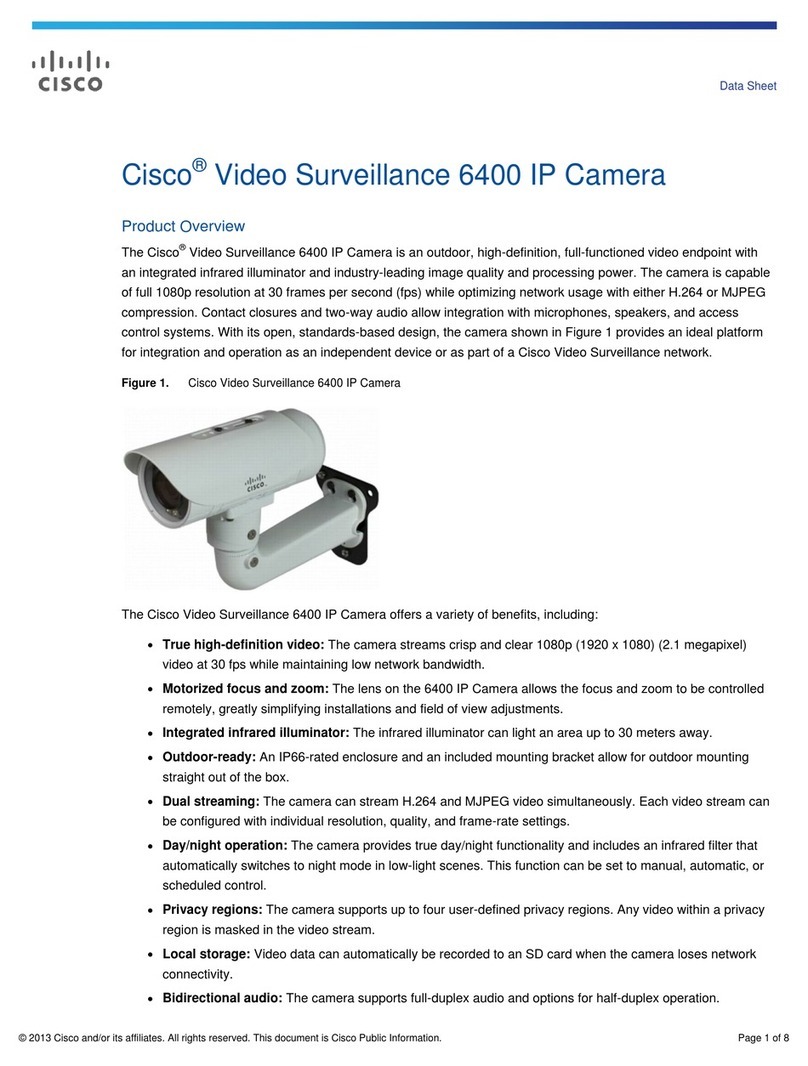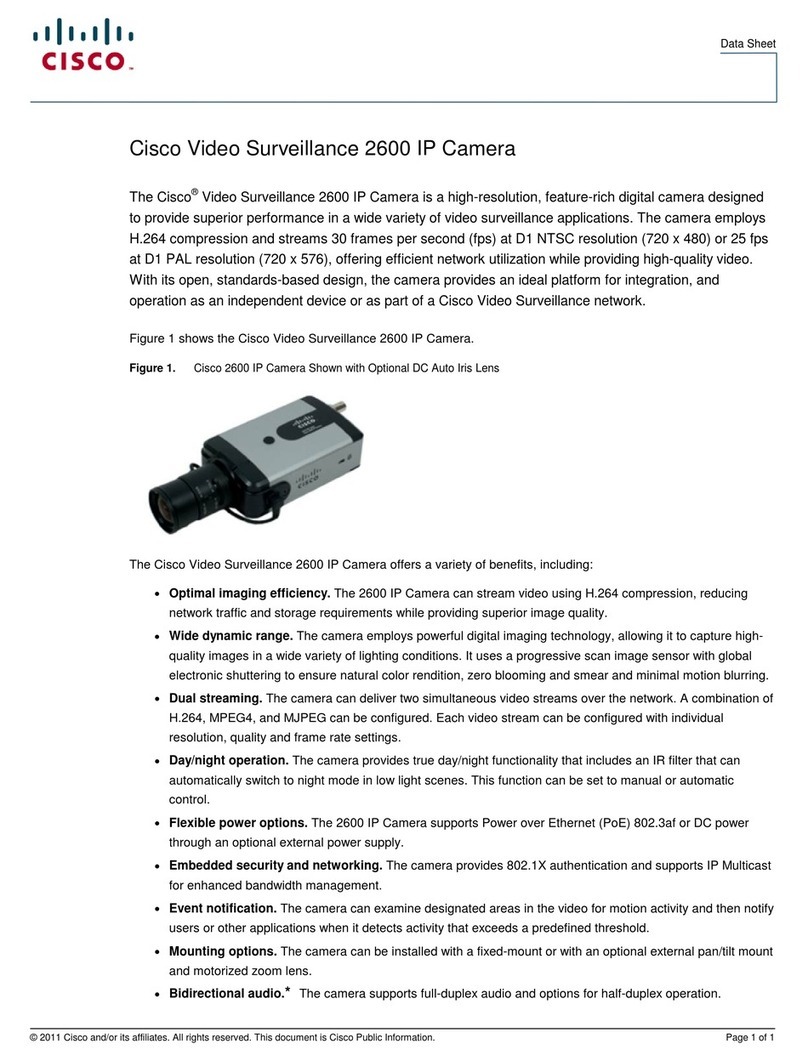Americas Headquarters
Cisco Systems, Inc.
170 West Tasman Drive
San Jose, CA 95134-1706
USA
http://www.cisco.com
Tel: 408 526-4000
800 553-NETS (6387)
Fax: 408 527-0883
Cisco, Cisco Systems, the Cisco logo, and the Cisco Systems logo are registered trademarks or
trademarks of Cisco Systems, Inc. and/or its affiliates in the United States and certain other
countries. All other trademarks mentioned in this document or Website are the property of their
respective owners. The use of the word partner does not imply a partnership relationship
between Cisco and any other company. (0705R)
© 2009 Cisco Systems, Inc. All rights reserved.
Printed in the USA on recycled paper containing 10% postconsumer waste.
78-18815-01B0
Power over Ethernet (PoE) Setup
There are two options for powering the Cisco PVC300 camera over Ethernet:
•Using a PoE-Enabled Router or Switch
•Using a Non-PoE Router or Switch
Using a PoE-Enabled Router or Switch
The PVC300 camera is PoE-compliant, which allows it to be powered using a
single Ethernet cable to a PoE-enabled broadband router or switch. A power
adapter is not required when powered through a PoE router or switch.
Follow this step to connect your Cisco PVC300 camera to a PoE-enabled
switch.
STEP 1Connect the Cisco PVC300 camera to the router or switch using an
Ethernet cable.
Mic.In
12V1A
Power Ethernetw/PoE
EXTI/O Reset
SPKROut
271143
PoE Router or Switch
ResetResetReset
Using a Non-PoE Router or Switch
If your broadband switch or router does not support PoE, use a PoE power
injector (not provided) to connect the Cisco PVC300 camera to the broadband
router or switch. Follow these steps to connect your Cisco PVC300 camera to
a non-PoE-enabled switch through a PoE power injector.
STEP 1Connect the PoE power injector (1) to the Cisco PVC300 camera
using an Ethernet cable (2).
STEP 2Connect the broadband router or switch to the PoE power injector
using an Ethernet cable (3).
STEP 3Connect the PoE power injector to power (4).
Congratulations! The Cisco PVC300 camera is now ready for configuration.
Mic.In
12V1A
Power Ethernetw/PoE
EXTI/O Reset
SPKROut
4
2
1
271144
Router or switch
3
Configuration
Follow these steps to configure your Cisco PVC300 camera.
STEP 1Insert the PVC300 Setup CD into the CD-ROM drive of your PC. If the
CD doesn’t run automatically, go to My Computer and click on the CD-
ROM drive.
STEP 2Launch the Setup Wizard.
STEP 3Follow the on-screen instructions to configure the Cisco PVC300
camera.
For more information on how to configure and use the Cisco PVC300 camera,
see the
Cisco Small Business Administration Guide for the Model PVC300 PTZ
Internet Camera with Audio and PoE
found at:
https://www.cisco.com/en/US/products/ps9944/prod_maintenance_guides_list.html
Where to Go From Here
Resource Location
Product Information www.cisco.com/go/surveillance
Te c h n i c a l
Documentation
http://www.cisco.com/en/US/products/ps9944/
prod_maintenance_guides_list.html
Customer Support www.cisco.com/en/US/support/
tsd_cisco_small_business_support_center_contacts.
html
Open Source License
Notices
www.cisco.com/go/osln
Regulatory
Compliance and
Safety Information
http://www.cisco.com/en/US/products/ps9944/
prod_maintenance_guides_list.html
Warranty Information www.cisco.com/go/warranty
Cisco Partner Central
site for Small Business
www.cisco.com/web/partners/sell/smb