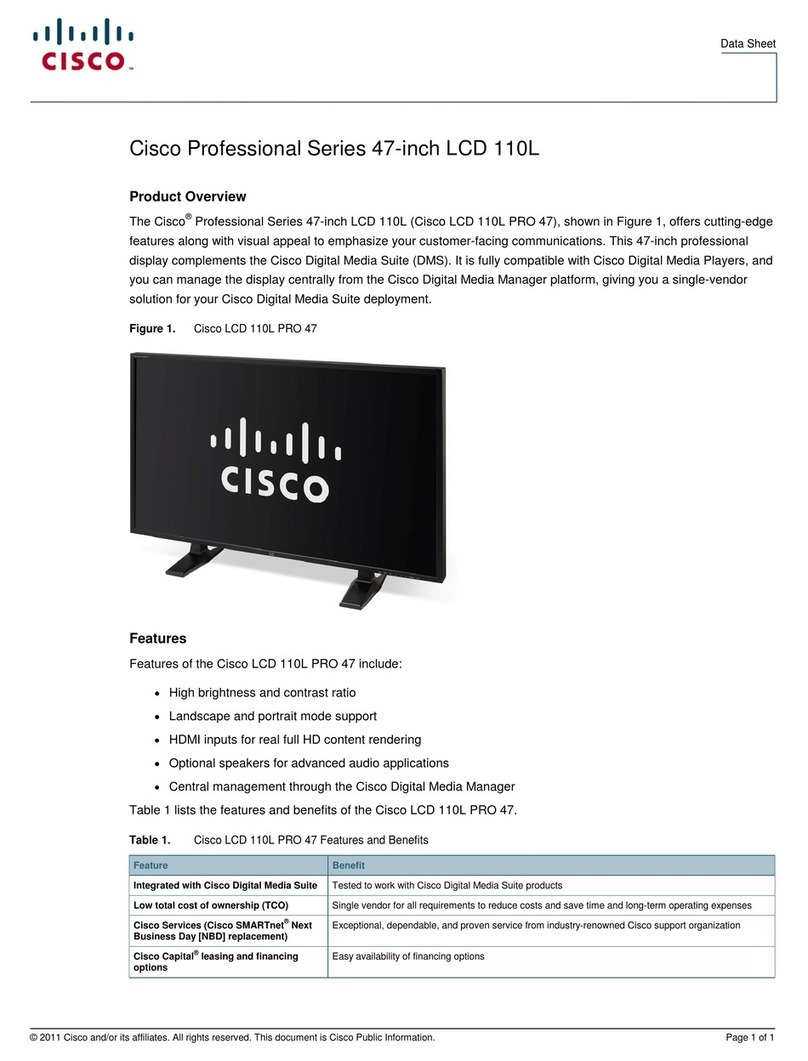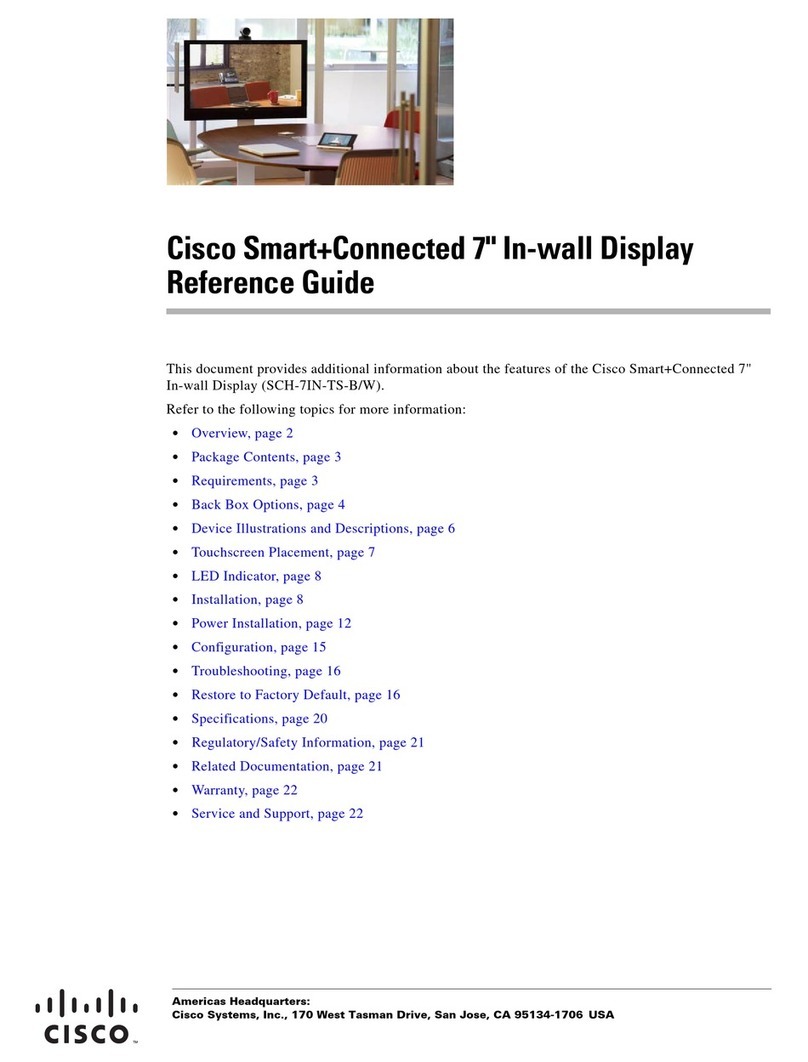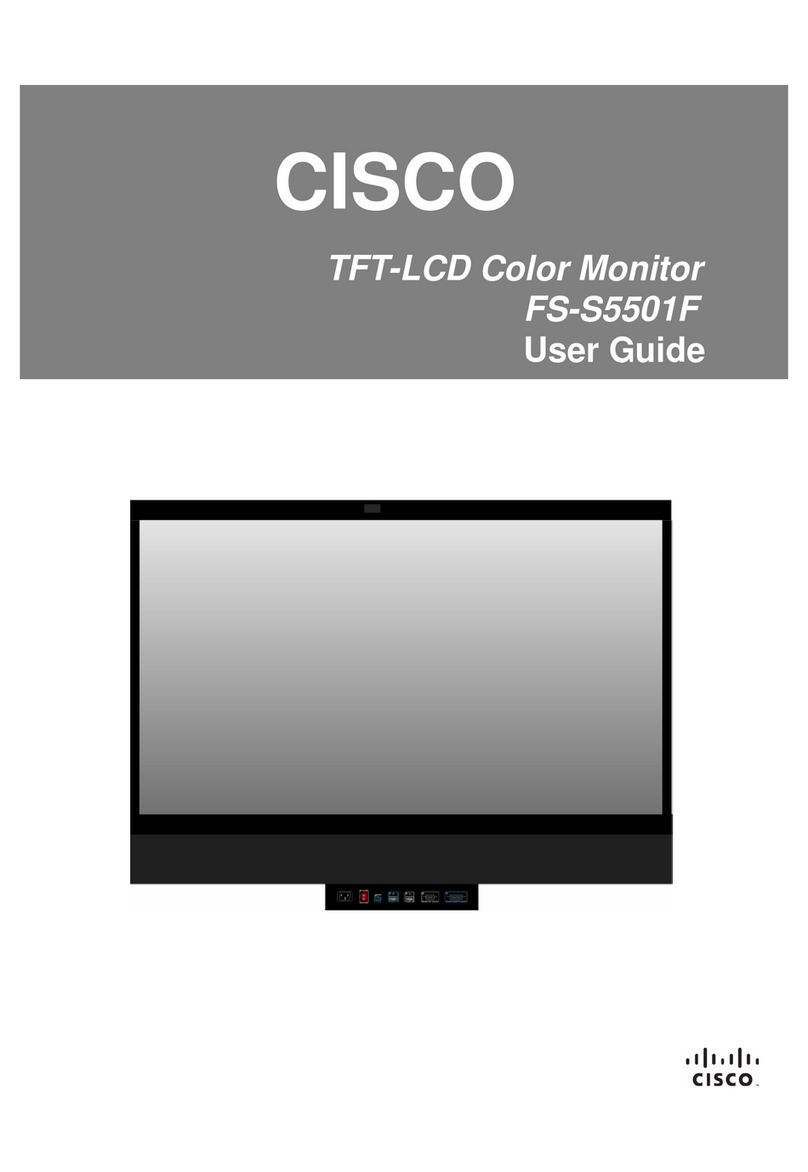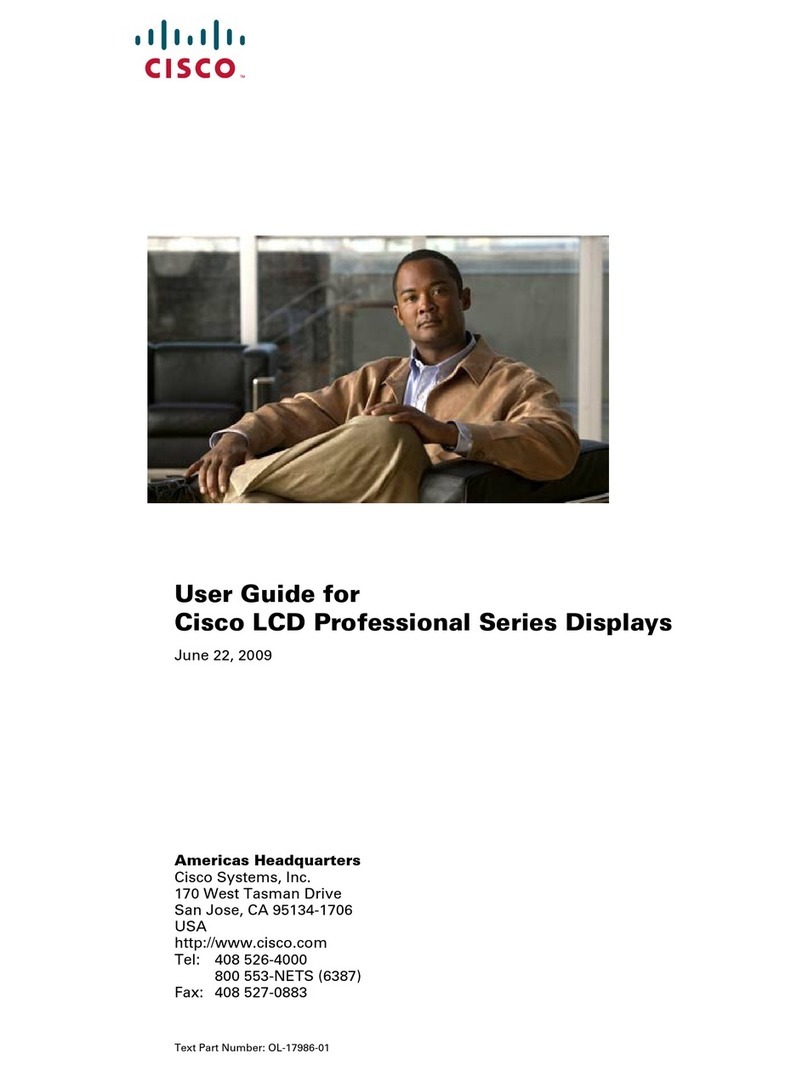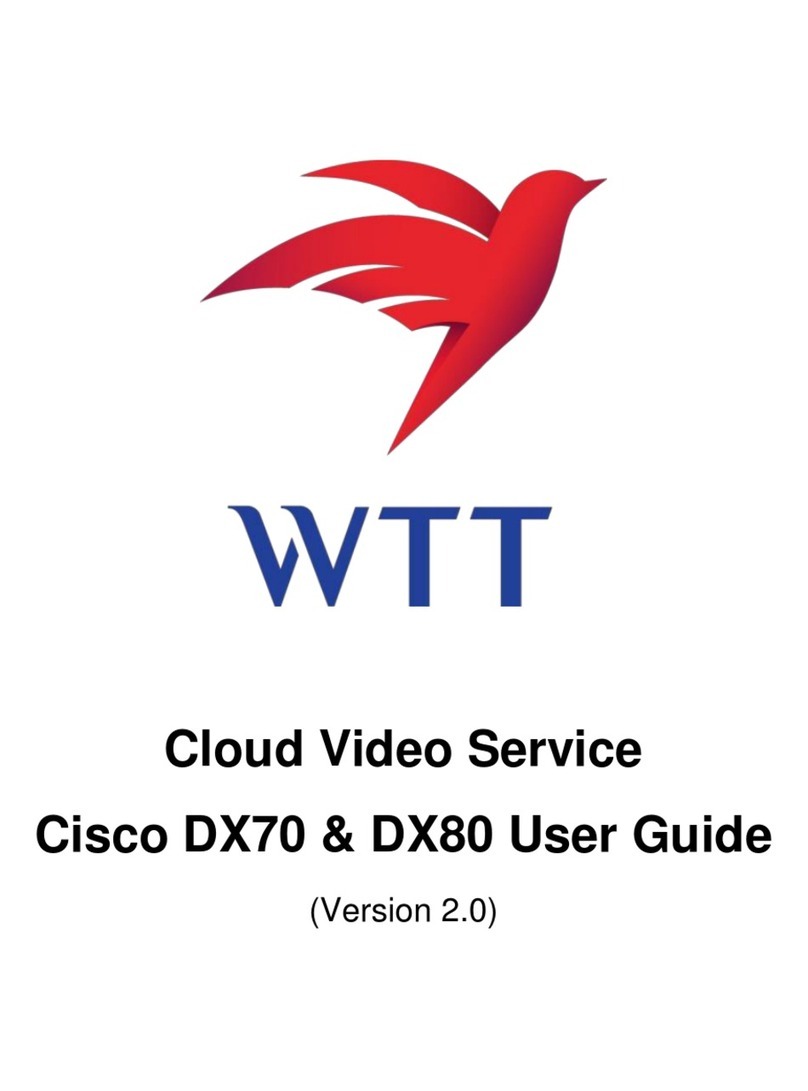D15362.16 DX70 and DX80 Administrator Guide CE9.13, JUNE 2020. www.cisco.com — Copyright © 2020 Cisco Systems, Inc. All rights reserved.
3
Cisco Webex DX70 and DX80 Administrator Guide
Run diagnostics................................................................................................................... 95
Download log files............................................................................................................... 96
Create a remote support user ............................................................................................ 97
Backup and restore configurations and custom elements ................................................. 98
CUCM provisioning of custom elements ............................................................................ 99
TMS provisioning of custom elements.............................................................................. 100
Revert to the previously used software image ..................................................................101
Factory reset the video conferencing device ................................................................... 102
Capture user interface screenshots ................................................................................. 106
Device settings ............................................................................................................. 107
Overview of the device settings ....................................................................................... 108
Audio settings ....................................................................................................................113
Bluetooth settings ..............................................................................................................115
CallHistory settings ............................................................................................................116
Cameras settings...............................................................................................................117
Conference settings ..........................................................................................................118
FacilityService settings ..................................................................................................... 122
H323 settings.................................................................................................................... 123
HttpClient settings ............................................................................................................ 126
HttpFeedback settings.......................................................................................................127
Logging settings ............................................................................................................... 128
Macros settings ................................................................................................................ 130
Network settings................................................................................................................131
NetworkPort settings ........................................................................................................ 139
NetworkServices settings................................................................................................. 140
Peripherals settings .......................................................................................................... 148
Phonebook settings .......................................................................................................... 149
Provisioning settings..........................................................................................................151
Proximity settings.............................................................................................................. 154
RoomReset settings.......................................................................................................... 156
RTP settings...................................................................................................................... 157
Security settings ............................................................................................................... 158
SerialPort settings..............................................................................................................161
SIP settings ....................................................................................................................... 162
Standby settings ............................................................................................................... 167
SystemUnit settings.......................................................................................................... 168
Time settings .................................................................................................................... 169
UserInterface settings........................................................................................................172
UserManagement settings.................................................................................................178
Video settings ................................................................................................................... 182
Experimental settings ....................................................................................................... 189
Appendices................................................................................................................... 190
The user interface..............................................................................................................191
Set up remote monitoring ................................................................................................. 192
Access call information and answer a call while using the web interface........................ 193
Place a call using the web interface ................................................................................. 194
Share content using the web interface............................................................................. 196
Local layout control........................................................................................................... 197
Control a far end camera .................................................................................................. 198
Customize the video conferencing device's user interface.............................................. 199
Customize the video conferencing device's behavior using macros .............................. 201
Remove default buttons from the user interface .............................................................. 202
Use of a third-party USB input device.............................................................................. 203
Sending HTTP(S) requests .............................................................................................. 204
Manage startup scripts ..................................................................................................... 205
Access the device’s XML files ......................................................................................... 206
Execute API commands and configurations from the web interface ............................... 207
About Ethernet ports......................................................................................................... 208
Serial interface.................................................................................................................. 209
Open TCP Ports.................................................................................................................210
HTTPFeedback address from TMS....................................................................................212
Link an on-premises registered device to Cisco Webex Edge for Devices ......................213
Register a device to the Cisco Webex cloud service ........................................................214
Supported RFCs ................................................................................................................215
Technical specification.......................................................................................................216
User documentation on the Cisco web site.......................................................................218
Cisco contacts ...................................................................................................................219