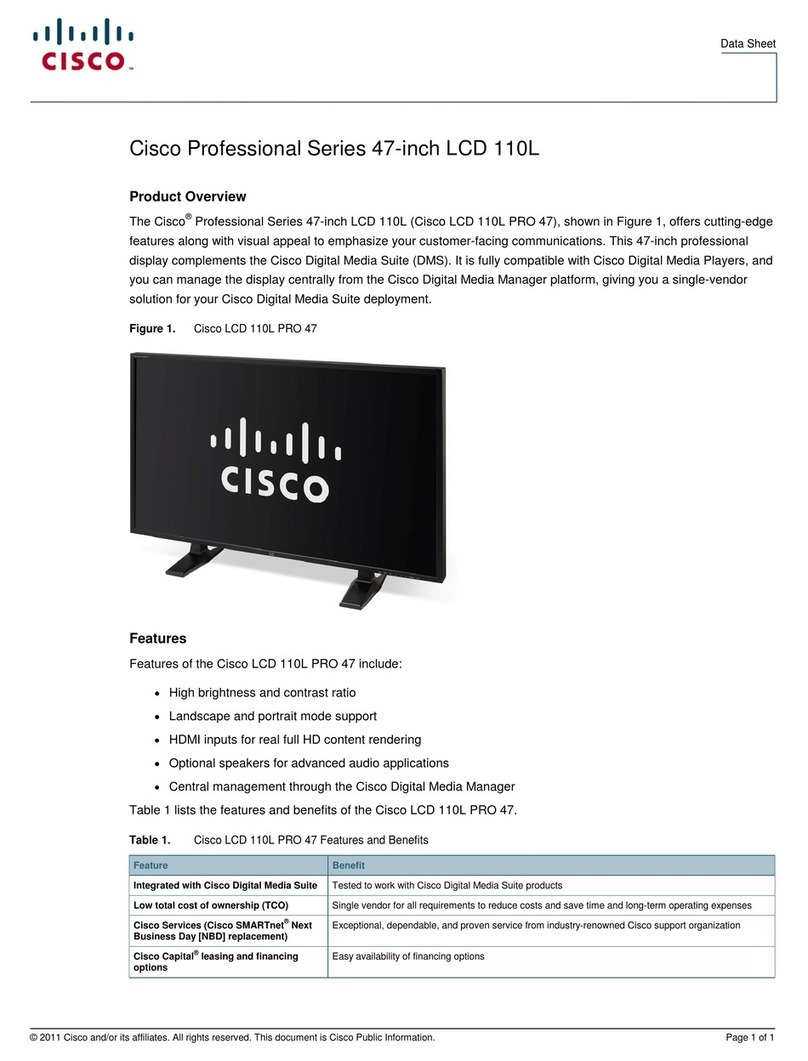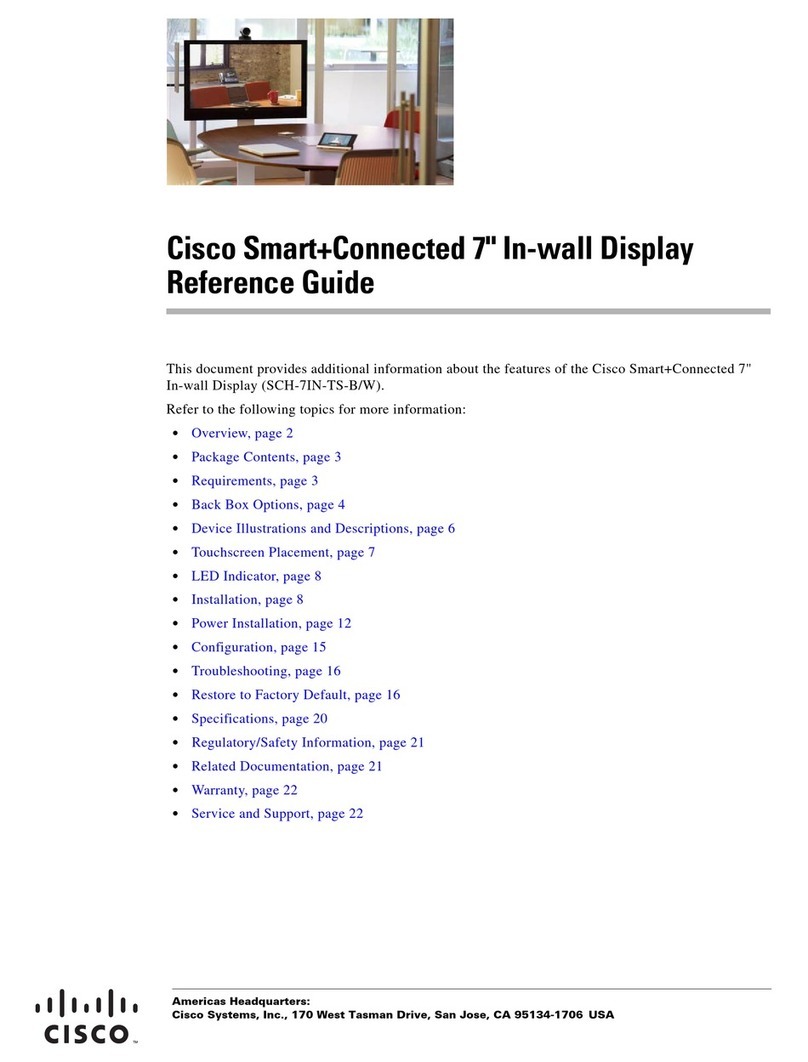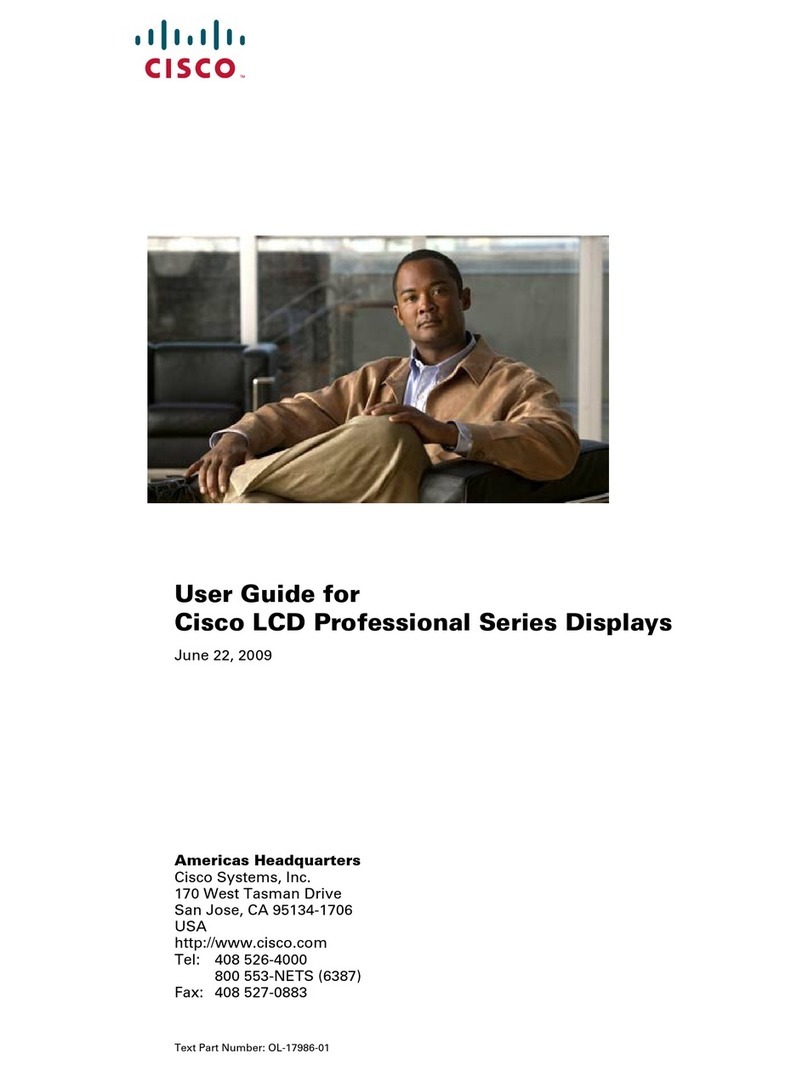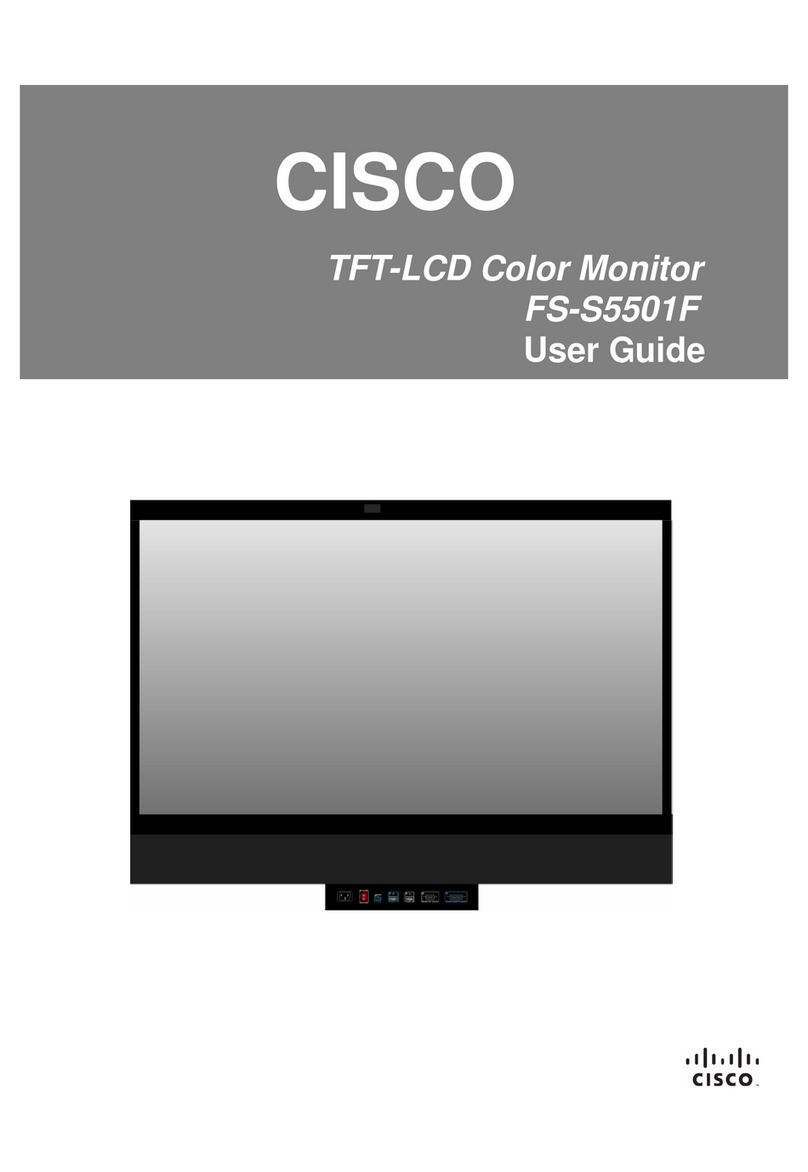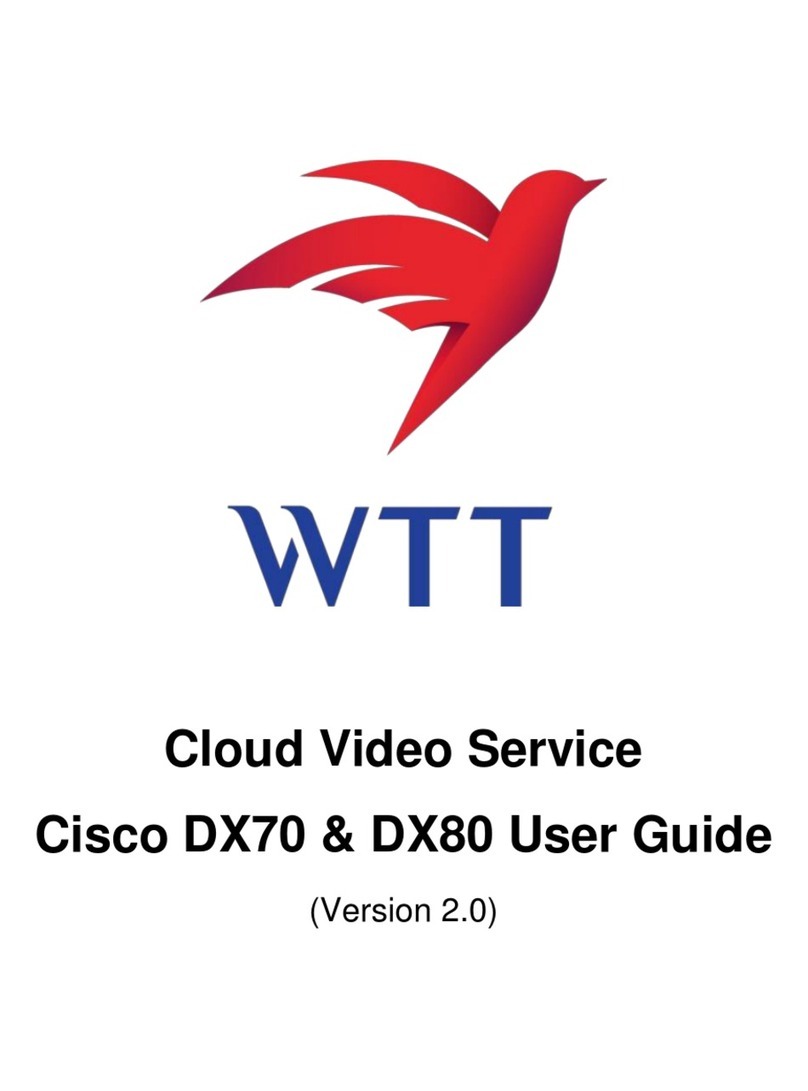Whiteboarding
D1543601 CE9.12 April 2020 ENGLISH
Tap the name
in the upper
left corner.
Activate/
deactivate
functions as
required. Tap
anywhere outside
the menu when
you’re done.
2
1
Forwarding Calls and Do not Disturb
Use as external screen
Use an HDMI cable to connect your computer to the HDMI socket
PC, which is the socket with a PC symbol. You can also use a
USB-C cable to connect your computer.
To view your computer screen, go to Share screen and tap
Preview.
Incoming calls appear as usual, irrespective of mode (PC or video)
unless Do not disturb is active.
In a call tap Add and search
or dial the person you want
to add.
This new call is now added
to the existing, creating a
conference.
Repeat to add more people.
Add to a Call
Tap Complete Transfer.
Tap the Transfer button. This
causes the current call to be
put on hold.
Search for whom to call in
the usual way.
Tap the green Call button.
Talk to the person to conrm
that transfer is OK. The
person to be transferred is
still on hold.
Transfer an Ongoing Call
Use your Desk Pro to visualize your ideas. To access
the whiteboard function, go to the Home screen and tap
Whiteboard.
You can use your nger or the stylus to draw.
The size of a whiteboard is as large as you want. You can
pinch to zoom and use two ngers to move the whiteboard.
You can send your whiteboard or snapshot as PDF by email,
if this option has been enabled by your support team.
Undo and redo
buttons
Pen tool:
Long press
to change
line
thickness
Eraser tool:
Long press to
get the option
to clear the
whiteboard
Select Color
to draw with
Sticky note:
Use the
keyboard to
write your
notes.
View all
Whiteboards
Add new Delete
Duplicate
Whiteboard
Send whiteboard
as an email
attachment
Close
whiteboard