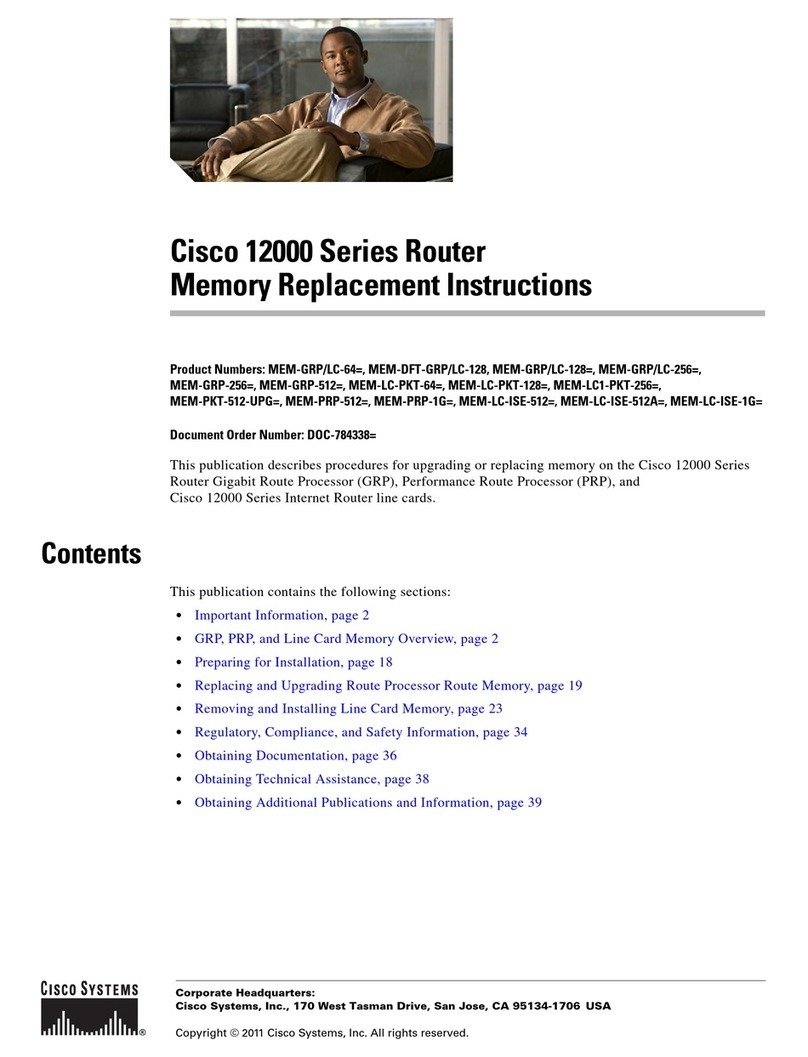Cisco CVR100W User manual
Other Cisco Network Router manuals

Cisco
Cisco 2821 - Integrated Services Router Unified Communications... Installation guide
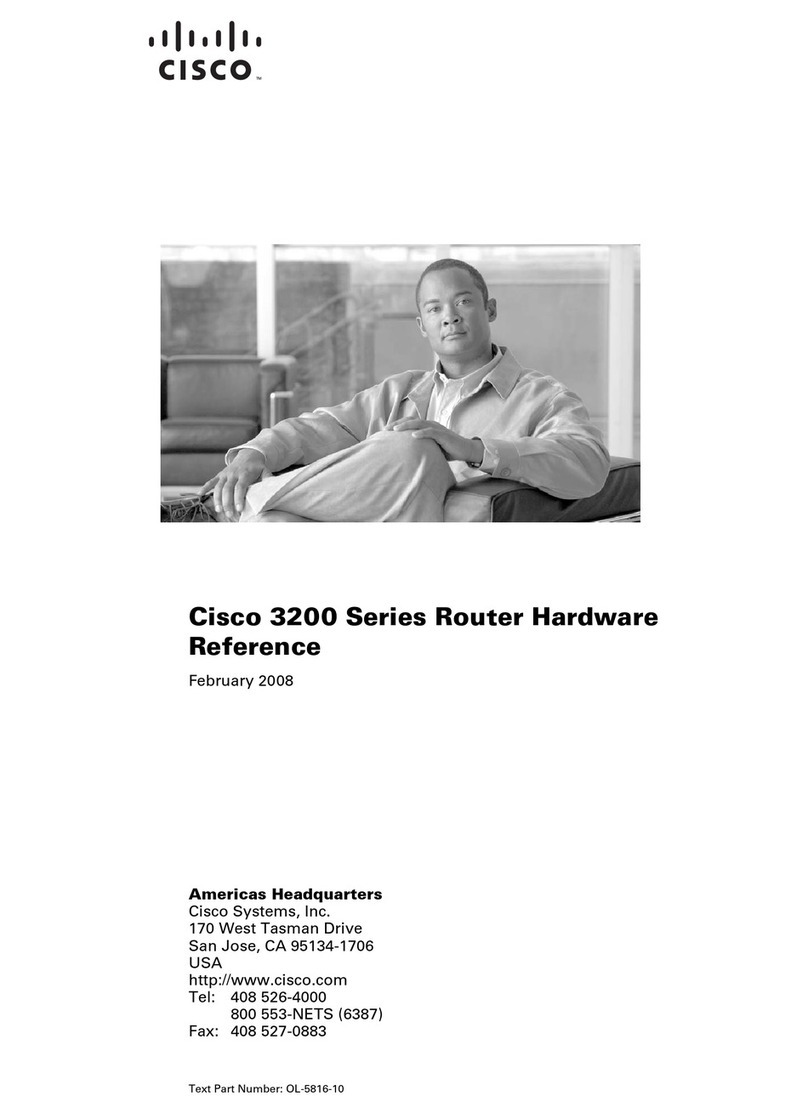
Cisco
Cisco C3230-1W-49-K9 - 3230 WMIC Card Bundle... Application guide

Cisco
Cisco ASR 5000 Series Operating and safety instructions
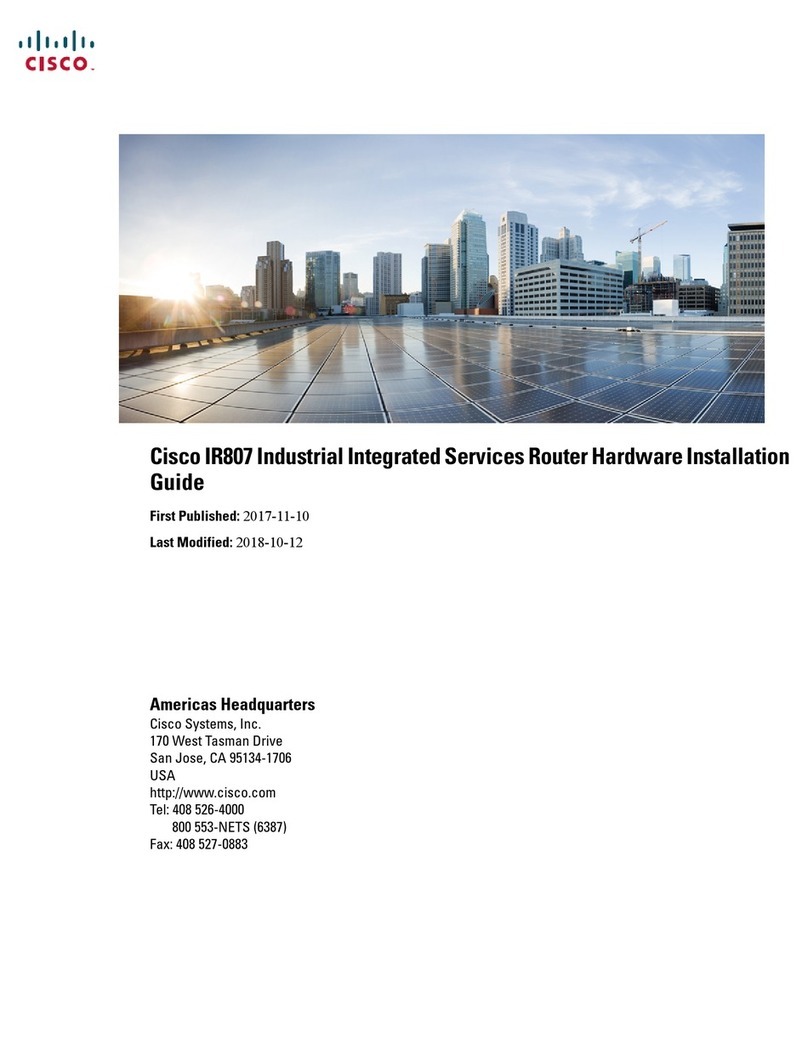
Cisco
Cisco IR800 Series Manual
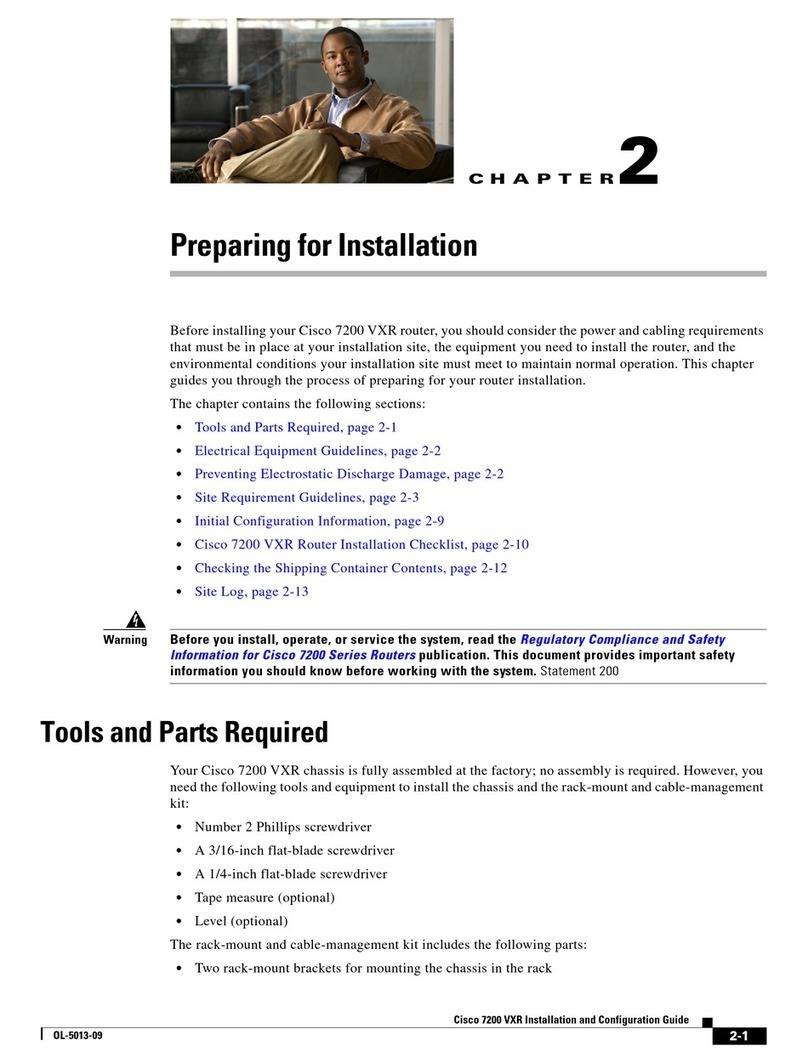
Cisco
Cisco 7200 VXR Series User manual
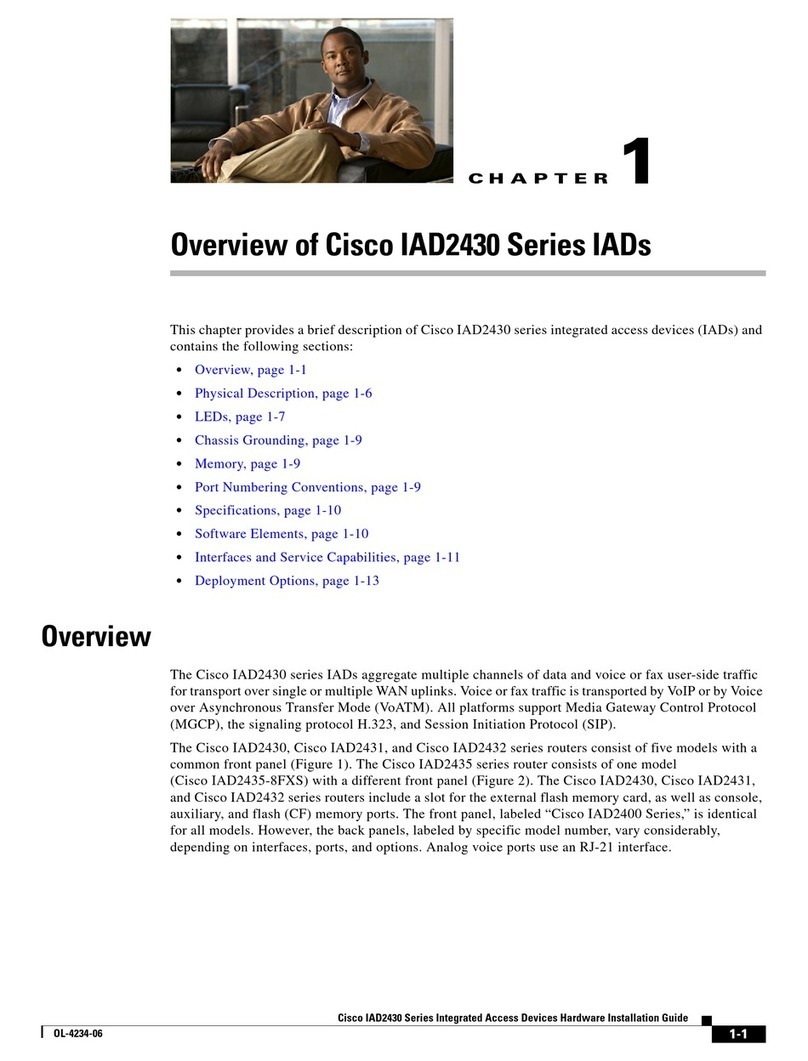
Cisco
Cisco IAD2431-1T1E1 Installation guide
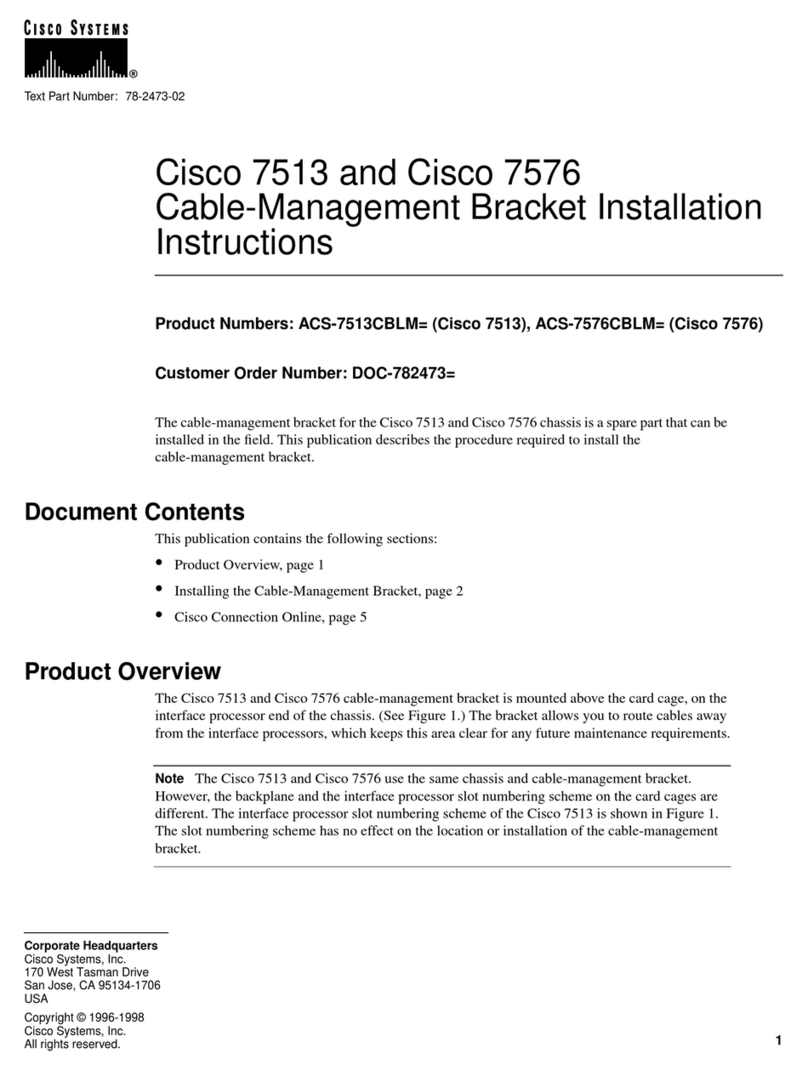
Cisco
Cisco Cable Mgmt Bracket Cisco 7513/7576 User manual

Cisco
Cisco 2800 Series User manual

Cisco
Cisco RV042 - Small Business Dual WAN VPN Router User manual
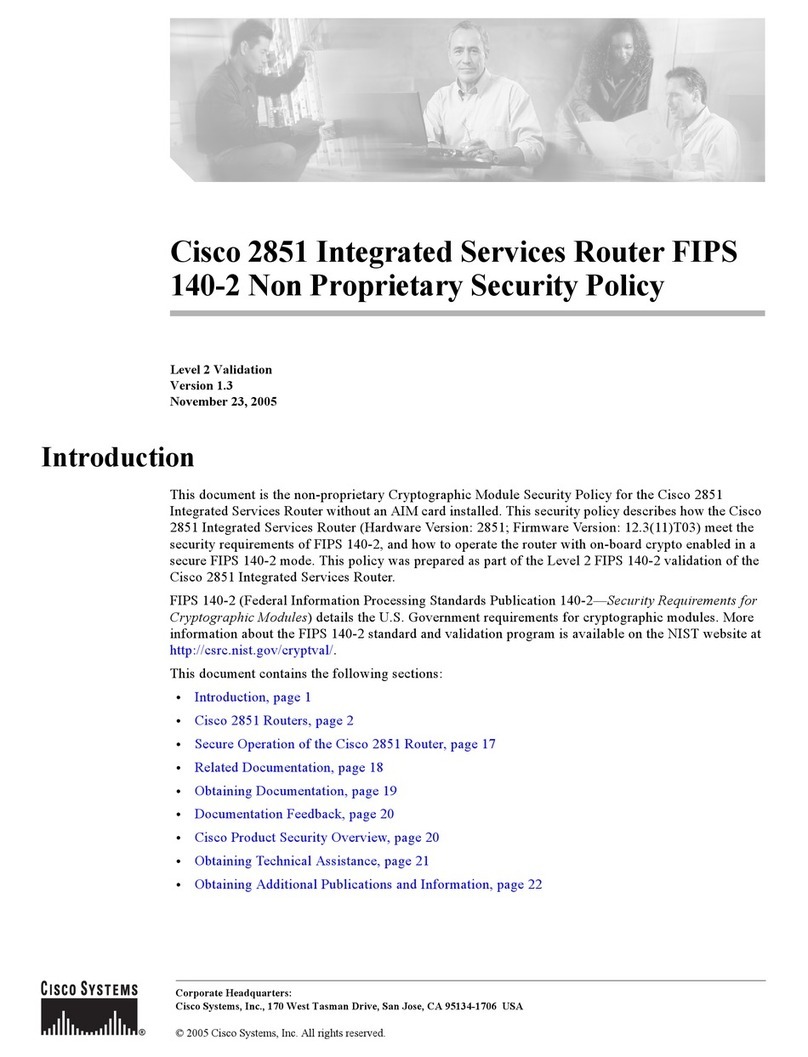
Cisco
Cisco 2851 - Integrated Services Router User manual

Cisco
Cisco 7204 - VXR Router Instruction Manual

Cisco
Cisco 2821 Series Quick start guide

Cisco
Cisco 3800 Series User manual
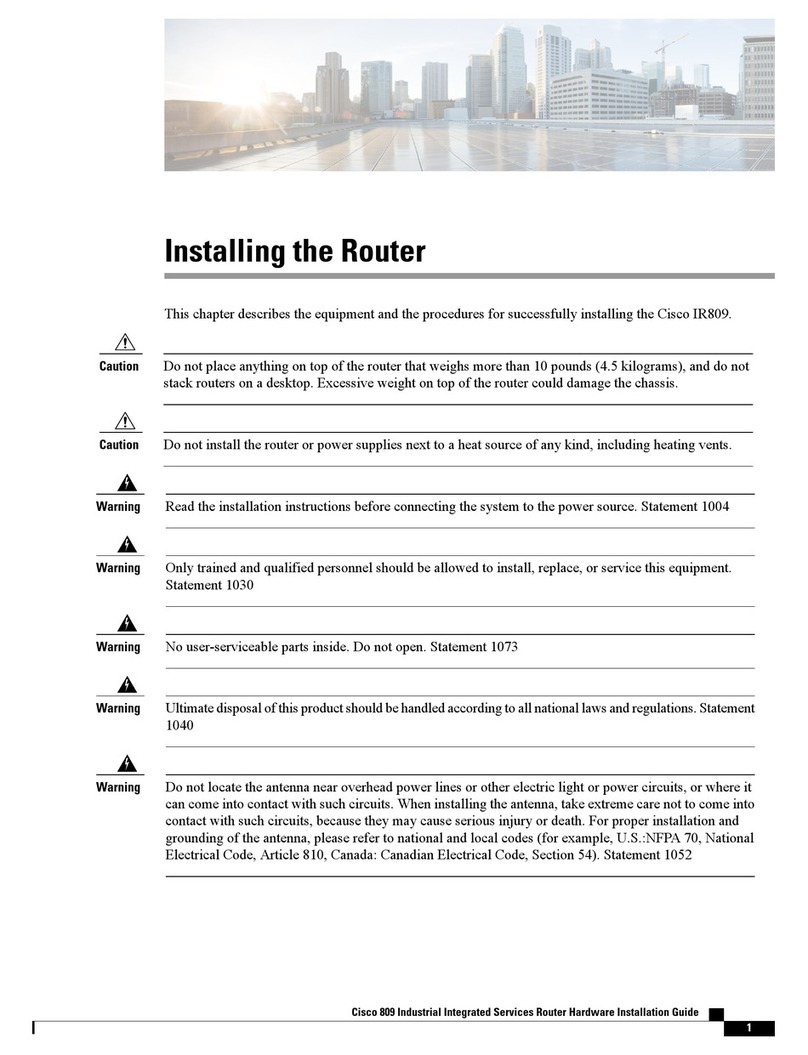
Cisco
Cisco IR809 User manual
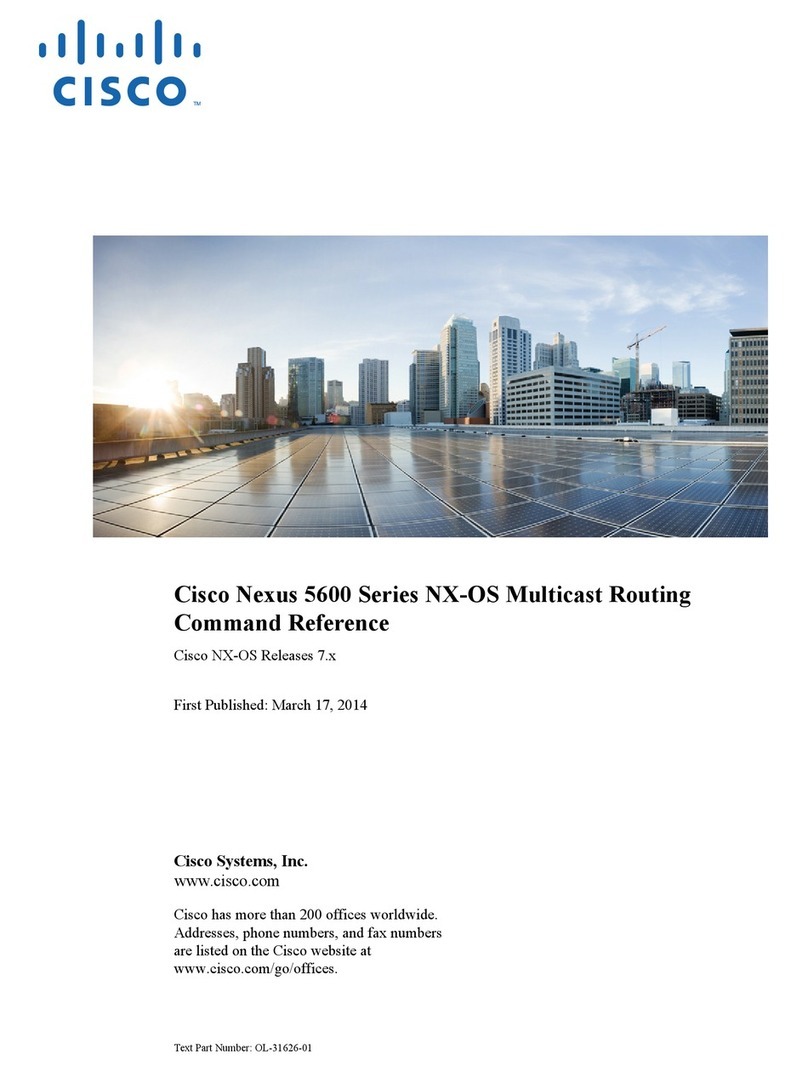
Cisco
Cisco Nexus 5600 Series Service manual

Cisco
Cisco 910 User manual

Cisco
Cisco 819 series User manual

Cisco
Cisco 2811 - Voice Security Bundle Router Installation instructions
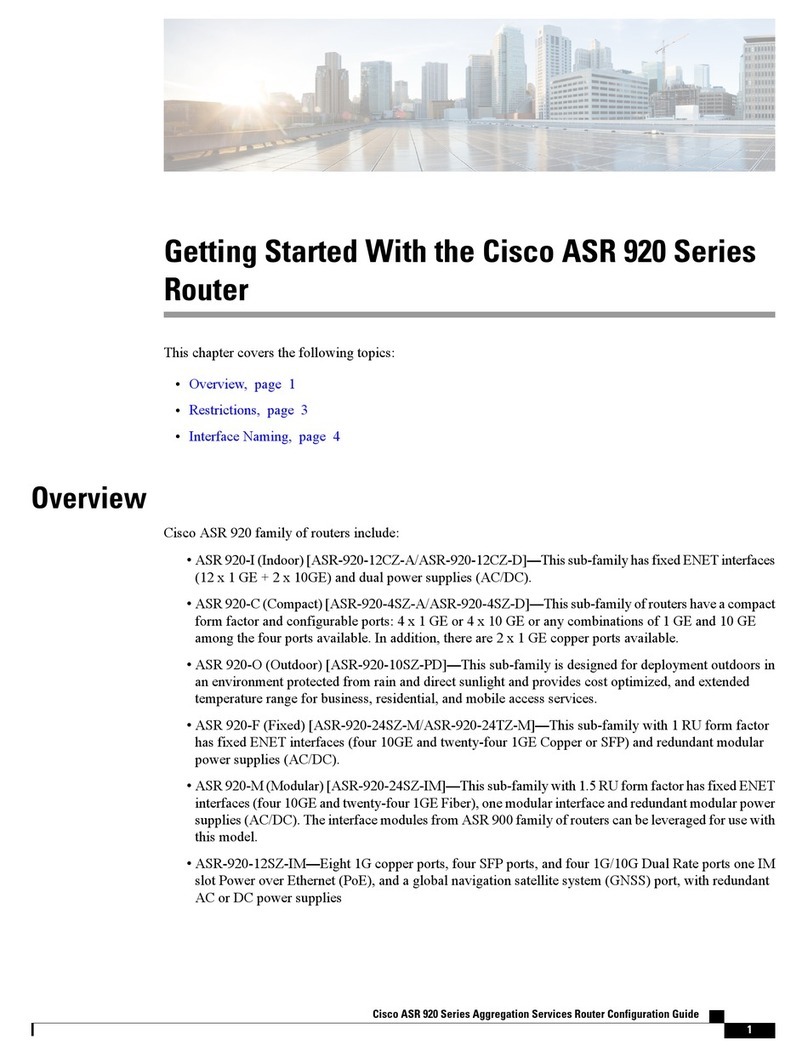
Cisco
Cisco ASR-920-12SZ-IM User manual
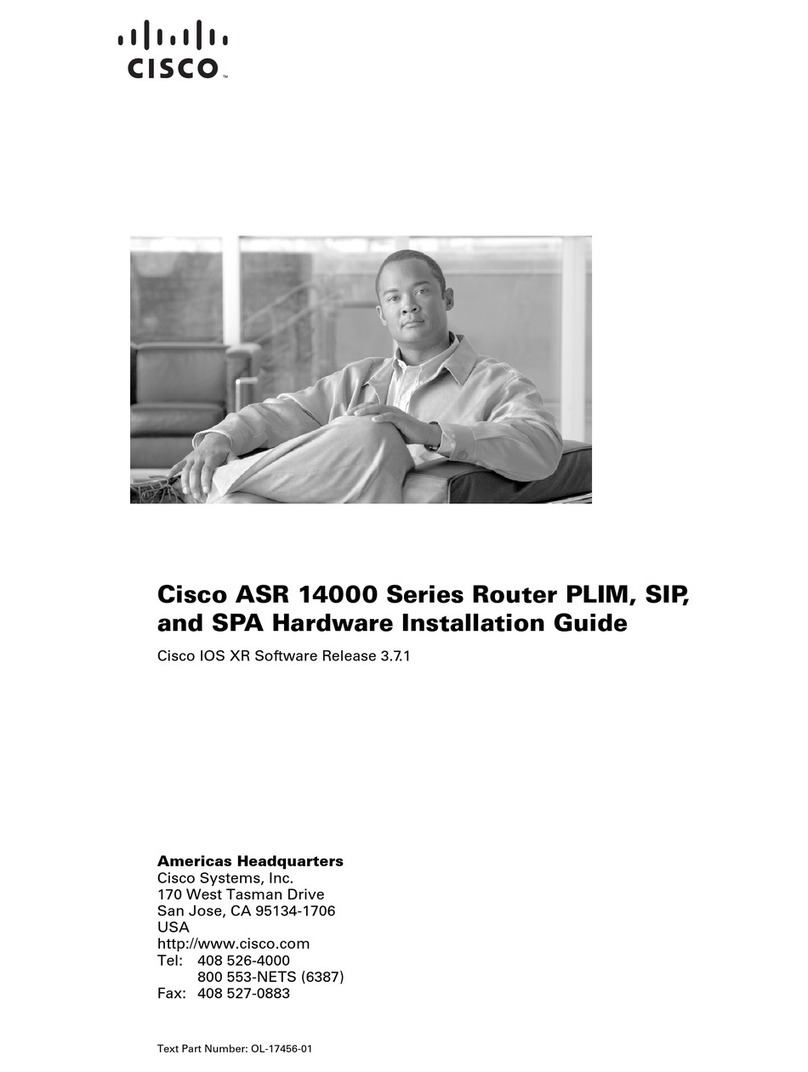
Cisco
Cisco ASR 14000 Series Manual
Popular Network Router manuals by other brands

TRENDnet
TRENDnet TEW-435BRM - 54MBPS 802.11G Adsl Firewall M Quick installation guide

Siemens
Siemens SIMOTICS CONNECT 400 manual

Alfa Network
Alfa Network ADS-R02 Specifications

Barracuda Networks
Barracuda Networks Link Balancer quick start guide

ZyXEL Communications
ZyXEL Communications ES-2024PWR Support notes

HPE
HPE FlexNetwork 5510 HI Series Openflow configuration guide