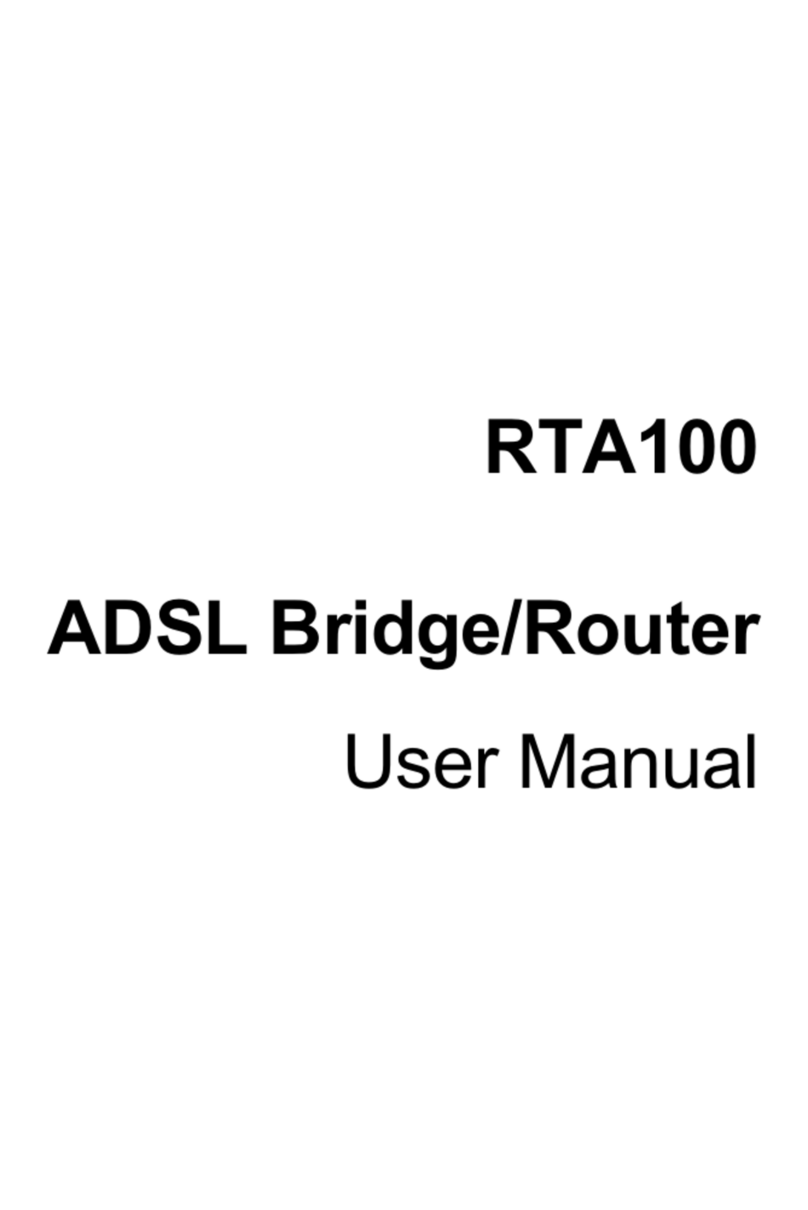NetComm NB9WMAXXn User manual
Other NetComm Network Router manuals

NetComm
NetComm NB702 SHDSL User manual
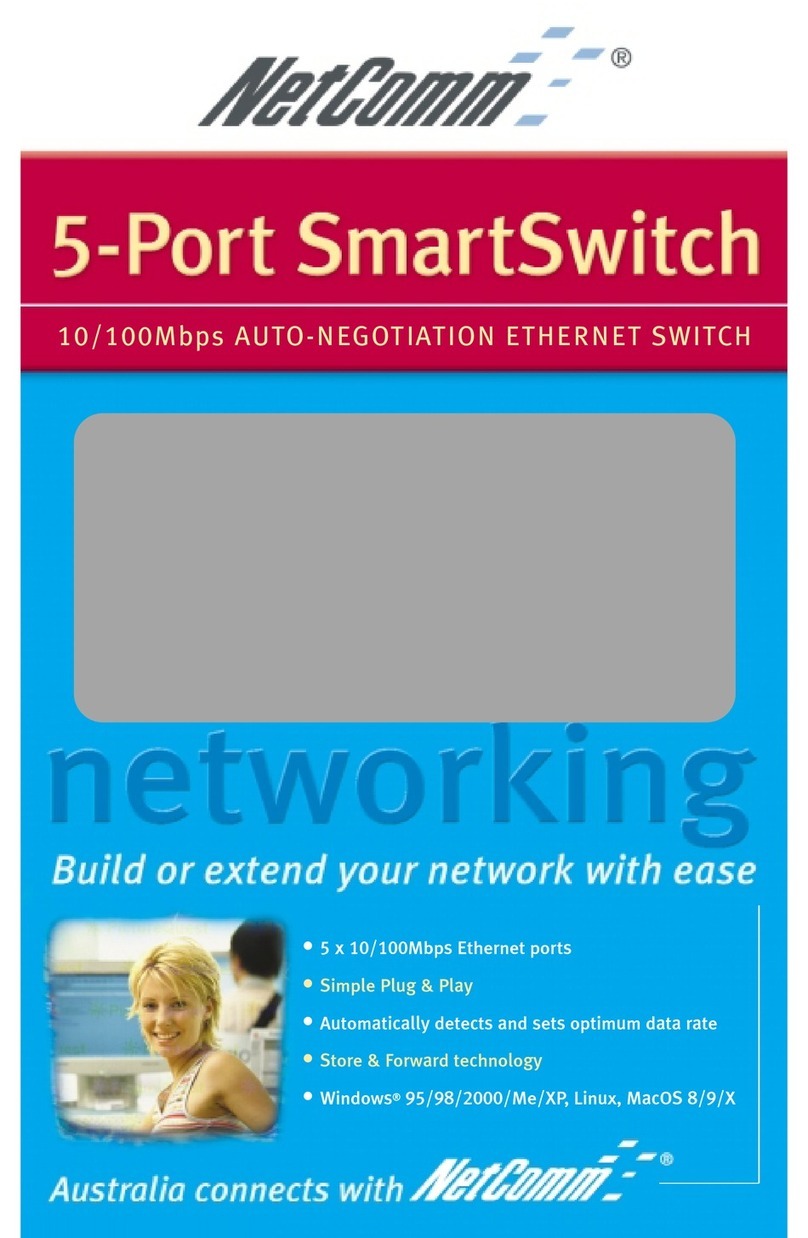
NetComm
NetComm NP2005HS User manual
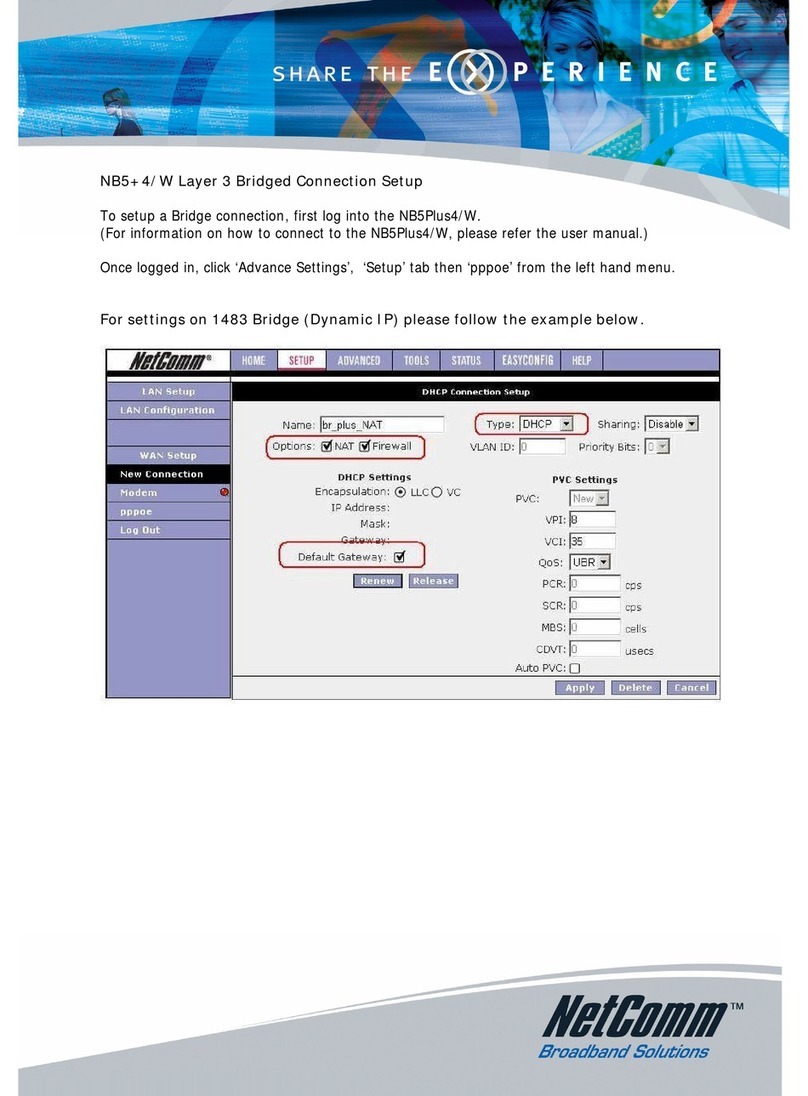
NetComm
NetComm NB5PLUS4W User manual

NetComm
NetComm NTC-40WV User manual
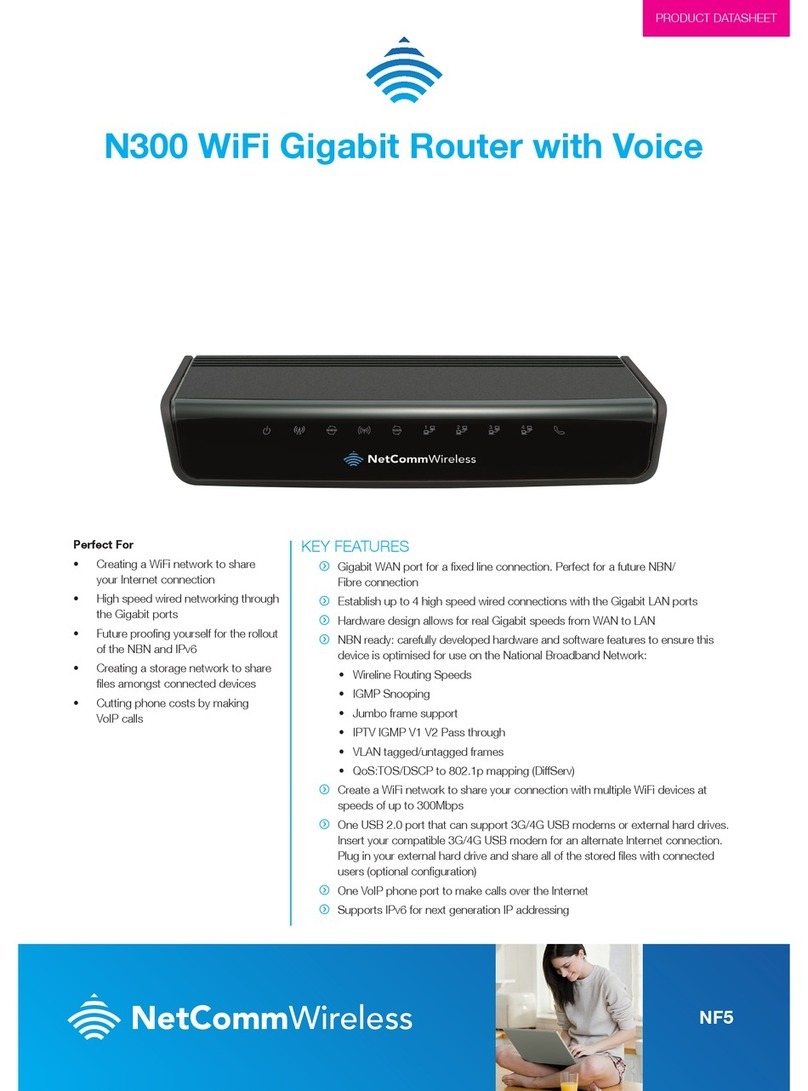
NetComm
NetComm NF5 User manual

NetComm
NetComm Dynalink MyZone 3G24W User manual

NetComm
NetComm NP740n User manual

NetComm
NetComm NTC-6200 User manual
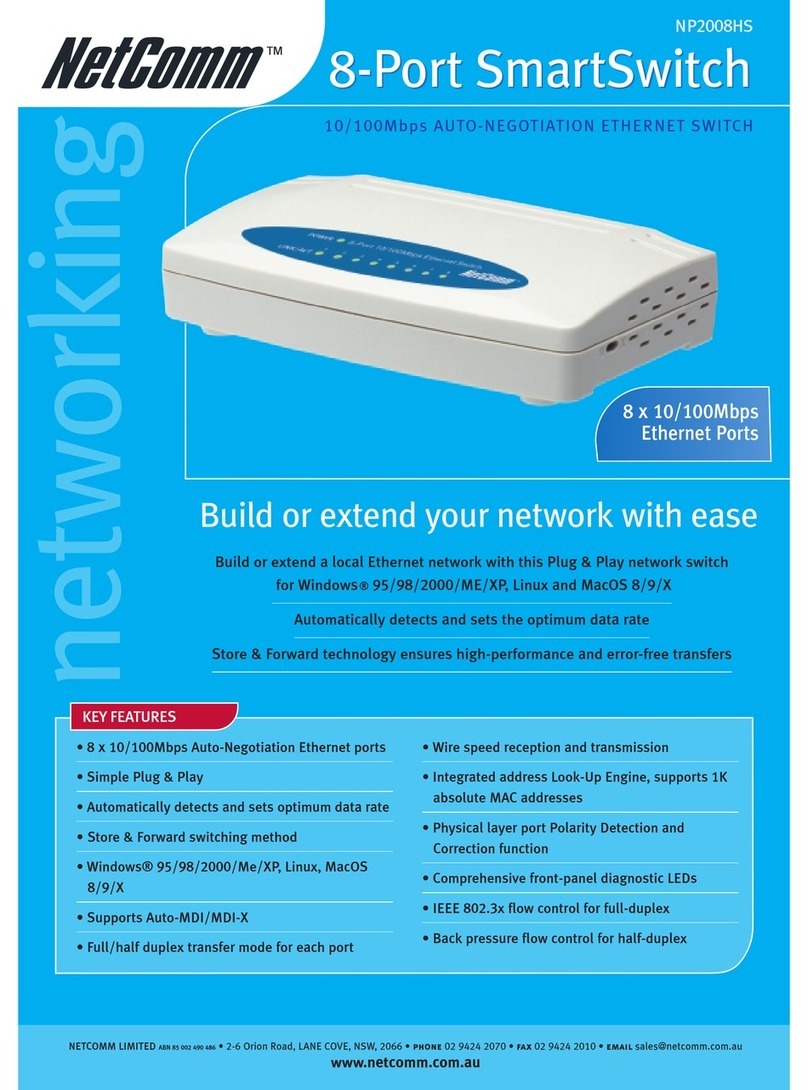
NetComm
NetComm NP2008HS User manual

NetComm
NetComm NTC-6200 User manual
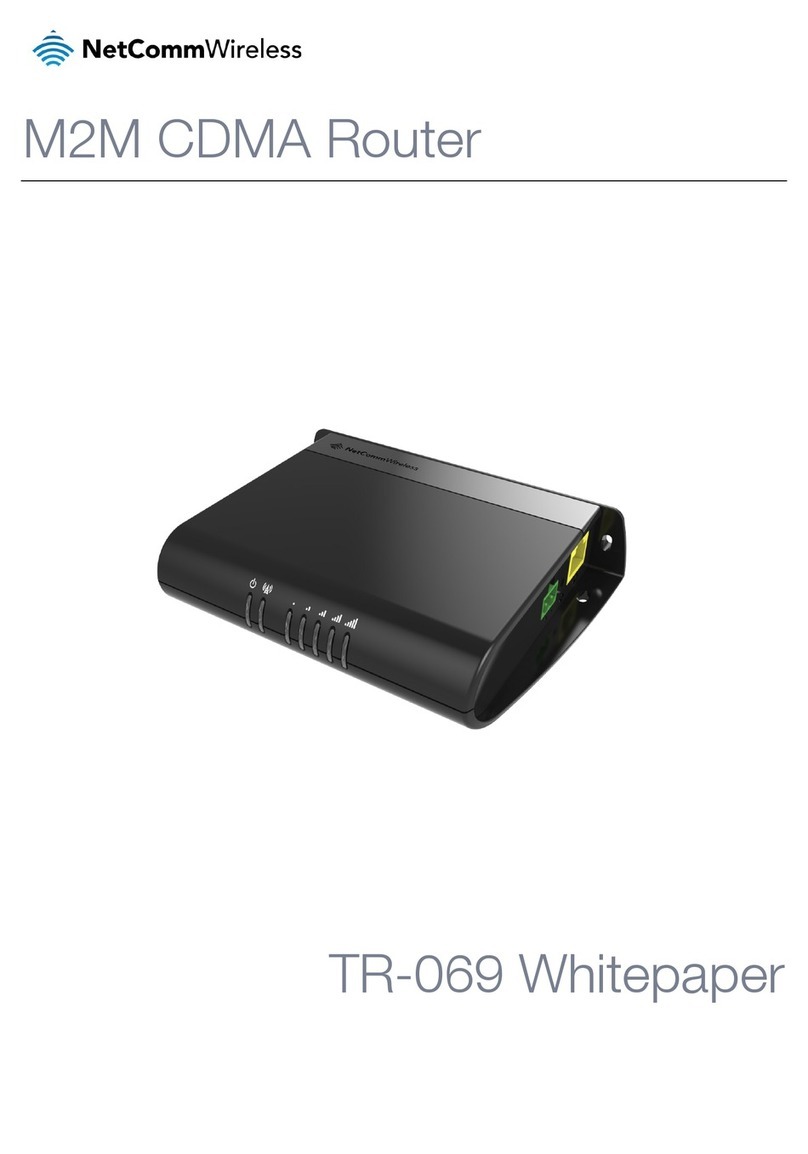
NetComm
NetComm HSPA+ M2M Quick reference guide

NetComm
NetComm NB5 User manual
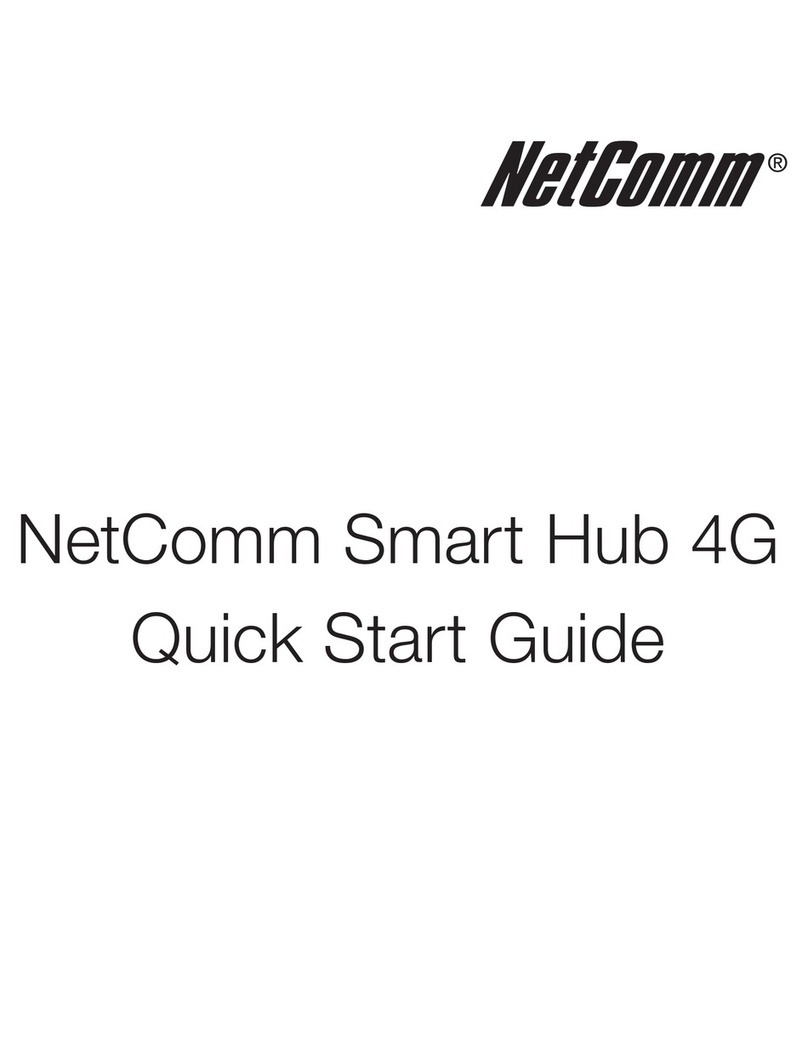
NetComm
NetComm Smart Hub 4G User manual
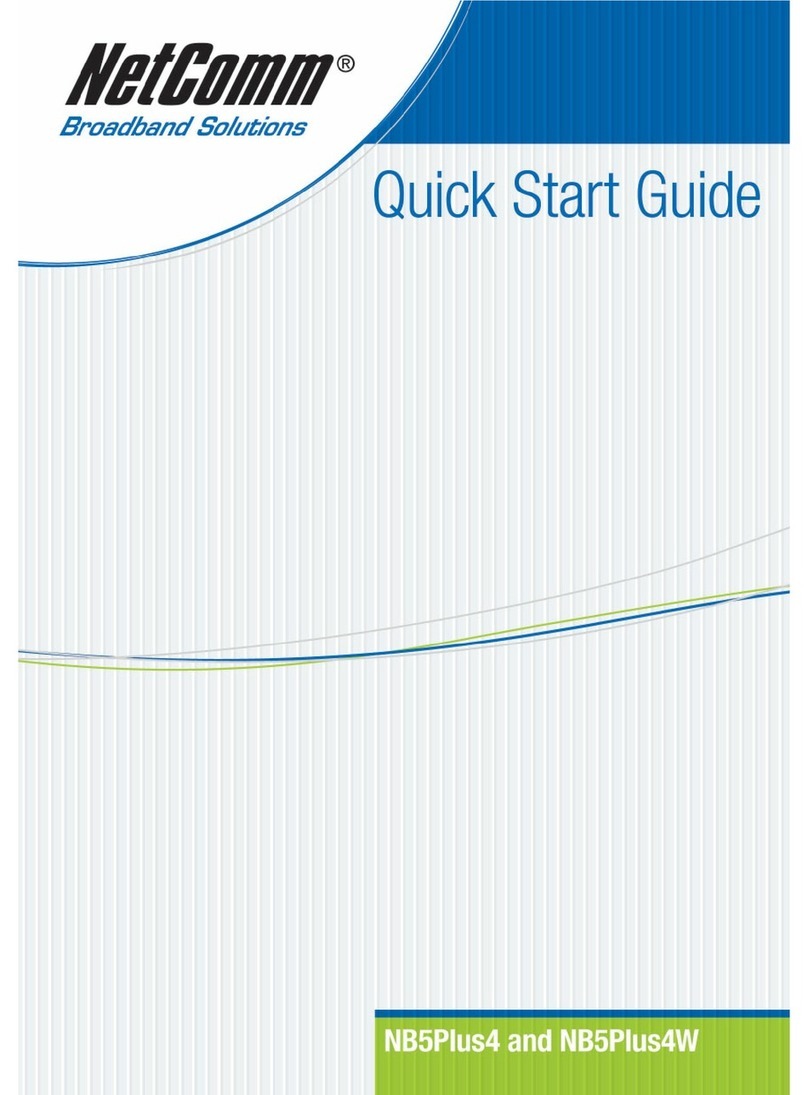
NetComm
NetComm NB5PLUS4 User manual

NetComm
NetComm NB5 User manual

NetComm
NetComm N3G005W User manual

NetComm
NetComm NTC-790 User manual
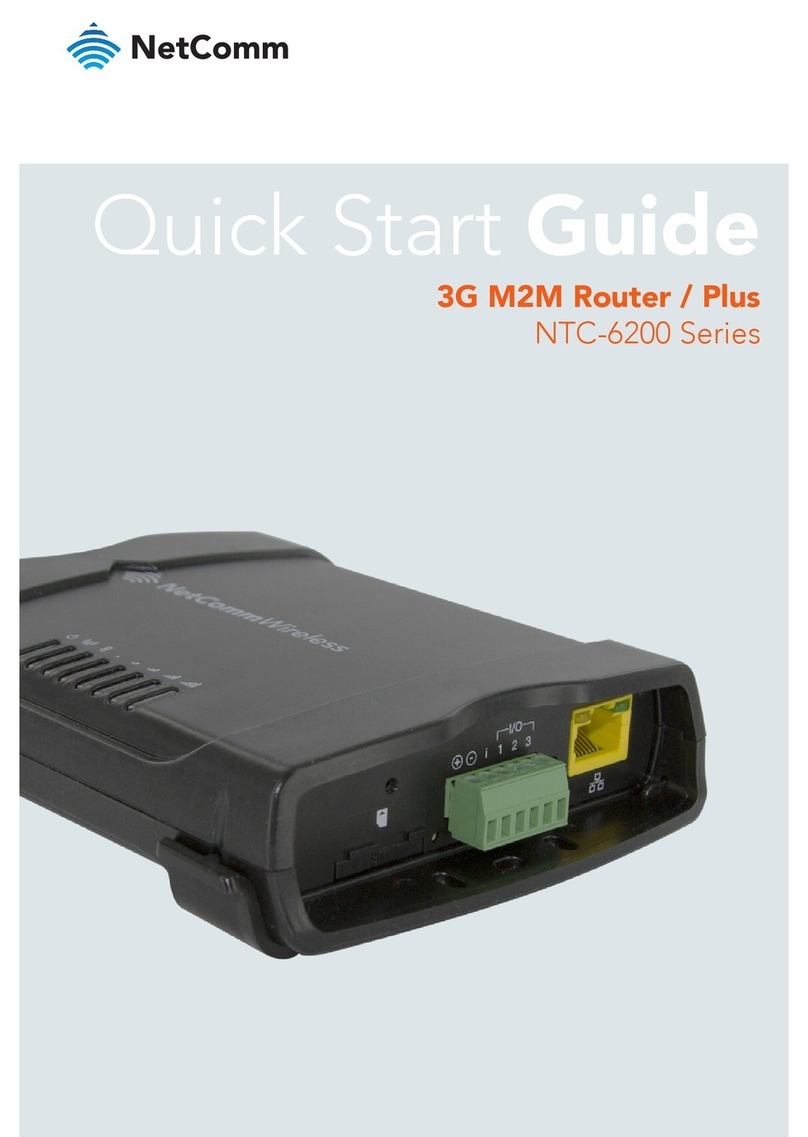
NetComm
NetComm NTC-6200-01 User manual
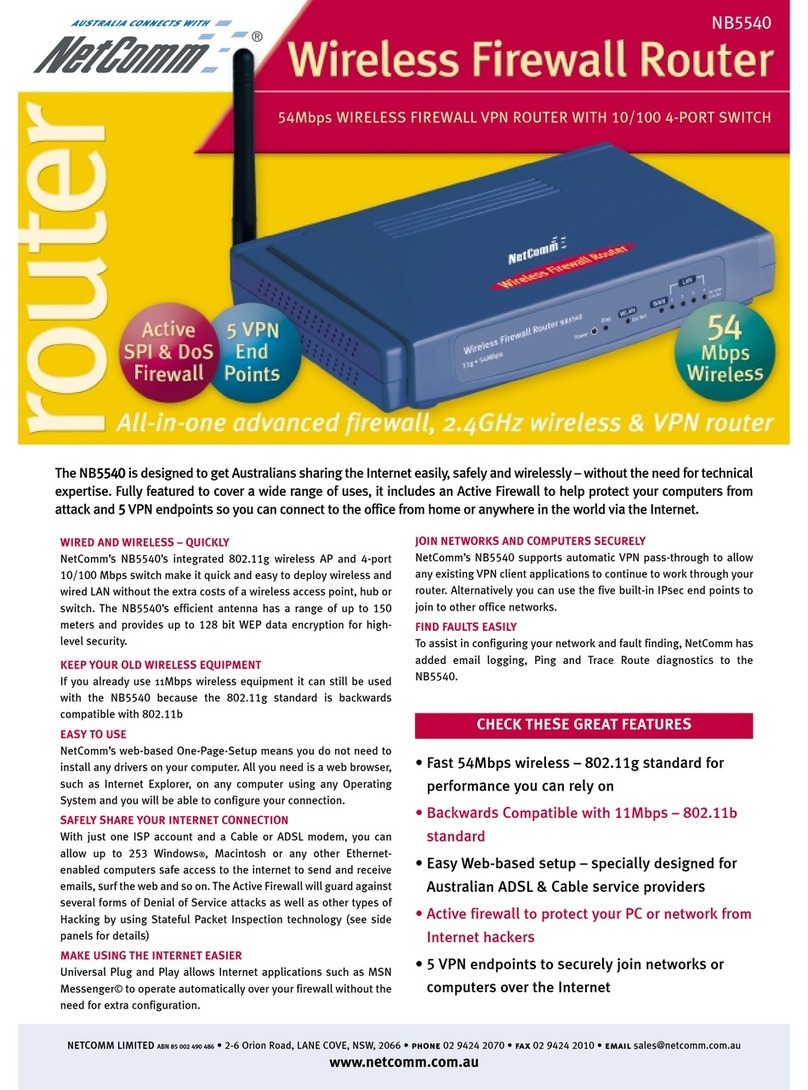
NetComm
NetComm NB5540 User manual

NetComm
NetComm 3G42W-M User manual
Popular Network Router manuals by other brands

TRENDnet
TRENDnet TEW-435BRM - 54MBPS 802.11G Adsl Firewall M Quick installation guide

Siemens
Siemens SIMOTICS CONNECT 400 manual

Alfa Network
Alfa Network ADS-R02 Specifications

Barracuda Networks
Barracuda Networks Link Balancer quick start guide

ZyXEL Communications
ZyXEL Communications ES-2024PWR Support notes

HPE
HPE FlexNetwork 5510 HI Series Openflow configuration guide