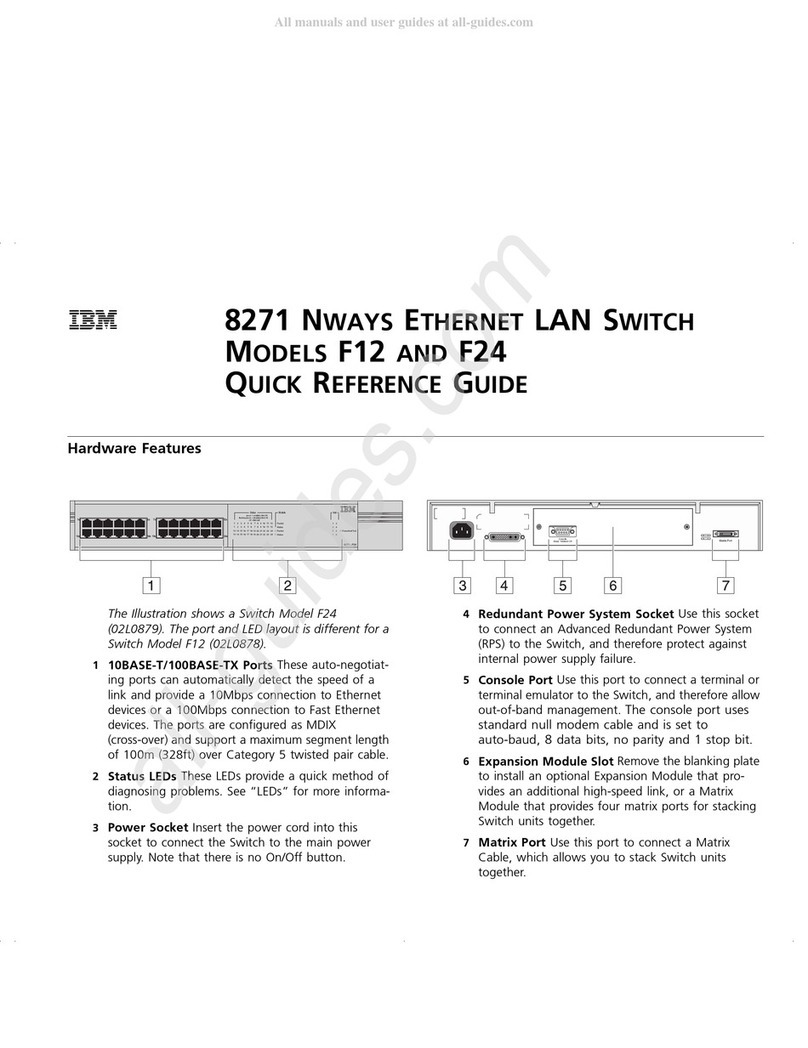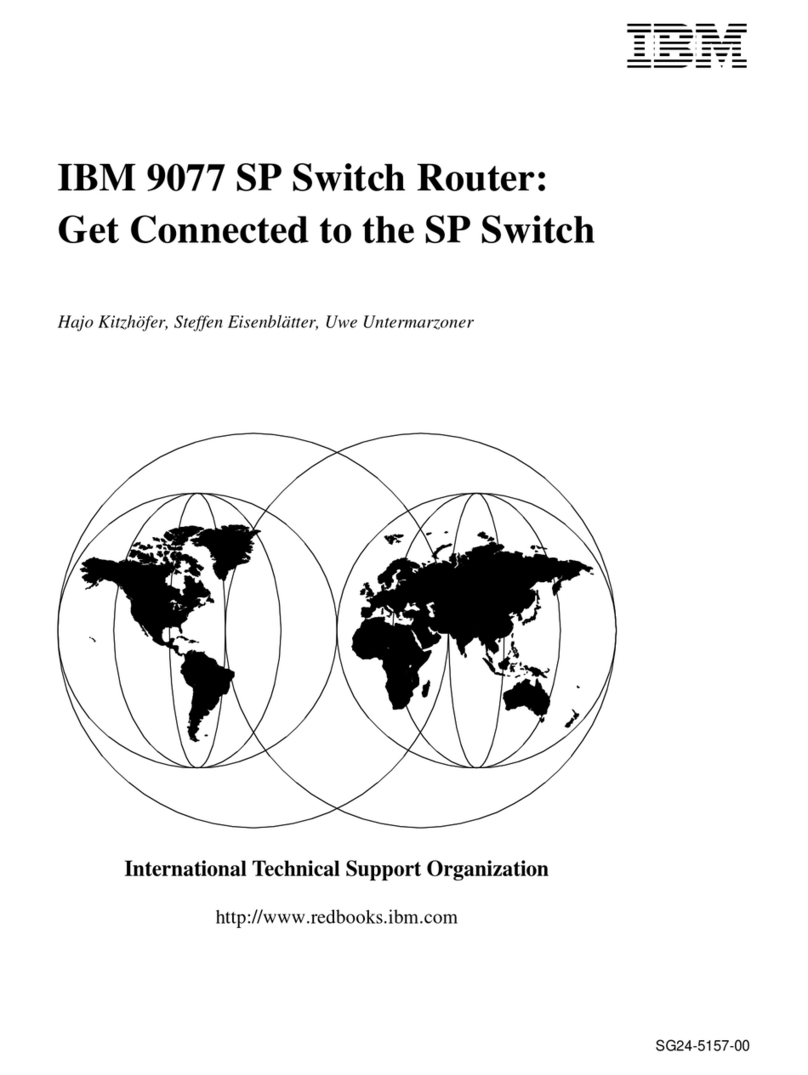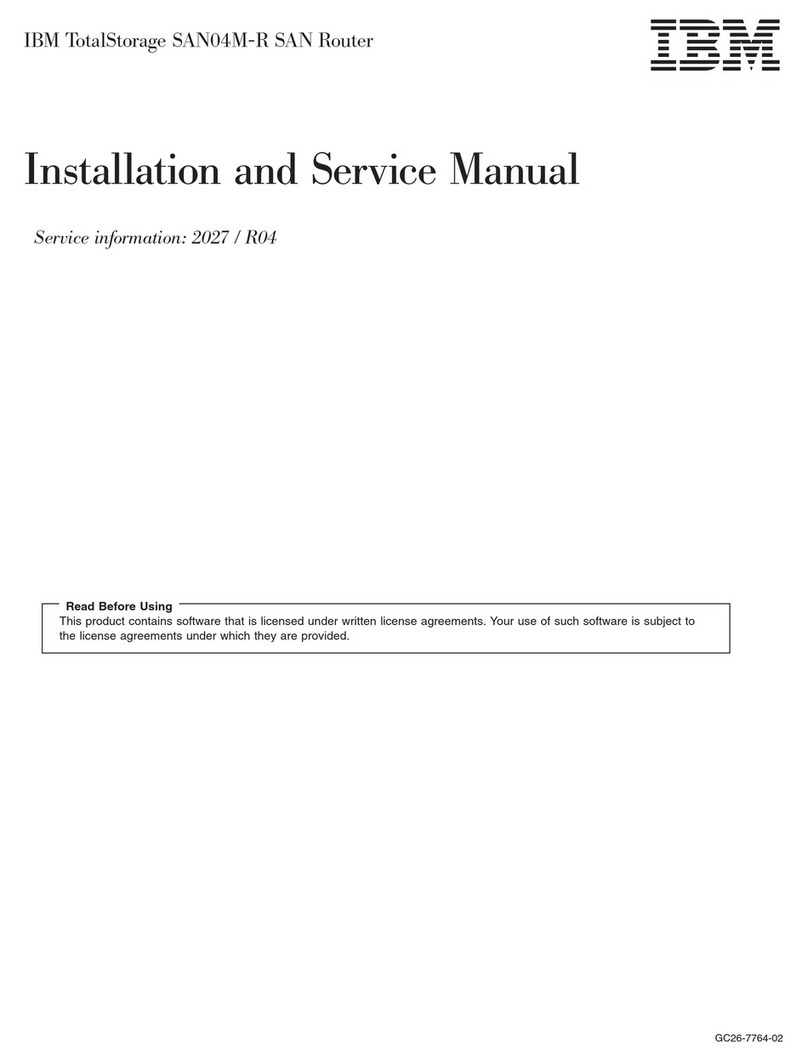IBM J02M User manual
Other IBM Network Router manuals
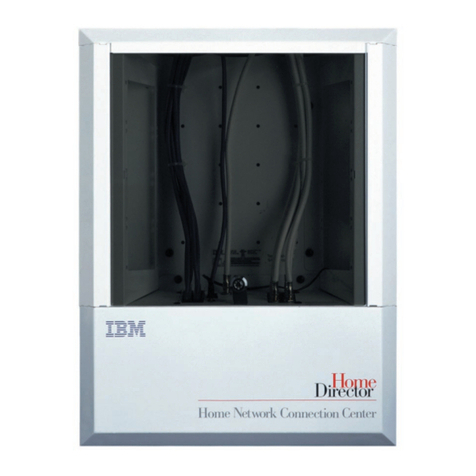
IBM
IBM Classic Series Planning guide

IBM
IBM RackSwitch G8000 User guide

IBM
IBM RackSwitch G8264T User manual
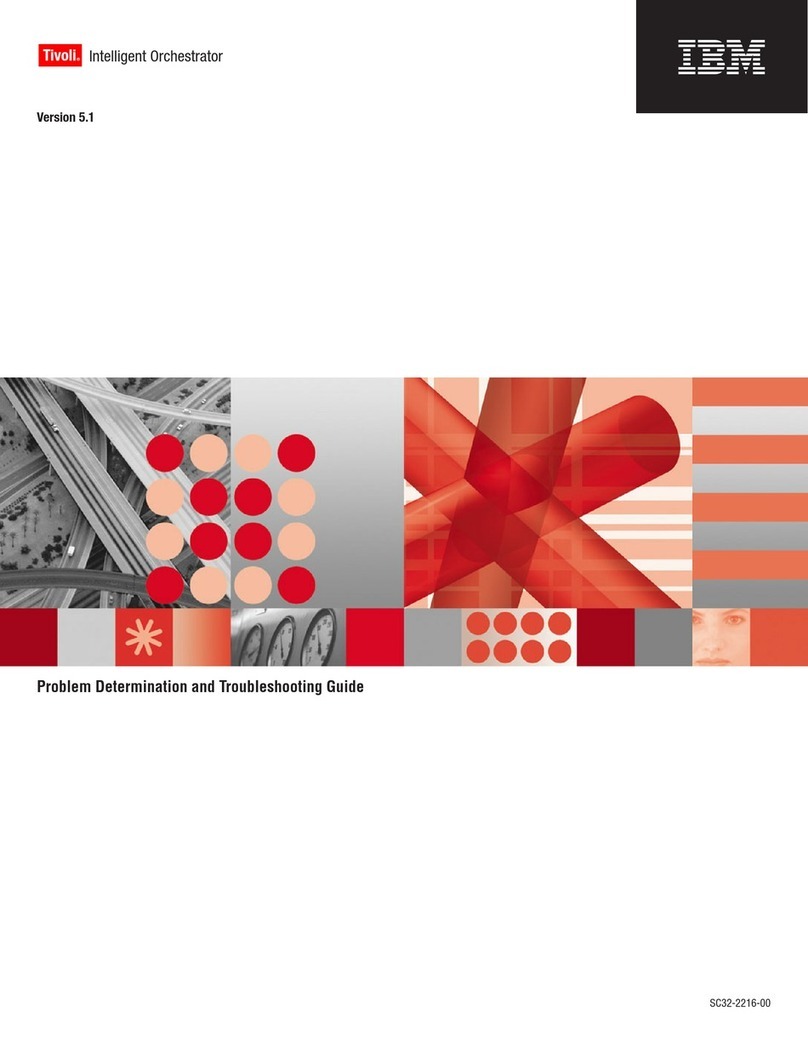
IBM
IBM 51 User manual
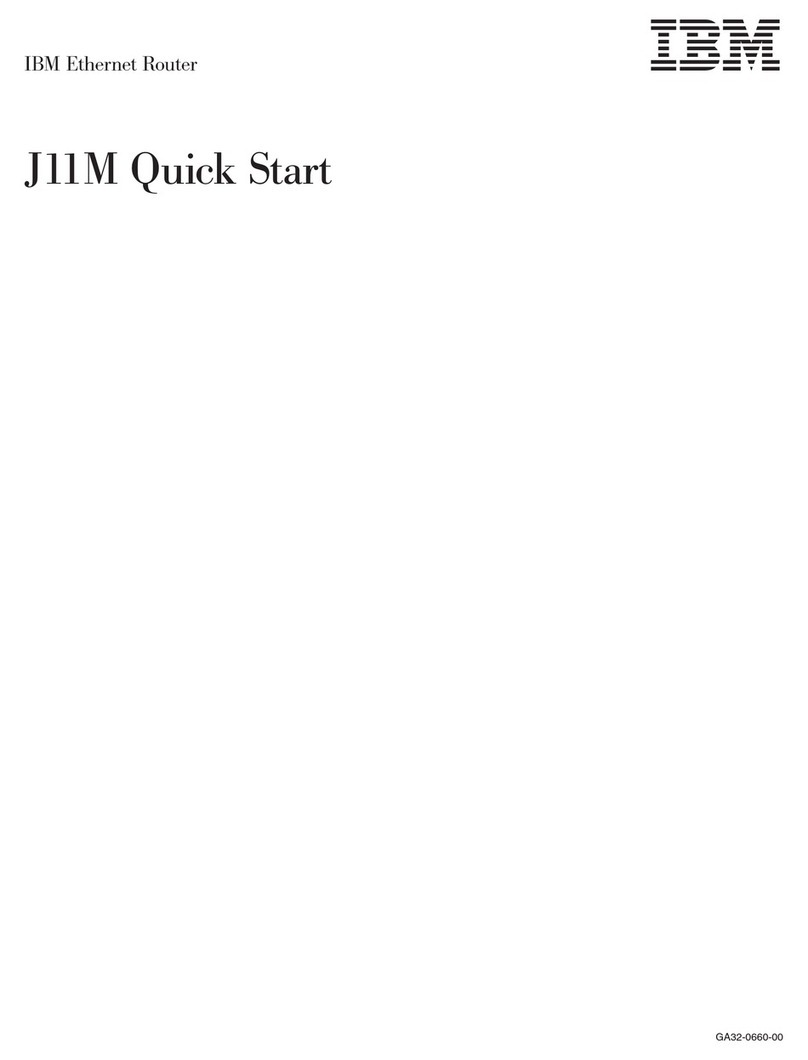
IBM
IBM J11M User manual

IBM
IBM RackSwitch G7028 User manual
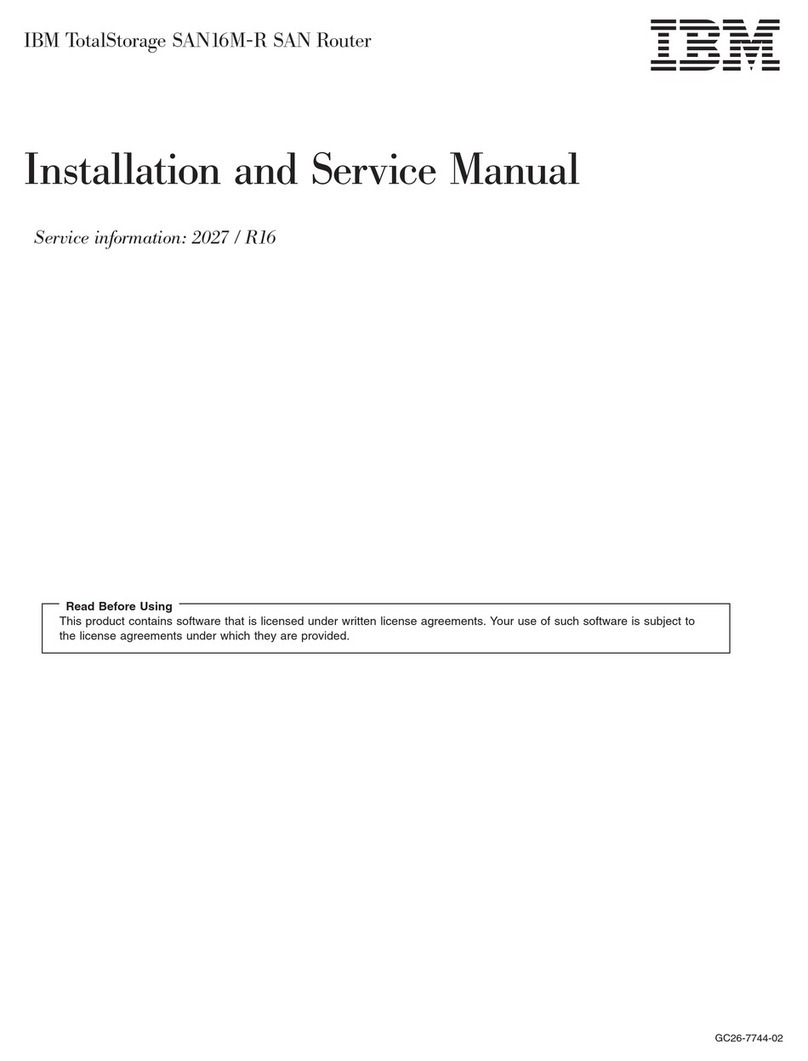
IBM
IBM TotalStorage SAN16M-R SAN Manual
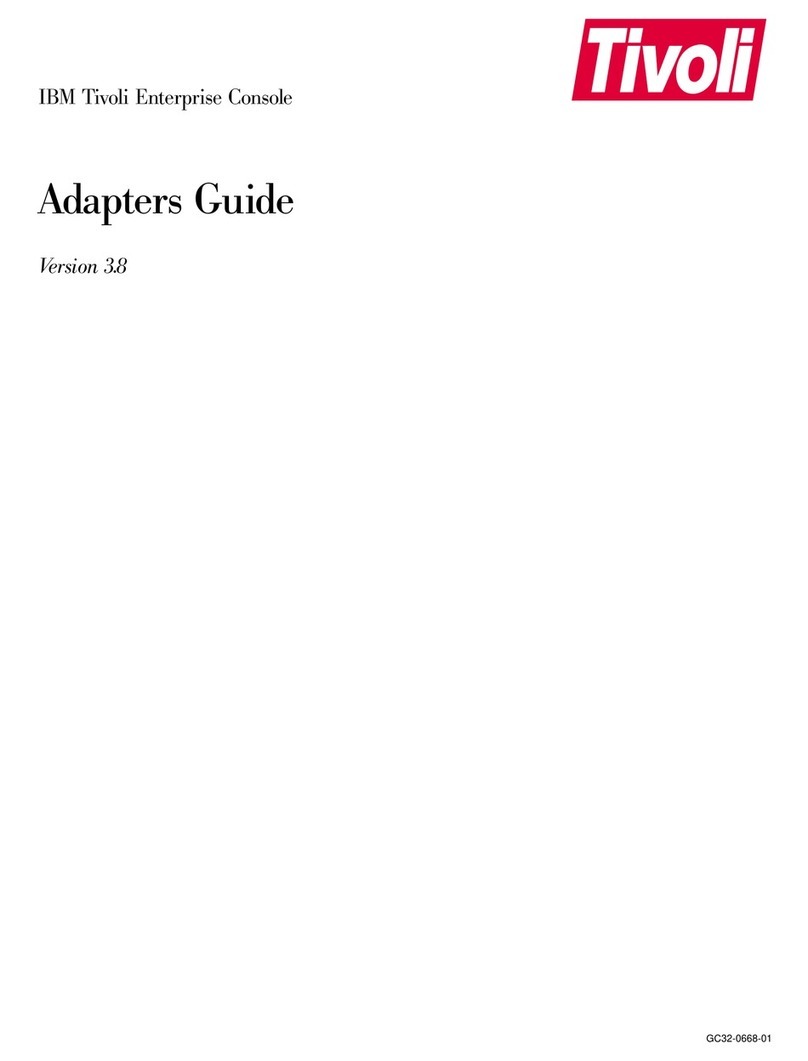
IBM
IBM Enterprise Console User manual
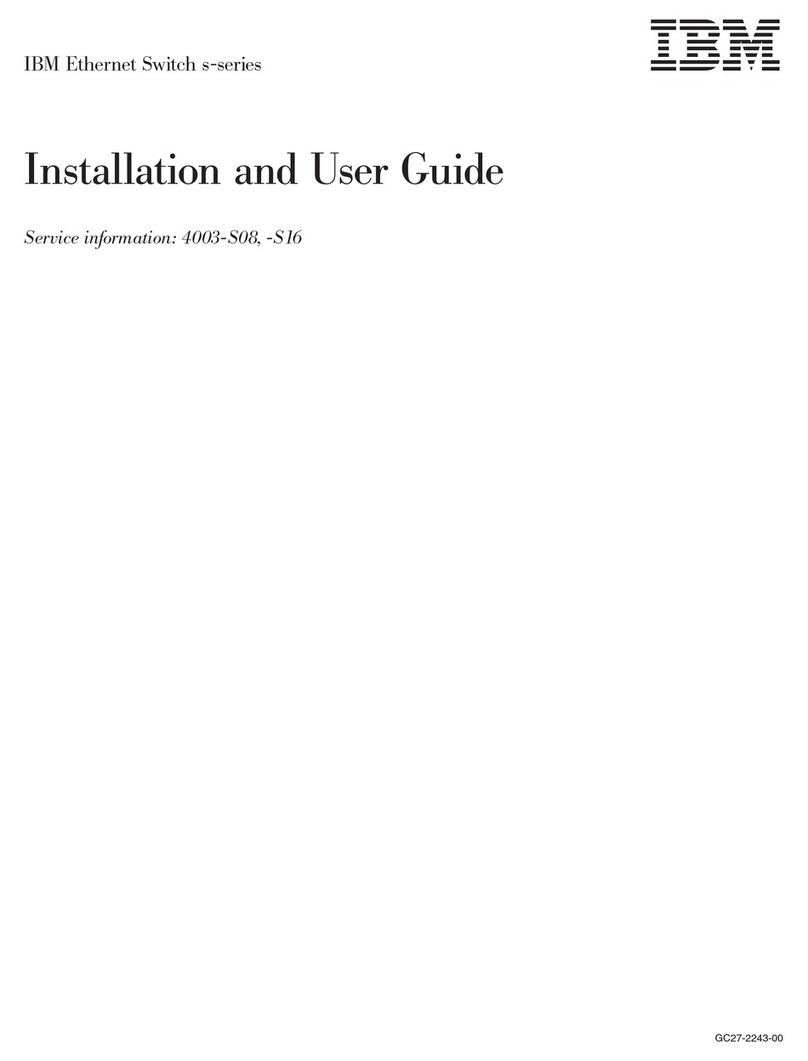
IBM
IBM s-series User manual

IBM
IBM BladeCenter 1/10 Gb Uplink Ethernet... User manual

IBM
IBM BBI User manual
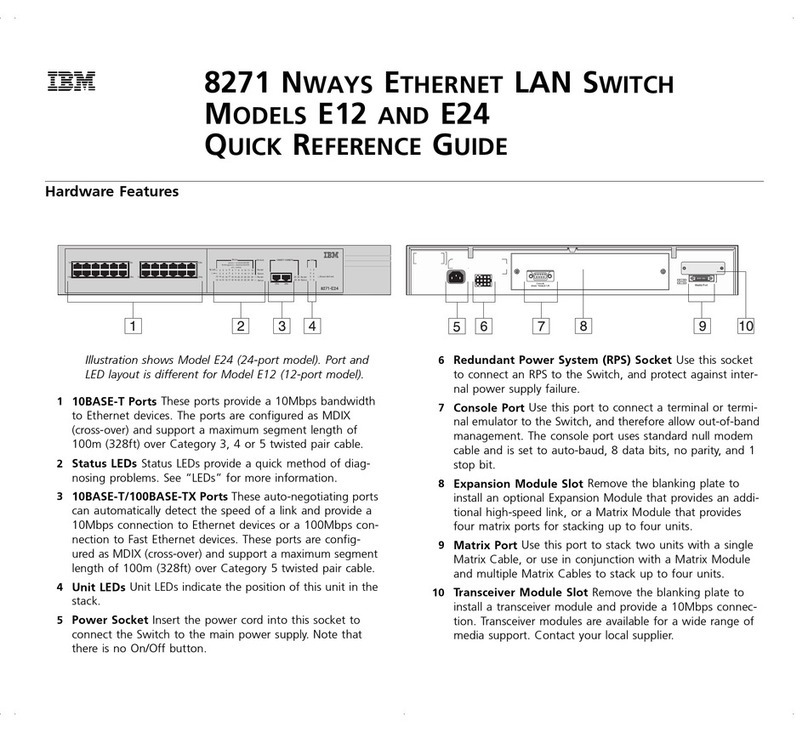
IBM
IBM E12 User manual

IBM
IBM B48Y User manual
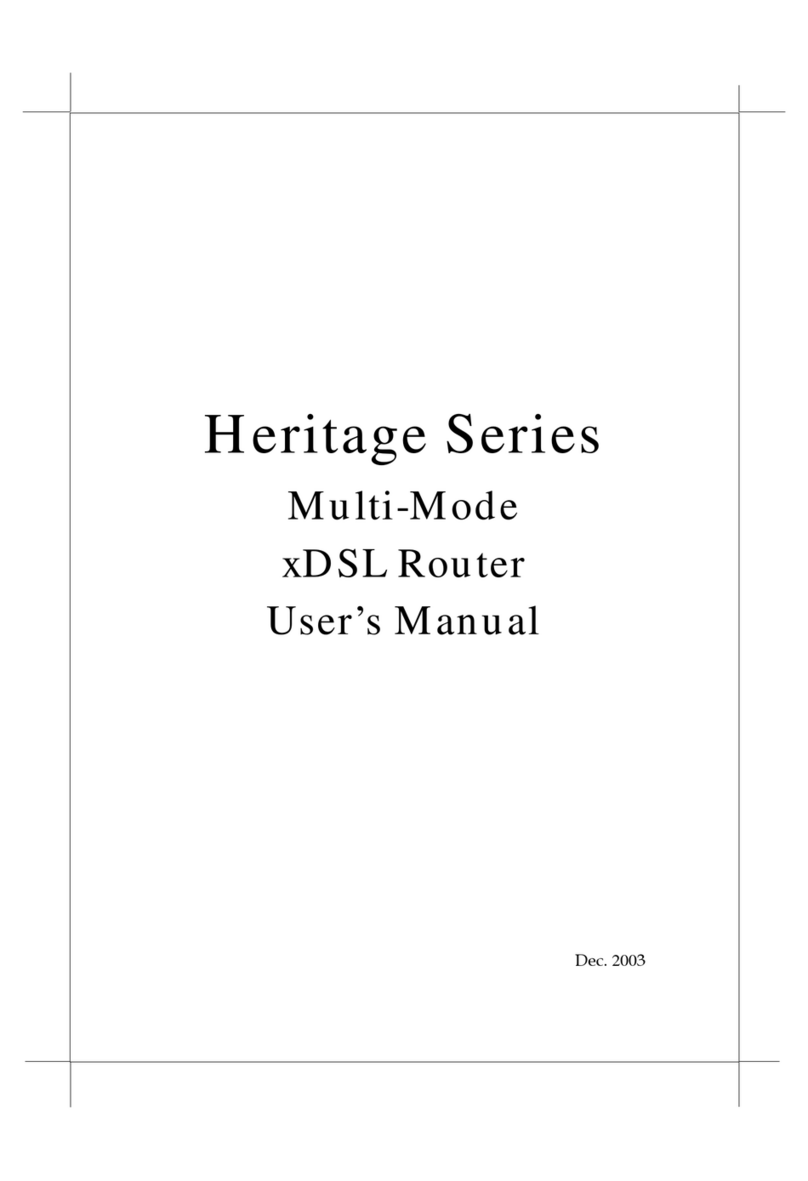
IBM
IBM Bridge/ Heritage User manual

IBM
IBM BladeCenter Management Module User manual
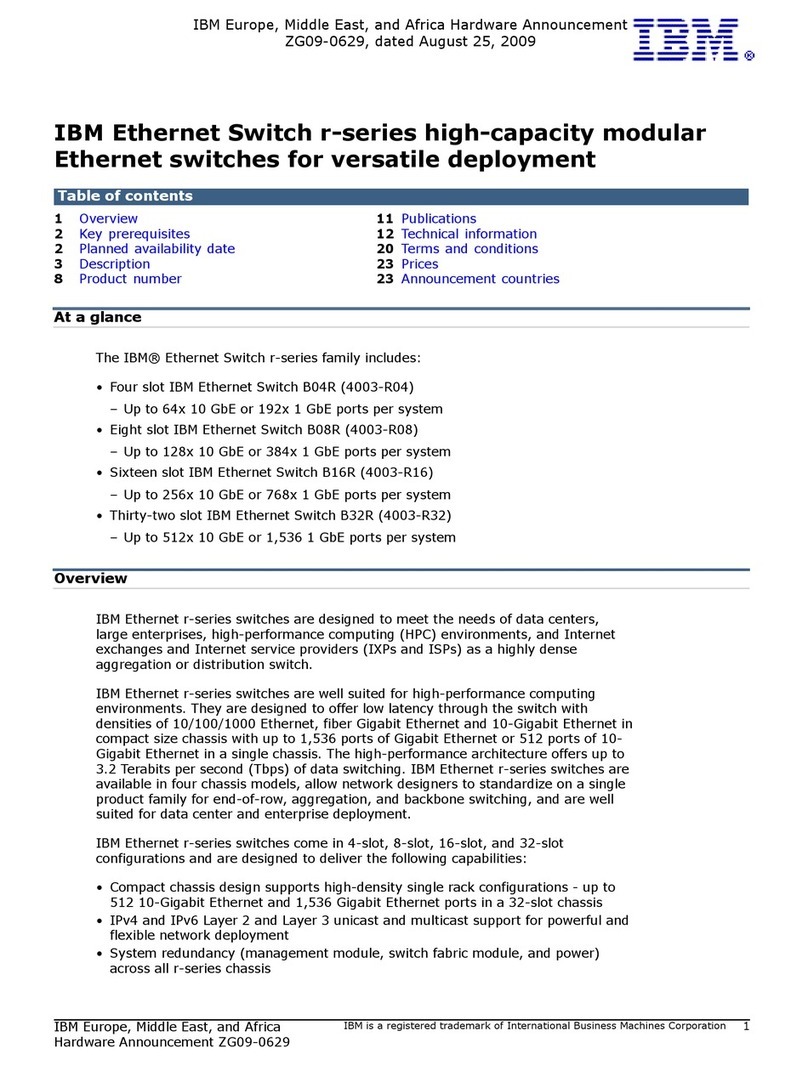
IBM
IBM Ethernet Switch r-series User manual
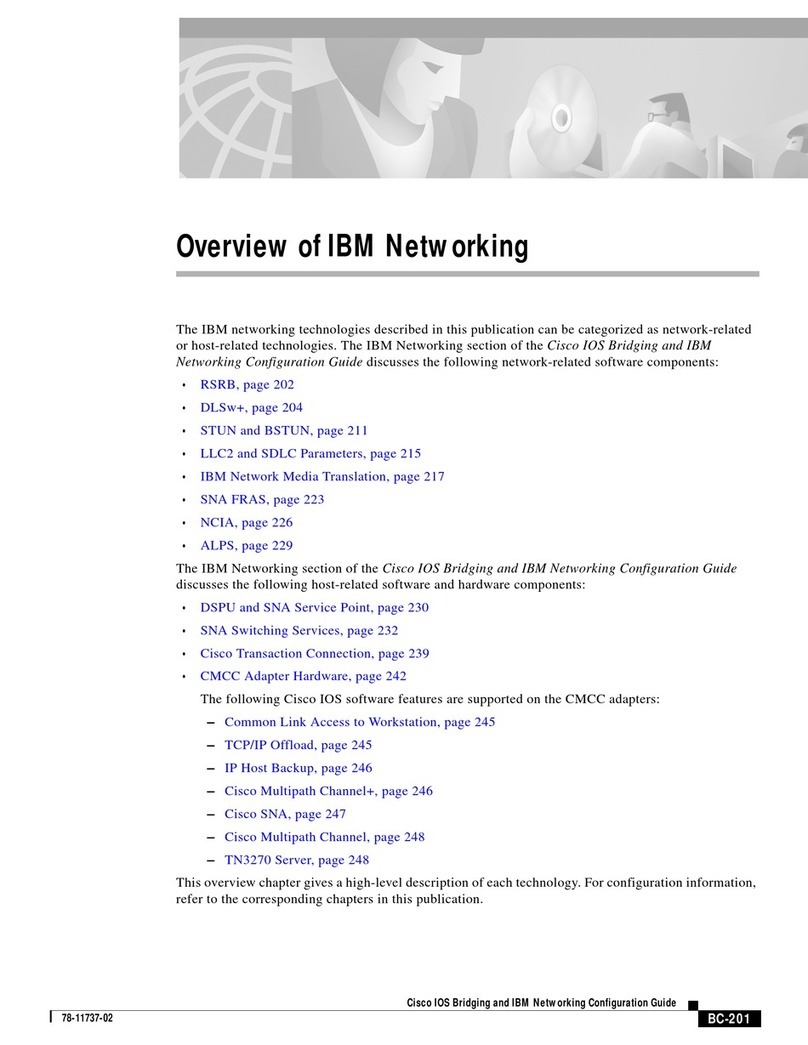
IBM
IBM BC-201 User manual

IBM
IBM SY27-0345-06 Installation and user guide
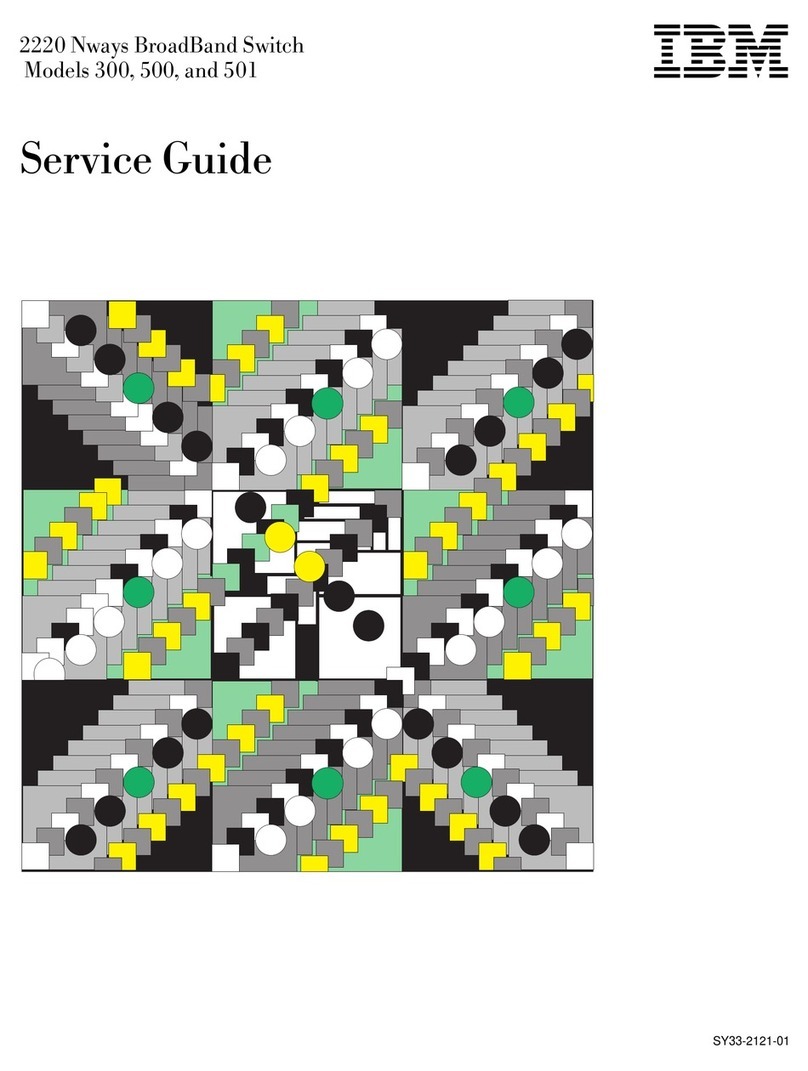
IBM
IBM 2220 Nways 300 User manual
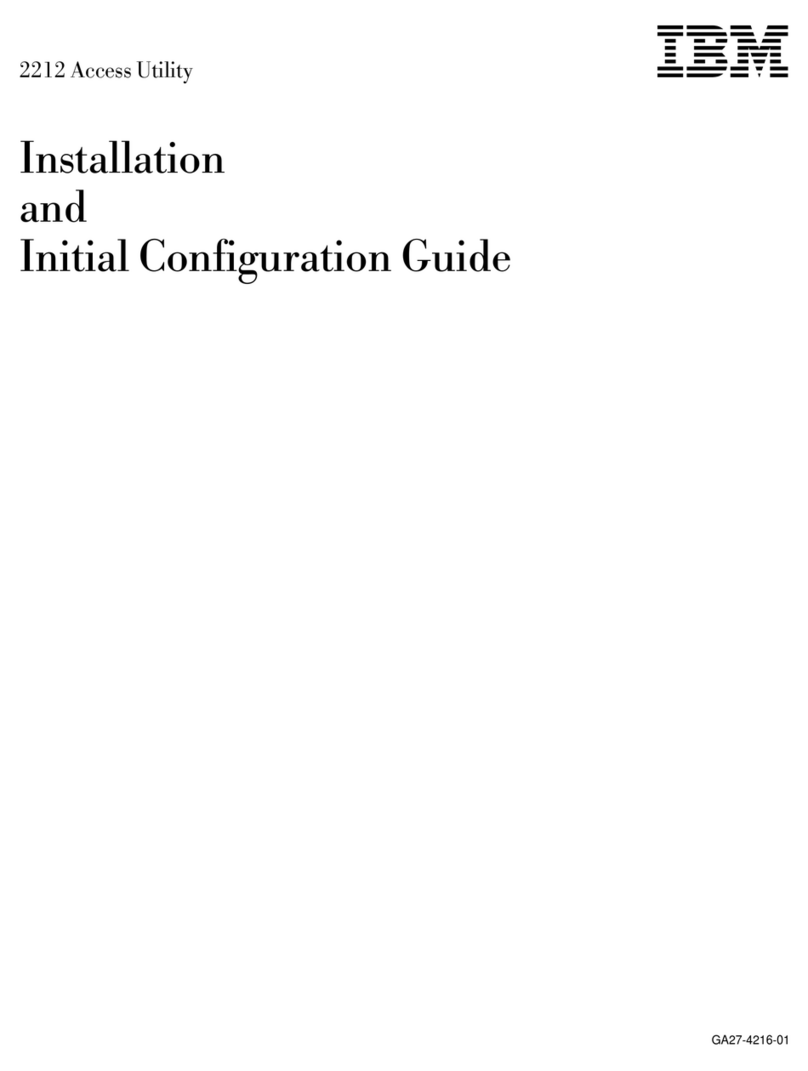
IBM
IBM IBM 2212-40H User manual
Popular Network Router manuals by other brands

TRENDnet
TRENDnet TEW-435BRM - 54MBPS 802.11G Adsl Firewall M Quick installation guide

Siemens
Siemens SIMOTICS CONNECT 400 manual

Alfa Network
Alfa Network ADS-R02 Specifications

Barracuda Networks
Barracuda Networks Link Balancer quick start guide

ZyXEL Communications
ZyXEL Communications ES-2024PWR Support notes

HPE
HPE FlexNetwork 5510 HI Series Openflow configuration guide