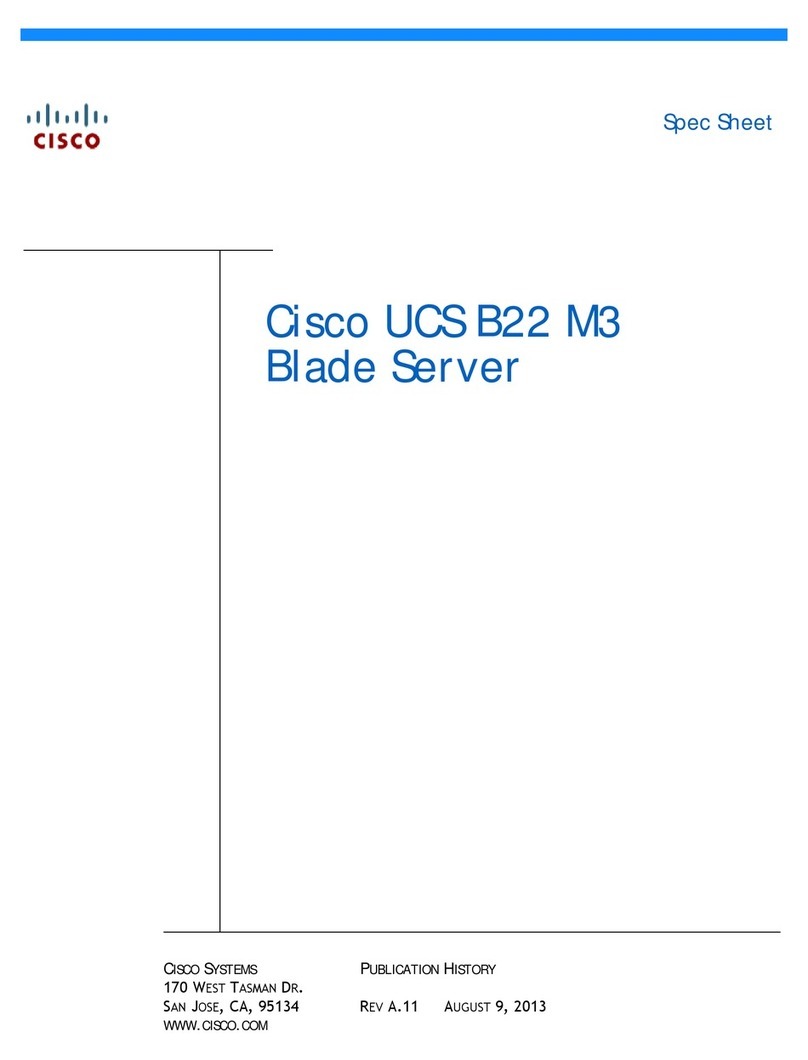Cisco SNS-3400 Series Mounting instructions
Other Cisco Server manuals

Cisco
Cisco UCS 5108 User manual

Cisco
Cisco TelePresence Service manual
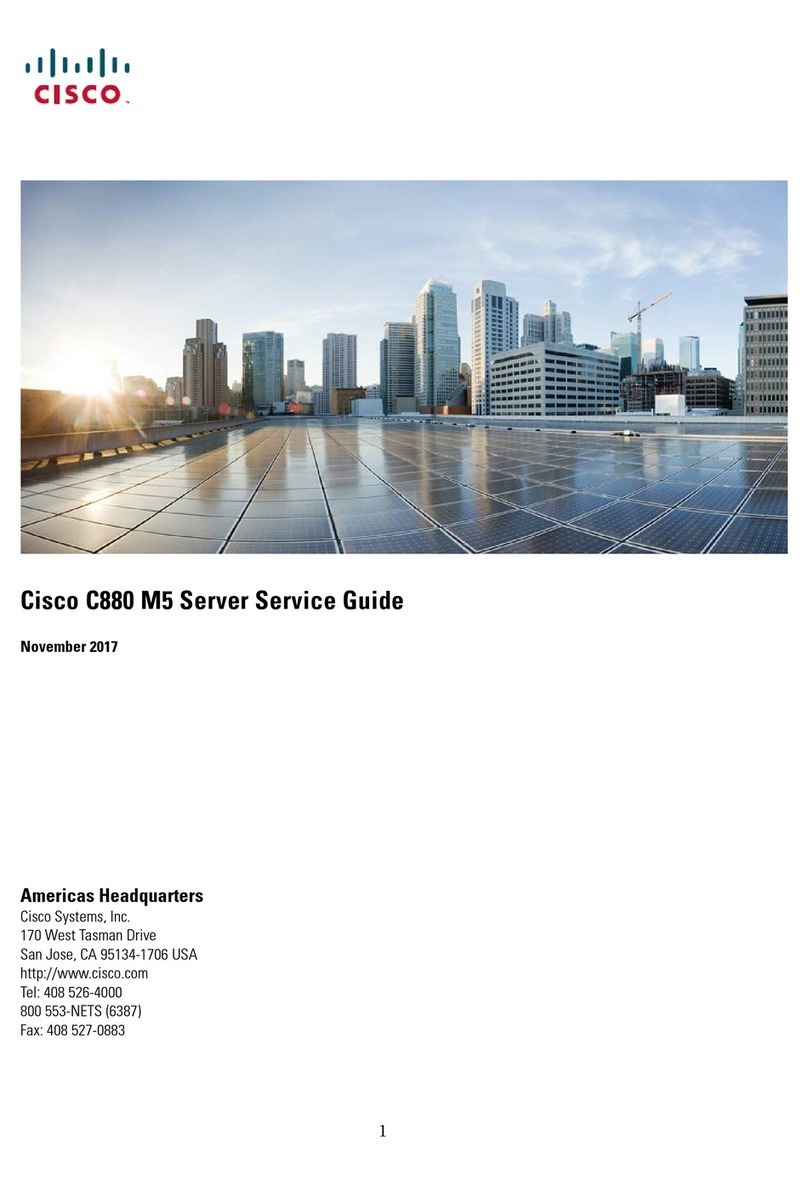
Cisco
Cisco C880 M5 User manual

Cisco
Cisco UCS C220 Installation and maintenance instructions

Cisco
Cisco Sourcefire Defense Center 750 User manual

Cisco
Cisco TelePresence User manual
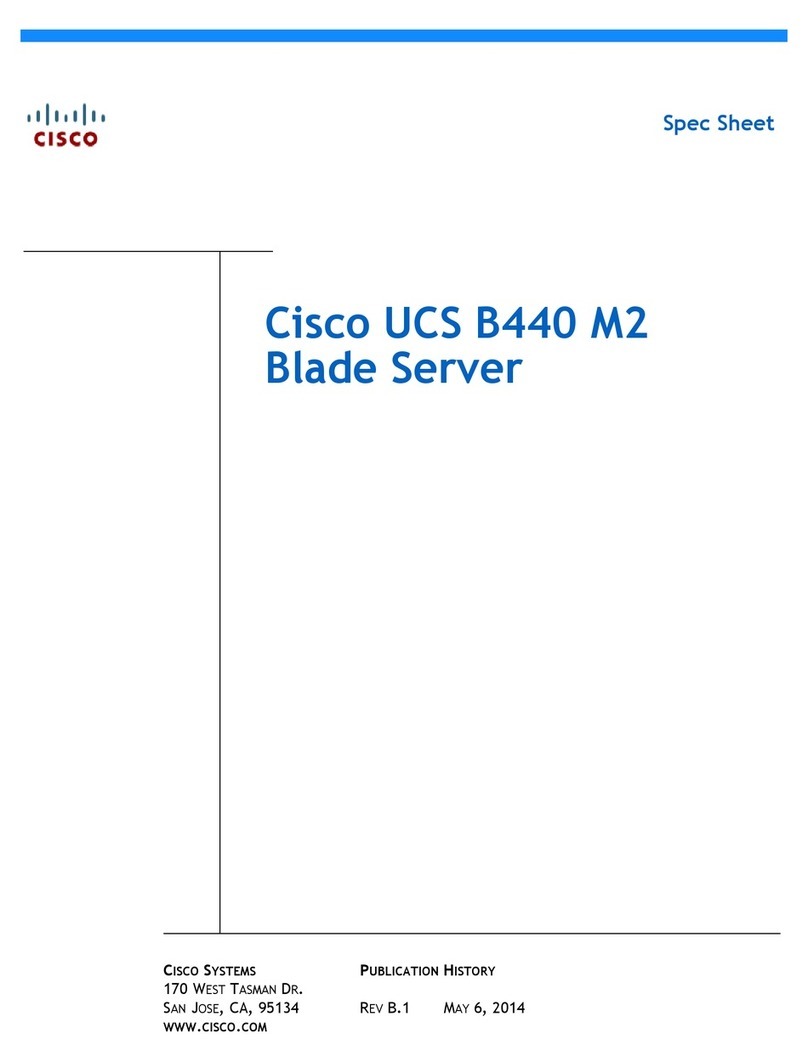
Cisco
Cisco UCS B440 M2 System manual

Cisco
Cisco UCS C220 M5 User manual
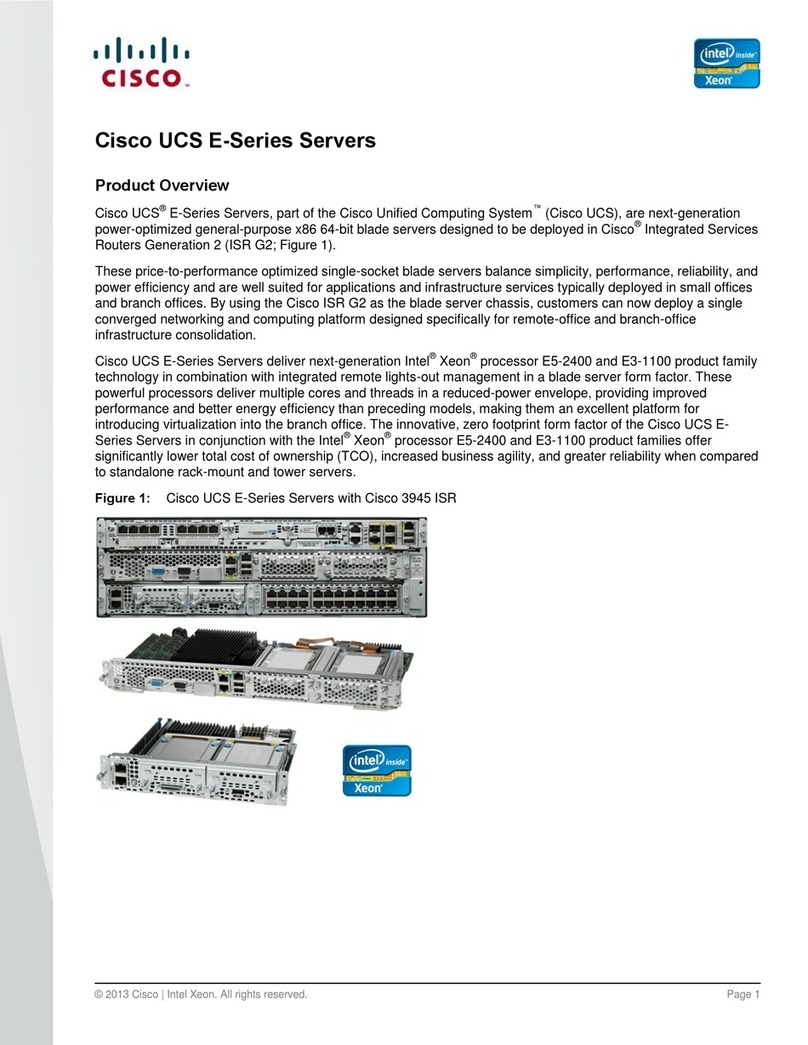
Cisco
Cisco UCS E Series Operating and safety instructions
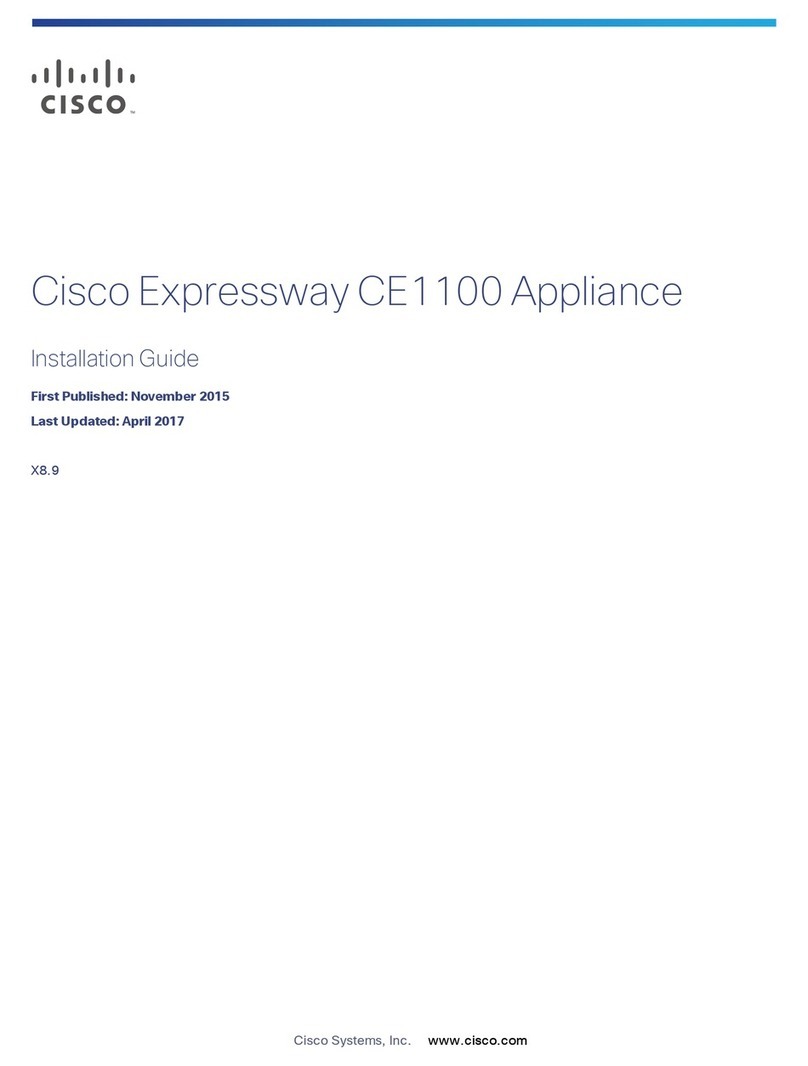
Cisco
Cisco expressway ce1100 User manual

Cisco
Cisco UCS 5100 User manual

Cisco
Cisco UCS C220 M3 Installation and operation manual
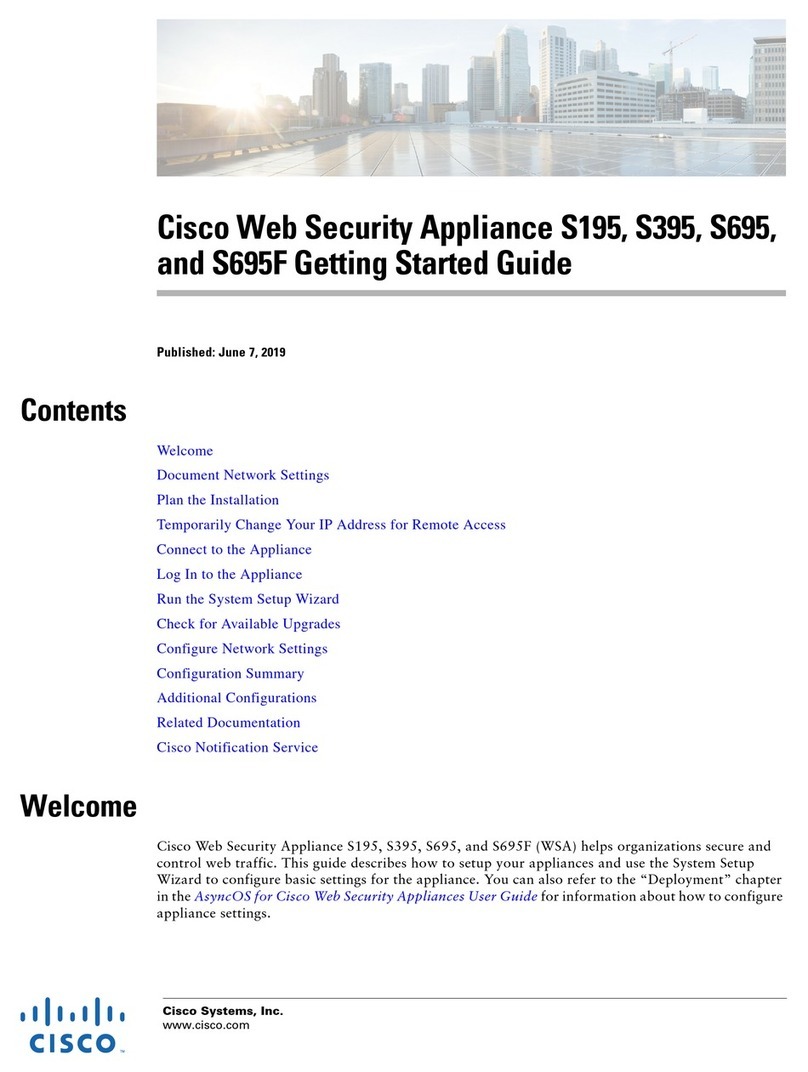
Cisco
Cisco S195 User manual
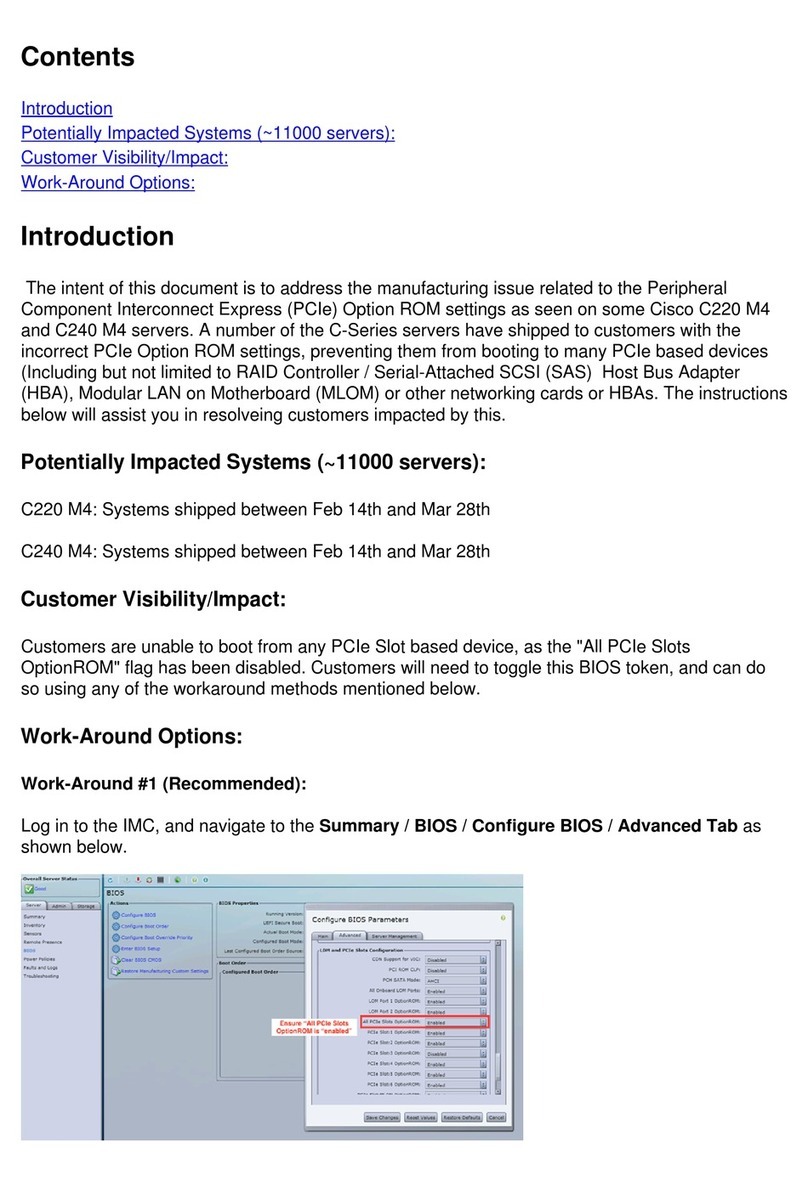
Cisco
Cisco Profile Series User manual
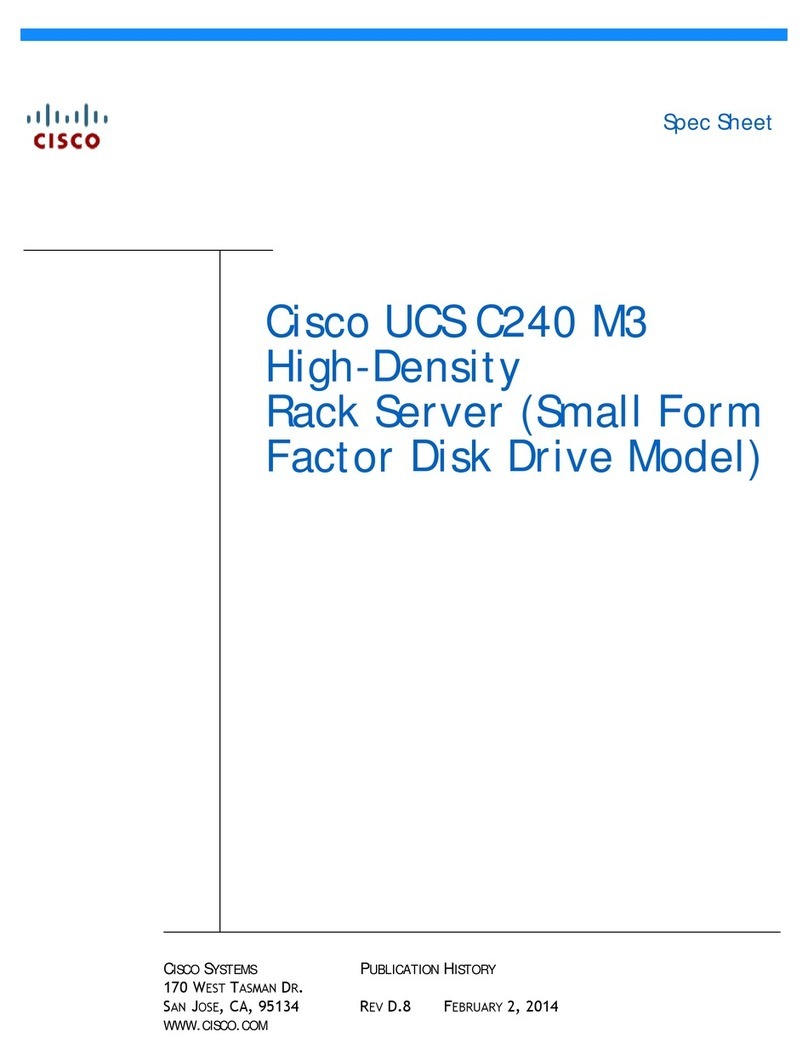
Cisco
Cisco UCS C240 M3 User manual
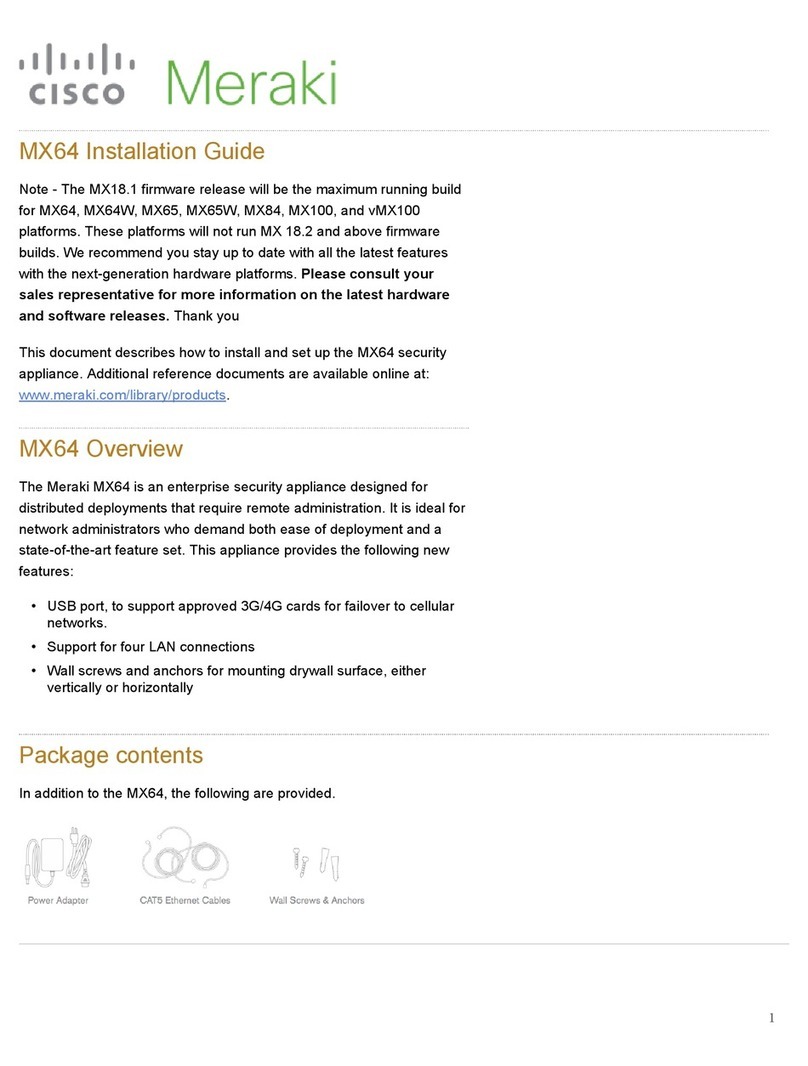
Cisco
Cisco Meraki MX65 User manual

Cisco
Cisco UCS C240 M4 Installation and maintenance instructions
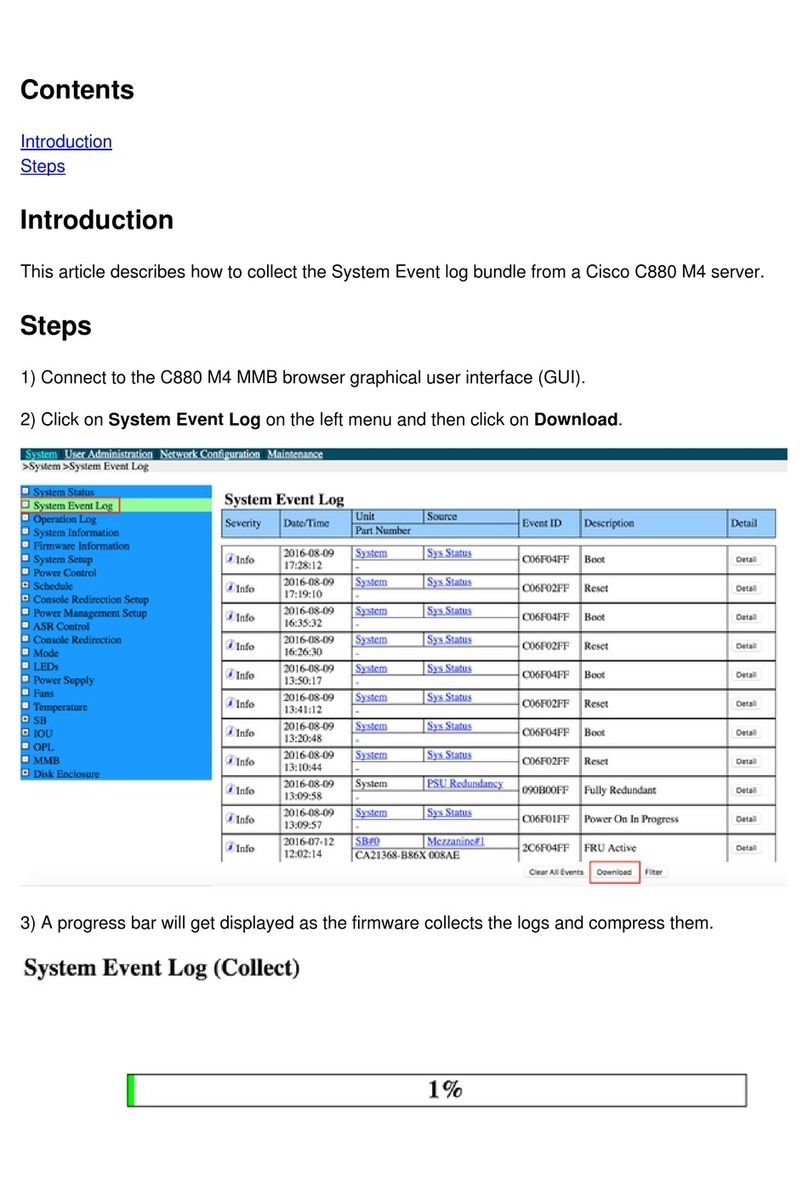
Cisco
Cisco C880 M4 User manual
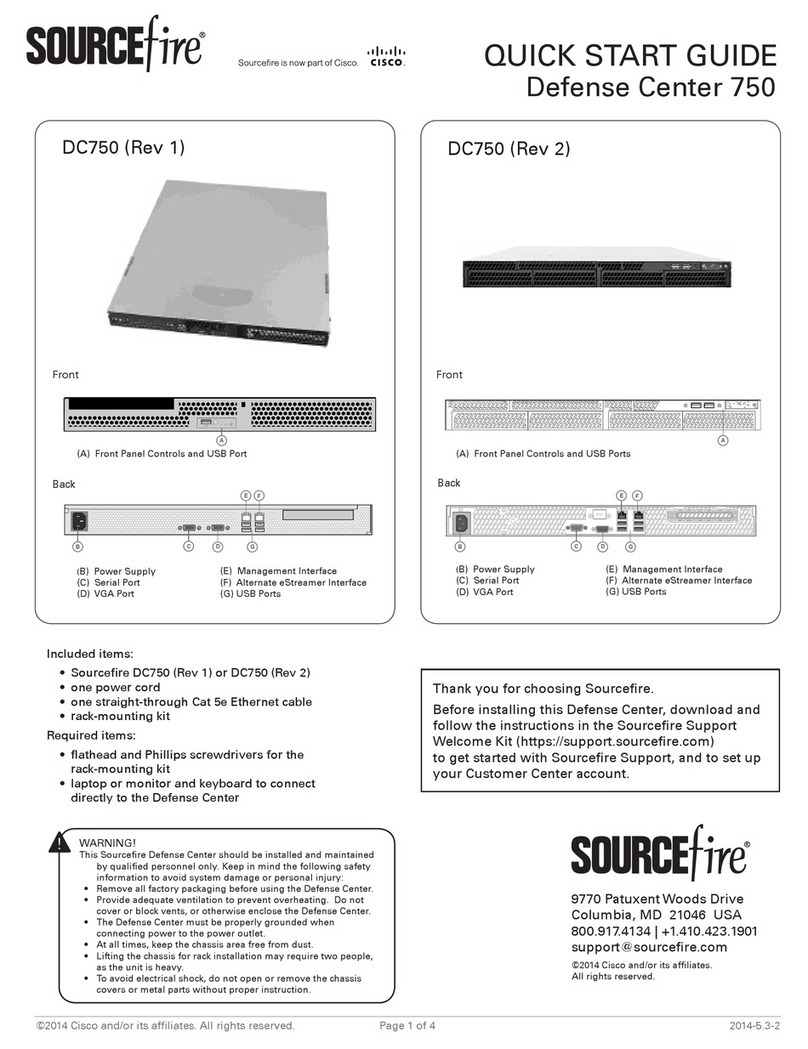
Cisco
Cisco Sourcefire Defense Center 750 User manual
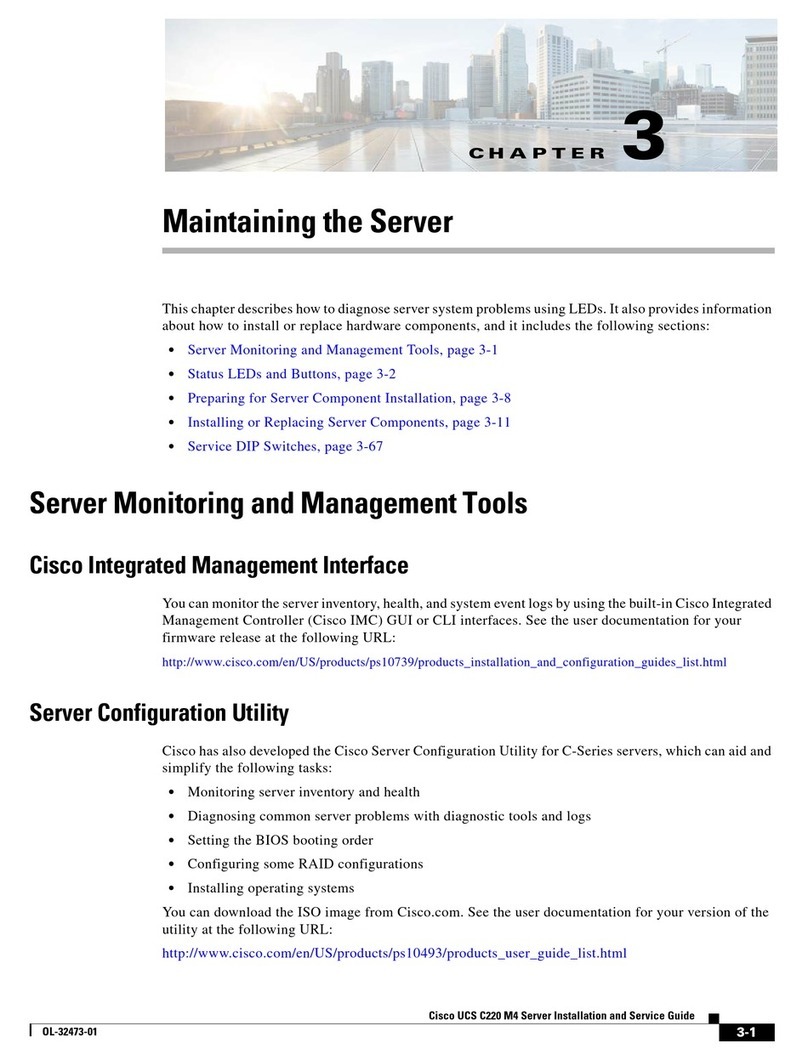
Cisco
Cisco UCS C220 M4 Assembly Instructions