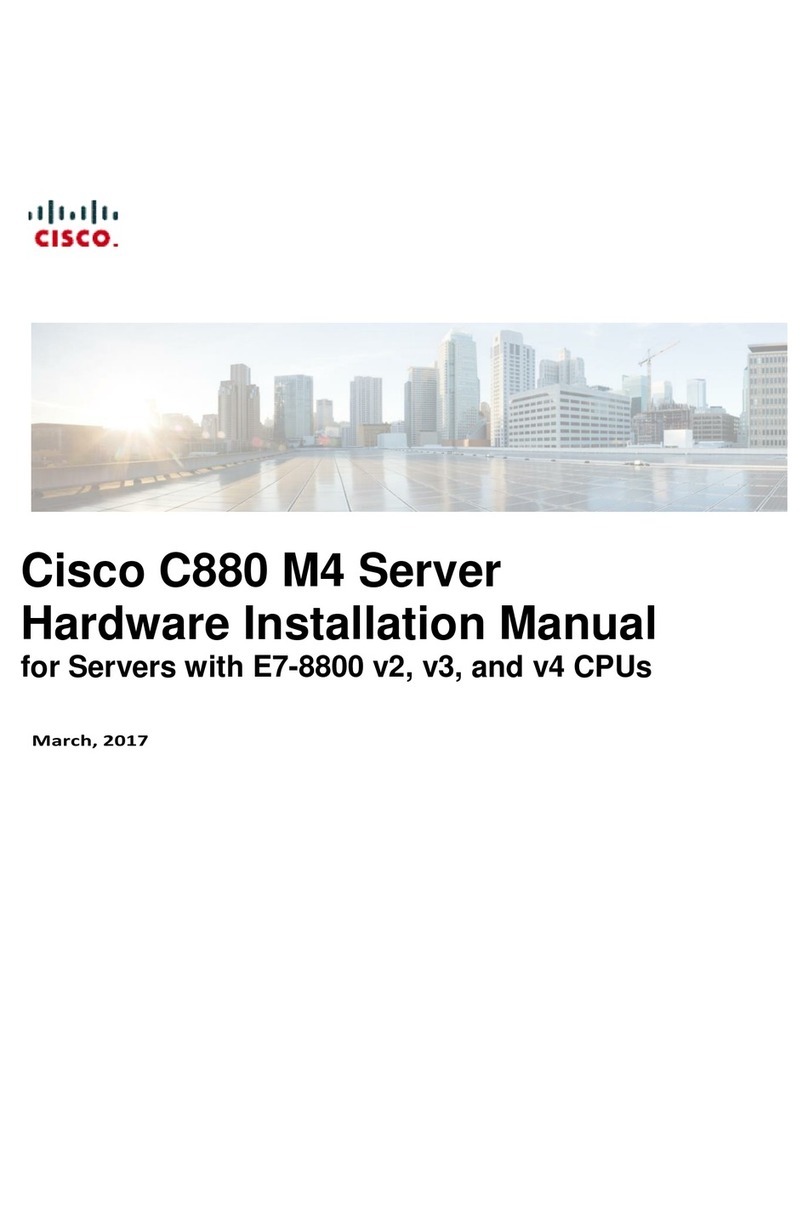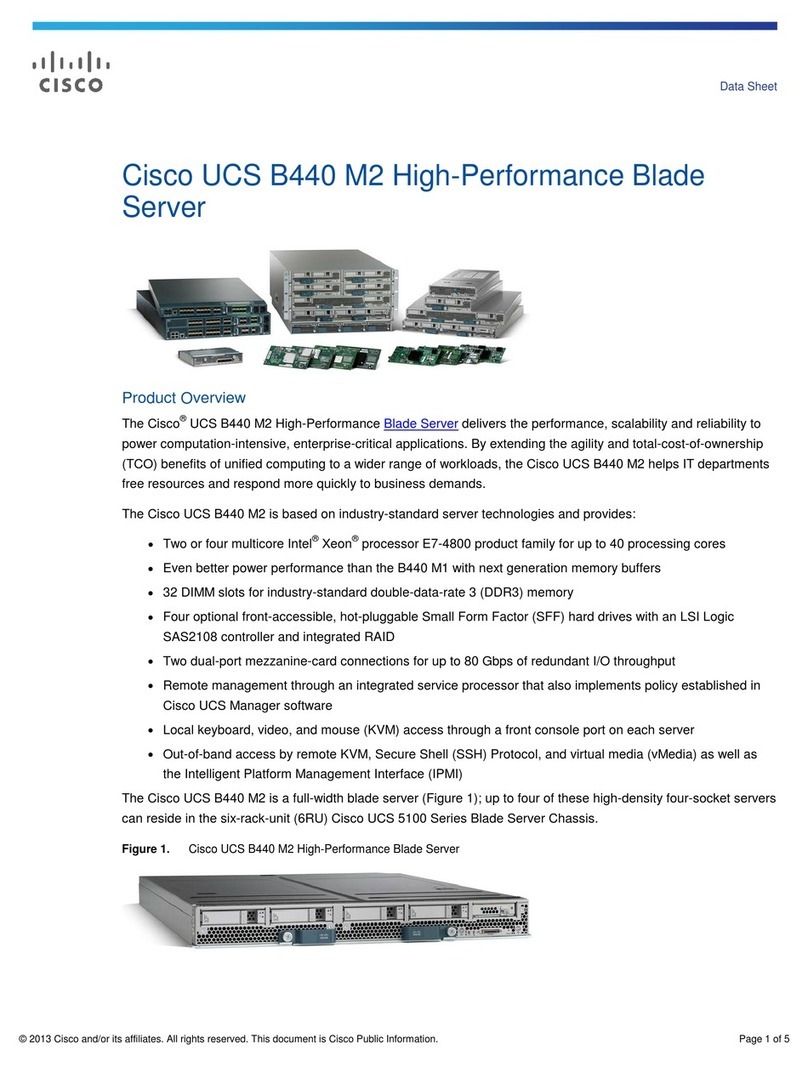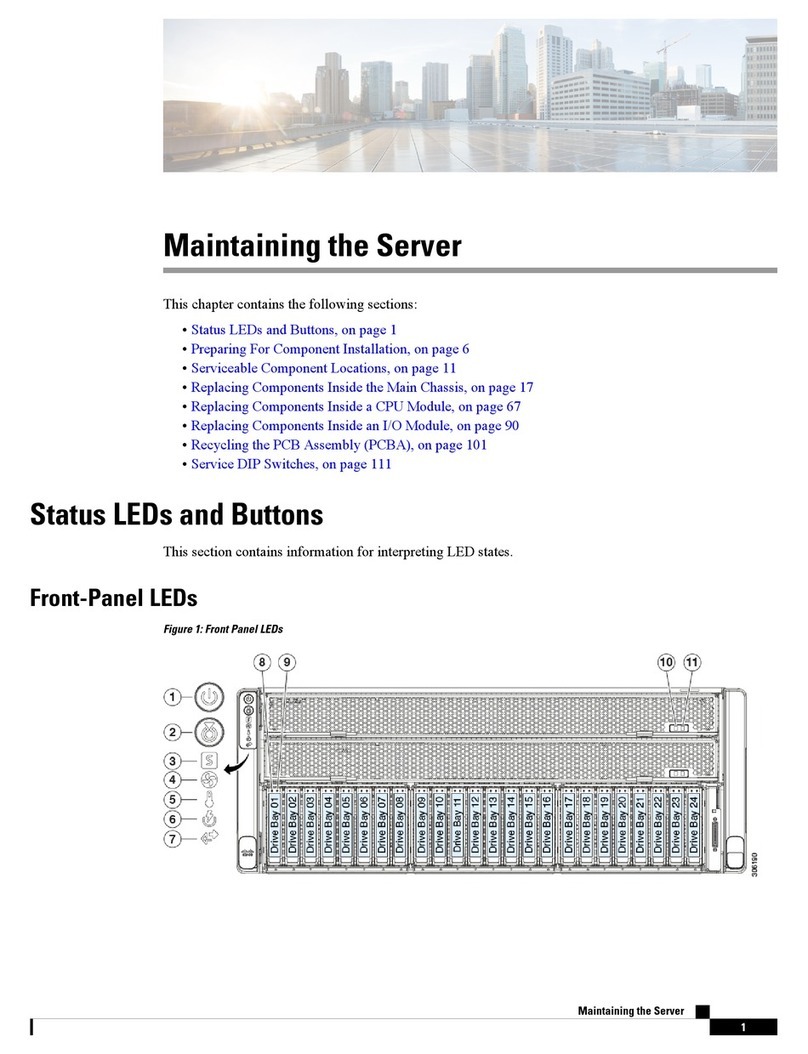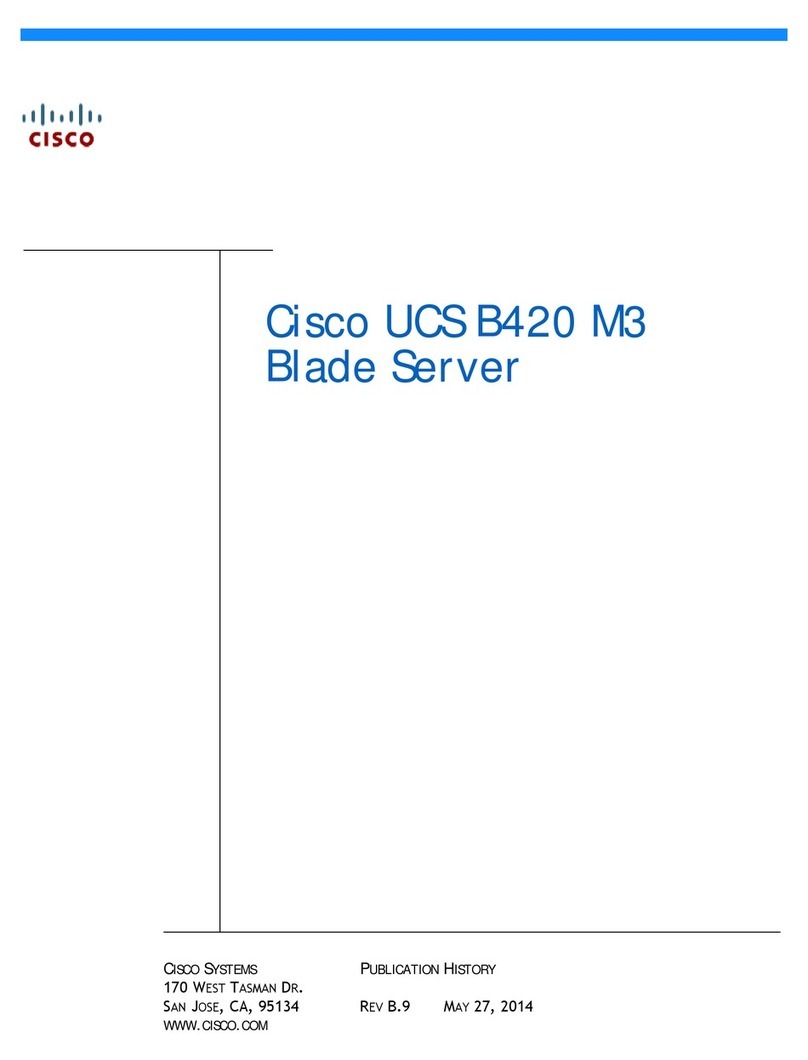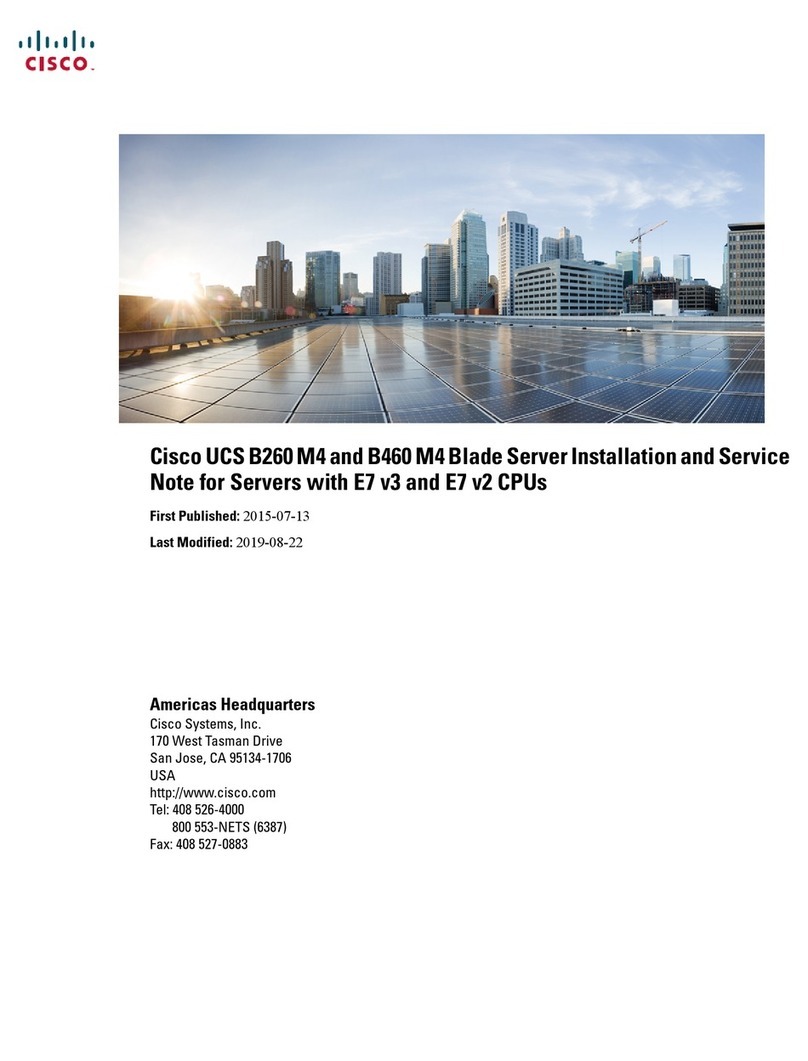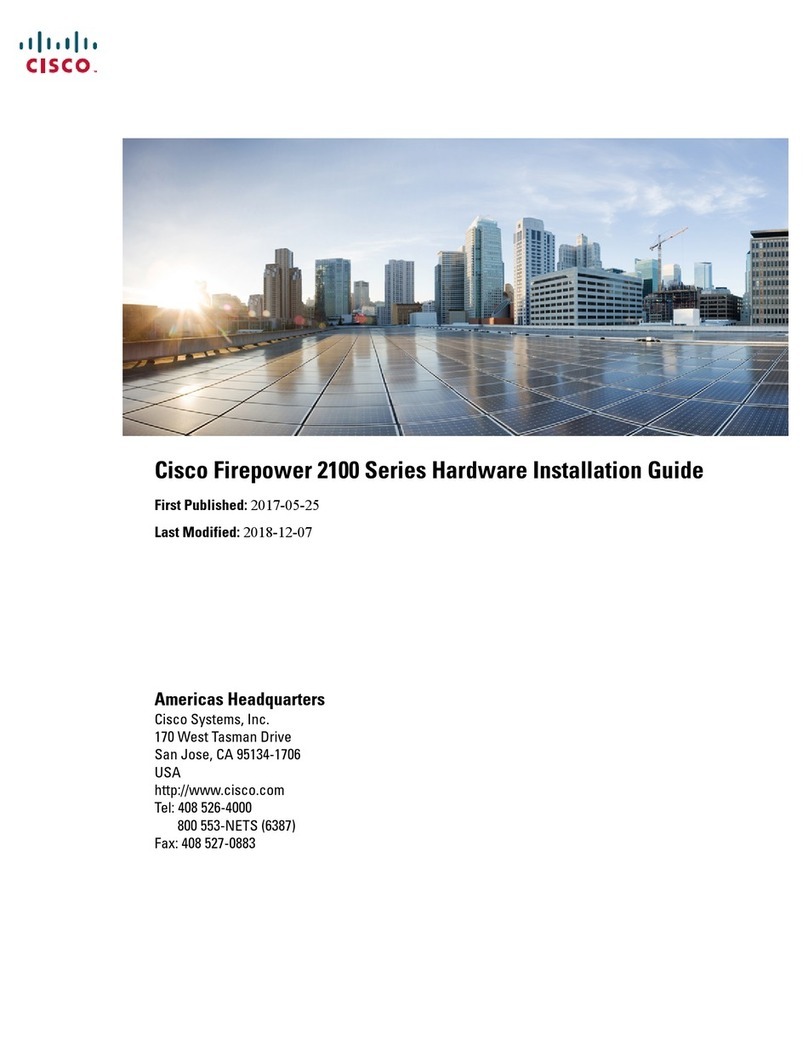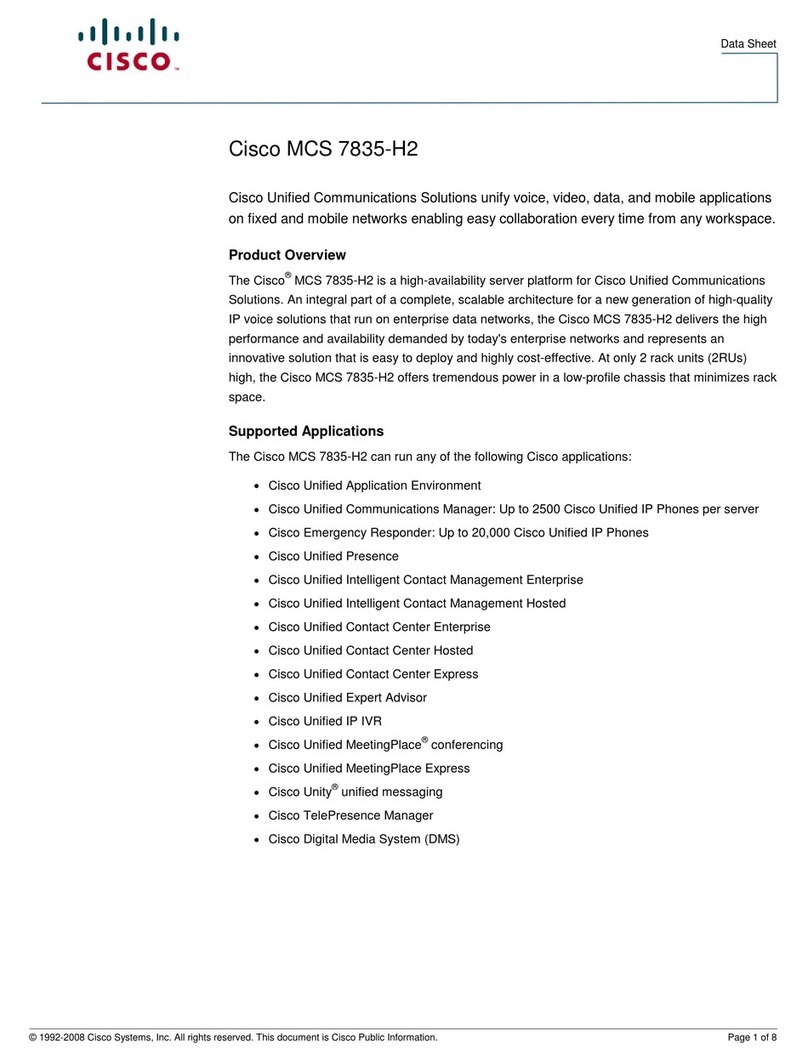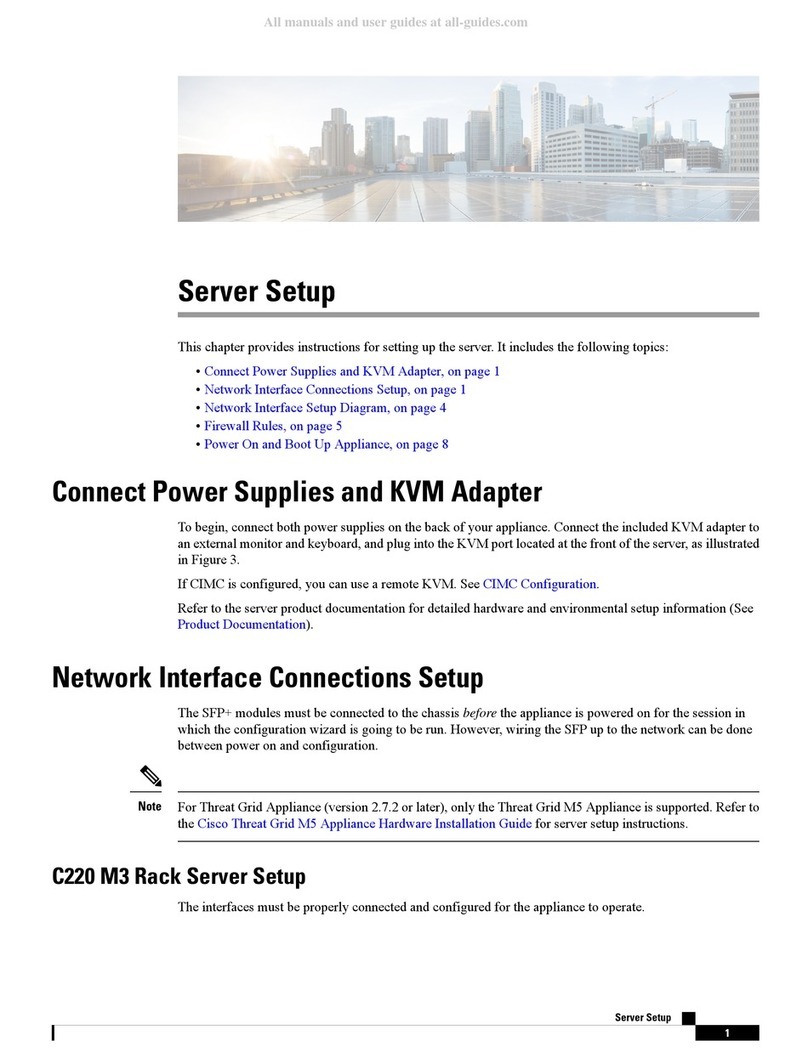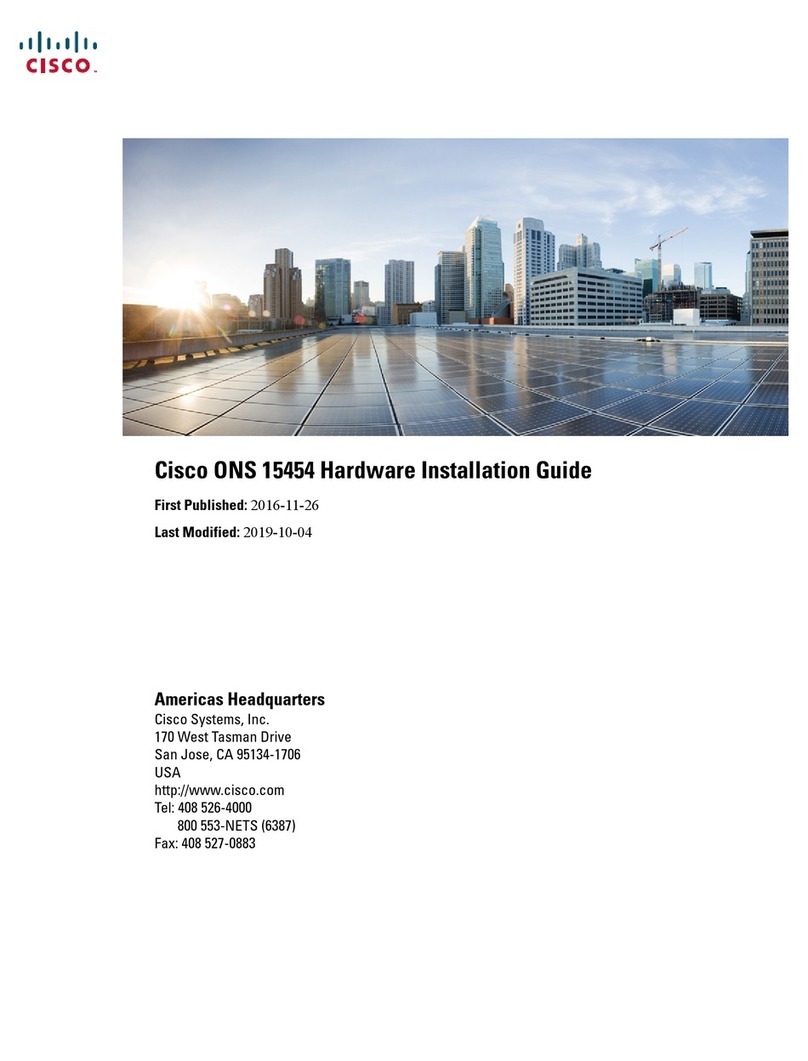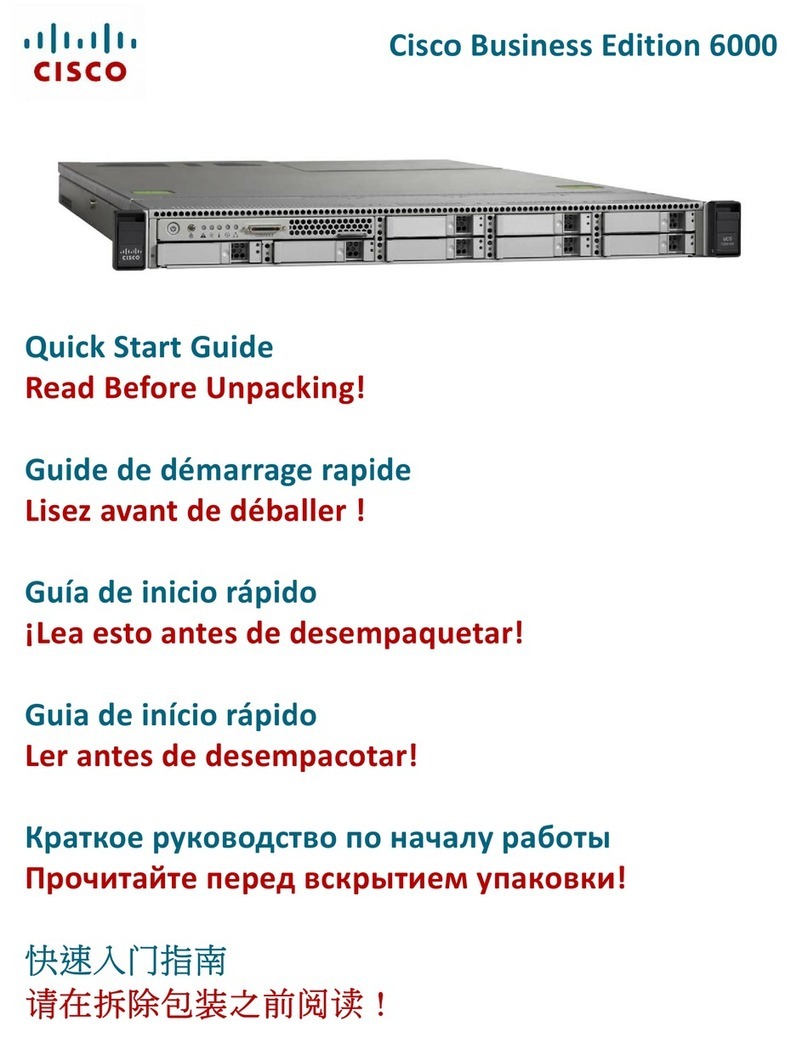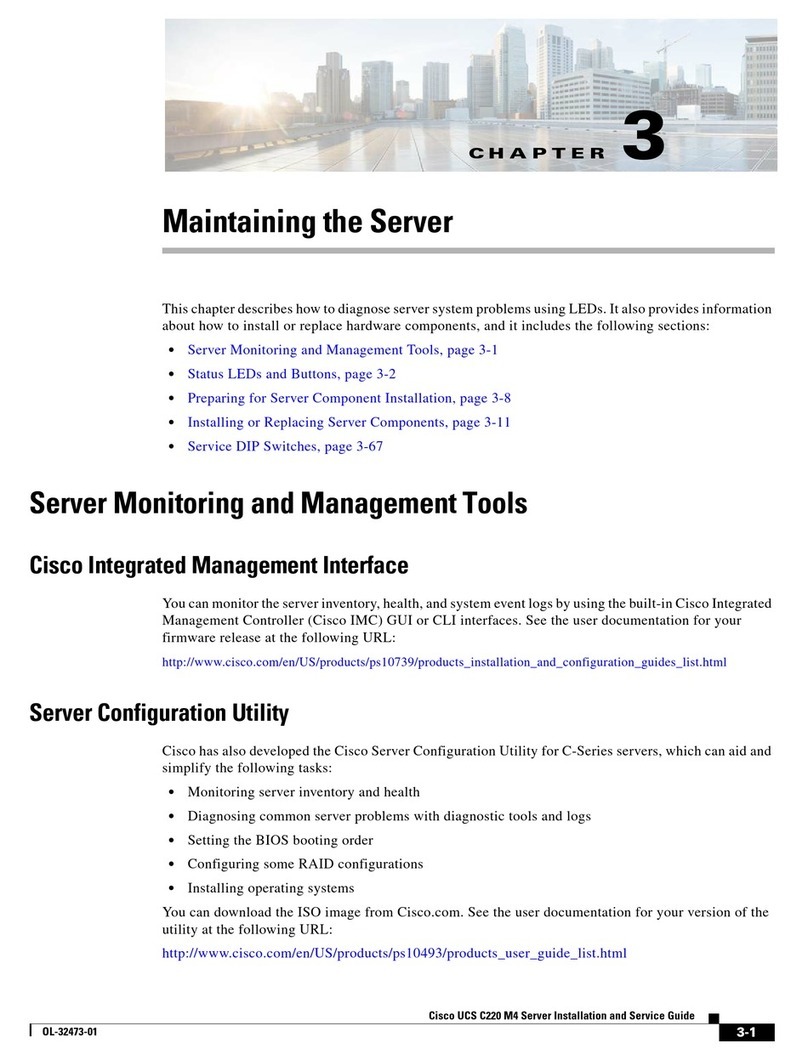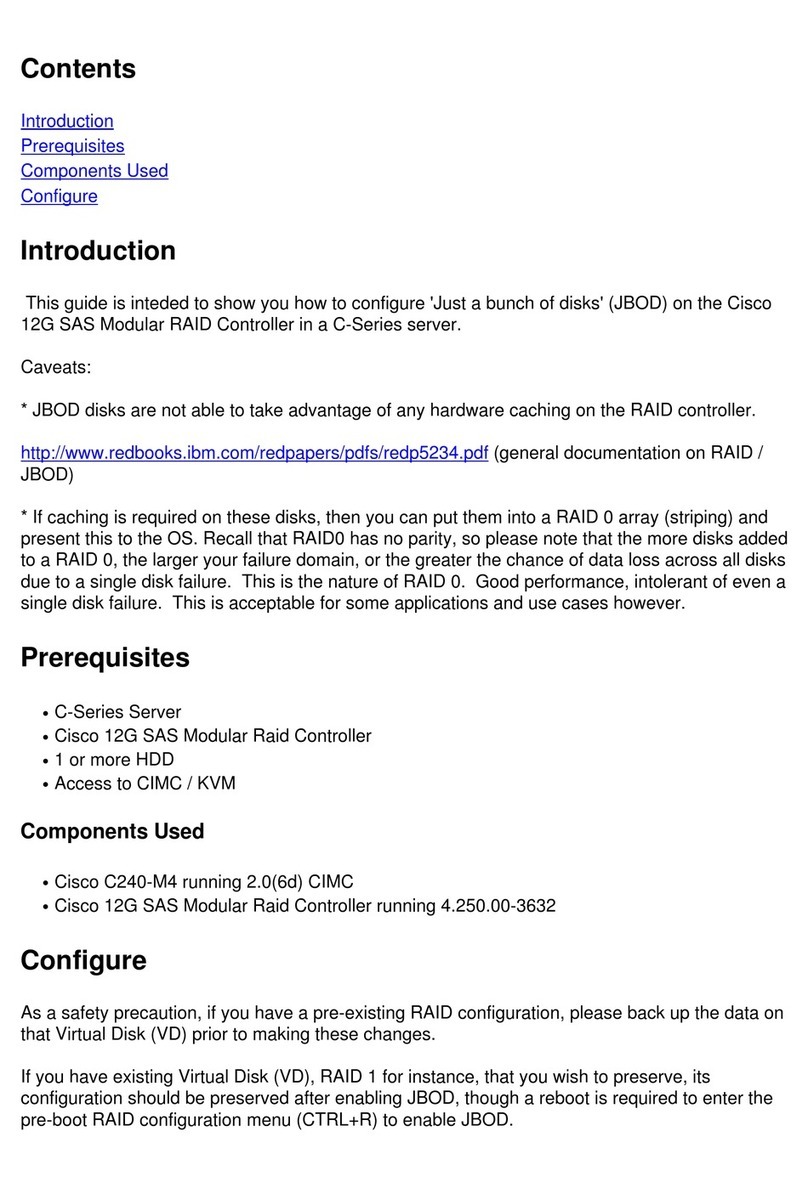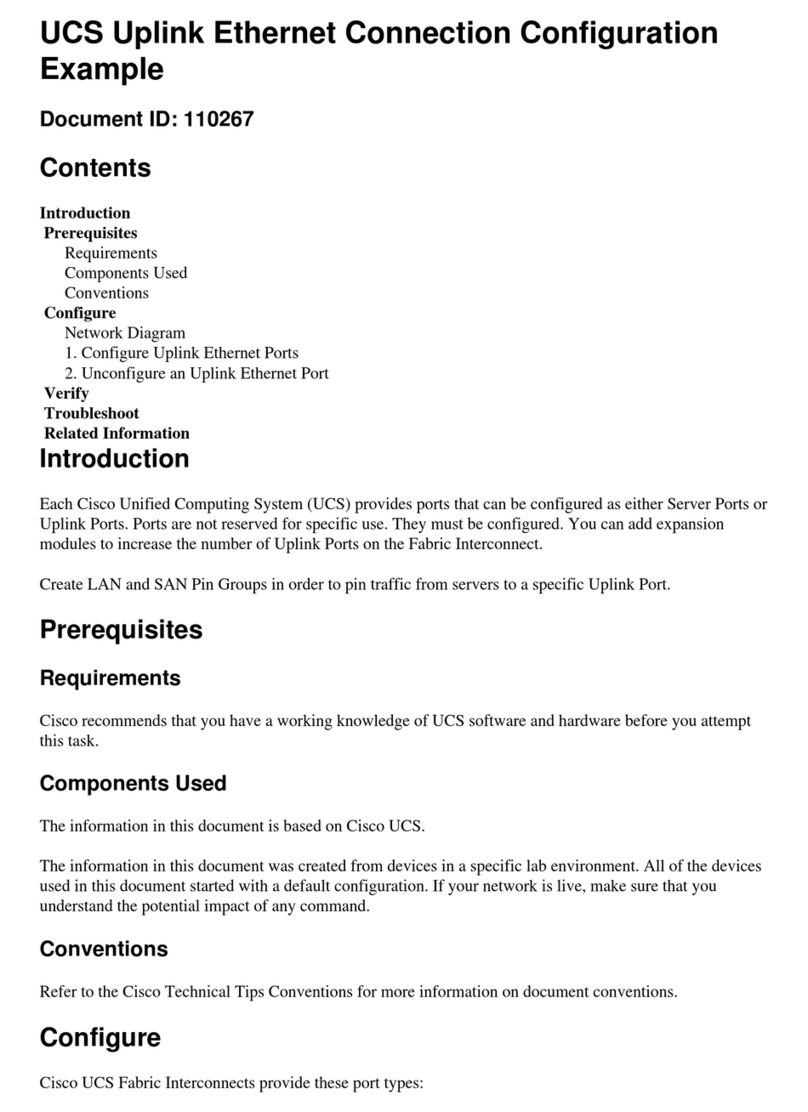Cisco UCS Manager Release 2.2(4) introduced a server pack feature that allows Intel E5-2600 v4 CPUs
to run with Cisco UCS Manager Release 2.2(4) or later, provided that the CIMC, BIOS, and Capability
Catalog are all running Release 2.2(7) or later.
Note
Upgrade Scenario: UCS Manager and the BIOS Software are Earlier Than the
Minimum Supported Release Version, and the Server has Intel E5-2600 v3
Series CPUs
Before You Begin
This scenario assumes the following conditions:
•The Cisco UCS Manager software is at a version earlier than the minimum required version.
•The server is at a BIOS/CIMC version earlier than the minimum required version.
•The server is using CPUs earlier than Intel E5-2600 v4 Series.
Step 1 Upgrade the Cisco UCS Manager infrastructure firmware to Release 2.2(4) or later.
Step 2 Upgrade the Capability Catalog to Release 2.2(7) or later. Use the procedures in the Cisco UCS Manager Firmware
Management Guide to update the Capability Catalog.
Step 3 Use Cisco UCS Manager to upgrade and activate the server CIMC to Release 2.2(7) or later. Use the procedures in the
appropriate upgrade guide (depending on your current software version): Cisco UCS Manager Upgrade Guides.
Step 4 Use Cisco UCS Manager to upgrade and activate the server BIOS to Release 2.2(7) or later. Use the procedures in the
appropriate upgrade guide (depending on your current software version): Cisco UCS Manager Upgrade Guides.
Step 5 Disassociate the server in Cisco UCS Manager.
Step 6 Power off the server.
Step 7 Remove the server from the chassis.
Step 8 Replace the CPUs with the Intel E5-2600 v4 Series CPUs. At this time, you might also be upgrading the memory to
2400 MHz DIMMs or making other server configuration changes. Use the procedures in the Cisco UCS B200 M4 Blade
Server Installation and Service Note.
Step 9 Reinsert the server in the chassis.
Step 10 Wait for Cisco UCS Manager to automatically discover the server.
At this point, the Health LED of the server shows a critical fault and Cisco UCS Manager reports a generic error
message: WILL_BOOT_FAULT: Sensor failure asserted. This error occurs because a board controller activation
is required, which is described in the next step.
Note
Step 11 Wait for Cisco UCS Manager to automatically activate the board controller version.
The show image command in the sequence below lists the board controller versions that are available for the
server. Always activate the latest board controller image version when you use the activate firmware command.
Note
The server automatically reboots after it exectues the commit-buffer command.Note
# scope server <chassis/srever>
# scope boardcontroller
Cisco UCS B200 M4 Server Upgrade Guide for E5-2600 v4 Series CPUs
2
Introduction
Upgrade Scenario: UCS Manager and the BIOS Software are Earlier Than the Minimum Supported Release Version,
and the Server has Intel E5-2600 v3 Series CPUs