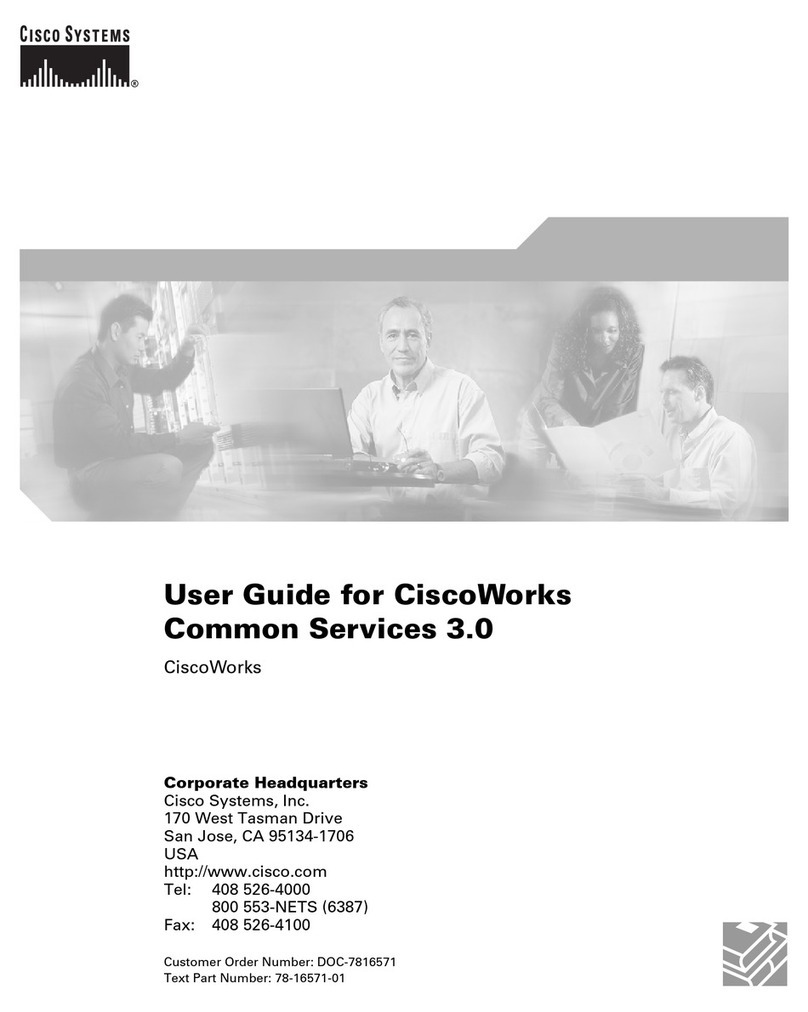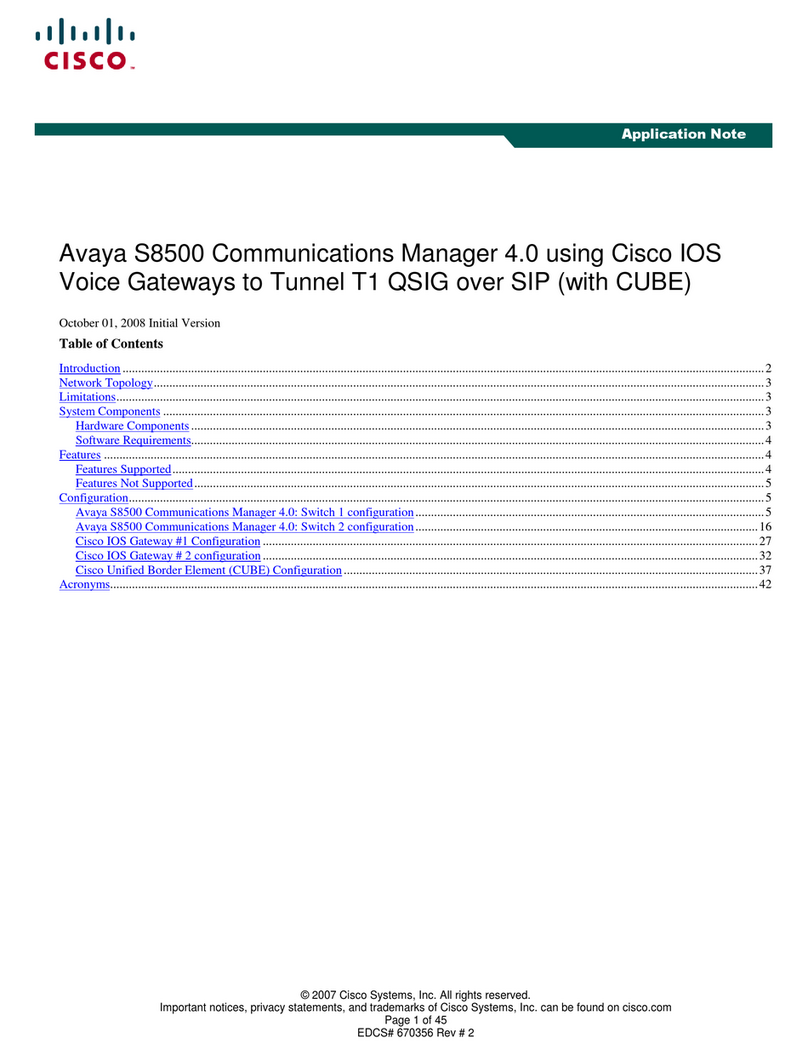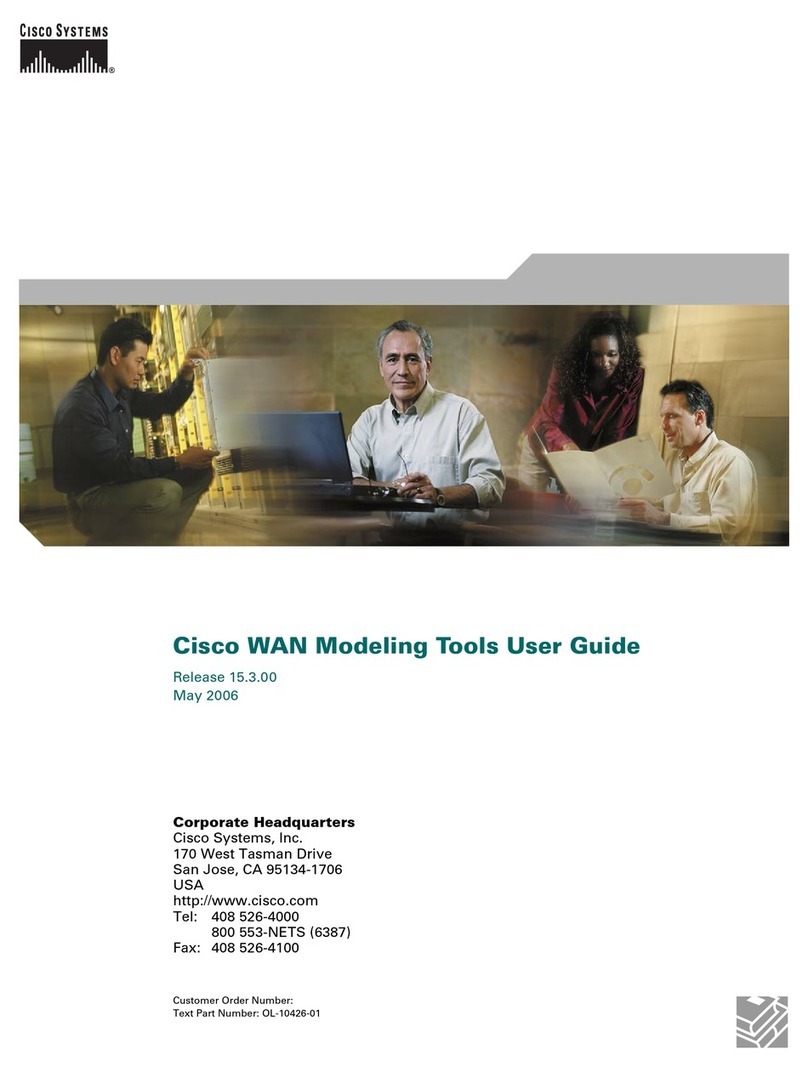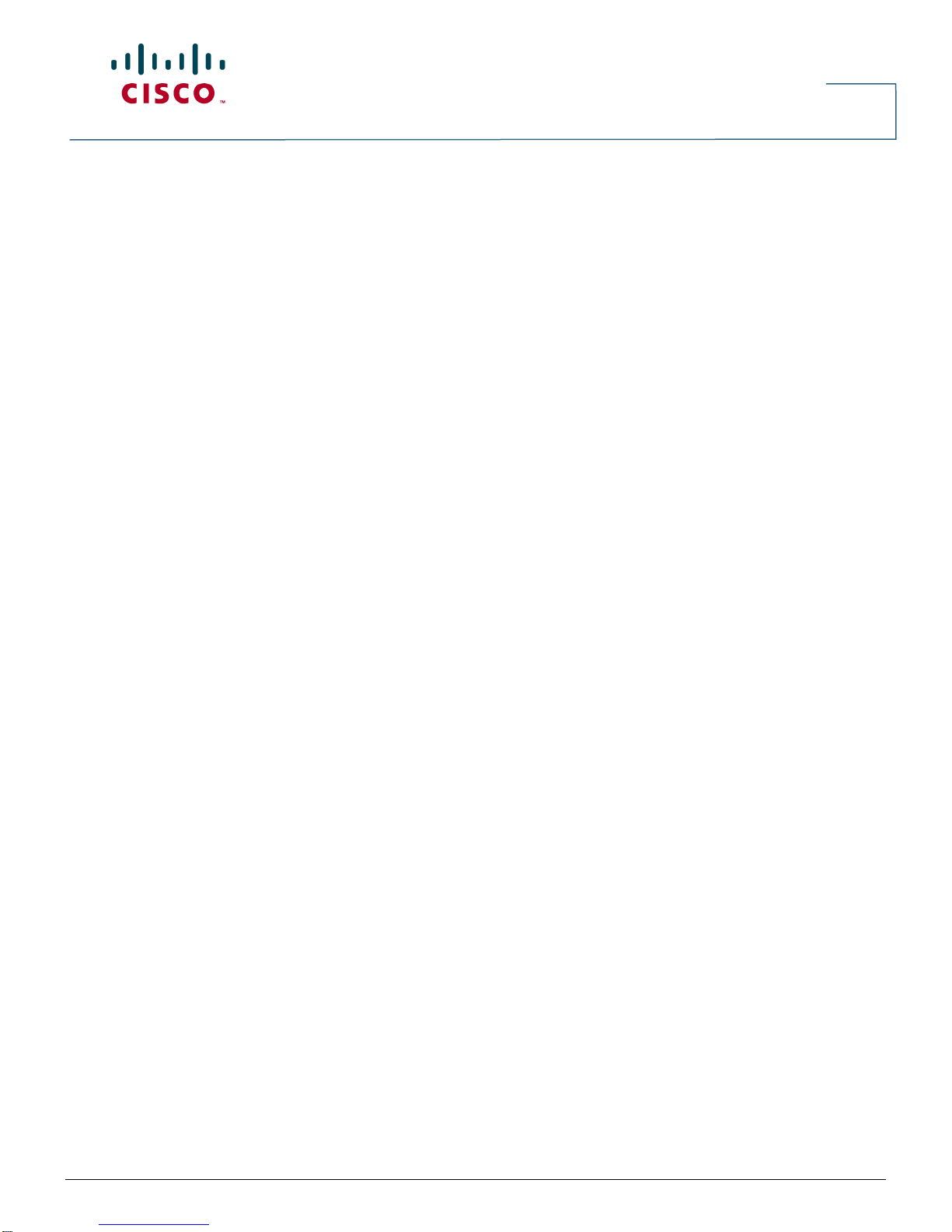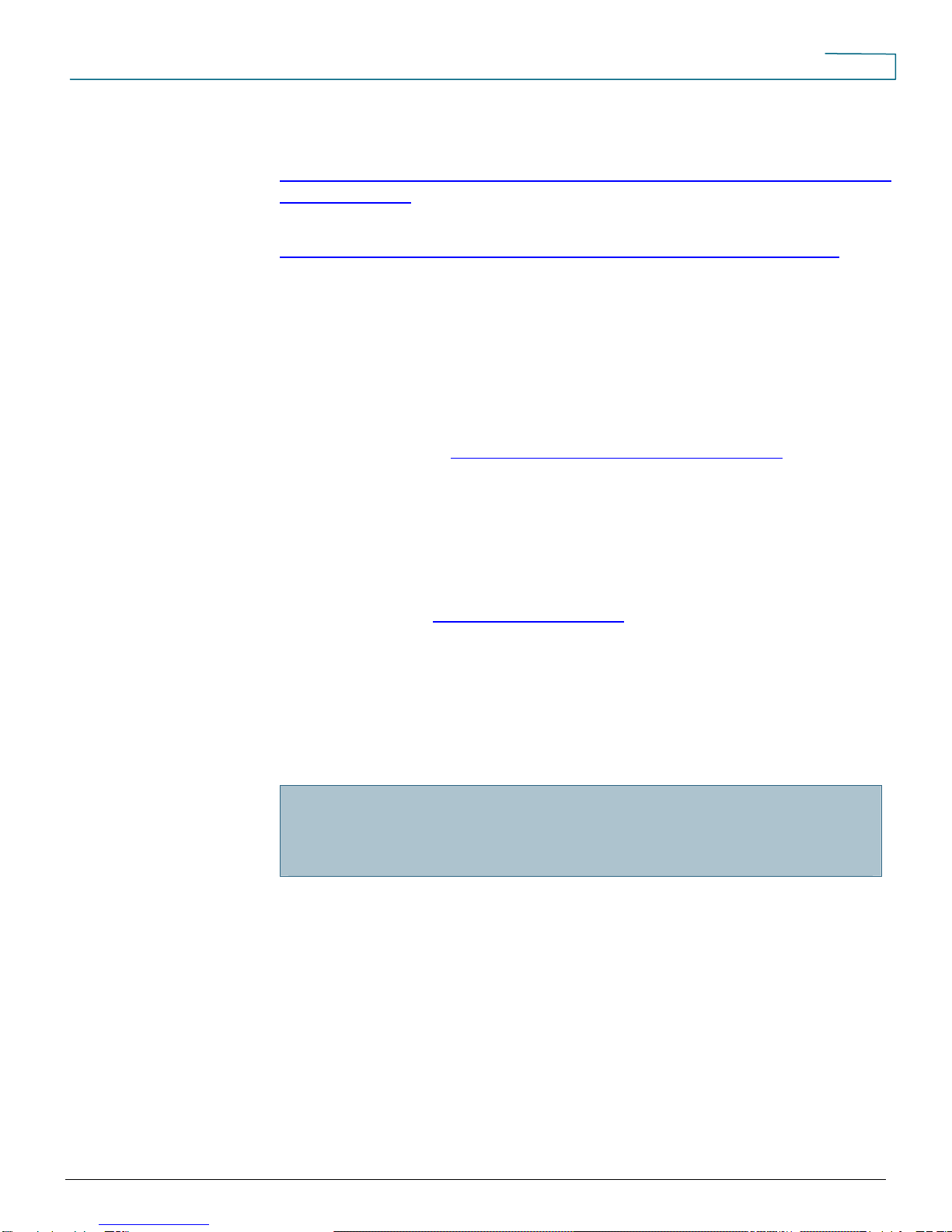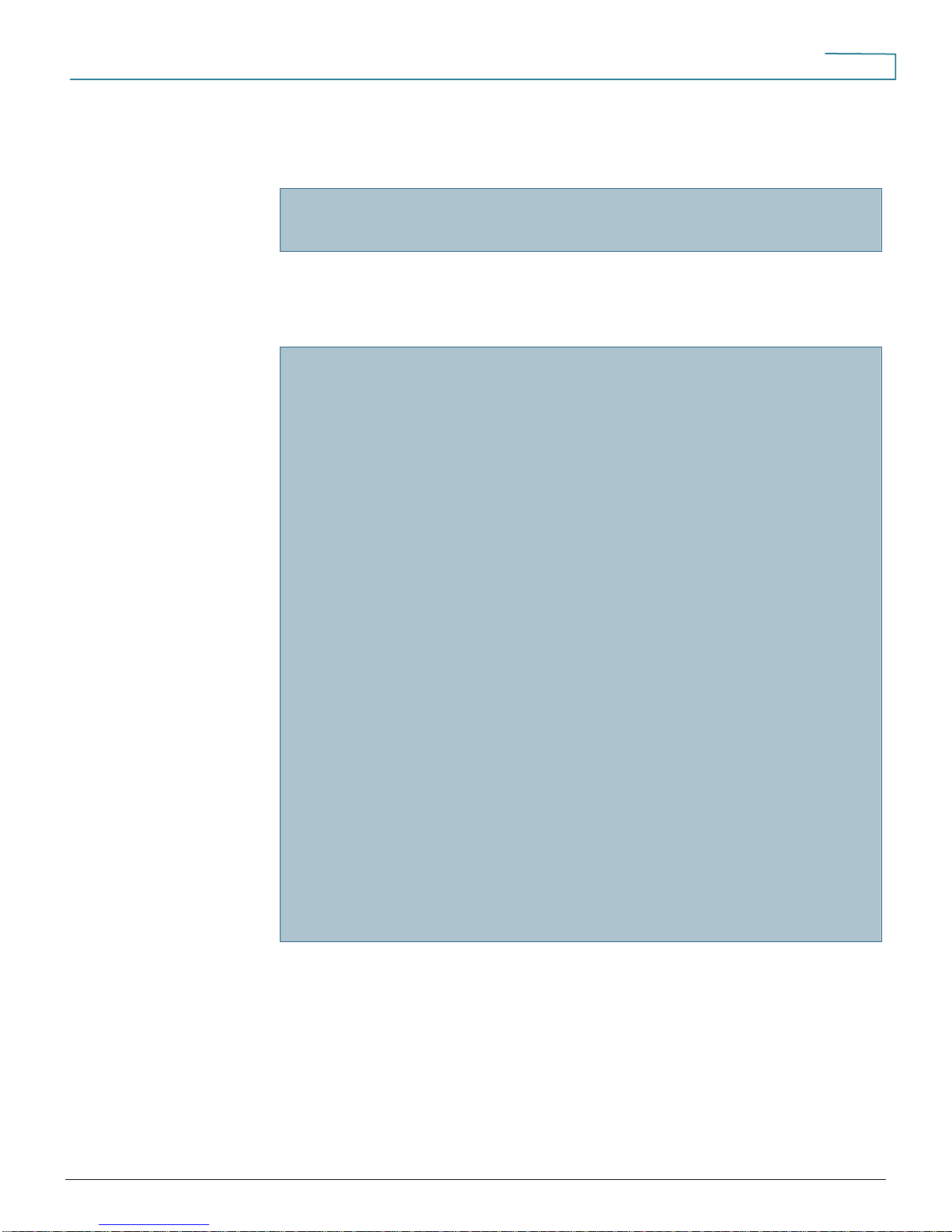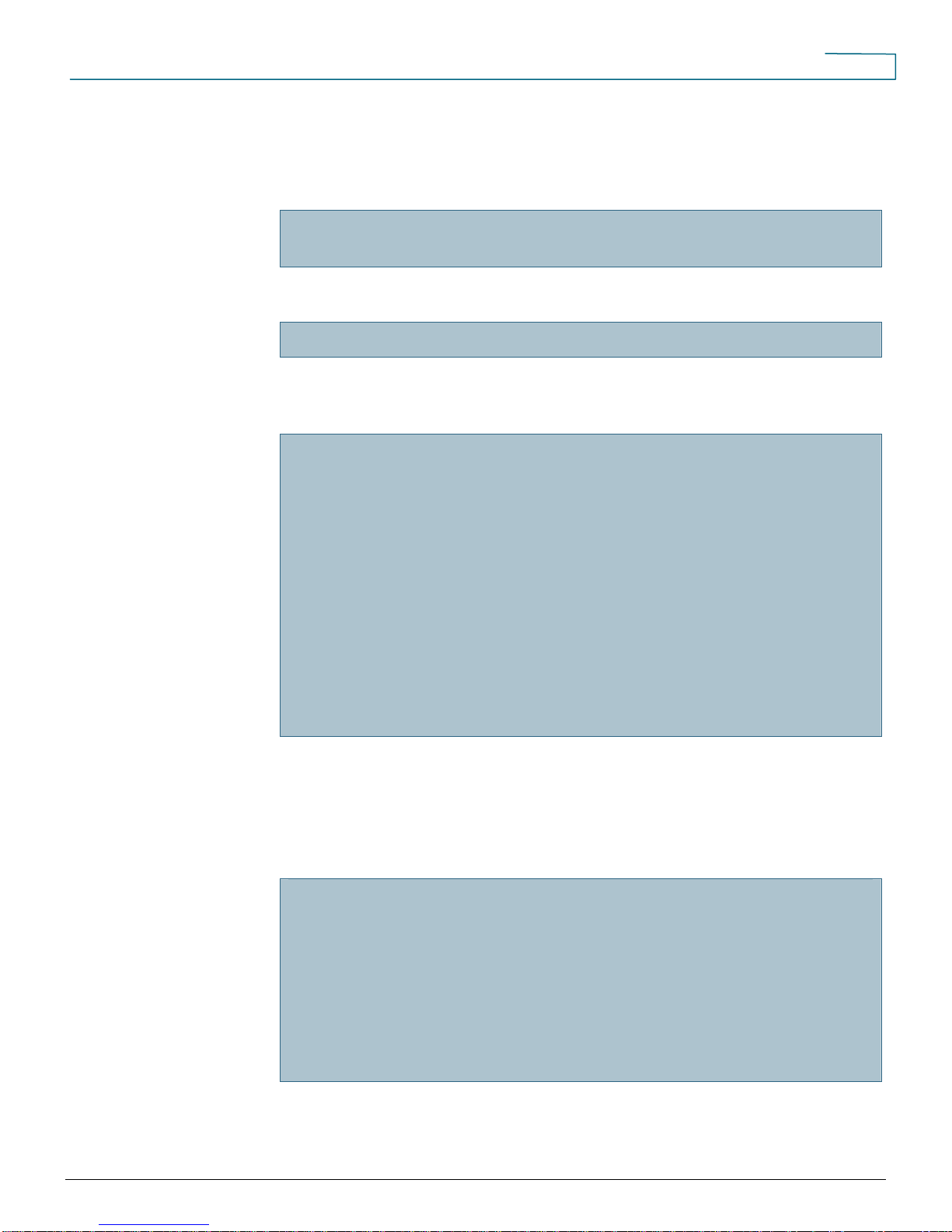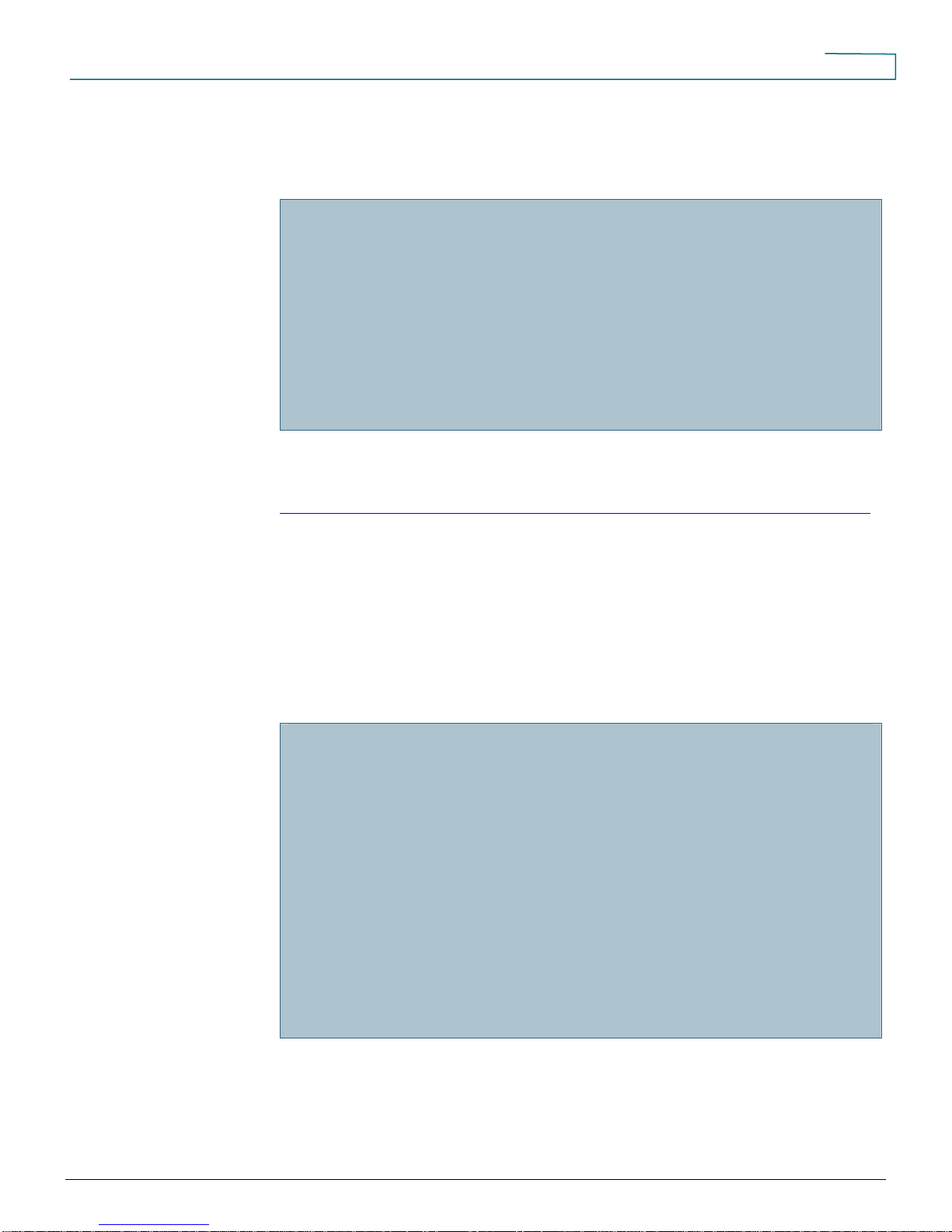Cisco IPS-4240-K9 - Intrusion Protection Sys 4240 User manual
Other Cisco Software manuals

Cisco
Cisco 2600 Series How to use
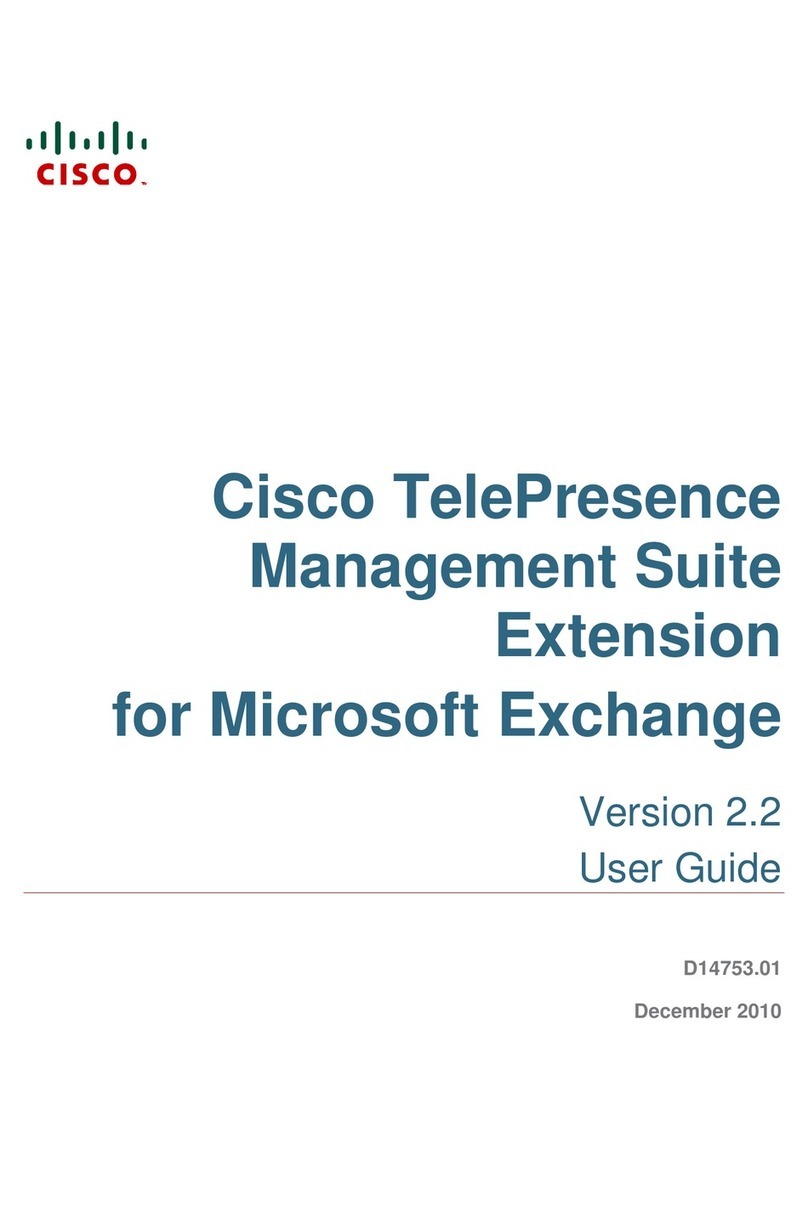
Cisco
Cisco TELEPRESENCE MANAGEMENT SUITE EXTENSION 2.2 - FOR MICROSOFT... User manual
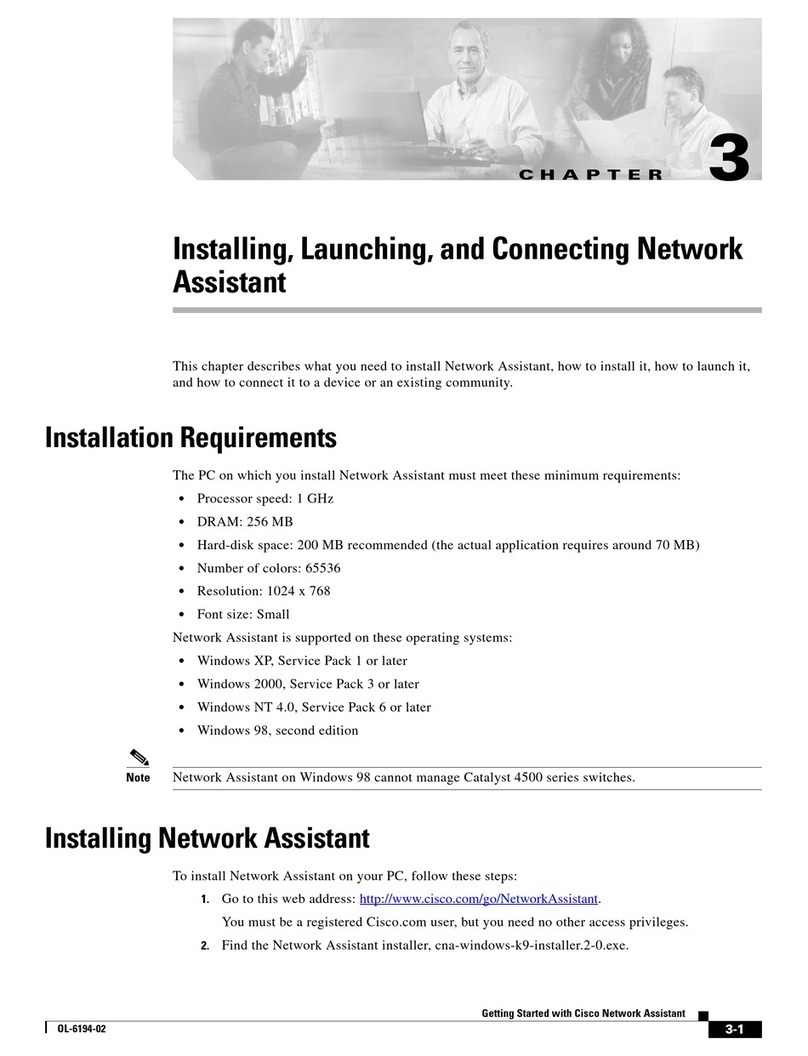
Cisco
Cisco Network Assistant User manual
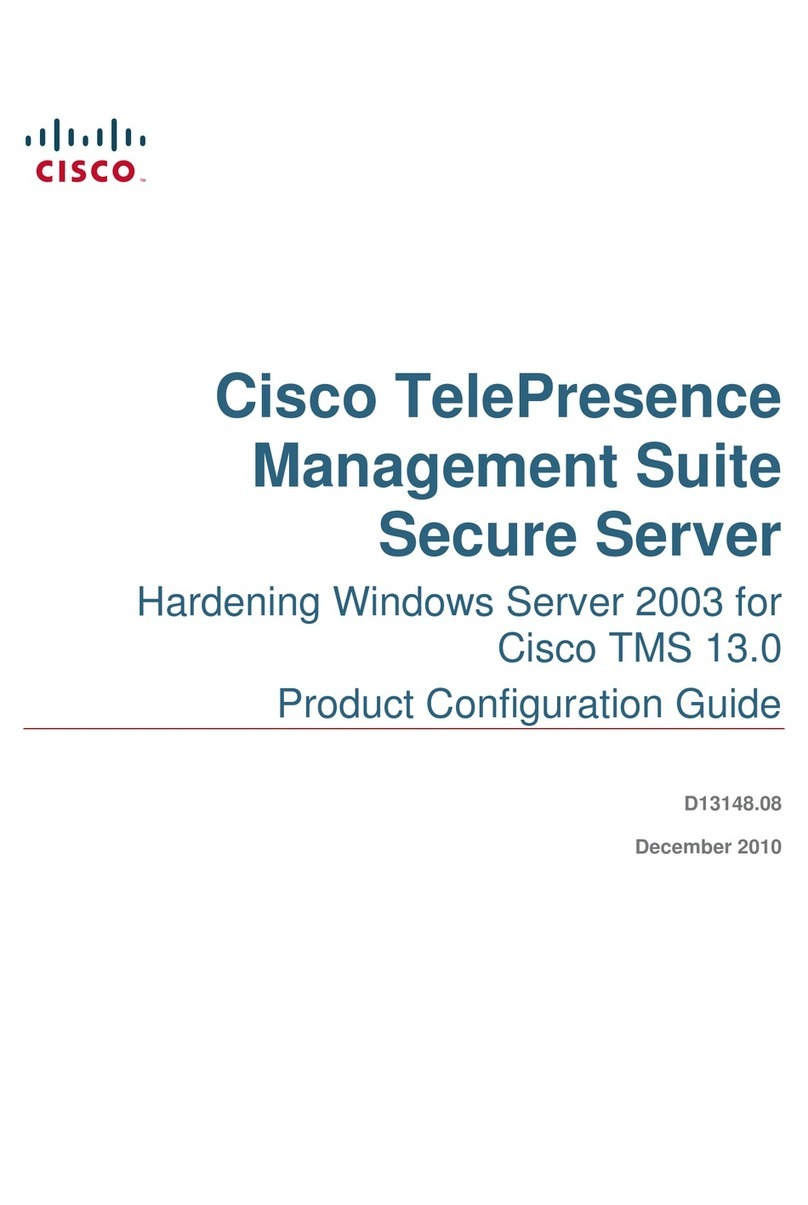
Cisco
Cisco TELEPRESENCE MANAGEMENT SUITE SECURE SERVER - CONFIGURATION GUIDE... User manual
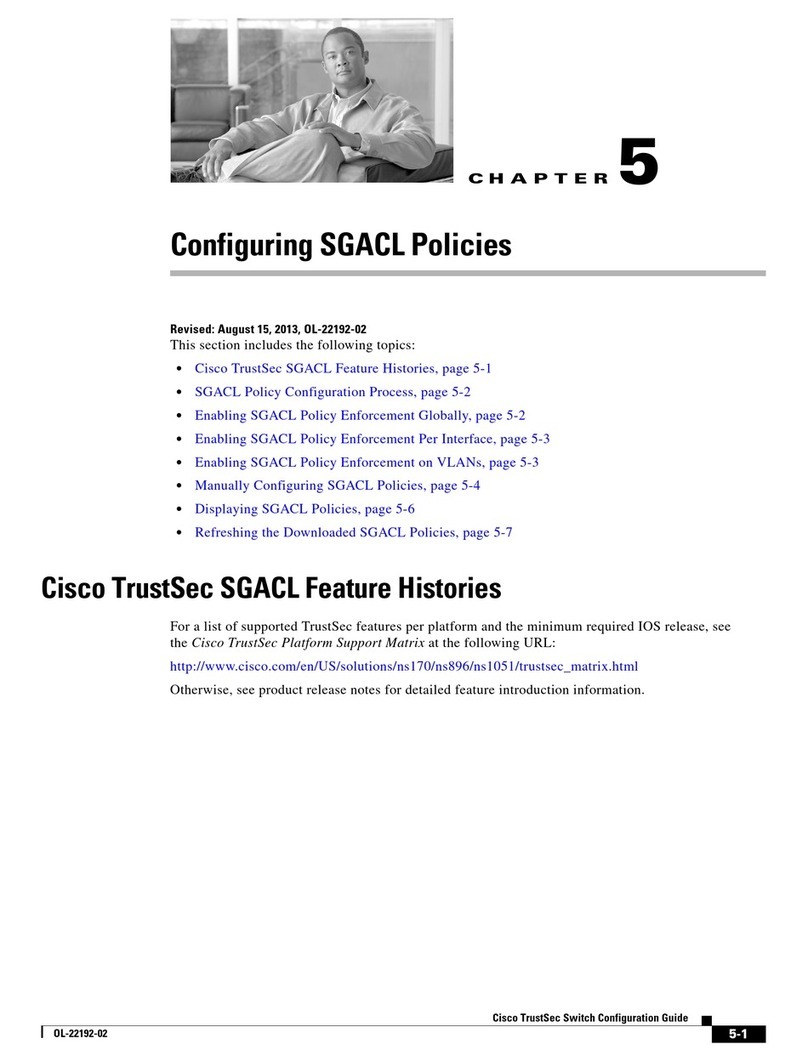
Cisco
Cisco SGACL User manual

Cisco
Cisco 5520 - ASA IPS Edition Bundle User manual
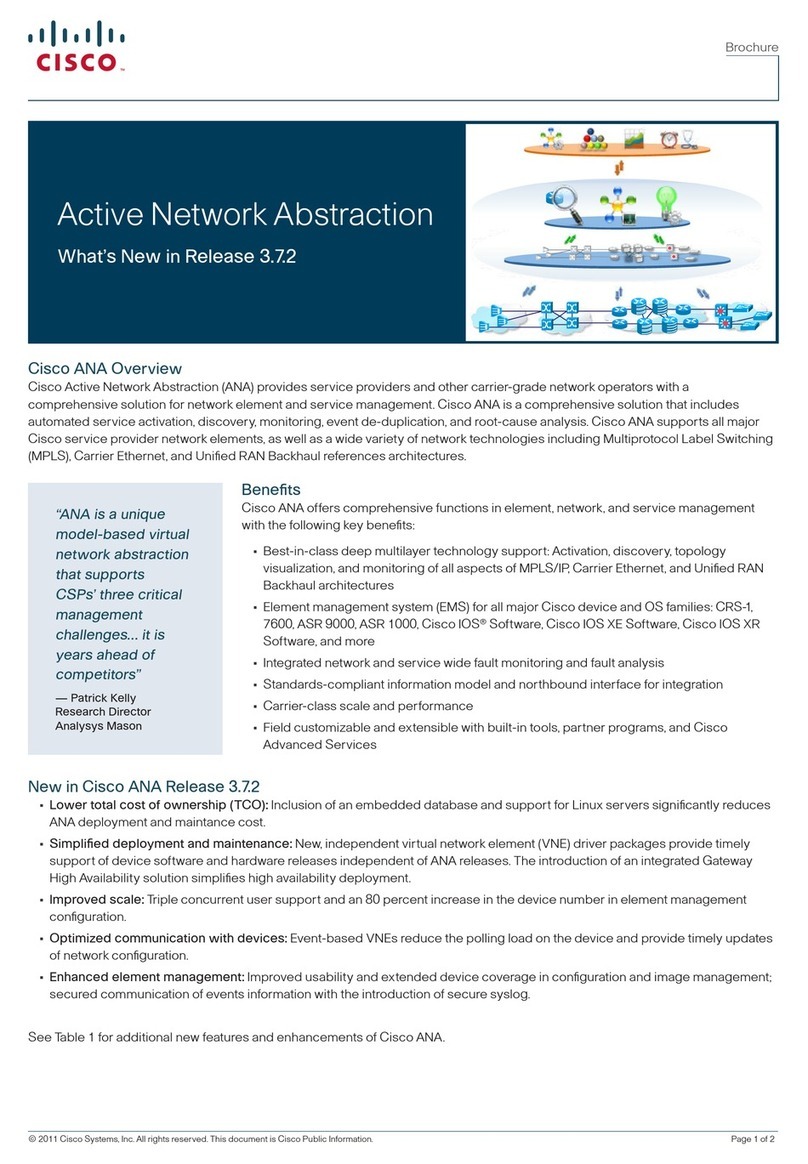
Cisco
Cisco ACTIVE NETWORK ABSTRACTION 3.7.2 User manual

Cisco
Cisco 6.x and 7.0 Quick start guide
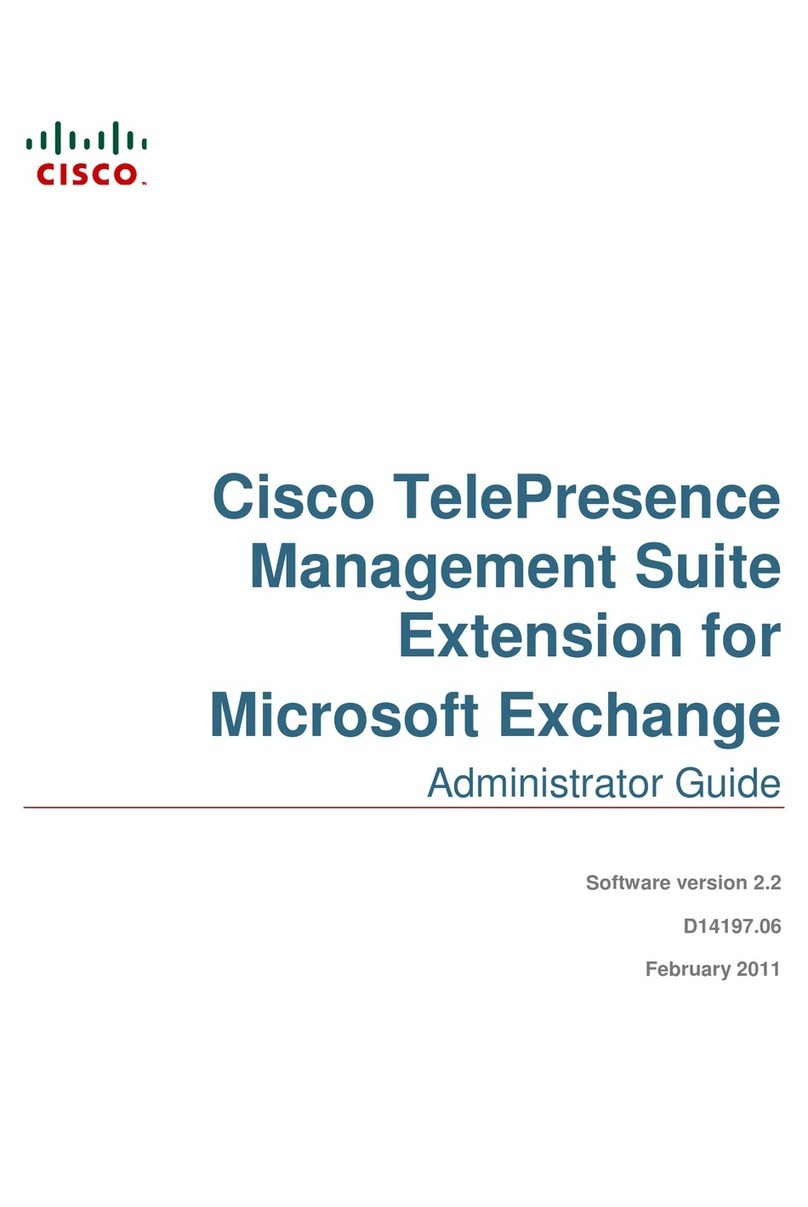
Cisco
Cisco TELEPRESENCE MANAGEMENT SUITE EXTENSION 2.2 - FOR MICROSOFT... Service manual
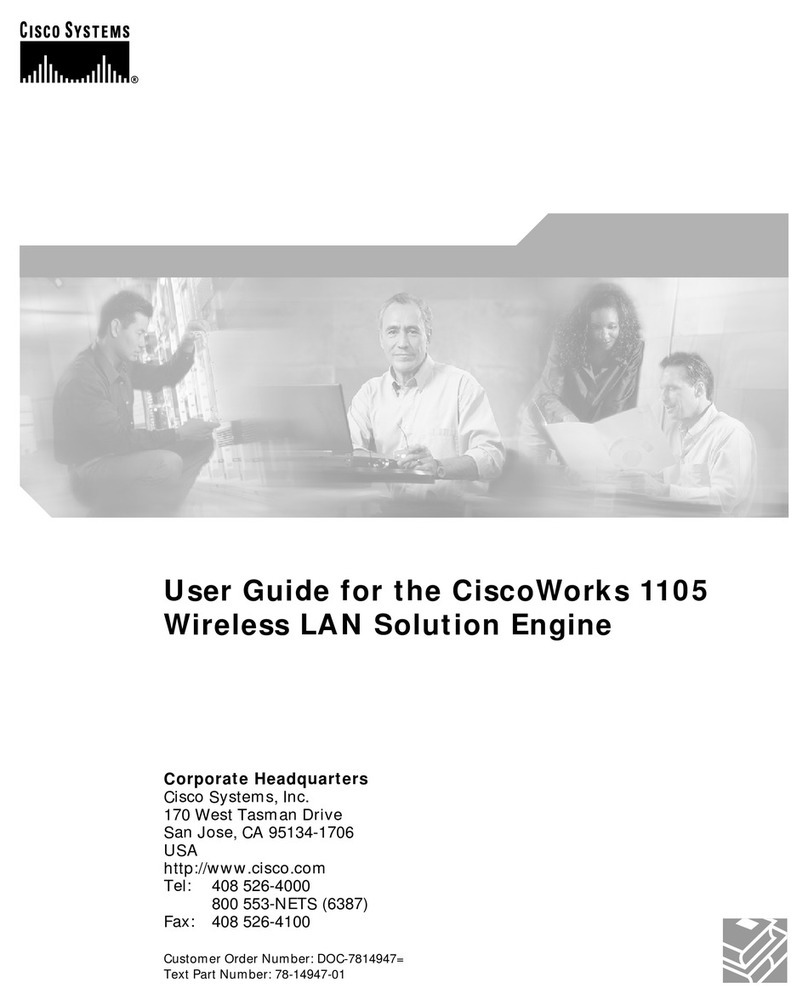
Cisco
Cisco CiscoWorks 1105 User manual
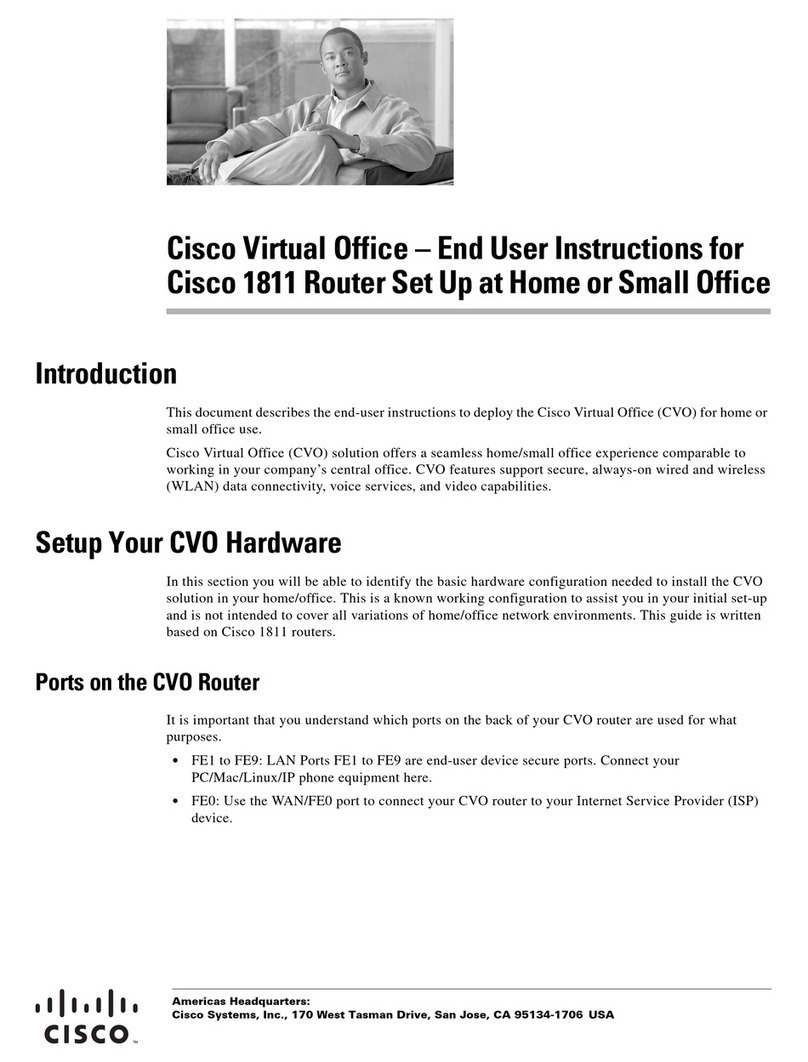
Cisco
Cisco CISCO1811 User manual
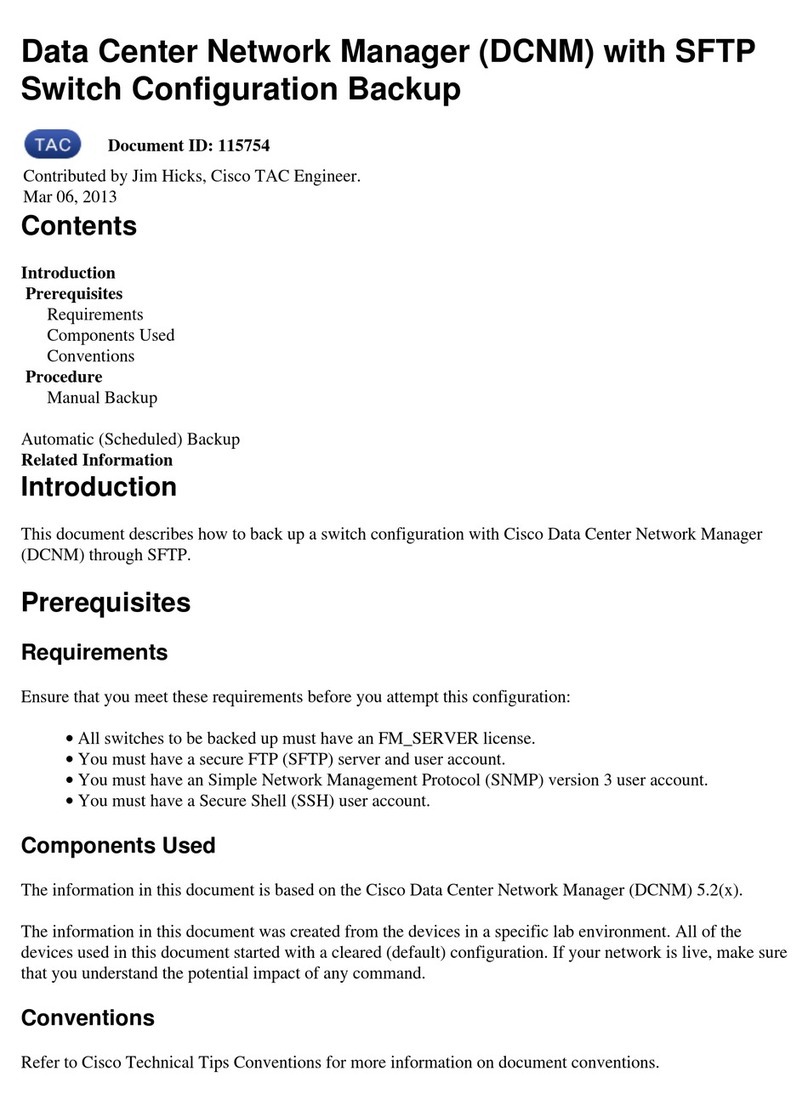
Cisco
Cisco DCNM Quick guide
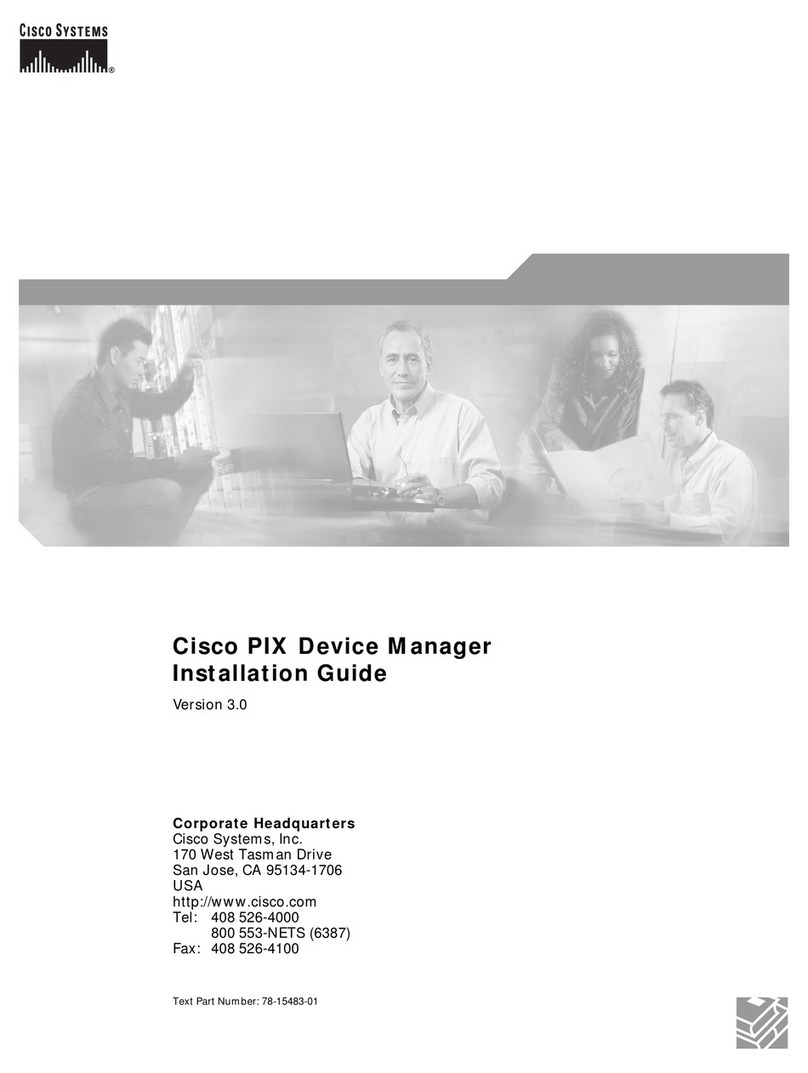
Cisco
Cisco PIX 520 - PIX Firewall 520 User manual

Cisco
Cisco CTS-500 User manual
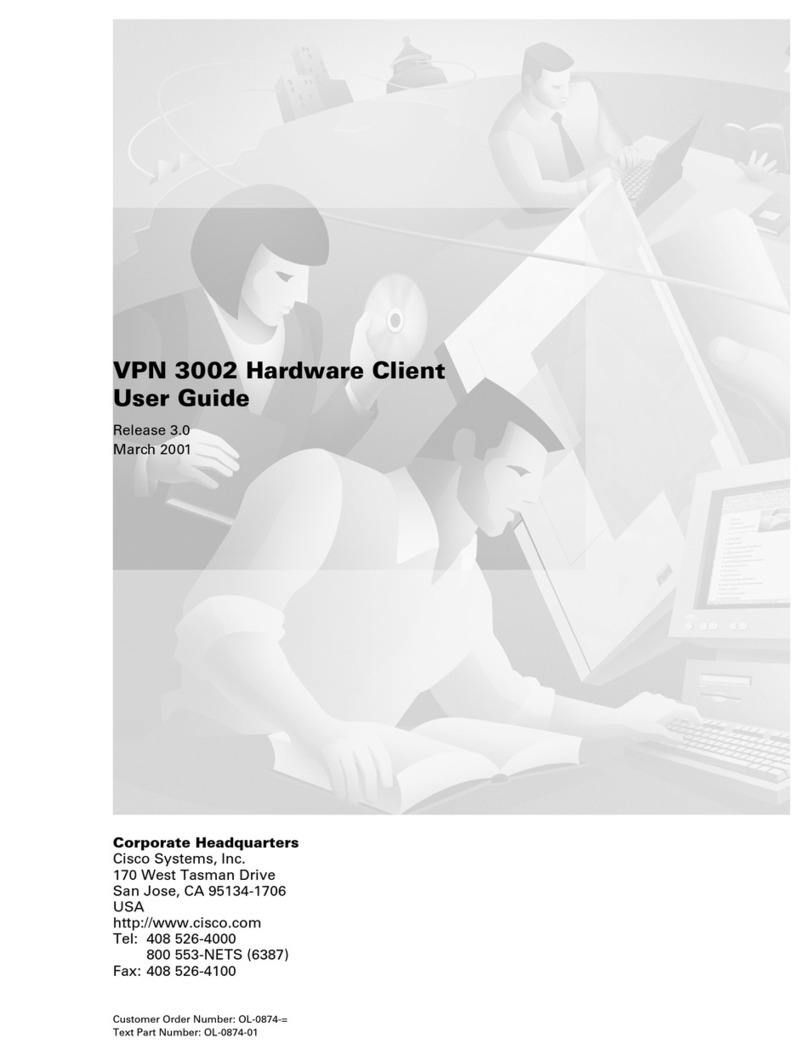
Cisco
Cisco CVPN3002-8E-K9 - Fast Ethernet VPN Gateway User manual
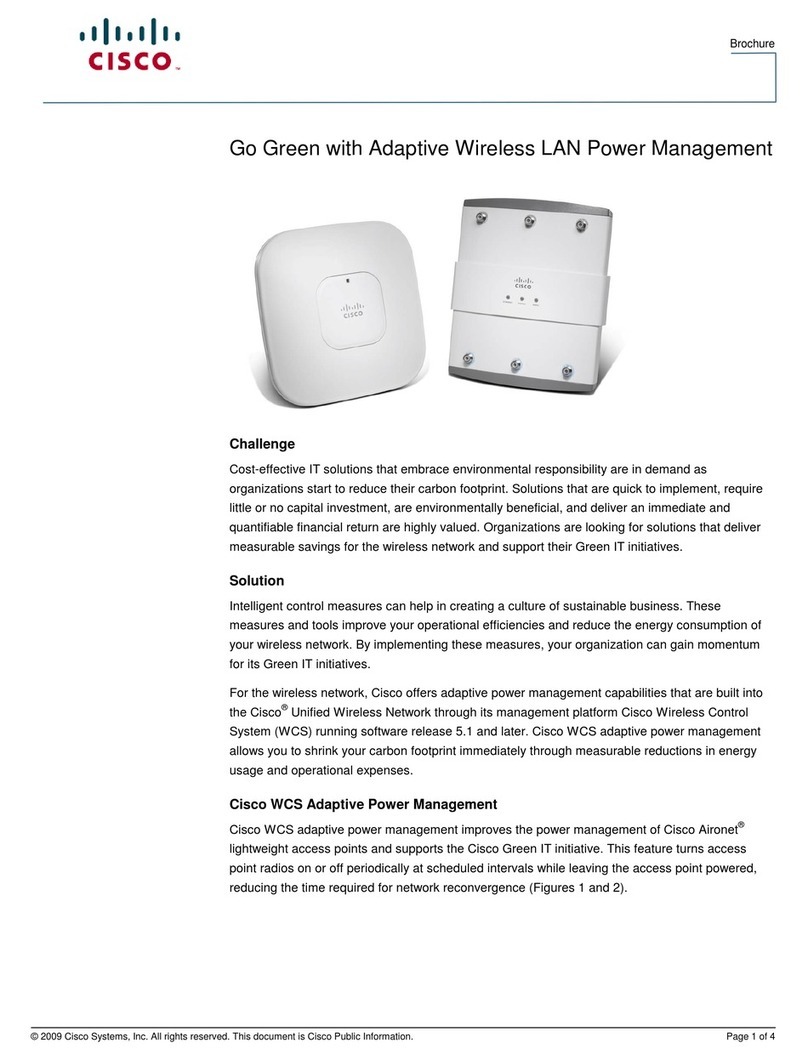
Cisco
Cisco GO GREEN User manual
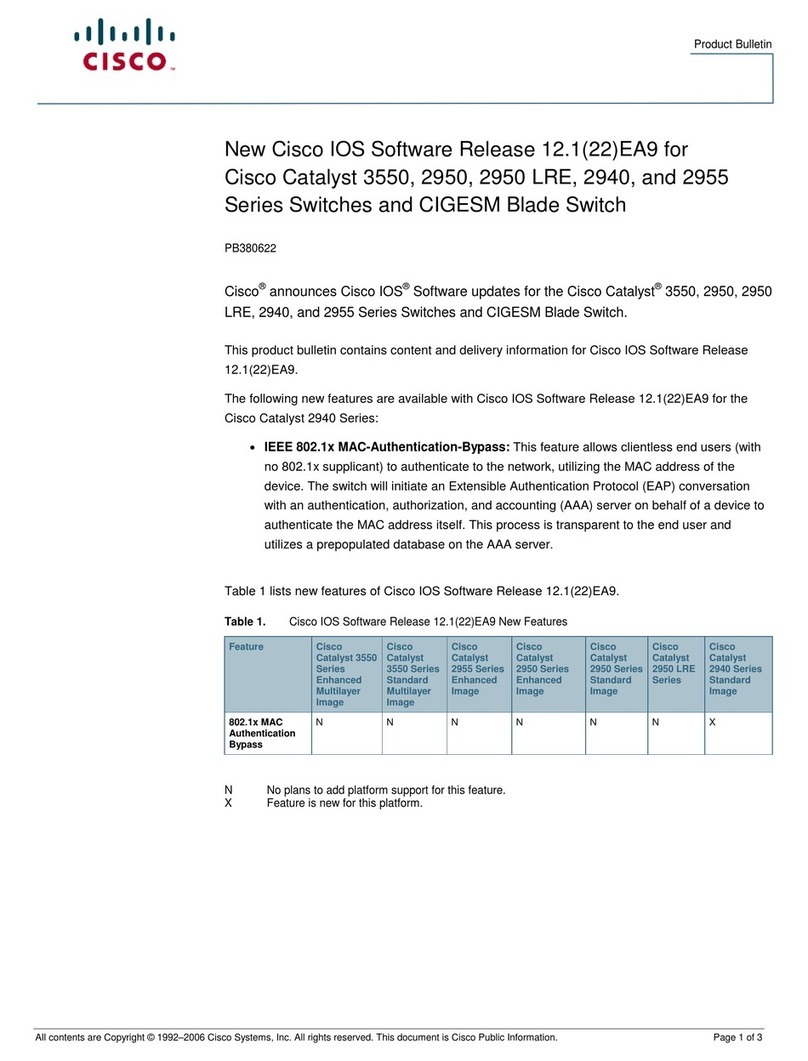
Cisco
Cisco Catalyst Series Switch 2940 User manual
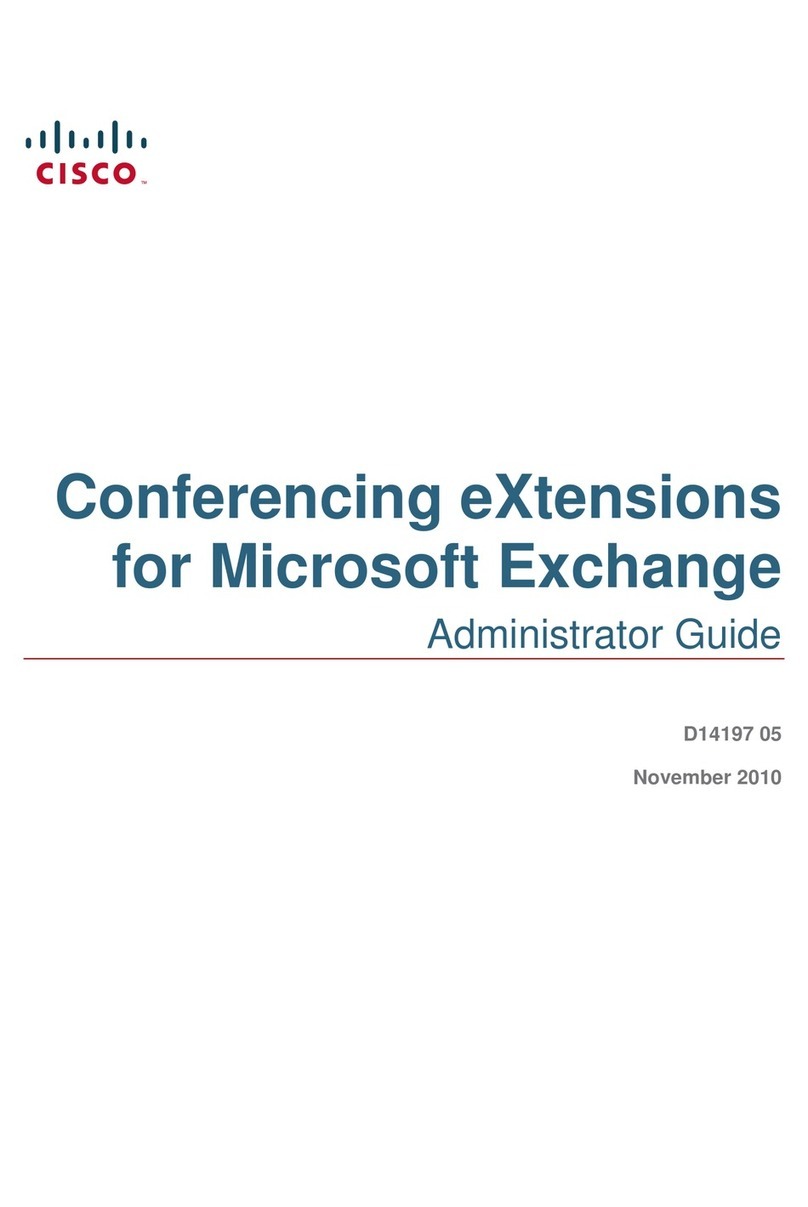
Cisco
Cisco CONFERENCING EXTENSIONS - ADMINISTRATOR GUIDE FOR MICROSOFT... Service manual
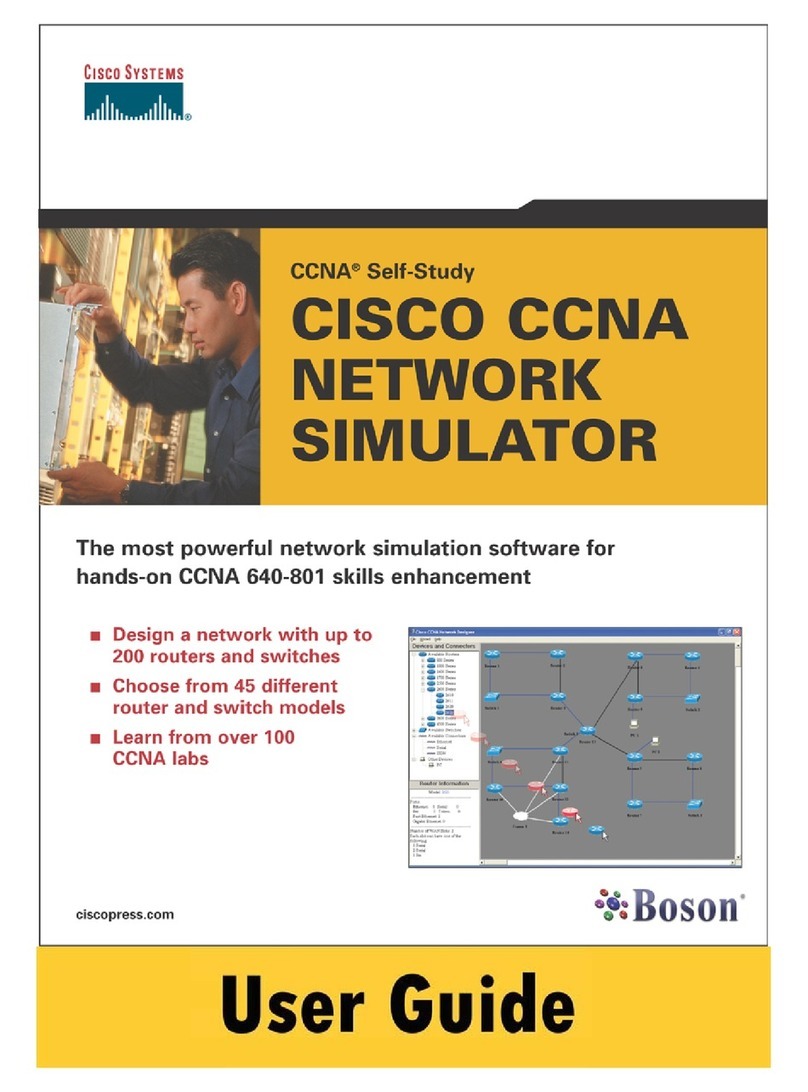
Cisco
Cisco CCNA NETWORK SIMULATOR User manual
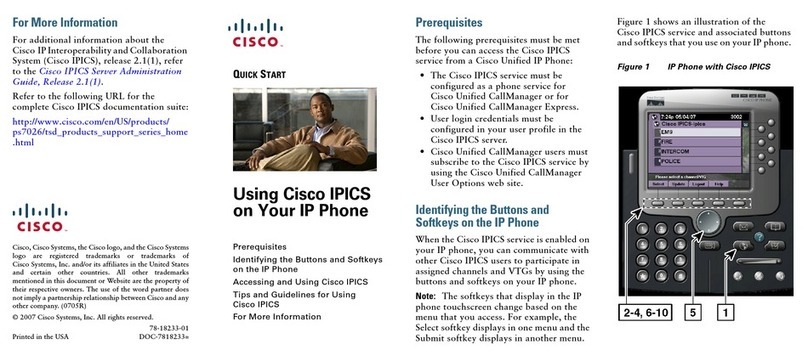
Cisco
Cisco IPICS User manual
Popular Software manuals by other brands

Garmin
Garmin 010-10844-00 - Mobile XT - GPS Software null

COMPRO
COMPRO COMPROFM manual

Muratec
Muratec OFFICEBRIDGE ONLINE user guide

Oracle
Oracle Contact Center Anywhere 8.1 installation guide

Adobe
Adobe 65007312 - Photoshop Lightroom Programmer's guide

Avaya
Avaya NULL One-X for RIM Blackberry user guide