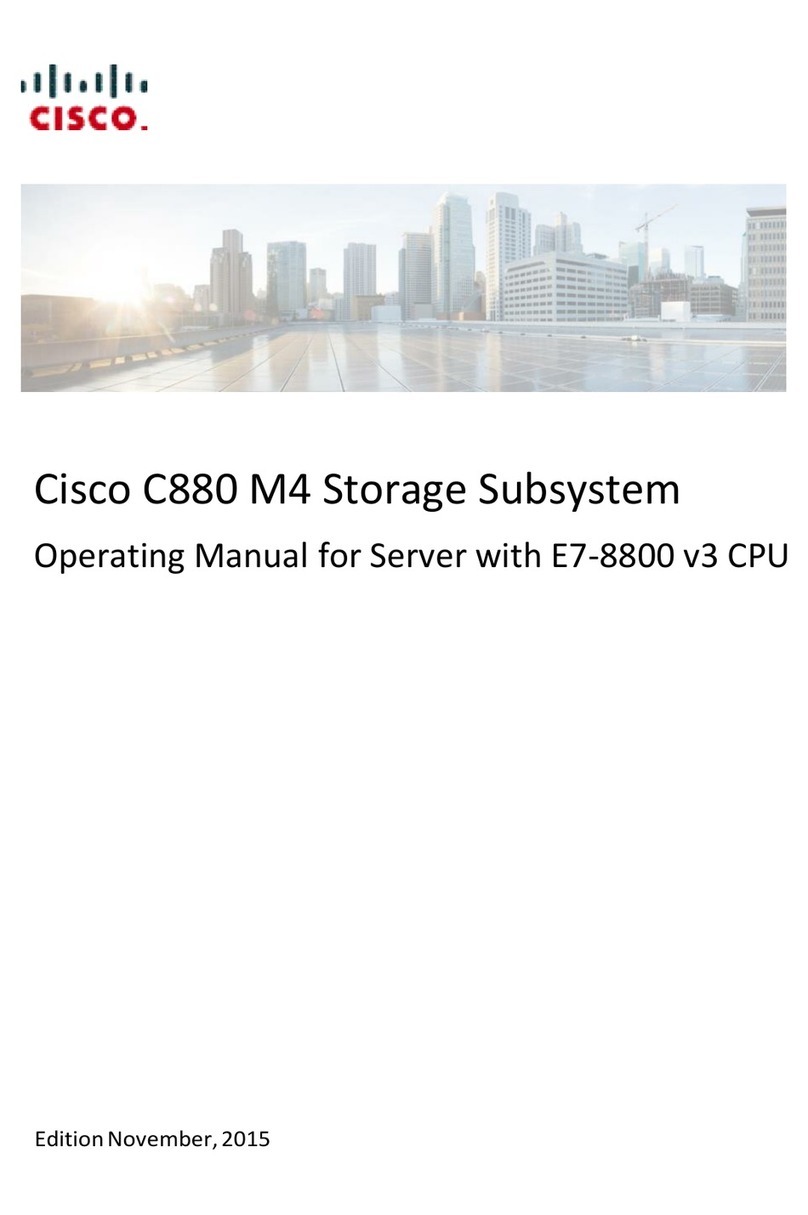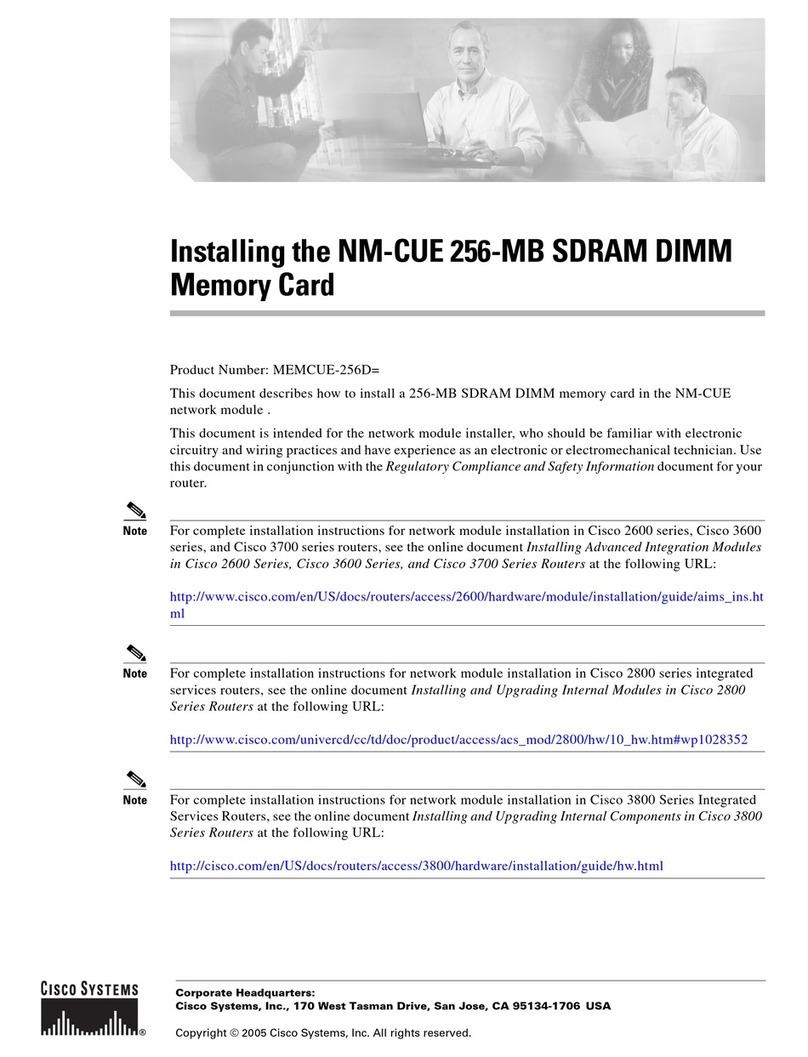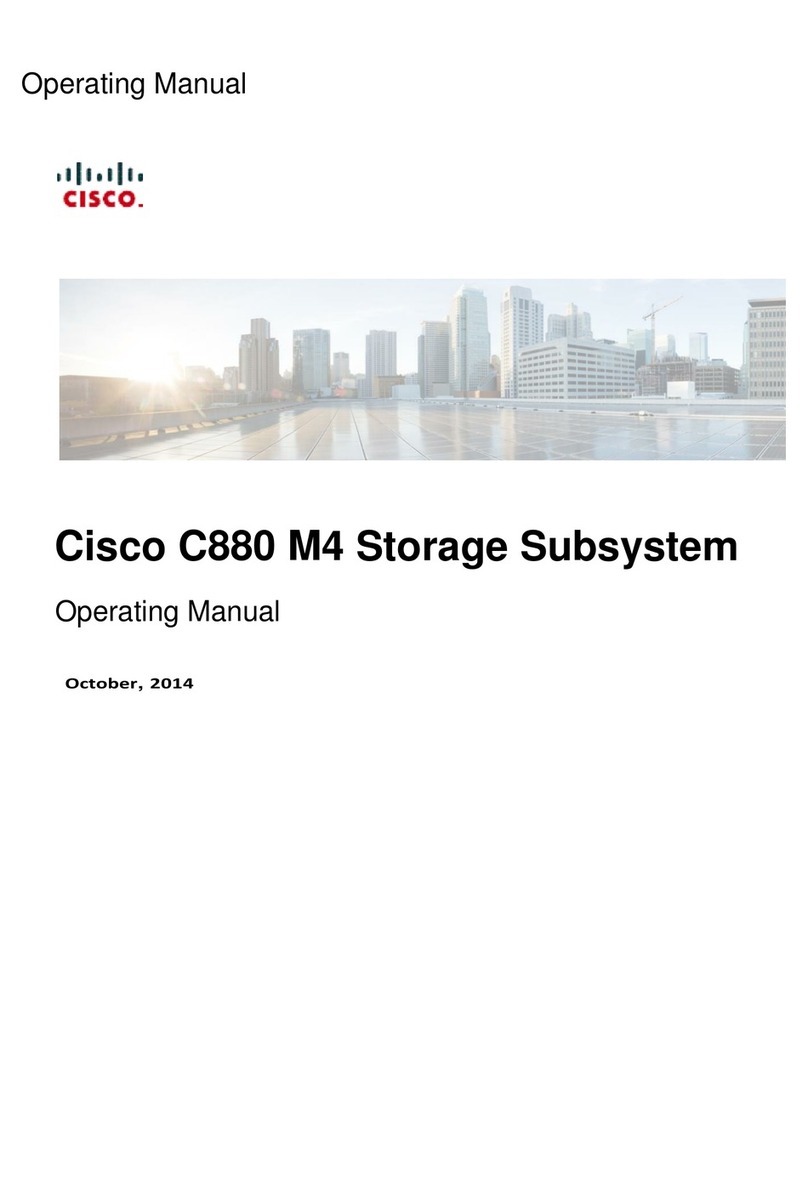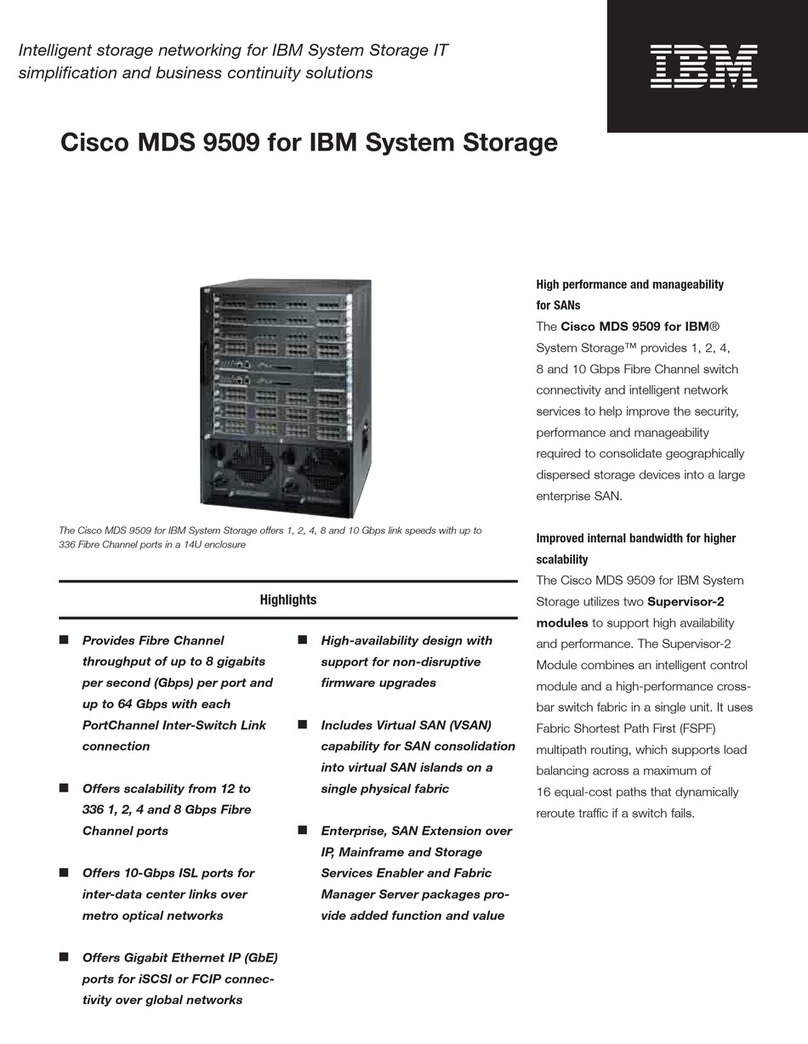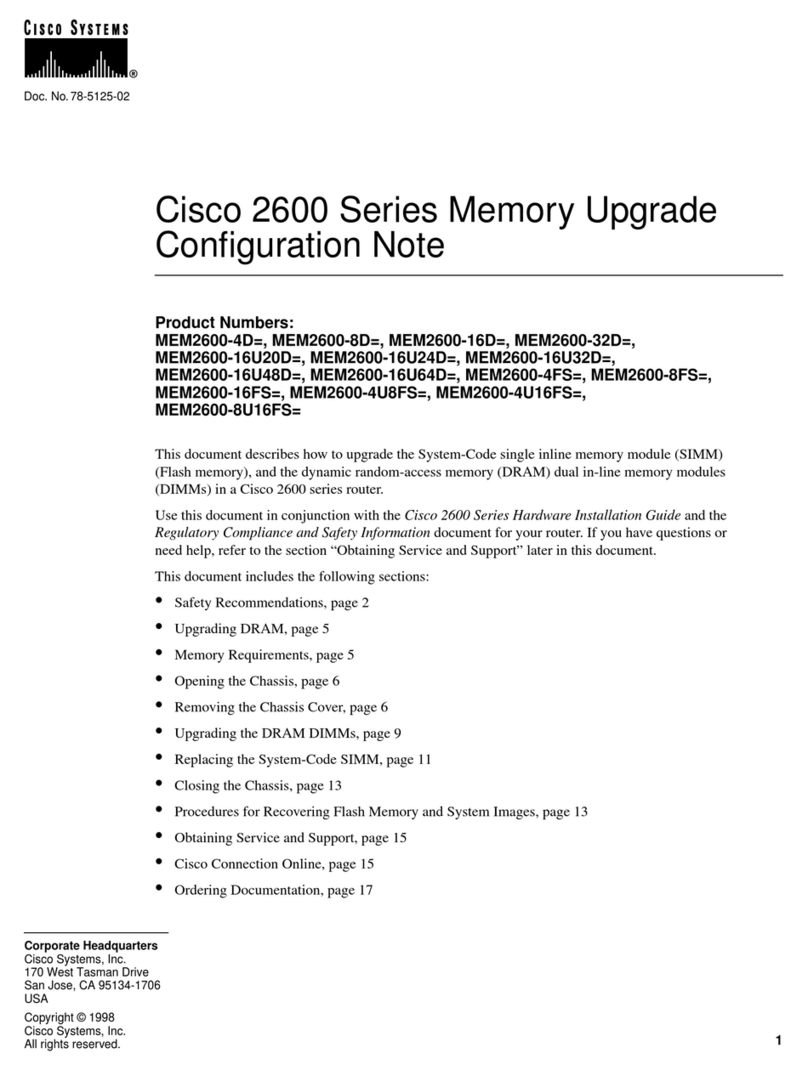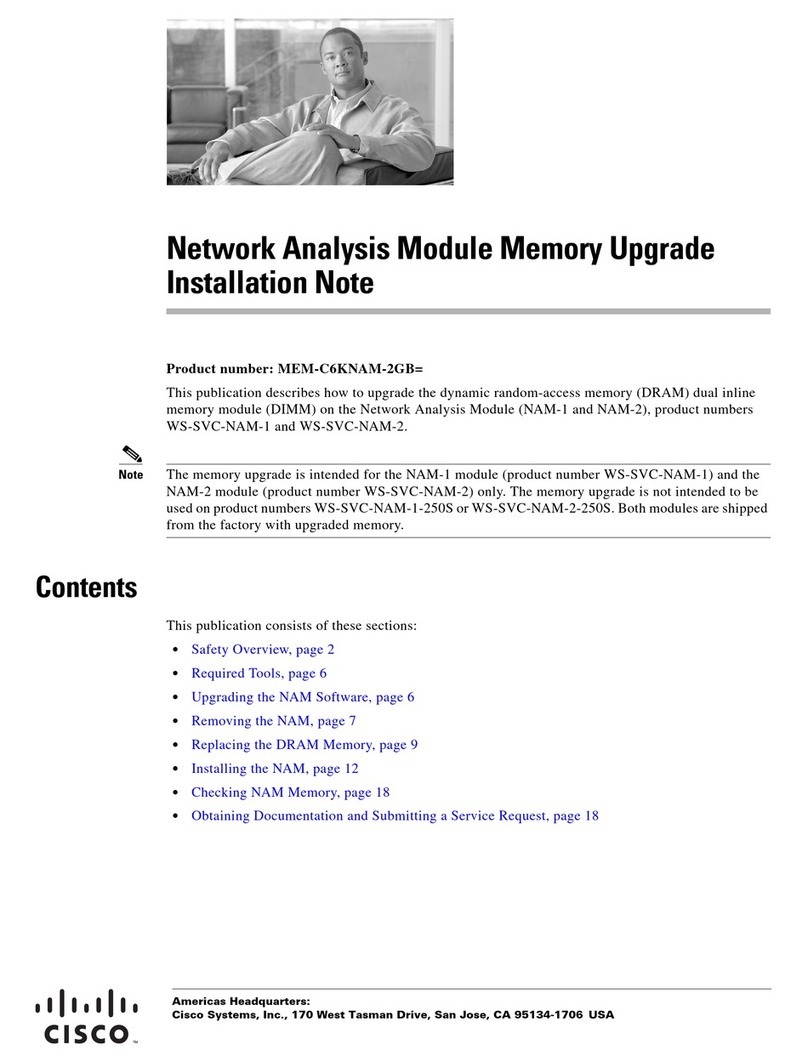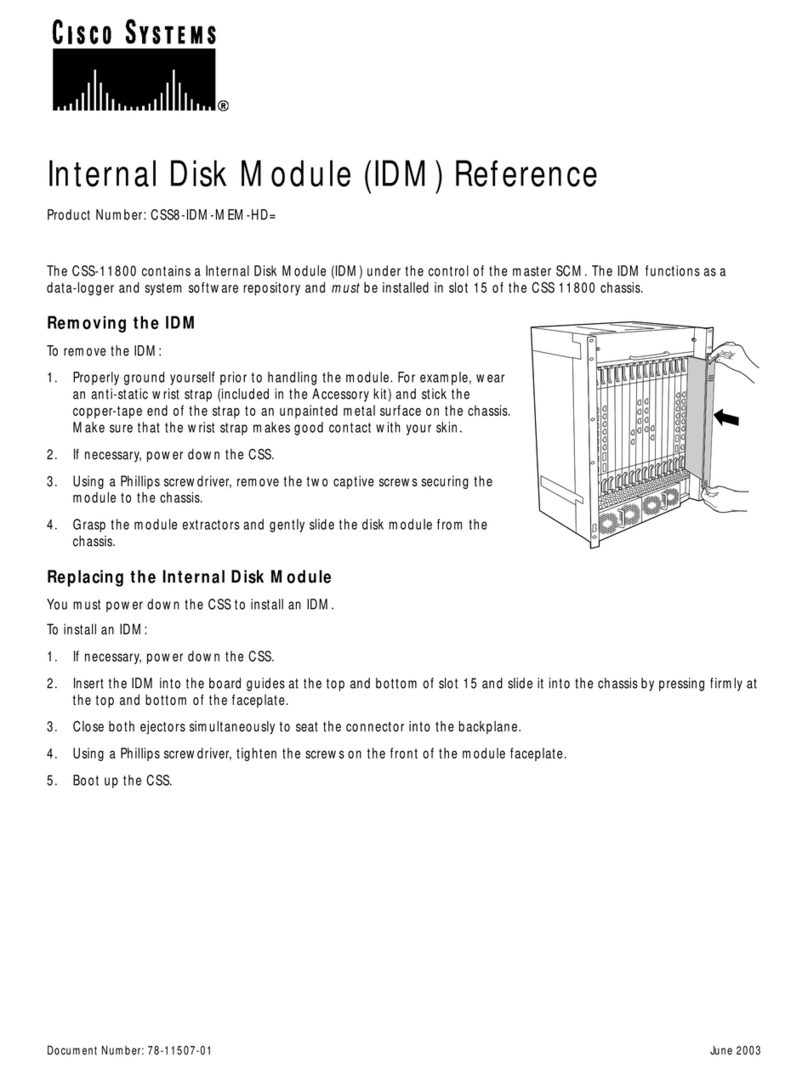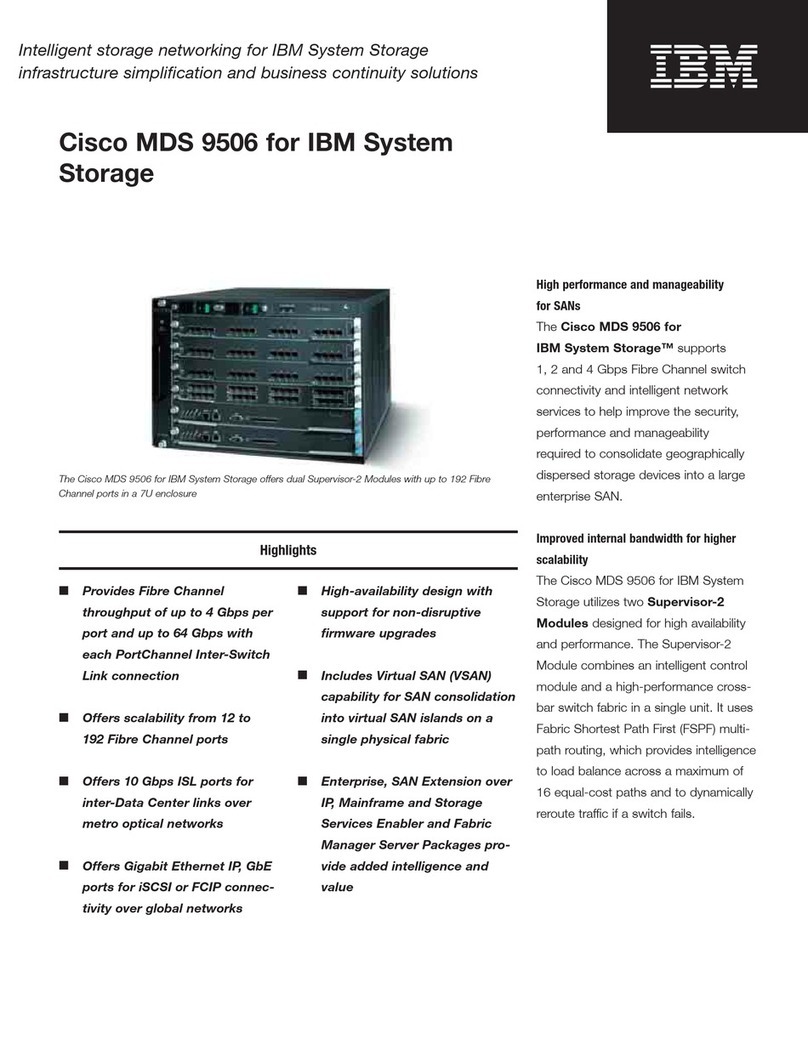Chapter 1 Product Overview
3
Media Hub
Security Slot The security slot is where you
can attach a lock to protect the Media Hub from
theft.
USB The USB port connects to a USB storage
device.
Ethernet The 10/100/1000 Gigabit Ethernet
port connects to an Ethernet network device,
such as a router or switch. The LED on the
left lights up green when there is a 100 Mbps
connection. It lights up orange when there is
a 1000 Mbps connection. It does not light up
when there is a 10 Mbps connection.
The amber LED on the right flashes when there
is network activity.
Reset To restore the factory default settings,
press and hold the Reset button for three
seconds. (User data on the hard disk(s) will not
be affected.)
Power ThePowerportconnectstotheincluded
power adapter.
NOTE: If the Media Hub must be shut
down for a long period of time, Linksys
recommends that you disconnect the
power adapter from the Media Hub.
Top Panel
Both series of the Media Hub share the same top panel.
The drive bay cover protects the drive bays. Disk 1, a SATA
hard disk, is pre-installed.
Button Push the button to open the drive
bay cover.
Install a Second Hard Disk
NOTE: If you plan to install a second disk
and mirror (RAID 1) these disks, then match
disk sizes for maximum disk use. For more
information about disk configuration options,
refer to Available Disk Configuration Actions,
page 39.
To install a second SATA hard disk, follow these
instructions:
WARNING: Before you install the second hard
disk, back up its existing data because all data
on the second hard disk will be erased.
1. To shut down the Media Hub, press and hold the Power
button until the Power LED starts flashing.
2. Disconnect the power adapter from the Power port.
3. Disconnect the Ethernet network cable from the
Ethernet port.
4. To release the drive bay cover, push the button on the
top panel.
5. To remove the empty drive bay, push together its clips
and pull out the drive bay.
6. Make sure the screw holes of the hard disk line up with
the screw holes of the drive bay. Then insert the hard
disk into the drive bay.
7. Use the four included screws to secure the hard disk
in its bay.
8. With the hard disk’s label facing the right side of the
Media Hub, slide the disk into the empty slot.
9. Push down on the hard disk to make sure the
connectors are securely seated.
10. Lower the cover, and push it down to secure it.
11. Connect the Ethernet network cable to the Ethernet
port.
12. Connect the power adapter to the Power port.
Replace a Hard Disk
WARNING: The replacement hard disk must be
blank with no partitions; otherwise, the Media
Hub cannot use it. (If you want to install a hard
disk that was previously used in a Windows
computer, refer to Before You Begin, page 47.)