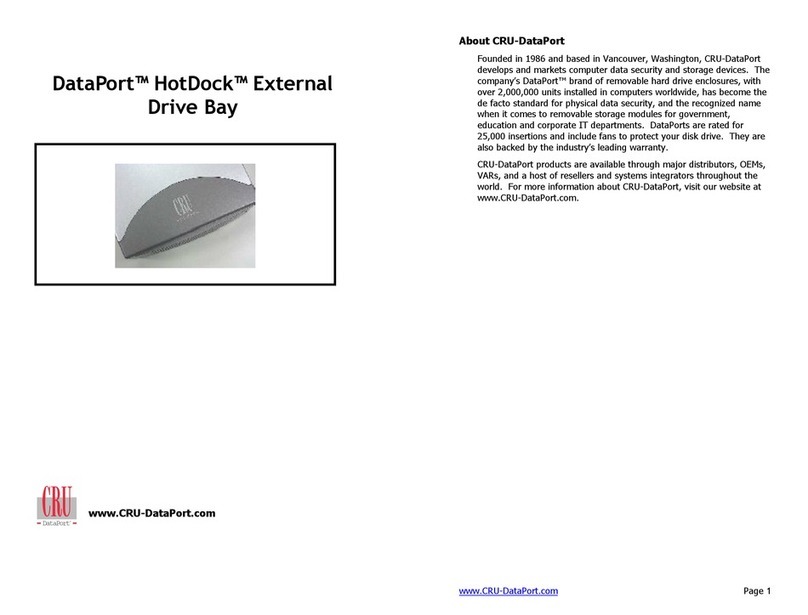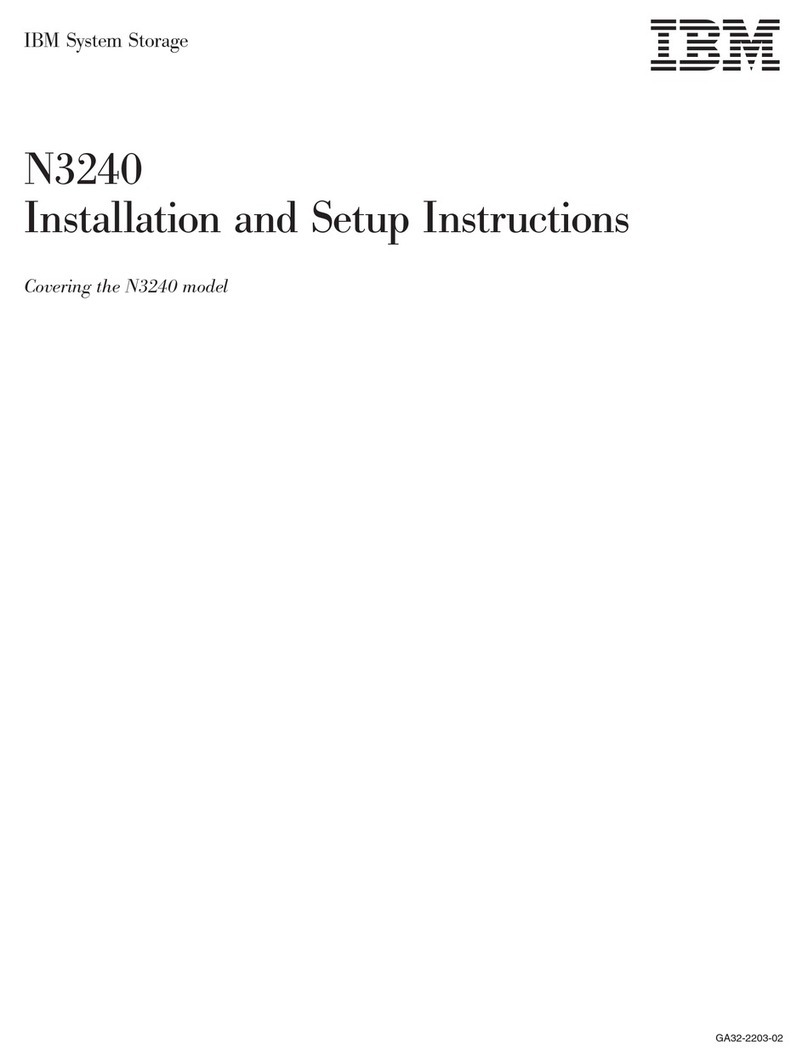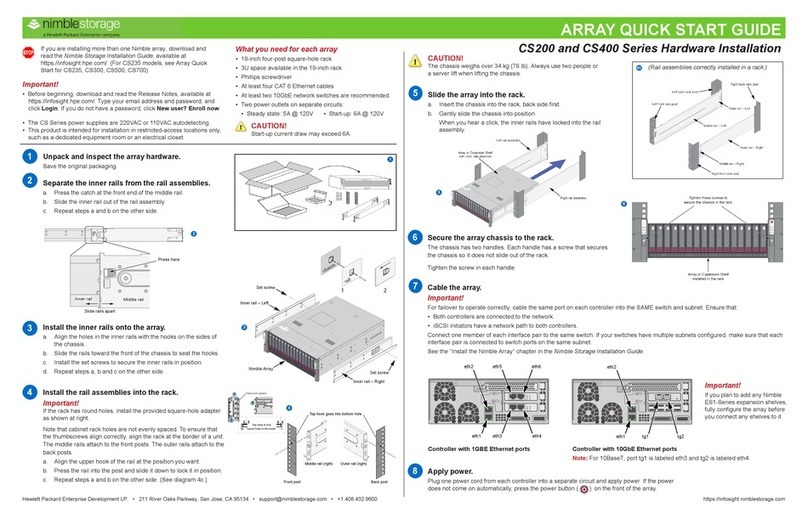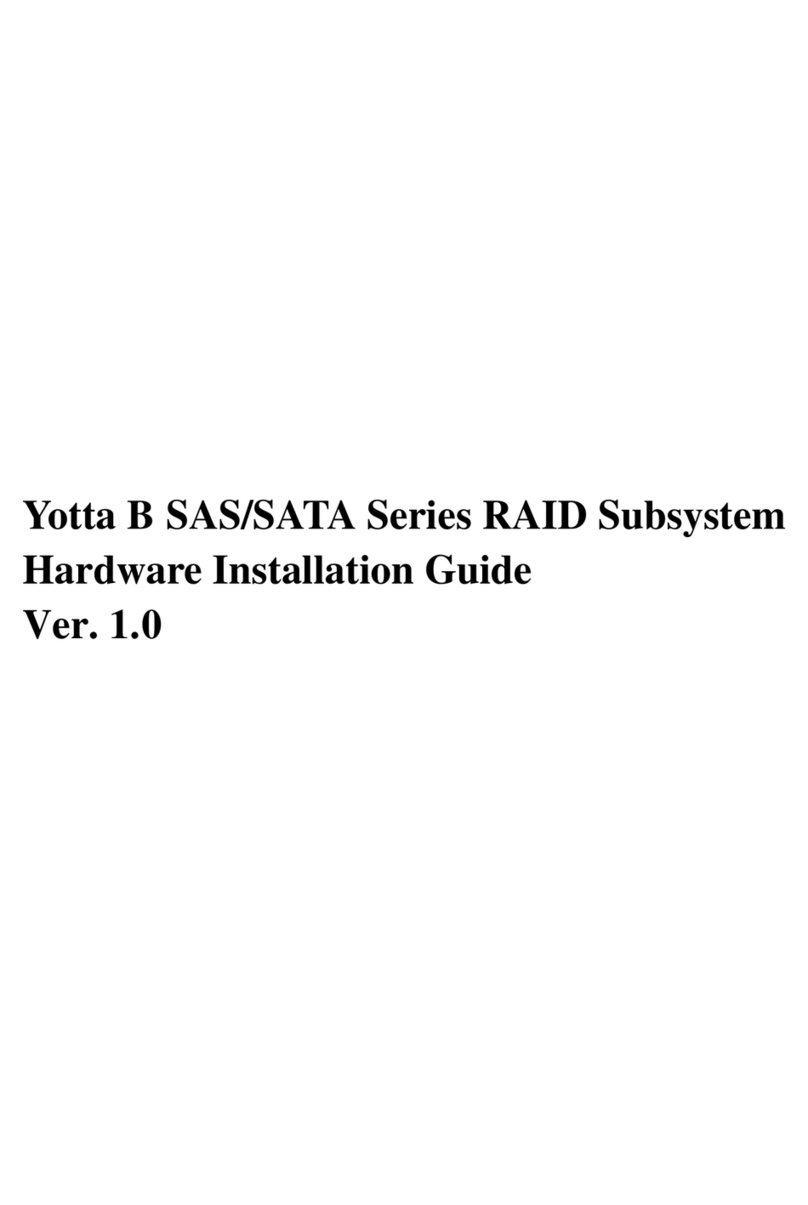CRU Dataport 25d User manual
Other CRU Dataport Storage manuals

CRU Dataport
CRU Dataport RTX Secure 410-QR User manual

CRU Dataport
CRU Dataport DX115-DC User manual

CRU Dataport
CRU Dataport DataPort V User manual

CRU Dataport
CRU Dataport Data Express DX115 SAS/SATA 6G User manual

CRU Dataport
CRU Dataport Data Express DX115 SAS/SATA 6G User manual

CRU Dataport
CRU Dataport RTX 100-3Q User manual

CRU Dataport
CRU Dataport RTX Secure 410-3QR RTXS410-3QR User manual

CRU Dataport
CRU Dataport DataPort 10 User manual

CRU Dataport
CRU Dataport RTX400H-SV User manual
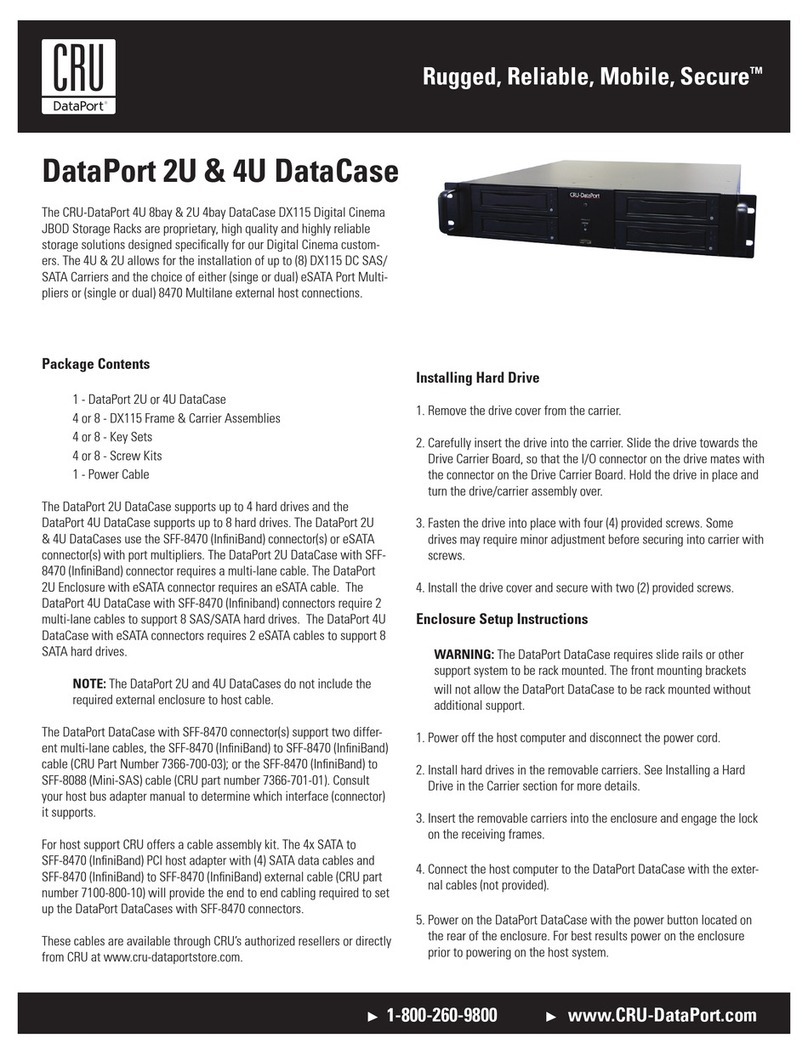
CRU Dataport
CRU Dataport 2U DataCase User manual
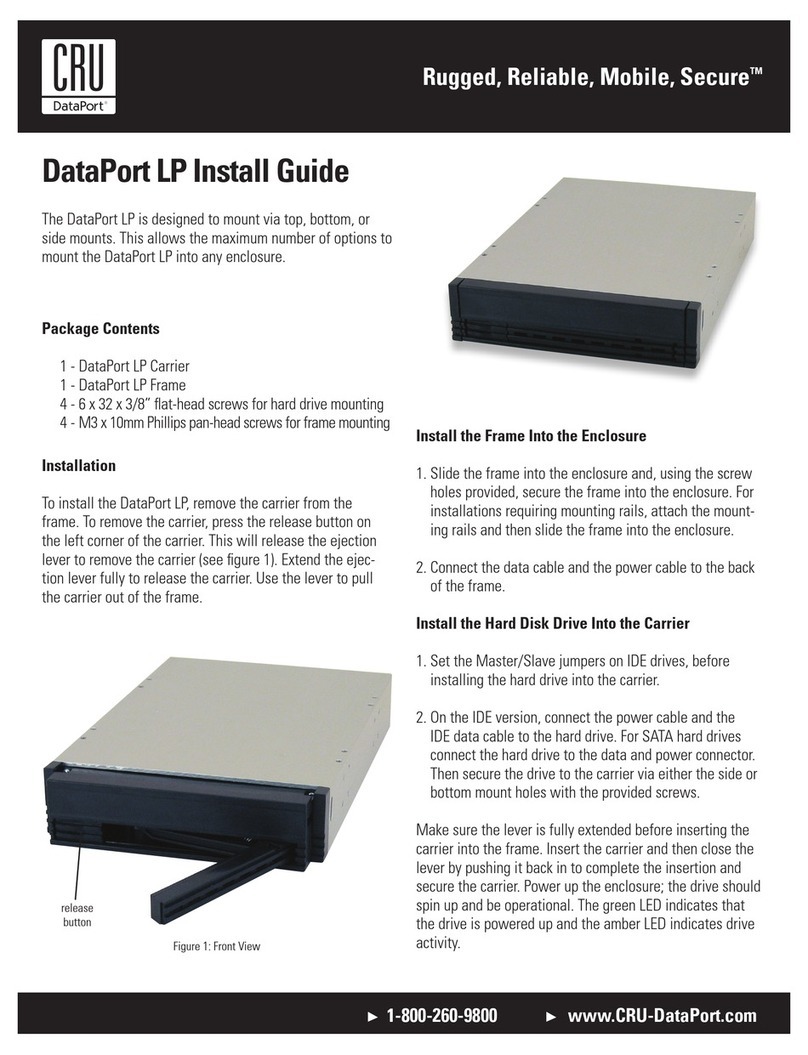
CRU Dataport
CRU Dataport LP User manual
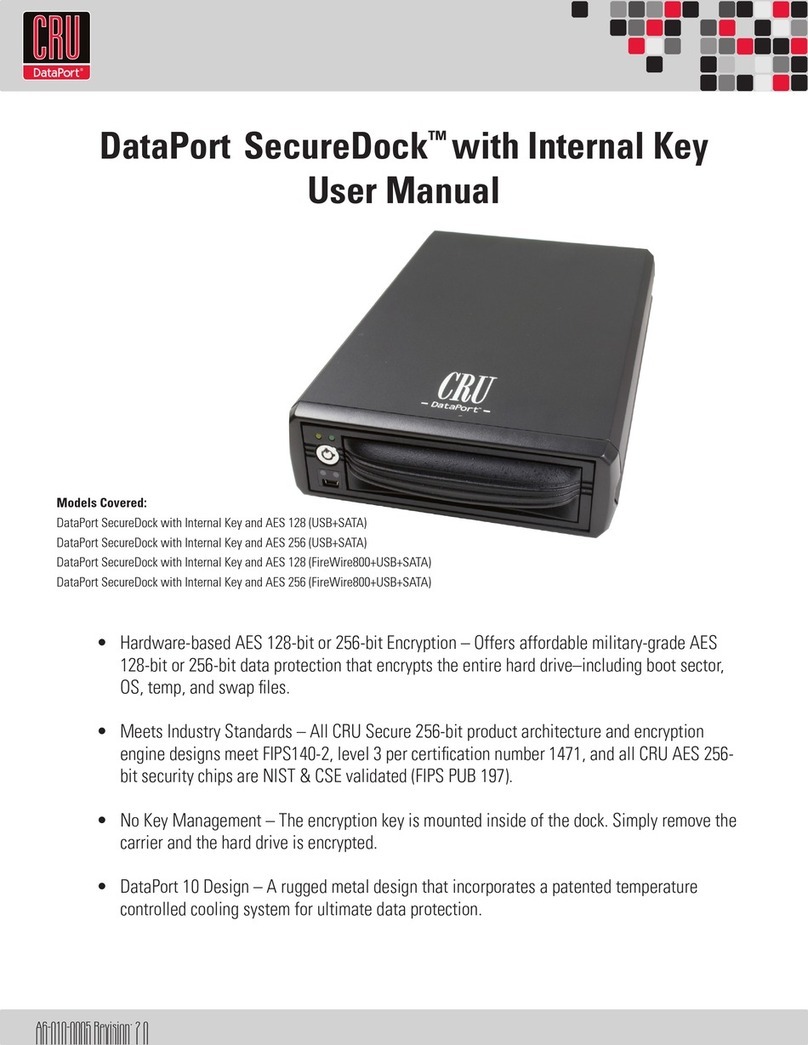
CRU Dataport
CRU Dataport DataPort SecureDock AES 128 User manual

CRU Dataport
CRU Dataport 25 User manual
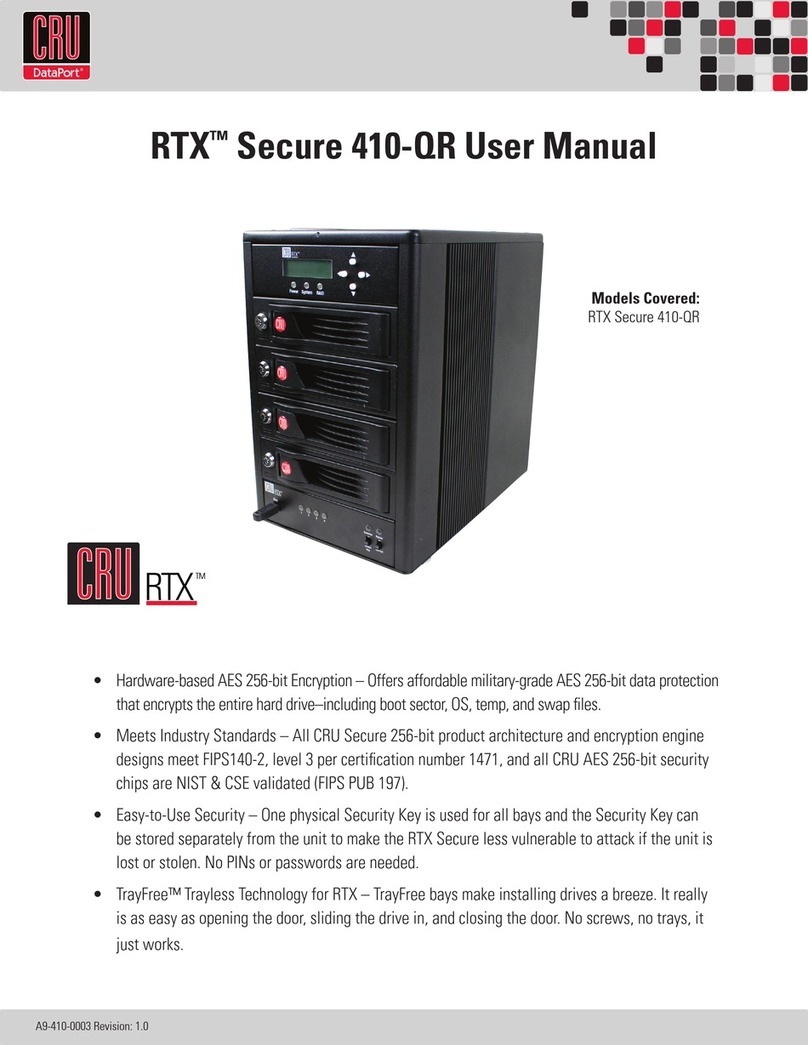
CRU Dataport
CRU Dataport RTX Secure 410-QR User manual

CRU Dataport
CRU Dataport Dataport 25 SL User manual

CRU Dataport
CRU Dataport DataPort 25 Enhanced Carrier User manual

CRU Dataport
CRU Dataport RTX100-3SJ User manual

CRU Dataport
CRU Dataport Dataport 25 SL User manual

CRU Dataport
CRU Dataport HotDock User manual

CRU Dataport
CRU Dataport RTX410-3QJ User manual
Popular Storage manuals by other brands
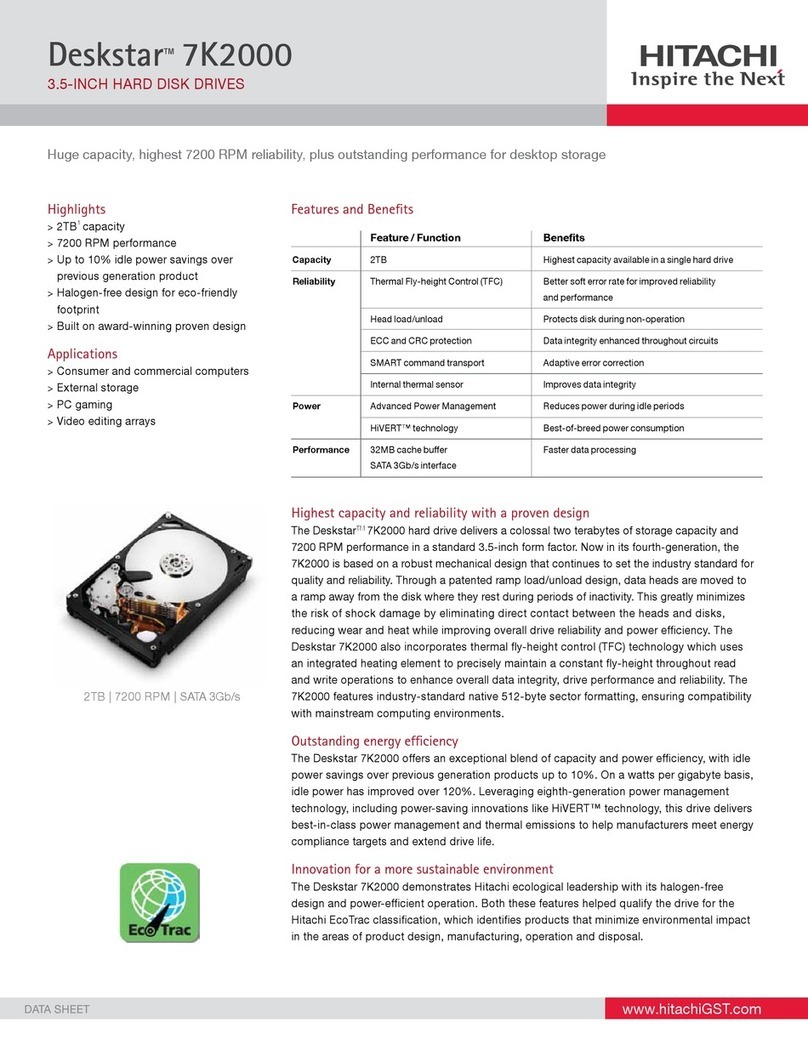
Hitachi
Hitachi 3.5-inch Deskstar HDS722020ALA330 datasheet

Fujitsu
Fujitsu DynaMO 1300 user manual
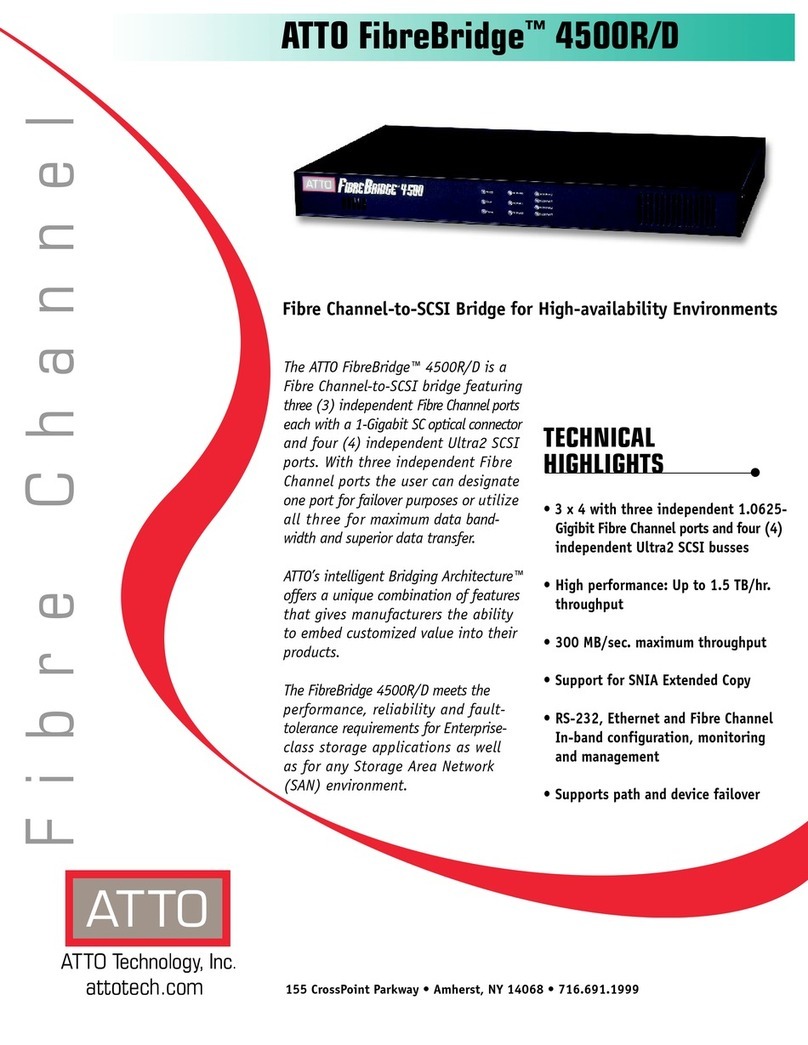
ATTO Technology
ATTO Technology FibreBridge 4500D Specifications
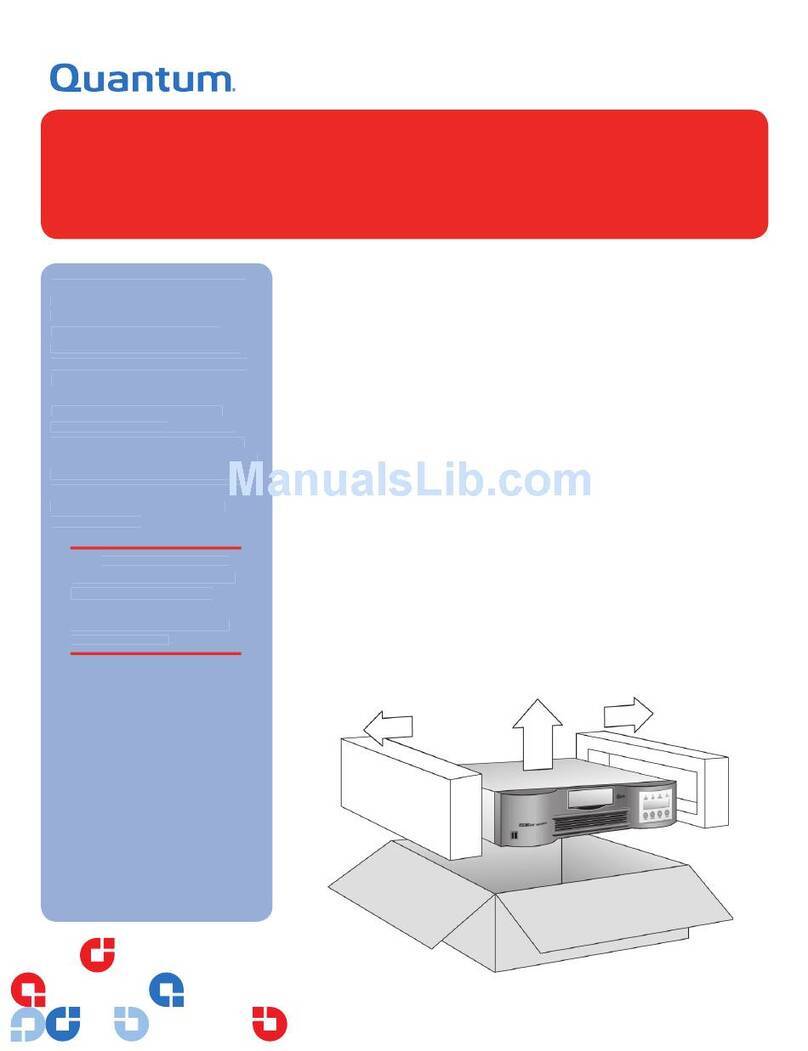
Quantum
Quantum ValueLoader DLT VS160 quick start guide
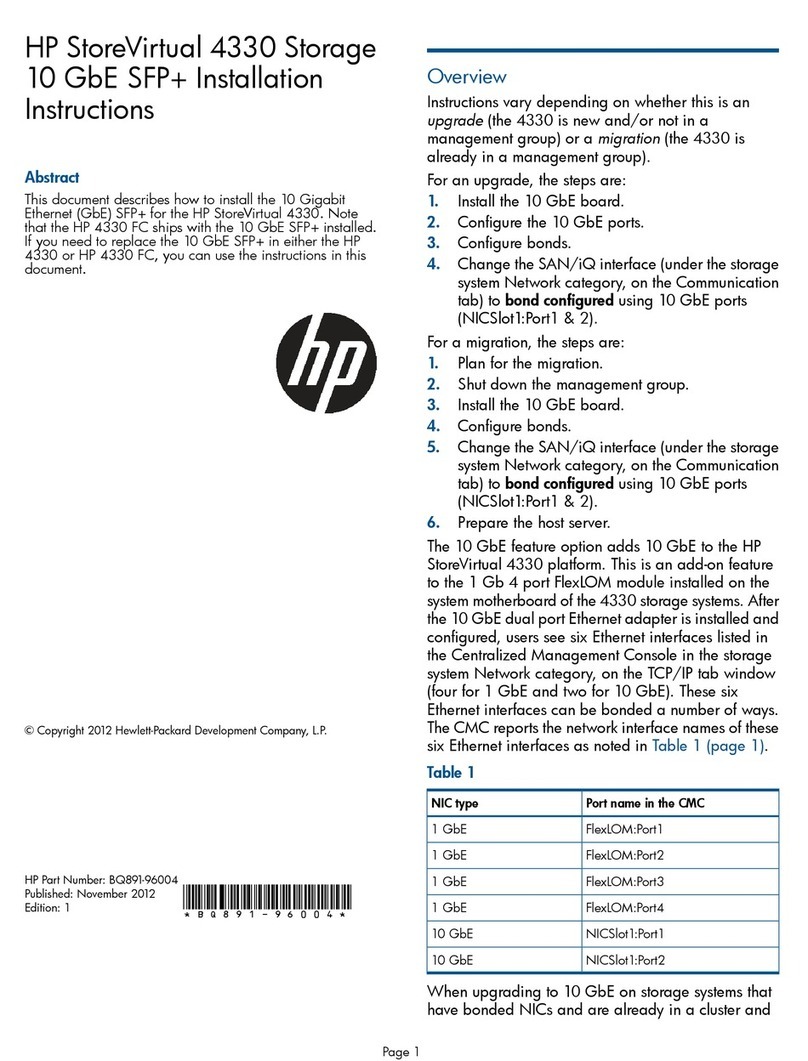
HP
HP Storevirtual 4000 installation instructions
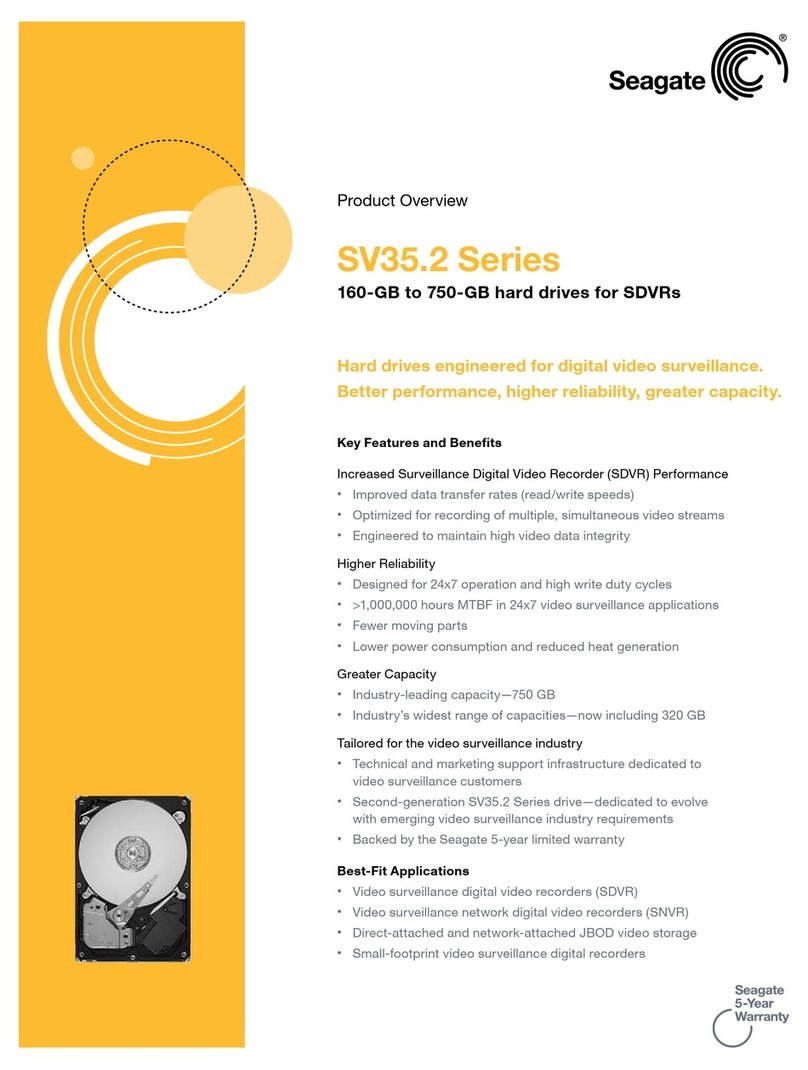
Seagate
Seagate SV35.2 - Series 320 GB Hard Drive Product overview