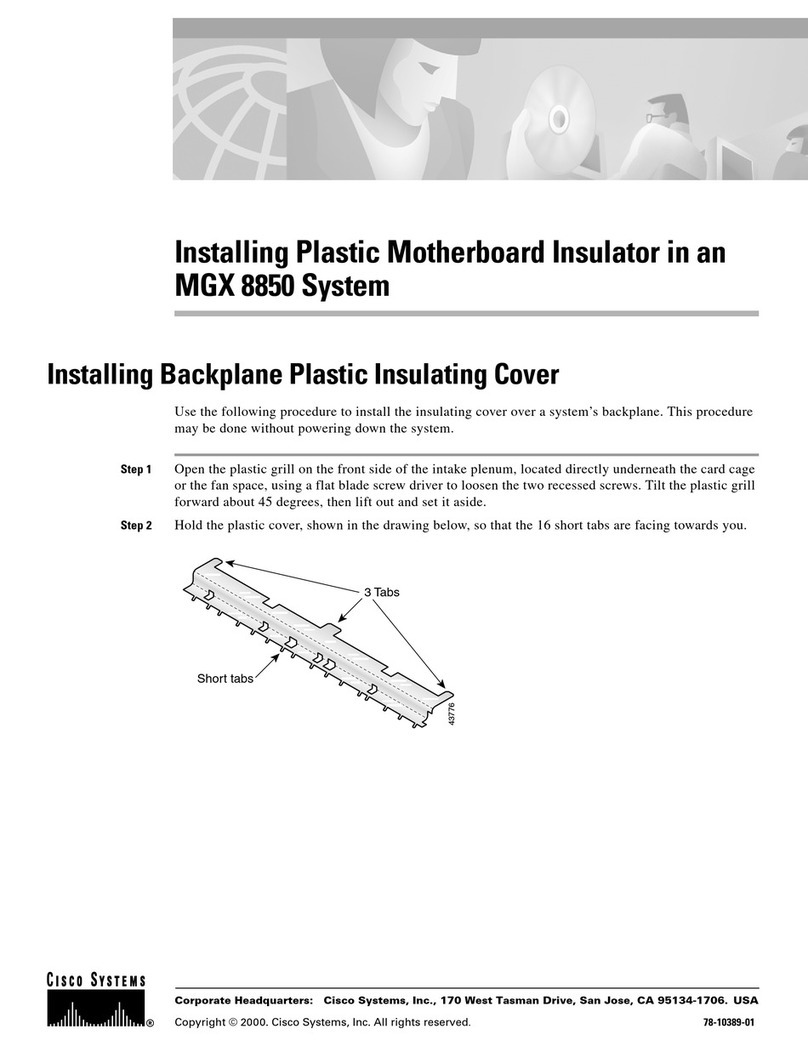Cisco BTS 10200 User manual
Other Cisco Switch manuals

Cisco
Cisco Catalyst 9500 Series Manual
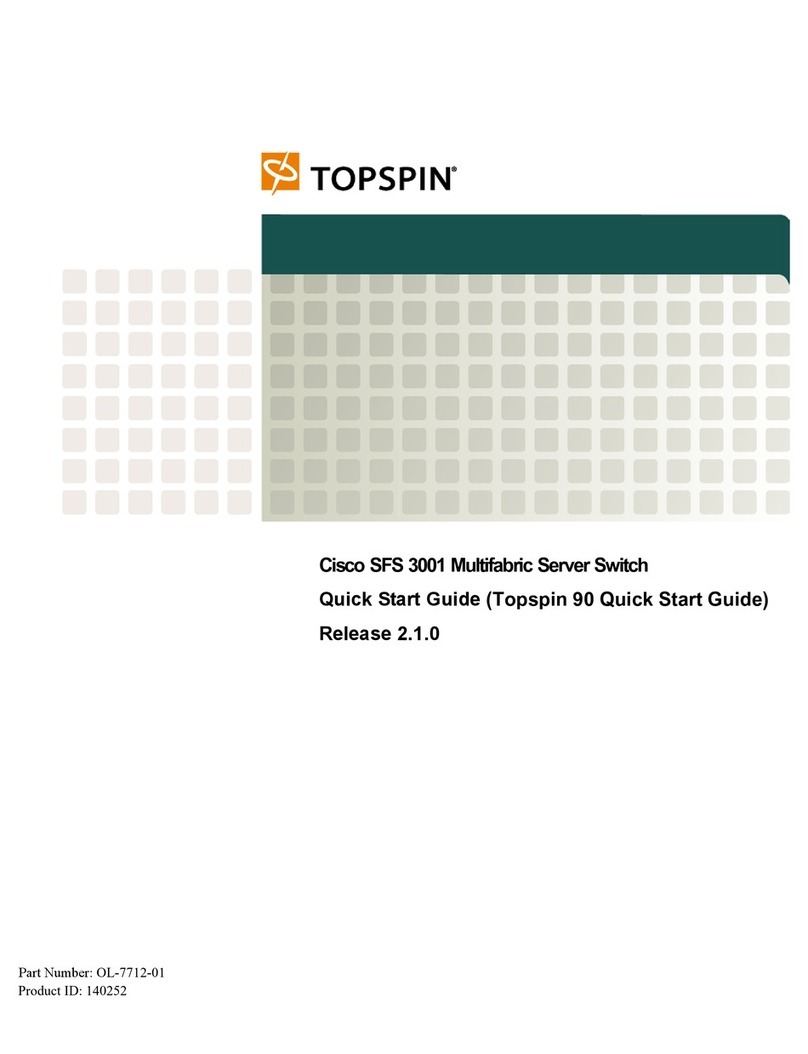
Cisco
Cisco TOPSPIN SFS 3001 User manual

Cisco
Cisco Meraki MS250 Series User manual
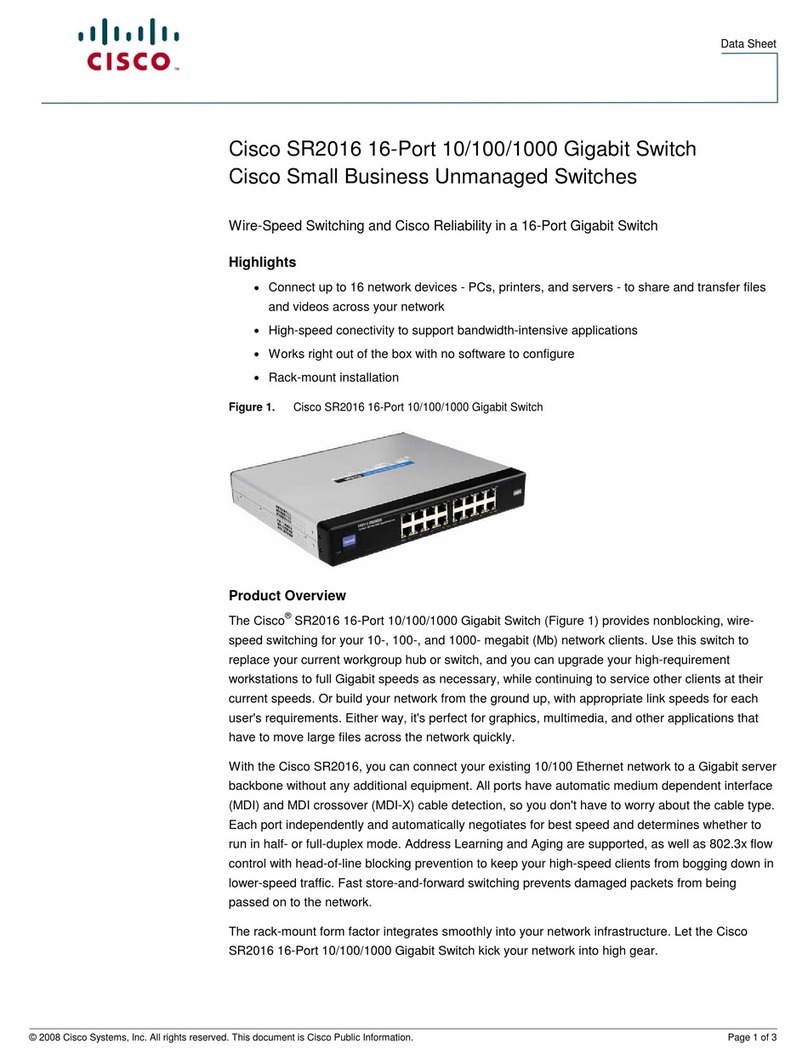
Cisco
Cisco Cisco Small Business Unmanaged Switch SR2016 User manual

Cisco
Cisco 3750 - Catalyst EMI Switch Manual

Cisco
Cisco 3750 - Catalyst EMI Switch Installation manual

Cisco
Cisco Aironet 350 Series Instruction Manual

Cisco
Cisco Meraki MX64 User manual
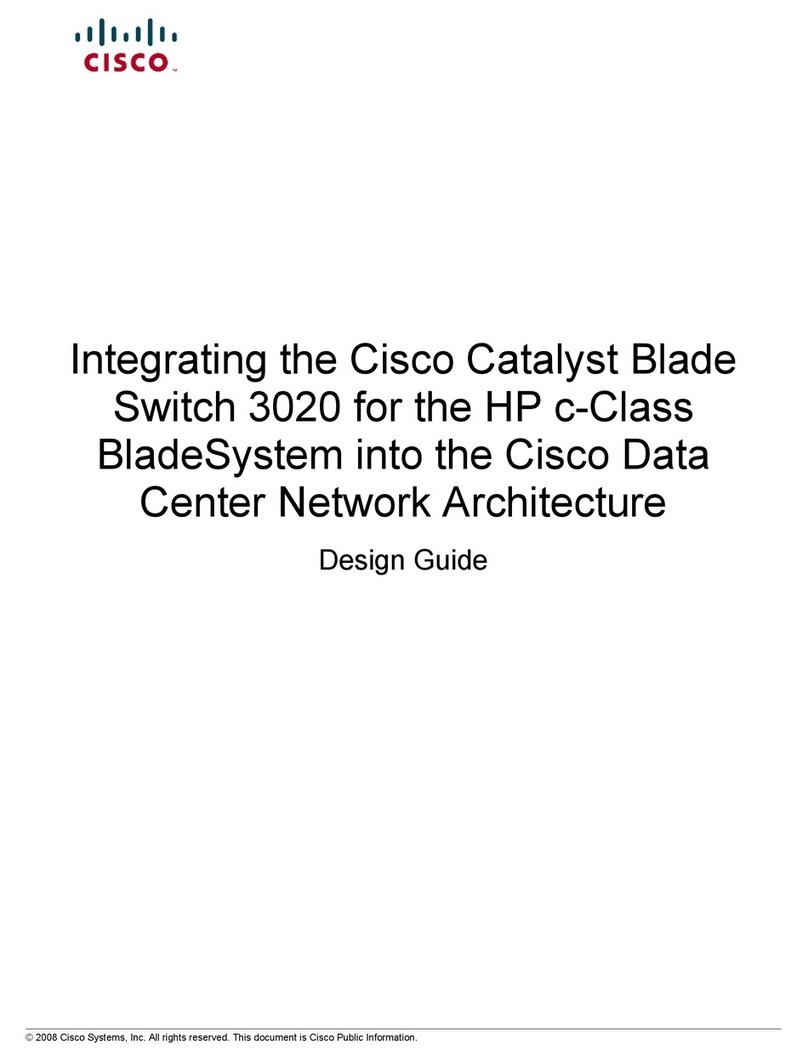
Cisco
Cisco Catalyst Blade 3020 Guide
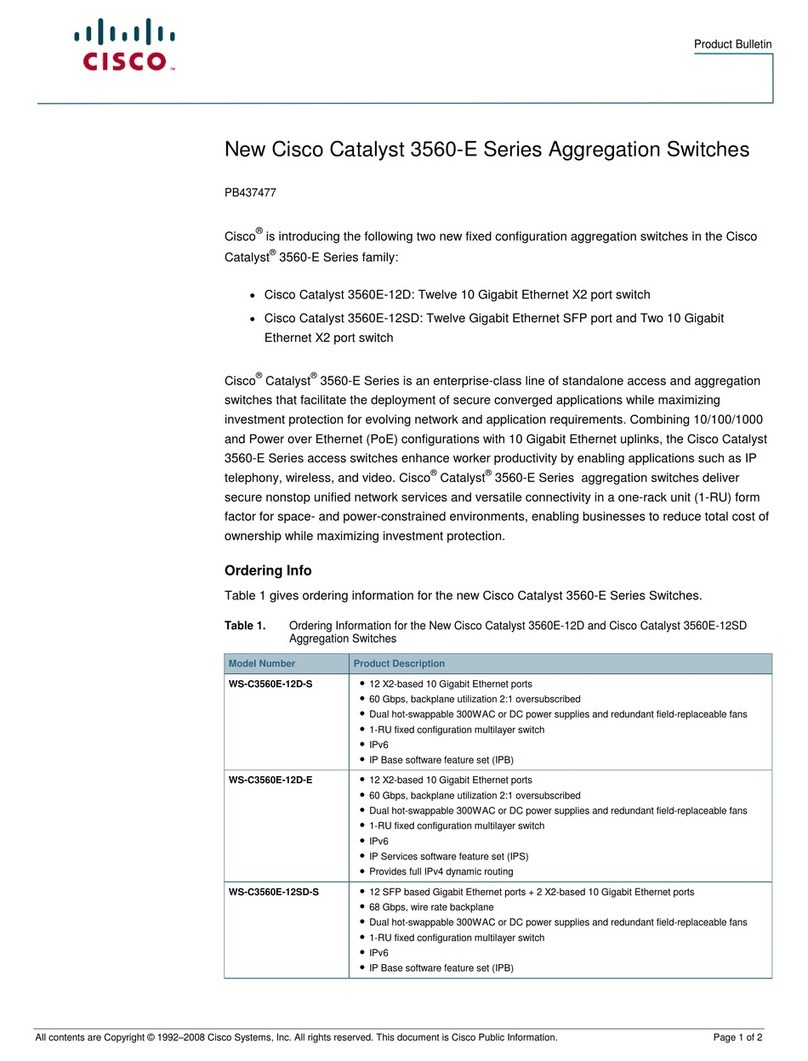
Cisco
Cisco Catalyst 3560E-12SD Dimensions
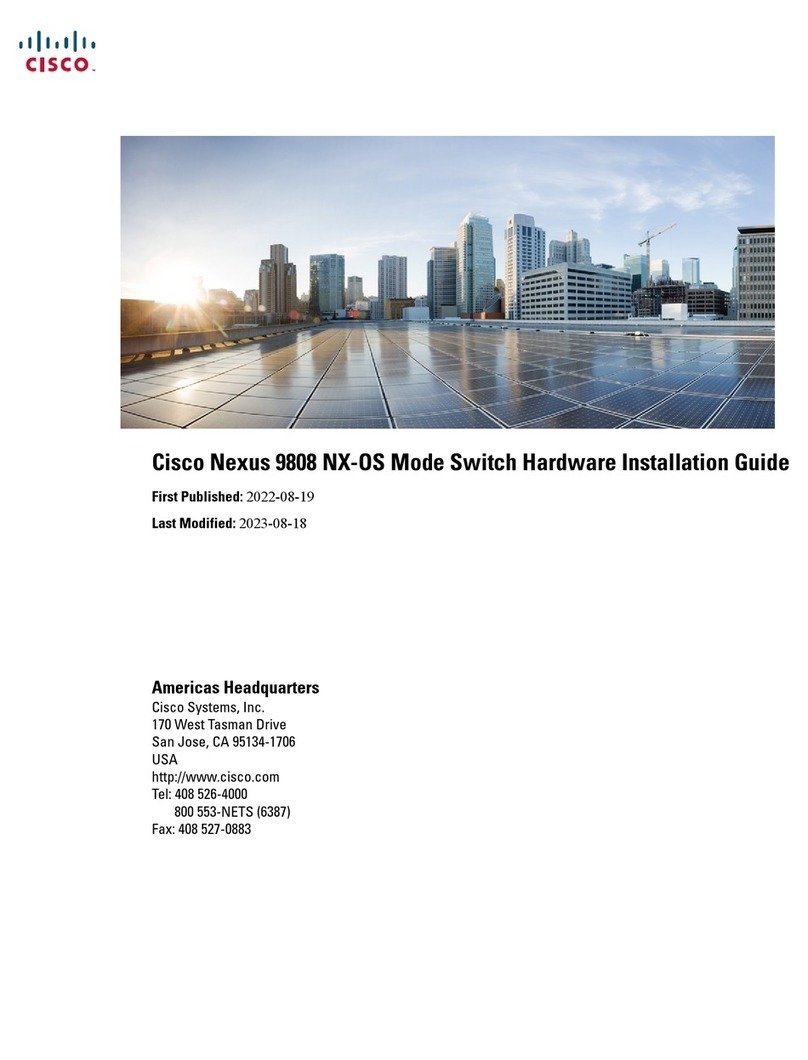
Cisco
Cisco Nexus 9808 NX-OS Manual
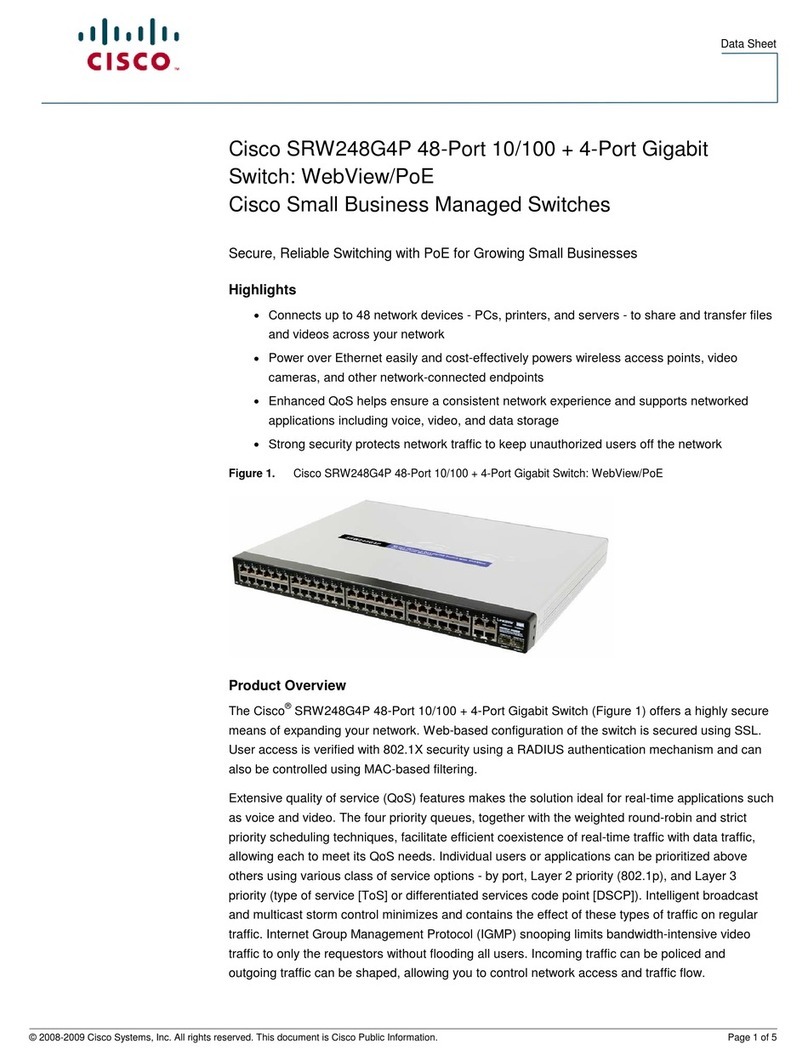
Cisco
Cisco SRW248G4P User manual

Cisco
Cisco Catalyst 2960-XR User manual
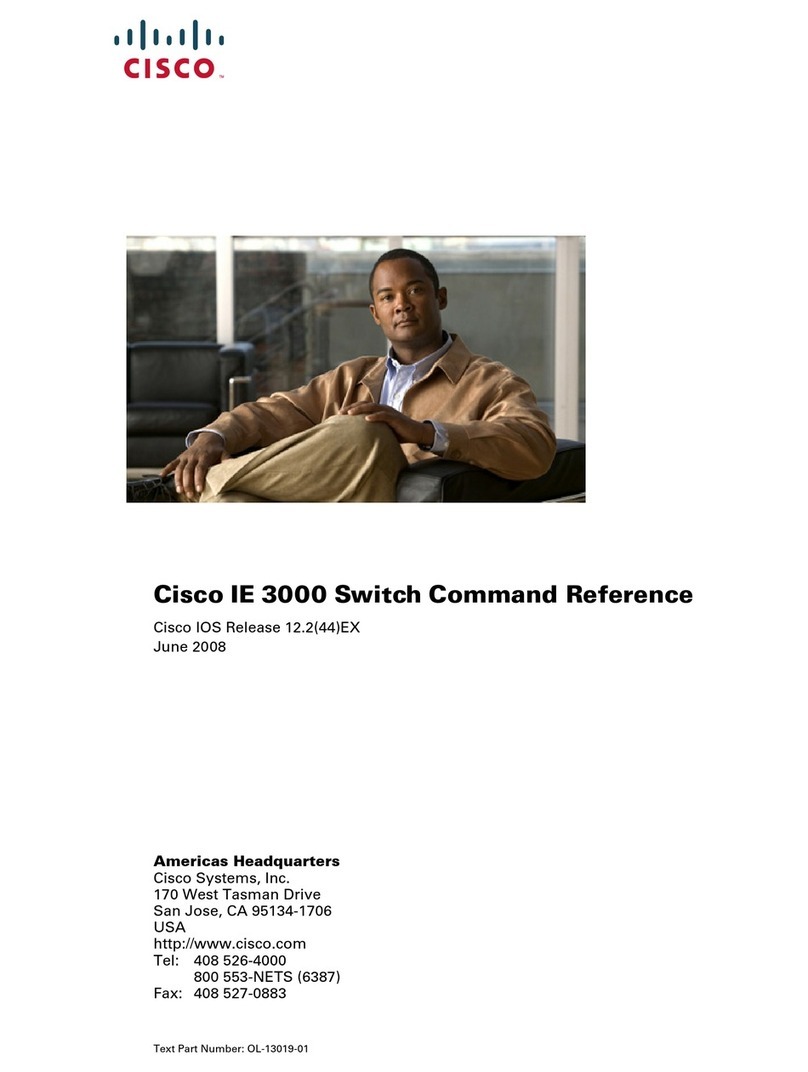
Cisco
Cisco IE-3000-8TC Installation manual

Cisco
Cisco Catalyst 9600 Series Manual
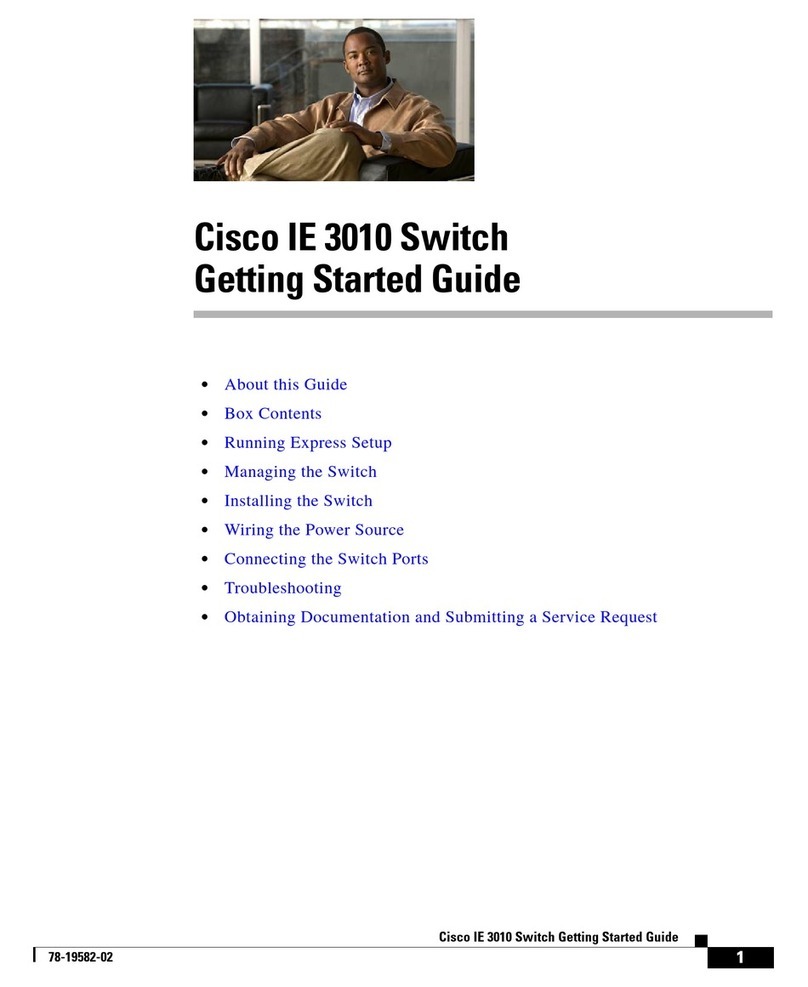
Cisco
Cisco IE 3010 User manual

Cisco
Cisco Nexus 93216TC-FX2 Manual

Cisco
Cisco Catalyst 9300 Series User manual

Cisco
Cisco Meraki MS120 Series User manual
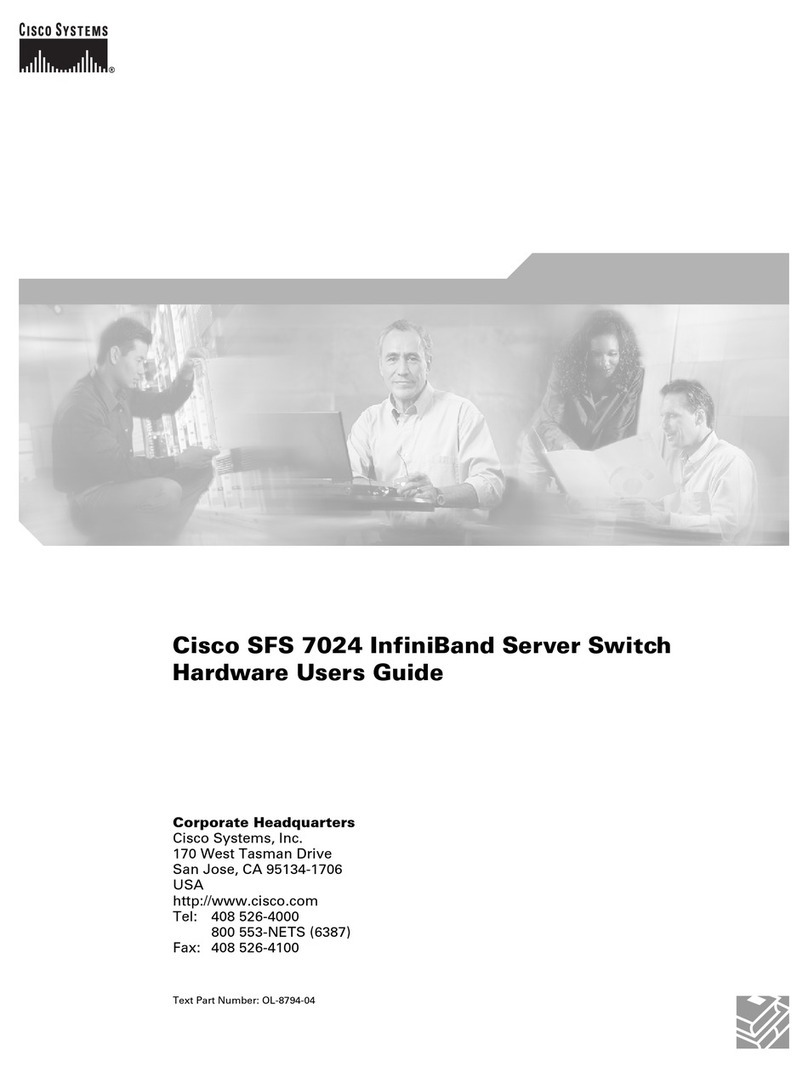
Cisco
Cisco SFS 7024 Installation manual
Popular Switch manuals by other brands

SMC Networks
SMC Networks SMC6224M Technical specifications

Aeotec
Aeotec ZWA003-S operating manual

TRENDnet
TRENDnet TK-209i Quick installation guide

Planet
Planet FGSW-2022VHP user manual

Avocent
Avocent AutoView 2000 AV2000BC AV2000BC Installer/user guide

Moxa Technologies
Moxa Technologies PT-7728 Series user manual

Intos Electronic
Intos Electronic inLine 35392I operating instructions

Asante
Asante IntraCore IC3648 Specifications

Siemens
Siemens SIRIUS 3SE7310-1AE Series Original operating instructions

Edge-Core
Edge-Core DCS520 quick start guide

RGBLE
RGBLE S00203 user manual

Thrustmaster
Thrustmaster FLIGHT SIMULATOR X quick guide