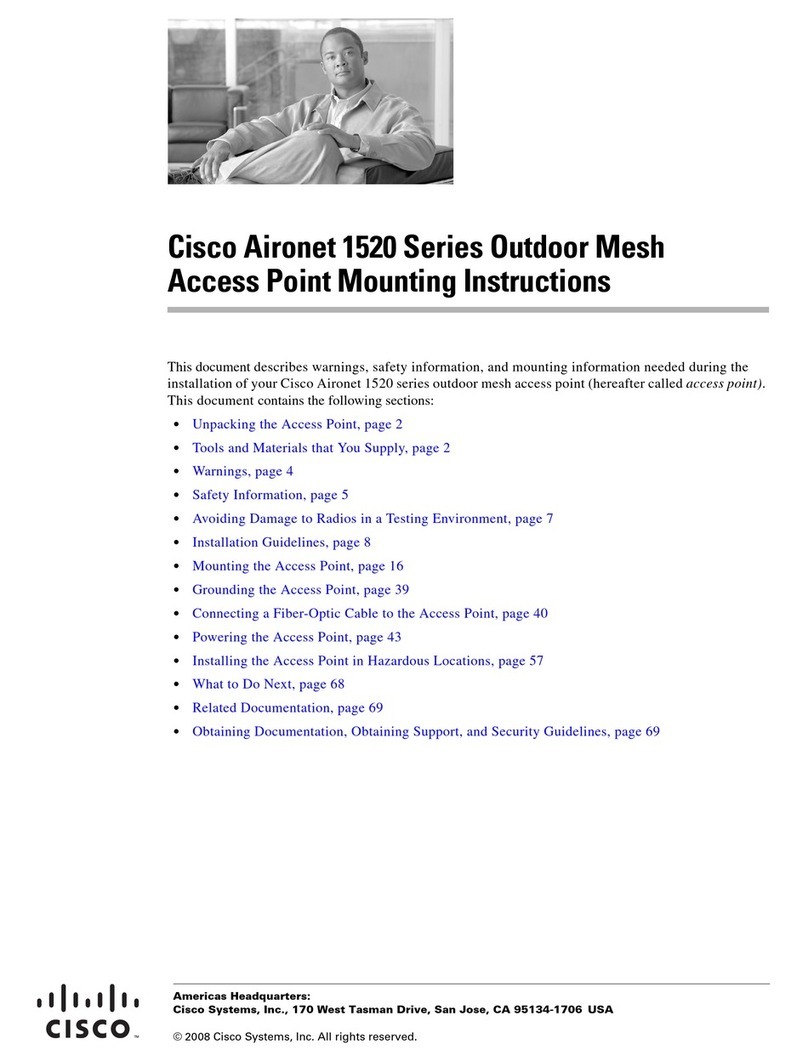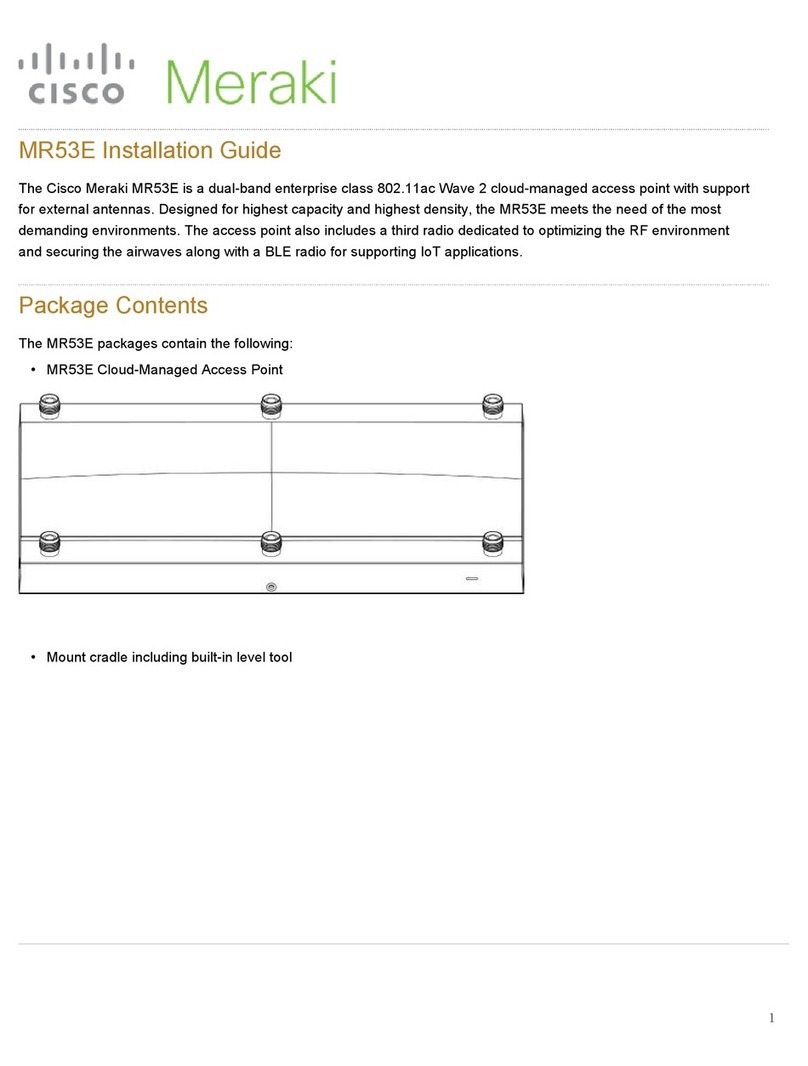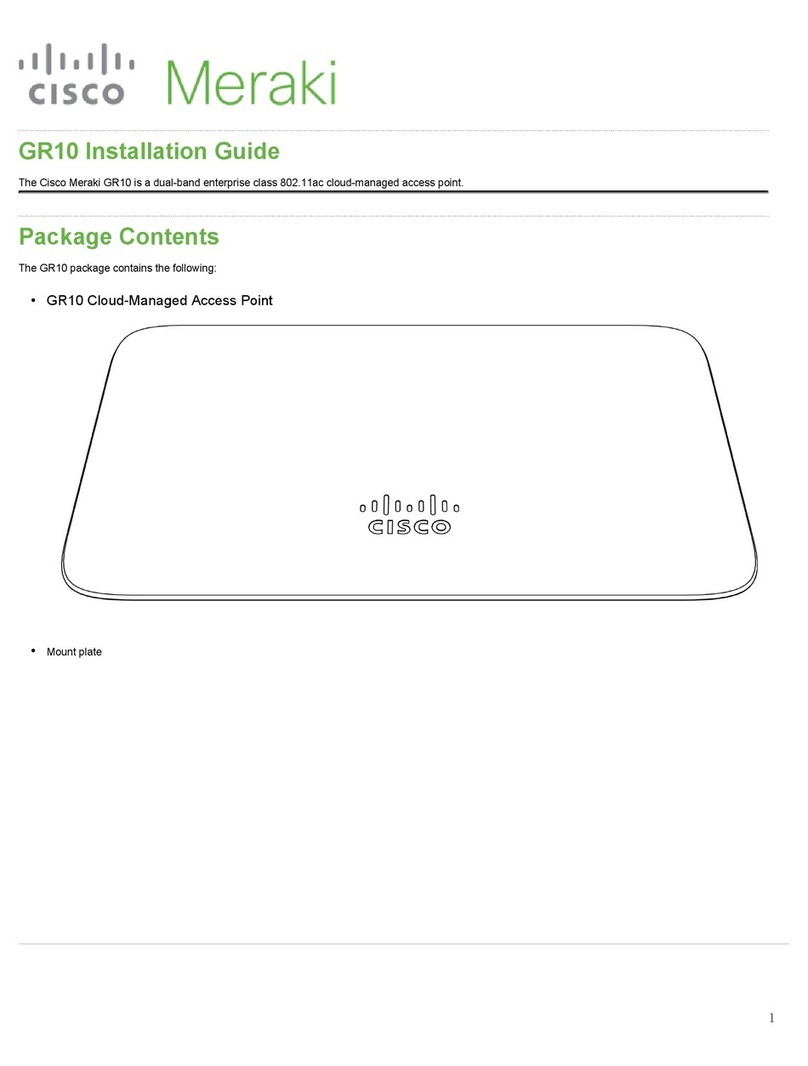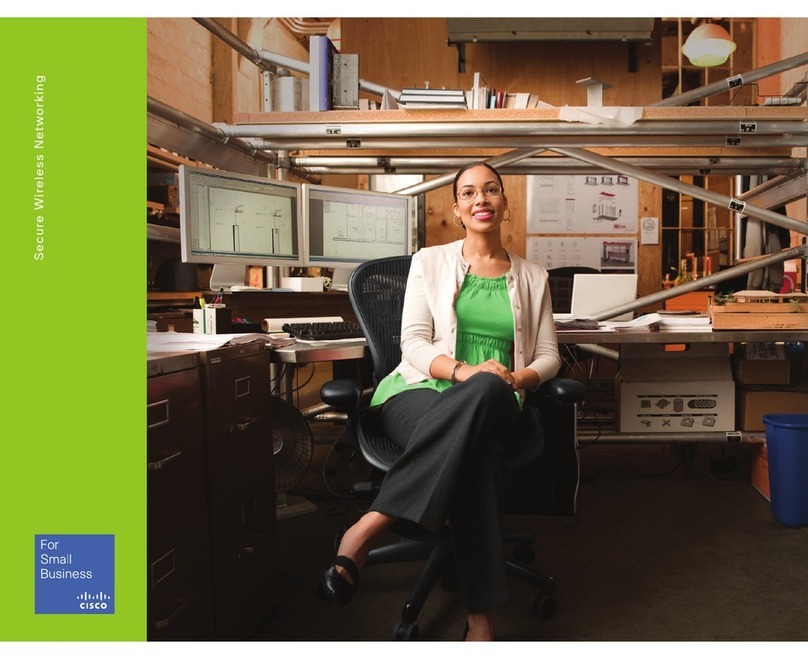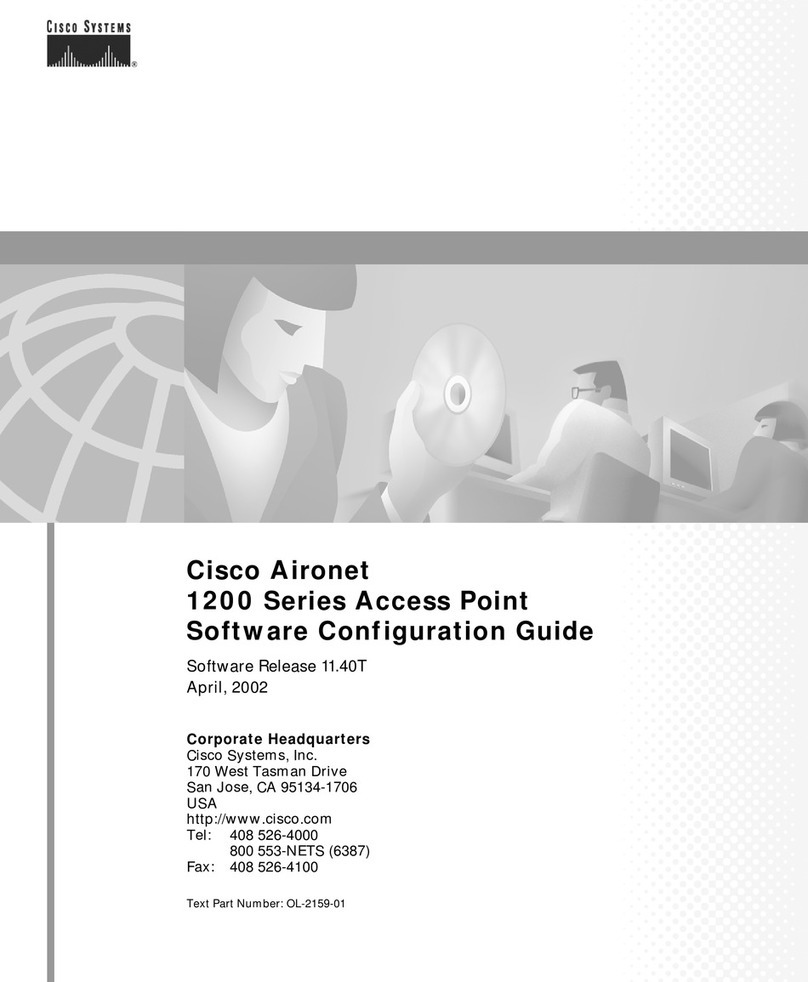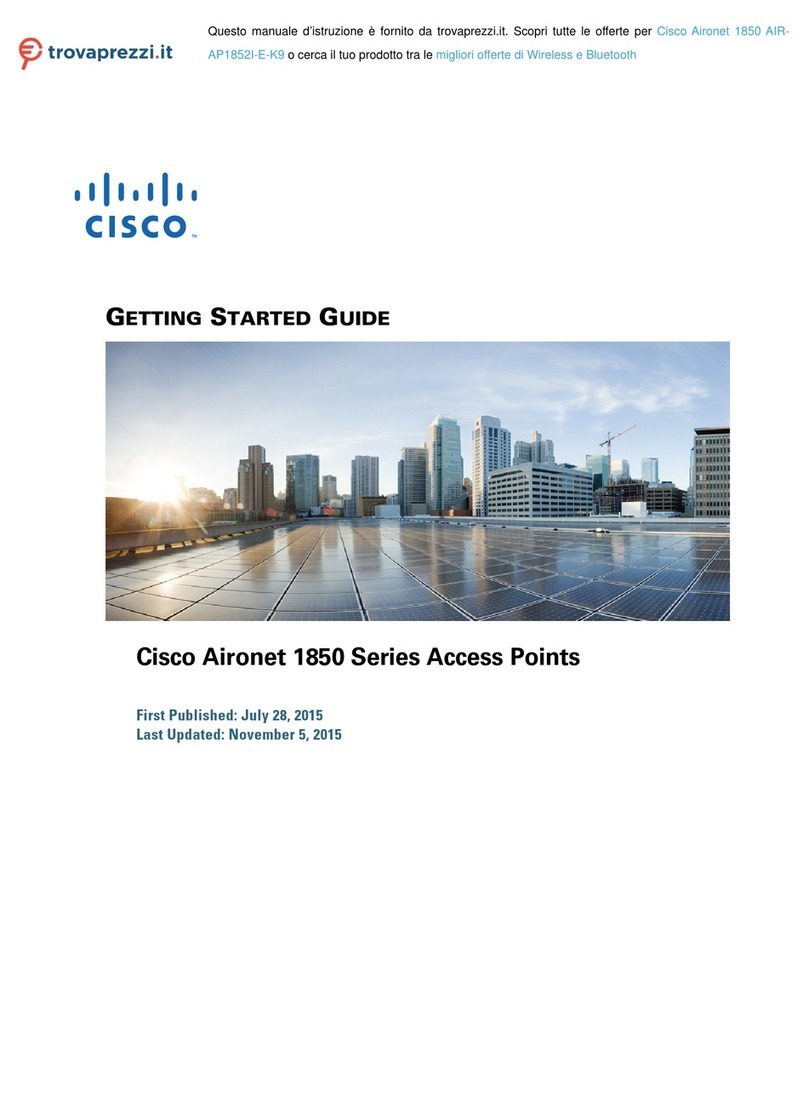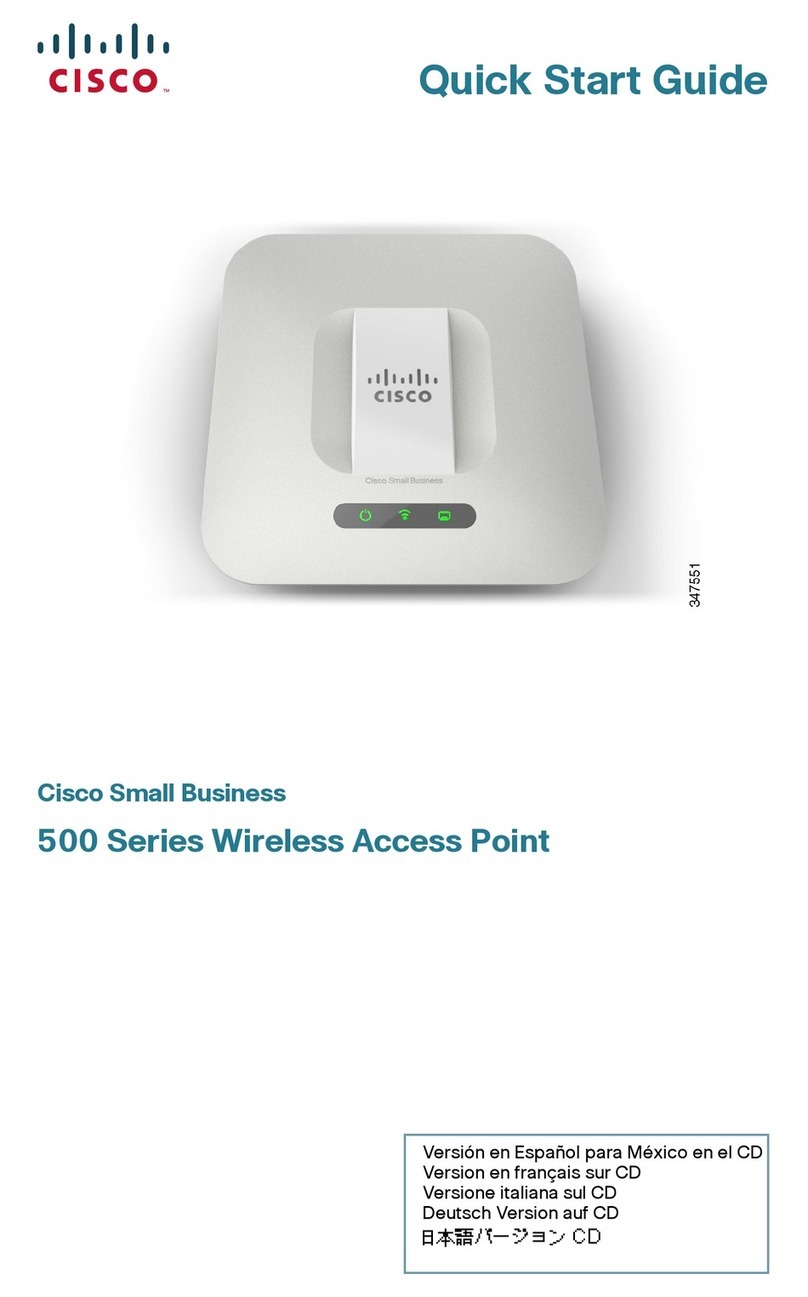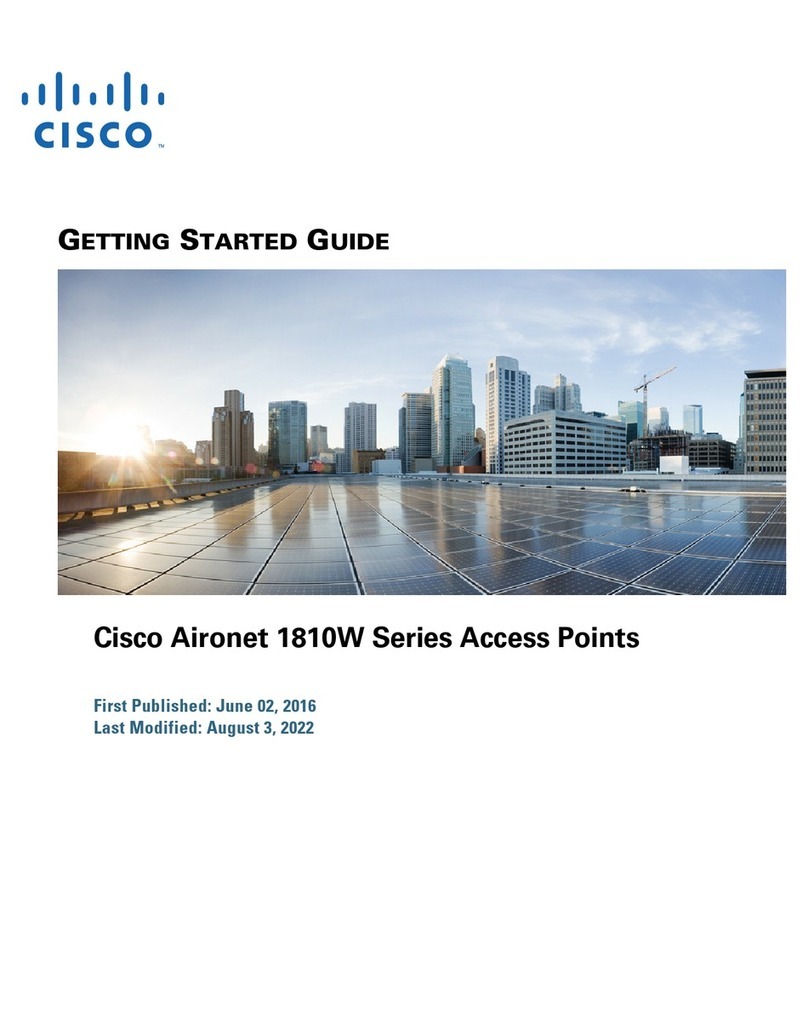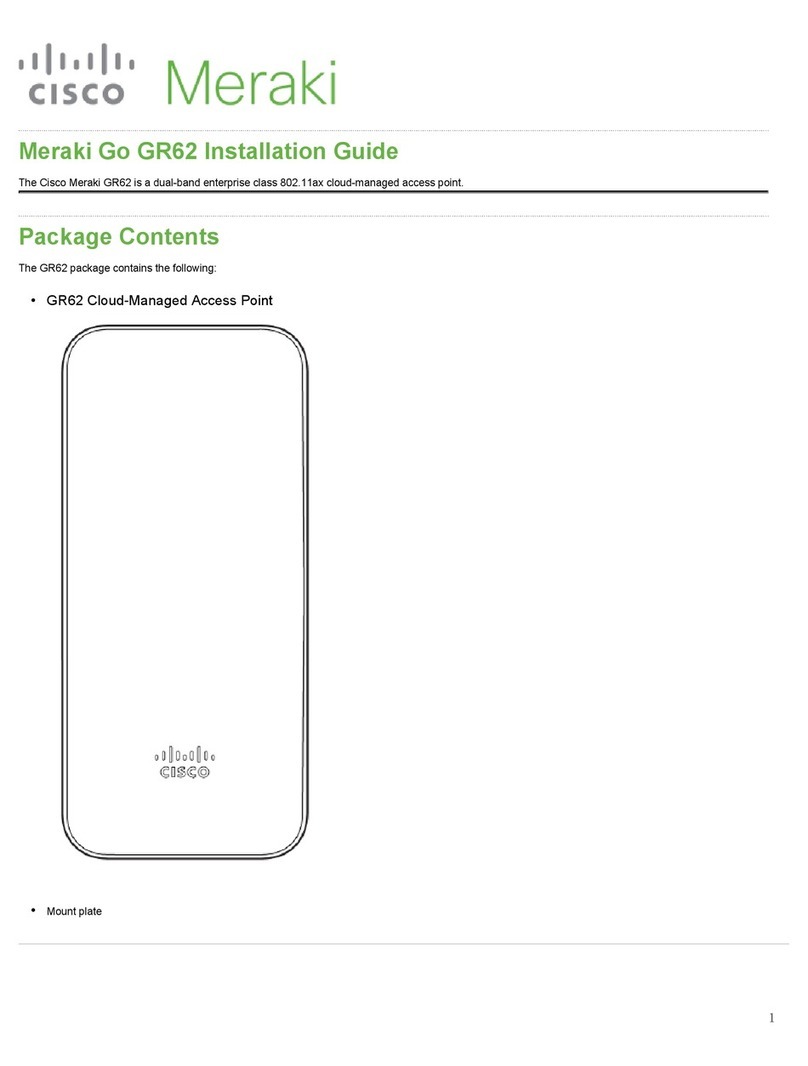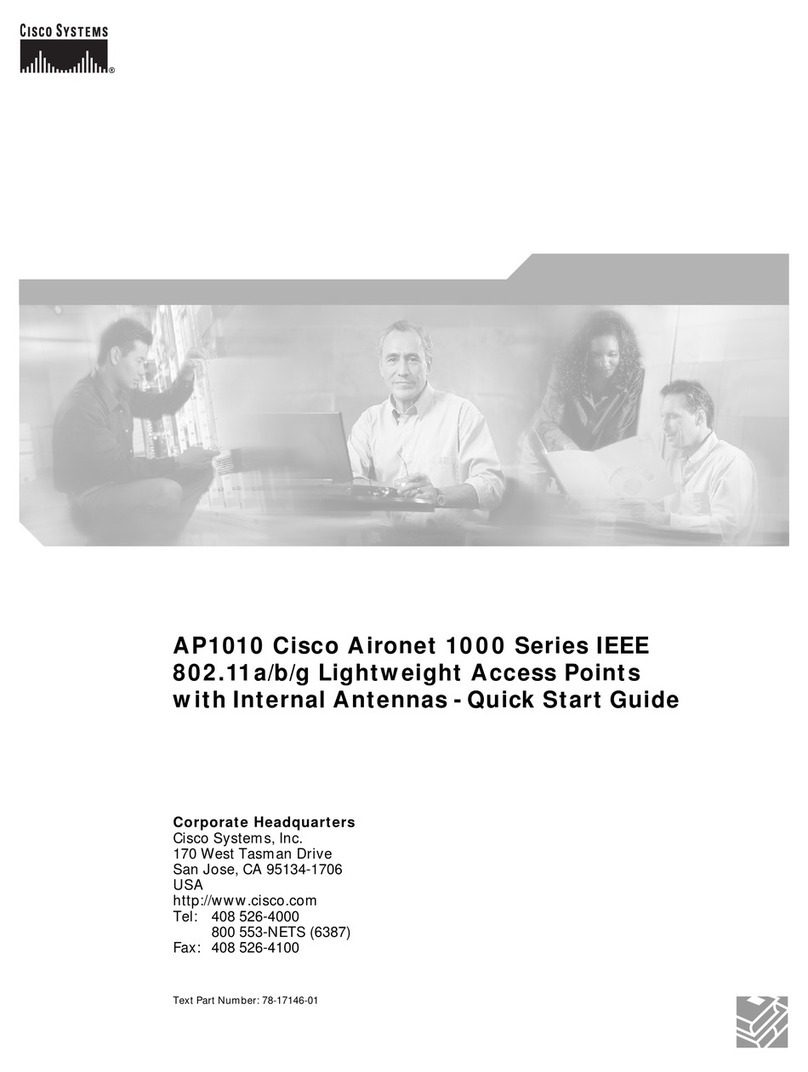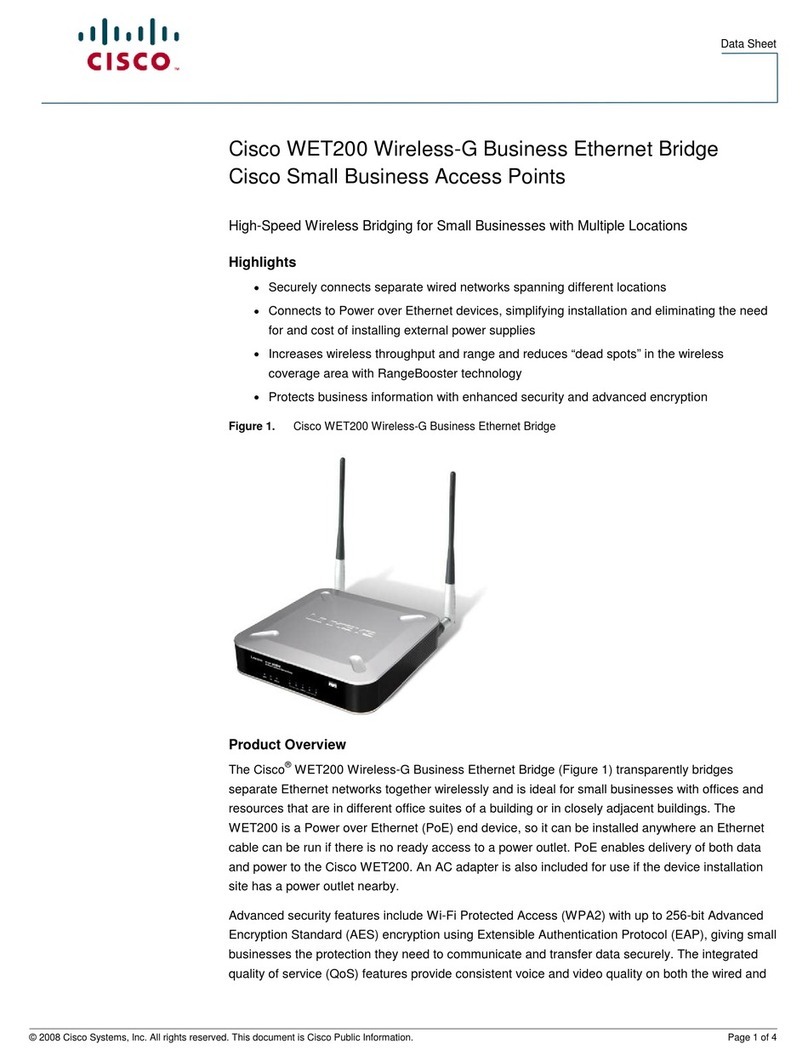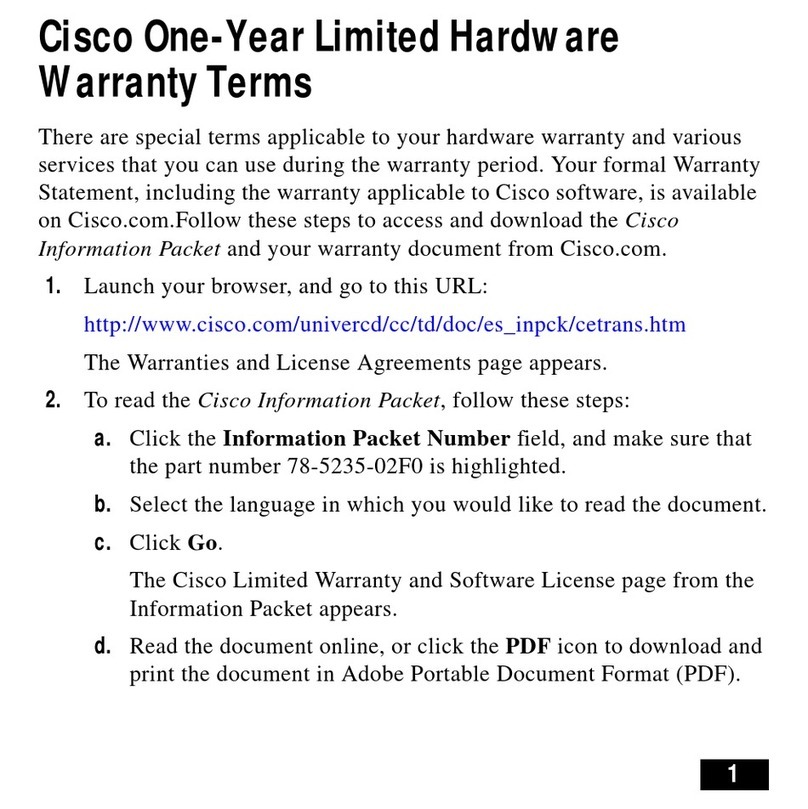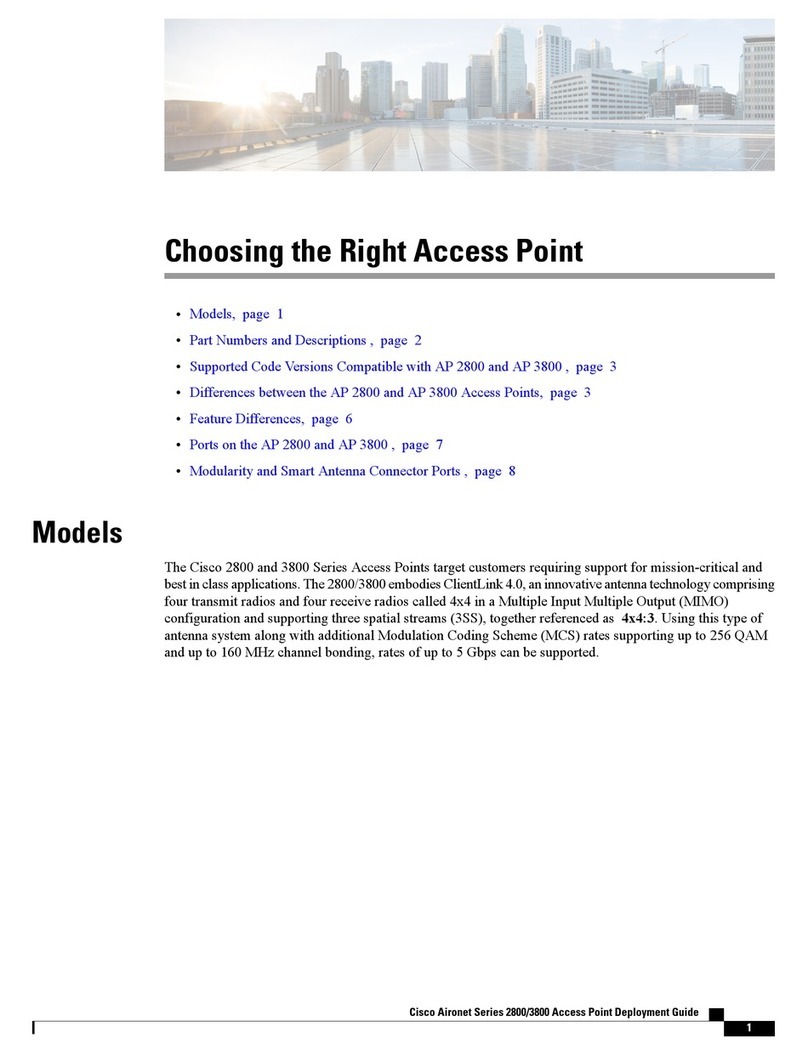Americas Headquarters
Cisco Systems, Inc.
170 West Tasman Drive
San Jose, CA 95134-1706
USA
http://www.cisco.com
Tel: 408 526-4000
800 553-NETS (6387)
Fax: 408 527-0883
Cisco, Cisco Systems, the Cisco logo, and the Cisco Systems logo are registered trademarks or
trademarks of Cisco Systems, Inc. and/or its affiliates in the United States and certain other
countries. All other trademarks mentioned in this document or Website are the property of their
respective owners. The use of the word partner does not imply a partnership relationship between
Cisco and any other company. (0705R)
© 2009 Cisco Systems, Inc. All rights reserved.
Printed in the USA on recycled paper containing 10% postconsumer waste.
78-19067-01
Wall-Mount Option
To mount the WAP200 Access Point on a wall, follow these steps.
STEP 1Determine where you want to mount the WAP200 Access Point and
install two screws (not supplied) that are 2-15/16 inches apart
(approximately 7.46 cm.).
STEP 2With the back panel pointing up (if installing vertically), line up the
WAP200 Access Point so that the wall-mount crisscross slots on the
bottom of the access point line up with the two screws.
STEP 3Place the wall-mount slots over the screws and slide the WAP200
Access Point down until the screws fit snugly into the wall-mount slots.
251580
Wall
mount
slots
2-15/16
Connecting the Equipment
You can connect the WAP200 Access Point to your network in one of the
following ways:
•Using a PoE switch
•Using a standard switch
Using a PoE Switch to Connect the WAP200 to the Network
To connect the WAP200 Access Point to your network using a PoE switch,
simply connect the Ethernet port of the access point to an Ethernet port on the
PoE switch.
The LEDs on the front panel light up as soon as the WAP200 Access Point
powers on.
Using a Standard Switch to Connect the WAP200 to the Network
To connect the WAP200 Access Point to your network using a standard switch,
follow these steps.
STEP 1Use the supplied Ethernet cable to connect the Ethernet port of the
access point to an Ethernet port on the switch.
STEP 2Connect the included power adapter to the Power port of the WAP200
Access Point.
STEP 3Plug the power adapter into an electrical outlet.
The LEDs on the front panel light up as soon as the WAP200 Access Point
powers on.
Verifying the Hardware
Installation
To verify the hardware installation, complete the following tasks:
•Check the cable connections.
•Check the LED states (see Getting to Know the WAP200, page 1).
NOTE If you need help resolving a problem, visit the Cisco Small Business
Support Community at www.cisco.com/go/smallbizsupport. For
technical documentation and other links, see Where to Go From
Here, page 2.
Getting Started with the
Configuration
The WAP200 Access Point works right out of the box with the default settings.
However, you can change these settings using the WAP200 web-based
configuration utility.
Before you begin to use the WAP200 web-based configuration utility, make
sure that you have a computer that meets the following requirements:
•Internet Explorer (version 6 and higher), Firefox, and Safari (for Mac).
•Your computer is connected to the same network as the WAP200. By
default, the WAP200 Access Point has an IP address of 192.168.1.245 and
a default mask of 255.255.255.0.
To access the WAP200 Access Point:
STEP 1Start a web browser. In the Address bar, enter the default IP address of
the WAP200: 192.168.1.245.
STEP 2When the login page appears, enter the user name and password.
The default user name is admin.
The default password is admin. Passwords are case sensitive.
STEP 3Click OK.
Suggested Next Steps
Congratulations, you are now ready to begin using your WAP200. You may
wish to consider taking some of the following steps:
•Change the default password of the access point to protect it from
unauthorized use.
•Upgrade the firmware.
•Depending on your deployment requirements, you might need to change
some of the configuration parameters of the access point.
For more information on how to change the default password and other
configuration parameters, see Cisco
WAP200 Wireless-G Access Point with
Power Over Ethernet and Rangebooster
Administration Guide
.
Where to Go From Here
Support
Cisco Small Business Support
Community
www.cisco.com/go/smallbizsupport
Online Technical Support and
Documentation (Login Required)
www.cisco.com/support
Phone Support Contacts www.cisco.com/en/US/support/
tsd_cisco_small_
business_support_center_contacts.html
Software Downloads
(Login Required)
Go to tools.cisco.com/support/downloads,
and enter the model number in the Software
Search box.
Product Documentation
WAP200 Access Point www.cisco.com/en/US/products/ps10048/
index.html
Cisco Small Business
Cisco Partner Central for Small
Business (Partner Login
Required)
www.cisco.com/web/partners/sell/smb
Cisco Small Business Home www.cisco.com/smb
Marketplace www.cisco.com/go/marketplace