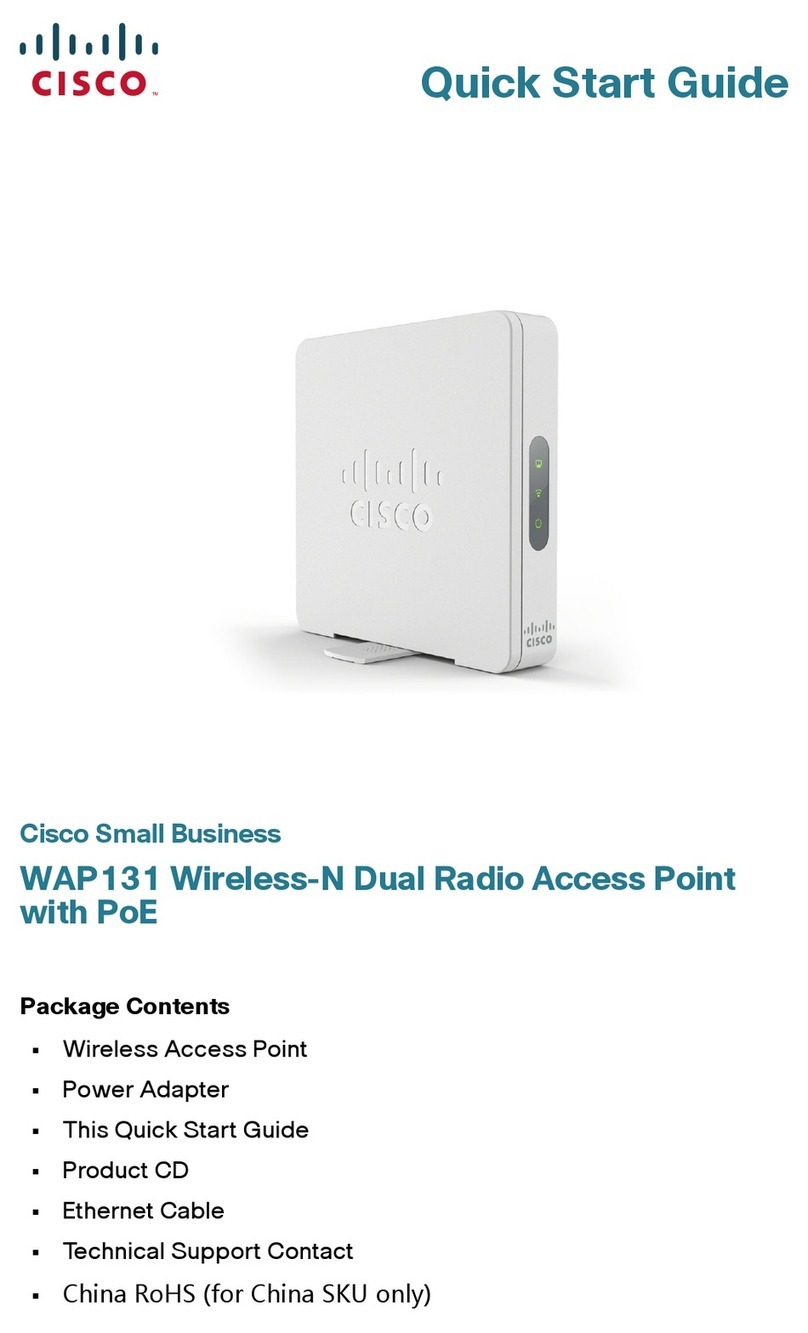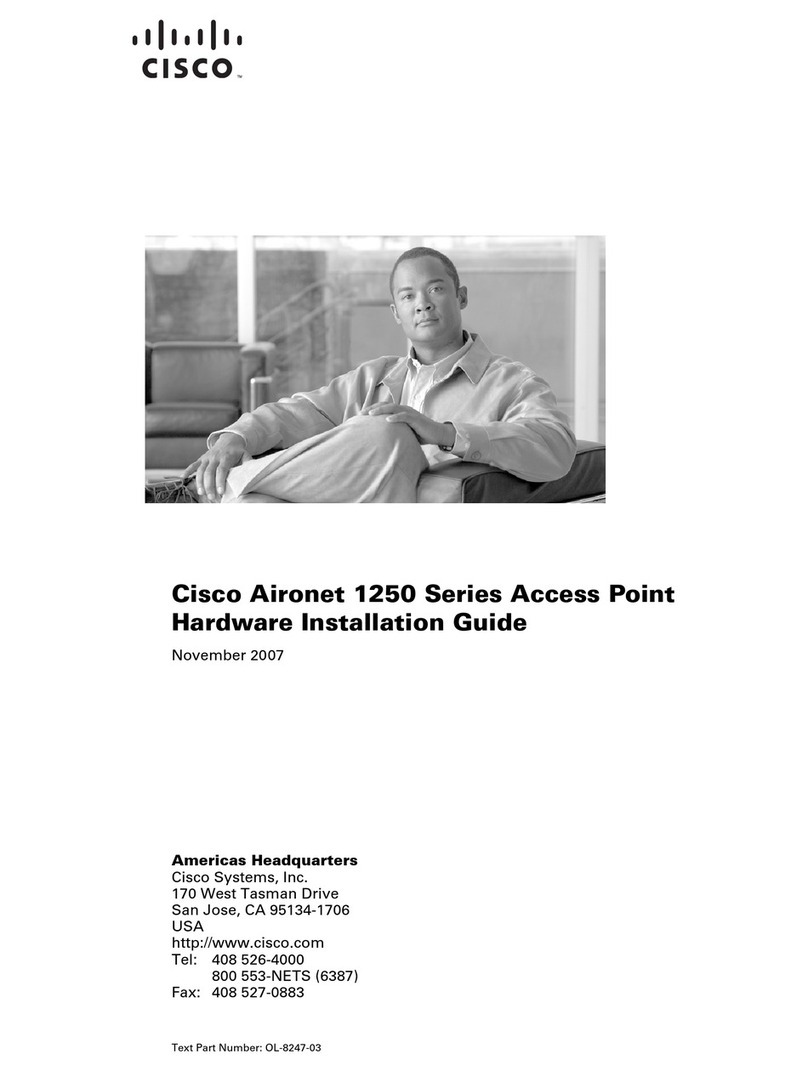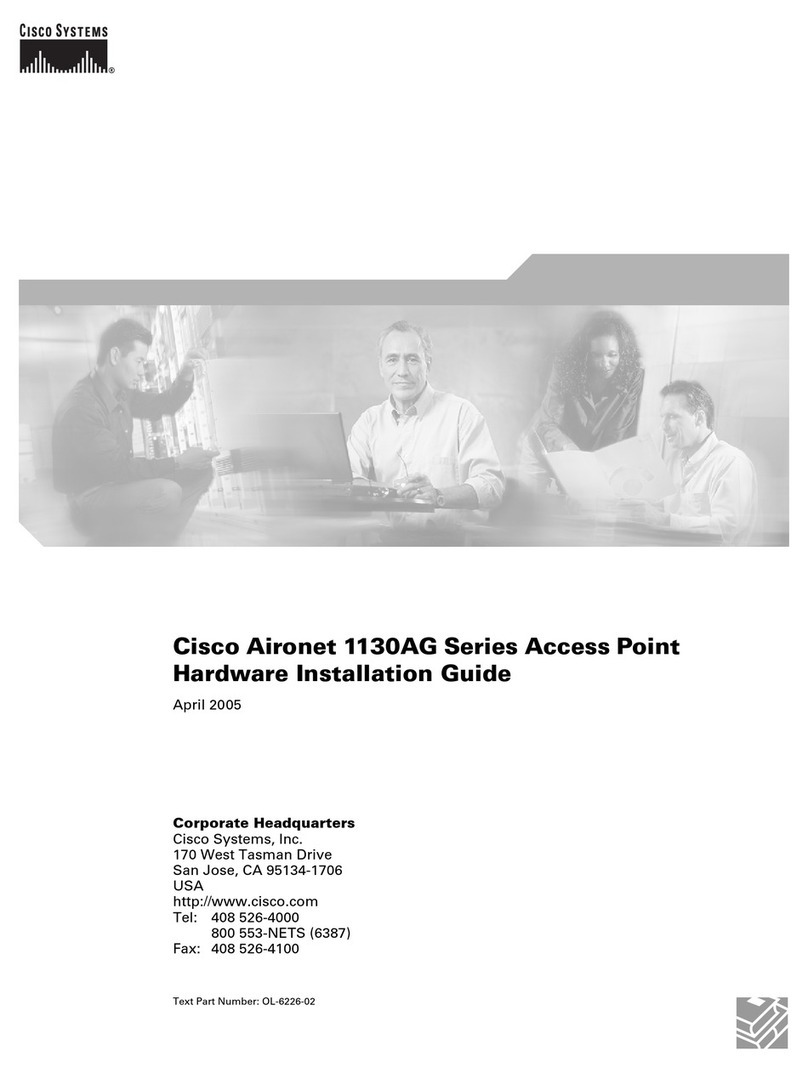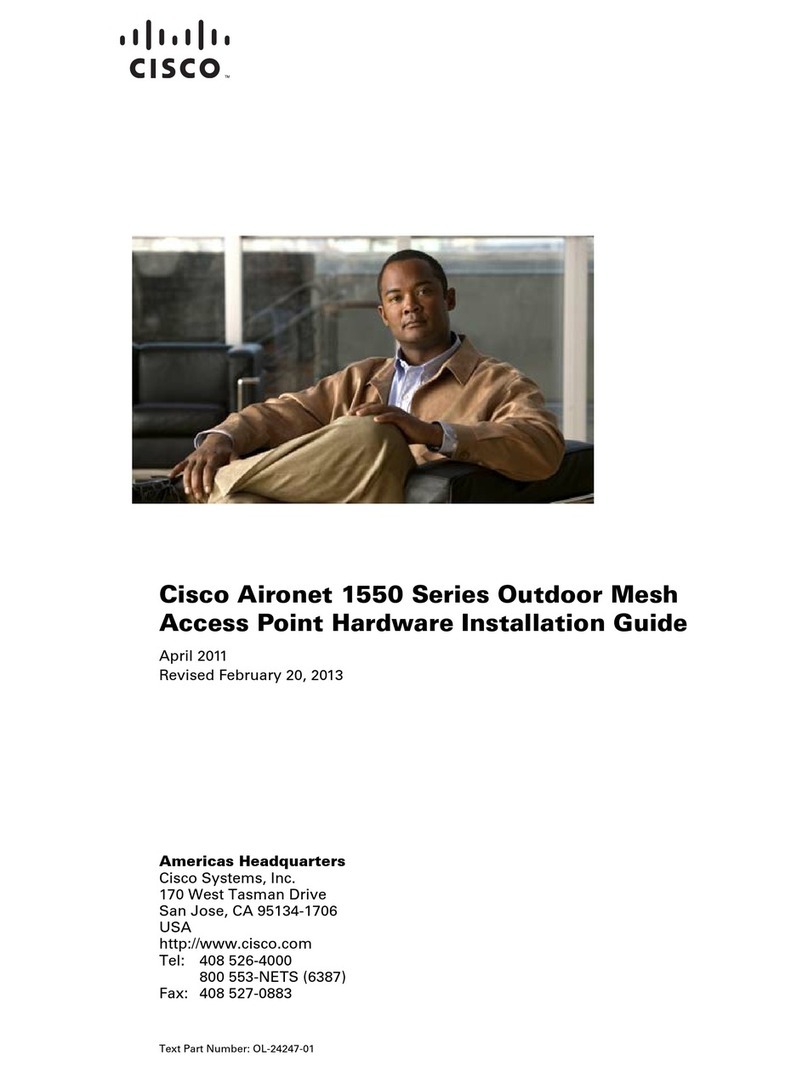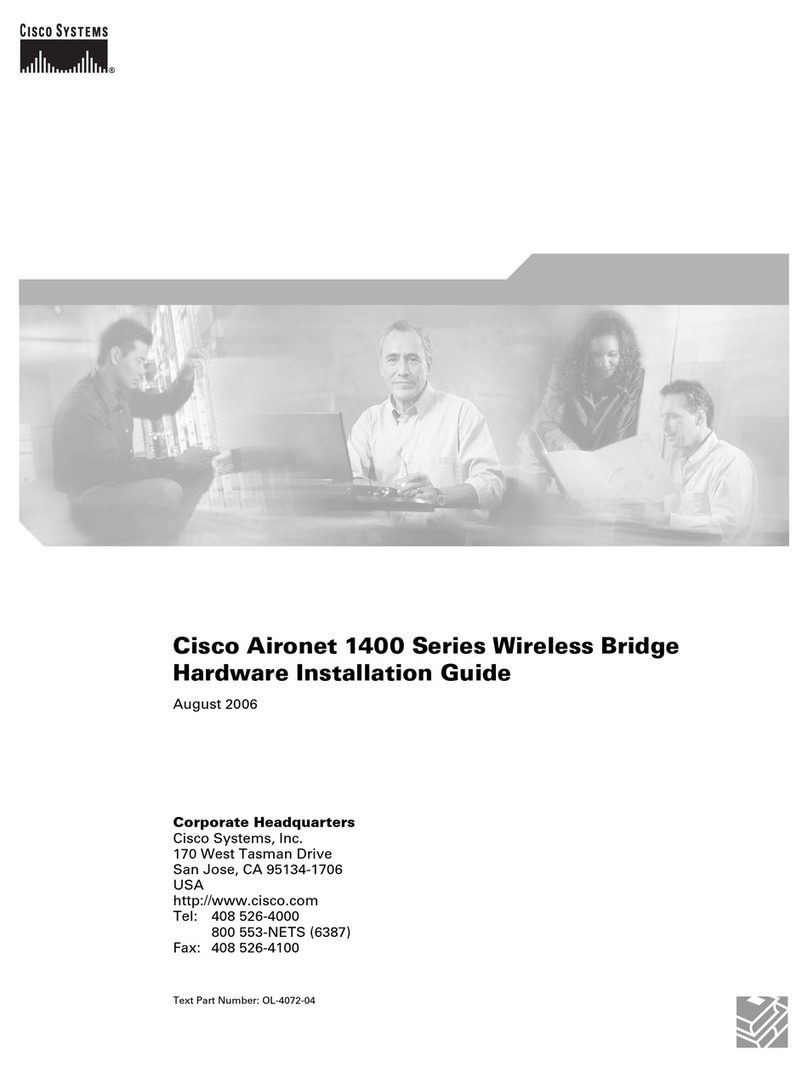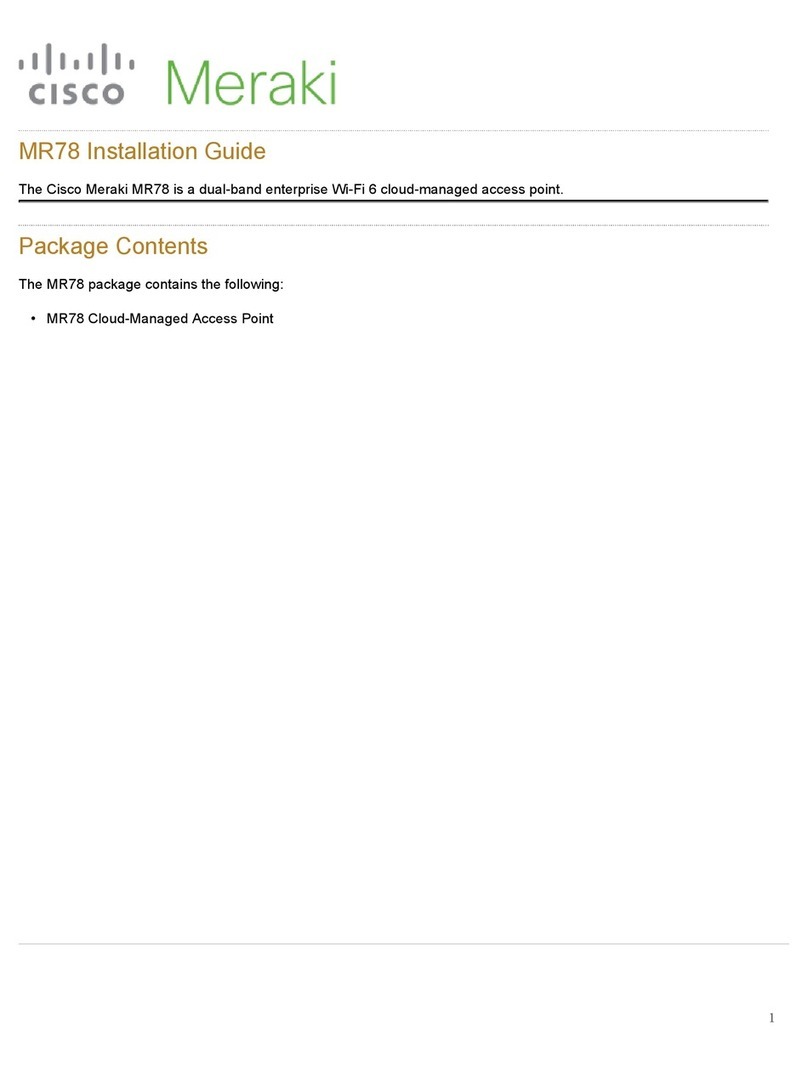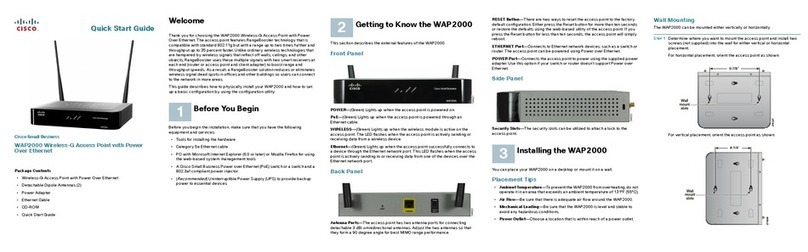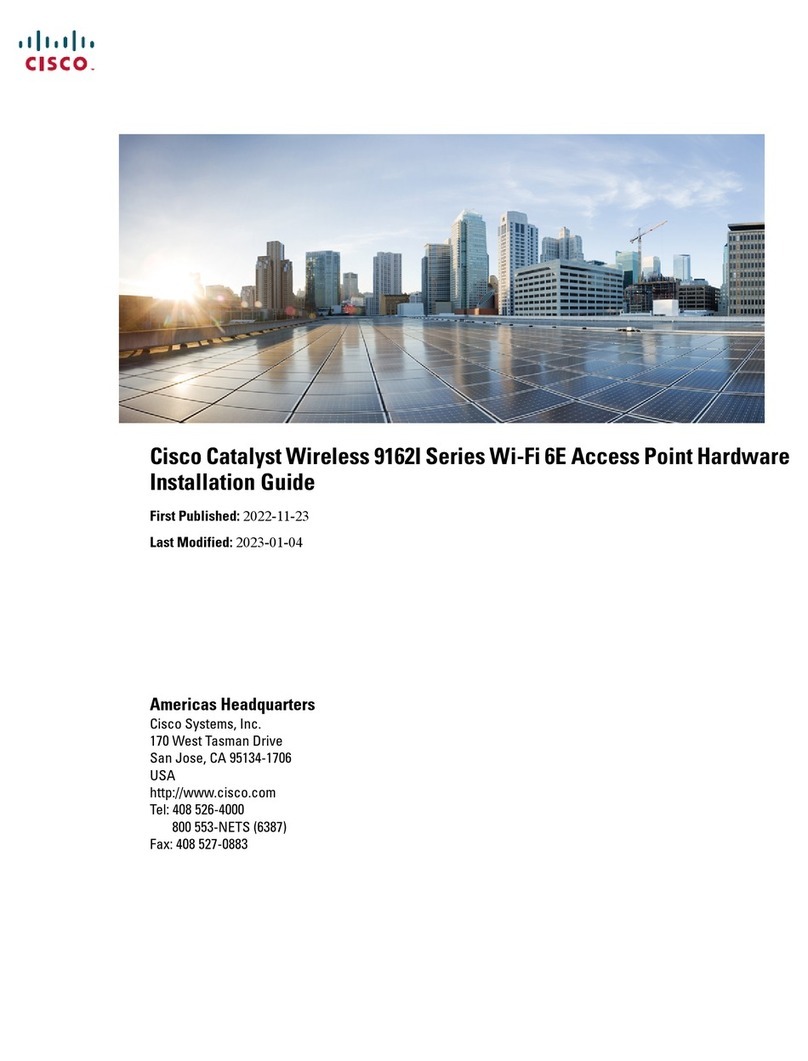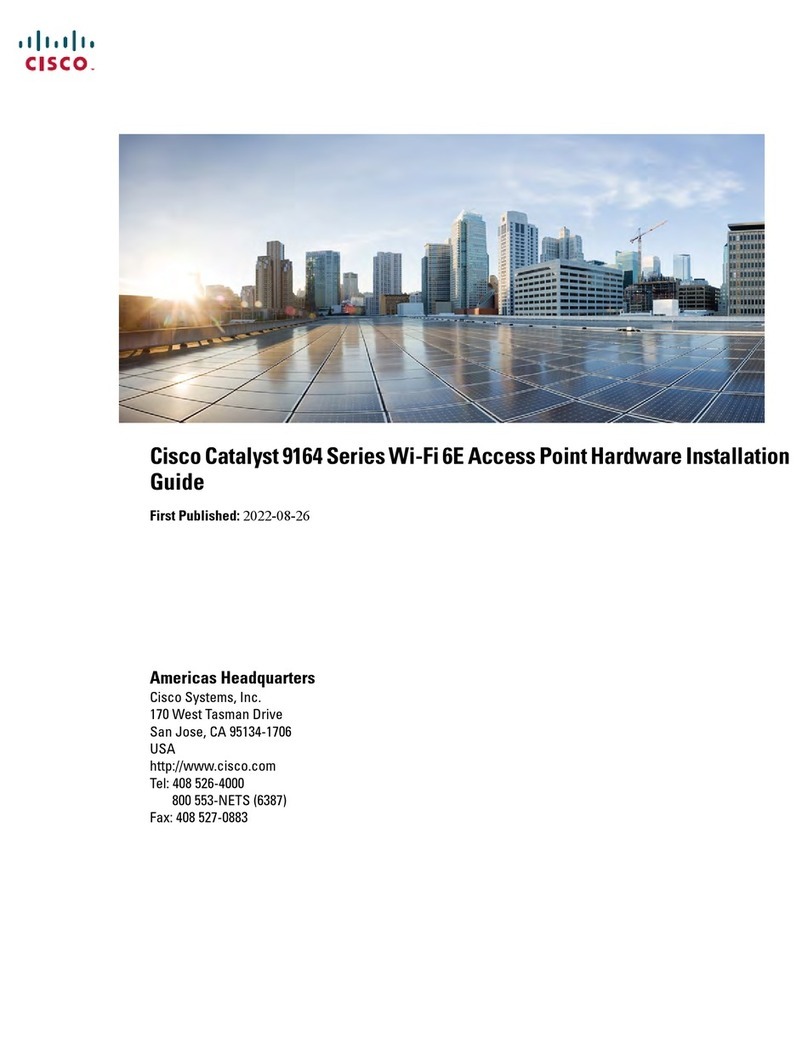Quick Start Guide
Cisco Small Business
Model WAP4410N
Wireless-N Access Point with Power Over Ethernet
Package Contents
• WAP4410N Wireless Access Point
• Detachable Dipole Antennas (3)
• Power Adapter
•DesktopStands(2)
• 5-Foot Category 5 Ethernet Cable (1.5 meters)
• Administration Guide on CD-ROM
Product Overview
The WAP4410N Access Point enables you to add Wireless-N (802.11n)
devices to your network without so much as a power plug. The WAP4410N
allows for greater range and mobility within your wireless network while also
allowing you to connect the wireless network to a wired environment, as
shown in the following sample wireless network setup.
The WAP4410N Access Point supports the 802.11n Draft 2.0 Specification by
IEEE. It also support 802.11g and 802.11b clients in a mixed environment. This
access point can support 802.11n connections, which are much faster than the
earlier 802.11b/g technologies. In addition, this access point provides longer
coverage by using multiple antennas to transmit and receive data streams in
different directions.
Use the instructions in this Quick Start Guide to install and perform the initial
setup of the access point. More detailed setup and configuration instructions
are in the
WAP4410N Wireless-N Access Point with Power Over Ethernet
Administration Guide
, which you can get from Cisco.com, as indicated in
Section 4, “Where to Go From Here.”
Front Panel
The LEDs of the access point on the front panel display information about
network activity.
POWER LED—(Green) Lights up and remains lit when the access point is
powered on.
PoE LED—(Green) Lights up when the access point is powered through an
Ethernet cable.
WIRELESS LED—(Green) Lights up when the wireless module is active on the
access point. This LED flashes when the access point is actively sending to or
receiving data from a wireless device.
ETHERNET LED—(Green) Lights up when the access point successfully
connects to a device through the Ethernet network port. This LED flashes when
the access point is actively sending to or receiving data from one of the devices
over the Ethernet network port.
Back Panel
The ports of the access point are located on the back panel of the switch.
RESET Button—There are two ways to reset the access point to the factory
default configuration. Either press the Reset button for approximately 10
seconds or restore the defaults using the web-based utility of the access point.
ETHERNET Port—Connects to Ethernet network devices, such as a switch or
router that may or may not support PoE.
POWER Port—Connects the access point to power using the supplied 12VDC
power adapter.
WAP4410N Access Point Antennas
The WAP4410N Access Point has three detachable 2dBi omni-directional
antennas. These antennas are located on the back of the device.
The three antennas have a base that can rotate 90 degrees when in the
standing position. The three antennas support 3X3 “multiple in, multiple out”
(MIMO) diversity in wireless-N mode.
Placement Options
You can place the WAP4410N Access Point horizontally on its rubber feet,
vertically in a stand, or mount it on the wall.
Desktop Option
For desktop mounting, place the access point horizontally on a surface so it
sits on its four rubber feet.
Wall-Mount Option
To mount the WAP4410N Access Point on a wall, follow these steps.
STEP 1Determine where you want to mount the WAP4410N Access Point and
install two screws (not supplied) that are 2-15/16 inches apart
(approximately 7.46 cm.).
STEP 2With the back panel pointing up (if installing vertically), line up the
WAP4410N Access Point so that the wall-mount crisscross slots on the
bottom of the access point line up with the two screws.
STEP 3Place the wall-mount slots over the screws and slide the WAP4410N
Access Point down until the screws fit snugly into the wall-mount slots.
Stand Option
To place the access point vertically in a stand, follow these steps.
STEP 1Locate the left side panel of the WAP4410N Access Point.
STEP 2With the two large prongs of one of the stands facing outward, insert
the short prongs into the little slots in the WAP4410N Access Point,
and push the stand upward until the stand snaps into place.
Repeat this step with the other stand.
235601