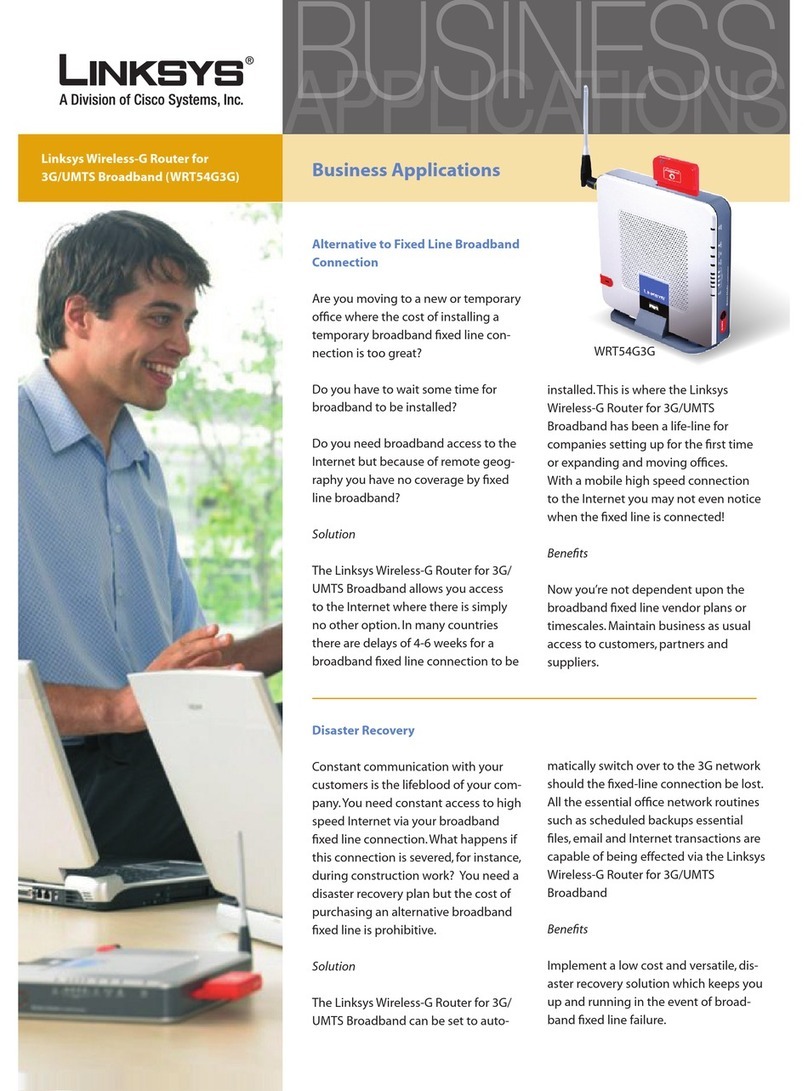Cisco ASR 9010 Instruction Manual
Other Cisco Wireless Router manuals

Cisco
Cisco Valet Plus Owner's manual

Cisco
Cisco Linksys E3200 User manual
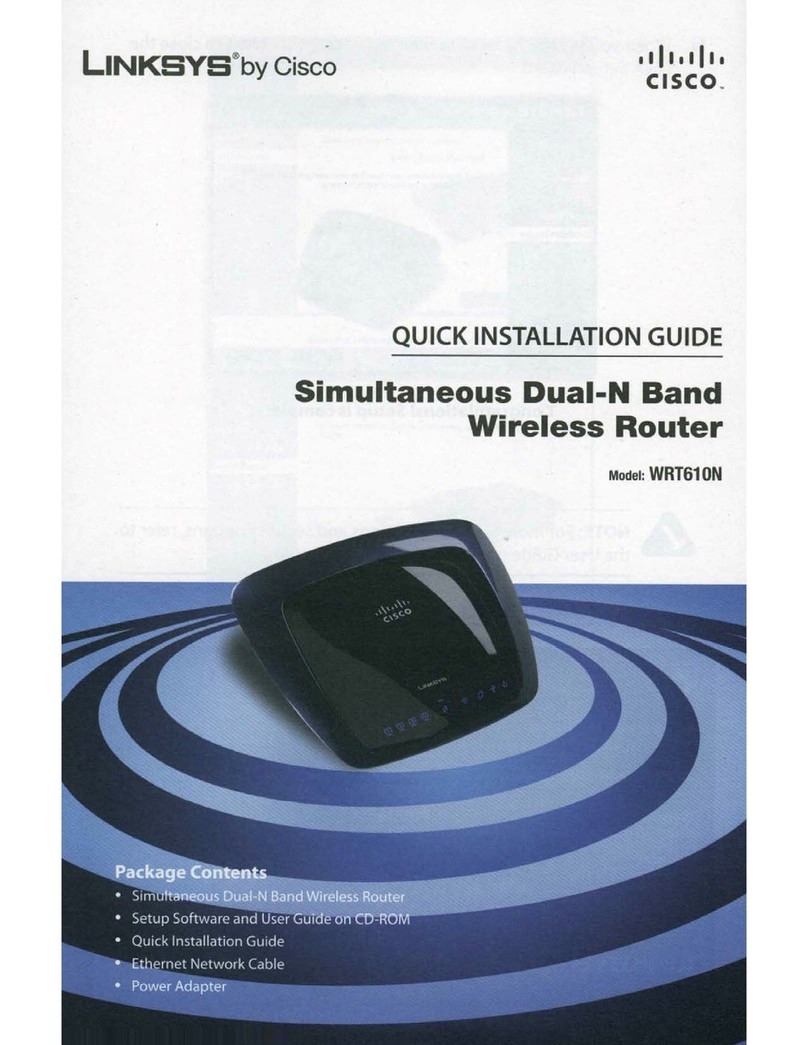
Cisco
Cisco WRT610N - Simultaneous Dual-N Band Wireless... User manual

Cisco
Cisco Linksys E3000 User manual
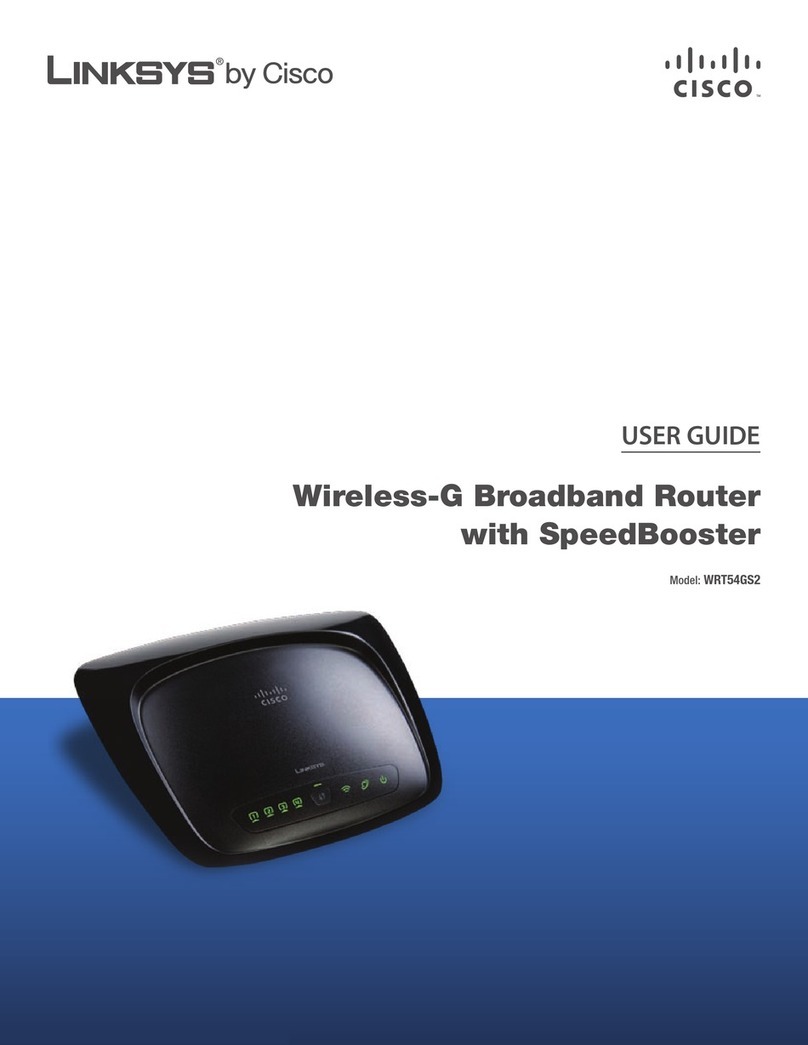
Cisco
Cisco RB-WRT54GS2 - Wireless-G Broadband Router User manual

Cisco
Cisco Linksys EA2700 User manual

Cisco
Cisco Catalyst IR1800 Rugged Series User manual
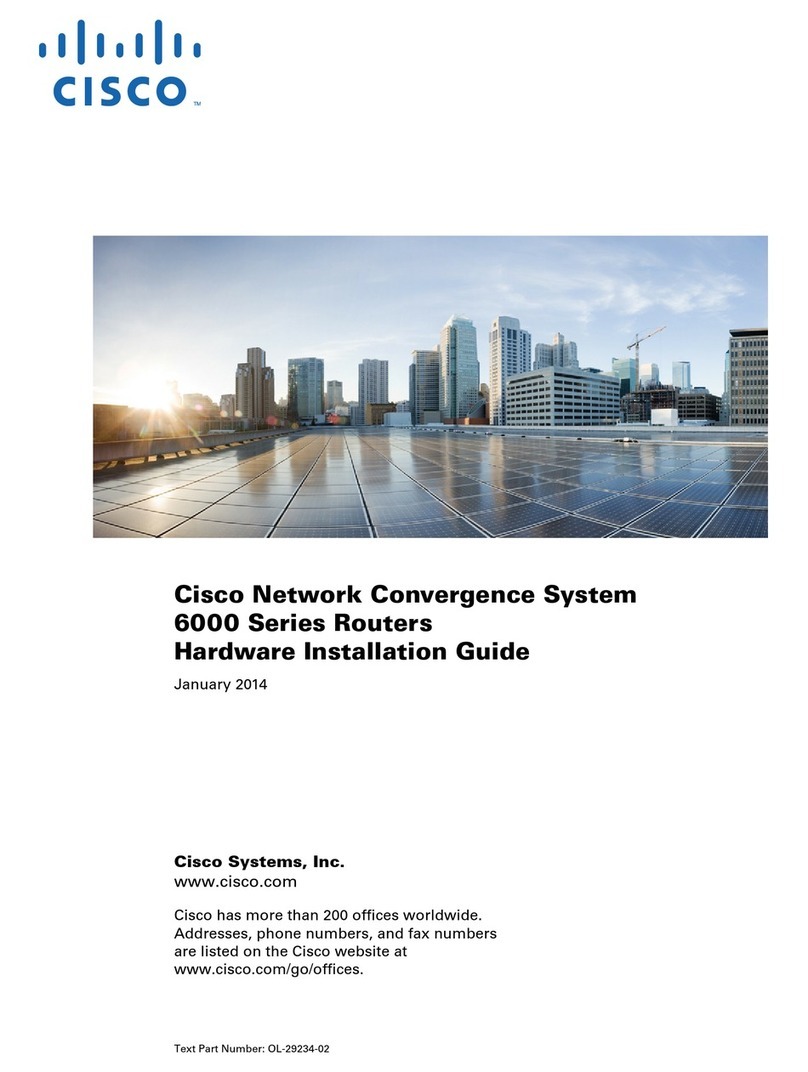
Cisco
Cisco 6000 series Manual

Cisco
Cisco LINKSYS WRT54GX4 User manual

Cisco
Cisco 3825 Series User manual
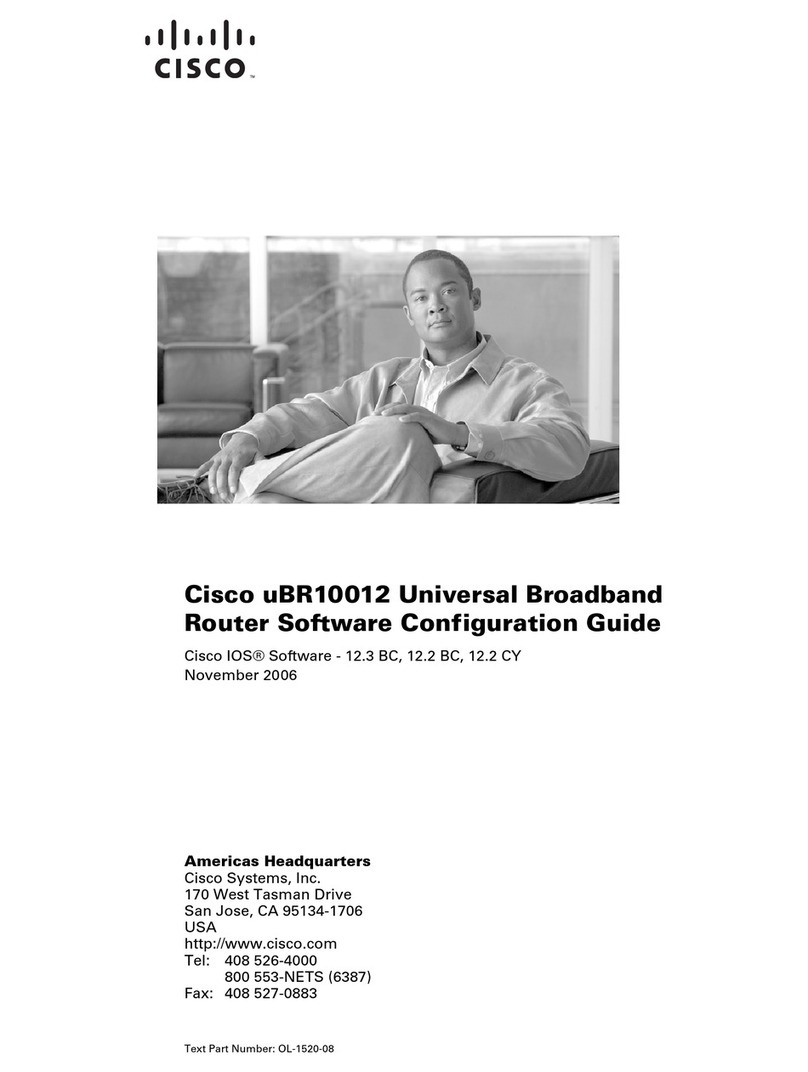
Cisco
Cisco Universal Broadband Router Cisco uBR10012 User manual

Cisco
Cisco QuickVPN - PC Instruction Manual

Cisco
Cisco Valet Plus User manual
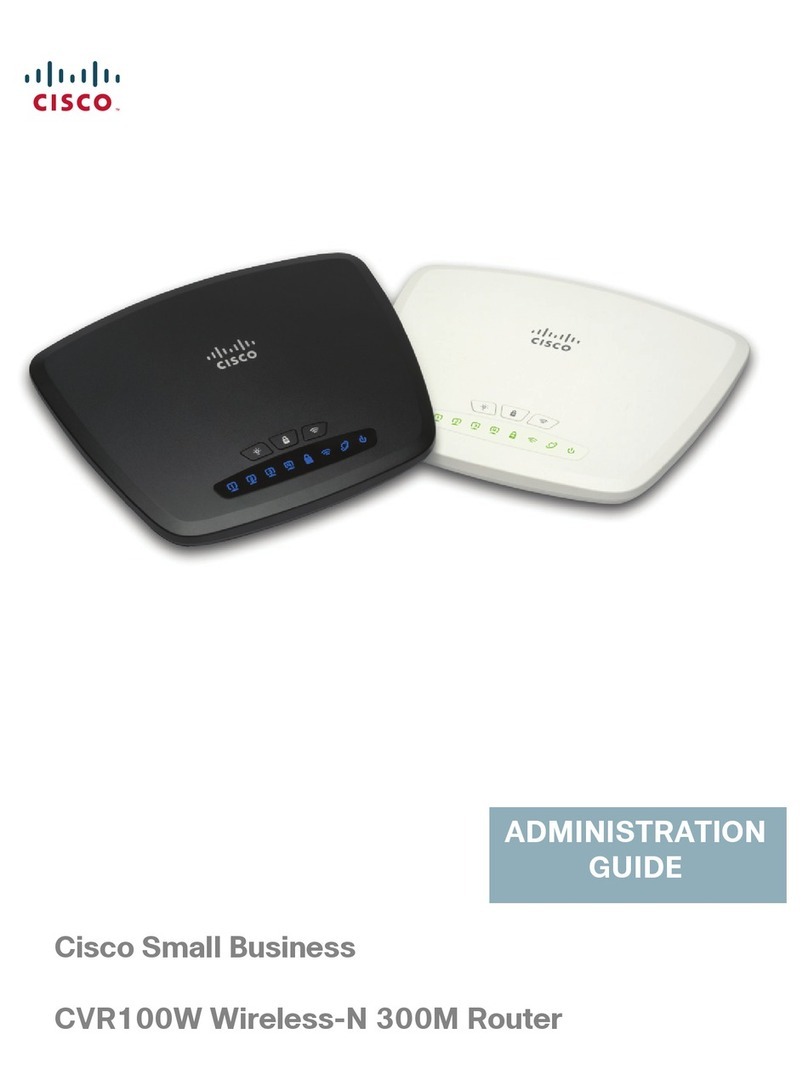
Cisco
Cisco CVR100W Instruction Manual

Cisco
Cisco WRT610N - Simultaneous Dual-N Band Wireless... User manual
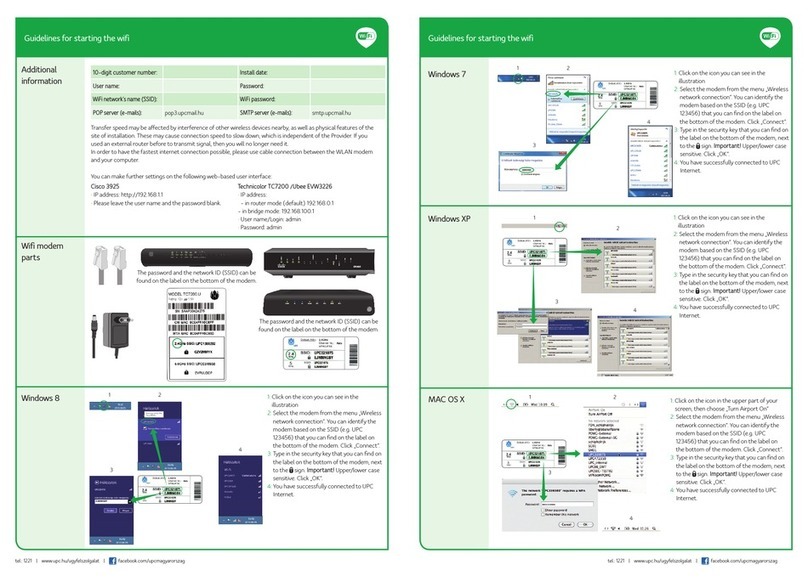
Cisco
Cisco EPC3925 User manual

Cisco
Cisco 927 4P LTE User manual

Cisco
Cisco Valet Plus User manual
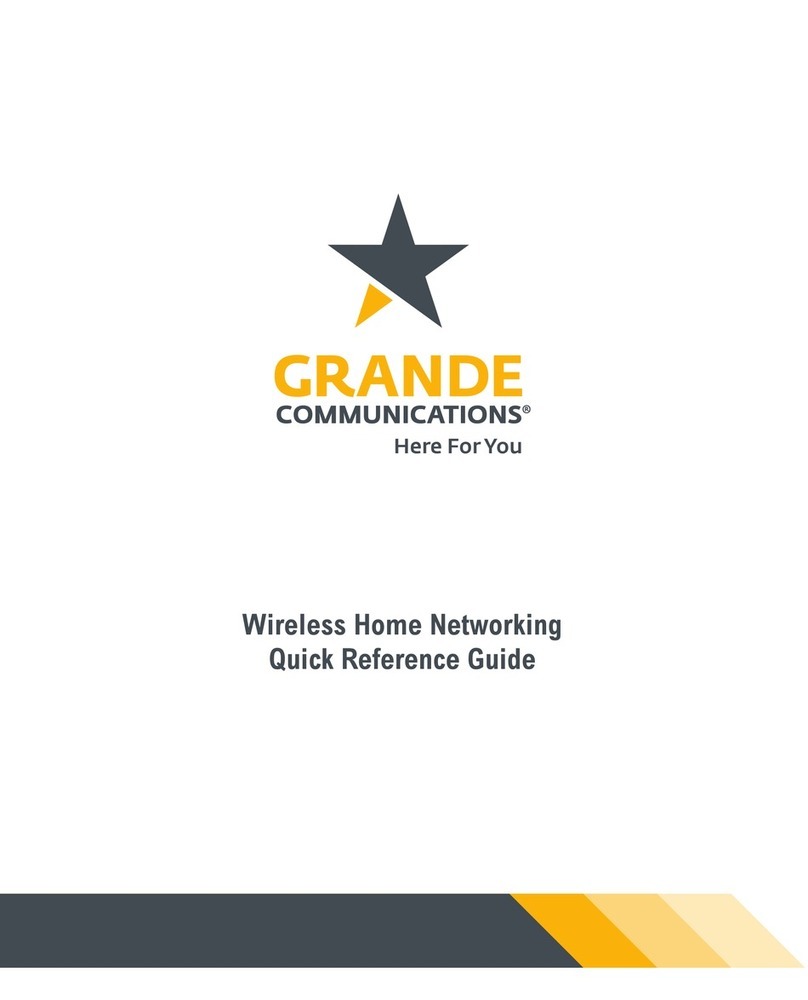
Cisco
Cisco DPC3827 User manual
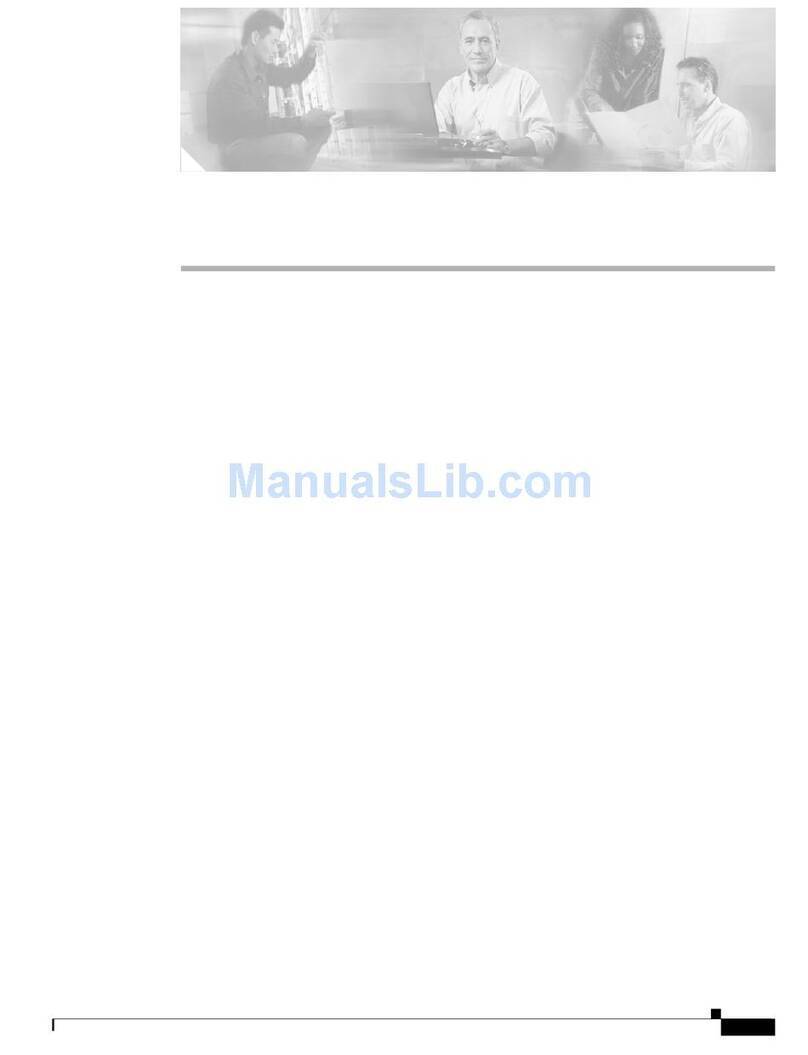
Cisco
Cisco BBSM 1 User manual