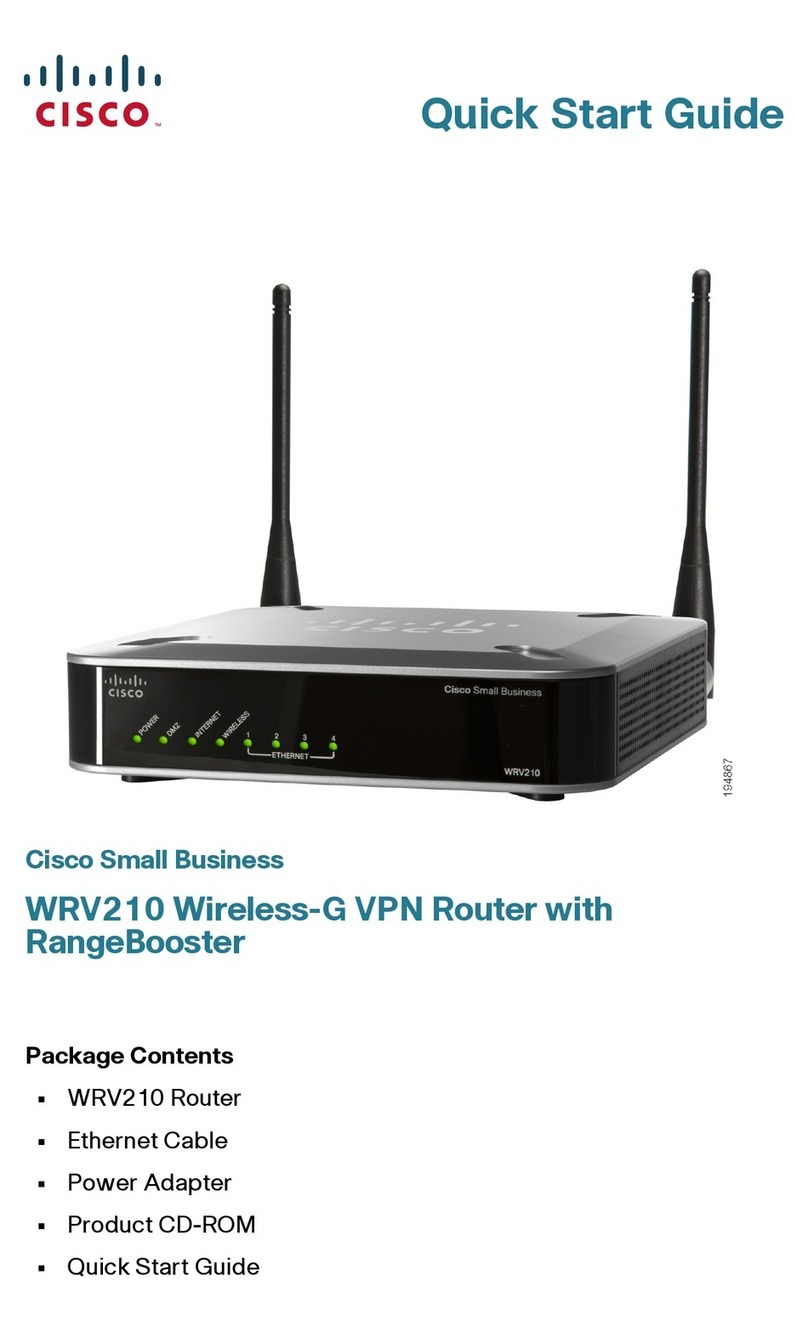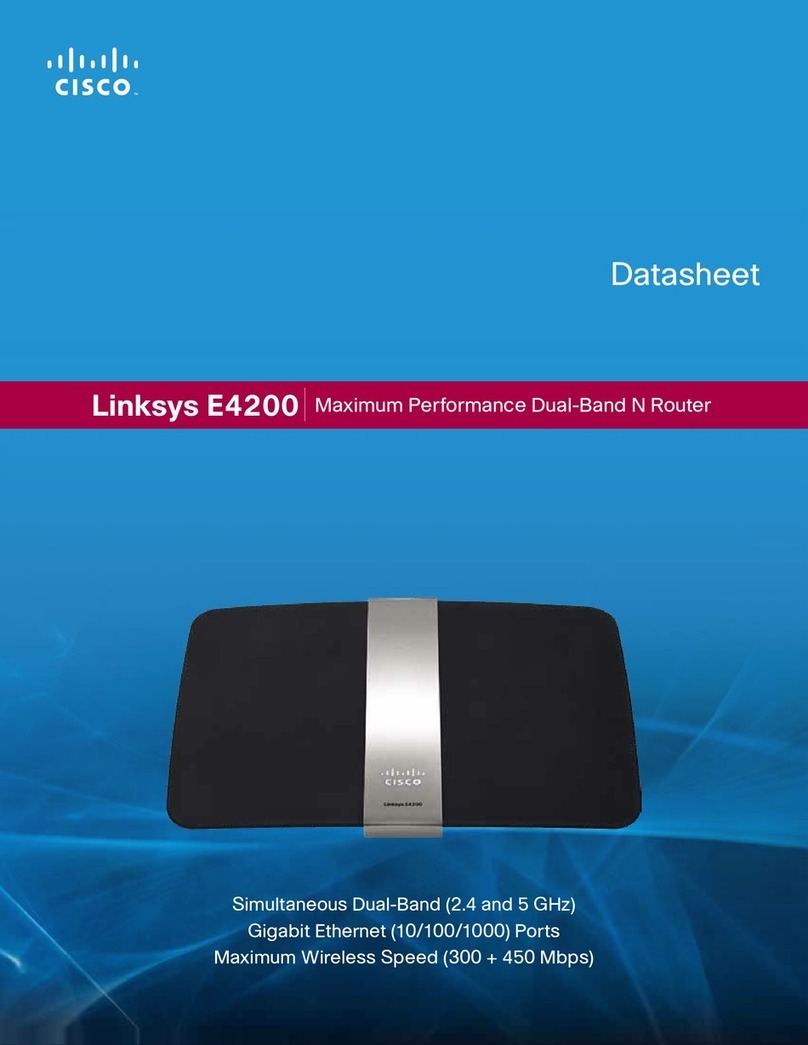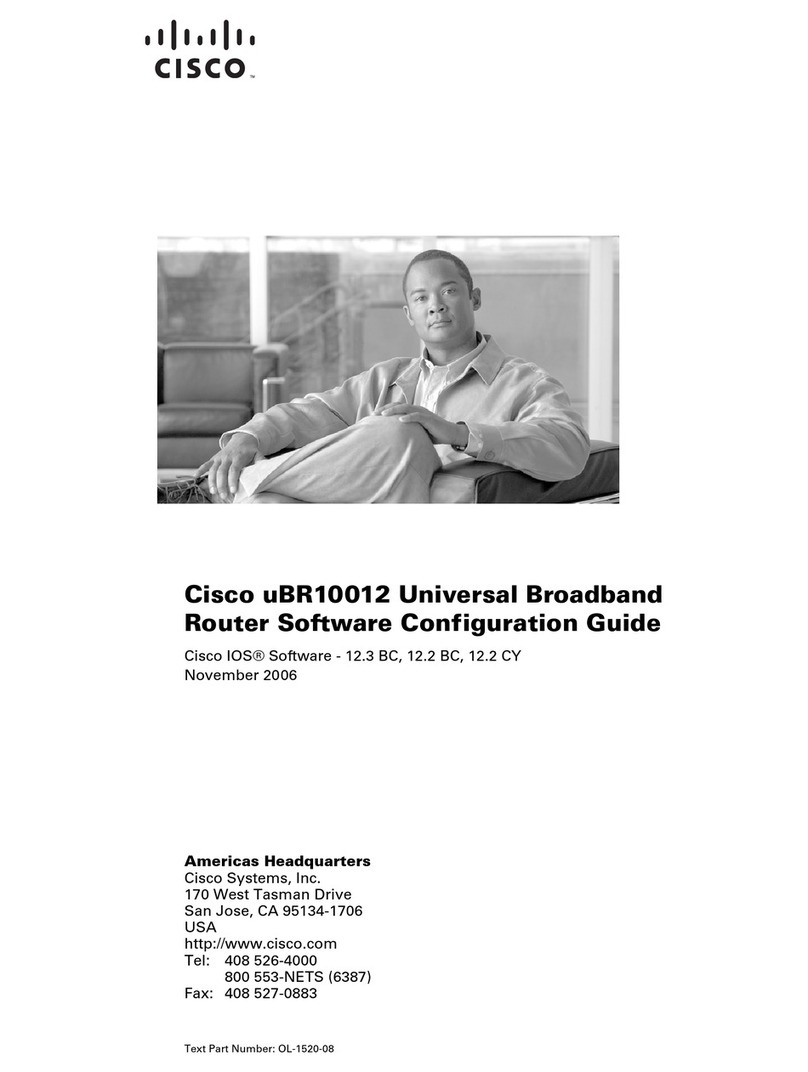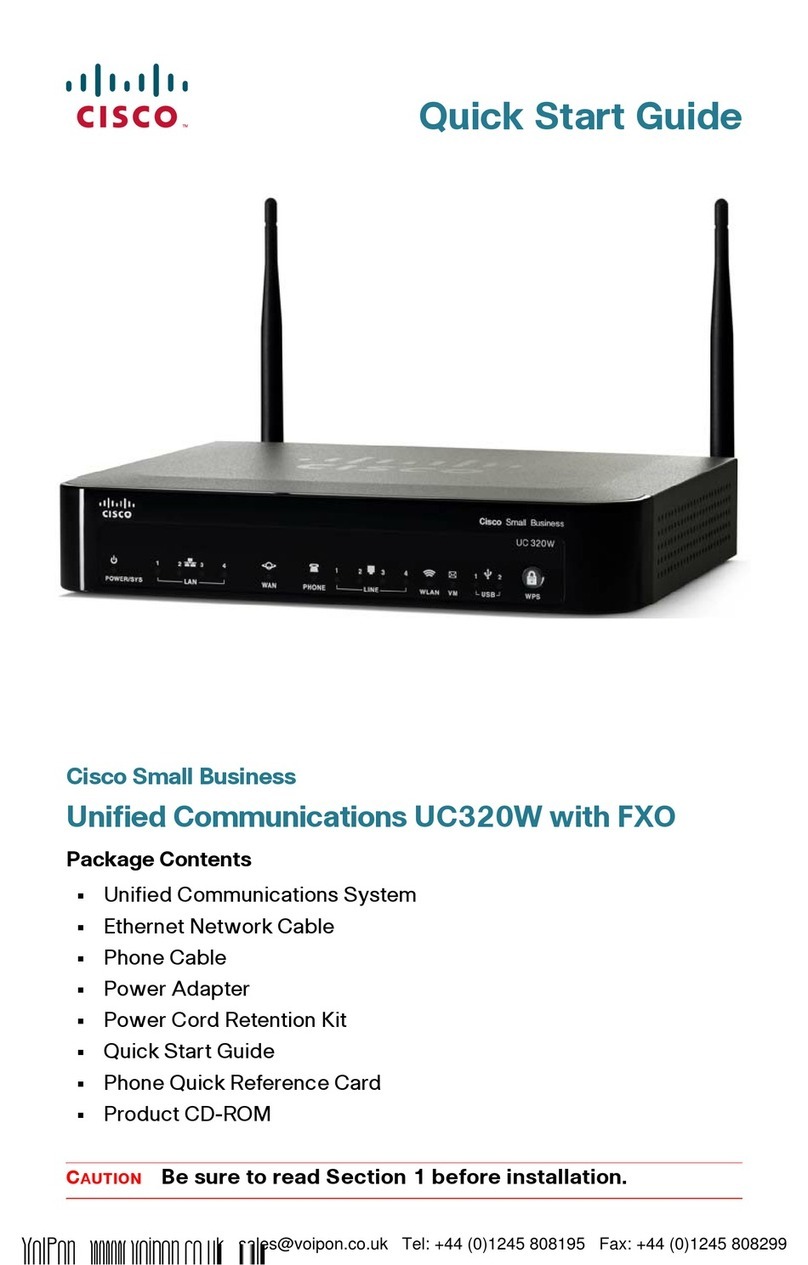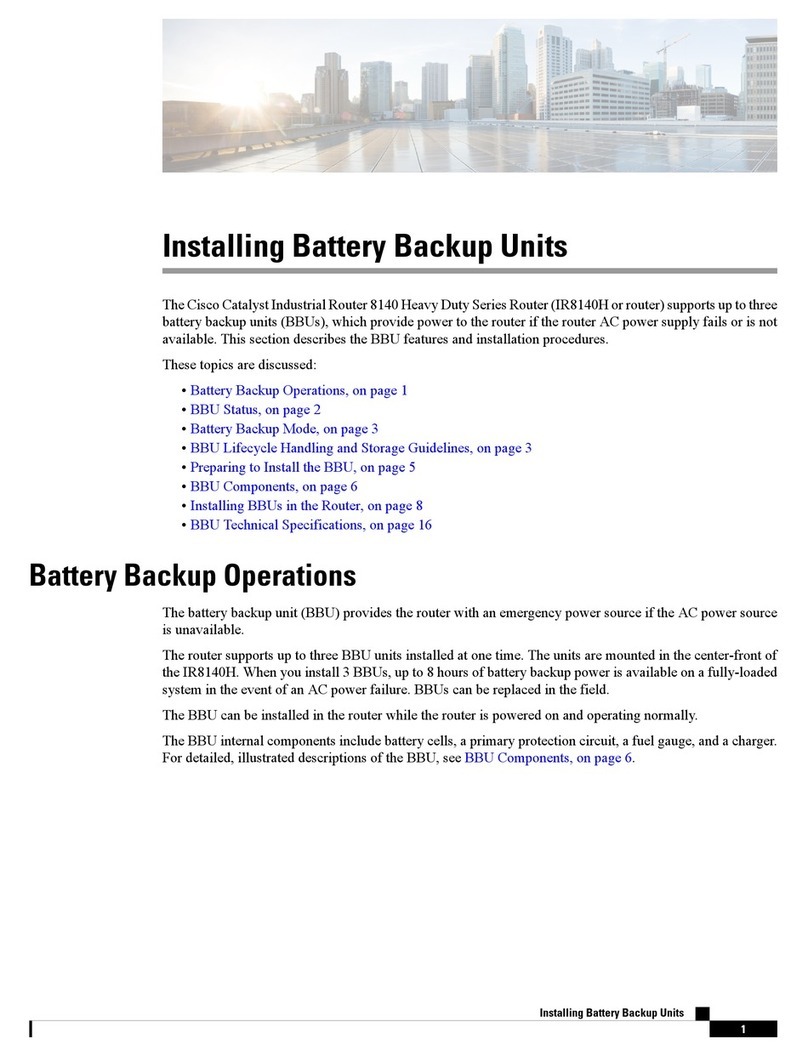cIn the DNS 1-3 fields, enter the
DNS address(es) provided by
your ISP. You need to enter at
least one DNS address.
dClick the Save Settings button.
3 PPPoE
aIf your ISP says that you are
connecting through PPPoE or if
you normally enter a user
name and password to access
the Internet, then select PPPoE
as the Internet Connection
Type.
bEnter the User Name and
Password provided by your ISP.
(Also enter the Service Name, if
required.)
cSelect Keep Alive if you always
want to be connected to your
ISP, or select Connect on
Demand if you are charged
for the time that you are
connected to your ISP.
dClick the Save Settings button.
eClick the Status tab and then
the Router tab. Click the
Connect button to start the
connection.
CThe Router’s Web-based Utility
will appear with the Basic Setup
screen showing.
DFor the Internet Connection
Type setting, six Internet
connection types are offered
through the drop-down menu.
Depending on which
connection type you select,
the features available on the
Basic Setup screen will differ.
Proceed to the instructions for
the connection type you are
using.
1 Obtain an IP Automatically
(DHCP)
aIf your ISP says that you are
connecting through DHCP or a
dynamic IP address from your
ISP, then select Obtain an IP
automatically as the Internet
Connection Type.
bClick the Save Settings button.
2 Static IP
aIf your ISP says that you are
connecting through a static or
fixed IP address from your ISP,
then select Static IP as the
Internet Connection Type.
bEnter the IP Address, Subnet
Mask, and Gateway Address
provided by your ISP.
ITo test the Router’s settings,
open your web browser from
any computer. In the browser ’s
Address field, enter
www.linksys.com/registration
and press the Enter key.
Congratulations! The installation of
the Router is complete.
4PPTP
PPTP is a service used in Europe and
Israel only. If you are using a PPTP
connection, check with your ISP for
the necessary setup information.
5 RAS
RAS is a service used in Singapore
only. If you are using a RAS
connection, check with your ISP for
the necessary setup information.
6 Heart Beat Signal
Heart Beat Signal is a service used in
Australia only. If you are using a Heart
Beat Signal connection, check with
your ISP for the necessary setup
information.
EIf requested by your ISP (usually
cable ISPs), complete the Host
Name and Domain Name
fields. Otherwise, leave them
blank.
FIf you haven’t already done so,
click the Save Settings button.
Then close the web browser.
GPower your cable or DSL
modem off and back on
again.
HRestart or power on your PCs so
they can obtain the Router’s
new settings.
RT31P2-QI-40715B JL
Linksys is a registered trademark or trademark of
Cisco Systems, Inc. and/or its affiliates in the U.S.
and certain other countries. Copyright © 2004
Cisco Systems, Inc. All rights reserved.
Model No.
PPPoE
PPTP
Heart Beat Signal
I
Obtain an IP
Static IP
Automatically
RAS
NOTE: For information about your
Vonage Internet phone service, refer to
the Vonage service materials or visit
www.vonage.com. For additional information or troubleshooting
help, refer to the Installation and
Troubleshooting Guide on the CD-ROM. You
can also call or e-mail for further support.
VONAGE
Customer Care
24-hour: 1-VONAGE-HELP (866-243-4357)
(toll-free from US)
24-hour: 877-272-0528
(toll-free from Canada)
732-650-6699 (outside of US and Canada)
732-333-1353 (fax)
Website
http://www.vonage.com
LINKSYS
Website
http://www.linksys.com or
http://support.linksys.com
FTP Site
ftp://ftp.linksys.com
Sales Information
800-546-5797 (800-LINKSYS)