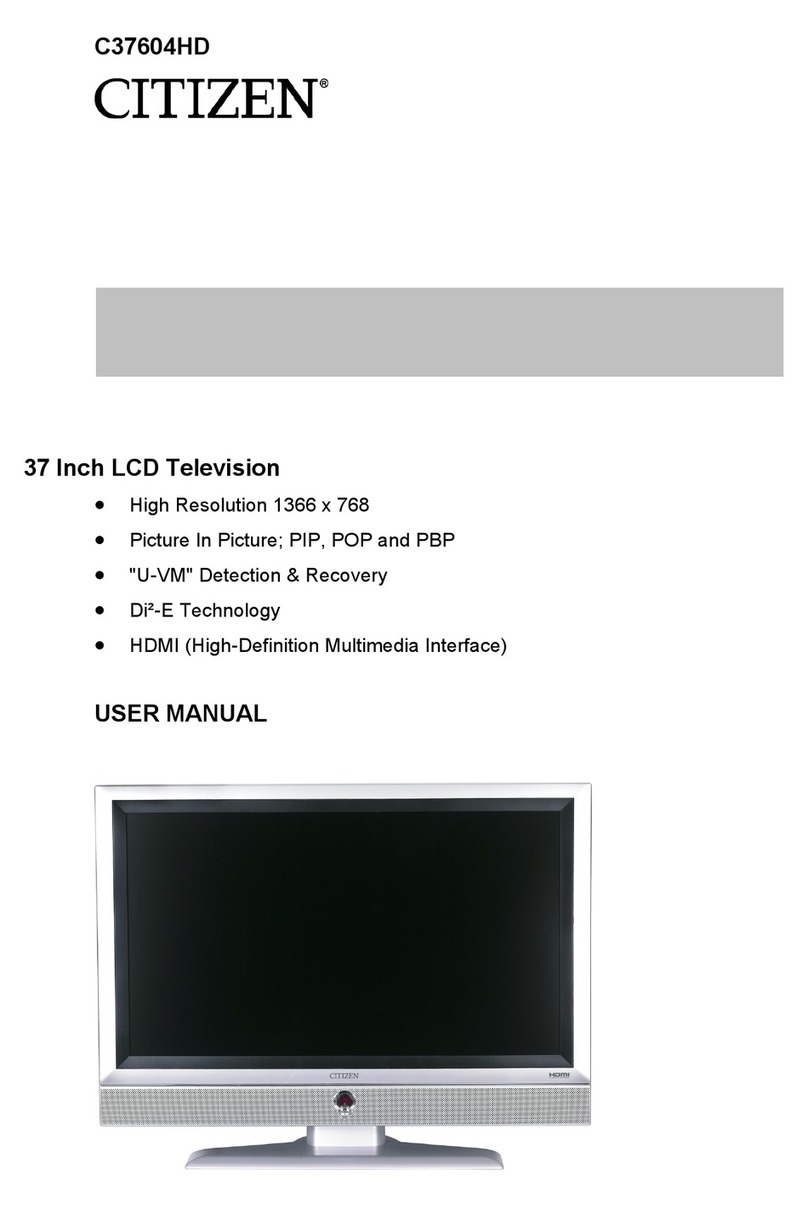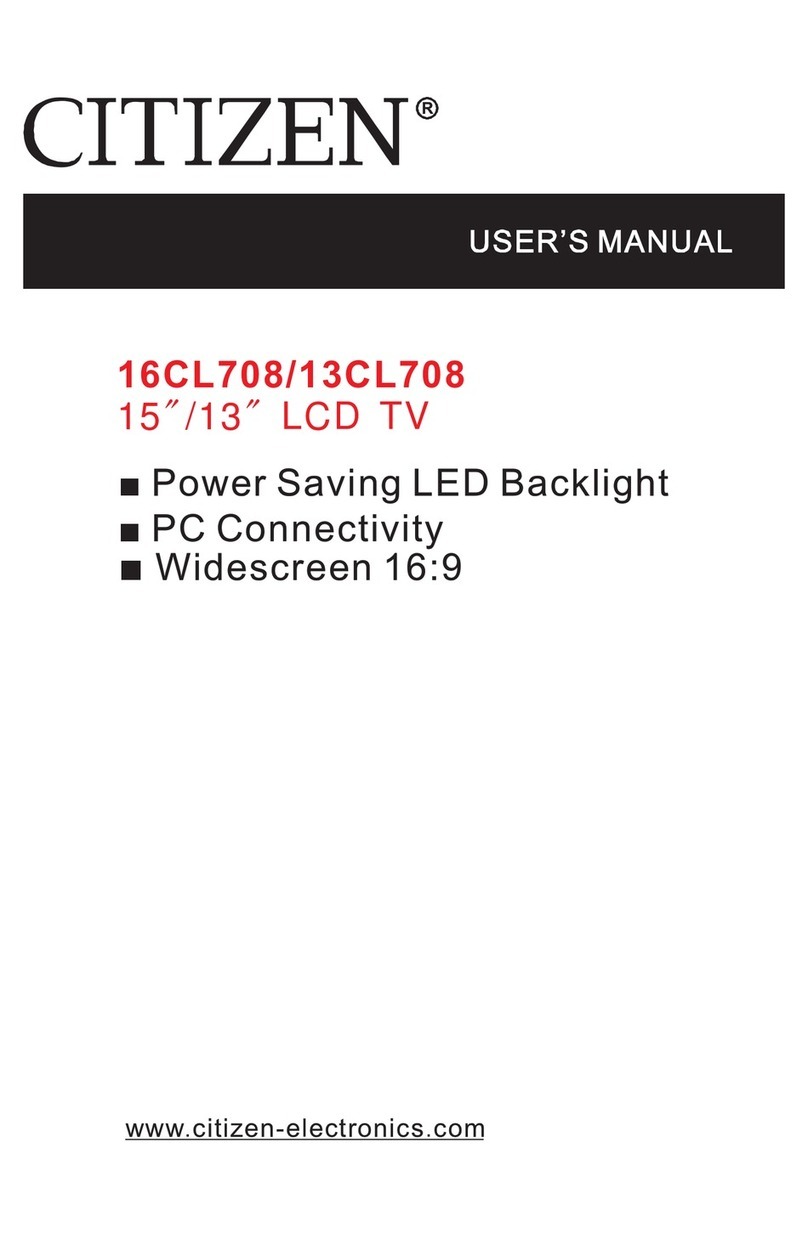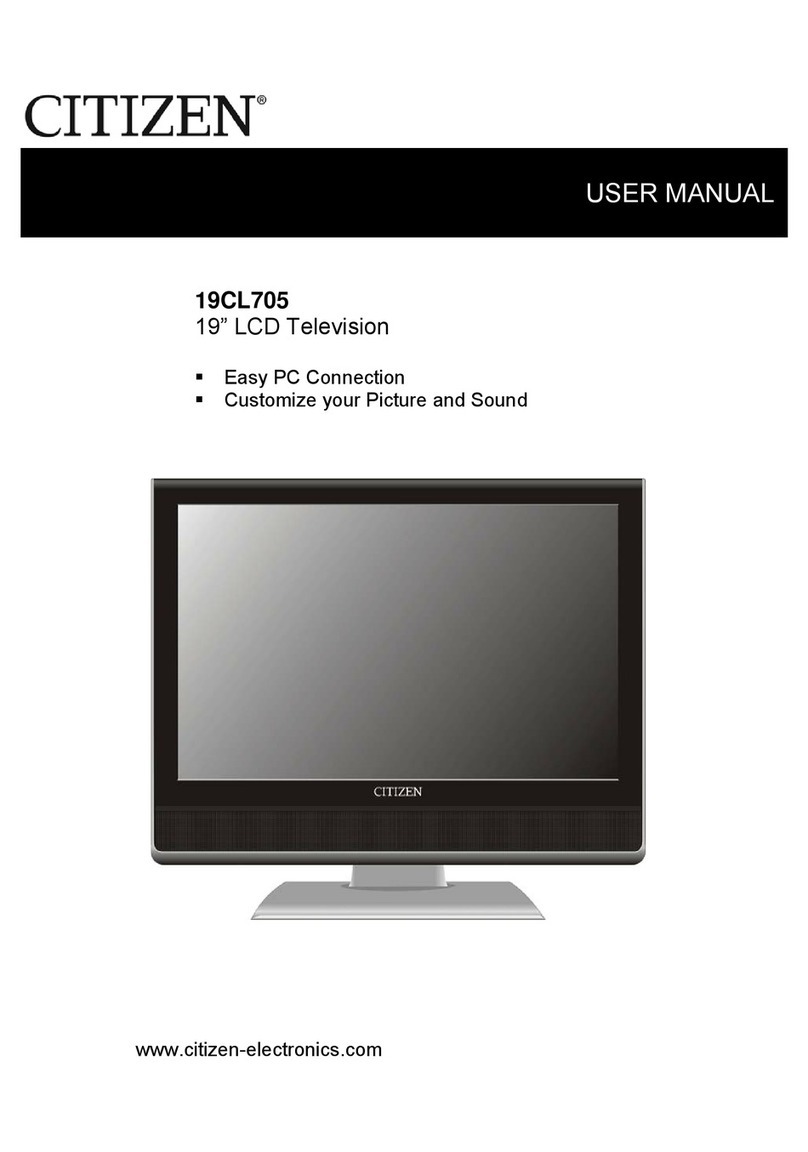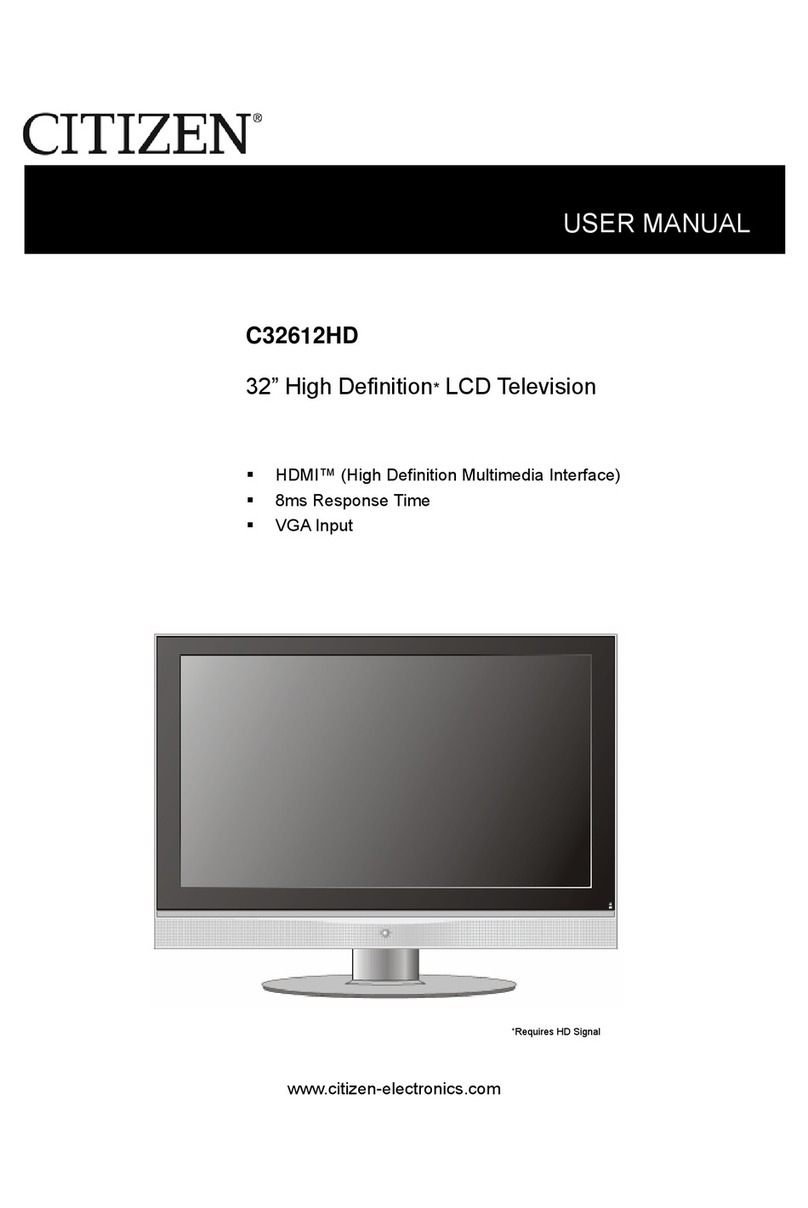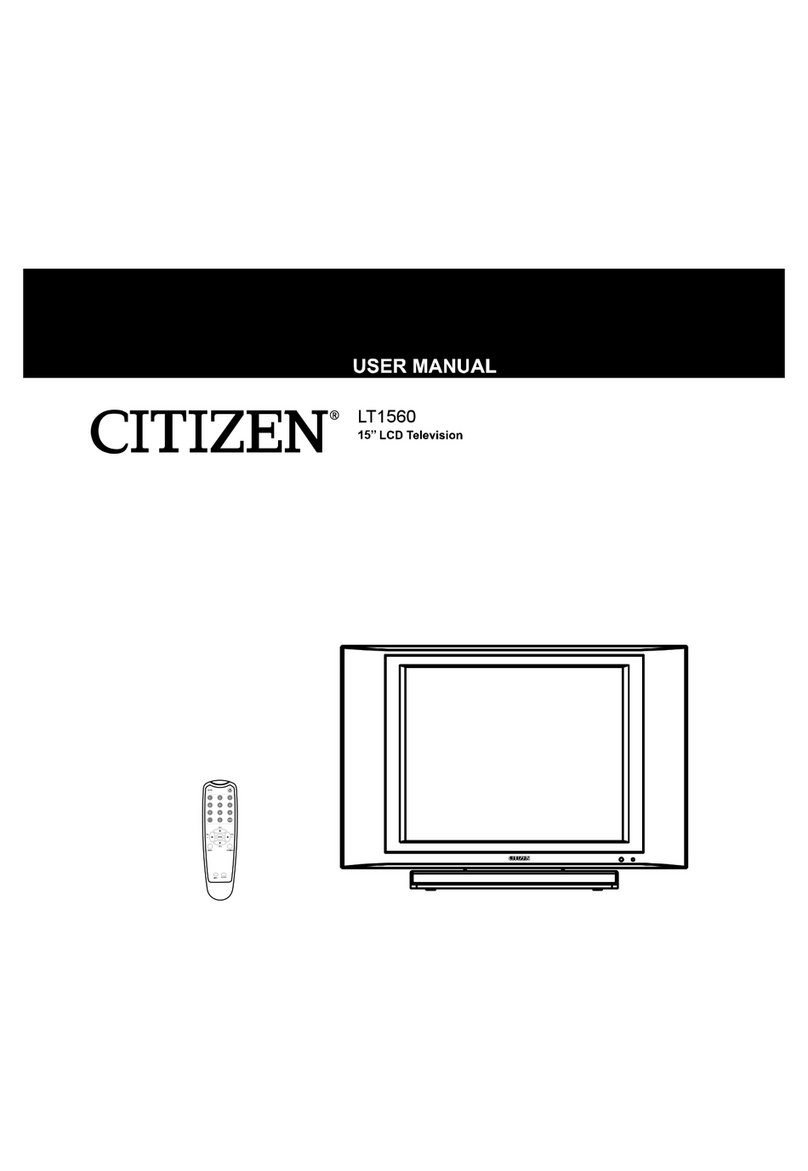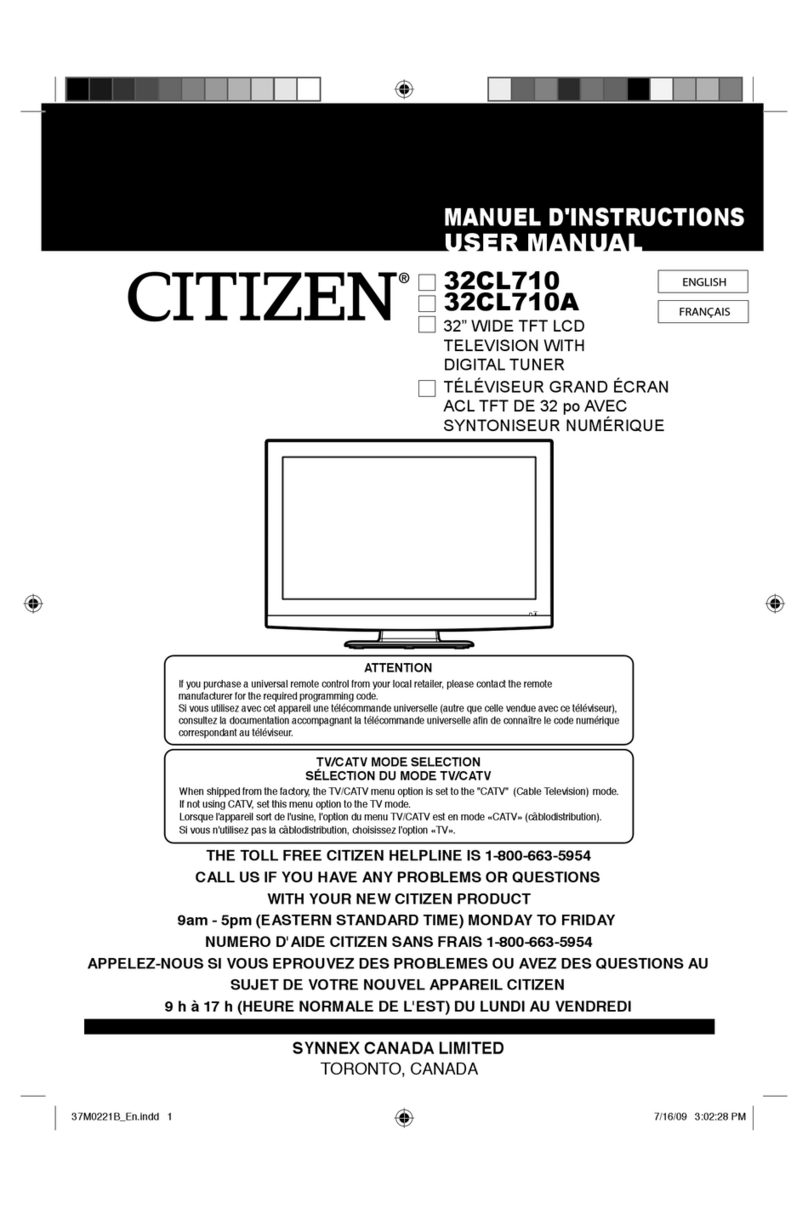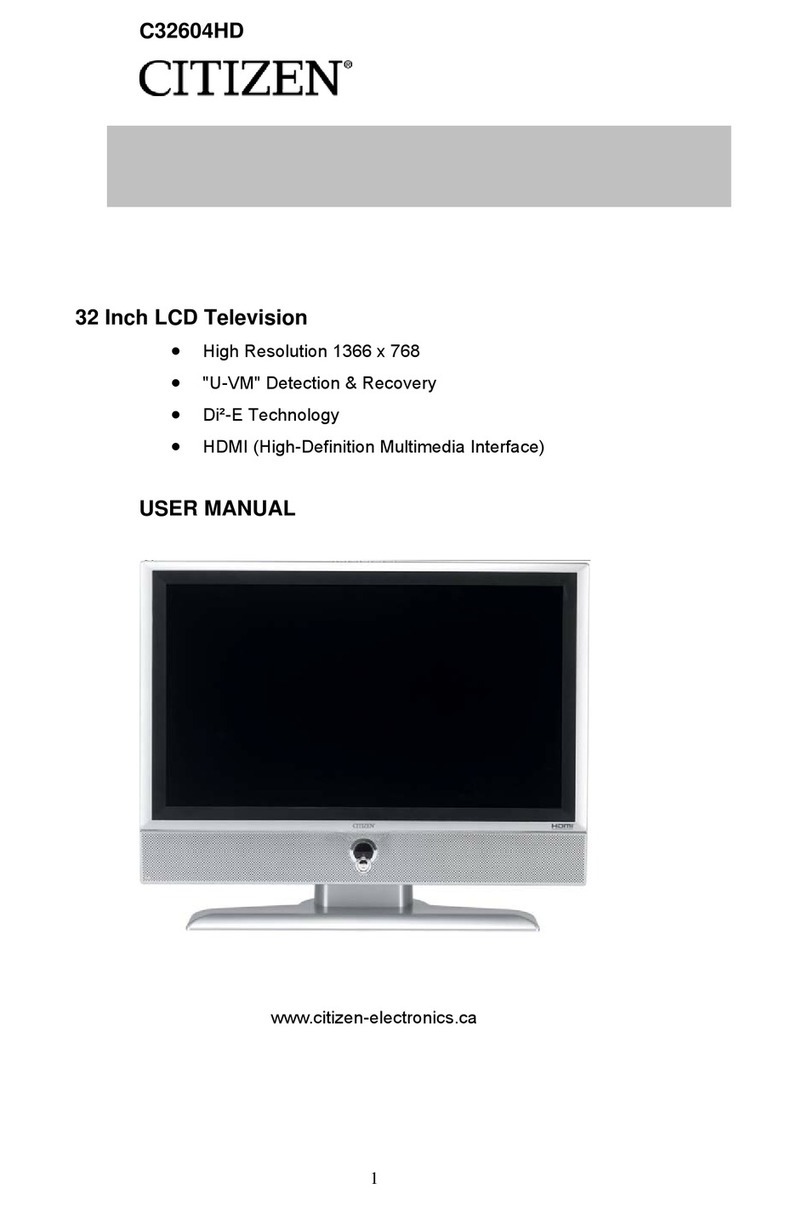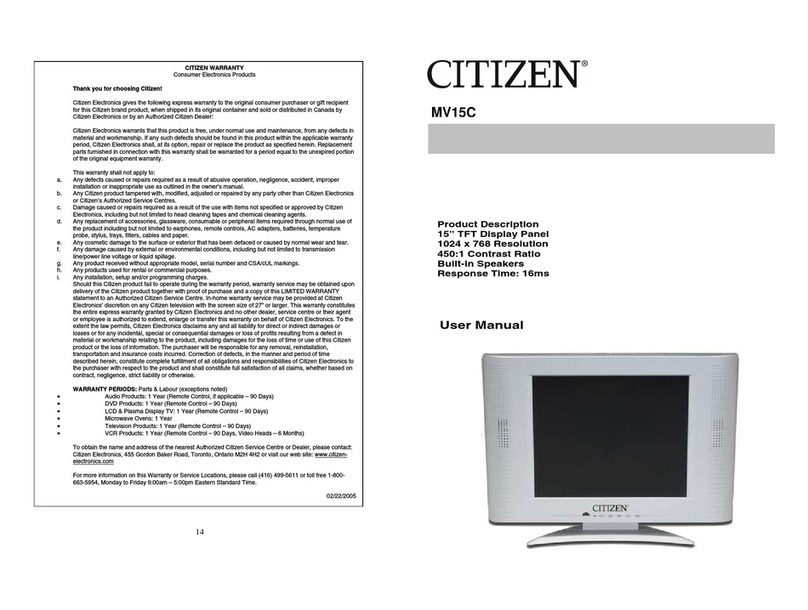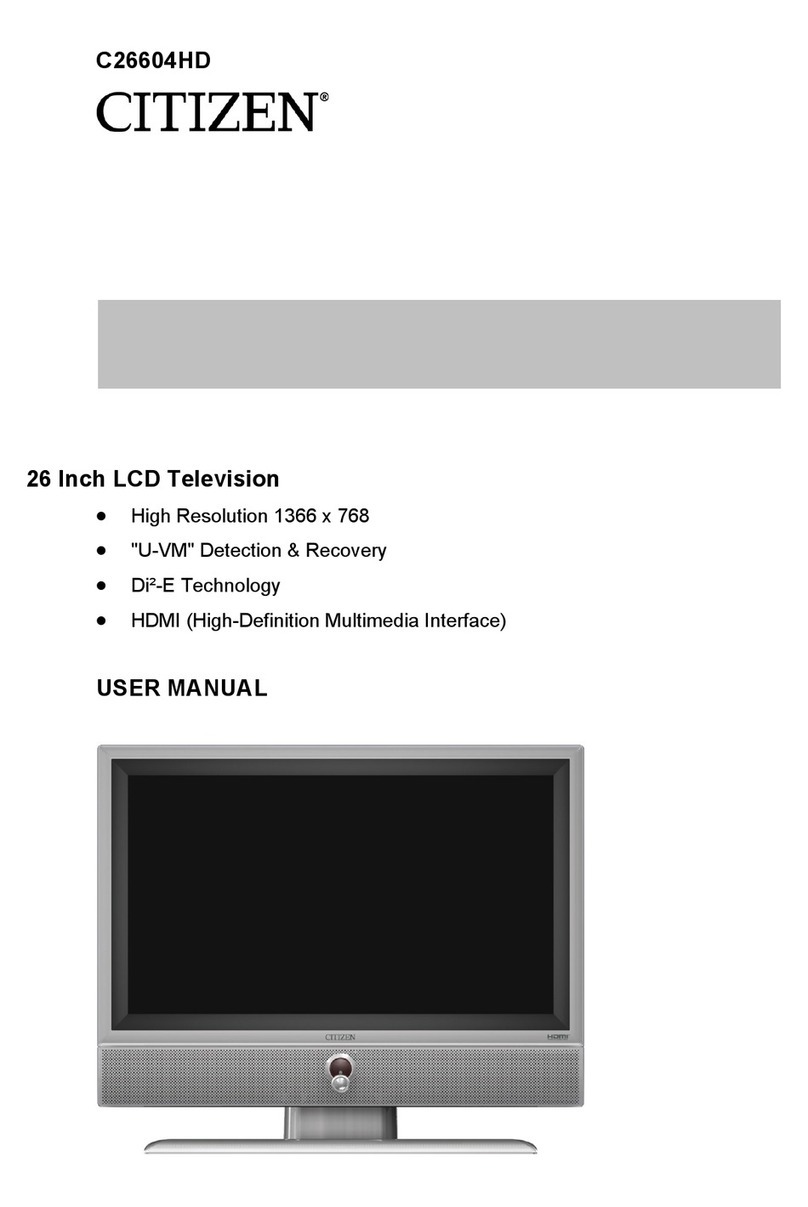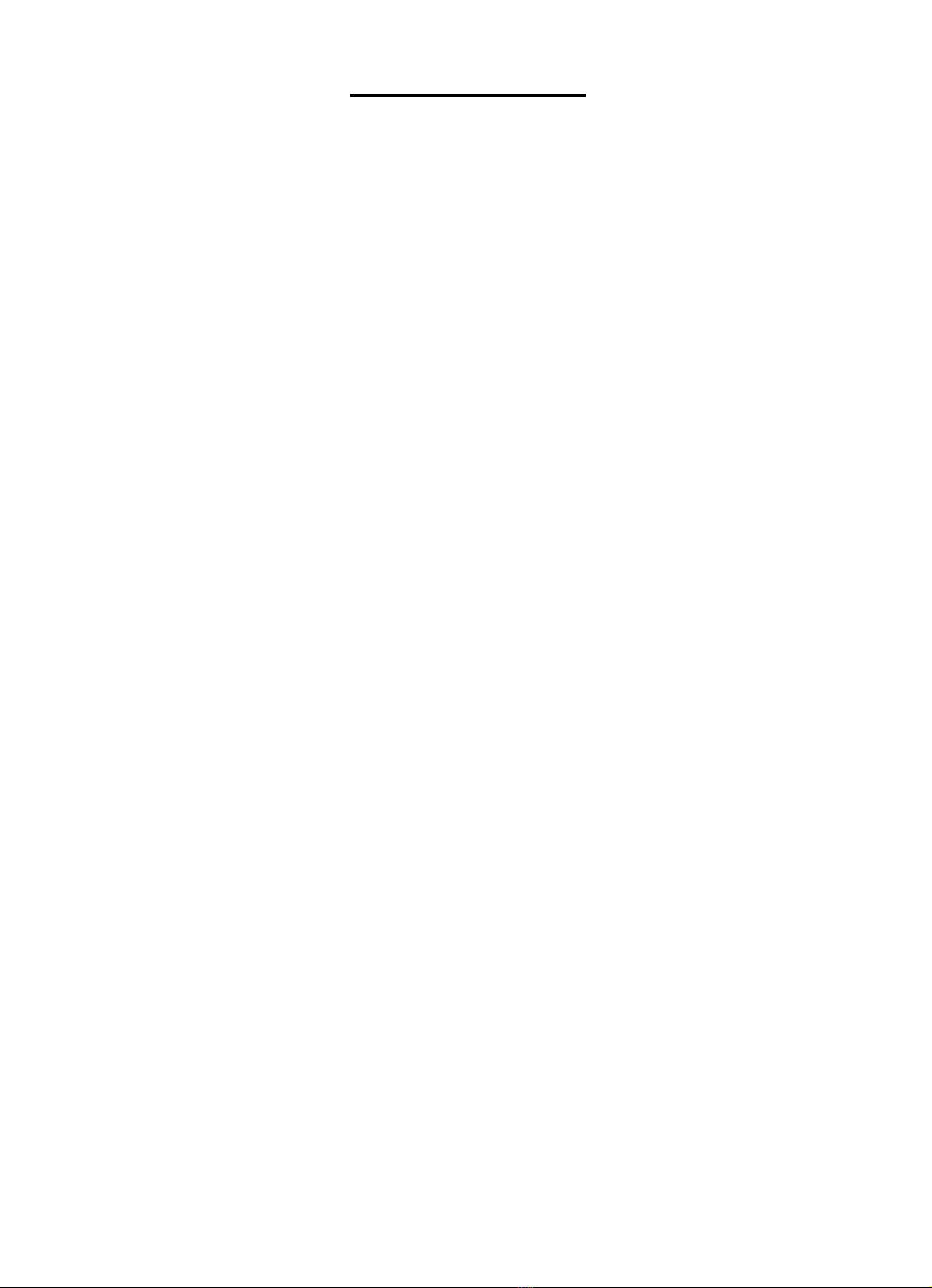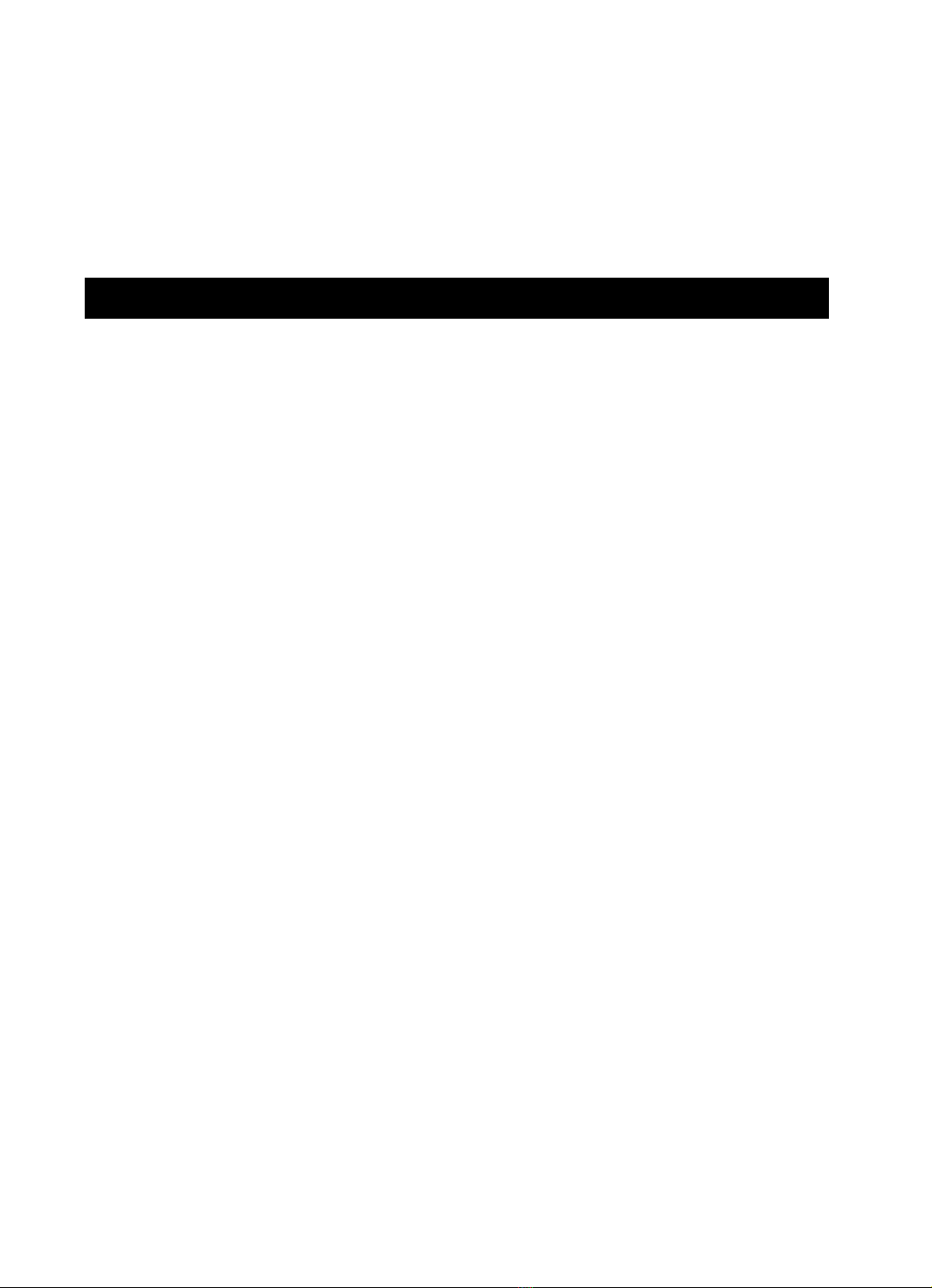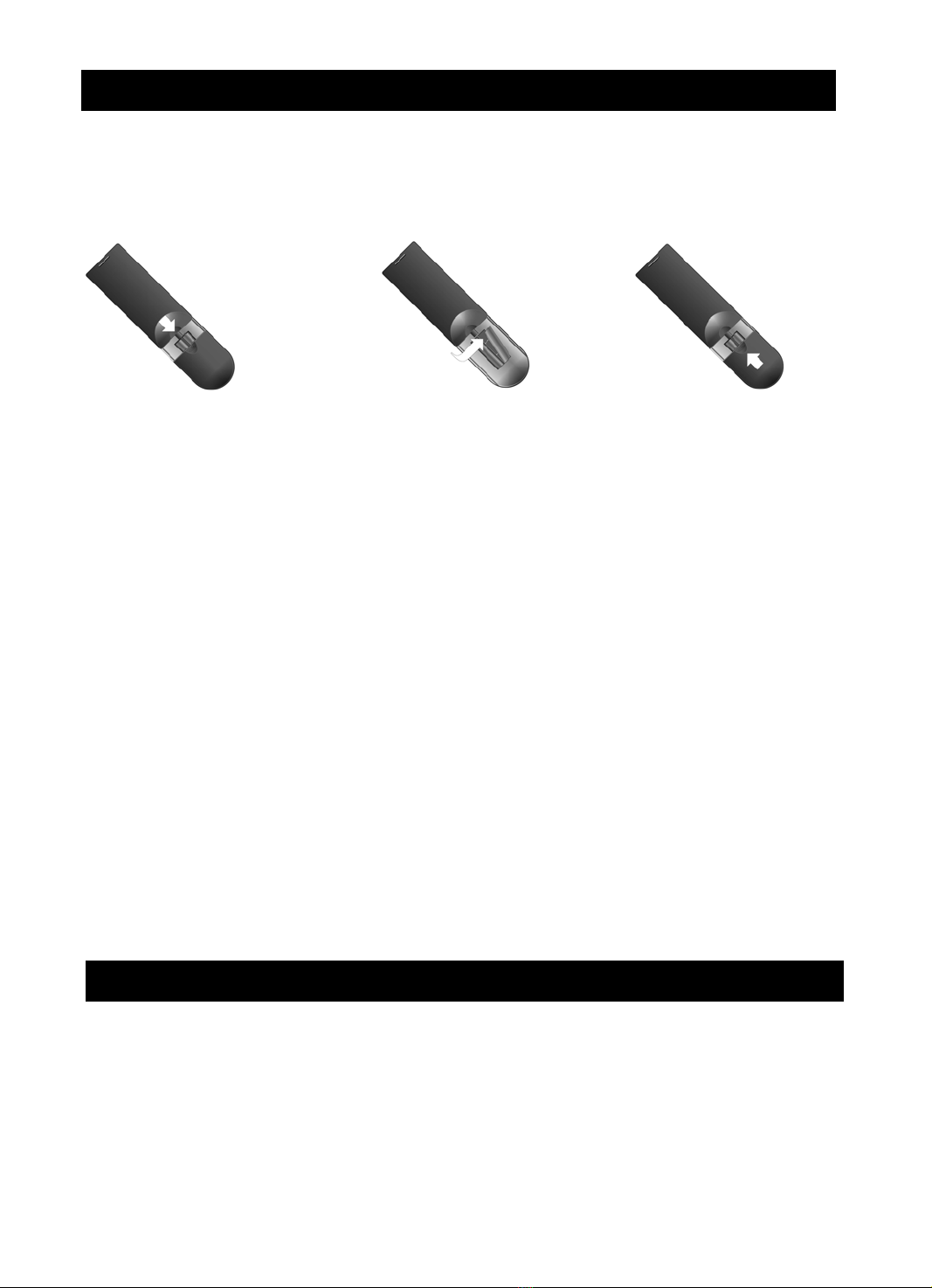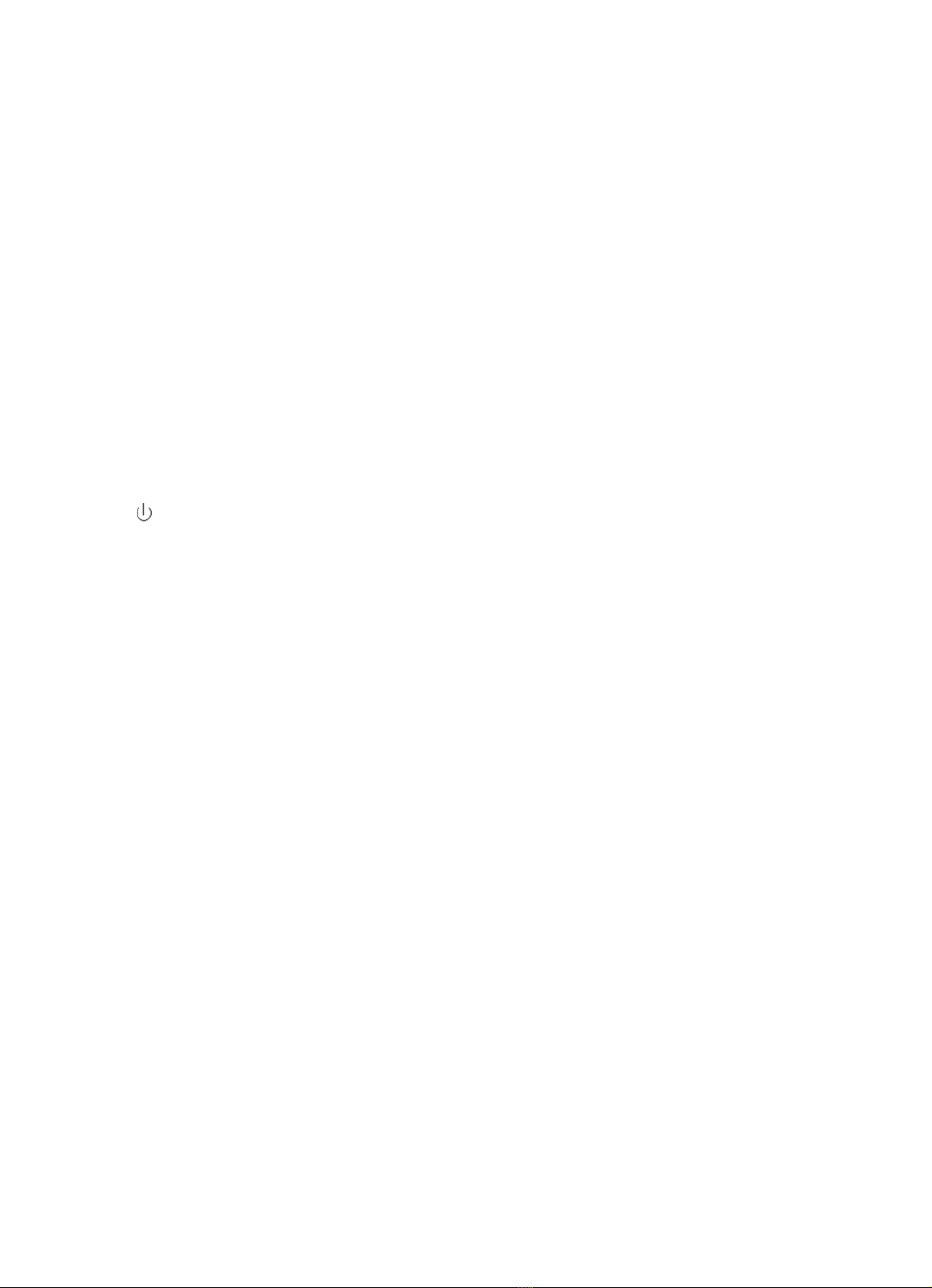19. Lightning---Unplug this apparatus during lightning storms or when
unused for long periods of time.
For added protection for this television equipment during a lightning
storm, or when it is left unattended and unused for long periods of
time, unplug it from the wall outlet and disconnect the antenna. This
will prevent damage to the equipment due to lightning and power-line
surges.
20. Do not use this apparatus near water---for example, near a
bathtub, washbowl, kitchen sink, or laundry tub, in a wet
basement, or near a swimming pool.
Do not use immediately after moving from a low temperature to
high temperature environment, as this causes condensation,
which may result in fire, electric shock, or other hazards.
flame sources (such as candles) on this television. Doing so
may cause electrical damage and or fire.
22. Clean only with a dry cloth---Unplug this product from the wall
outlet before cleaning. Do not use liquid cleaners or aerosol
cleaners. Use only a dry cloth for cleaning.
23. Ventilation---Do not block any ventilation openings. Install in
accordance with the manufacturer's instructions. The vents and
other openings in the cabinet are designed for ventilation. Do not
cover or block these vents and openings since insufficient
ventilation can cause overheating and/or shorten the life of the
product. Do not place the
product on a bed, sofa, rug or other similar surface, since they can block ventilation
openings. This product is not designed for built-in installation; Do not place the product in
an enclosed space such as a bookcase or rack, unless proper ventilation is provided or the
manufacturer’s instructions are followed.
24. Heat sources---Do not install near any heat sources such as
radiators, heat registers, stoves, or other apparatus (including
amplifiers) that produce heat.
25. Using video games or any external accessory with fixed images for 10
minutes can cause them to be permanently imprinted on the screen.
also, some network/program logos, phone numbers, teletext and images in 4:3 format
etc. may cause similar damage. This damage is not covered by your warranty.
26. Panel protection---The LCD panel used in this product is made
of glass. Therefore, it can break when the product is dropped or
impacted upon by other objects. Be careful not to be injured by broken
glass pieces in case the LCD panel breaks.
27. Pixel defect---The LCD panel is a very high technology product, giving
you finely detailed pictures. Occasionally, a few non-active pixels may appear on the screen
PAGE 4
21. Do not place heavy foreign object, liquid containers, or open
as a fixed point of blue, green or red. Please note that this does not affect the performance
of your product.
28. When the LCD TV reaches its end of life and needs to be disposed. Please contact
your local waste disposal facility to arrange proper disposal procedures.