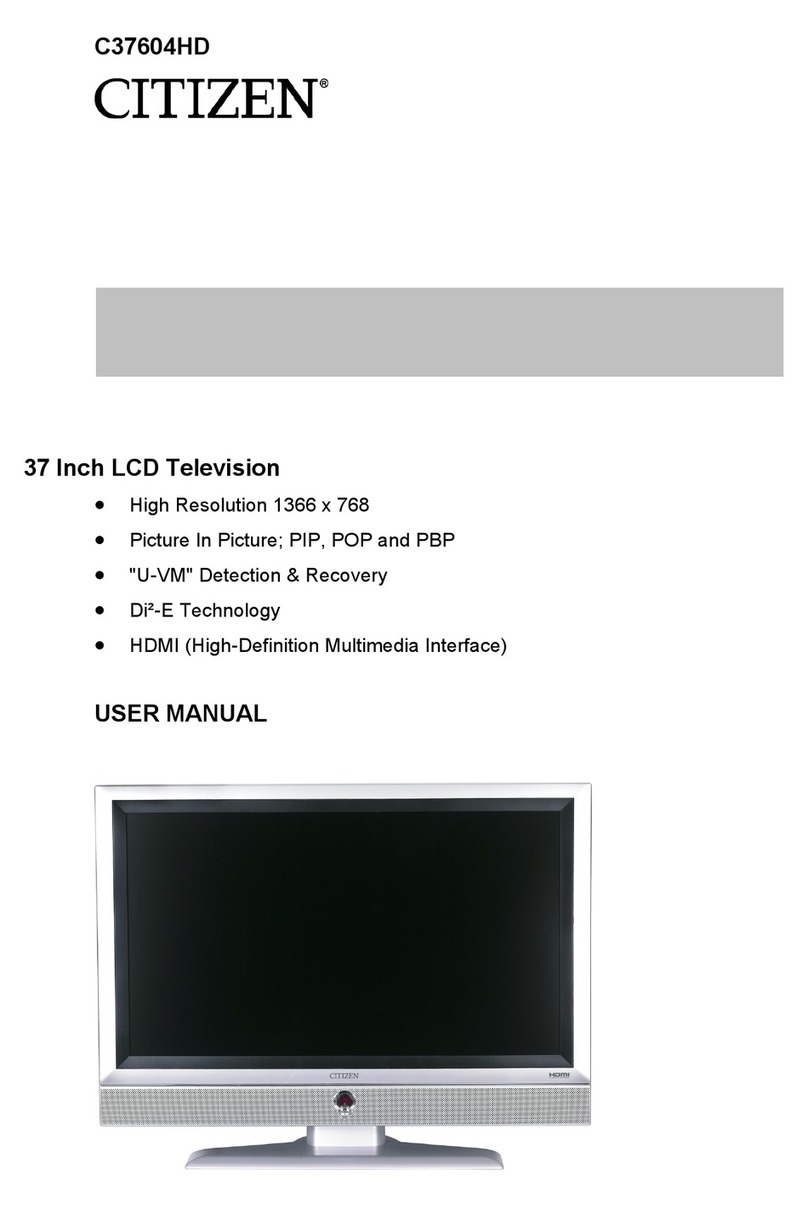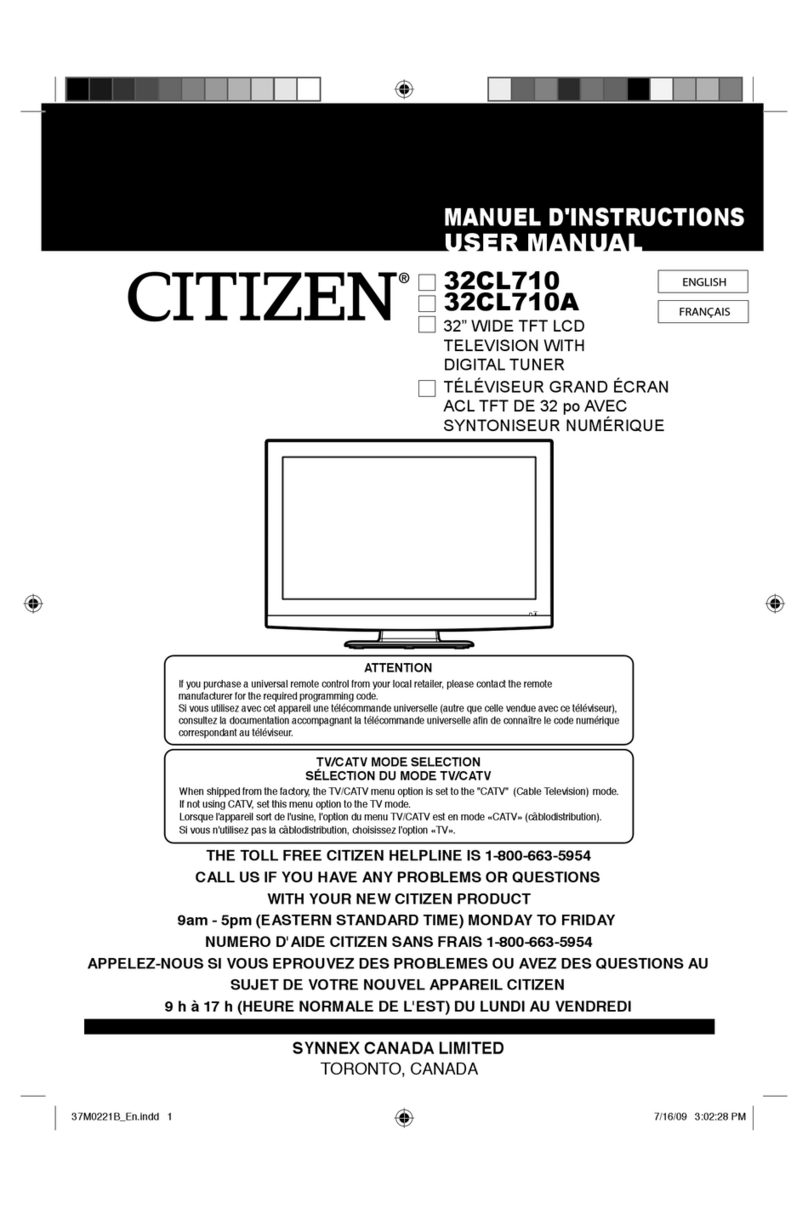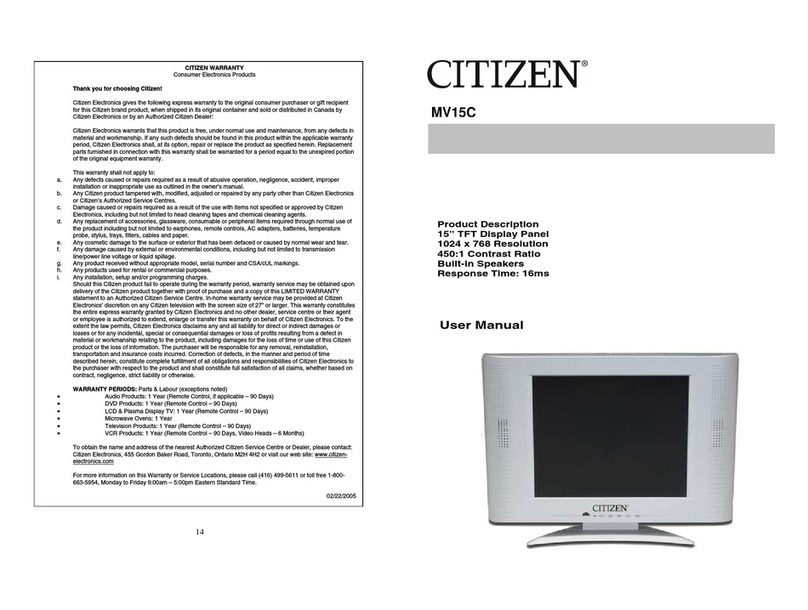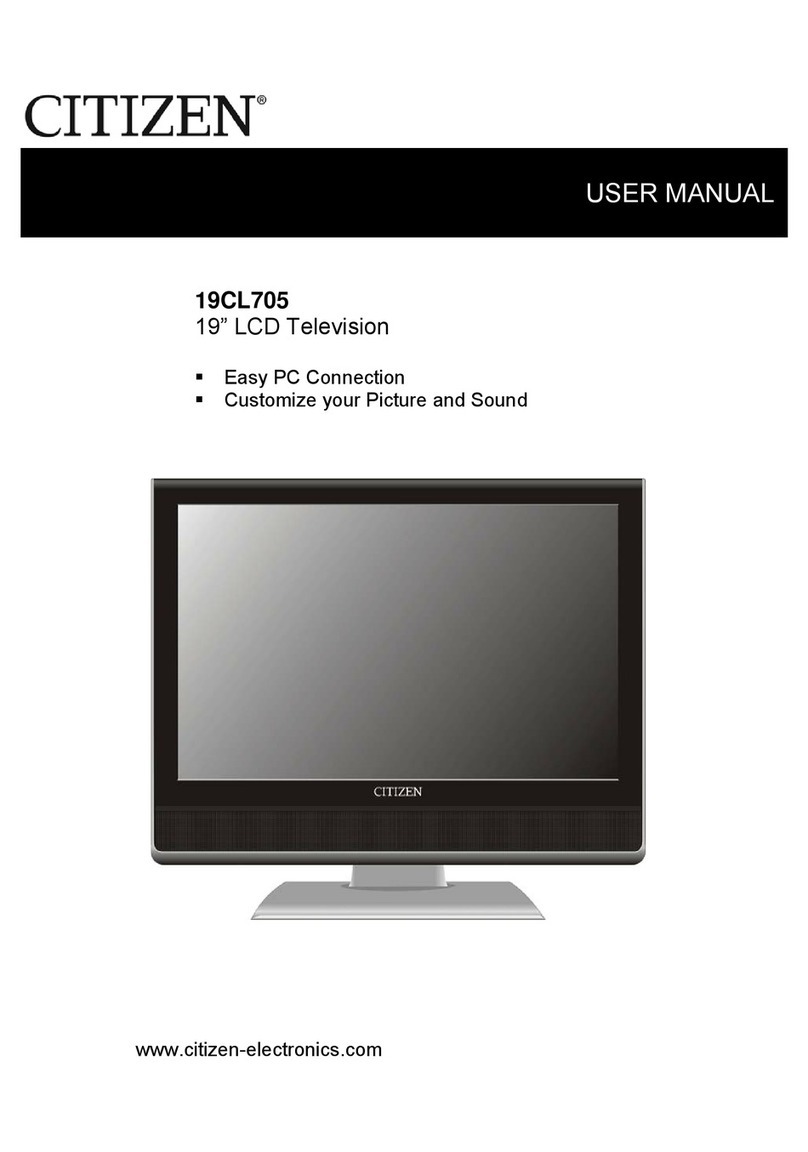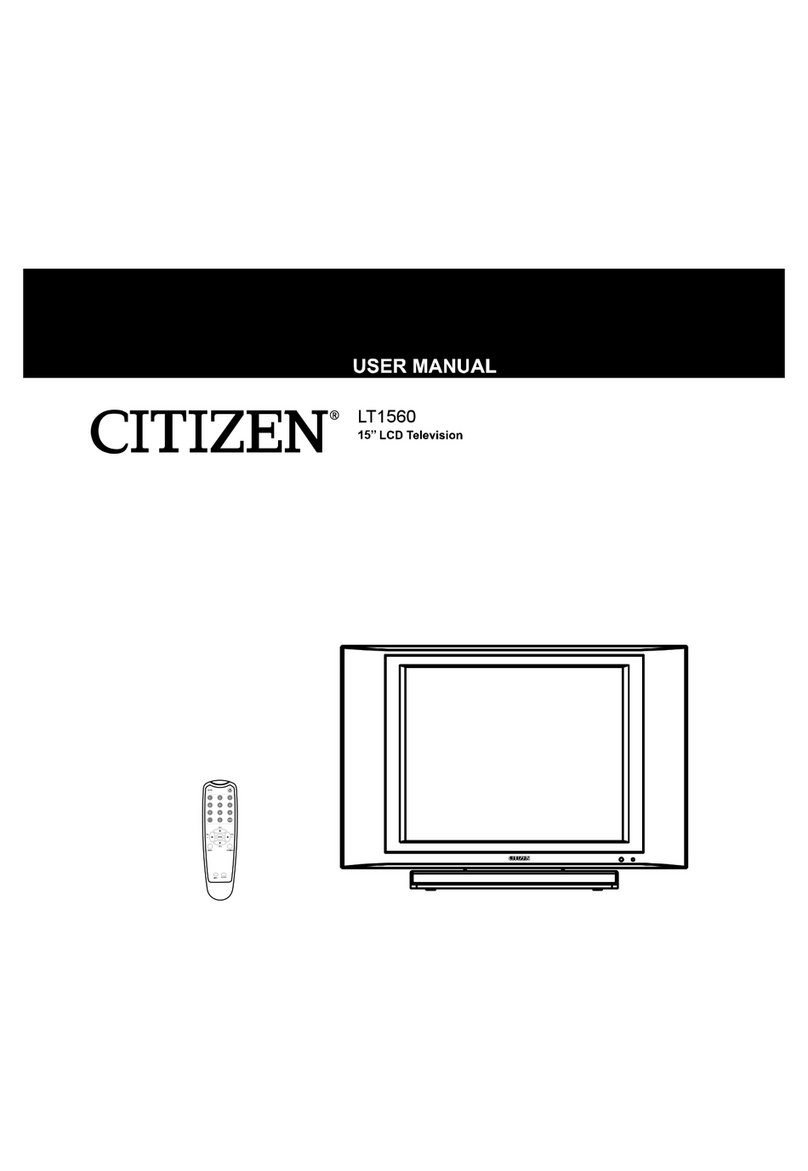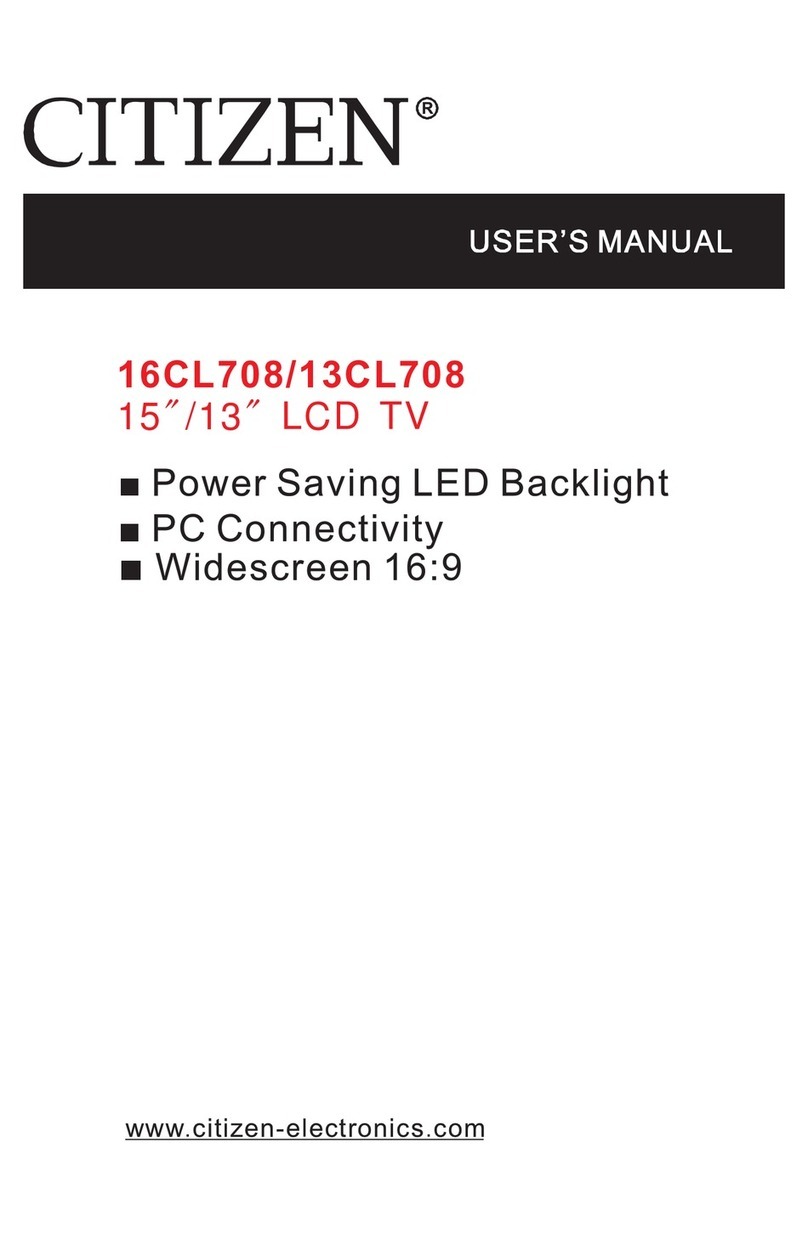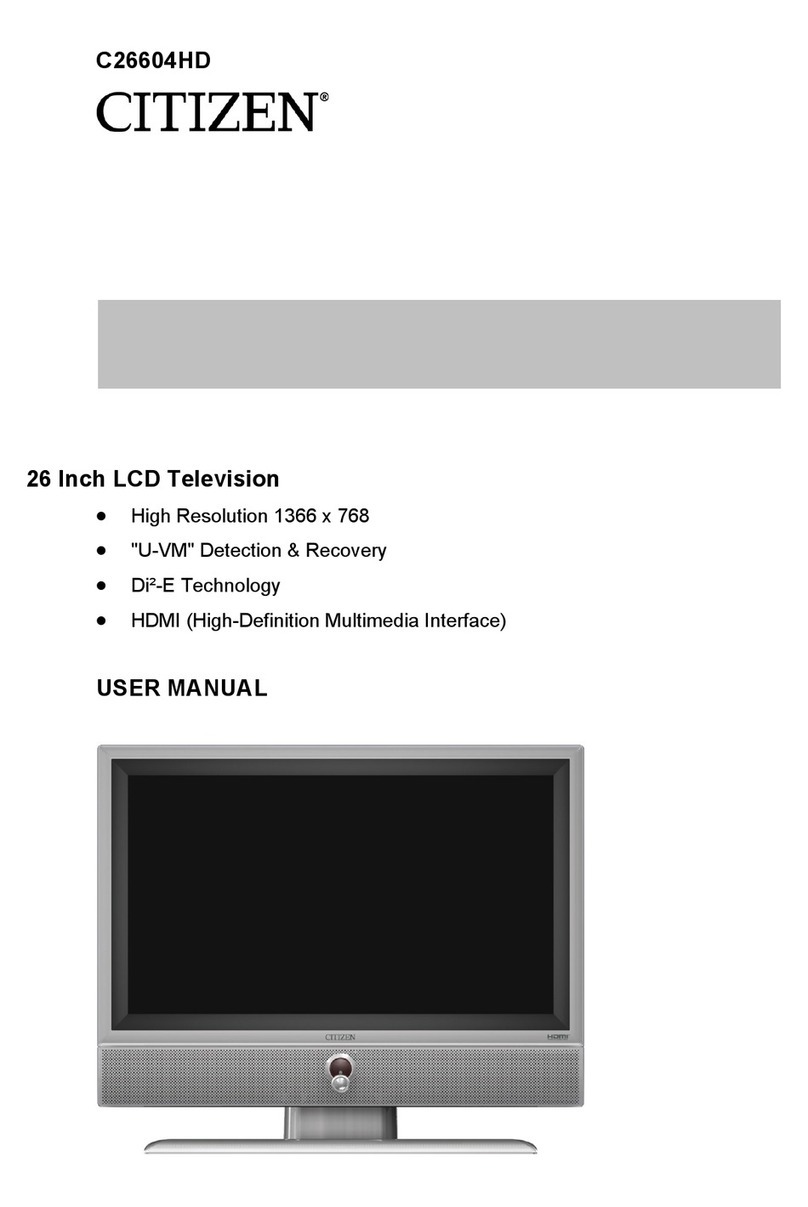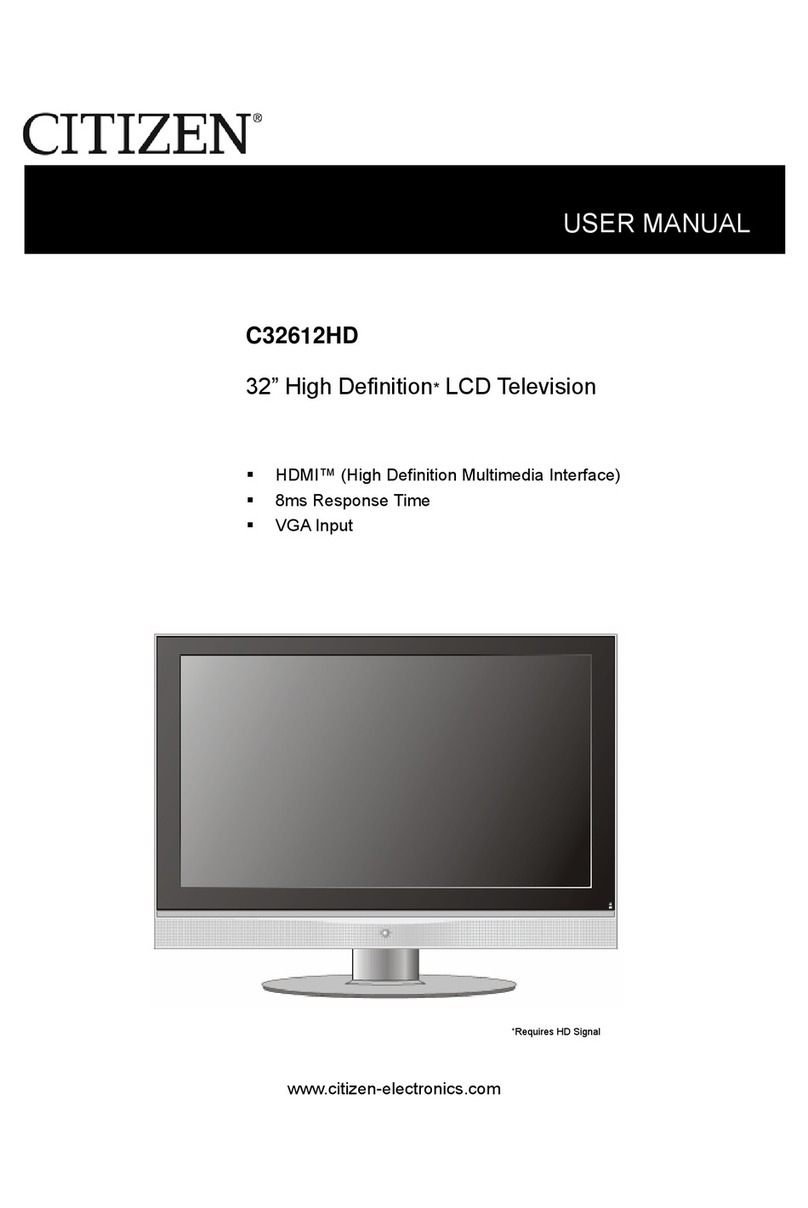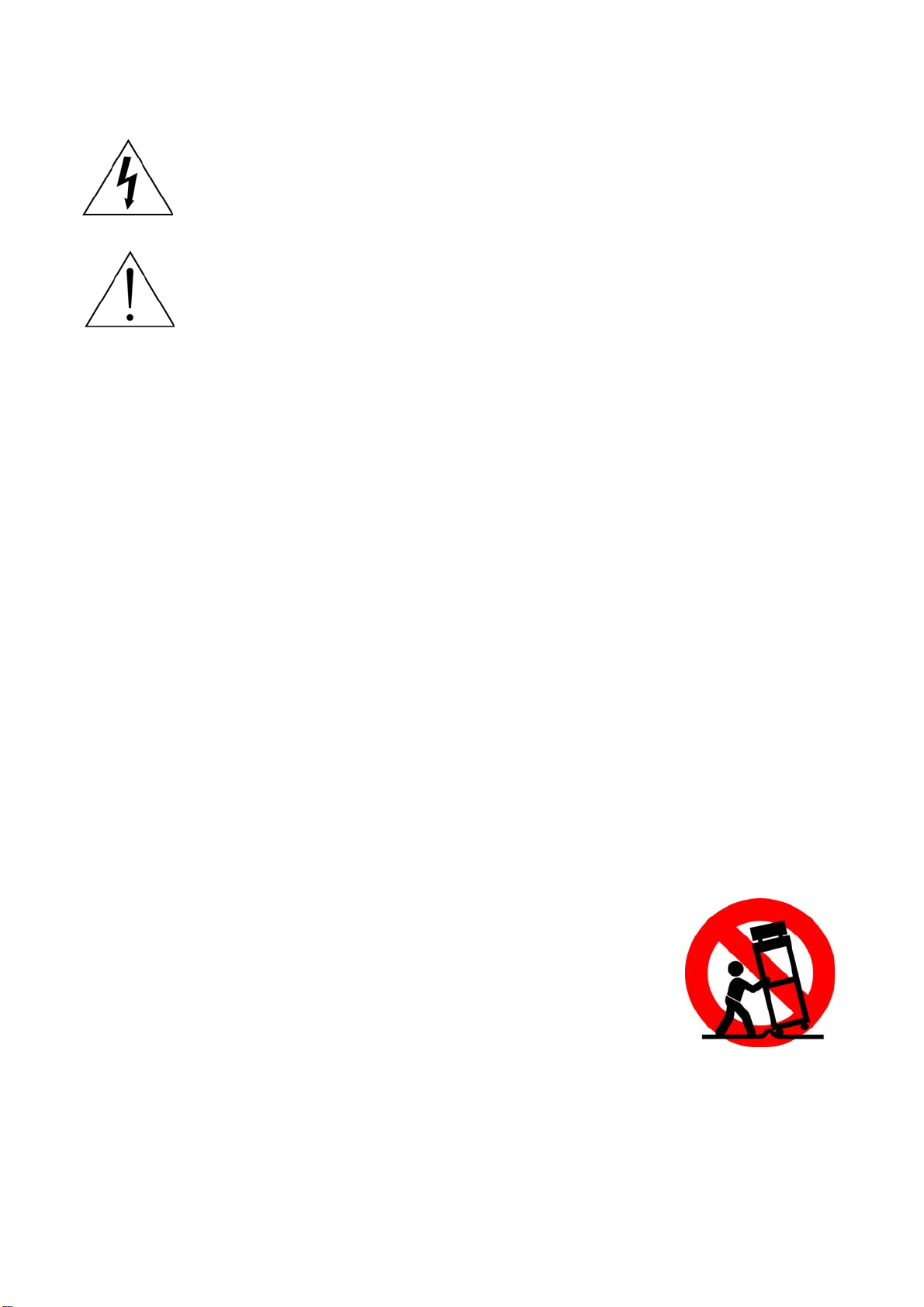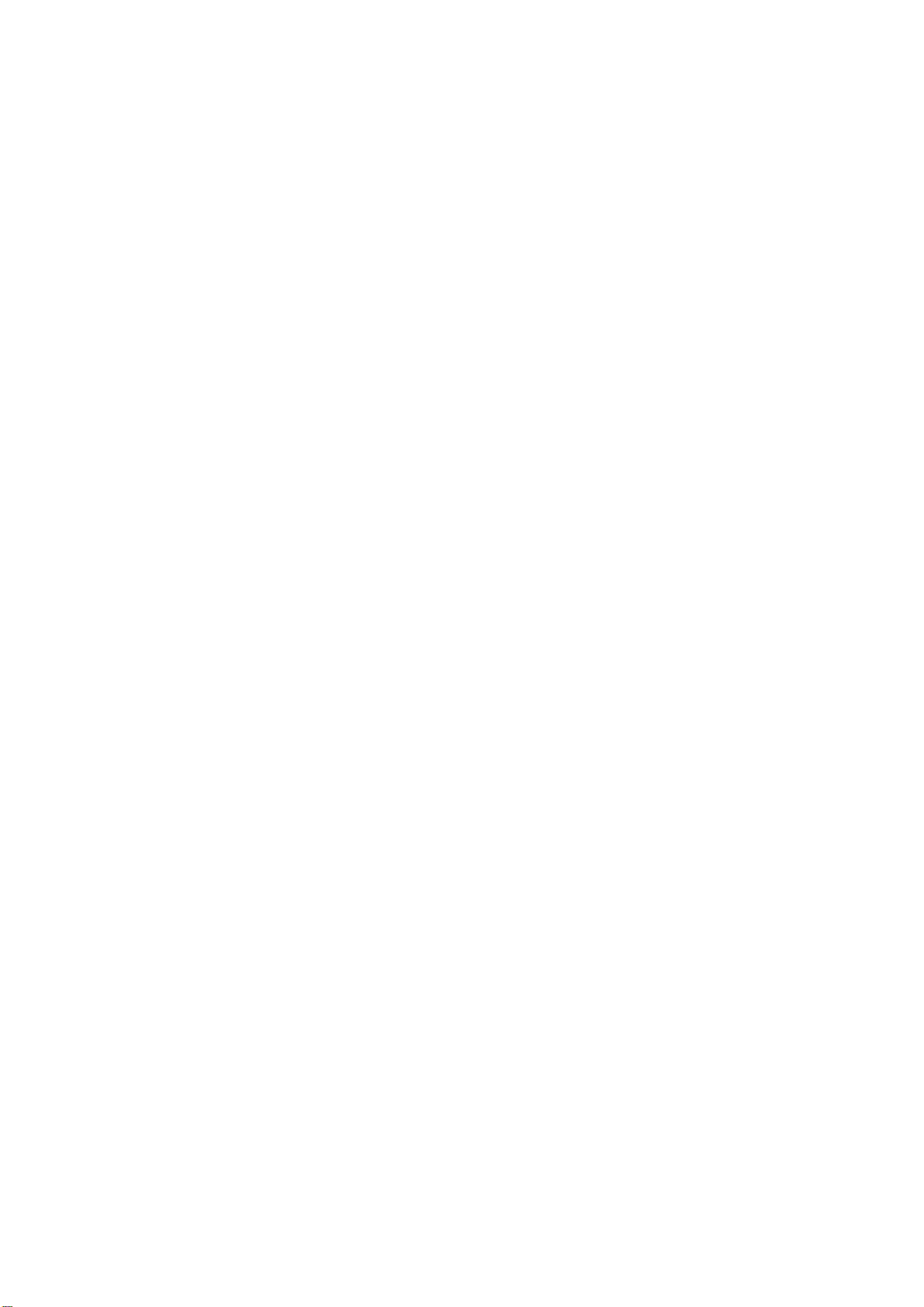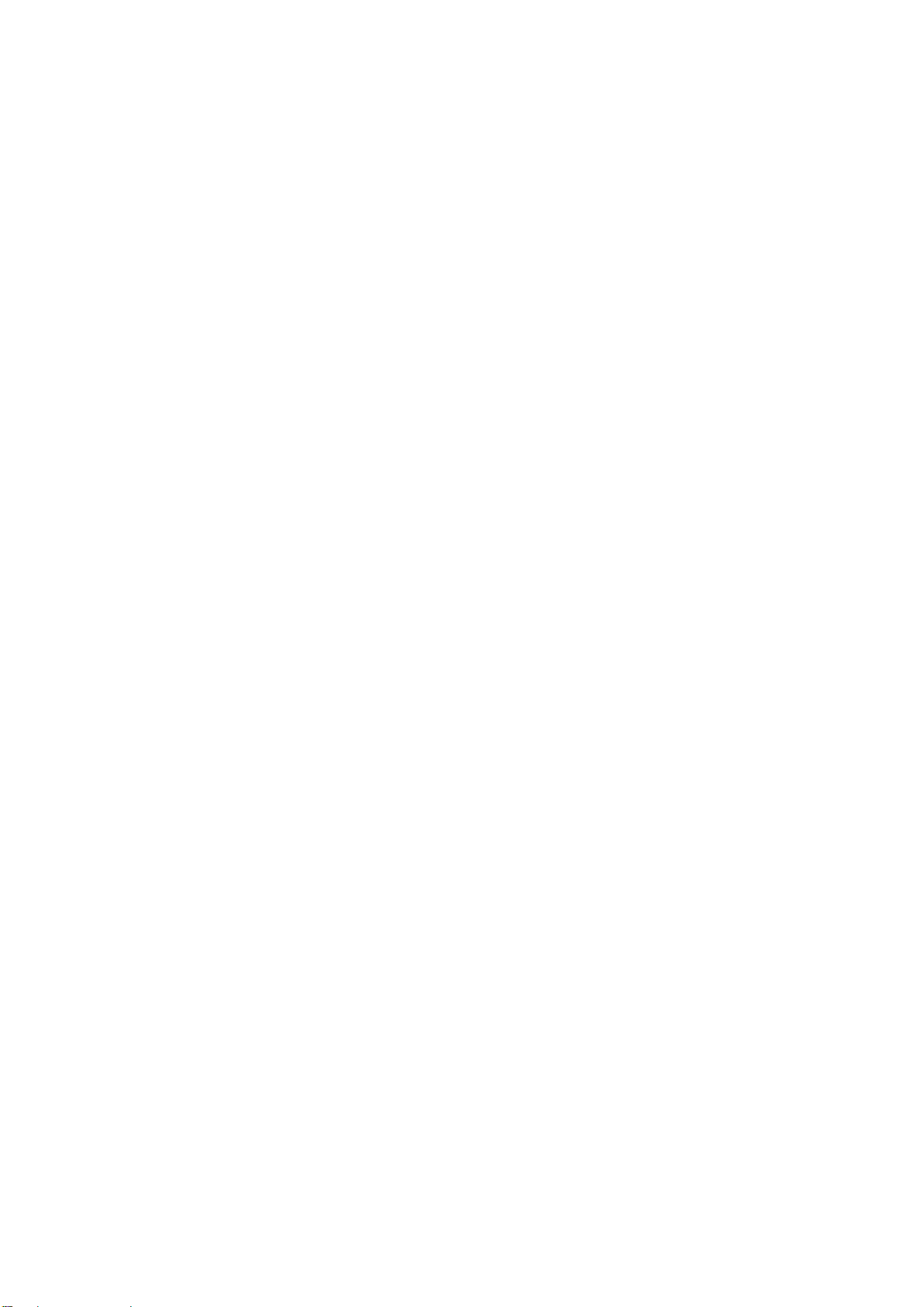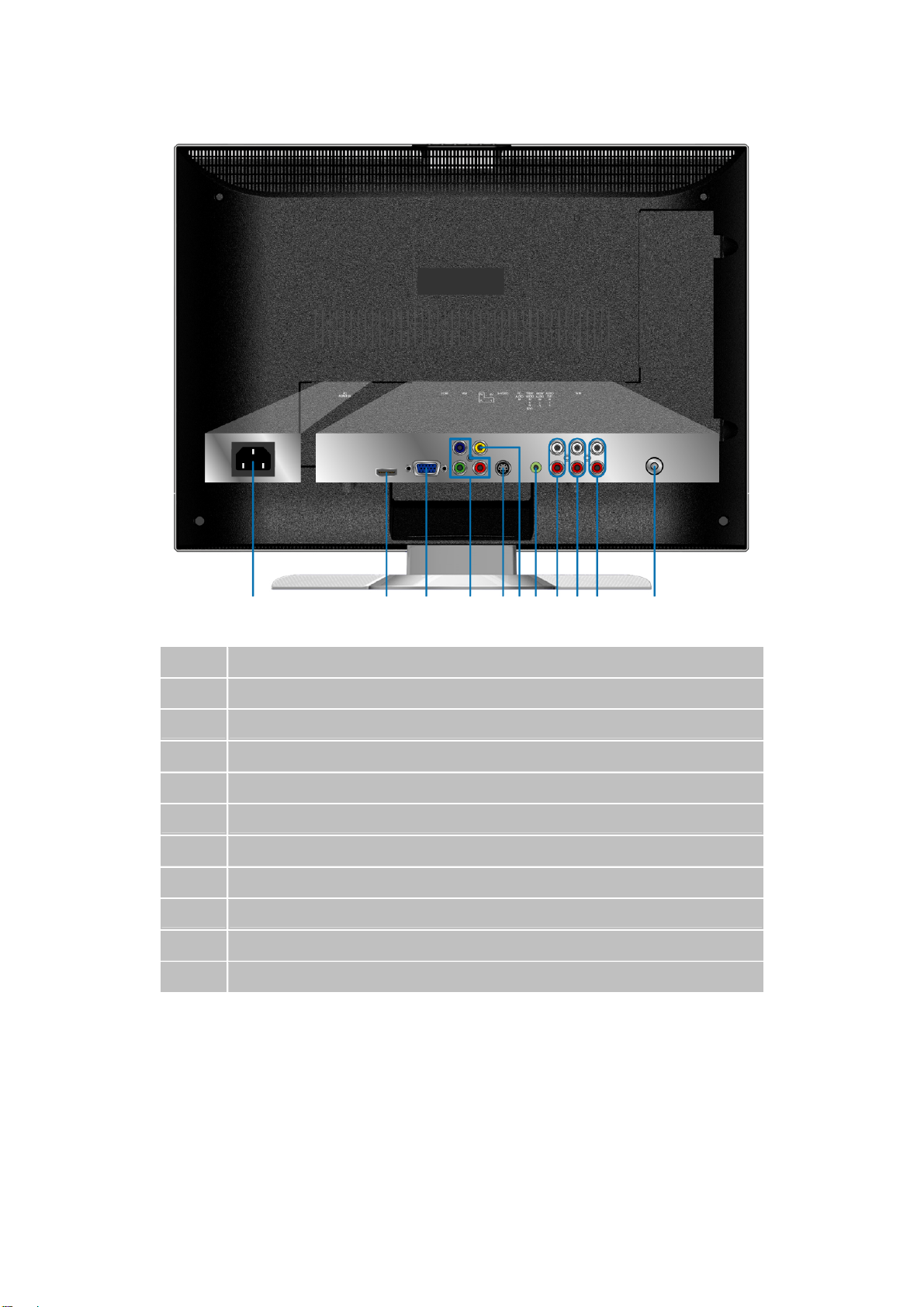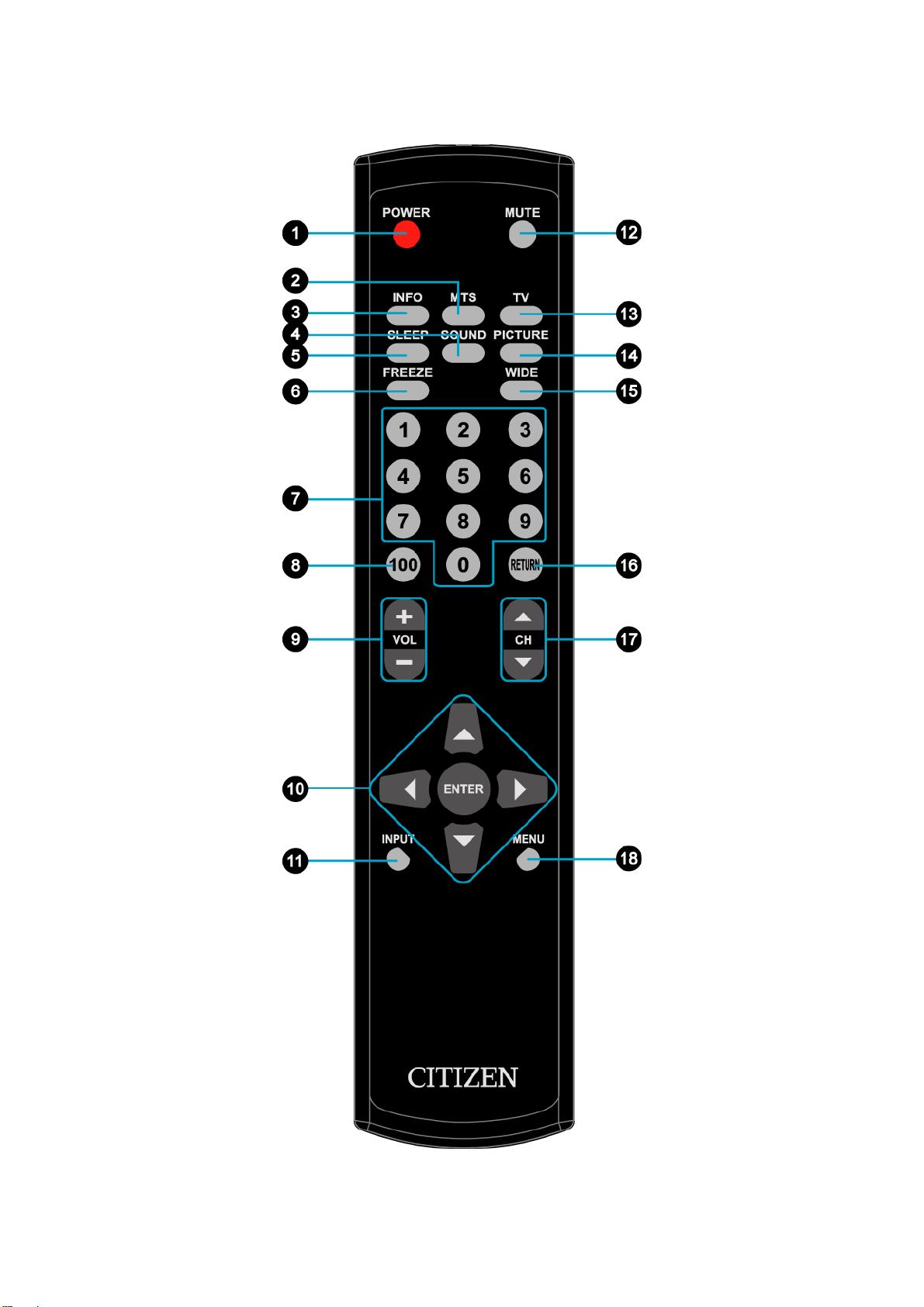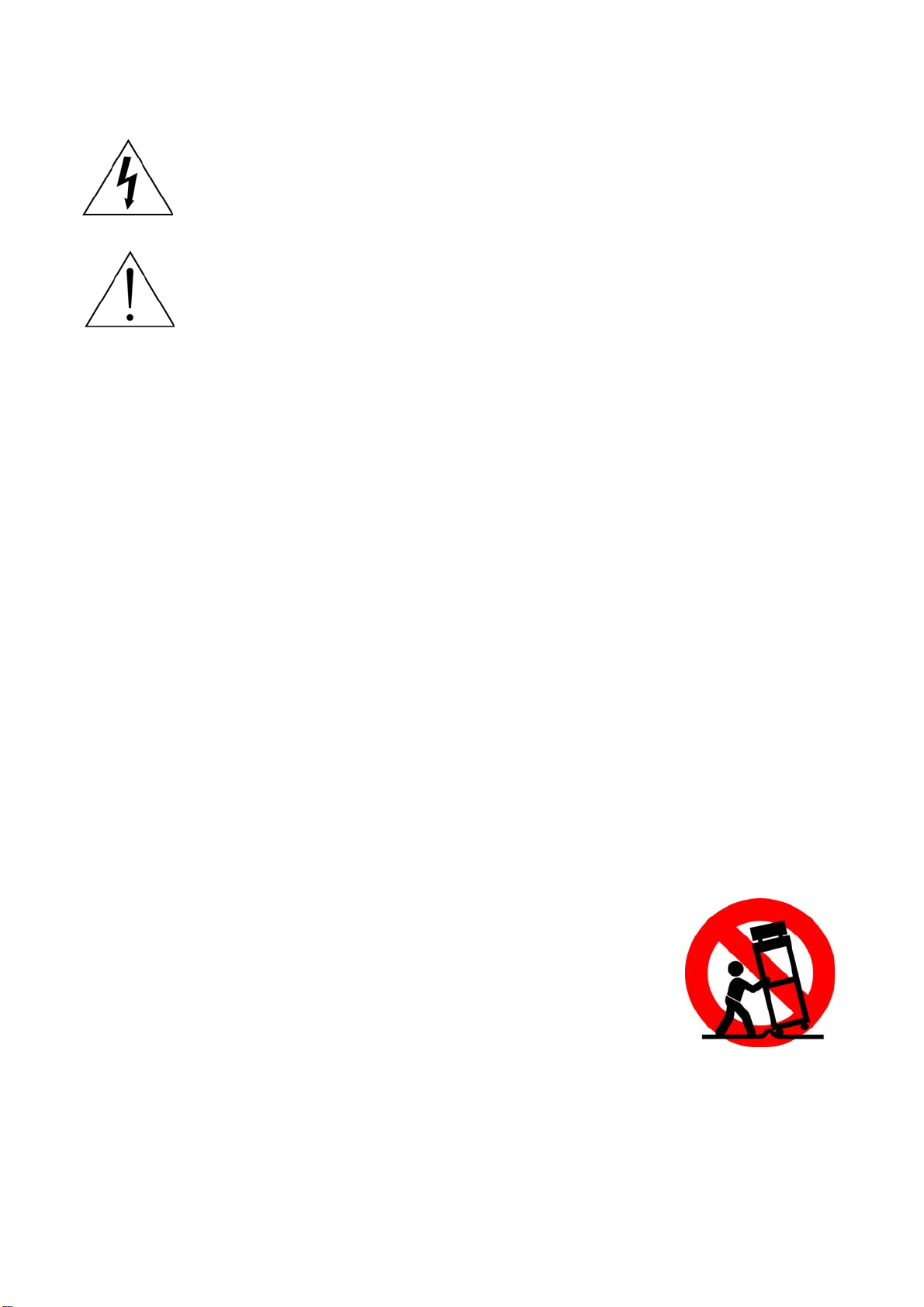
Explanation of WARNING Symbols
Dangerous Voltage: The lightning flash with arrowhead symbol, within an
equilateral triangle, is intended to alert the user to the presence of dangerous
voltage within the inside of the product that may be of sufficient level to
constitute a risk of electric shock.
Instruction: The exclamation point within an equilateral triangle is intended to
alert the user to the presence of important operating and servicing
instructions in the literature accompanying this product.
Safety instructions
1) Read these instructions.
2) Keep these instructions.
3) Heed all warnings.
4) Follow all instructions.
5) Do not use this LCD TV near water.
6) Clean only with a dry cloth. Do not use liquid, alcohol, or aerosol cleaners.
7) Do not block any ventilation openings. Install your LCD TV in a well ventilated area.
8) Keep your LCD TV away from moisture, excessive dust and any heat sources,
such as radiators, heat registers, stoves, or any other apparatus (including
amplifiers) that produce heat.
9) Do not remove the back cover. There are no user-serviceable parts inside.
10) Do not defeat the safety purpose of the polarized or grounding-type plug. A
polarized plug has two blades with one wider than the other. A grounding type plug
has two blades and a third grounding prong. The third prong is provided for your
safety. If the provided plug does not fit into your outlet, consult an electrician for
replacement of the obsolete outlet.
11) Protect the power cord from being walked on or pinched particularly at plugs,
receptacles, and the point where they exit from the LCD TV.
12) Never rest objects on the power cord or place it in high traffic areas.
13) Only use attachments/accessories specified by the
manufacturer.
14) Use only with stand, tripod, bracket, or table specified by the
manufacturer, or sold with the LCD TV. When a cart is used,
use caution to avoid injury from tip-over.
15) Unplug this LCD TV during lightening storms or when unused
for long periods of time.
16) Refer all servicing to qualified service personnel-- Servicing
may be required if the LCD TV has been damaged in any way,
such as power-supply cord or plug damage, liquid has been spilled or objects have
fallen into the LCD TV, the LCD TV has been exposed to rain or moisture, does not
operate normally, or has been dropped.
2