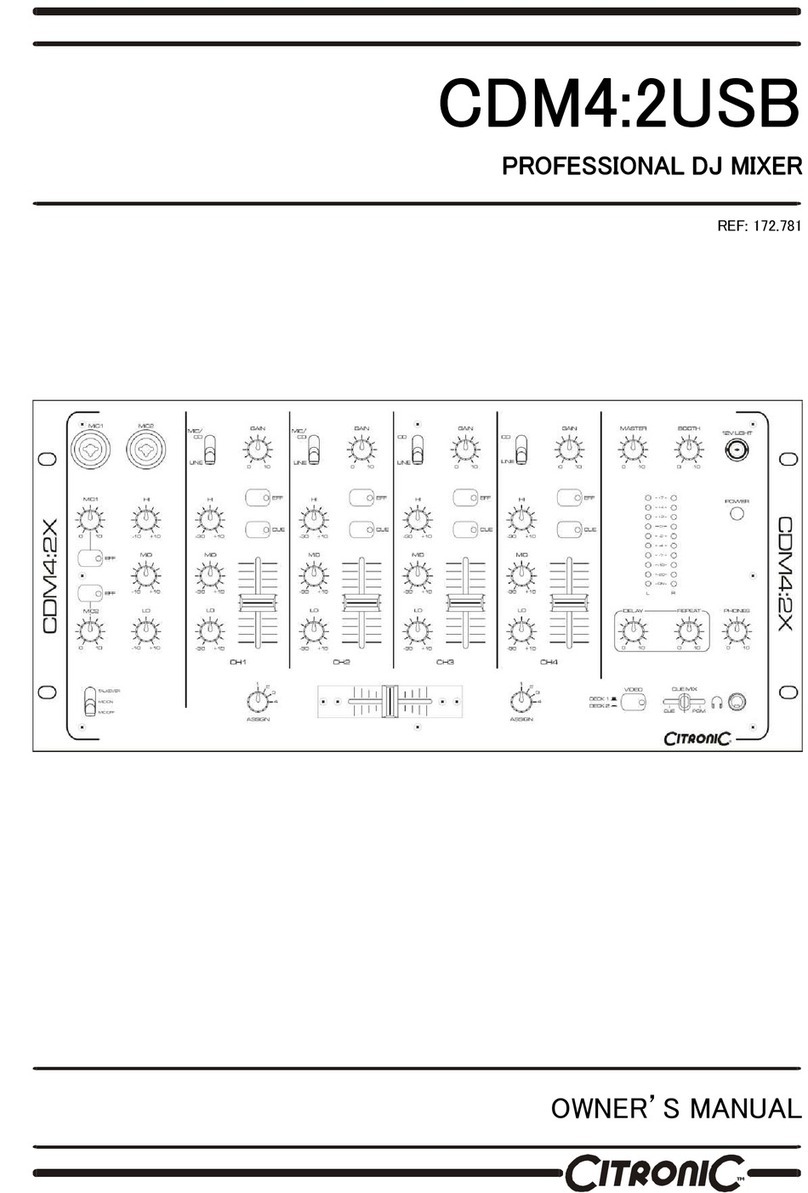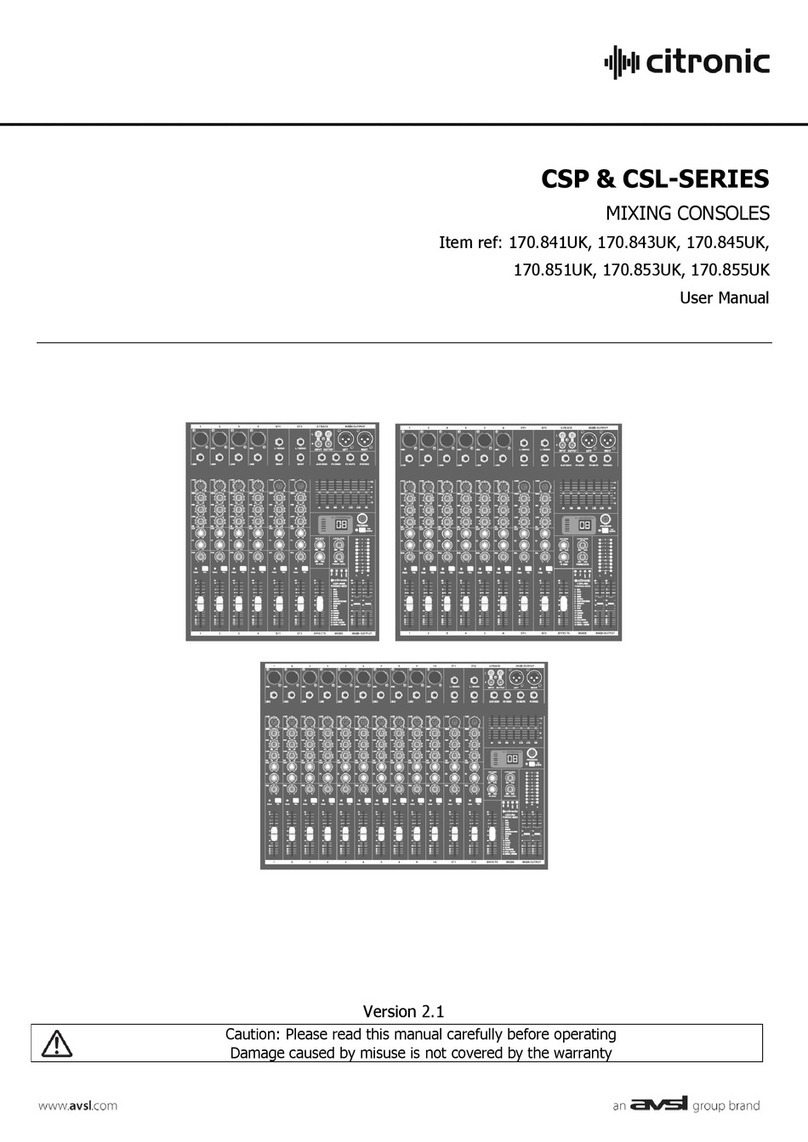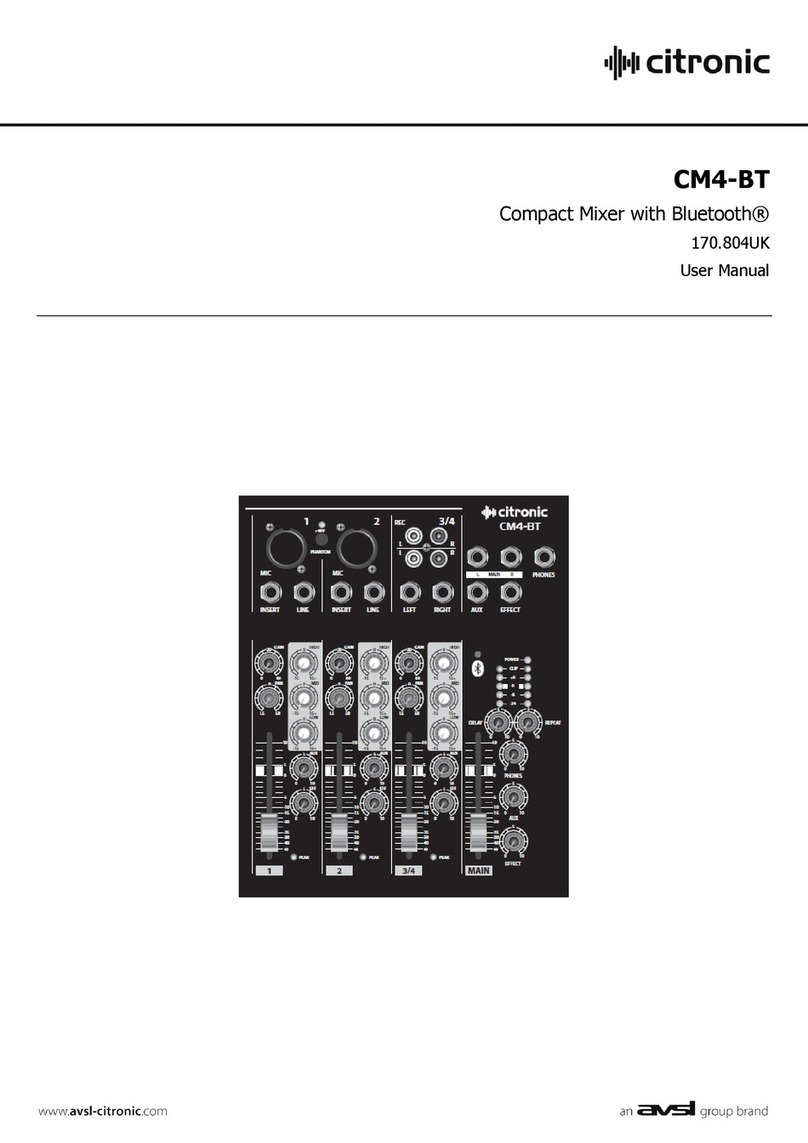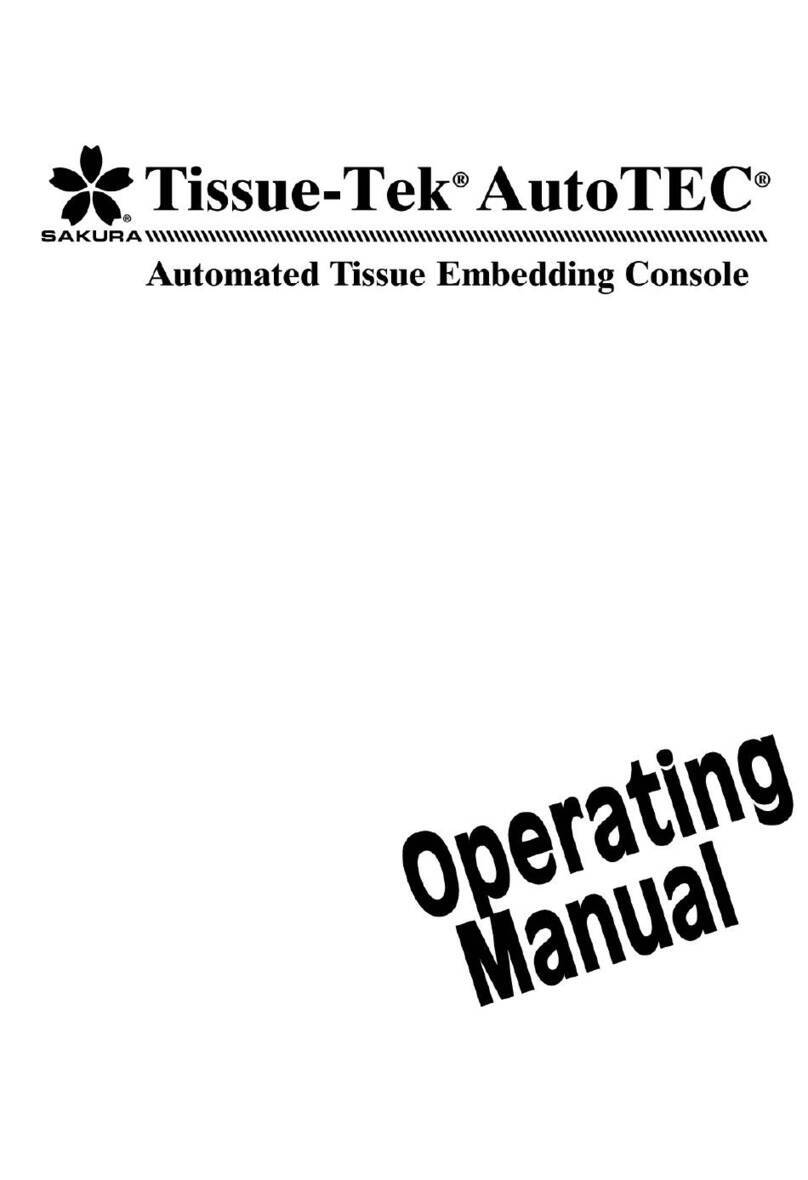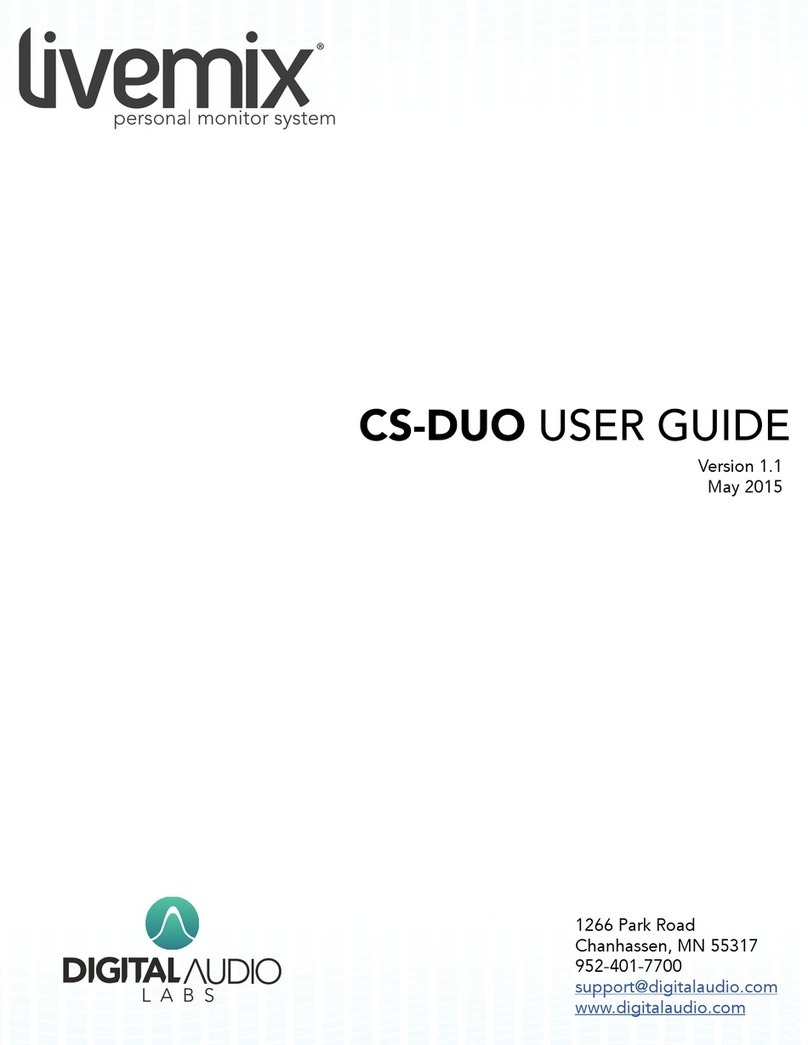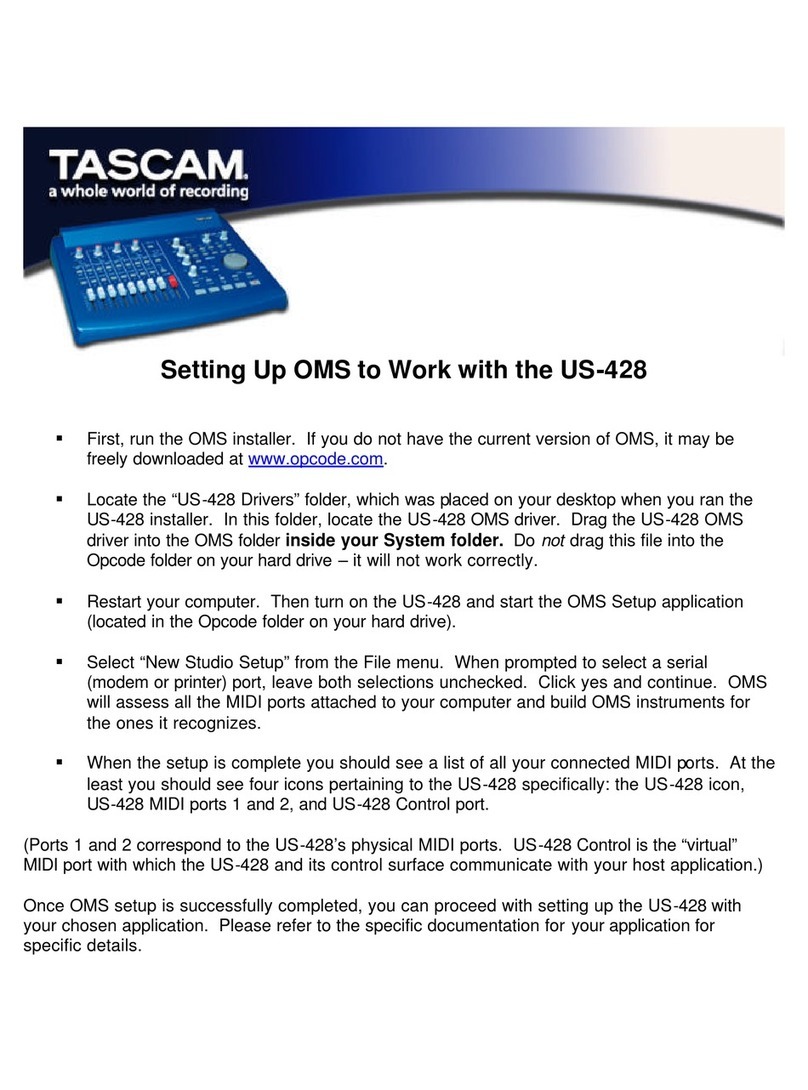INTRODUCTION
Welcome to the exciting world of Citronic Remix mixers -
professional, quality units that otfer facilities and functions
far exceeding all others currently on the market.
The SM650 and SM550 both feature extensive mixing
capabilities designed to allow you complete creative control
- the only limitations are your imagination!
Auxiliary effect facilities mean that you can extend the mix
by processing the mic s(7nal, program output or both with
reverlc, echo and sampling. A crossfade that is fully
assignable over eight switchable channels and the unique
Punch button complete this array of technical delight.
Looking across the mixer from left to right, you will find the
following inputs:
Micl and Mic2; CD Line 1 and 2; Phono Line 1 and 2.
On the output side, there are Auxiliary Send and Returns,
Program Send, Main AB Output, Crossfader and
Headphone controls.
To help you get the best out of your mixer, everything will
be explained in a simple, logical order.
We trust that you will enjoy the experience!
Note: Please read the notes on page 3 before continuing.
Mlc Channels 1 and 2
Stafting at the top, there are the Clip lndicator, Gain Control
and 3 Band Eq - these all work together to set your level
and match your voice pattern.
Turn the microphone on and adjust the gain control until the
clip indicator lights on peak, but not during normal use.
Now slightly retard the gain control, as the peak indicator
should not light when set correctly. Set your Eq as desired,
and recheck the level with the clip indicator, fine tuning as
necessary.
Once this is done, you will have set the mic level to achieve
optimum signal to noise ratio - in simple terms, the best
sound quality from your mic.
The Aux2 Send Control determines the level of etfects from
the mic input to the master Aux Send output. This will
normally be connected to effects such as delay. This Aux2
loop is post-fade, and therefore actMe depending on the
Fader position.
ii:'ttote that SM650 owners have the option to switch from i'i,
:i:iAux2 to Auxl effect loop - this gives you the opportunity i;:;
::::to aOO several etfects to the mixer, with Auxl dedicated to iii:
ii:ithe microphone channels only. Using Auxl with a reverb ii:i
liiiprocessor will add tremendous depth and warmth to your 'iii
i:i,voice. :iii
::i:StrrtOSO owners will also find a Pan Control - this pans tne:i:i
iliimicropnone from lett to right and woks independently of the:;ii
ii,imain program output. This can be fun when used with some iiii
i:::effects. ::::
Finally, the fader controls the level of microphone to the
main AB output. Once this is set, there is no need for
adjustment as the On/Off Air button will activate or
deactivate your mic.
lnput Channels 1-4
The four channels will take a total of eight inputs - selected
by the switch at the top left of each channel. Channels 1
and 2 offer CD or Line input, and Channels 3 and 4 otter
Phono or Line input.
Whichever you choose, you should first adjust the Gain
control. This is done by activating the Cue Selector, which
will route the input signal onto the LED display and into the
headphones. lncrease the gain control until the LED
display reads OdB (the BLUE marker) on the scale, and set
the headphone level as desired.
lf you are about to mix, adjust the headphone pan control
to get the balance between main output and cued input
- this will help tremendously!
The independent Eq (two band on the SM550, three on the
SM650) will help to compensate for tonal ditferences in your
inputs, which is a great help when playing old records or
album tracks followed by CD. Each band offers a cut and
boost of +l- 6dB, which is enough to help with smooth
mixing.
The Aux2 Send Control does exactly the same as the Aux2
Send control on the microphone channel, ie adjusts the
level of effects onto the main Send control.
ii,:owners ijf ihe SMoSti"witr' iind d sijieCiioii Biriiciii ihii''i'i
ii;:converts the auxiliary etfects to run on Aux3, a pre-fade iii,
i,i,stereo output. This is ideal for running remote areas that::::
;i;'require background music only, and is arranged by sending,:ii
i':'tne selected input that may or may not be part of your live;i,i
,ii.*'- ::::
:ii,lf the installer has connected a channel to Aux3, ensure that;:,i
':i'you leave the fader down unless you want to include the ii:i
:::,output in your show, and be careful not to adjust the input j::i
::::,?I,,!,Y,ij,!.9.,,.. ,!1, ,,91x31,,,ry?tott,,li,3Y=".,,,-Ii,ll,,,il.or,!fi1;:;:;:;:.:.::.:.:.:.:;:,,,,,,,,,,,,,ijii
The fader controls the program level to the main ouput,
and full travel operation is normal. The remote starts are
latching action on CD/Line channels, and momentary action
on Phono/Line channels.
Crossfadlng and Mlxlng Facllltlee
The four main input channels feature the X-Fade Channel
Selector button, which allows you to place the input on
either the X or Y sde of the crossfader. One, two, three
or all four channels can be placed on either side, which will
give some amazing mixing effects.
When the crossfader is off, the selection button must
indicate green, the X position, to get any output from the
channel. lf you leave the channel in Y position, with the
LED showing red, no sound will come out of the channel.
With the crossfader on, you have a fully assignable
crossfade, allowing you to create smooth beatmixes
between any of the input channels - very impressive for
live work. The light action will also enable you to perform
excellent chop mixes.
NOTE: Full transformer facilities remain operational when
the crossfade is otf.
lf you are not familiar with crossfaders, try this simple
crossfade'mix'. Firstly, ensure the playing track is assigned
to X, the crossfader is on and in position X. Cue and start
another input channel on Y, making sure the Fader is up
to the maximum level. When you've matched the beat, or
feel ready, simply move the crossfade from X to Y and there
it is, a crossfade mix! A quick flick of the crossfader will
give a chop mix, while a slower, gradual movement will
create a running mix or beatmix - practice will make perfect!
Remember that you are not limited to one channel per side
of the crossfader. Two, three or all four channels can be
assigned to (for example) X, which will create some very
unusual and interesting mixed effects!
To aid accurate beatmixing, the headphones feature a
Headphone Pan control (labelled Cue / O/P), that will vary
the mix between the selected cue input (full left) and the
main program output (full right). Simply adjust and set as
desired.
While crossfading may be familiar to you, the Punch button
on the music input channels may not. This Punch button
transforms the input signal onto both X and Y output
channels, and is effective in relation to the channel fader
position. This unique system can be operated with the
crossfader on or off, and creates some stylish mixing
oppoftunities. lt gives you the ability to punch short bursts
of the music input - a single word or phrase, bassline, beat,
hi-hat, etc. - into the overall program output.
Here are some examples:
Transforming, Drop-ln and Dub Beat: Set your Base or
Main track to X and place the crossfader (if active) to X.
Set the overdub or mix track to Y, and cue/premix. Using
the 'phones, simply punch in where appropriate.
To deadbeat the main track, simply press the Punch button
while it b playing and hold it down. Switch the selector to
Y, and release on the beat.
While the principle of the Punch button remains the same,
the creative mixing styles are endless. Using the Punch
button effectively will enable you to create your own exciting
remixes, live. Dub beats, drop ins, transforming, beat edit,
deadbeat and hip hop are just some examples of the
technical wizardry you can perform with a little practice!!
Ouput Sectlon
The Stereo/Mono button atfects the main AB output, while
the program sends remain in stereo. This button is primarily
for the installer to set any external equalisation in mono,
and has been deliberately semi-countersunk to avoid
accidental use.
The Aux2 Send provides the master level control for the
Aux2 effect mix. OdB is approximately 6 on the dial, so
resist the temptation to turn the level to maximum. This
will only result in distortion and affect your signal to noise
ratio - so.leave it alonel Talk to the installation engineer
regarding it's setting if necessary.
The Aux2 Return varies the input level of effects onto the
main AB output. Set as per the desired effect, but do not
overdo it - a little is always better than too much.
Cueing, monitoring and output display are shown on the
LED bar graph. Match your cued inputs to the 0 marker
shown, and try to avoid any clipping, as this can only cause
damage in the long term.
The main output is controlled by the AB Output faders, and
maximum output will correlate to the cued inputs at 0dB.
Set as required, but remember that it is often louder on the
dance floor than you think. You will almost ceftainly not be
in the main sound pressure field as well as sutfering a
temporary reduction in the sensitivity of your hearing as the
show progresses.
The Program Send Control adjusts the level of the program
only output. This would normally be used in the DJ booth
for monitoring purposes. Note that OdBm is approximately
6 on the dial, so resist the temptation to increase the setting
to maximuml Consult the installation engineer regarding
the maximum setting if necessary.
As we have already explained, the Headphone Pan control
will vary the headphone mix between cued input and
program output. Set as per desired etfect, as with the
volume control.
Auxl Send and Return, AuxS Send - SM650 Only
i,::The SM650 features two additional auxiliary etfect loops - i,ii
1,;inuxf and Aux3. The Auxl Send Control controls tne eveliii,
,:,:of effects from the mic channel. OdBm is approximately i;;;
i':,6 on the dial, and so, as with all other auxiliary controls;iii
:,:iavoid setting the control to maximum! Consult with tne i,i,
,i,iinstallation engineer if necessary regarding the maximum iiii
:;:,setting. :tii
:i::The Auxl Return Control varies the input level of i,:,
i;:,microphone etfects onto the main AB output. Set as per i::i
,','OesireO effect. ii:i
:,:,f inatty, the Aux3 Send Level Control provides a level control::::
.,':for tne Aux3 output. Aux3 is the stereo pre-fade music only:i:i
,,,,mix for background music systems, and 0dBm is i,ii
,:,iapproximately 6 on the dial. Consult with the installation i,:'
i',,engineer and the management regarding the setting leveliiii
',',- don't turn the remote area into another full scale i:i'
,:,:discotheque by increasing to maximum! :iii
*",,,",,;, ; h,;" ;;, ;;. ;; ;,i; t""n.,;" ,o*'fi"",,on,
of each control in this section. lf you require fufther
information on your mixer, ask to see the lnstallation
manual which will explain the technical performance and
specifications of the mixer.
EIIII IIIIE