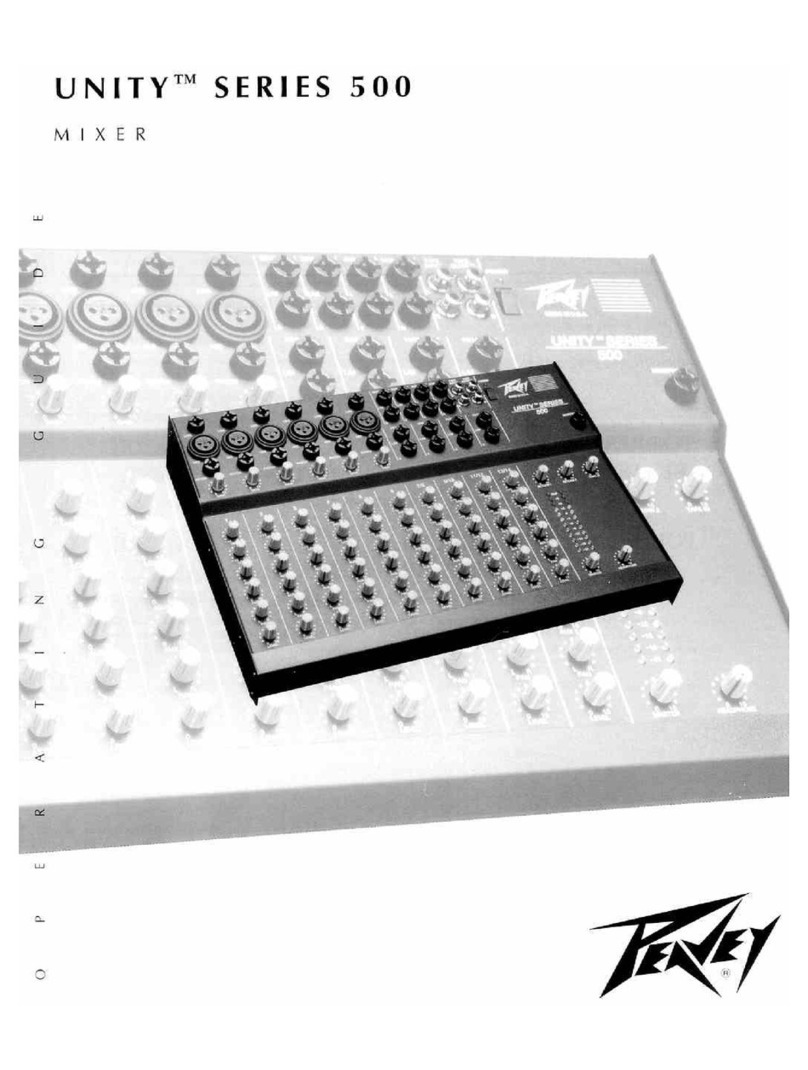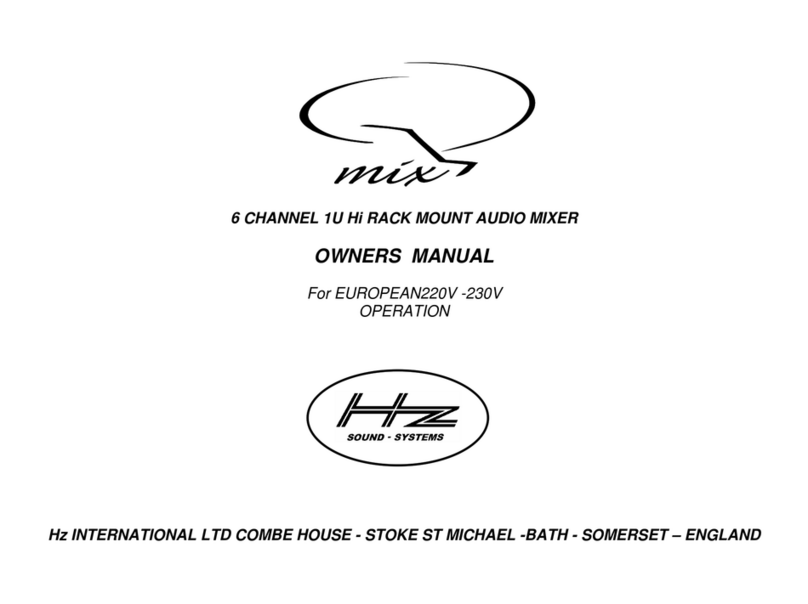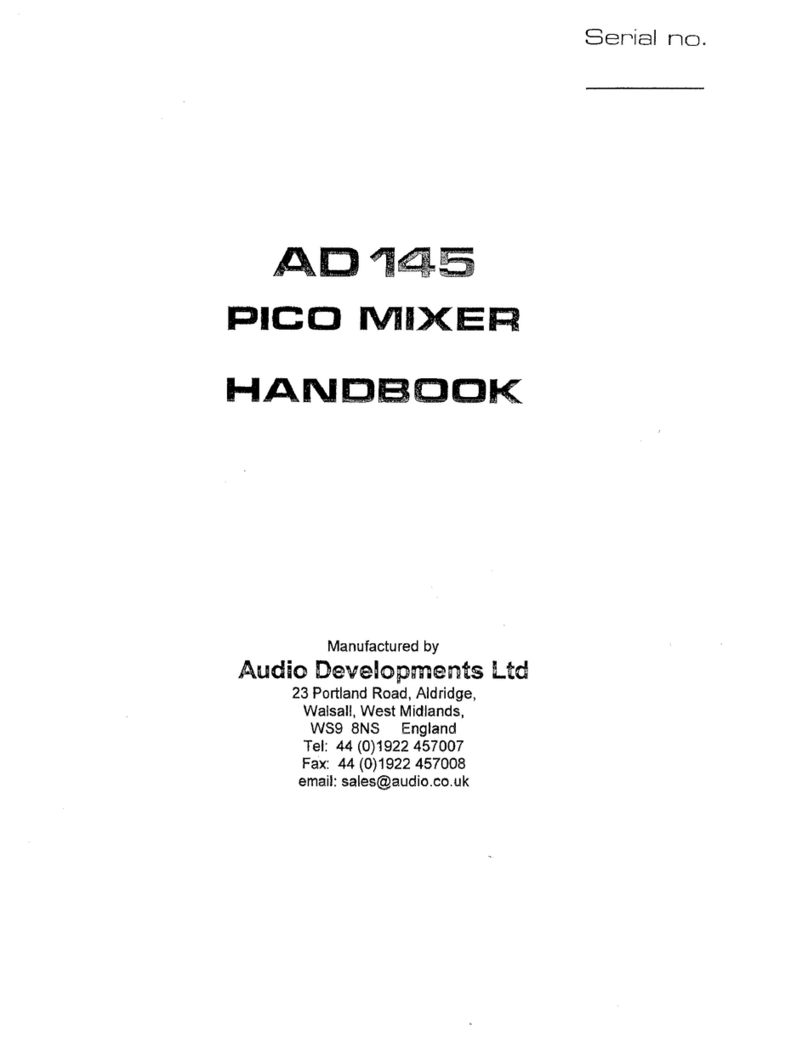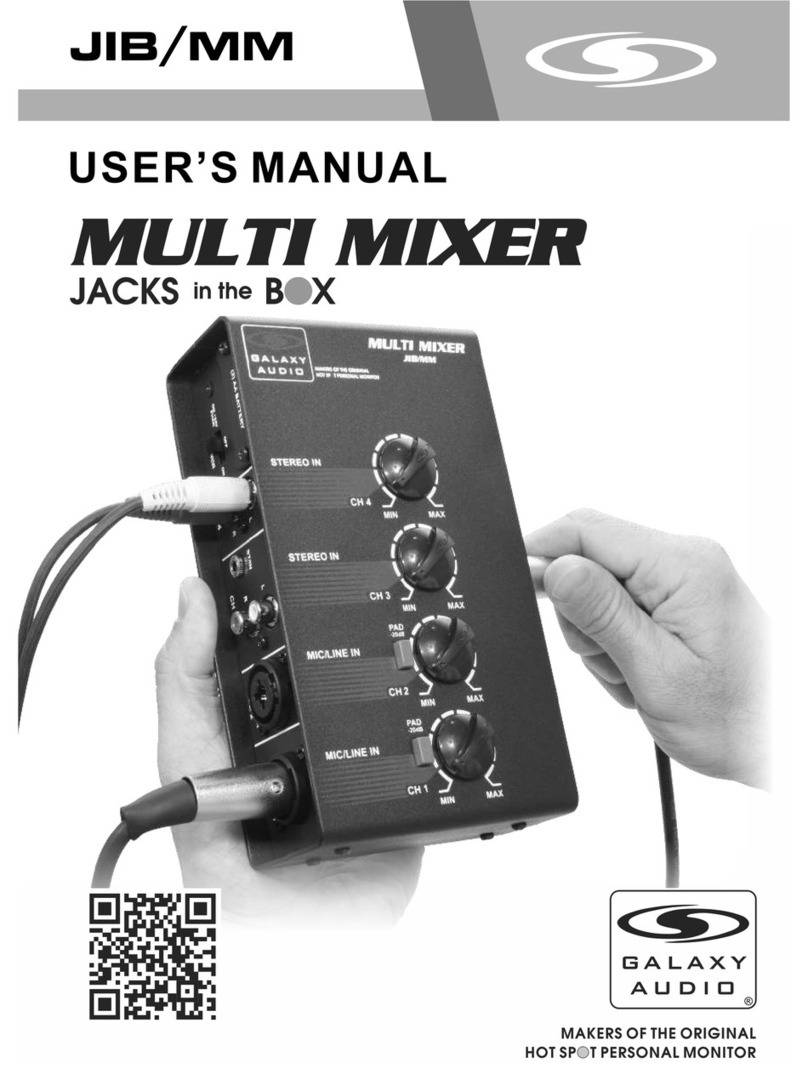Digital Audio Labs CS-DUO User manual

1266 Park Road
Chanhassen, MN 55317
952-401-7700
www.digitalaudio.com
CS-DUO USER GUIDE
Version 1.1
May 2015

LIVEMIX CS-DUO
SAFETY INSTRUCTIONS
TO REDUCE THE RISK OF ELECTRIC SHOCK, DO NOT REMOVE COVER. NO USER SERVICEABLE
PARTS INSIDE. CONTACT DIGITAL AUDIO LABS FOR SERVICING.
The lightning ash with arrowhead symbol, within an equilateral triangle, is intended to alert the
user to the presence of uninsulated and/or potentially dangerous voltage within the products
enclosure that may be of sufcient magnitude to constitute a risk of electric shock to persons.
The exclamation point within an equilateral triangle is intended to alert the user to the presence
of important operating and maintenance (servicing) instructions in the literature accompanying
the appliance.
POWER CORD NOTICE FOR INTERNATIONAL OPERATION
Please call Digital Audio Labs Support at 952-401-7700.
IMPORTANT SAFETY INSTRUCTIONS
1. Read and understand this entire manual.
2. Keep this manual available for reference.
3. Heed all warnings and precautions in this manual and notices marked on the product.
4. Do not use this product near water or damp environments.
5. Do not block any ventilation openings. Install in accordance with the manufacturer’s instructions.
6. Provide for proper airow around product. Do not install near products that produce high levels
of heat. Do not expose the unit to direct sun light or heating units as the internal components’
temperature may rise and shorten the life of the components.
7. Do not defeat the safety purpose of the polarized or grounding-type plug. A polarized plug has
two blades with one wider than the other. A grounding type plug has two blades and a third
grounding prong.
8. Protect the power cord from being walked on or pinched particularly at plugs, convenience
receptacles, and the point where they connect to the product. Do not use the unit if the electrical
power cord is frayed or broken.
9. Only use attachments/accessories specied by the manufacturer.
10. Unplug this product during lightning storms or when unused for long periods of time.
11. Refer all servicing to qualied service personnel. There are no user serviceable components inside
the product.
12. The product shall not be exposed to moisture. Do not touch the unit with wet hands. Do not
handle the unit or power cord when your hands are wet or damp.
13. The product should be connected to a power supply only of the type described in the operating
instructions or as marked on the product.
CARE
• From time to time you should wipe off the front and side panels and the cabinet with a dry soft
cloth. Do not use rough material, thinners, alcohol or other chemical solvents or cloths since this
may damage the nish or remove the panel lettering.
• The Livemix system is capable of delivering high levels of volume. Please use caution with
volume levels, listen with the lowest possible volume for proper operation and avoid exposure to
prolonged high volume levels.
• The manufacturer cannot be held responsible for damages caused to persons, personal
possessions, or data due to an improper or missing ground connection.

LIVEMIX CS-DUO 1
DIGITAL AUDIO LABS LIMITED WARRANTY
Digital Audio Labs warrants their products against defects in material and workmanship for a period of two
years from date of purchase. During this period, Digital Audio Labs will, at its option, repair the defective unit
or replace it with a new or rebuilt one.
The warranty does NOT cover:
• Damage due to abuse, misuse, or accident.
• Damage due to operation contrary to the instructions in the product instruction manual.
• Units on which the product serial number has been removed or altered.
• Units that have been serviced by unauthorized personnel.
All implied warranties, including warranties on merchantability and tness, are limited in time to the length of
this warranty. Some states do not allow time limitations on implied warranties, so this limitation may not apply
to you. Digital Audio Labs’ liability is limited to the repair or replacement of its product. Digital Audio Labs
shall in no way be held liable for incidental or consequential damages resulting from the use of their product
or its software, including, without limitation, damages from loss of business prots, business interruption,
loss of business information or other pecuniary loss. Some states do not allow the exclusion or limitation of
incidental or consequential damages, so the above limitation or exclusion may not apply to you.
REPAIR POLICY
Please do not return the product without obtaining an RMA number rst. Contact Digital Audio Labs at
[email protected] to acquire an RMA number. Do not return the product to the place of purchase.
Please write the RMA number on the outside of the shipping carton. Any product sent to us without a valid
RMA number will be refused. Include the following with the product: a brief description of the problem, your
name, return shipping address, phone number and the RMA number. Do not include any accessories. DAL
is not responsible for any damage to or loss of the product during transit. We recommend that customers
obtain a receipt and tracking number for all packages shipped to us. Turnaround time on repairs is generally
ten business days. If you live outside of the United States, please contact your local distributor for warranty
service.
Please return product to:
Digital Audio Labs
Attn: RMA Number
1266 Park Road
Chanhassen, MN 55317
USA
WARRANTY SERVICE
You will be required to pay the shipping charges when you ship your product to DAL. DAL will pay for return
shipping via UPS ground. We reserve the right to inspect any product that may be the subject of any warranty
claim before repair is carried out. For warranty service, we may require proof of the original date of purchase
if you have not registered your product with DAL. Final determination of warranty coverage lies solely with
Digital Audio Labs.
NON-WARRANTY SERVICE
If it is determined that the product does not meet the terms of our warranty, you will be billed for labor,
materials, return freight and insurance. There is a $50 USD minimum charge for materials and labor.
Appropriate shipping charges will be applied. We require payment in advance of repair by credit card; we
accept Visa and Master Card. In the event the charges are over the minimum charge, DAL will contact you
and inform you of the cost of the repair before any work is completed.

LIVEMIX CS-DUO
CONTENTS
SAFETY INSTRUCTIONS ...................................................................................... II
IMPORTANT SAFETY INSTRUCTIONS.................................................... II
CARE ....................................................................................................... II
DIGITAL AUDIO LABS LIMITED WARRANTY....................................................... 1
REPAIR POLICY........................................................................................ 1
WARRANTY SERVICE ..............................................................................1
NON-WARRANTY SERVICE ....................................................................1
CS-DUO FEATURE LIST........................................................................................4
CS-DUO PERSONAL MIXER................................................................................. 5
CONTENTS OF BOX............................................................................................ 5
ANATOMY OF THE CS-DUO ............................................................................... 6
SETUP AND OPERATION ....................................................................................8
SETUP DIAGRAMS ...............................................................................................8
CONNECTING THE CS-DUO TO THE MIX-16/32* ................................8
CONNECTING HEADPHONES OR MONITORS TO THE CS-DUO........8
CS-DUO GENERAL CONCEPTS .......................................................................... 9
TWO MIXERS IN ONE: TAKE CONTROL................................................ 9
LOCAL VS. GLOBAL.............................................................................. 10
CHANNEL OVERVIEW VS. SINGLE CHANNEL VIEW...........................10
GETTING STARTED WITH THE CS-DUO........................................................... 11
THE OVERVIEW SCREEN ......................................................................11
SINGLE CHANNEL VIEW ................................................................................... 12
ACCESSING THE SINGLE CHANNEL VIEW .........................................12
SINGLE CHANNEL VIEW SCREEN........................................................12
NAMING A CHANNEL .......................................................................... 13
CREATING A PERSONAL MONITOR MIX .........................................................14
TIPS FOR STARTING YOUR PERSONAL MIX........................................ 14
GROUPS AND THE ME GROUP......................................................................... 15
ADJUSTING THE VOLUME OF A SINGLE CHANNEL IN A GROUP ....16
LOADING & SAVING A PERSONAL MIX ...........................................................17
ADVANCED MIXING - SINGLE CHANNEL VIEW ..............................................18
ACCESSING PRESETS AND EFFECTS .................................................. 18
SELECTING A PRESET ..........................................................................19
ADJUSTING THE CHANNEL EQ...........................................................20
ADJUSTING THE CHANNEL HIGH PASS FILTER (HPF) ........................21
ADJUSTING THE CHANNEL DYNAMICS ............................................. 22

LIVEMIX CS-DUO
ACCESSORY CHANNELS................................................................................... 23
AMBIENT MICROPHONE .....................................................................23
INTERCOM............................................................................................ 23
AUX INPUT ............................................................................................ 24
METRONOME .......................................................................................25
MIX TOOLS ........................................................................................................ 26
MIX OUTPUT SETTINGS .................................................................................... 27
MASTER EQ........................................................................................... 27
HIGH PASS FILTER (HPF) SETTINGS: ................................................... 28
MASTER DYNAMICS............................................................................. 29
MASTER REVERB...................................................................................29
MASTER OUTPUT.................................................................................. 30
MIRRORMIX........................................................................................................ 31
USING THE CS-DUO WITH A SINGLE PERFORMER......................................... 32
GLOBAL SETTINGS............................................................................................ 33
LOADING & SAVING A GLOBAL TEMPLATE .......................................34
MIX-16/32 USB MIX ASSIGN................................................................. 35
INPUT SELECT AND DIGITAL CONFIGURATION................................. 35
DANTE NETWORK CHANNEL SETUP .............................................................. 36
AUTO ASSIGN DANTE CHANNELS 1-24 .............................................36
MANUALLY ASSIGNING DANTE CHANNELS .................................... 36
DEVICE/CHANNEL VIEW TOGGLE ......................................................37
IMPORT DANTE NAMES....................................................................... 37
SAVING DANTE CHANNEL DATA ........................................................ 37
SETTING THE GLOBAL CLOCK............................................................38
LIVEMIX VERSION INFO ......................................................................38
LIVEMIX FIRMWARE INSTRUCTIONS................................................................ 39
CS-DUO UPDATE INSTRUCTIONS ....................................................... 39
CS-DUO FIRMWARE UPDATE TROUBLESHOOTING...........................39
MIX-16/32 UPDATE INSTRUCTIONS .................................................... 40
FOOTSWITCH CONNECTOR............................................................................41
SETTING UP AN FP-2 FOOT PEDAL..................................................... 41
OPERATION OF THE FP-2 .................................................................... 41
INCORPORATING THE CS-DUO INTO YOUR STAGE SETUP .........................42
LIVEMIX SYSTEM EXAMPLES.............................................................................43
TROUBLESHOOTING ........................................................................................44
APPENDIX ..........................................................................................................46
PRESET EFFECTS LIST ..........................................................................46
LIVEMIX SUPPORT ............................................................................................. 47
TECHNICAL SPECIFICATIONS ..........................................................................47

LIVEMIX CS-DUO 4
Feature Benet
12-channel overview on LCD touchscreen Quick and easy identication of channels
Color LCD Touch Screen Informative displays with direct interaction
Illuminated channel and buttons Quick identication of currently selected channel
Custom channel naming Select instrument or singer by custom name instead of by
channel number
Continuous rotary/push switch knobs (3 per mix) Quick and easy adjustment of different settings
Built-in metronome Provides a common tempo and timing reference for all
users
ME group plus 4 additional channel groups Allows for quick volume adjustment of logical groups of
instruments such as drums, background vocals, etc.
Optional foot pedal for hands-free mixing Adjust volume of individual monitor mix channels, while
keeping your hands on your instrument at all times
Two discreet mixes per controller Allows the monitor mixer to be shared by two users,
saving money, cabling, and stage space
Built-in stereo ambient microphones Allows the ambient sound of the stage and audience to
be included in your personal mix
Built-in Intercom Easy communication with the other ensemble members
on the stage
Auxiliary input for sharing audio from phones, laptops,
metronomes
Audition a song from a connected digital audio player,
play to tracks, or use advanced metronome features
Power and audio over single network cable Single-cable interface reduces stage mess and clutter,
simplies setup at each performance
24 channels of input audio Craft a custom mix from a wide variety of individual
instrument and vocal sources
EQ & Compression presets on every channel Tone controls allow you to improve the sound of individual
parts of your mix
EQ, Compression & Reverb on the master output Fine tune the overall sound of your mix
MirrorMix®remote mixing
Experienced users can connect to a remote mixer and
hear what the remote user is hearing and tailor a mix
accordingly
Save/Load individual mixes to/from USB Allows users to bring their previously perfected mixes to
new systems and venues
High gain headphone amplier Provides clean, great-sounding audio quality
Mute and Solo on each channel Check the sound of an individual instrument, as well as
eliminate it from the mix
Stereo mix output to USB on MIX-16/32 for recording Connect to a computer and record a stereo mix from one
of the attached CS-DUOs
Option to link A and B mixes Allows both sets of knobs to control the same mix for
instances where CS-DUO is used for a single perfomer
¼” balanced mono output option Allows output to powered oor monitors
CS-DUO FEATURE LIST

LIVEMIX CS-DUO 5
CS-DUO PERSONAL MIXER
The CS-DUO performs the following functions:
• Receives audio data from the MIX-16/32
• Provides two separate mixes each with headphone outputs
• Provides an easy to use and powerful set of controls
• Provides stereo headphone amplication or mono output of personal mixes
CONTENTS OF BOX
The CS-DUO contains the following pieces inside the box:
• CS-DUO unit

LIVEMIX CS-DUO 6
ANATOMY OF THE CS-DUO
TOP SURFACE
1. CONTROL BUTTON: Each CS-DUO can create two
mixes, an A mix and a B mix. PRESS the CONTROL
button to take control of the CS-DUO and adjust your
personal mix. You will know which mix is being adjusted
by the color of the touchscreen and illuminated buttons.
The A mix is blue and the B mix is red. Become familiar
with the color of your mix so that you always know if
you are in control.
2. COLOR TOUCHSCREEN: The color touchscreen allows
you to interact with the user interface by touching the
screen directly. The color screen will automatically update to reect the changes made with
knobs and buttons.
3. MASTER VOLUME: ROTATE this control to adjust the overall level of each mix. The master
volume affects both the level of the headphone output and volume of the rear panel output.
The master volume can be adjusted at any time, regardless of what mix is in control. PRESS this
control to access the Master Output settings.
NOTE:
The touchscreen on the CS-DUO
is resistive not capacitive. It may
require a bit more pressure than you
are used to. One of the advantages
of this kind of screen is that you can
use guitar picks, styluses, or other
rm objects to interact.
USB CS PORT FOOTSWITCH MIX A OUTMIX B OUT
PUSH TO SETUP
MASTER OUT
PUSH TO SETUP
ME & GROUP
PUSH TO SETUP
MASTER OUT
PUSH TO SETUP
ME & GROUP
MIX A HEADPHONES AUX IN MIX B HEADPHONES

LIVEMIX CS-DUO 7
4. ME KNOB: The ME knob adjusts the volume of the
assigned ME group. Pressing the ME knob will allow
you to congure which specic combination of channels
make up the ME group. See the section “Group and
ME” for more details.
5. ADJUST VOLUME & PAN KNOB: This knob adjusts
the volume, as well as the left-right stereo panning, for
any selected channel. On the Channel Overview, PRESS
the knob to toggle between volume and pan. When
adjusting the volume or pan, a pop up will appear
on the touchscreen to give you a larger visual of the
volume or pan level. On other screens, pressing this
knob will cycle through selectable options
6. CHANNEL SELECT BUTTONS: This group of buttons allows you to select any of the 24 audio
channels. During a performance, it may be easier to select a channel with a button than with the
touchscreen, particularly if you know which channel you want to adjust.
BACK PANEL
7. CS PORT: This connects to one of the Control Surface Ports on the MIX-16/32 unit and supplies
audio data and power to the CS-DUO.
8. USB PORT: The USB port allows you to load and save personal mixes. It is also used for
updating the personal mixer. See the section “Loading/Saving a Personal Mix” for more details.
9. MIX A OUTPUT: This ¼” jack is one of the two outputs for the A mix. This can be congured
for either stereo or balanced mono operation. See the section “Master Output” for more
details.
10.MIX B OUTPUT: This ¼” jack is one of the two outputs for the B mix. This can be congured for
either stereo or balanced mono operation. See the section “Master Output” for more details.
11.FOOT SWITCH CONNECTOR: Connect the optional Livemix foot switch to this port allowing
hands-free mix control. See the section “Foot switch Connector” for more details.
12.AMBIENT MICROPHONES: These ports house the built-in ambient microphones. The ambient
stage signal can be added to your personal monitor mix
FRONT PANEL
13.MIX A HEADPHONES: Connect your headphones to this ⅛” connector to listen to the A mix.
If the system is congured for mono output (see Master Output section), this will be mono.
14.MIX B HEADPHONES: Connect your headphones to this ⅛” connector to listen to the B mix. If
the system is congured for mono output (see Master Output section), this will be mono.
15.AUXILIARY INPUT: This ⅛” unbalanced stereo input allows you to connect an auxiliary audio
device, such as a portable music player, phone, laptop or metronome. The audio from the
auxiliary device can be shared with other CS-DUOs, which can be useful for playing along to
pre-recorded music while learning a new song.
A MORE PERSONAL MIX
The ME group allows you to select
which channels represent you. If
you are singing and playing guitar,
it may be your vocal and guitar
channels. If you are a drummer, it
may be all your drums. Vocalists
may just have one channel. The
ME group ensures quick access to
your volume relative to the overall
mix.

LIVEMIX CS-DUO 8
LIVEMIX
DATA IN
24VDC
3.75A
LIVEMIX
DATA OUT
STEREO MIXES 1-16
LIVEMIX
DATA OUT
MIX-16 STEREO MIXES 17-32 (MIX-32 ONLY)
12VDC
3.33A
LIVEMIX
DATA OUT
AD-24
1 2 3 4 5 6 7 8
MIX-16
LIVEMIX
DATA AD-24
USB CS PORT FOOTSWITCH MIX A OUTMIX B OUT
LIVEMIX
DATA IN
24VDC
3.75A
LIVEMIX
DATA OUT
STEREO MIXES 1-16
LIVEMIX
DATA OUT
MIX-16 STEREO MIXES 17-32 (MIX-32 ONLY)
PUSHTO SETUP
MASTEROUT
PUSH TO SETUP
ME& GROUP
PUSHTO SETUP
MASTEROUT
PUSH TO SETUP
ME& GROUP
PUSHTO SETUP
MASTEROUT
PUSH TO SETUP
ME& GROUP
PUSHTO SETUP
MASTEROUT
PUSH TO SETUP
ME& GROUP
PUSHTO SETUP
MASTEROUT
PUSH TO SETUP
ME& GROUP
PUSHTO SETUP
MASTEROUT
PUSH TO SETUP
ME& GROUP
PUSHTO SETUP
MASTEROUT
PUSH TO SETUP
ME& GROUP
PUSHTO SETUP
MASTEROUT
PUSH TO SETUP
ME& GROUP
SHIELDED
CAT5
GIGABIT NETWORK SWITCH
DANTE ENABLED MIXER/SNAKE/INTERFACE
CAT5/CAT6
CAT5/CAT6
LM-DANTE-EXP
Dante™ is a trademark of Audinate Pty Ltd.
DANTE
NETWORK
LINK/ACT 1G
CAT5/CAT6
12VDC
3.33A
LIVEMIX
DATA OUT
AD-24
ANALOG MIXER/SNAKE/INTERFACE
TRS CABLE
DB25 CABLE
(TASCAM PINOUT)
MIX A HEADPHONES AUX IN MIX B HEADPHONES
SETUP DIAGRAMS
CONNECTING HEADPHONES OR MONITORS TO THE CS-DUO
CONNECTING THE CS-DUO TO THE MIX-16/32*
LIVEMIX
DATA IN
24VDC
3.75A
LIVEMIX
DATA OUT
STEREO MIXES 1-16
LIVEMIX
DATA OUT
MIX-16 STEREO MIXES 17-32 (MIX-32 ONLY)
12VDC
3.33A
LIVEMIX
DATA OUT
AD-24
1 2 3 4 5 6 7 8
MIX-16
LIVEMIX
DATA AD-24
USB CS PORT FOOTSWITCH MIX A OUTMIX B OUT
LIVEMIX
DATA IN
24VDC
3.75A
LIVEMIX
DATA OUT
STEREO MIXES 1-16
LIVEMIX
DATA OUT
MIX-16 STEREO MIXES 17-32 (MIX-32 ONLY)
PUSHTO SETUP
MASTEROUT
PUSH TO SETUP
ME& GROUP
PUSHTO SETUP
MASTEROUT
PUSH TO SETUP
ME& GROUP
PUSHTO SETUP
MASTEROUT
PUSH TO SETUP
ME& GROUP
PUSHTO SETUP
MASTEROUT
PUSH TO SETUP
ME& GROUP
PUSHTO SETUP
MASTEROUT
PUSH TO SETUP
ME& GROUP
PUSHTO SETUP
MASTEROUT
PUSH TO SETUP
ME& GROUP
PUSHTO SETUP
MASTEROUT
PUSH TO SETUP
ME& GROUP
PUSHTO SETUP
MASTEROUT
PUSH TO SETUP
ME& GROUP
SHIELDED
CAT5
GIGABIT NETWORK SWITCH
DANTE ENABLED MIXER/SNAKE/INTERFACE
CAT5/CAT6
CAT5/CAT6
LM-DANTE-EXP
Dante™ is a trademark of Audinate Pty Ltd.
DANTE
NETWORK
LINK/ACT 1G
CAT5/CAT6
12VDC
3.33A
LIVEMIX
DATA OUT
AD-24
ANALOG MIXER/SNAKE/INTERFACE
TRS CABLE
DB25 CABLE
(TASCAM PINOUT)
MIX A HEADPHONES AUX IN MIX B HEADPHONES
SETUP AND OPERATION
Setting up the CS-DUO is as simple as connecting a CAT5 or CAT6 network cable from the CS-DUO
to an available port on the MIX-16/32.
Once connected, turn on the MIX-16/32. This supplies power and audio data to the CS-DUO. The
system will require some basic setup, this is performed on the CS-DUO. See the Global Setup
section for details.
* MIX-16 pictured

LIVEMIX CS-DUO 9
CS-DUO GENERAL CONCEPTS
To best understand how to use the CS-DUO, it is helpful to become familiar with some important
concepts.
1. The CS-DUO is two mixers in one.
2. Some adjustments are local and apply only to your mix, and others are global and apply to the
entire system.
3. Your can mix in the Channel Overview or the Single Channel View depending on what you are
most comfortable with.
TWO MIXERS IN ONE: TAKE CONTROL
The CS-DUO provides two complete personal
mixers and headphone ampliers in a
single unit so that two users can create and
control their own monitor mix. The A mix is
represented by the color BLUE, and the B mix
is represented by the color RED.
It is a good habit to always press the
CONTROL button for your mix before making
any adjustments. This ensures that you are in
control of the personal mixer when you make a change.
When you take control, the colors of the touchscreen will switch to the appropriate color. This
way, you always know which of the two mixes is being adjusted. All channel select buttons and
touchscreen controls are assigned to the selected mix.
For the most commonly used functions, each mix has a dedicated set of controls. These controls
include:
1. The MASTER VOLUME knob controls the volume level
for each mix output. The MASTER VOLUME can be
adjusted regardless of which mix is in control.
2. The ME knob controls the volume of the ME group. The
ME knob can be adjusted regardless of which mix is in
control.
3. The ADJUST VOL & PAN knob is used to adjust the volume and pan of the selected channel
or to adjust a selected function. PRESSING the ADJUST knob will toggle between volume and
pan, or tab between selected functions.
NOTE:
You can also take control by
ROTATING the ADJUST knob for
your mix.
USB CS PORT FOOTSWITCH MIX A OUTMIX B OUT
PUSH TO SETUP
MASTER OUT
PUSH TO SETUP
ME & GROUP
PUSH TO SETUP
MASTER OUT
PUSH TO SETUP
ME & GROUP
MIX A HEADPHONES AUX IN MIX B HEADPHONES

LIVEMIX CS-DUO 10
NOTE:
Before making a change to
the channel effects, you will
be prompted with a message
reminding you that the
changes are global.
LOCAL VS. GLOBAL
Each CS-DUO can make changes to a personal mix or be used to make changes that effect the
entire system. Local changes are those that apply to your personal mix only. These include:
• Volume and pan adjustments
• Master output effects (effects applied to your overall stereo mix)
Global changes not only affect your CS-DUO but also the other CS-DUO units in the system.
Examples of global changes would include:
• Adjusting the system time
• Changing the channel effects
• Naming a channel
The global menu items (accessible from the Mix Tools tab on the
touchscreen) will appear purple, indicating that changes made
are global in nature. The exception to this is the channel effects.
These will still appear in the color of the selected mix. This is
explained in the Channel Effects section.
CHANNEL OVERVIEW VS. SINGLE CHANNEL VIEW
Livemix provides two viewing options for creating or adjusting
a mix. We recommend that you use the Channel Overview for
mixing as it allows you to quickly identify which channels you
want to adjust. The Single Channel View provides additional
functions like mute and solo, but as the title suggests, only shows
one channel at a time.
To access the Single Channel View from the Channel Overview,
LONG PRESS the channel name on the touchscreen or the
corresponding hardware button.
To exit the Single Channel View, press the X in the upper right
corner.
CHANNEL OVERVIEW
SINGLE CHANNEL VIEW

LIVEMIX CS-DUO 11
GETTING STARTED WITH THE CS-DUO
THE OVERVIEW SCREEN
The default view when the CS-DUO is powered up is the Channel Overview. Each channel in the
overview screen shows the following information:
1. CHANNEL NUMBER: This is the number of the audio channel on the network. The Livemix
system allows up to 24 input channels.
2. CHANNEL NAME: This is the custom channel name. See Naming a Channel in the next section
for details.
3. SIGNAL LEVEL INDICATOR: This small colored square serves as a signal level meter for the
channel. It is colored gray if no signal is present, then illuminates in green, yellow, and nally red
as the signal increases in level. Turn down your source volume if you see red.
4. VOLUME LEVEL: This horizontal strip shows the current volume level of the channel
5. PAN LEVEL (NOT SHOWN): The volume strip switches to pan by pressing the ADJUST knob.
6. SHOW 13-24: PRESS this button to switch the Channel Overview display to channels 13-24.
PRESS it again to switch back to channels 1-12.
7. ACCESSORY CHANNELS: PRESS this button to view the Accessory Channels screen, where
you can adjust levels for other audio sources such as the built-in intercom, metronome, ambient
microphones, and the auxiliary input. See the “Accessory Channels” section for more details.
8. MIX TOOLS: PRESS this button to go to the Mix Tools page, where you can perform other
advanced mixing functions. See the Mix Tools section for more details.
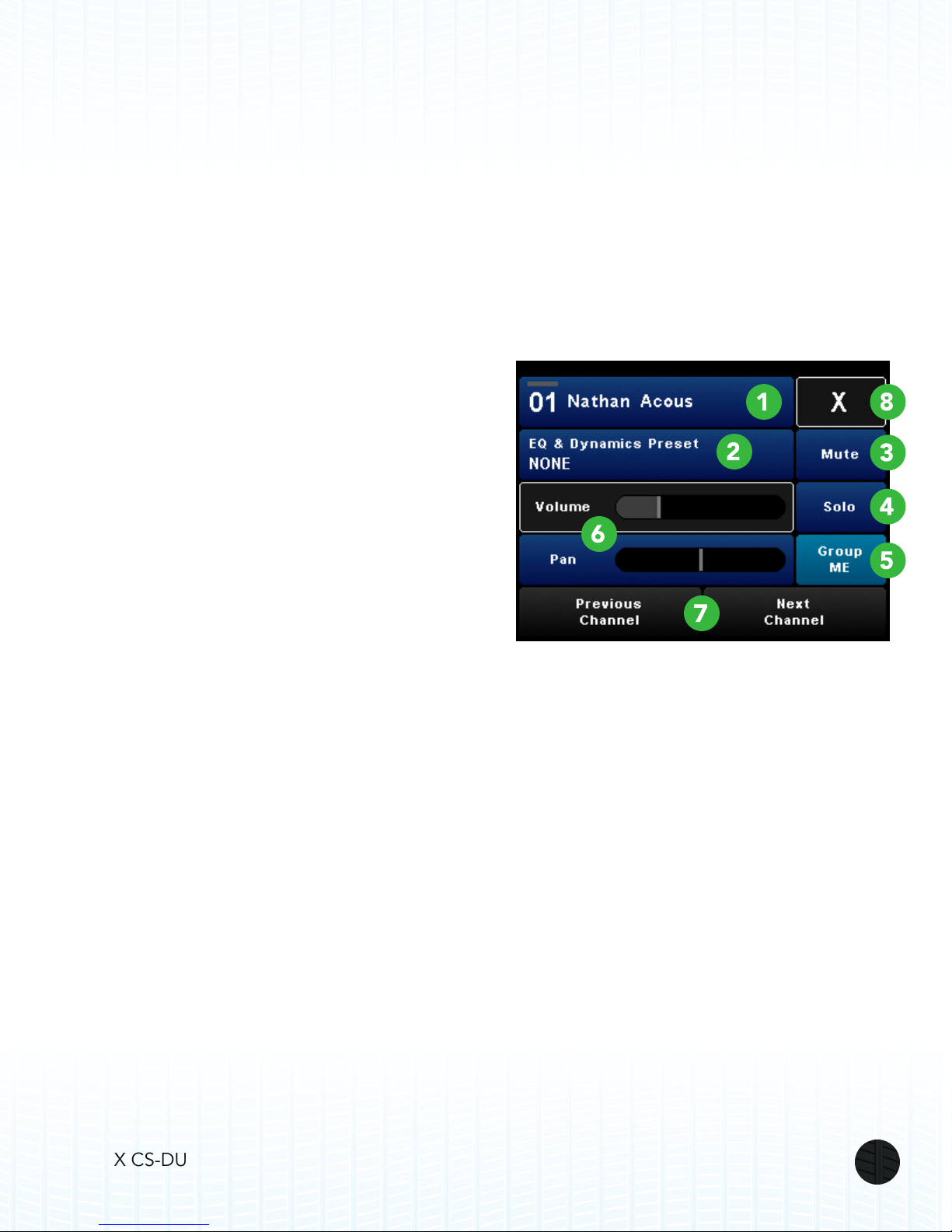
LIVEMIX CS-DUO 12
SINGLE CHANNEL VIEW
ACCESSING THE SINGLE CHANNEL VIEW
The Single Channel view provides additional mixing features and provides access to the deeper
controls of the Livemix system like channel effects. You can switch to the Single Channel View three
different ways:
• LONG PRESS the desired channel hardware button
• LONG PRESS the desired channel on the touchscreen
• PRESS Mix Tools from the Channel Overview and select the Single Channel View menu option.
SINGLE CHANNEL VIEW SCREEN
1. CHANNEL NUMBER/NAME: This eld shows
channel number and name. LONG PRESS to
navigate to the channel name entry screen.
Changing the channel name is a Global Change.
See the section “Naming a Channel” for more
details.
2. EQ/DYNAMICS PRESET: LONG PRESS the EQ
& Dynamics Preset button to navigate to the
screen where you can select a preset that adjusts
EQ and dynamics for the current channel.
Changing the preset or other Channel Effect
settings are Global Changes. See the section
“Selecting an EQ / Dynamics Preset” for more
details.
3. MUTE BUTTON: PRESS the Mute button to silence the channel in a mix. When a channel is
muted, a red bar will illuminate in the top right of the touchscreen.
4. SOLO BUTTON: PRESS the Solo button to silence all non-soloed channels in a mix. When a
channel is soloed, a yellow bar will illuminate in the top right of the touchscreen.
5. GROUP INDICATOR (IF SELECTED CHANNEL IS IN AN ACTIVE GROUP): If the selected
channel is in a group, the Group button will display which group the channel is in. If the selected
channel is not in a group this button will not be displayed.
6. VOLUME AND PAN DISPLAY: Shows the volume level and pan position of the selected
channel.
7. PREVIOUS/NEXT CHANNEL: Go to the next or previous channel.
8. EXIT BUTTON: PRESS this button to exit the Single Channel View and return to the Channel
Overview.
See the section “Advanced Monitor Mixing with the Single Channel View Screen” for more details
on using this screen to control your personal monitor mix.

LIVEMIX CS-DUO 13
NAMING A CHANNEL
You can assign custom channel names to each of the 24 incoming
audio channels. Channel names are displayed in both the Channel
Overview screen and the Single Channel View screen.
To assign a name to a selected channel:
• Navigate to the Single Channel View screen for the desired
channel
• LONG PRESS the channel number display at the top of the
screen
• PRESS the letters on the on-screen keyboard to enter the
desired channel name. Use the uppercase, number and
special character buttons and delete keys as needed
• When you have nished naming a channel, use the Next
Channel and Previous Channel buttons to move to a
different channel
• When you have nished naming channels, PRESS the
Done button in the lower right hand corner
.
NOTE:
Channel names are a global setting, which means that when you name the channels
on your unit, the channel names will automatically be sent to all the CS-DUO units on
the network. You do not need to repeat the naming procedure for all the units on the
network.

LIVEMIX CS-DUO 14
CREATING A PERSONAL MONITOR MIX
Creating a personal mix while on the Channel Overview screen is easy.
1. PRESS the CONTROL button to take control of the mix.
2. PRESS the hardware channel select button or select the channel directly on the touchscreen.
3. ROTATE the ADJUST knob to raise or lower the volume of the channel you have just selected.
4. PRESS the ADJUST knob to switch to pan mode. ROTATE the knob to adjust the left-right
panning of the selected channel. PRESS the ADJUST knob again to switch back to volume
mode.
5. Repeat steps 2-4 for all other channels you wish to adjust.
TIPS FOR STARTING YOUR PERSONAL MIX
• START AT ZERO - Load MIX 23 for a staring point and set your master volume to 50-80%.
• ADD TIMING REFERENCE - Mix the channels that determine the tempo and timing. This
will often be the drums. Start with Kick in the center and add snare and hi-hats panned off
center. You don’t need all the drums, start with these three.
• ADD PITCH REFERENCE - Mix the channels you need for pitch reference. Limit this to 1
or 2 channels like a piano or acoustic guitar. These will ensure your are singing or playing
the right notes. Move them off center to create space.
• ADD THE LEADER - This will often be the lead vocal, this helps you hear where the song
is going.
• ADD YOU - Bring up “you” so that you can hear yourself, but don’t overpower the rest of
the mix.
• ADD THE REST - Add other channels at lower levels and pan to the left or right to create
space. Try not to have any channels panned to the same location. It may help to pan based
on where the instruments are on stage, though this isn’t always practical.
• REVERB OR AMBIENT MICS - After mixing, choose either Reverb or Ambient Mics to
“open up” the mix. For Reverb, press the Master Volume knob and select a type. For
Ambient Mics, adjust level on the Accessory Channel screen. Add slowly so the mix
doesn’t clutter.
You don’t need to hear everything! Some instruments are not essential to your performance
and can be reduced in the mix making space for the important channels.

LIVEMIX CS-DUO 15
GROUPS AND THE ME GROUP
It is often advantageous to group channels together
so you can make volume adjustments to all the
channels in the group at once. The most common
channels to group are drums, stereo instruments (like
keyboards), and background vocals.
The CS-DUO allows you to create up to ve groups,
including the ME group, which differs from other
groups in that it has a dedicated knob. This way, you
can select which channels represent you (perhaps it
is one channel, or it could be many) so that you can
adjust your own volume with the ME knob.
CONFIGURE A GROUP
1. PRESS the ME knob that corresponds to your mix.
2. PRESS the channels that you wish to group. You
can use the touchscreen or the channel keys. To
see additional channels, press the Show 13-24
button.
3. PRESS the X to exit, or press Show Next Group to
setup additional groups and repeat step 2.
ADJUSTING THE VOLUME OF A GROUP
To adjust the volume of a group, select any one of the
channels in the group. Multiple channel keys will be
illuminated indicating multiple channels are selected.
On the touchscreen, the selected channels will be gray.
The Active Channel will have a white outline.
Use the ADJUST knob to change the volume of the
selected group.
ADJUSTING THE VOLUME OF THE ME GROUP
To adjust the volume of the ME group, ROTATE the
ME knob.
NOTE:
Groups only affect the volume
adjustments. Pan adjustments will still
be adjusted separately.
Although the channels are selected as
a group the active channel is indicated
by a white outline. Volume adjustments
affect the whole group, pan adjustments
only affect the Active Channel.
NOTE:
A channel can only be in one group at a
time. If you attempt to group a channel
that is part of another group, the CS-
DUO will ask you to verify that you want
to move that channel to the new group.

LIVEMIX CS-DUO 16
ADJUSTING THE VOLUME OF A SINGLE CHANNEL IN A GROUP
ADJUSTING THE VOLUME OF A SINGLE
CHANNEL IN A GROUP FROM THE CHANNEL
OVERVIEW
When you select a channel that is in a group from the
Channel Overview, all the channels in the group will be
selected, but the channel you selected will be active,
as indicated by a white outline on the touchscreen. To
adjust the volume of a single channel in a group:
1. Select the channel you wish to adjust.
2. LONG PRESS the ADJUST knob to temporarily
remove the channel from the group. The active
channel will ash.
3. Use the ADJUST knob to adjust the volume of the channel.
4. PRESS the ADJUST knob to return the channel to the group.
ADJUSTING THE VOLUME OF A SINGLE CHANNEL IN A GROUP FROM THE SINGLE
CHANNEL VIEW
When a channel is in a group, the Single Channel View will indicate which group it is in with a light
blue button. To temporarily remove an Active Channel from a group:
1. LONG PRESS the blue group button. It will start ashing.
2. Use the ADJUST knob to adjust the volume of the channel
3. PRESS the ashing group button to return the channel to the group.
ACTIVE vs. SELECTED:
When selecting a channel that is part
of a group, the channel you press will
be “active”. The other channels in the
group will also highlight to indicate they
are a part of the group. They will be
selected, but only one channel at a time
can be active.
Active channels and functions will always
have a white outline.

LIVEMIX CS-DUO 17
LOADING & SAVING A PERSONAL MIX
Now that you have made some adjustments to your mix, it is a
good practice to save your work. The Livemix system allows you
to save and load several versions of your personal mixes. Saving
your mix allows you to recall it when necessary, reducing the
amount of time it takes to create a mix. The CS-DUO allows you
to save your mix to one of 24 internal save slots or up to 24 save
slots on an external USB device.
TO SAVE A PERSONAL MIX:
1. PRESS Mix Tools from the Channel Overview.
2. PRESS the Load/Save Personal Mix button.
3. SELECT a slot to save your mix. PRESS the Slots 13-24
button to access additional save locations.
4. PRESS Save Selected Personal Mix.
5. PRESS Yes to conrm.
6. ENTER a name for the mix. Each mix name can contain 12
characters. Name the mix as descriptive as possible since
other users may mix on the same CS-DUO.
7. PRESS Done.
8. PRESS X to Exit to the Channel Overview.
To save a mix to a USB device, insert a USB ash drive into the
slot on the back of the CS-DUO. When the device is recognized,
the USB Storage button will appear on the Load/Save screen.
Press the USB Storage button and follow steps 3-8 above.
TO LOAD A PERSONAL MIX:
1. PRESS Mix Tools from the Channel Overview.
2. PRESS the “Load / Save Personal Mix” button.
3. SELECT a mix to load. PRESS the Slots 13-24 button to
access additional saved mixes.
4. PRESS Load Selected Personal Mix.
5. PRESS X to Exit to the Channel Overview.
To load a mix from a USB device, insert a USB ash drive into the
USB slot on the back of the CS-DUO. When the USB device is
recognized, the USB Storage button will appear on the Load/Save
screen. Press the USB Storage button and follow steps 3-5 above.
WARNING:
When a personal mix is
loaded, it replaces the
current mix. If you wish to
save the current mix, you
must do so before loading
another mix.
NOTE
If you have made changes
to your mix, you will see an
asterisk (*) by the mix name
on the load/save personal
mix button in the MIX Tools
menu.

LIVEMIX CS-DUO 18
ADVANCED MIXING - SINGLE
CHANNEL VIEW
The majority of your mixing can be performed in the
Channel Overview screen, however, Livemix provides
a number of professional tools that can be used to
help create a better mix. These features are accessed
from the Single Channel View.
MUTE BUTTON
PRESS the Mute button to silence the channel in
a mix. When a channel is muted, a red bar will
illuminate in the top right of the touchscreen as an
indication that there is a muted channel. A MUTE icon
will also be visible in the Channel Overview for the
muted channel.
SOLO BUTTON
PRESS the Solo button to silence all non-soloed
channels in a mix. When a channel is soloed, a yellow
bar will illuminate in the top right of the touchscreen. A
SOLO icon will also be visible in the Channel Overview
for the soloed channel.
GROUP INDICATOR (IF SELECTED CHANNEL IS IN AN ACTIVE GROUP)
If the selected channel is in a group, the Group button will display which group the channel is in. If
the selected channel is not in a group this button will not be displayed.
You can temporarily remove a channel from its group by performing a LONG PRESS on the Group
button. Once the Group button ashes, you can make adjustments to the volume of the channel.
PRESS the Group button again to place the channel back in the group.
ACCESSING PRESETS AND EFFECTS
The Single Channel View is the gateway to deeper
channel conguration. LONG PRESS on the EQ &
Dynamics button to access these deeper functions.
Before you make any changes to the Channel effects,
you will be prompted with a screen reminding you that
these changes are Global in nature and will affect what
every mix in the system hears. You must press Continue
to access the Channel effect settings.
NOTE:
The Mute and Solo functions apply to
groups as well. If a channel is in a group
and you press mute, it will mute the
entire group.
WARNING:
Changes made to individual channel
effects are Global in nature and will
be heard across the whole system.
Channel effect changes will be saved in
the Global Template.
Table of contents
Other Digital Audio Labs Music Mixer manuals
Popular Music Mixer manuals by other brands

Behringer
Behringer EURODESK SX3282 quick start guide

Roland
Roland VR-5 Firmware update procedure

Phonic
Phonic POWERPOD 1860 II user manual
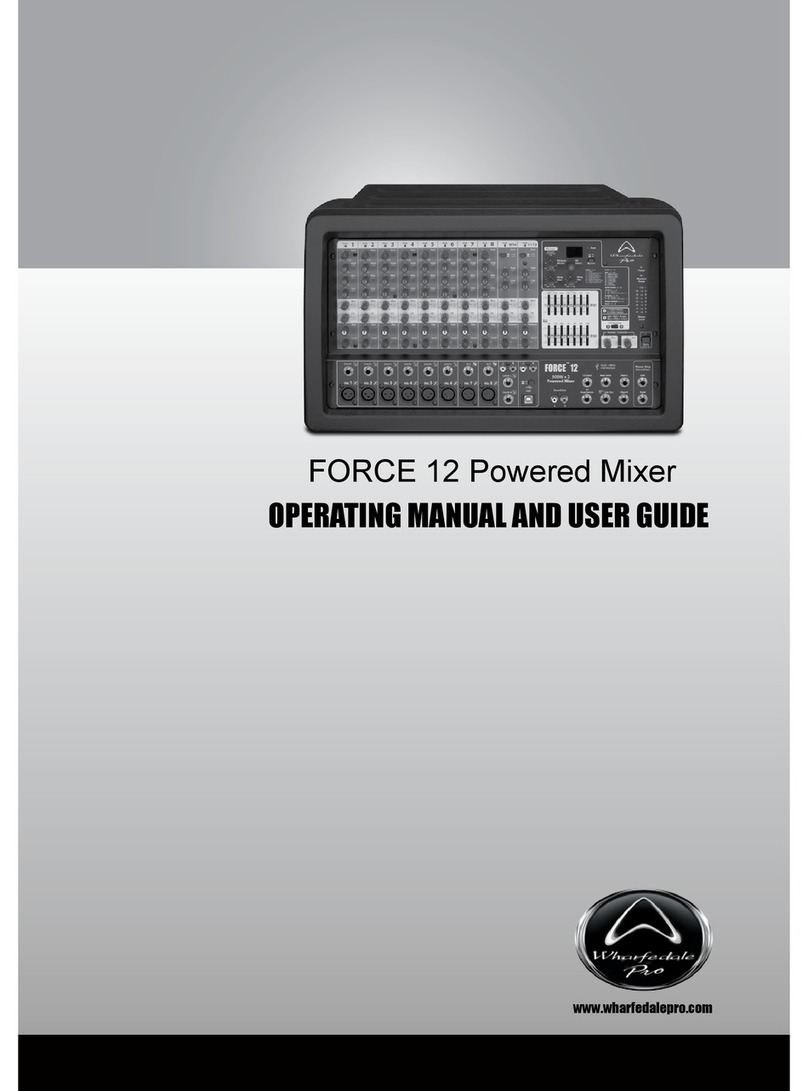
Wharfedale Pro
Wharfedale Pro Titan 12 ACTIVE Operating manual and user guide

LA Audio
LA Audio MX41 Product overview and specifications

Top pro music gear
Top pro music gear MX.6FX user manual