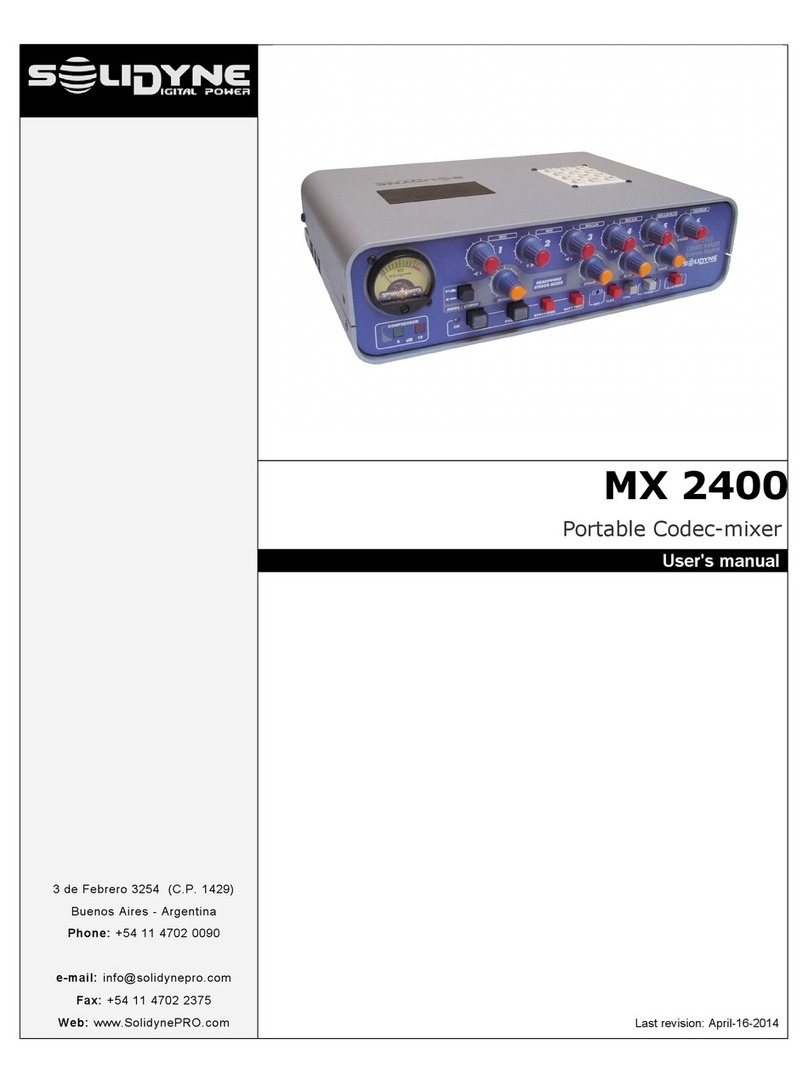Solidyne D-612 User manual

rev. March 2015

www.SolidynePro.com Page 2

Contents-
CHAPTER 1
Overview .....................................................5
1.1 Shipping list.....................................................5
1.2 Feat res...........................................................5
1.2.1 Input channels.......................................................5
1.2.2 Monitors................................................................5
1.2.3 Outputs.................................................................5
1.2.4 ETM – VC faders................................................6
CHAPTER 2
Installation and wiring ..................................7
2.1 Overview..........................................................7
2.1.1 Parasitic signals....................................................7
2.2 Rear panel – wiring.........................................8
2.2.1 Power source........................................................8
2.2.2 Input channels.......................................................8
2.2.2.1 LINE inputs.............................................8
2.2.2.2 USB link....................................................8
2.2.2.3 MICROPHONE INPUTS...........................9
2.2.3 UDIO OUTPUTS..............................................10
2.2.3.1 PROGR M ND RECORDINGS............10
2.2.3.2 USB send................................................10
2.2.4 Monitoring outputs..............................................10
2.2.4.1 HE DPHONES.......................................10
2.2.4.2 MONITOR SPE KERS...........................10
2.2.5 Tally light.............................................................11
2.2.6 Telephonic Hybrid...............................................11
2.2.6.1 CONECTING ST ND RD LINE.............11
2.2.6.2 CONECTING CELL PHONE...............11
Re-connections...................................................12
Setup the level....................................................12
2.2.6.3 EXTERN L HIBRYD...............................12
2.2.7 General tips.........................................................12
2.2.8 Grounding against lighting..................................13
CHAPTER 3
Operation ...................................................15
3.1 Overview........................................................15
3.1.1 Quick test............................................................15
3.2Hybrid channel...............................................16
3.2.1 Operation............................................................16
3.2.2 Using a cell phone..............................................16
3.2.2.1 Incoming call...........................................17
3.2.2.2 End the call.............................................17
3.2.2.3 Resume the call on the cell phone..........17
3.2.2.4 Make a call..............................................17
3.2.3 Conferences........................................................18
3.2.3.1 Being the cell phone on-air.....................18
3.2.3.2 Being the landline on-air.........................18
3.2.2 bout return signal to the phone.........................19
3.2.3 Null-factor............................................................19
3.3 Monitor section.............................................19
3.3.1Using monitors and headphones.........................19
3.3.2 Use into integrated Studios.................................20
3.3.3 Previous listening (CUE).....................................20
3.3.4 Talk back.............................................................20
3.4 Microphone channels...................................21
3.4.1 Features..............................................................21
3.4.2 Processing..........................................................21
3.5 Line channels................................................22
3.6 Recordings....................................................23
3.6.1 Direct to Hard Disc recording..............................23
3.6.2 Recording the phone lines..................................23
CHAPTER 4
udio IP (models D612/IP) ........................25
4.1 Introd ction...................................................25
4.2 Power so rce.................................................25
4.3 STL link..........................................................25
4.3.1 IP config..............................................................25
4.3.2 Destiny IP............................................................25
4.3.3 udio settings.....................................................26
4.3.4 Using a microwave digital link.............................26
4.3.5 Decoding using a computer................................26
CHAPTER 5
Studio Box (optional) .................................27
5.1 Overview........................................................27
5.2 Connecting the St dioBox...........................27
5.2.1 Connection to the mixer console.........................27
5.2.2 Connections at the Studio...................................27
5.3 Using the St dio Box....................................27
CHAPTER 6
bout maintenance ...................................29
5.1 How to get a long life of the console......................29
5.2 Preventive Maintenance........................................29
5.3 Spare parts............................................................29
5.5 Tech specs.............................................................31
Notes....................................................................32
Page 3 www.SolidynePro.com

This page was left empty intentionally.
www.SolidynePro.com Page 4

CH PTER 1 Overview
1.1 Shipping list
When unpacking the unit; check the contents to
verify that the console has not received blows dur-
ing the shipment. Inside the packaging you receive
the following elements:
1 switching power source 90-240 V
This user manual
1 guaranty agreement
1 tubular connector (2,5 mm for Tally Light
4 self-adhesive rubber pads.
Optionally:
Wiring kit (optional . If you did not acquire the wiring
kit, you will receive the corresponding DIN connectors.
One RJ45 Ethernet wire (only for models /AoIP
1.2 Feat res
D-612 console is a compact, solid and elegant unit;
with a great flexibility for interconnection. It includes
USB digital I/O which brings digital link with the com-
puter; avoiding the use of soundcards in the com-
puter.
D-612 has 5 100mm professional
Conductive-Ce-
ramic faders of with ETM-VC control that offer a
life utility of one million operations (over 15 years).
It is the best solution for small and medium radios;
and for auxiliary recording studies in great sta-
tions.
1.2.1 Inp t channels
There are 2 microphone channels with phantom
power of 48V, switched from the front panel. Mic
channels have a processing stage that includes 4
bands eq alizer and automatic dynamic range
compressor. Each microphone channel can be sent
individually to the air signal (PGM) or assigned to the
processing stage. MIC-3 channel can be switched to
UX stereo line input.
Each mic fader can manage two dynamic micro-
phones. t the rear panel you find 4 XLR inputs
(MIC-1a; MIC-1b; MIC-2a; MIC-2b). The built-in
dynamic compressor compensates the level be-
tween the microphones. It's appropiated that mic's
connected to the same channel are the same
model.
3 LINE channels allow connecting up to 6 sources.
Channels 3 and 4 manages unbalanced analogical
inputs (Line-1 and Line-2) and balanced inputs (Bal-
1 and Bal-2) whereas channel 5 are digital, with di-
rect connection to the computer via USB. In addition,
all channels have one analog auxiliary input.
ll the channels count on a gain control, that take ef-
fects on the selected input (main or auxiliary).
“Telephone Hybrid” manages one land telephone
lines (2 wires) and one cellular phone linked via
Bluetooth. Both can be in conference. The use is
very simple, since many functions are automated.
dditionally, the console has send and return con-
nector for external hybrids.
1.2.2 Monitors
The monitoring area distributes the signals to the
loudspeakers and headphones on the studio and the
control room.
St dio & Control Room has a unique level knob for
loudspeakers and headphones; and the assignment
switches that allow select between ON- IR signal
(external tuner), console output (PGM) or recording
output (REC). Usually the level in the console is
fixed; since a headphones mixer allows to manage
each headphone and active speakers has it own
level knob.
CUE monitor The console has a built-in loudspeaker
for cueing, with its own control level. CUE is an inter-
nal send that allows listening to the audio signal pre-
vious to the fader. The cue signal also is sent to the
Control Room headphones.
dditionally, monitoring section contains the Talk-
back circuit; that operates as well in combination
with loudspeaker CUE to engage in a private dia-
log from the hybrid with a telephone call without
disturbing the on-air signal.
1.2.3 O tp ts
Solidyne D-612 has two main o tp ts named PGM
(Program) and REC (recording). Phone lines are
sent only to PGM.
In addition it has an USB digital o t-
p t that appear in the computer as
external sound recording devices
(USB recording devices) and sends the program
signals.
Page 5 www.SolidynePro.com

Summarizing, the outputs are as follows:
1. PGM, The PROGRAM output is used the
send the signal to the air.
2. REC, used to recordings (and allows to lis-
ten a channel in the main monitors without
send it to the air .
3. PGM/REC USB, program or recording out-
put is also available via USB.
D-612 has send & return connections for external
hybrid. The audio from the external hybrid enters
trough the “hybrid channel” and operates just as the
built-in hybrids; which continue being operative.
Please note that land lines of internal & external hy-
brids will work in conference.
The Tally o tp t allows the direct connection of ON-
IR LED’s lights. Tally activates when opening the
mic channels. The mixer has built-in tally LED.
TALLY OUTPUT LOAD DOES NOT HAVE TO
EXCEED 120mA (two Solidyne ON-AIR lights).
If your radio uses the old incandescent light
bulbs, a 1 V relay must be connected.
1.2.4 ETM – VCA faders
Using a technique of control called ETM-VC (Elec-
trometric Voltage Controlled mplifier) the faders DO
NOT manage audio signals. The change on the level
is made using low noise amplifiers of great stability.
The main faders only handle control signals that
modify the gain of the electronic amplifiers. For more
information please visit our WEB site.
The main advantages of this technology are:
Eliminates the noisy signals due to dirty faders.
Eliminates the maintenance and improves the
life of faders.
Gives a perfect stereo tracking (less than 0,1
dB error) between Left and Right channels.
Allows using Conductive Ceramic faders of two
million guaranteed operations (about 15 years
of use).
www.SolidynePro.com Page 6

CH PTER 2 Installation and wiring
2.1 Overview
Installation of Solidyne D-612 doesn’t present partic-
ular jobs. However, keep in mind the basic rules for
all professional audio installations. The balanced in-
puts of the D-612 uses DIN-5 multipin connectors
(provided with the console). In option, you can ac-
quire the Solidyne wiring kit (MNG612), which inl-
cude all the cables and connectors needed for the
set up.
For console grounding use the rear side GND
bronze tip with a mm cable to a good buried
cooper bar.
2.1.1 Parasitic signals
ll unwanted signals that appear in audio lines usu-
ally consider parasitic signals. common type are
denominated humming, low frequency signals (mul-
tiples of 50/60 Hertz) caused by the interaction of
electromagnetic fields coming from the C line.
When the interference source is a magnetic field
(generally originated in a supply transformer) the
resultant interference will be denominated electro-
magnetic humming. When the interference is due to
such electric potentials as cables that take supply
tensions, that are elevated in comparison with the
audio signals present in the circuit, you will be in
presence of electrostatic humming. The distinction
is not merely academic, because the resolution of a
problem supposes the knowledge of the noise type
to apply the correct solution.
Examples: To minimize the reception of electromagnetic
humming in the wires, remember the following rule: "THE
AREA AMONG TWO AUDIO WIRES WILL BE MINI-
MUM." It implies that the cables will be tied very close,
like the shielded twisted pair audio cables. They should
pass far away from any transformer or devices that man-
age high-intensity currents. Is important to remember that
a wire can be good shielded, but if his conductors don’t
complete the conditions of minimum area it will be sus-
ceptible to take magnetic humming.
Other parasitic signals are: C HUM, R DIO FRE-
QUENCY and CROSST LK. s hum noises like
the radio frequency are originated by electromag-
netic fields of high frequency; the first ones are orig-
inated by disturbances due to the connection and
disconnection of equipment’s to the C line, the
seconds ones are generated by communications
transmitters or industrial equipment. If these signals
penetrate into audio lines, with sufficient intensity,
can surpass the action of the special protection fil-
ters, and to reach some sensible part of the input
stages. In that case, the interfering signals can be
demodulated and already turned audio signal, and
will be amplified by the rest of the system. It is fun-
damental, therefore, to maintain the interference
within reduced margins. It is obtained avoiding very
long audio lines, with aerial sections or that pass
near of transformers or RF transmitters. For protec-
tion against very high frequencies is advisable to
use double shielded cables, guarantied by the man-
ufacturer.
CROSST LK is the reception of signals coming
from other lines of audio. This, like all unwanted
noise, it can be supposed controlled when its level
is below the level of the system residual noise.
Then, all considerations mentioned for the case of
buzz are valid.
2.1.2 RF interference (Hum)
D-612 consoles have numerous internal protections
against RF fields, for the M and FM broadcasting
band. When the transmission station is installed
correctly, there will be no interference problems,
still with FM equipment of 50 KW installed in the
terrace of the radio station. Nevertheless, when the
antenna is badly positioned with respect to the Stu-
dio or has severe SWR problems, then it does not
have the minimum value of field intensity, down-
ward. Or maybe there is a faulty ground connection,
then, strong standing waves will appear on the ca-
bles of the Studio that can induce high electrical
currents inside the audio console.
Symptoms: If the interference takes place at the
.M. band, the sound transmitted by the .M. radio
will be listened in the loudspeakers on background
(or at buses PGM, REC). In case of FM transmis-
sions, the interference inside the console demodu-
lates the .M component of the FM carrier; (usually
hum from power supply) causing background hum-
ming, because in many transmitters of FM, the final
output stage is not powered with stabilized tension.
Therefore, if console D-612 presents humming,
please make a test shutting down the transmitter a
few seconds to check if the problem disappears.
Sometimes, an FM transmitter with the output stage
badly calibrated also produce interference in which
you can hear the transmitted audio (due to the mis-
alignment a part of the FM modulation is translated
to M modulation).
Page 7 www.SolidynePro.com

Sol tion: D-612 consoles have internal filters
against RF interference. Therefore, if interference’s
appears, normally is caused by installation prob-
lems on the transmission station that generate ele-
vated currents in the wiring of audio on the Studies,
due to the standing waves. These currents circu-
lates inside the cabinet of the console, and inter-
feres to the circuits when overpass the barriers that
impose to this currents the built-in RF filters. The
solution, then, must be external to the console
.
The solution is to acquire fer-
rite O-rings of 60 mm diame-
ter, to allow passing the cables
and connectors. They will be
used in each connector, of input and outputs. The
total set of cables that goes to each connector, will
have to be twisted around the ring.
2.2 Rear panel – wiring
2.2.1 Power so rce
t the left side of the rear panel you will find the
connector for the power supply. The switching
power supply (provided with the console) works
with any C network (90-240 V) and tolerate zones
with great variations of tension. Gives reg lated
28VCC.
PLE AS E DONT RE PL ACE TH E O R G NAL
POW ER SU PP L Y.
The console doesn't have On/Off switch; reason
why it remains fed while the power supply is con-
nected.
The gro nding made through a bronze tip located
in the rear panel that provides the ground connec-
tion to the chassis. Use cable of 2mm to a good
buried cooper bar.
2.2.2 Inp t channels
On the rear panel are located all the inputs and out-
puts connectors.
Take in mind that good connections offer safe and free
of faults operation. By this reason we recommend you:
take it the time necessary to make the connections care-
fully and use always material of first quality.
2.2.2.1 LINEA inp ts
Each line channel has two stereo inputs, selected
from the frontal panel. ‘BAL-1' and 'BAL-2' inputs
are symmetrical balanced, available at DIN connec-
tors. 'LIN-1' and 'LIN-2' inputs are unbalanced, and
uses Phono-RC connectors.
To connect an equipment with balanced output you
will need a cable from DIN-5 to two C NNON (XLR)
or stereo Plug’s (TRS ¼”) according to corresponds.
The pin distribution of DIN-5 and XLR are described
next. Remember that you need to connect TWO XLR
to the DIN (balanced left and balanced right).
DIN 5 (stereo bal.) Female XLR
1 UDIO (-) RIGHT 1GND (shield)
2 GND (shield) 2UDIO (+)
3 UDIO (-) LEFT 3UDIO (-)
4 UDIO (+) RIGHT
5 UDIO (+) LEFT
Unbalanced lines manages signals of -10 dBV @ 10
KOhms (home type or semi-pro).
The GAIN control is common for both inp ts; that is
to say, that operates on the selected inp ts.
2.2.2.2 USB link
The Channel-5 is for direct connection to the com-
puter using an USB port.
www.SolidynePro.com Page 8

Standard cable USB /B are
used. Ports 1.1 or 2.0 are sup-
ported. Place the CPU so next to
the console as it will be possible,
in order to use a wire of 2 to 3 me-
ters of length. USB extension can
be used; but it is recommended not to exceed 4
meters.
The channel must be connected to a computer run-
ning Windows©XP/7/8 Linux or OSX. When con-
necting the channel to the PC, Windows© automati-
cally recognizes it and installs the correspondent
drivers. dditional drivers are not required.
Before connecting the USB cable, make sure the
computer has effectively grounded through its
terminal on the rear panel.
If you want to check the ground, connect a tester
on the scale of 25 Vac between the chassis of the
PC and console, and verify that the voltage is zero
volts (+ / - 5V). Only then connect the USB.
If the equipment is not properly grounded, could
damage the USB port on the console or computer.
Windows© detect the USB channel as “USB a dio
device”. t the console; the display indicator “Digi-
tal In/Out” will show “U4”, indicating that stereo in-
put and output of USB channel was recognized.
Remember that you can see the playing and
recording devices from “Control Panel > udio and
sound Devices > udio”. In this window you define
the preferred devices for Windows (those that appli-
cations use by default). This is simple since the de-
vices are selected from a drop-down menu.
Obviously, you must configure the USB devices in
the automation and editing software that you use. If
your PC does not have installed a soundcard, de-
fault playing and recording device will be the USB
device (Channel-5 input and PGM or REC output).
ON THE LEVEL
: After installation, you must a just the
PLAYING LEVEL in the Windows© mixer (“Programs >
Accessories > Entertainment > Windows Mixer” ; since
both channels “born” SILENCED. Windows© erroneously
shows the faders at middle scale, but the channels are
muted. Set the main fader (gain control and WAVE
faders to the Maximum position.
In addition to the input, USB offers a digital send
to the comp ter, that appears in Windows© as
“USB recording device” (PGM or REC). So that
you have available in the computer, the program or
recording signal.
ABOUT USB DETECTION
Windows XP: Check the input level at the Windows mixer(“Pro-
grams → Accesories → Entretainment → Volume Control”).
Windows 7: Check if Windows has properly recognized the
USB recording device. If Windows recognizes the device
wrongly as “microphone device”, the recording will be mono
(same signal in both channels). To fix it, go to: Control Pannel →
Sound → Recording → and choose USB device (appears as
USB microphone). Press [Properties]. Then select 'Advanced
Options', open the drop-down menu Recording format and
choose stereo ( channels, 16 bits, 44100Hz).
2.2.2.3 MICROPHONE INPUTS
Microphone channels are balanced electronically,
with XLR standard connectors.
Each channel has two XLR connectors that are
added internally. If two microphones to the same
channel, agrees that these are dynamic type, the
same make and model. Level differences in the
voices are balanced by the audio compressor con-
sole. The action of the compressor depends on the
level of the main attenuator and is indicated on the
console.
The key "48V" phantom power for channels MIC
MIC-1a and-2a. No power is sent to the inputs "b".
You should remember that if by mistake Dynamic
MIC receives 48V, there is no possibility of damage
because its coil has free floating decouples this ten-
sion.
Page 9 www.SolidynePro.com

2.2.3 AUDIO OUTPUTS
2.2.3.1 PROGRAM AND RECORDINGS
Program o tp t (PGM) is the main output that takes
the signal that will be emitted to the air. It is bal-
anced, with female TRS connectors (a.k.a. “jack”
¼”).
Recording o tp t (REC) is balanced with Phono-
RC connectors.
In order to connect PGM outputs to an unbalance in-
put, connect
only the (+)
pin, and leaving uncon-
nected the (-) pin.
To connect the balanced TRS output to a balanced
XLR input, the cable will be:
Balance connection Plug to male XLR
(for each channel
TRS (Plug XLR (Cannon
GND = sleeve
signal (+ = tip
signal (- = ring
GND = pin 1
signal (+ = pin 2
signal (- = pin 3
Please do not connect a signal pin ( or 3) to ground.
Never uses “mono plug' s” (TS) to connect this out-
puts.
The nominal o tp t level is +4 dB @ 0VU. If you
unbalance the outputs, take in mind that the level re-
duces in 6 dB, therefore 0VU = -2dBm.
Note that if some nonprofessional equipment is con-
nected to the balanced output, may the level be too
high, causing saturation. In those cases a fixed at-
tenuator must be used to reduce the level (a resistive
splitter is a solution).
2.2.3.2 USB send
USB allows direct connection with a computer, and
gives PROGR M or REC signal (it switches from
“USB OUT” in Channel-5). This feature don't requires
special drivers. Windows automatically recognizes
the USB device (see “2.2.2.2 – USB).
Usually USB signal will be used for direct to hard
disk recordings; or webcasting. For details of use the
USB outputs in Windows© please see “3.6 - Record-
ing of programs”.
2.2.4 Monitoring o tp ts
2.2.4.1 HEADPHONES
D-612 has outputs for Studio and Control Room
headphones; with individual level konb. The head-
phones level knob also change the level on speakers
outputs, since this console was designed to be used
with active speakers, that have his own level control.
In the Studio, is convenient to install a headphone's
mixer (like the Solidyne Studio-box) to distribute the
signal to each people; but if you wants, you can con-
nect up to 3 headphones with built-in level control
(32 Ohms) to each Headphone output. nother solu-
tion Is to mount a customized control on the
speaker’s table. potentiometer of 2 x 1KOhm will
be right to manage the level. In this case the level
control of the console is set to the maximum.
Next
scheme is the connection for the external level con-
trol.
2.2.4.2 MONITOR SPEAKERS
D-612 was designed to work with active loudspeak-
ers. The STUDIO
and CONTROL outputs work with
line level at 0 dBu (0,775 V RMS). They have inde-
pendent controls for bus assignment and level. Both
outputs use female 1/8” TRS connectors.
Remember that studio monitors are muted when mics
are on-air. Control Room speakers are muted when
the button Talkback is pressed.
www.SolidynePro.com Page 10

2.2.5 Tally light
Tally output gives 12V/120 mA (2 Solidyne ir lights)
when MICs activates from Master Mic button.
NEVER overpass 120 mA cons mption on Tally
o tp t
The console has a built-in light; that resolves the on-
air signalization for small stations.
2.2.6 Telephonic Hybrid
2.2.6.1 CONECTING STANDARD LINE
The hybrid channel manages ONE land telephone
lines and ONE cellular phone. The internal adjust-
ments are from factory; so the user do not needs to
make adjustments. Only the null-factor must be ad-
justed for the land line, only once on setup.
On the rear panel there are 2 RJ11 connectors; for
the telephone lines and the associated phone set.
The line can directly be connected to public central
telephone or the local central (PBX) of the radio sta-
tion. The private central sometimes deteriorates the
hybrid rejection, reason why we advised to directly
connect the console to the public line, whenever it is
possible.
The telephone lines internally are protected against
lightings by metallic oxide varistors (SIOV). Never-
theless, we recommend to use additionally external
line protection of good quality.
Although the console has internal protection; it is recommended
to use external line a protection against transient voltage peaks
due to accidents or lightings.
2.2.6.2 CONECTING A CELL PHONE
It requires a phone with Bluetooth connectivity. ny
phone with Bluetooth can be linked to Solidyne D-
612, eliminating the dependency on the adapter
cable "hands-free". While the phone can be up to 10
meters away from the console, you should leave it
near, but not on the console. The procedure to link
the phone to the console is similar to that used for
other Bluetooth devices.
By linking your cell phone to the console creates a
link between the two devices, and allows the phone
to store the ID of the console. This operation is
performed only once (for one cell). Once the console
and phone are connected, the console automatically
connects to the phone when the Bluetooth link is
enabled on both devices.
Procedure:
1. At the mixer D-612: enable the “discovery”
mode. Being the Bluetooth disabled, press
and hold by 5 seconds the button “Cell lar
Phone Bl etooth” until the LED blinks
green-red (Bluetooth LED's are on vumeters
panel). The LED blinking indicates that the
Solidyne D-612 enters in mode “discovery”
to be found by the cell phone.
2. At the cell-phone: make a Bluetooth device
search. This procedure depends on brand
and model of your cell phone, please refers
to the users manual.
3. When the phone finds the Bluetooth device
D-612, appear BTM751 code (or BTH008)
on screen. Select this code and enter the de-
fault password: 0000 and confirm (see the
users manual of the phone).
4. The ID of the Solidyne D-612 is now stored
in the cell phone. The devices are "paired",
no need to repeat this operation while using
the same phone. The Bluetooth indicator
light on the console switches to slow flashing
green, indicating "Bluetooth is active".
On some phones you need to "connect" the new device
found to stay active. In others, the new device is
enabled after being detected.
If there are other Bluetooth systems operating in the
studies, please turn off Bluetooth on the D-61 , re-
search with the phone and take note of existing ones.
Then, turn on Bluetooth on the D-61 and repeat the
search. The displayed (BTM-751) is the D-61 console.
Page 11 www.SolidynePro.com

Re-connections
To reconnect to the console a cell phone, turn
Bluetooth on the D-612 by pressing for two seconds
"Cellular Phone Bluetooth", until the green LED
lights. Turn on the phone Bluetooth handsfree
mode if necessary (some phones handsfree off to
turn it off).
When the phone warns that the connection has
been made we are ready to operate. When you
make or receive a call, the audio is routed to the
console.
Besides the simplicity of operation, the Bluetooth
connection allows interesting working options, it is
possible to use personal cell or interviewed
journalists with personal contact phone numbers,
who do not want to reveal to the radio. In this way
we obtain interviews to air that would otherwise be
impossible.
Set p the level
NOTE: t the cell phone, Bluetooth volume must be
adjusted at maximum level in order to obtain a good
reception and to sure the best signal to noise ratio.
This adjusting must be done with a real calling
using Bluetooth.
Usually, the volume of the phone's speaker is independent of
the volume of Bluetooth device. If you change the phone's
level without make a Bluetooth calling, you will only be chang-
ing the volume for the phone's speaker, not the Bluetooth
level. To change the Bluetooth level, make a call using the
console (or a hands free headset) and set the Bluetooth level
to the maximum. This setting is stored at the cell phone's
memory. f you use another cell phone with the console,
you needs to set the Bluetooth level again.
To turn-off Bluetooth at the console, press and hold
“Cellular Phone Bluetooth” until LED off.
LAND L NE AND CELL PHONE CAN BE
CONFERENCED.
2.2.6.3 EXTERNAL HIBRYD
Solidyne D-612 has
a connector for send and ret rn
from external hybrids.
“External Hybrid” uses a female TRS of ¼” (Jack)
that gives signal (PGM send) by “tip” and receives
signal (return or input to console) by “ring”.
PGM send is MIX-MINUS, that is to say, it sends all
the signals of ‘Bus' PGM, with exception of the Re-
turn from Hybrid, to avoid feedback loops.
The audio from external hybrid enters to the console
through the hybrid channel. The hybrid knob will be-
have in the same way that with the telephone lines
connected to the console, sending the signal to the
air or the previous circuit, according to the knob.
2.2.7 General tips
Use the console with the original power
source.
Do not exceed the load on Tally output.
void long cables hanging from connec-
tors. Use pass-cables canals or snakes
to distribute cables.
void mixing audio cables with C ca-
bles. Use separated ways for each one.
Does not forget that the console con-
nects to GROUND using a bronze TIP lo-
cated in rear panel. Next is an advanced
diagram for grounding.
REMEMMBER
udio equipment manages different signal levels: The
professionals ones with balanced outputs operate @ +4
dBm or +8dBm, whereas the home equipment uses un-
balanced outputs of - 10 dBm.
Use balanced inputs (B L) for professional equipment,
and the UX (unbalanced) for home equipment.
www.SolidynePro.com Page 12

2.2.8 Gro nding against lighting
It is very important to follow these recommendations to avoid irreparable damage to equipment and people.
Page 13 www.SolidynePro.com

This page was left empty intentionally.
www.SolidynePro.com Page 14

CH PTER 3 Operation
3.1 Overview
You can see different areas in the console:
Input channels.
Hybrid controls.
Monitoring and talk-back.
CUE
MIC EQ
udio compressors and USB
VU-meters
The different audio sources (microphones, compact
disc players, computers, telephones, etc.); enter to
the console through the INPUT CH NNELS that
amplify them. The consoles mix all sources to gen-
erate a unique audio signal, which is sent to the
transmitter. The operator manages the level of each
signal using the main faders. second stereo sig-
nal for recording purposes can be generated using
the REC bus. This signal is independent of the Pro-
gram signal.
The operator can listen any signal before send it
on-air; by pressing the CUE buttons.
Line channels will be on-air just opening the fader.
MIC channels are enabled from Master MIC button.
The switches “PGM / REC” define the output for
each channel. The signal can be on the air (PGM)
and it can be routed to the recording output (REC).
Many channels have two inputs; which are selected
from a switch located at the top of the panel.
Channels MIC 1 and MIC 2 only manages
microphone signal. The phantom 48V switch
enables the phantom power to MIC-1a and
MIC-2a inputs. Remember that all dynamic
microphones are designed to support 48V
phantom, so you can mix condenser with the
dynamic microphones.
The microphone channels can be routed
to the processing stage (4 bands EQ and
compressor) with independence.
The analog line channels manage bal-
anced (B L) and unbalanced (LINE)
stereo inputs.
The digital channels manage the USB
digital inputs (DIG) and one analogical
stereo inputs (LINE).
dditionally; USB offers direct recording to
Hard Disk from PGM or REC.
The D-612 turret contains electronic LED’s VU-me-
ters that show the recording and program level (av-
erage peak level) and the action of audio compres-
sor.
3.1.1 Q ick test
Next are described the basic procedures to verify
the console wiring. In order to check that all is work-
ing well, please follows the next steps:
Choose a signal source, like a micro-
phone, a CD player, etc. ccording to the
used source, select in the channel the cor-
respondent inp t (MIC-LINE or B L-LIN).
This can be the first cause of error (there is
no signal because the mistaken input is
assigned).
Press CUE button in the channel in which
the signal is.
Open the CUE fader in the MONITOR
SECTION. The audio will have listened in
the built-in loudspeaker.
To send on-air:
Send the channel to PGM, so that the sig-
nal is sent to the main output.
Open the main fader until reach 0 VU in
program VU-meter. The signal will be on
the air.
The gain knob must adjust so that the nor-
mal work position of the main fader is -15
dB (gray zone). In some countries (like
England) the user prefers to adjust the nor-
mal level with the fader at maximum.
Page 15 www.SolidynePro.com

3.2 Hybrid channel
The hybrid section manages 1 standard telephone
line, and 1 Bl etooth cell phone (see “2.2.6.2 Con-
necting a cell phone”) Both can be in simultaneous
conference (see 3.2.3 – Conferences .
Its use is simple and error free due to its logic of secu-
rity and automatic control. The following instructions
explains different scenarios of use.
3.2.1 Operation
When a call enters, a blue LED will blink with the 'ring'
cadence. The calling can be answered in two ways:
a) Using the telephone associated to that line
b) From the console, by pressing the
HOLD/ IR button. When doing it, the line is
taken and the LED stops blinking.
To answer the call from the telephone (connected to
the RJ11 on the rear panel) pick up the phone and
proceed as in normal communication. To put the call on
the air, press the HOLD/ IR button and then hang up
the phone.
To answer the call directly from the console, press
HOLD/ IR. The console picks up the line and the ring's
pilot light turns off.
In this condition, the caller receives the program signal,
and will be on-air if the ' IR LEVEL' knob opens.
Therefore it is important to check that the ' IR LEVEL'
knob be closed when take the line.
To talk privately with the caller, press CUE. The caller
is lietened on CUE speaker. In this condition (cue
pressed) the caller not hear the program signal. To talk,
press the T LKB CK and use the talck-back MIC.
To p t the call on the air:
•Release the button CUE.
•Turn the control ' IR LEVEL' until reach the
apropiate level.
The appropiate level for the communication is
adjusted by observing the level meter "PGM", but
also listening to the processed audio on the air.
To put the call off-air and resume in private, turn
down the knob “ IR LEVEL” and press CUE to
listen and Talkback to talk.
To transfer the call to the telephone, turnn down
the " IR LEVEL" to zero, pick up the phone and
then release the “HOLD/ IR” button on the console.
If the telephone was hung up when release the
HOLD/ IR, the communication will lost.
To hang p the line, turn IR LEVEL to zero and
release "HOLD/ IR".
3.2.2 Using a cell phone
The cell phone connects to the Solidyne D612 via
Bluetooth. The first time that a cell phone is used
with the console, it must be paired as explained at
"2.2.6.2 - Connecting a cell phone".
Once paired, the procedure used for the connection
every time is simple:
•Make sure that the control “ IR LEVEL” is
closed, and the button CUE pressed.
•Turn ON Bluetooth at the console. For this,
press and hold “CELLUL R PHONE BLUE-
TOOTH” by 2 seconds (approximate) and re-
lease when the green LED (located in the VU
meter panel) flashes. The LED remains flash-
ing slowly indicating that Bluetooth is enabled.
•Turn on Bluetooth at the cell phone. If the cell
phone was already paired, in few seconds the
connection reestablishes and the cell phone
stays linked with the console. Under this con-
dition, incoming calls are transferred directly to
console.
If the console is used exclusively with cellphone, ie,
there is little or no use of the land line, you should
leave the cellphone connected to the console and
handle the calls from the hybrid.
When there is a continuous use of both lines, either
alternately or simultaneously (conference) raises
some peculiarities in the operation, detailed in
"3.2.3 Conferences".
www.SolidynePro.com Page 16

3.2.2.1 Incoming call
Is explained bellow the use of a cell phone in perma-
nent link to the console. In this condition, the proce-
dure to put a calling on-the-air is similar to the seen
for land lines:
•When a call incomes, the 'ringing' is listened
simultaneously on the telephone and on the
CUE speaker of the console (CUE button
pressed)
•Check for “ IR LEVEL”. It must be zero.
•To answer; make a fast touch on the button
“CELLULAR PHONE BLUETOOTH” of the
console (the calling can be answerer too
from the cellphone).
fter answering the call, talk to the caller, always using
the hybrid of the console as follows:
•With the button CUE pressed the caller is
listened on CUE speaker. In this condition
the send of “PGM” to the cell phone is
muted.
•Press and hold T LCKB K to talk with the
caller.
•When CUE is released, the caller will listen
to the PGM signal, but remains off-air due to
the control “ IR LEVEL” stays closed.
•To put the calling on-the-air, turn up “ IR
LEVEL” until reach the appropriate level on
VU meters.
3.2.2.2 End the call
Pressing with short touch the "CELLUL R PHONE
BLUETOOTH" button on the console, communica-
tion ends. It is also possible to end the call from the
cell phone screen.
3.2.2.3 Res me the call on the cell phone
To resume the call on cell phone; from the phone
menu exit "Headset" (or Bluetooth) mode and switch
to the "speaker" mode (Speaker).
To transfer the call back to the console, return to the
"Headset" mode. This operation differs depending on
brand and model of cell phone.
Below shows a screenshot of a cell phone with n-
droid, in the case of Bluetooth enabled.
The example shows the "Headset" icon, which trans-
fers the call to Bluetooth device when it is powered
on; and passes the phone when it is off. Other phone
models can display two buttons; a button with drop-
down options; or other combinations. Refer to the
cell phone user manual.
3.2.2.4 Make a call
To make the call using the cell phone:
•In the cell phone, change the "Bluetooth"
mode to "Headset" mode as explained in
"3.2.2.3 - Resume call on cell phone."
•Dial the number in the cell phone and call
(SEND).
•To transfer the call to the console, return to
the Bluetooth mode on the cell phone (see
"3.2.2.3 - Resume call on cell phone").
•Release the CUE button on the console.
The cell phone receives the program
signal, but remains off the air if " IR
LEVEL" is zero.
Page 17 www.SolidynePro.com

•To put the calling on the air, turn " IR
LEVEL" to the correct volume.
•To end the call from the console, make a
short tap the "CELLUL R PHONE
BLUETOOTH" button. The call can also be
terminated from the mobile phone.
NOTE
The calling can be do from cell phone without leave the Blue-
tooth mode, using the console's talkback circuit.
•The ring tone and the voice of the caller are listened on
CUE speaker (button CUE pressed).
•To dialogue, use the button Talkback of D-816.
•To hold the call, release the button CUE.
•To put the calling on-air, release “ IR LEVEL”
•To end the call, make a short tap on “CELLUL R PHONE
BLUETOOTH” button of the hybrid; or can hang-up from
the cell phone screen.
Bl etooth advantages
Besides the convenience of being able to connect
any cell phone without cables or special connectors,
provides the advantage of placing up to 8 meters
away, for example in a window to get the best
reception.
But also enables new operational advantages for
journalism, it is possible to connect the console in
seconds with the private cell journalist for stories to
people whose phone number is confidential and the
reporter did not want to reveal (very common
circumstance as journalists should be reserved with
your contacts).
3.2.3 Conferences
When regularly using cell phone simultaneously with
the landline, the user must be careful to OFF 'BLUE-
TOOTH' ON CELL PHONE whenever a call ends.
This way, if a new call comes while the landline is on
the air, the call rings at the telephone. If Bluetooth
were active, the call would sound on air.
The procedure for setting a conference depends on
which of the two lines (landline or cell) is on the air.
See the two cases below:
3.2.3.1 Being the cell phone on-air
Suppose the announcer is talking with a caller (or
has been called) via cell phone; and the operator re-
quires adding to someone else to the conversation:
•
Make (or receive) the call using the tele-
phone associated with the landline.
•
Talk with the caller. Warn him that the call
will go directly to the air. Remember that this
is because the hybrid is being used by a cell
phone, so operator can not put the second
line on hold or use the talk-back circuit.
•
Press "HOLD/ IR" to put the calling on-air,
then hang up the telephone. The call goes
immediately on-air (since " IR LEVEL" is
open).
3.2.3.2 Being the landline on-air
Suppose the announcer is talking with a caller (or
has been called) via landline; and the operator re-
quires adding to someone else to the conversation:
•When is not used, Bl etooth m st be off
at the cell phone, and so unlinked from
the console. This way an incoming call (or
is made) arrives to the cell phone with in-
dependence from the console.
•To transfer the call to the console, t rn on
the Bl etooth on the cell phone (see the
cell phone user manual). Depending on
brand and model of cell phone, the con-
nection with the console can be immedi-
ately re-established; or it may be neces-
sary to select from a menu 'Bluetooth de-
vices' one to re-connect (in this case Soli-
dyne BTM641) Once activated Bluetooth
at cell phone, the call is put on-air immedi-
ately, staying in conference with the land-
line that is on-air at this time.
•To end the cell phone call, hang up from
the cell phone.
•Then, turn off Bluetooth at cell phone. This
is only necessary when there are a perma-
nent use of the landline, to avoid that an
incoming call to the cell phone acciden-
tally appears on-air when the landline is
on-air.
•lternatively, to res me the call on cell
phone; using the cell phone menu it will
switch to "Headset" mode, as explained in
"3.2.2.3 Resuming the call on the phone"
www.SolidynePro.com Page 18

3.2.2 Abo t ret rn signal to the phone
Most of the existing telephone hybrids on the market
today, were designed over 30 years ago for ana-
logue telephone exchanges (PBX) Solidyne hybrids,
however, have been recently designed for private or
public telephone exchanges today, which are fully
digital. The new technology Hybrids are recognized
because they have no control of air return level to
phone line. This is because inside the hybrid Soli-
dyne uses an audio processor for return signal that
includes GC, peak limiter & audio signal filtering.
Therefore the return is automatically adjusted during
the transmission and its level is the maximum al-
lowed by the modern digital telephone exchanges.
If you want to check the return level to phone line,
you must use an oscilloscope to be placed in parallel
with the telephone line and must verify that the signal
is 2 volts peak to peak.
Please note that above this level the return can pro-
duce problems that will cause intermodulation distor-
tion in the audio signal that goes to air. So in Soli-
dyne hybrids we use a processed return channel, to
avoid distortion at the on-air signal. There are hy-
brids manufacturers that maintain the return control
level as they did in the past. This allow operators to
adjust "by hunch" this critic level. This makes the
voices of the reporters and interviewed people dis-
torted or with coloration.
In Solidyne obviously, we keep a high grade of ex-
cellence in the audio quality of the hybrid on-air
sound. nd that quality do not depend on the opera-
tor settings. Note that the Solidyne Hybrid on- air au-
dio quality of the local journalists is ever perfect and
without any coloration.
To achieve this level of quality we use a narrow-
band return filter. Then the return signal is limited to
the band 400 – 2.200 Hz in order not to distort the
signal to the air. This narrow band intelligibility re-
mains high (due to processing) but occasionally may
seem to the remote people that it "has little volume"
because his band is narrow. This should not worry
because it is a subjective sensation that does not af-
fect the intelligibility of speech.
3.2.3 N ll-factor
This adjustment is only for L ND lines. The rejection
factor expresses the capacity of the hybrid to avoid
that the transmitted signal returns distorted to the air.
Whichever greater it’s this factor more “clean” will be
the sound quality of the local speaker on the air. In
order set the rejection, proceed as following:
1.
Make a calling through one
hybrid of the console.
sk a speaker to talk into the microphone to the
interviewee. Increase the level from "Telephone
Control" until the voice of the interviewee move
the PGM VU meter into the red zone.
2.
Listening to the voice of the local speaker from
the PGM monitor, carefully turns the preset
“Null” until reducing to zero the distortion super-
posed to the speaker’s voice. Please make this
adjust when the console is installed.
3.
In case that the phone line connected to the
console be changed, this adjustment must be
repeated.
3.3 Monitor section
3.3.1 Using monitors and headphones
t the monitors section you can observe the follow-
ing areas:
Stu io Monitor:
here you define what sig-
nal
you will listen at the Studio monitors and
headphones.
Control Room Monitor:
define what signal
you will listen at the Control Room monitors
and headphones.
CUE:
set the CUE level
of
the built-in loud-
speaker.
There is a knob to manages the level of head-
phones and monitor outputs for the Studio. Usually
the monitoring level adjusts from the console for a
comfortable listening in the headphones. In case
that you wants individual control for each head-
phone; you can use an additional headphones
mixer (Solidyne Studio-box or similar), or make cus-
tomized external level controls using a potentiome-
ter of 2 x 1 Kohm, mounted on the table.
The St dio monitors have their own gain control,
since the console’s output was designed to operate
with powered speakers. Remember that when the
microphones are enabled the audio in the studio
monitors is muted, to avoid feedbacks loops.
Like the Studio section, the Control Room has a
unique knob for headphone ans speakers. Control
Room monitors m st be powered nits (active
speakers).
Using the routing switches you can choose the sig-
nal that will be listened in monitors and head-
phones. The assignments for Studio and Control
Room are independent. The options are:
PGM to listen the console output.
REC allows the listening of the channels
that are assigned to recording output.
AIR switches to an additional input, de-
signed to connect an external tuner in order
to monitoring the transmission from the
Page 19 www.SolidynePro.com

air. This is the right way for monitoring;
recommended for all situations.
3.3.2 Use into integrated St dios
It is increasingly common in modern radios, the
console, broadcasters and journalists are located
in the same study, avoiding the use of double
glazing windows separator and reducing the cost
of construction and acoustic treatment.
In this case it uses only one active pair of
speakers connected to the output of Studio
Monitor D-612. When opening the microphones,
these speakers are muted. lso connect
headphones to this output of journalists and
guests. Operator headphones are connected
instead to the output of Control Monitor.
3.3.3 Previo s listening (CUE)
The D-612 has an internal loudspeaker for previous
listening. Each channel has a button “CUE” that al-
lows to listen the signal present in that channel with
the channel fader closed.
If CUE is pressed in several channels, the signals
are added. Rotary CUE level controls the volume in
loudspeaker CUE.
dditionally, signal CUE is sent to the control room
headphones. In this way the operator can check the
channels using headphones.
3.3.4 Talk back
The talk-back circuit allows the operator to talk with
the speaker while he is into the studio.
In order to talk, press the Talk-back button (see mon-
itor panel drawing) . The Control Room monitors will
be muted, to avoid feedbacks loops. Your voice will
be listened inside the Studio, by the left channel. The
right channel stays with the on-air audio, so that
speakers and journalists do not lose the On- ir refer-
ence. t the same time talk-back microphone will be
listen in all studio headphones.
The operator can press CUE in a microphone chan-
nel to engage in a dialog with the Studio.
The level of the talk-back microphone comes calibrated
from factory, and usually it is not necessary to modify it. If
you need to change it, there is a preset called “LEVEL”
to make the adjustment.
www.SolidynePro.com Page 20
PZM MIC. For TalkBack
and hybrid
Talkback to Studio
udition level for
Studio loudspeakers
and headphones
Talkback volume
CUE level. Adjust the volume
of the built in loudspeaker.
The signal CUE also is sent to
the C. Room headphones.
ssign PGM or REC to the
Studio monitors
Change the monitoring between
external inp t ‘ON AIR’ and
PGM/REC (Requires an exter-
nal tuner)
udition level for
Control Room loudspeakers
and headphones
Other manuals for D-612
1
Table of contents
Other Solidyne Music Mixer manuals

Solidyne
Solidyne DX 816 User manual

Solidyne
Solidyne DX 816 User manual

Solidyne
Solidyne UNIDEX Series Installation instructions

Solidyne
Solidyne MiniMixer User manual

Solidyne
Solidyne UNIDEX UX24 User manual

Solidyne
Solidyne DX 816 User manual

Solidyne
Solidyne MX-2200 User manual

Solidyne
Solidyne 2600 XL User manual

Solidyne
Solidyne MB 2100 User manual
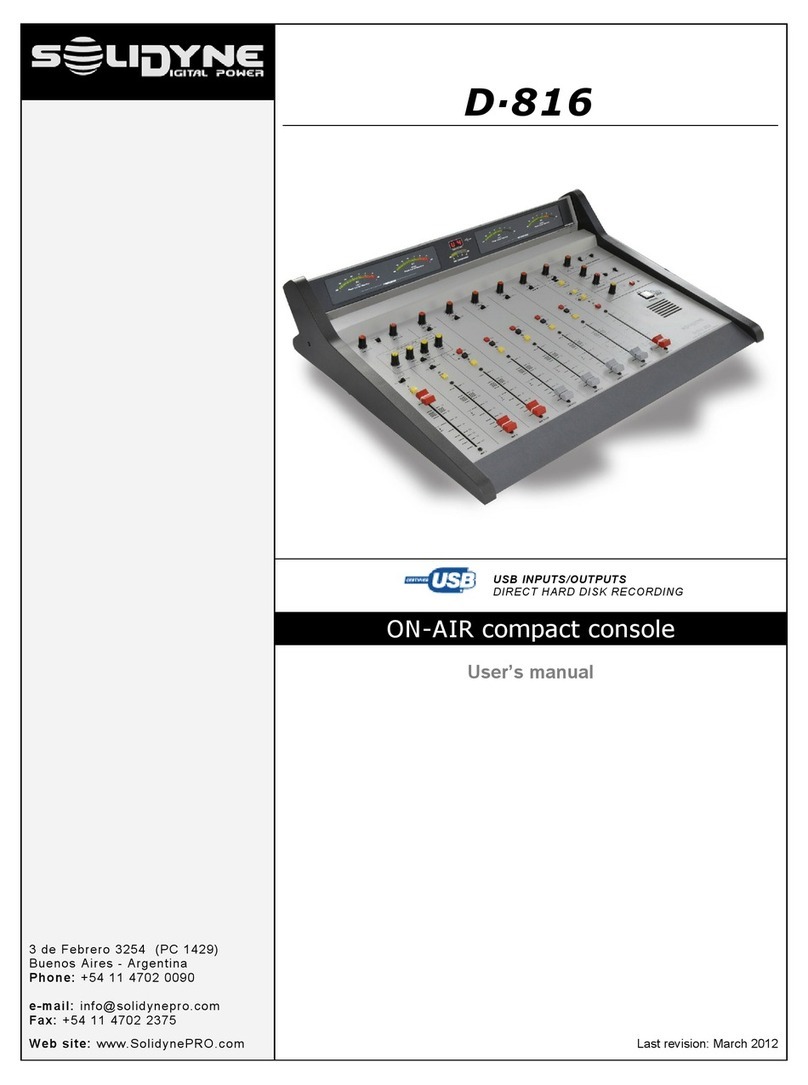
Solidyne
Solidyne D 816 User manual