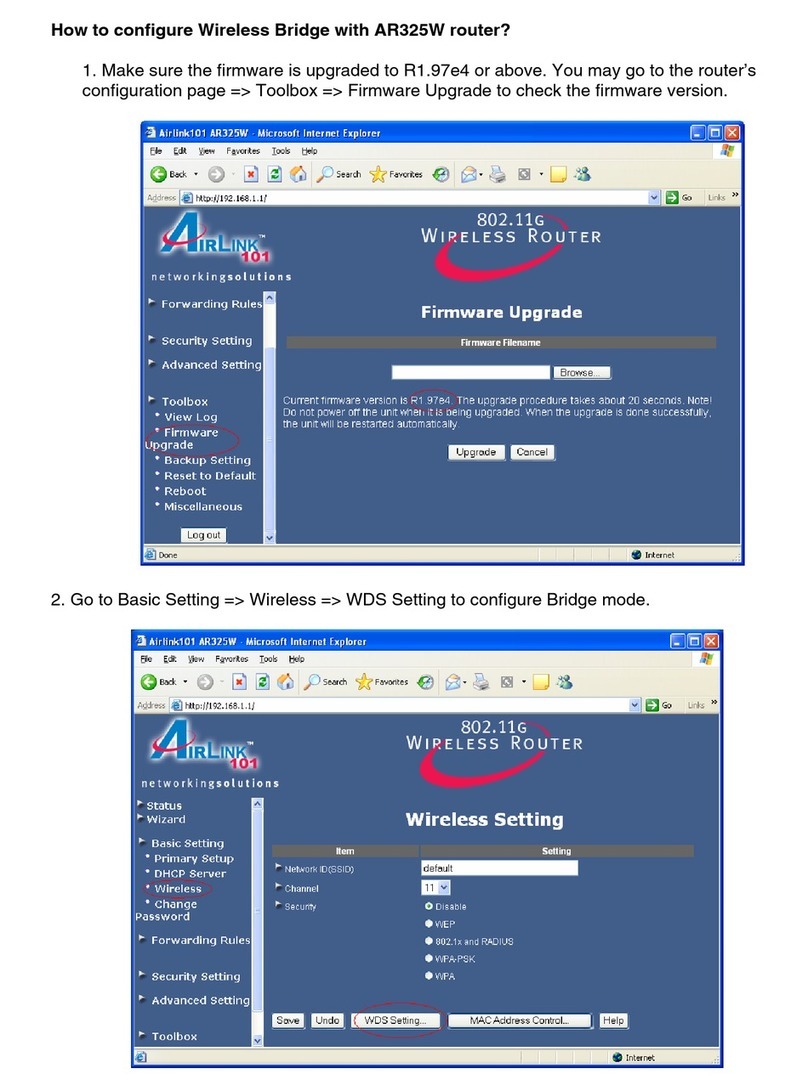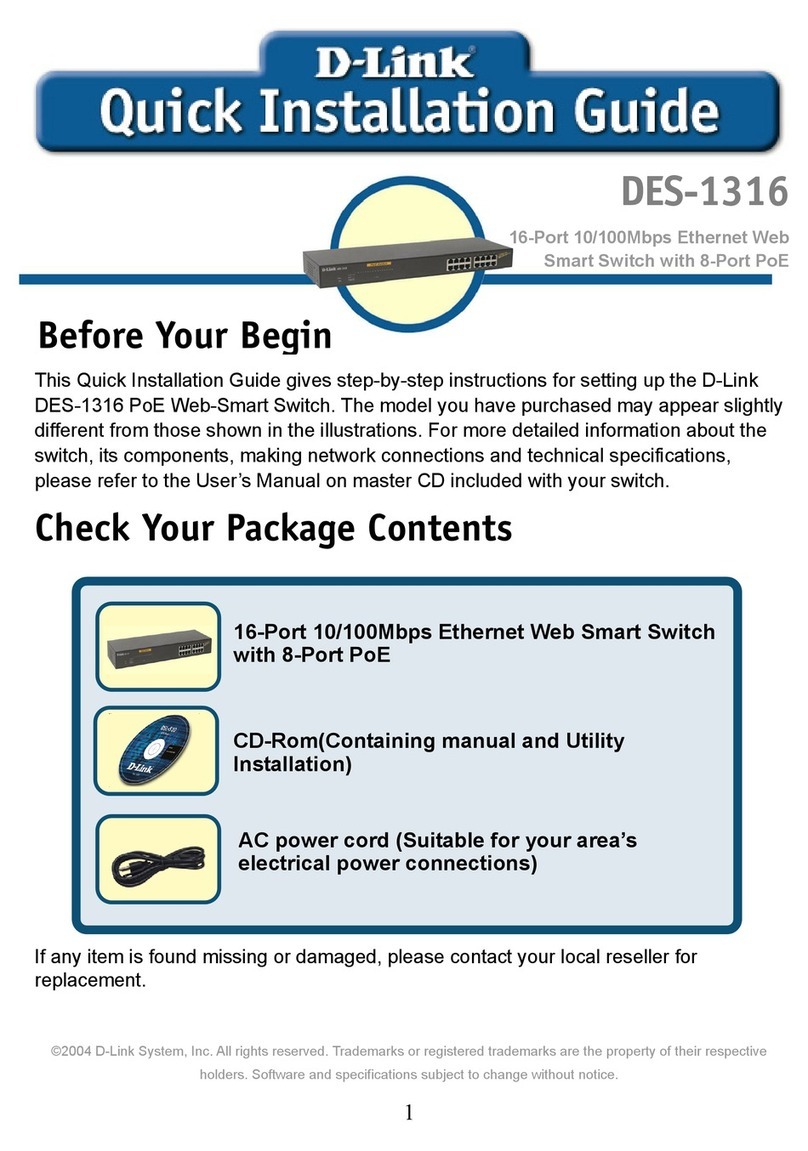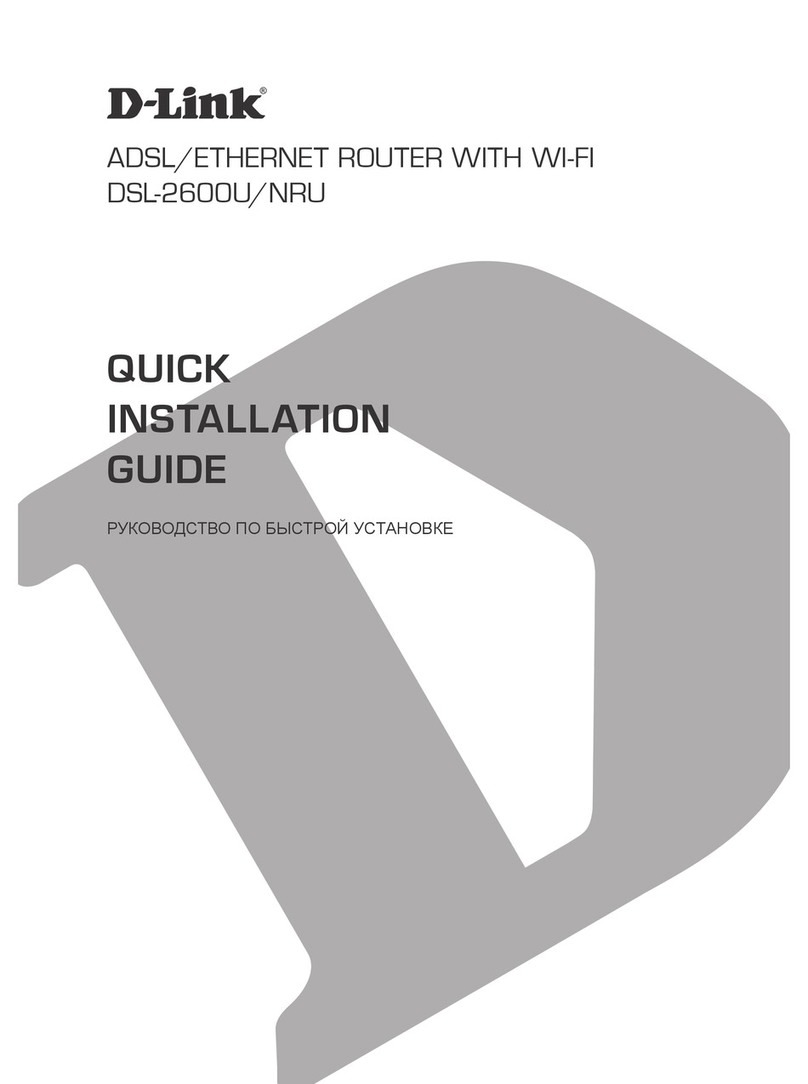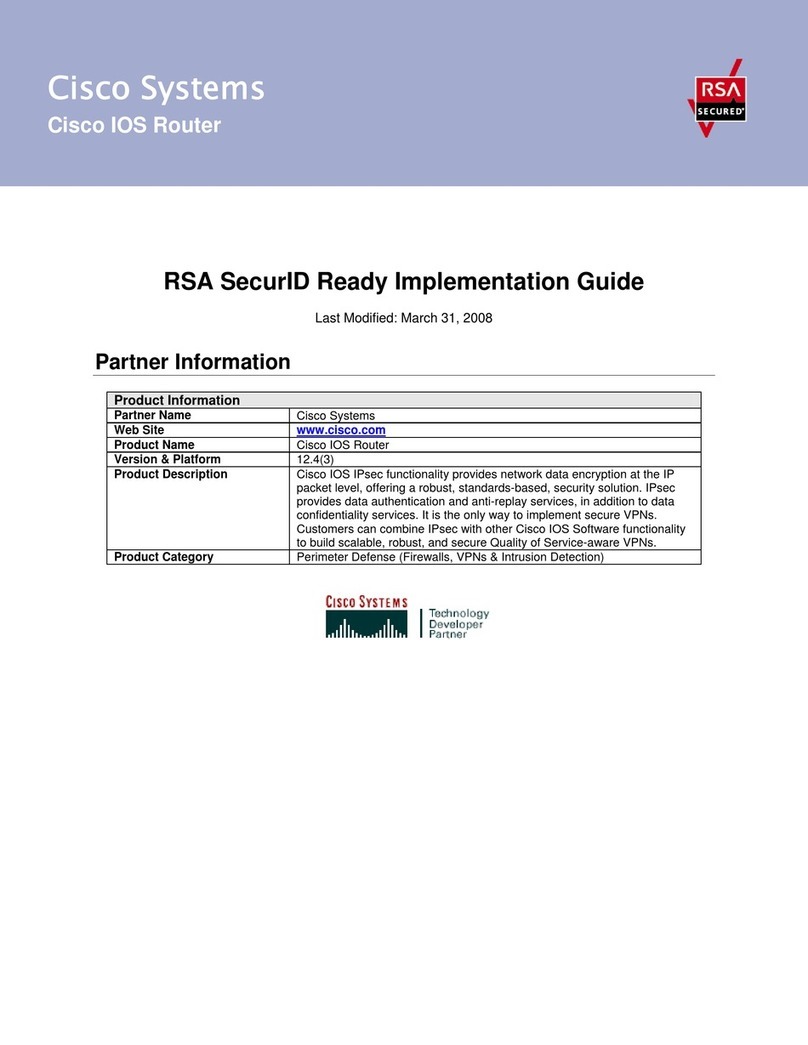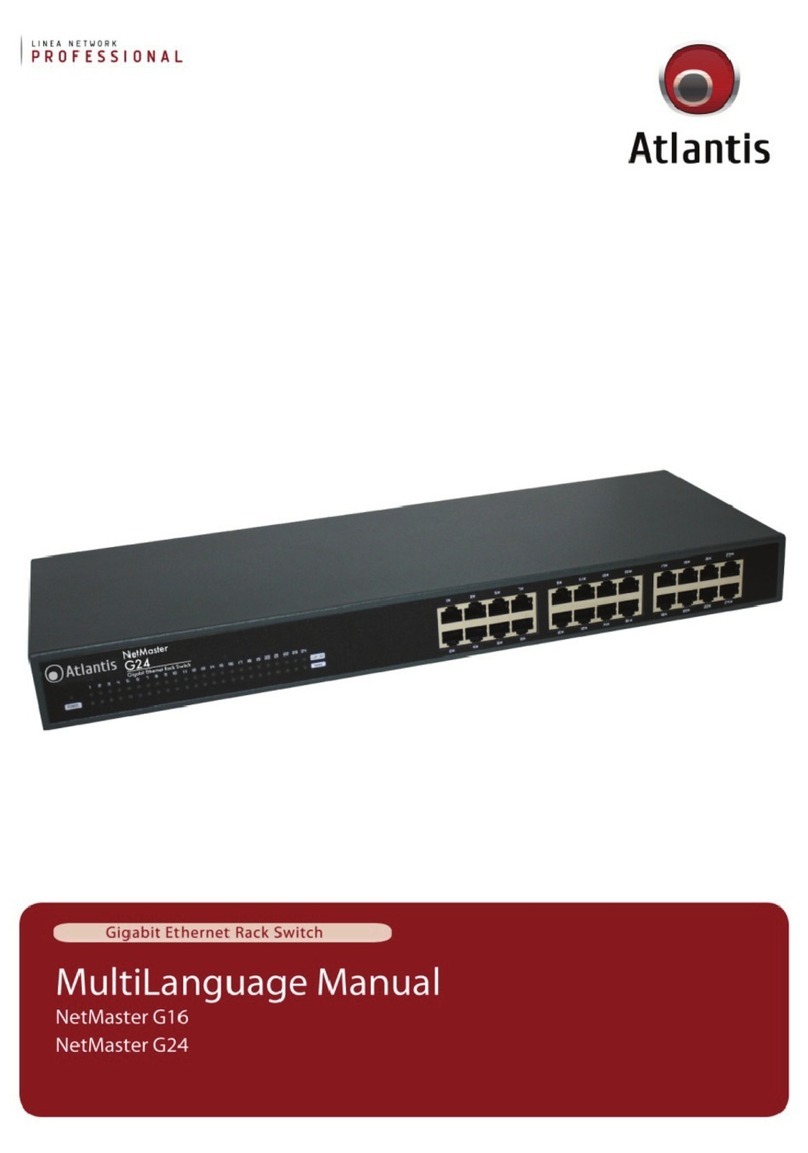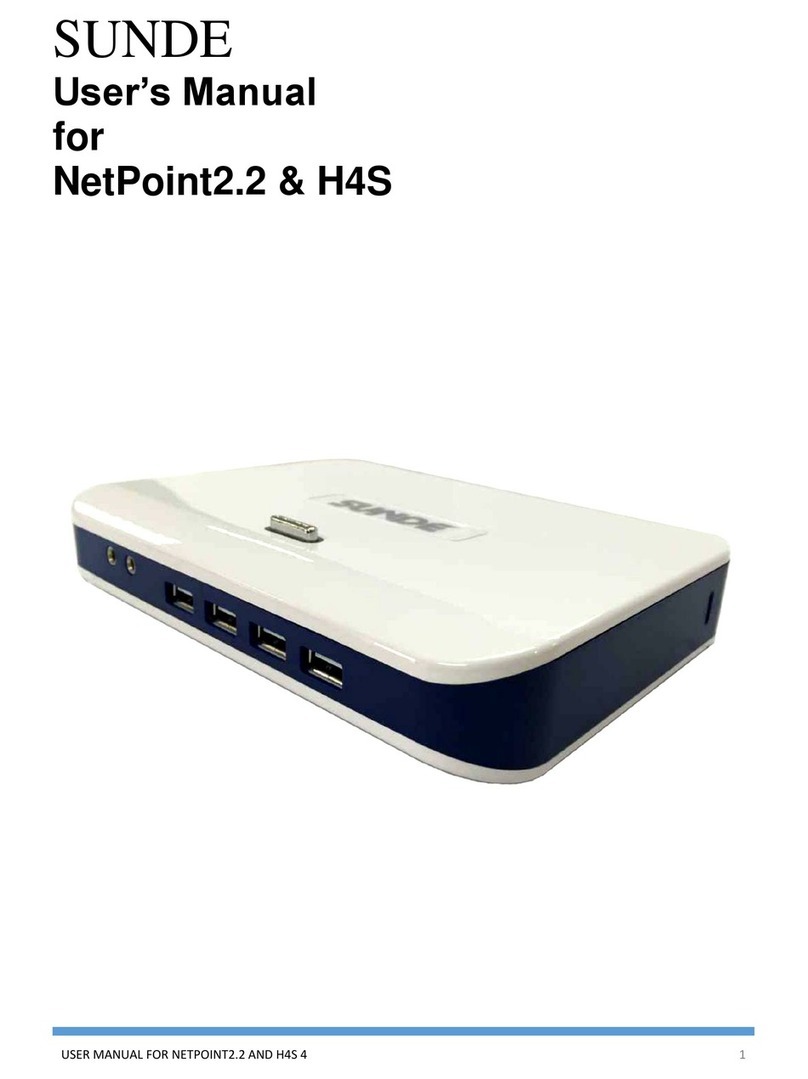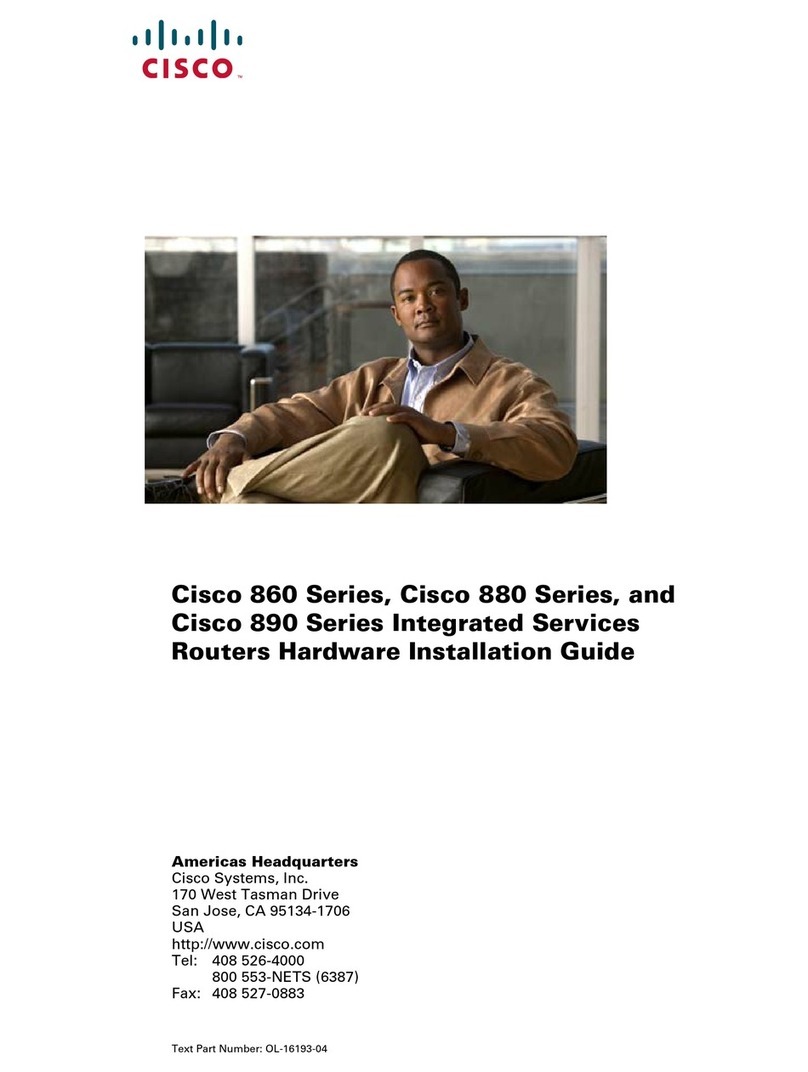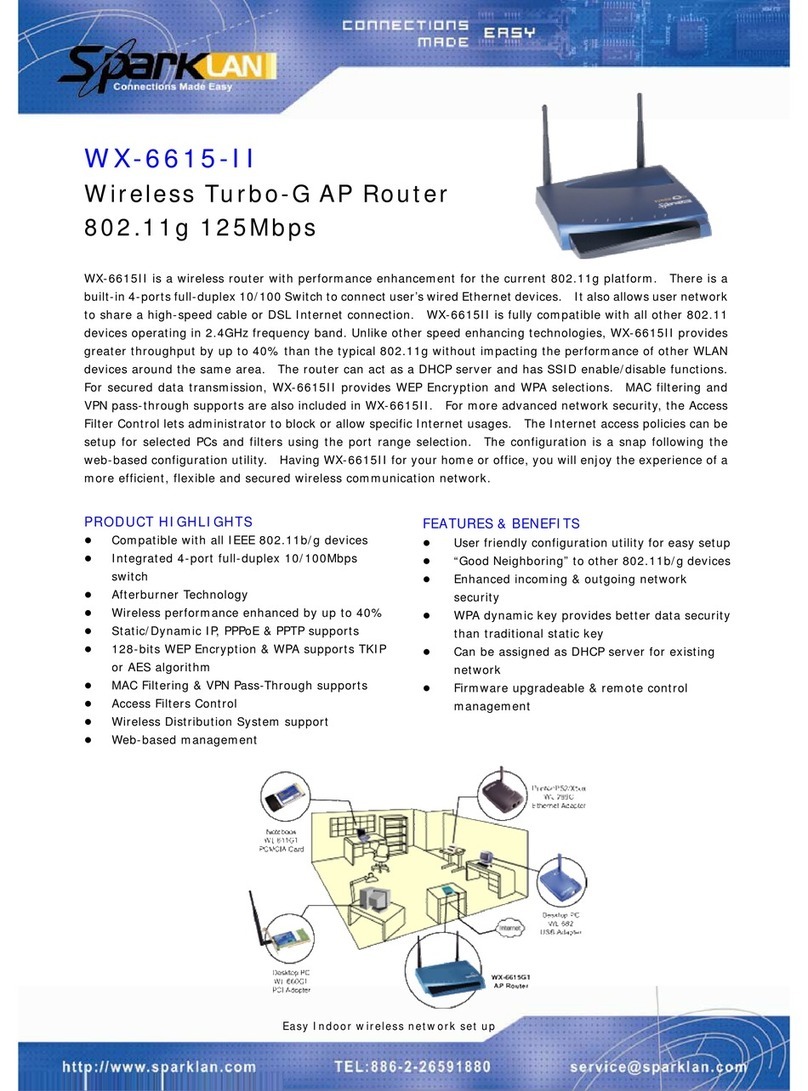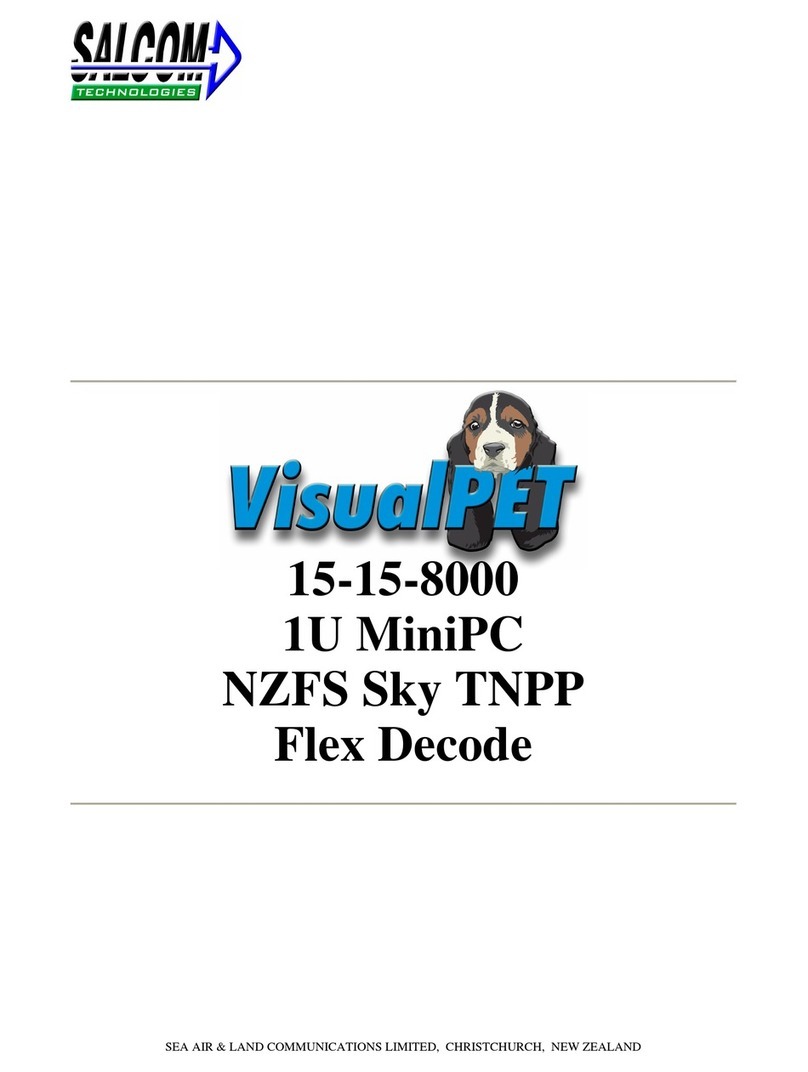CityGrow CG102IR-AC User manual
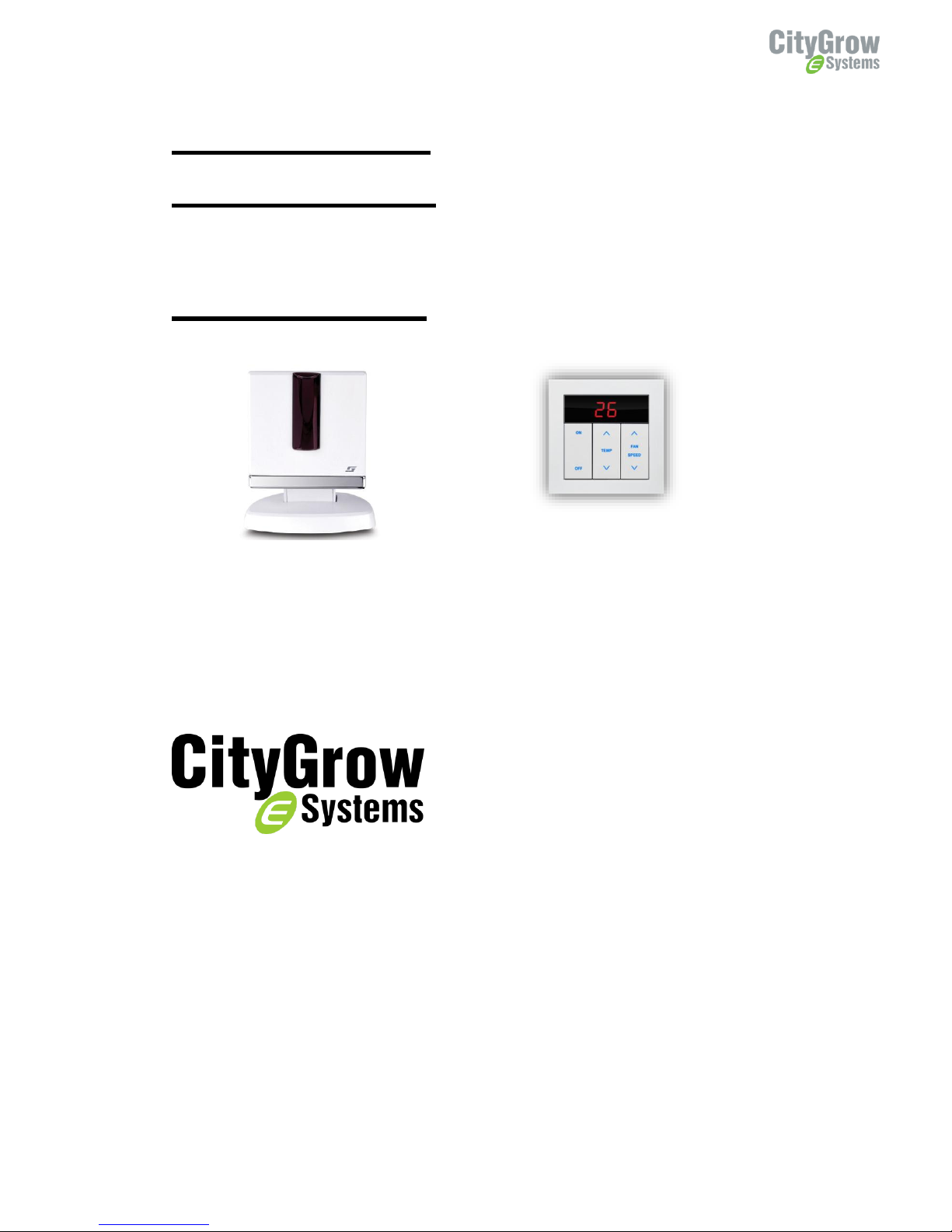
i
CG102IR-AC
CG100HTH-IR
AIR-CONDITIONER IR CONTROL KIT
USER MANUAL
VERSION 0.0
12 SEPT,2014
Disclaimers and Copyright
Nothing contained in this publication is to be construed as granting any right, by implication or otherwise, for the
manufacture, sale, or use in connection with any method, apparatus, or product covered by letters patent, or as
insuring anyone against liability for infringement of letters patent.
Efforts have been made to ensure the accuracy and reliability of the data contained in this publication; however,
Citygrow Energy Systems Limited. makes no representation, warranty, or guarantee in connection with this
publication and hereby expressly disclaims any liability or responsibility for loss or damage resulting from its use or
from the use of any product or methodology described herein; for any violation of any federal, state, or municipal
regulation with which this publication may conflict; or for the infringement of any patent from the use of this
CG102IR-AC
ZigBee IR Transmitter
CG100HTH-IR
ZigBee IR Transmitter
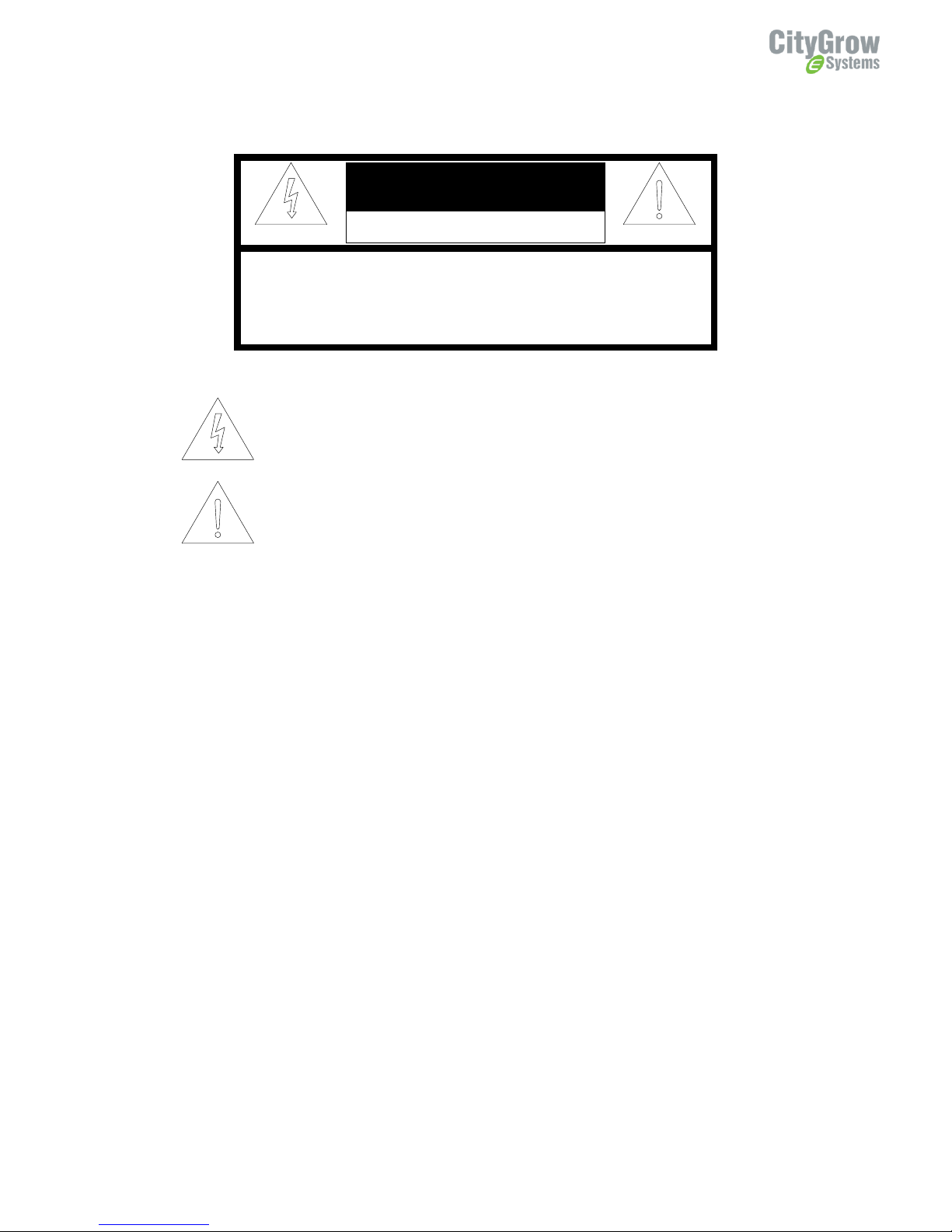
ii
publication. Nothing contained in this publication should be viewed as an endorsement by Citygrow Energy Systems
Limited. of any particular manufacturer’s products.
CAUTION
RISK OF ELECTRIC SHOCK DO NOT OPEN
CAUTION: TO REDUCE THE RISK OF ELECTRIC SHOCK,
DO NOT REMOVE COVER (OR BACK) NO USER-SERVICEABLE
PARTS INSIDE REFER SERVICING TO QUALIFIED SERVICE PERSONNEL
The lightning flash with arrowhead symbol within an equilateral triangle is intended to alert the
user to the presence of uninsulated “dangerous voltage” within the product’s enclosure that may
be of sufficient magnitude to constitute a risk of electric shock to persons.
The exclamation point within an equilateral triangle is intended to alert the user to the presence
of important operating and maintenance (servicing) instructions in the literature accompanying
the product.
IMPORTANT SAFETY INSTRUCTIONS
READ BEFORE OPERATING EQUIPMENT
This product was designed and manufactured to meet strict quality and safety standards.
There are, however, some installation and operation precautions which you should be particularly aware of.
1. Read these instructions.
2. Keep these instructions.
3. Heed all warnings.
4. Follow all instructions.
5. Do not use this apparatus near water.
6. Clean only with dry cloth.
7. Do not block any ventilation openings. Install in accordance with the manufacturer’s instructions.
8. Do not install near any heat sources such as radiators, heat registers, stoves, or other apparatus that produce
heat.
9. Do not defeat the safety purpose of the polarized or grounding-type plug. If the provided plug does not fit into
your outlet, consult an electrician for replacement of the outlet.
10. Protect the power cord from being walked on or pinched particularly at plugs, convenience receptacles, and the
point where they exit from the apparatus.
11. Only use attachments/accessories specified by the manufacturer.
12. Use only with the cart, stand, tripod, bracket, or table specified by the manufacturer, or sold with the apparatus.
When a cart is used, use caution when moving the cart/apparatus combination to avoid injury from tip-over.
13. Unplug this apparatus during lightning storms.
14. Refer all servicing to qualified service personnel. Servicing is required when the apparatus has been damaged in
any way, such as power-supply cord or plug is damaged, liquid has been spilled or objects have fallen into the
apparatus, the apparatus has been exposed to rain or moisture, does not operate normally, or has been dropped.
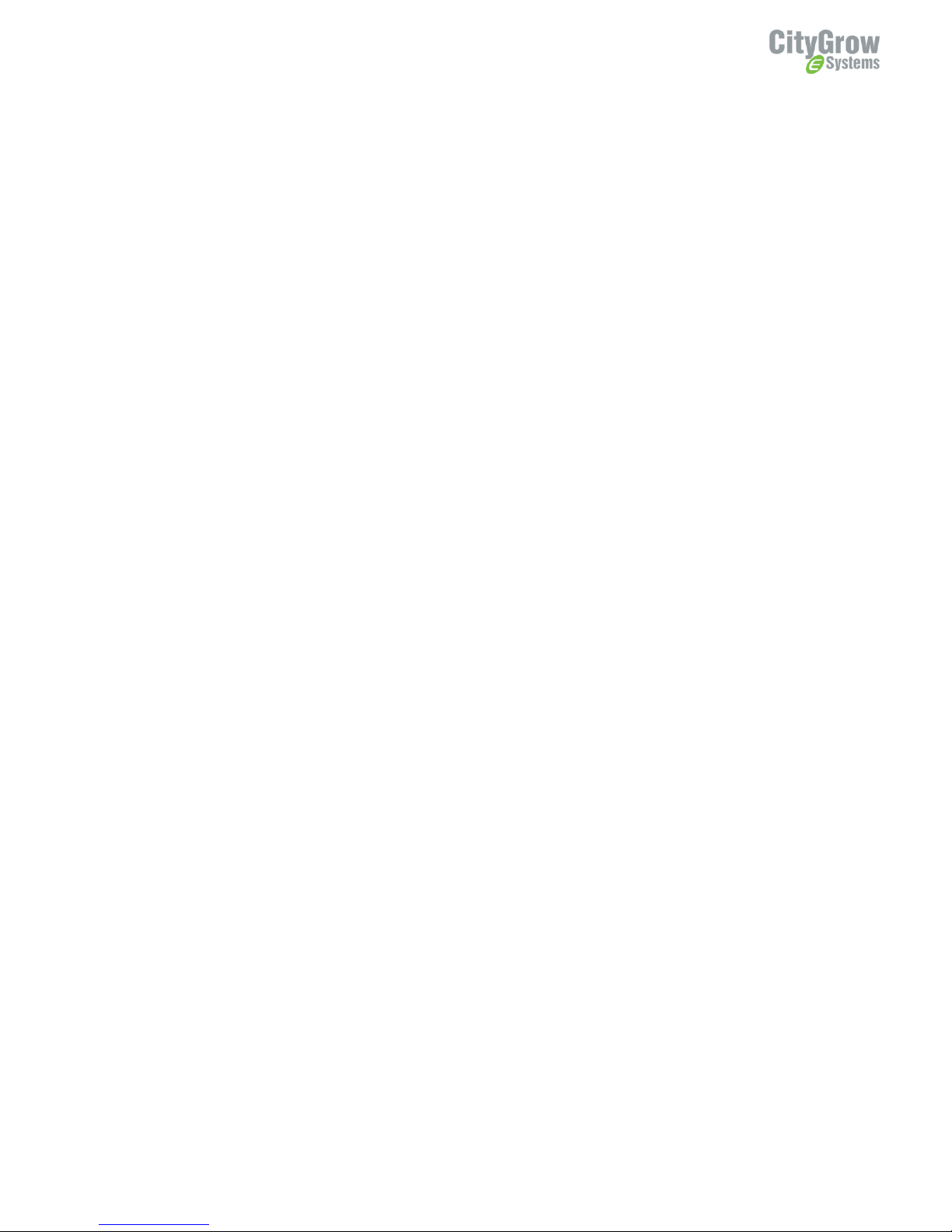
1
Table of content
1. Introduction................................................................................................ 1
2. Understanding of the product –CG102IR-AC .................................................. 2
......................................................................................................................... 2
3. Understanding of the product-CG100HTH-IR.................................................. 4
4. Configuration of CH100TH-IR and CG102IR-AC .............................................. 6
4.1. Apply network information to the devices............................................ 6
4.2. Binding the control between CG100HTH-IR and CG102IR-AC................ 6
4.3. Learning IR signal of air-conditioner to the CG102IR-AC....................... 7
4.4. Example of learning air-conditioner IR signal..................................... 11
5. Installation................................................................................................ 15
6. Operation instruction ................................................................................. 18
7. Specification.............................................................................................. 19

1
1. Introduction
Thank you for buying Citygrow’s product. CG102IR-AC plus CG100HTH-IR works as a
pair. CG100HTH-IR will be mounted on the wall as a thermostat and temperature
setting panel, the CG10IR-AC will be mounted nearby the air-conditioner that can be
controlled by infra-red remote.
CG102IR-AC
CG100HTH-IR
CG102IR
ZigBee IR
Transmitter
IR extension cable
(included)
CG101AD
mini power supply
(Not included)
Power adaptor
(included)
CG100HTH-IR
ZigBee IR Transmitter
CG101AD
mini power supply
(Not included)
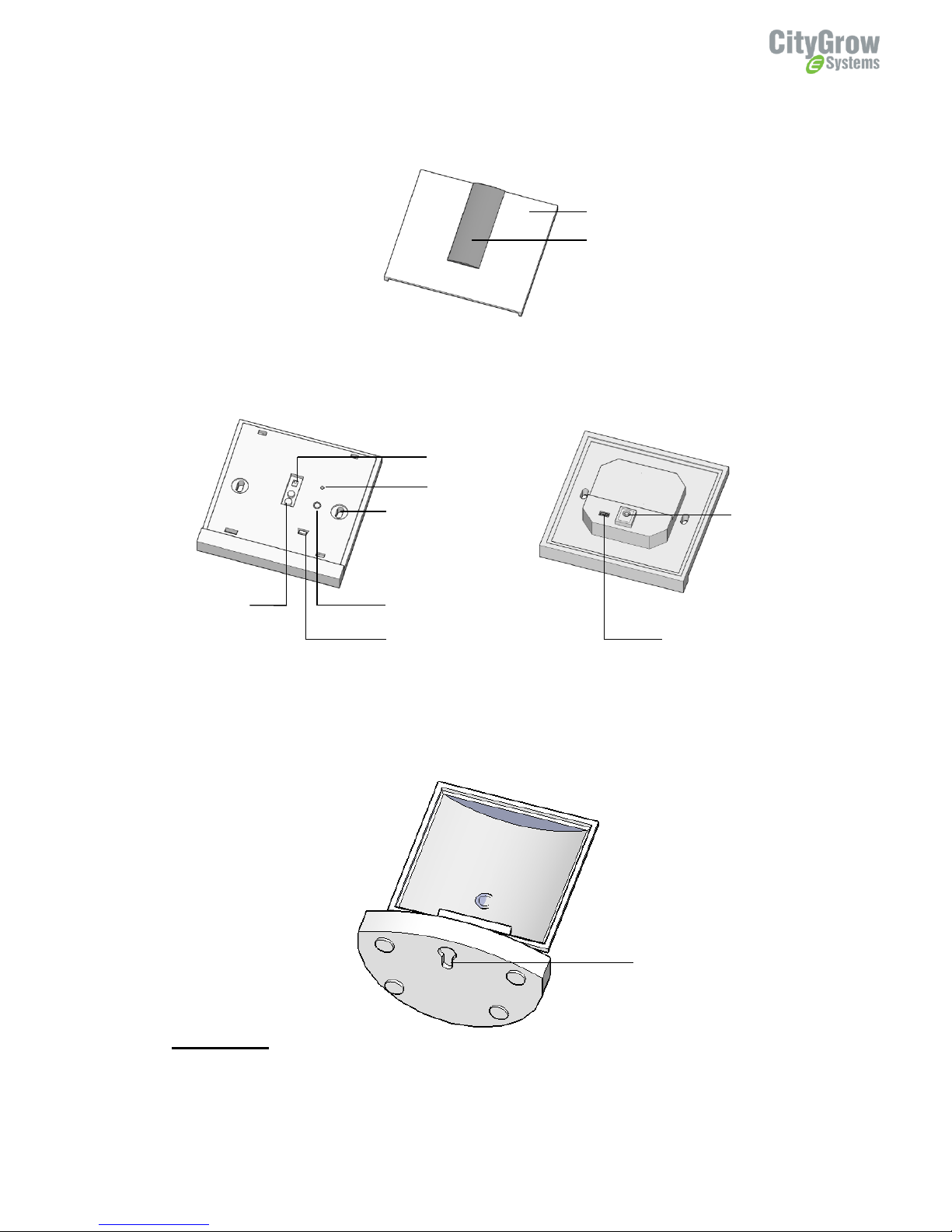
2
2. Understanding of the product –CG102IR-AC
Main unit
IR extension cable
connector
Face cover
IR lens
Main unit (Front view)
Main unit (Rear view)
Wall mounting
hole
Reset
Function (Test)
IR TX LED
IR Learn LED
Programming connector
DC Jack
Stand
Mounting hole for ceiling
mount
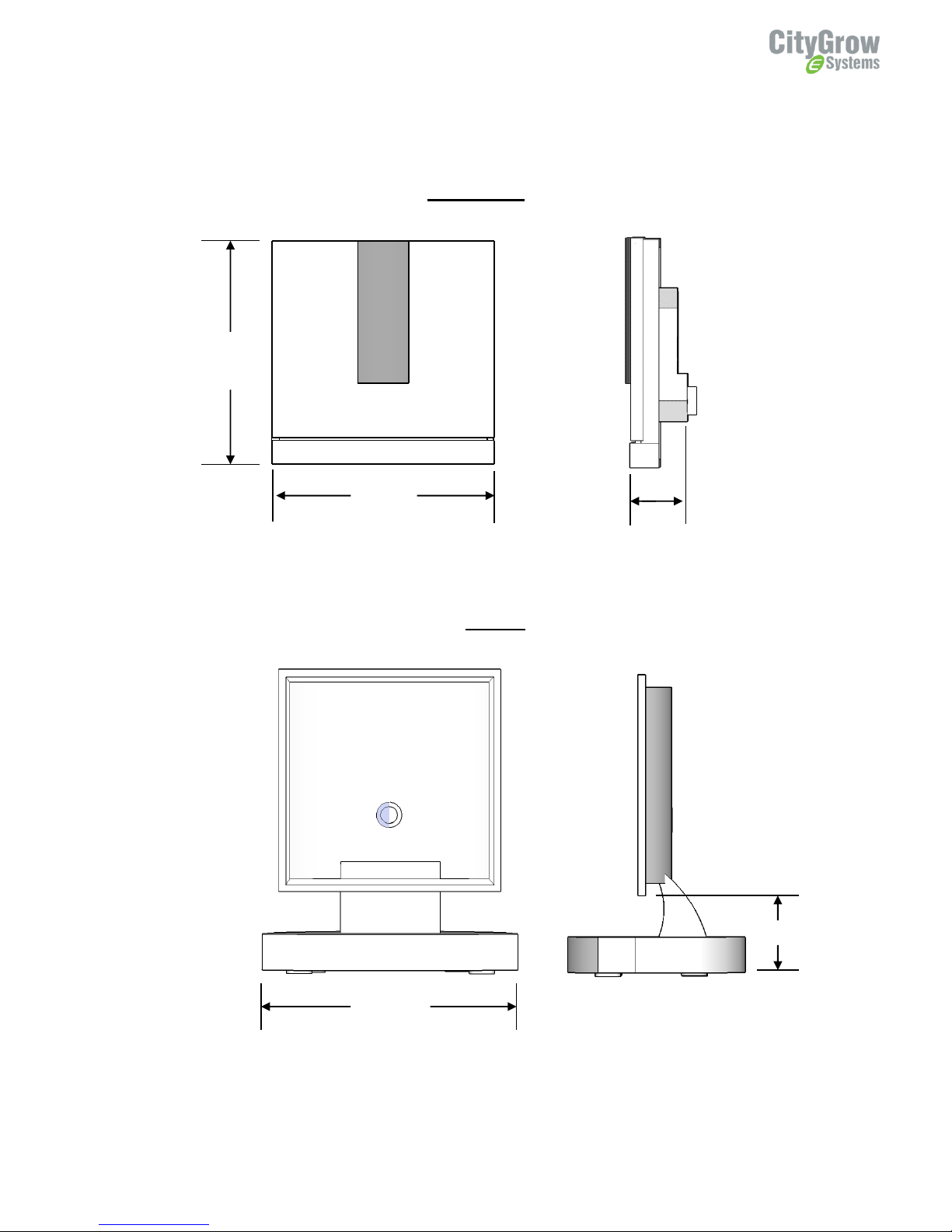
3
Dimension –CG102IR-AC
87mm
87mm
22mm
28mm
100mm
Main unit
Stand
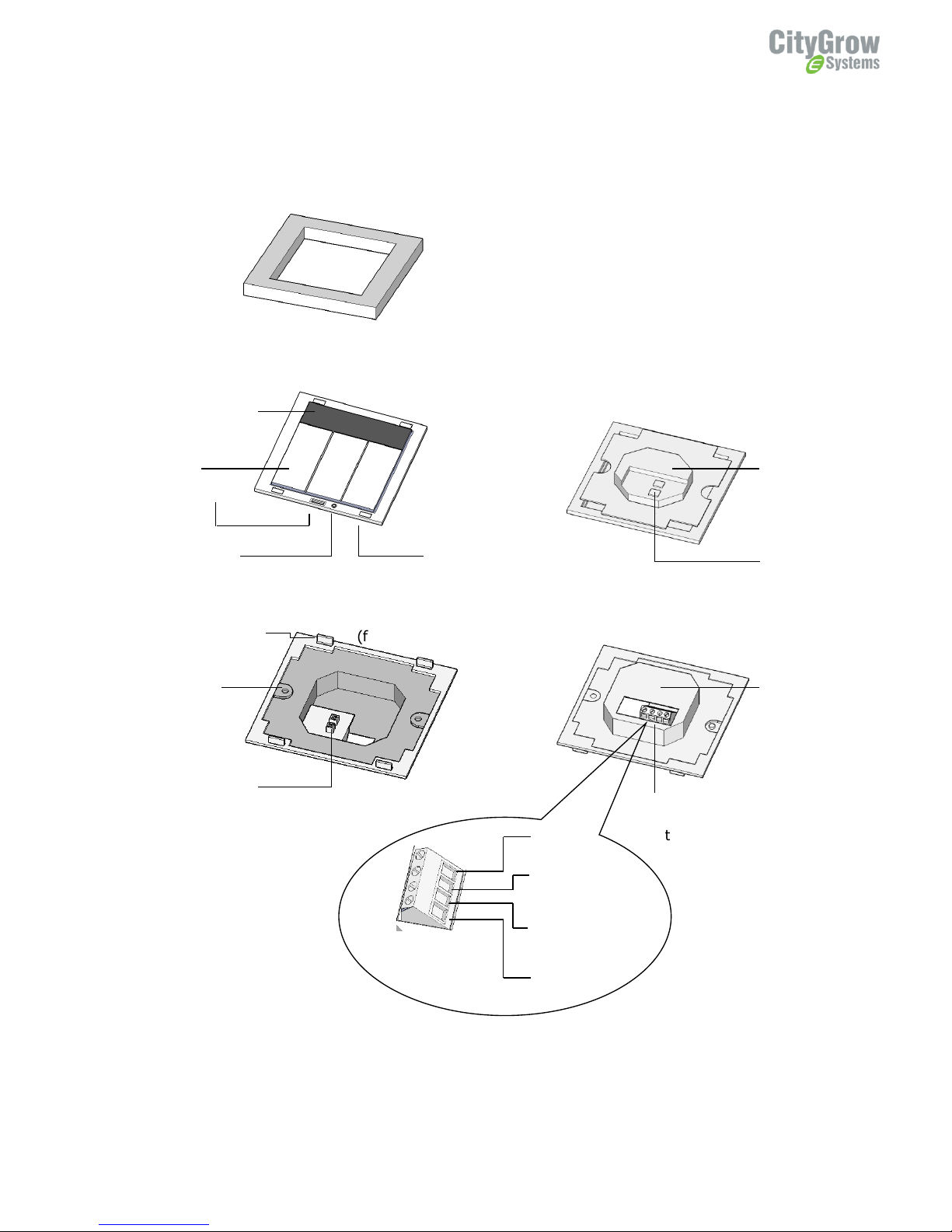
4
3. Understanding of the product-CG100HTH-IR
Frame
Button panel (front
view)
Button panel
(bottom view)
Bracket
(bottom view)
Bracket
(front view)
Temperature
display window
Programming
port
Reset button
Metal clip to fix
the button panel
Mounting
hole
Connector to
button panel
Power terminals for connected
to external power supply
CG101AD
6V -
DC 6V input from
CG101AD
6V +
6V -
DC 6V output
terminal
6V+
Model number
plate
Model number
plate
Connector to
Bracket
Control
button
Temperature
sensor
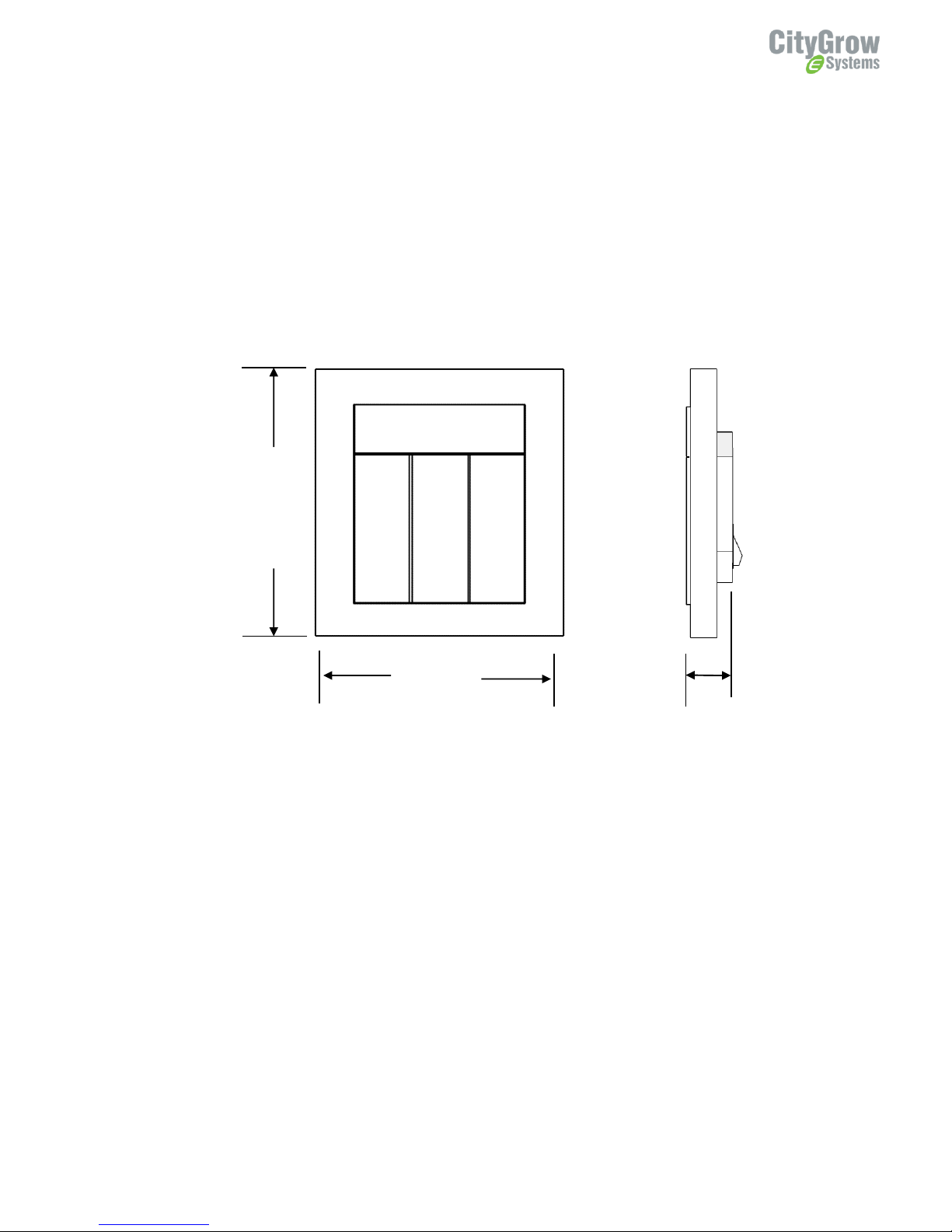
5
Dimension –CG100HTH-IR
85mm
85mm
28mm
CG100HTH-IR
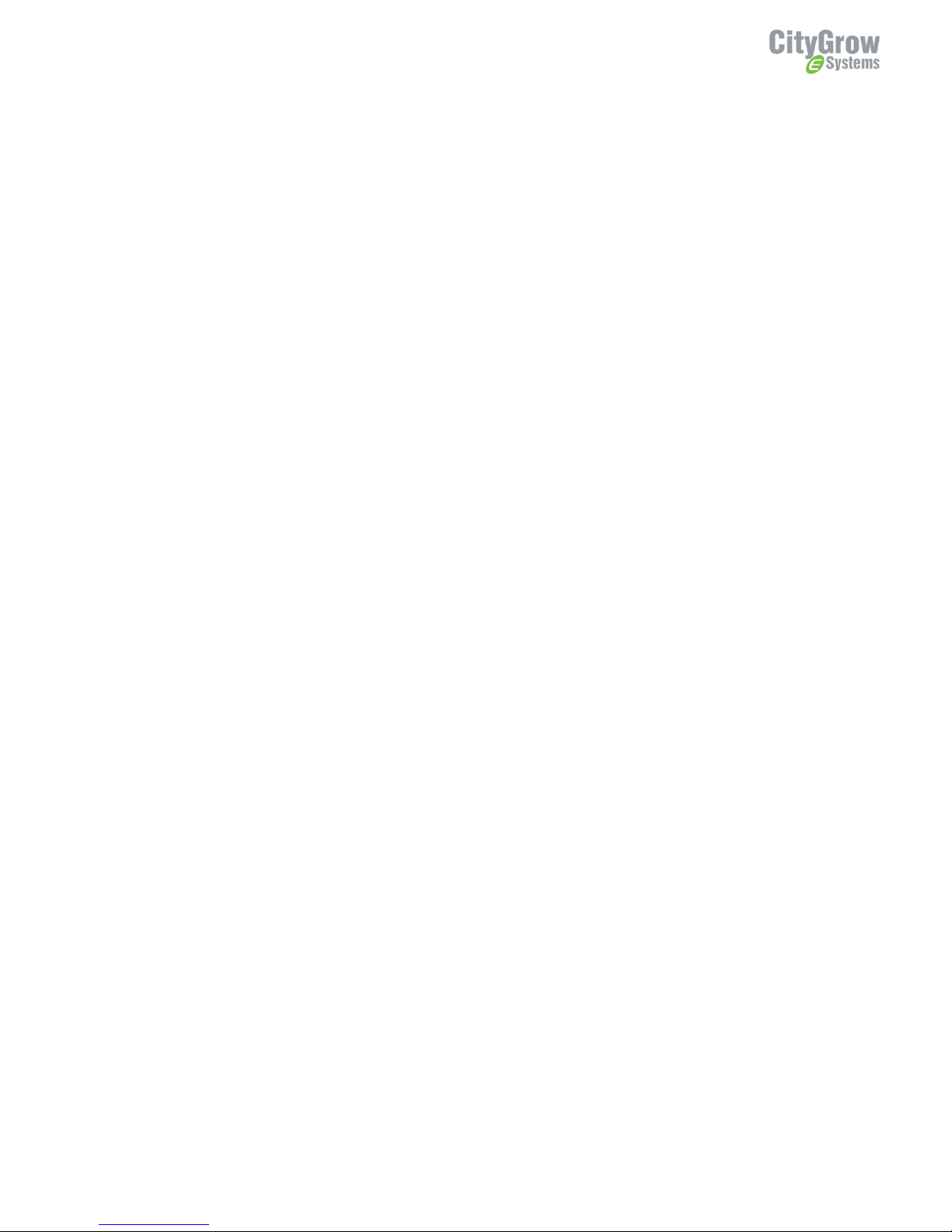
6
4. Configuration of CH100TH-IR and CG102IR-AC
4.1. Apply network information to the devices
Add the CG100HTH-IR and CG102IR-AC to the project of the HomeNET
Planner. (refer to HomeNet Planner software user manual)
Set the network information of CG100HTH-IR and CG102IR-AC by using the
“Set”button on the “Device List”of HomeNET Planner with CG101UTC,
CG101UTU (for CG102IR-AC) and CG101UT5 (for CG100HTH-IR).
4.2. Binding the control between CG100HTH-IR and CG102IR-AC
Interconnect the CG100HTH-IR and the CG102IR-AC by using CG101UT5
Power up the CG102IR-AC by using the AC power adaptor.
Hold down one of the buttons on CG100HTH-IR.
Keep holding the button of CG100HTH-IR, then press and release the reset
button of the CG100HTH-IR.
When the binding process is success, “ok”will be shown on the LED display of
the CG100HTH-IR.
If the binding process is fail, please repeat step 2.1 to 2.5 for retry.
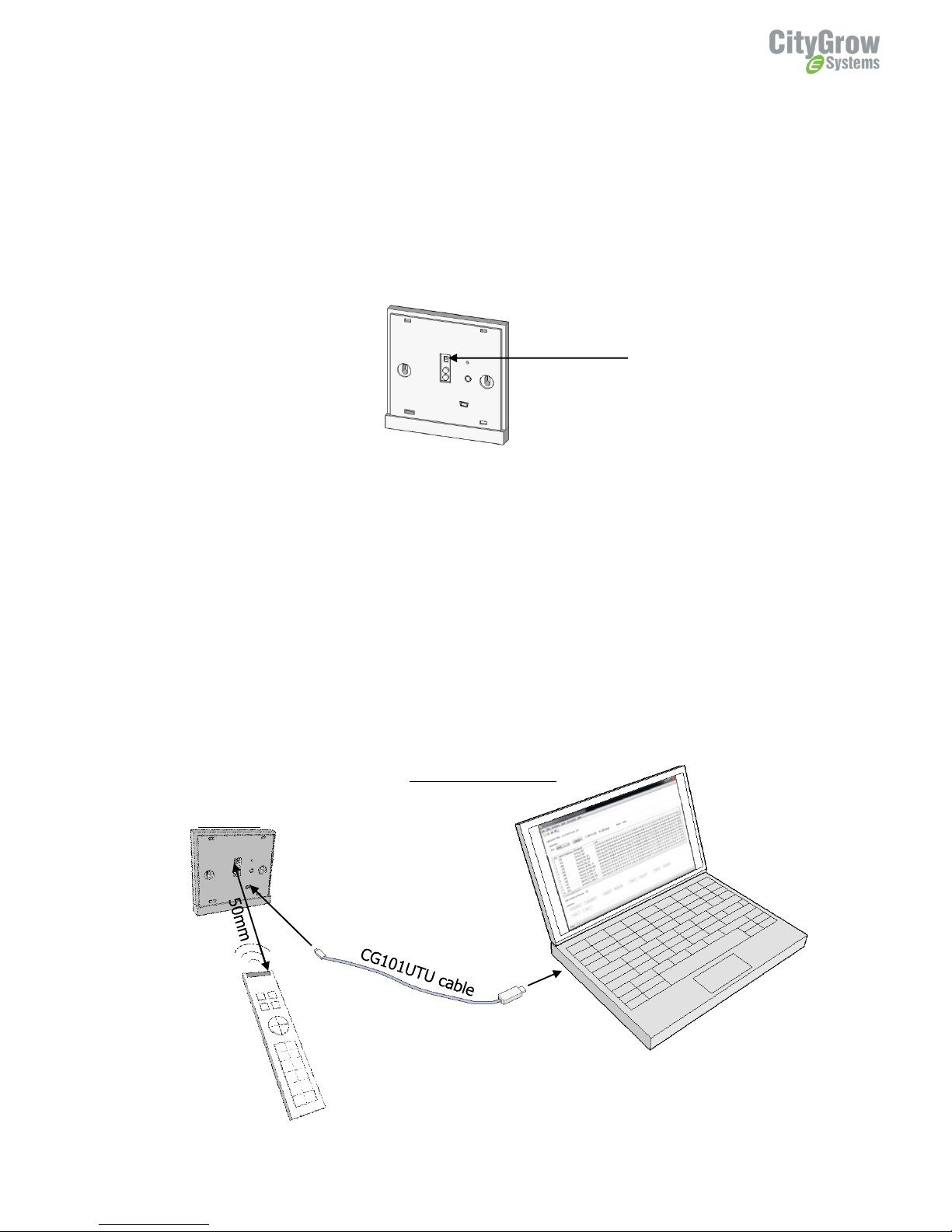
7
4.3. Learning IR signal of air-conditioner to the CG102IR-AC
Before installing the CG102IR-AC, it is advised to learn the IR codes from the original
remote of your air-conditioner to the CG102IR-AC first.
Step 1: Remove the front cover of CG102IR-AC, you will see the IR learning head.
Step 2: Download the “CG102IR Planner”software from
http://citygrowsys.com/Software.php?Keywords=CG102IR%20Planner, and install
the software to a computer (Microsoft Windows XP/Vista/7)
Install “IR Master PC software”into Window PC.( Window XP or later version.). Then,
connect CG101UTU cable (Not included), from PC to CG102IR-AC USB port. Please
note you do not need to connect AC power adaptor to CG102IR, since the USB will
power up the CG102IR. Then, run IR Master PC software.
IR Learning head
Original remote
PC installed with IR Master PC
software
IR Learning Diagram
CG102IR
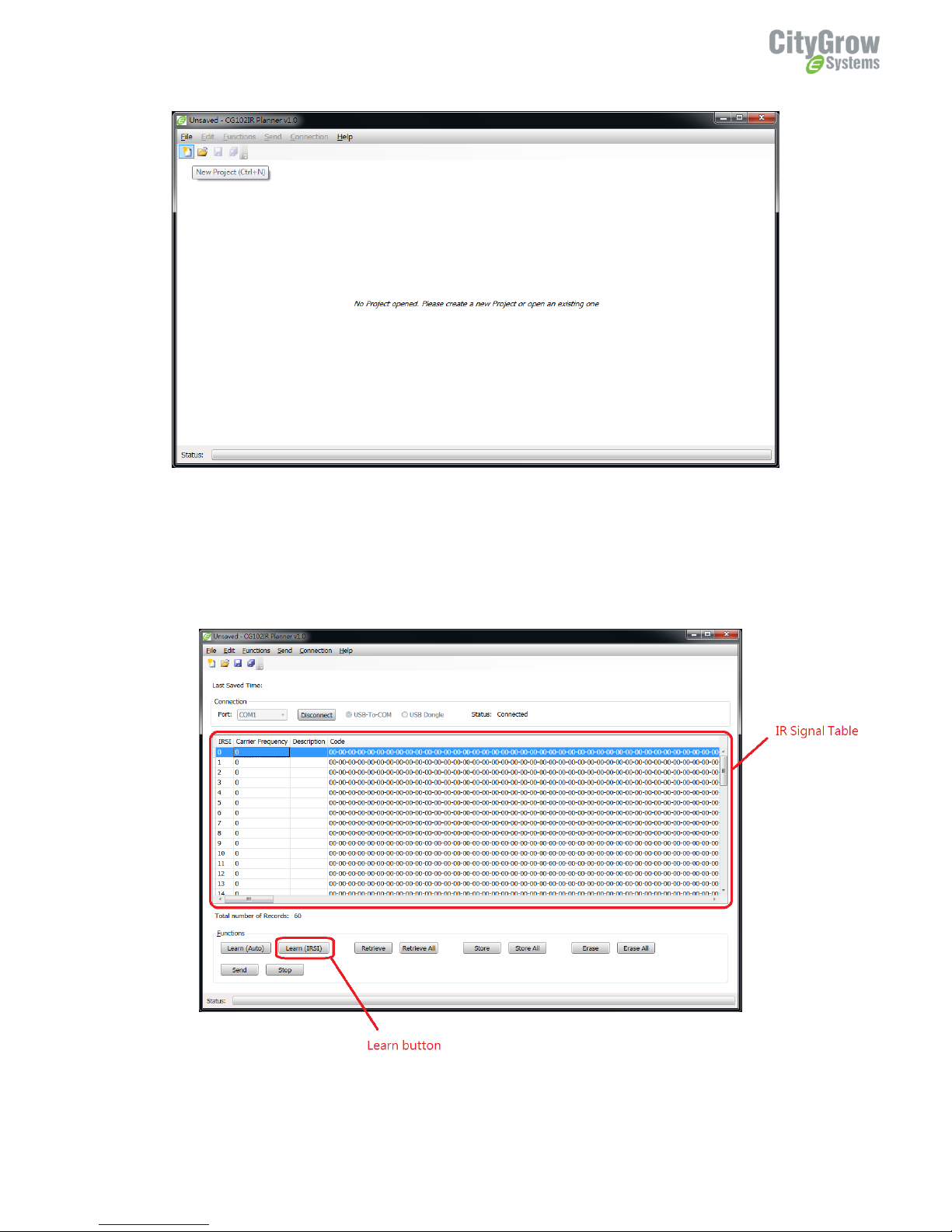
8
Step 3: Inside the PC user interface, select “connect” and so PC is connected to
CG102IR-AC.
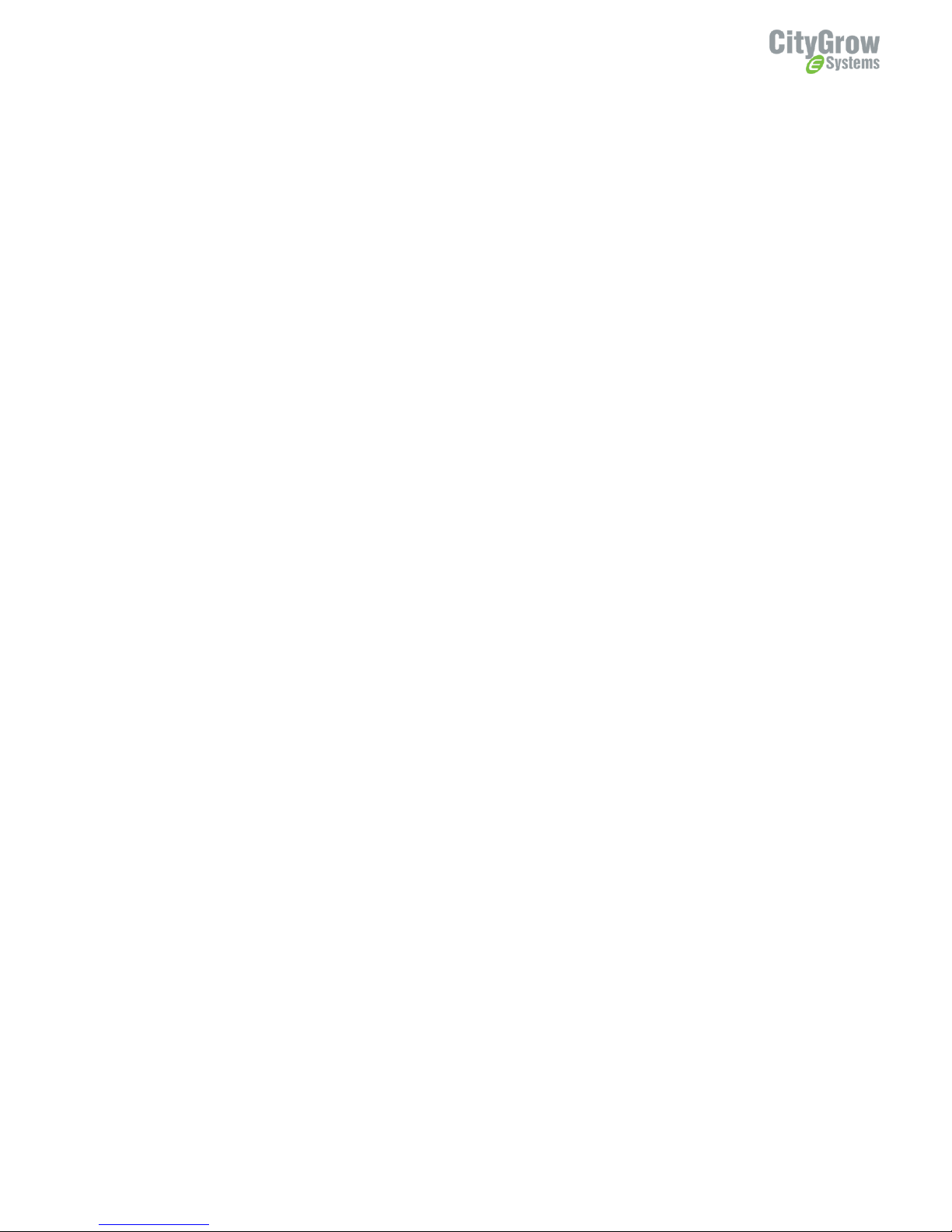
9
Step 4: Place the original IR remote in front of the CG102IR-AC IR learning head,
the best distance is 50mm from the IR learning head.
Step 5: Learn all the IR signal from your existing remote controller of the air-
conditioner to the CG102IR-AC according to following Table 1 IR Signal learning
table.
NOTES:
1. The IR Master PC software will show “Success”, then you may input the
description of this button for future use.
2. When you finish learning all the IR codes, maximum 60 codes, you should save
the file and give a file name for it.
3. Referring to the manual of HomeNET Planner PC software, you will be guided to
import the saved IR file into HomeNET Planner for your programming of the
panels or iPad/iPhone/Android mobile device control.
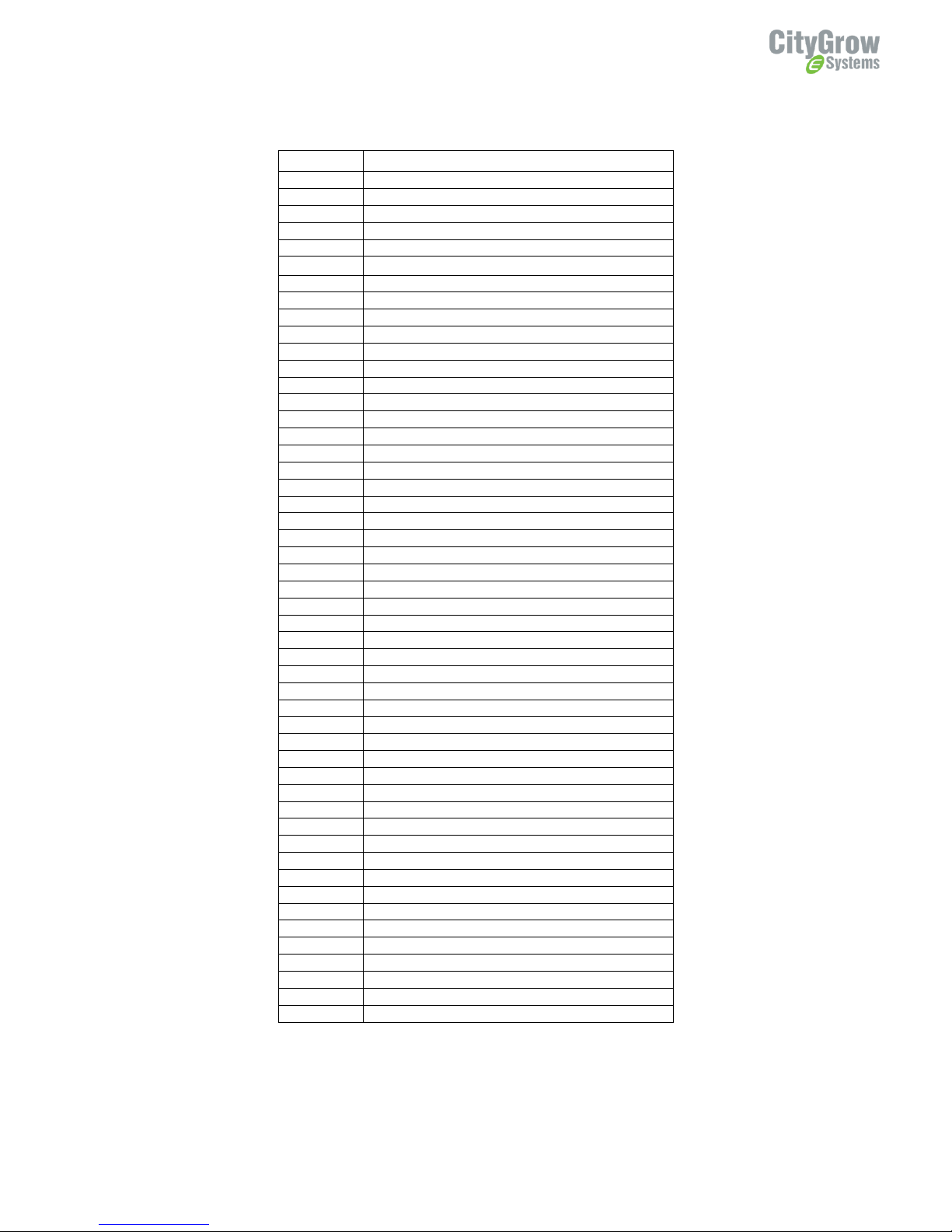
10
Table 2 IR Signal learning table
IRSI
Function
0
OFF
1
DRY
2
FAN LOW
3
FAN MID
4
FAN HIGH
5
16°C FAN LOW
6
16°C FAN MID
7
16°C FAN HIGH
8
17°C FAN LOW
9
17°C FAN MID
10
17°C FAN HIGH
11
18°C FAN LOW
12
18°C FAN MID
13
18°C FAN HIGH
14
19°C FAN LOW
15
19°C FAN MID
16
19°C FAN HIGH
17
20°C FAN LOW
18
20°C FAN MID
19
20°C FAN HIGH
20
21°C FAN LOW
21
21°C FAN MID
22
21°C FAN HIGH
23
22°C FAN LOW
24
22°C FAN MID
25
22°C FAN HIGH
26
23°C FAN LOW
27
23°C FAN MID
28
23°C FAN HIGH
29
24°C FAN LOW
30
24°C FAN MID
31
24°C FAN HIGH
32
25°C FAN LOW
33
25°C FAN MID
34
25°C FAN HIGH
35
26°C FAN LOW
36
26°C FAN MID
37
26°C FAN HIGH
38
27°C FAN LOW
39
27°C FAN MID
40
27°C FAN HIGH
41
28°C FAN LOW
42
28°C FAN MID
43
28°C FAN HIGH
44
29°C FAN LOW
45
29°C FAN MID
46
29°C FAN HIGH
47
30°C FAN LOW
48
30°C FAN MID
49
30°C FAN HIGH
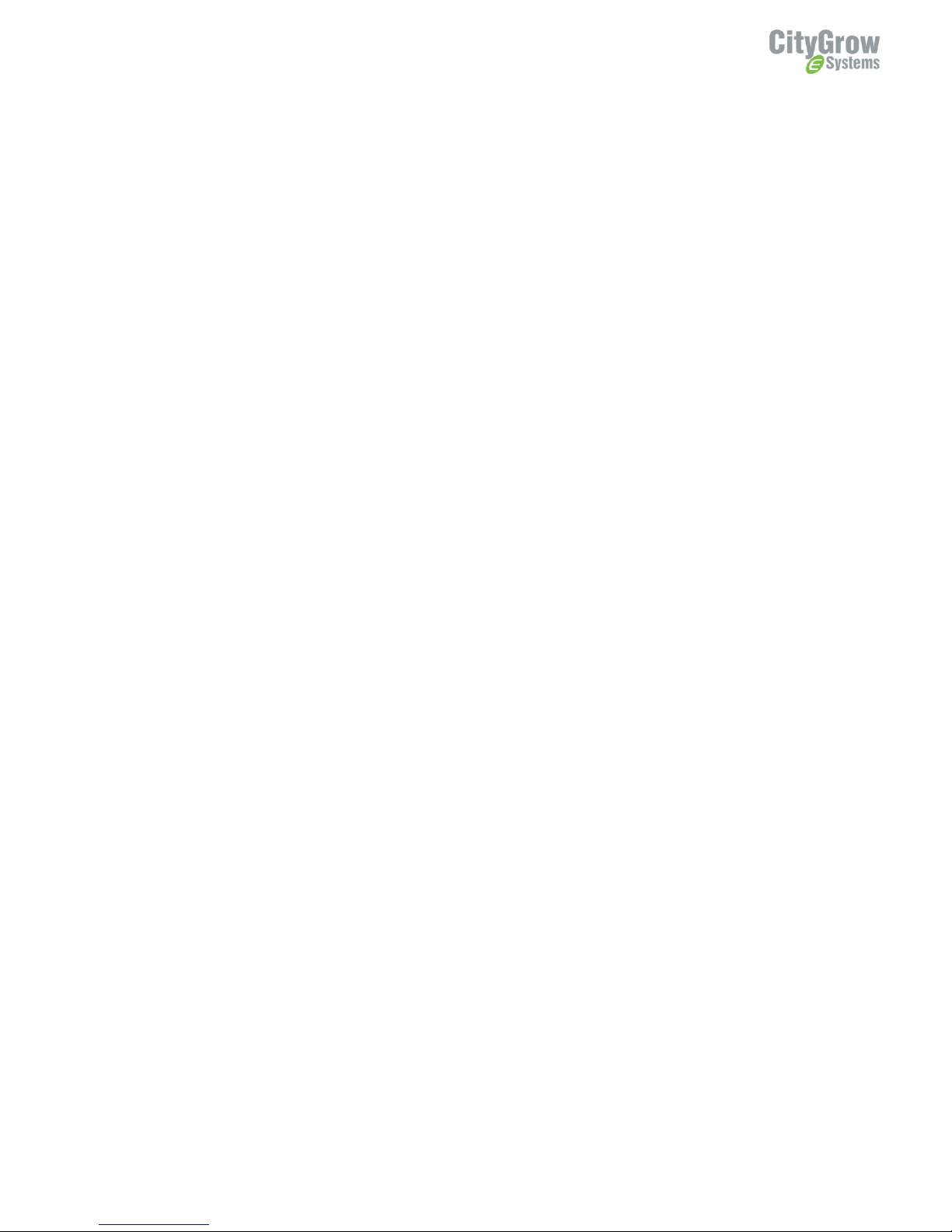
11
4.4. Example of learning air-conditioner IR signal
1. Learning OFF
2. Press ON or Power button of your air-conditioner remote controller to let the
controller showing the air-conditioner is turning ON.
3. Select the row which IRSI is ‘0’on the IR Signal Table to learn the signal to
IRSI=0
4. Press the “Learn (IRSI)”button to command the CG102IR-AC start to learn the
IR signal from the remote controller.
5. Make the IR emitter of the remote control align to the IR receiver of the
CG102IR-AC
6. Press the OFF or Power button of the remote controller to send the OFF IR
signal to the CG102IR-AC
7. After the signal is learned successfully by the CG102IR-AC, a learn success
dialog will appear on the screen and the content of learned IR code will be
shown on the table.
8. Learning Dry mode
9. Press Mode button of your air-conditioner remote controller to let the next press
of the controller will be controlling the air-conditioner to run on Dry Mode.
10. Select the row which IRSI is ‘1’on the IR Signal Table to learn the signal to
IRSI=1
11. Press the “Learn (IRSI)”button to command the CG102IR-AC start to learn the
IR signal from the remote controller.
12. Make the IR emitter of the remote control align to the IR receiver of the
CG102IR-AC
13. Press the Mode button of the remote controller to send the IR signal, which is
used to control the air-conditioner running on Dry Mode, to the CG102IR-AC
14. After the signal is learned successfully by the CG102IR-AC, a learn success
dialog will appear on the screen and the content of learned IR code will be
shown on the table.
15. Learning FAN (only) mode
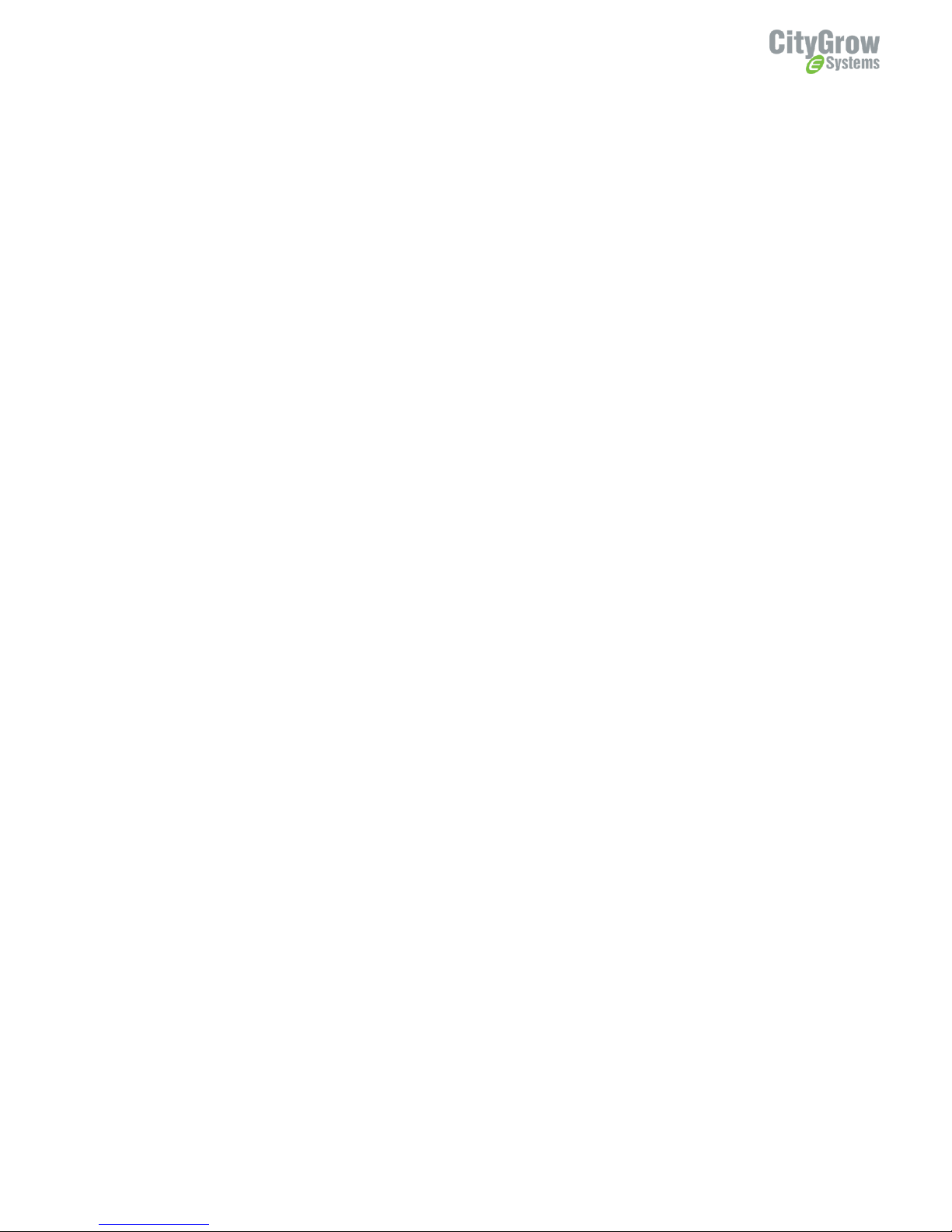
12
16. Press Mode and Fan Speed buttons of your air-conditioner remote controller to
let the next press of the controller will be controlling the air-conditioner to run
on FAN mode with Fan speed is low.
17. Select the row which IRSI is ‘2’on the IR Signal Table to learn the signal to
IRSI=2
18. Press the “Learn (IRSI)”button to command the CG102IR-AC start to learn the
IR signal from the remote controller.
19. Make the IR emitter of the remote control align to the IR receiver of the
CG102IR-AC
20. Press the Mode button of the remote controller to send the IR signal, which is
used to control the air-conditioner running on Fan Mode with Fan speed Low, to
the CG102IR-AC
21. After the signal is learned successfully by the CG102IR-AC, a learn success
dialog will appear on the screen and the content of learned IR code will be
shown on the table.
22. Select the row which IRSI is ‘3’on the IR Signal Table to learn the signal to
IRSI=3
23. Press the “Learn (IRSI)”button to command the CG102IR-AC start to learn the
IR signal from the remote controller.
24. Make the IR emitter of the remote control align to the IR receiver of the
CG102IR-AC
25. Press the Fan Speed button of the remote controller to send the IR signal, which
is used to control the air-conditioner running on Fan Mode with Fan speed Mid,
to the CG102IR-AC
26. After the signal is learned successfully by the CG102IR-AC, a learn success
dialog will appear on the screen and the content of learned IR code will be
shown on the table.
27. Select the row which IRSI is ‘4’on the IR Signal Table to learn the signal to
IRSI=4
28. Press the “Learn (IRSI)”button to command the CG102IR-AC start to learn the
IR signal from the remote controller.
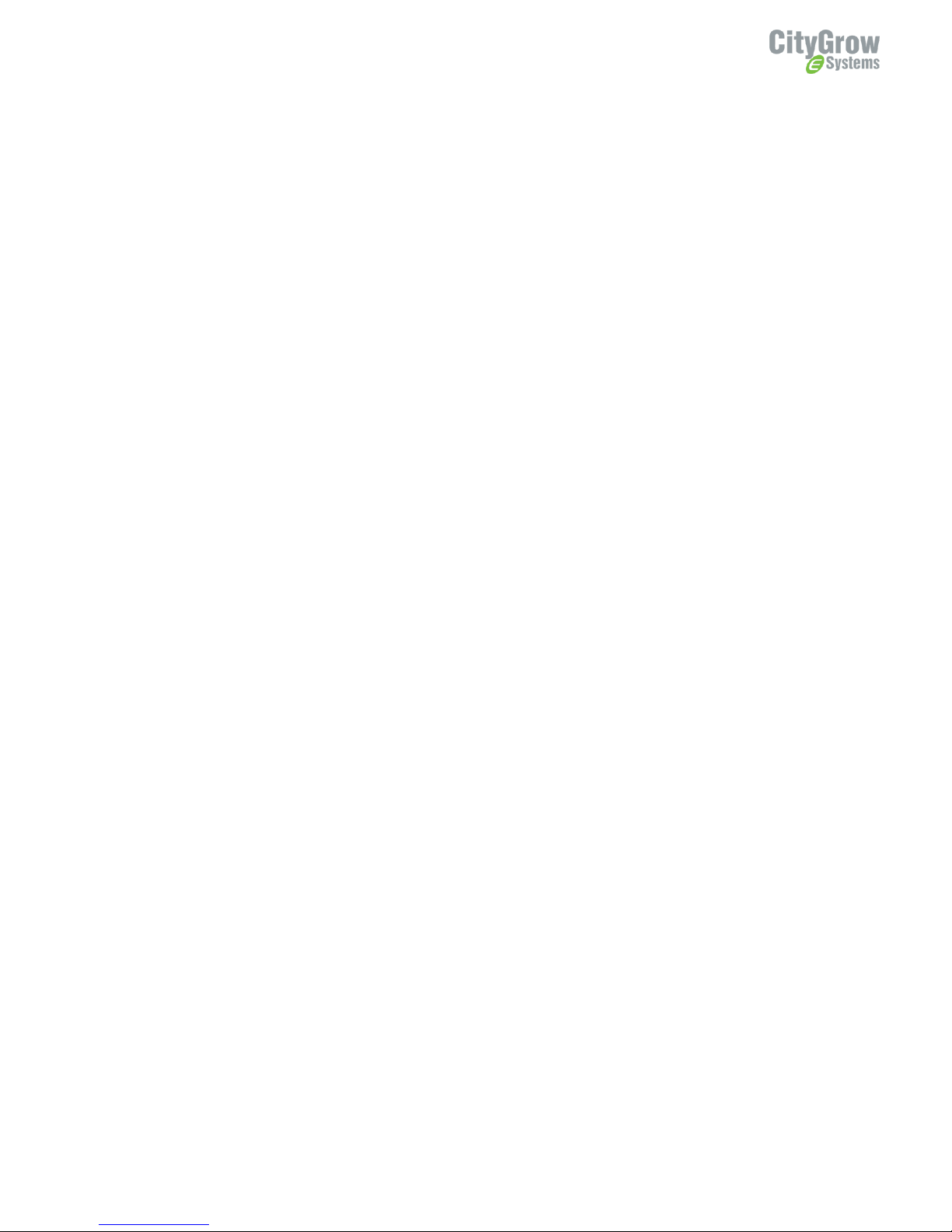
13
29. Make the IR emitter of the remote control align to the IR receiver of the
CG102IR-AC
30. Press the Fan Speed button of the remote controller to send the IR signal, which
is used to control the air-conditioner running on Fan Mode with Fan speed High,
to the CG102IR-AC
31. After the signal is learned successfully by the CG102IR-AC, a learn success
dialog will appear on the screen and the content of learned IR code will be
shown on the table.
32. Learning temperature with different fan speed
33. Press Temperature and Fan Speed buttons of your air-conditioner remote
controller to let the next press of the controller will be controlling the air-
conditioner to run on 16°C and Fan speed is low.
34. Select the row which IRSI is ‘5’on the IR Signal Table to learn the signal to
IRSI=5
35. Press the “Learn (IRSI)”button to command the CG102IR-AC start to learn the
IR signal from the remote controller.
36. Make the IR emitter of the remote control align to the IR receiver of the
CG102IR-AC
37. Press the Temperature or Fan Speed button of the remote controller to send the
IR signal, which is used to control the air-conditioner running on 16°C and Fan
speed is Low, to the CG102IR-AC
38. After the signal is learned successfully by the CG102IR-AC, a learn success
dialog will appear on the screen and the content of learned IR code will be
shown on the table.
39. Select the row which IRSI is ‘6’on the IR Signal Table to learn the signal to
IRSI=6
40. Press the “Learn (IRSI)”button to command the CG102IR-AC start to learn the
IR signal from the remote controller.
41. Make the IR emitter of the remote control align to the IR receiver of the
CG102IR-AC
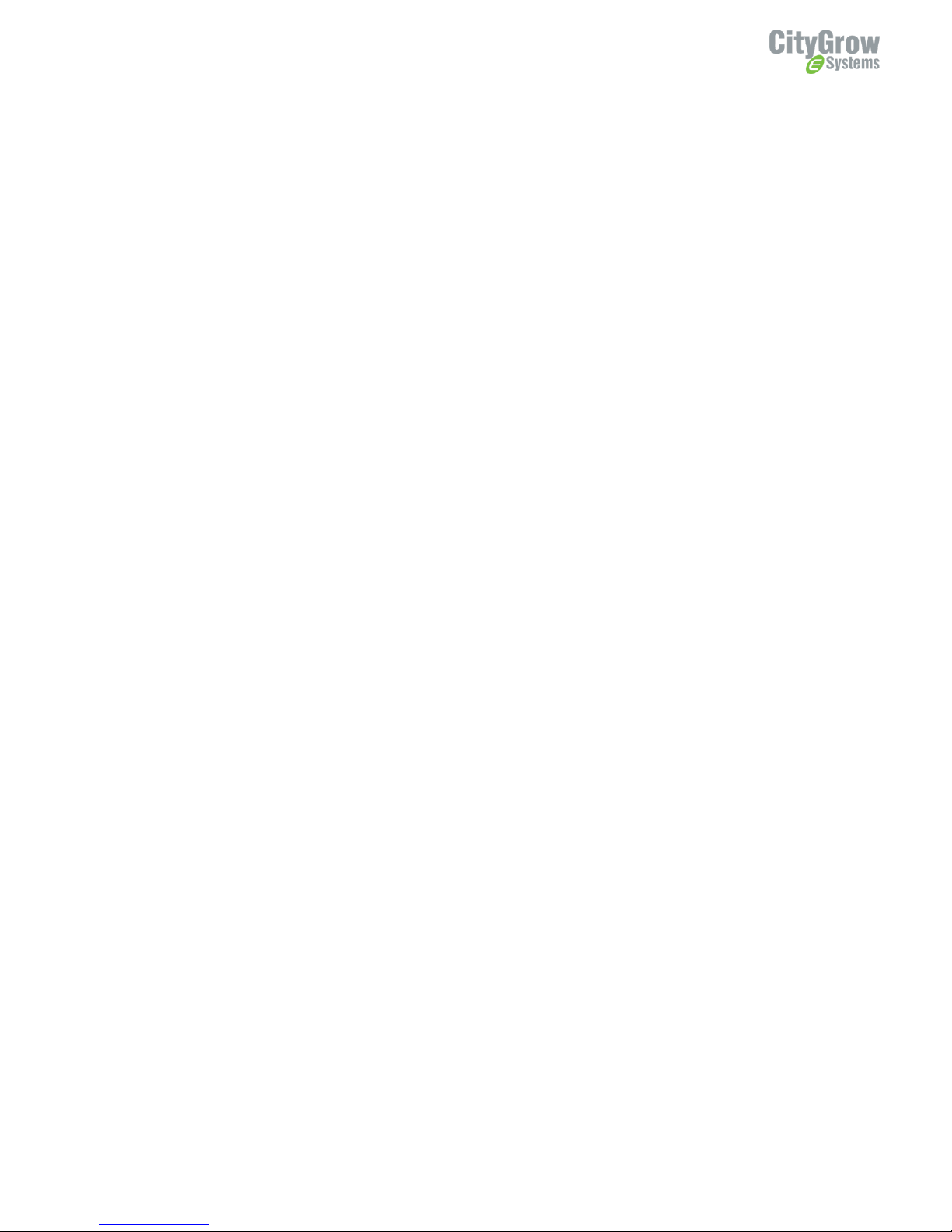
14
42. Press the Fan Speed button of the remote controller to send the IR signal, which
is used to control the air-conditioner running on 16°C and Fan speed is Mid, to
the CG102IR-AC
43. After the signal is learned successfully by the CG102IR-AC, a learn success
dialog will appear on the screen and the content of learned IR code will be
shown on the table.
44. Select the row which IRSI is ‘7’on the IR Signal Table to learn the signal to
IRSI=7
45. Press the “Learn (IRSI)”button to command the CG102IR-AC start to learn the
IR signal from the remote controller.
46. Make the IR emitter of the remote control align to the IR receiver of the
CG102IR-AC
47. Press the Temperature or Fan Speed button of the remote controller to send the
IR signal, which is used to control the air-conditioner running on 16°C and Fan
speed is High, to the CG102IR-AC
48. After the signal is learned successfully by the CG102IR-AC, a learn success
dialog will appear on the screen and the content of learned IR code will be
shown on the table.
49. Repeat step 3.6.4.1 to 3.6.4.16 according to the “Table 3 IR Signal learning
table”to learn the temperature from 17°C to 30°C with different fan speed.
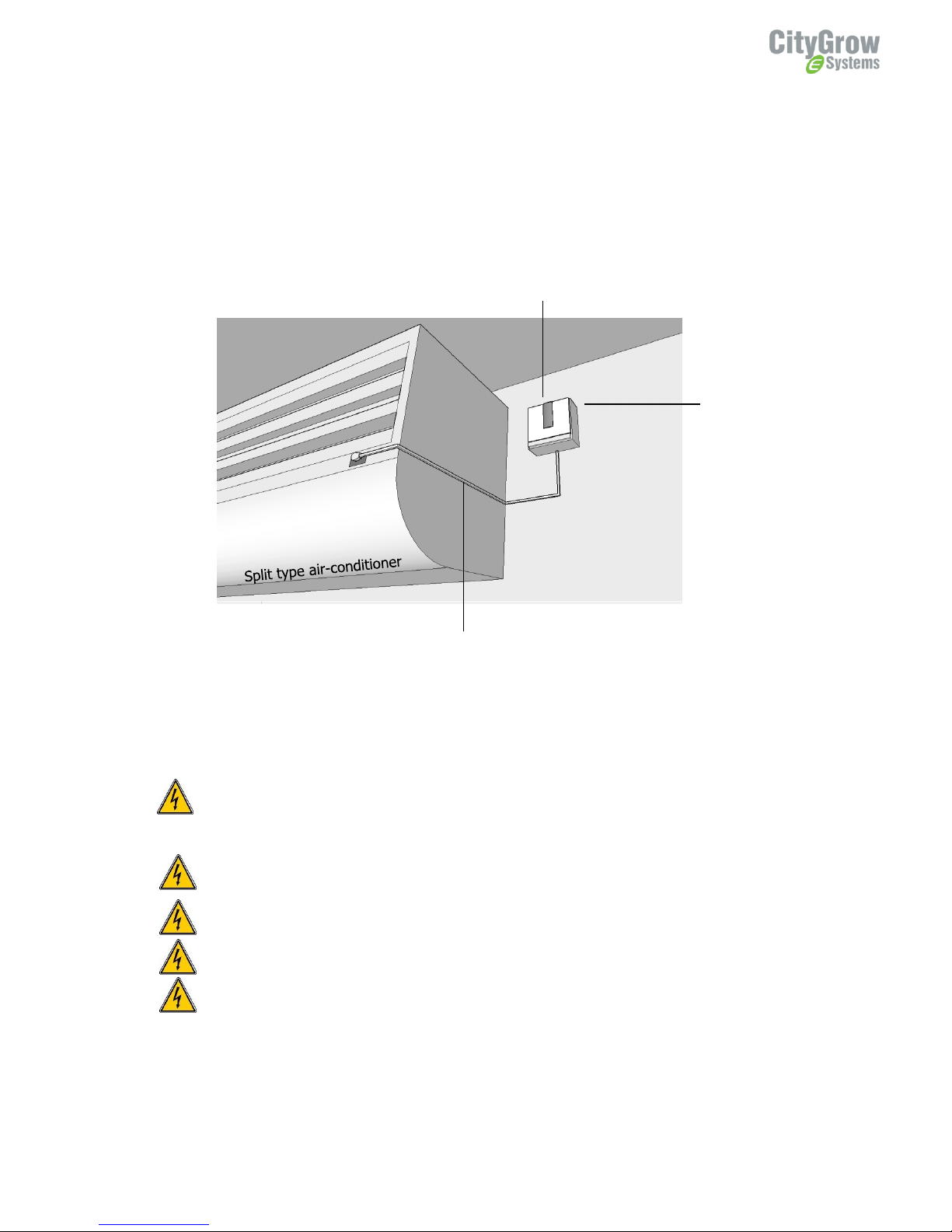
15
5. Installation
After the IR code learning process, you can install the product now.
Control the Split type air-conditioner
Before getting started
WARNING! Install in accordance with all national and local electrical codes.
IMPORTANT! Citygrow® is not liable for any damage incurred with the misuse of this product.
IMPORTANT! Pre-setup can only be done by a professional worker or manufacturer agent.
WARNING! It must be installed by a qualified electrician in accordance with all applicable regulations and building
codes. Improper wiring can result in personal injury or damage to control units or other equipment. Always turn off
circuit breaker or remove main fuse from power line before doing any work. To avoid overheating and possible damage
to equipment.
WARNING! Do not operate when any lamps removed or burned out; replace any burned out lamps immediately; use
only transformers that incorporate thermal protection or fused primary windings. ! This product is designed for residential
and commercial use, for indoor use only.
Wall box
CG102IR-AC
IR extension cable
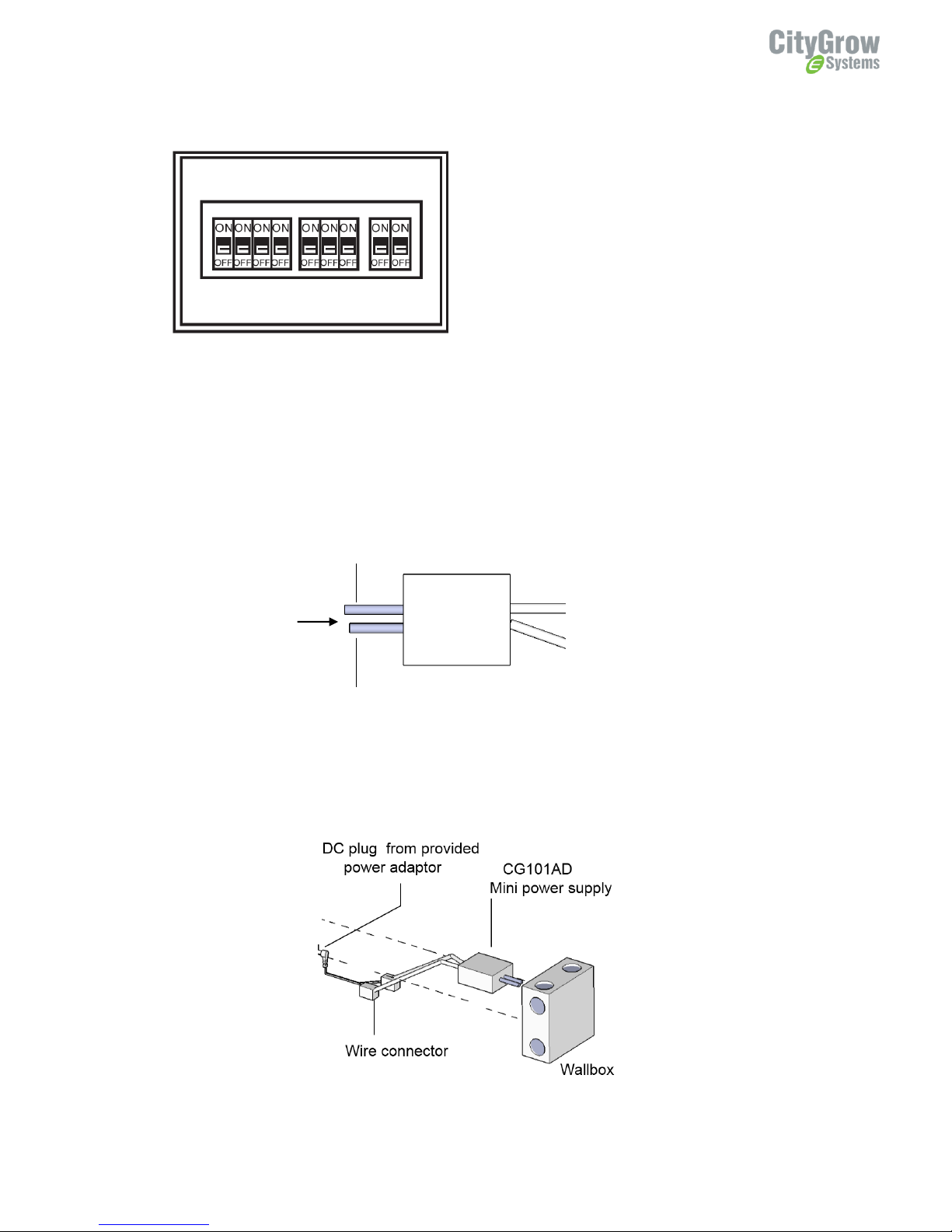
16
STEP 1: IMPORTANT! Turn off main power at the main switch board.
STEP 2: Connect the main power cable from the wall box to the Live and Neutral
wires of the CG101AD Mini Power Supply (purchase separately).
Make sure the Live is connected to the Brown wire (Live) and Neutral is connected to
Blue wire (neutral) of CG101AD.
STEP 3: Make sure the DC output from CG101AD, red wire (positive) and black wire
(negative) is correctly connected to the “DC plug of the provided power adaptor”, DC
plug is “center positive”. See following…
CG101AD
Mini power
supply
Live (Brown)
Neutral (Blue)
DC6V output
“+” Red
“-“ Bl;ack
AC input
100 to 240V
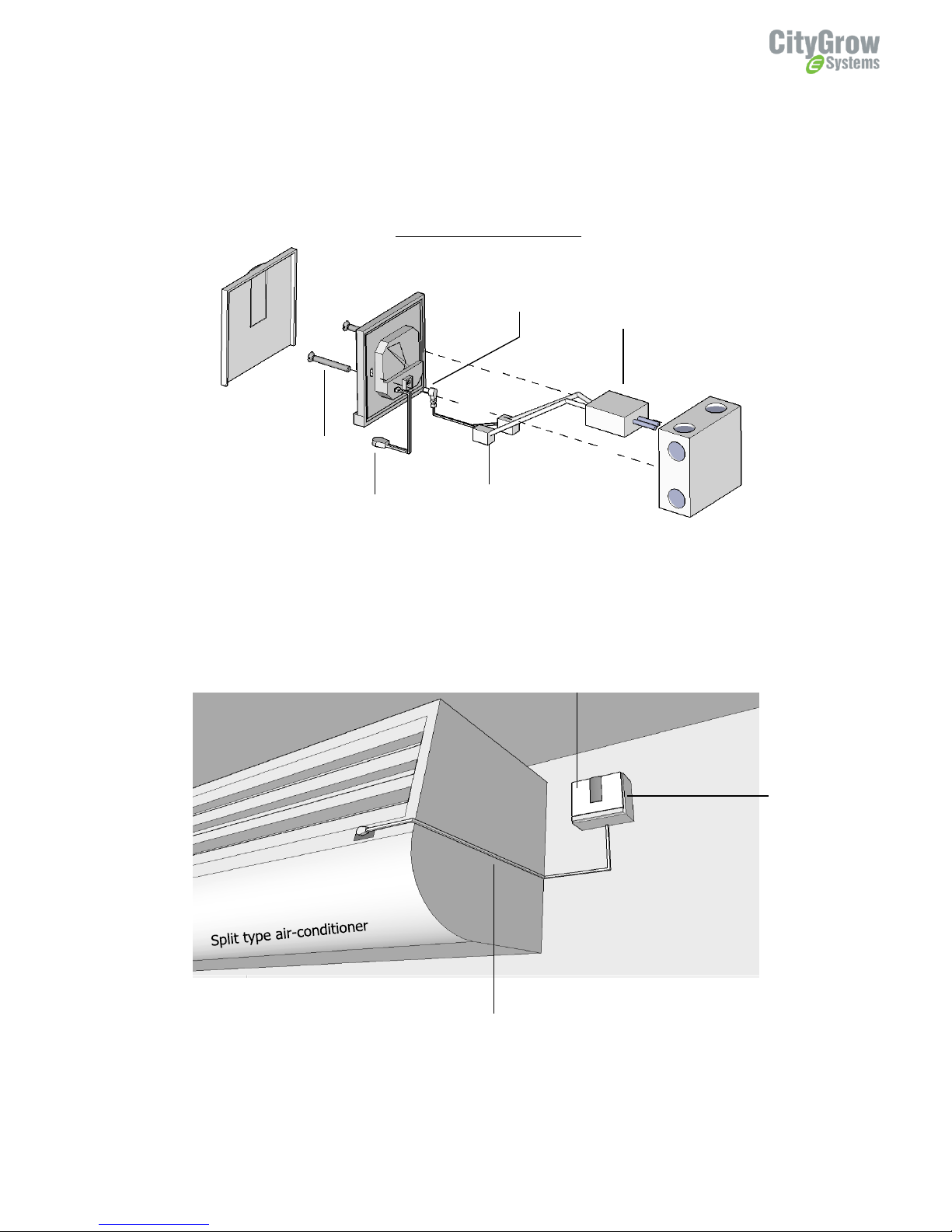
17
STEP 4: Plug the DC plug into the DC jack input of CG102IR-AC, then plug the IR
extension cable into the rear of CG102IR-AC. Then, install CG102IR-AC by fastening
the two screws onto the wall box. See following…..
Step 5: Route the IR extension cable to the IR receiver window of the A/C. See
following diagram.
Wall box
CG102IR-AC
IR extension cable
Wall box
CG101AD
Mini power supply
Wire connector
DC plug from provided
power adaptor
IR extension cable
Screw x 2
Cover
Wall box installation diagram
Other manuals for CG102IR-AC
1
This manual suits for next models
1
Table of contents