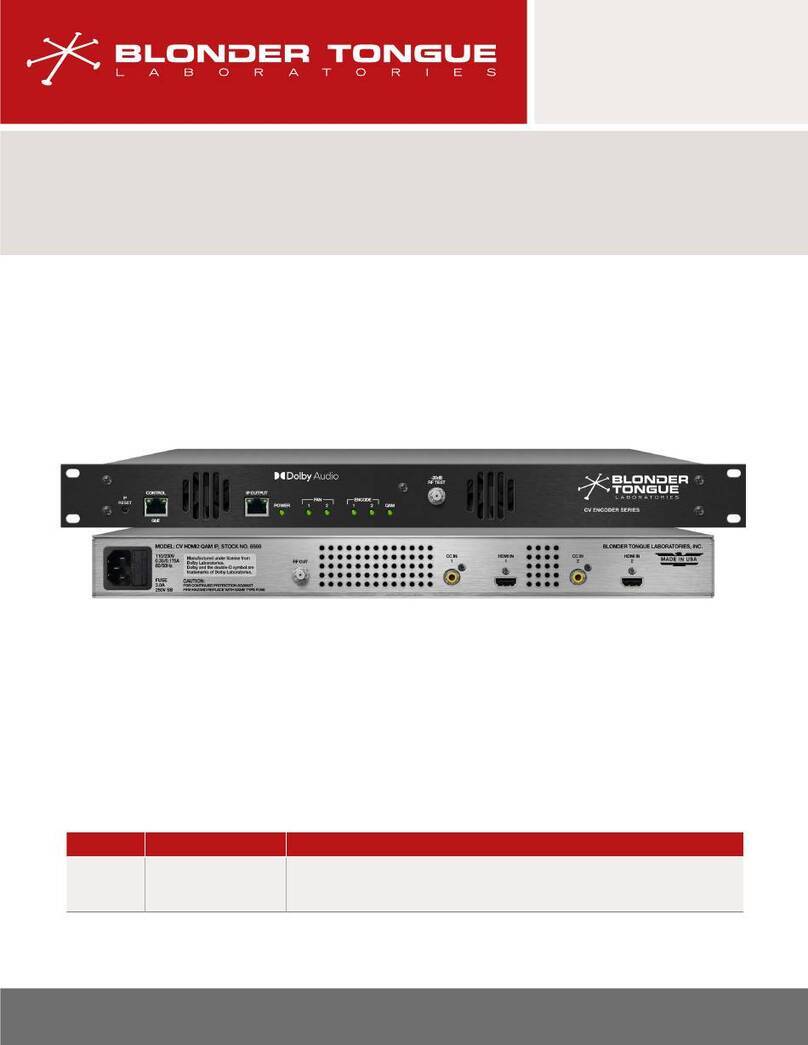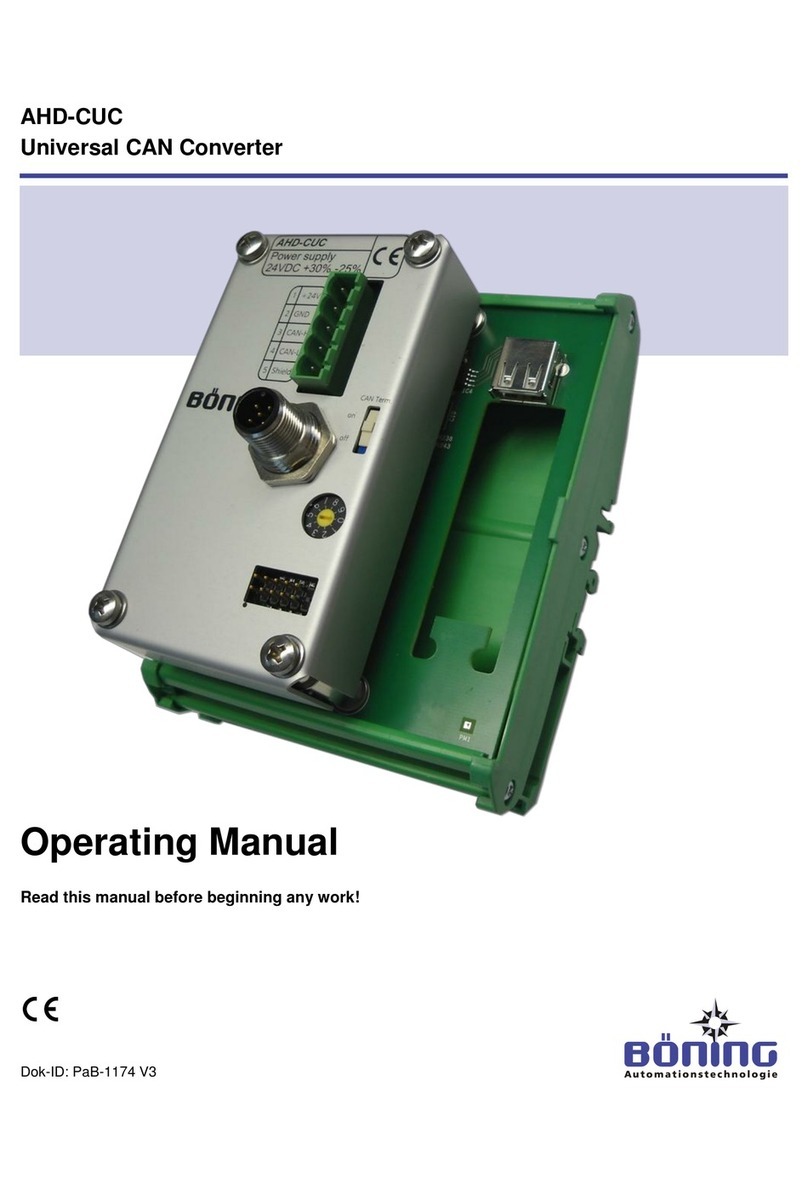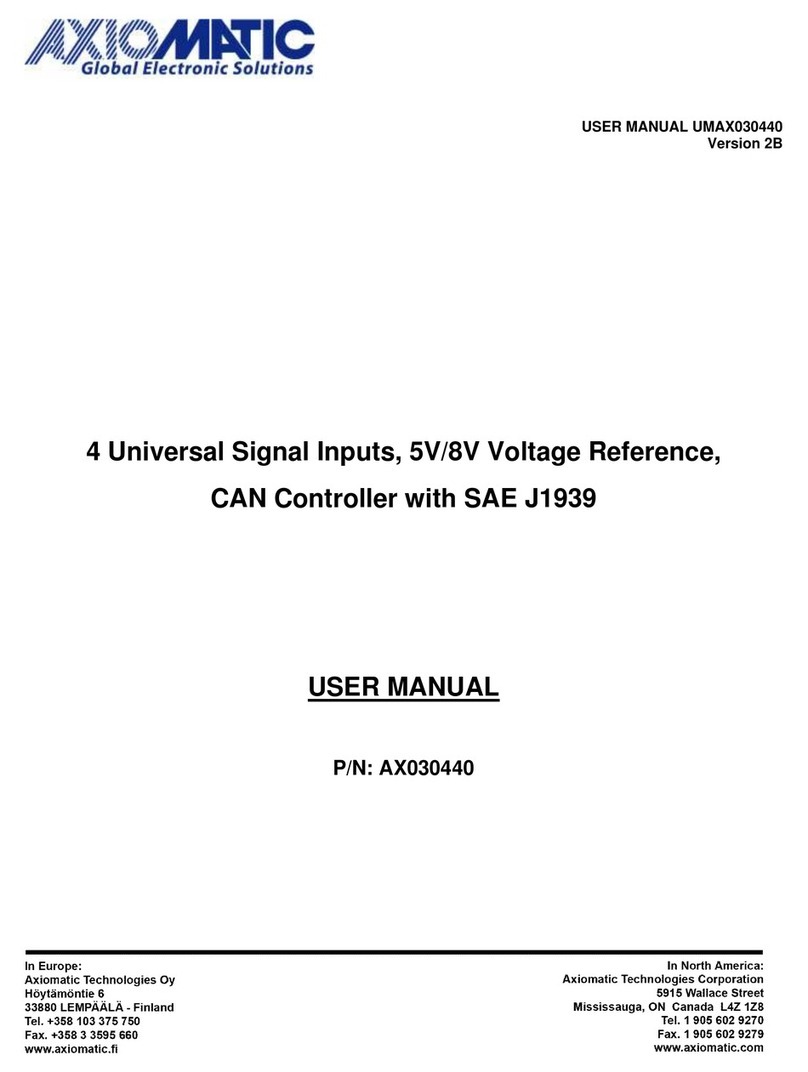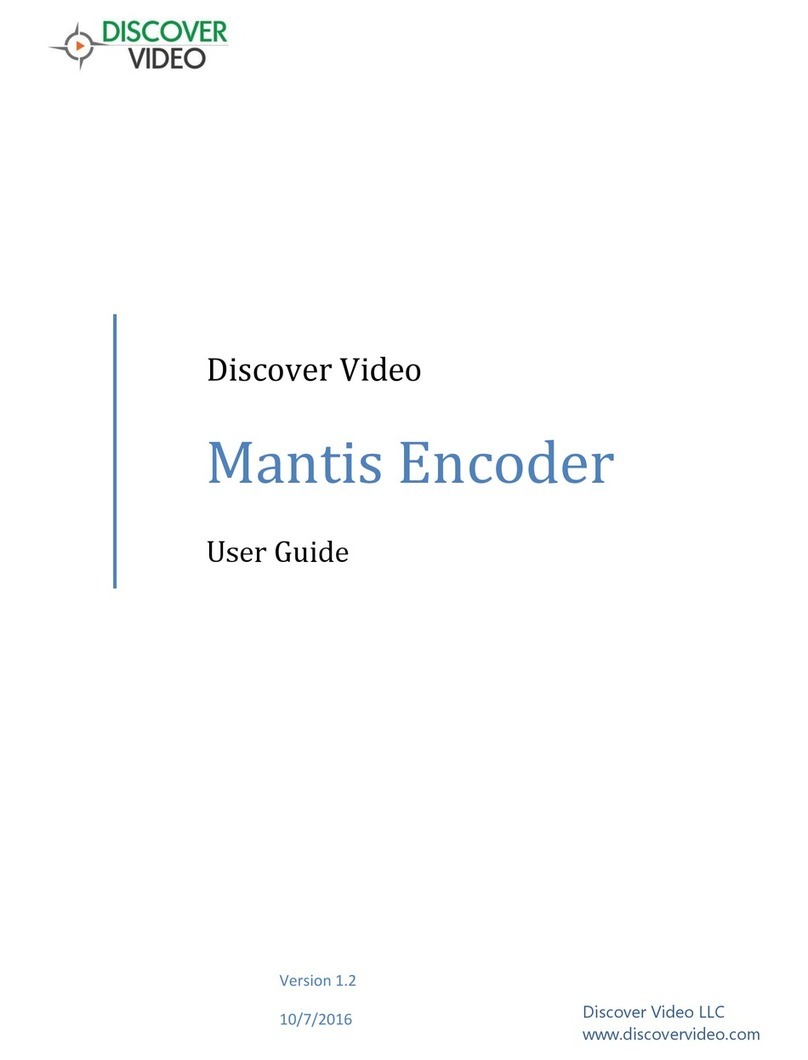CKDZ CK4L3000B(S) User manual
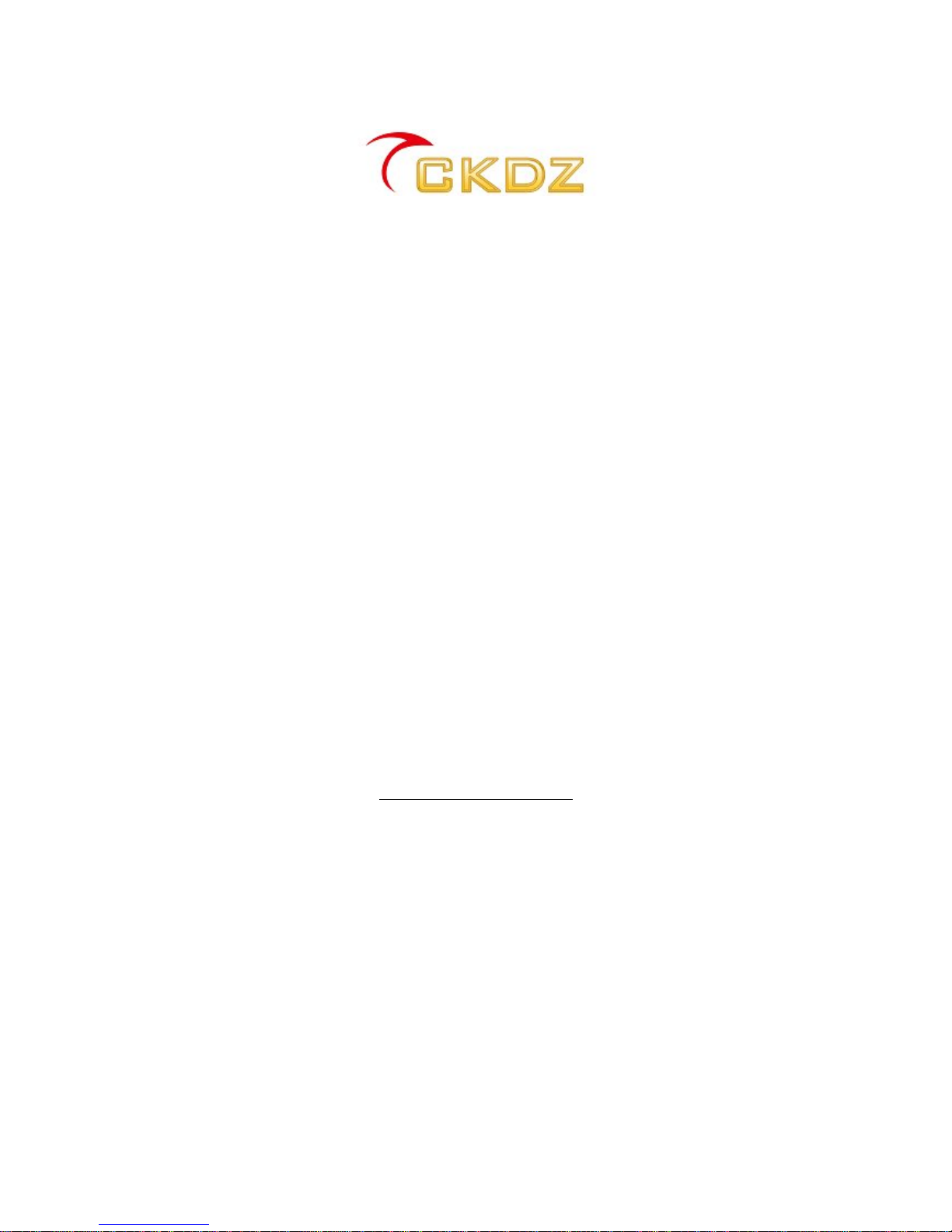
CK4L3000B(S)
Full color LED video
processor
User Manual
V1.0
SHENZHENCREATEK ELECTRONICCO.,LTD
http://www.ckdz.com/
Note:PleasereadtheUserManualcarefullybeforeusingtheproducts,and keep the
manualproperlyfor futurereference.
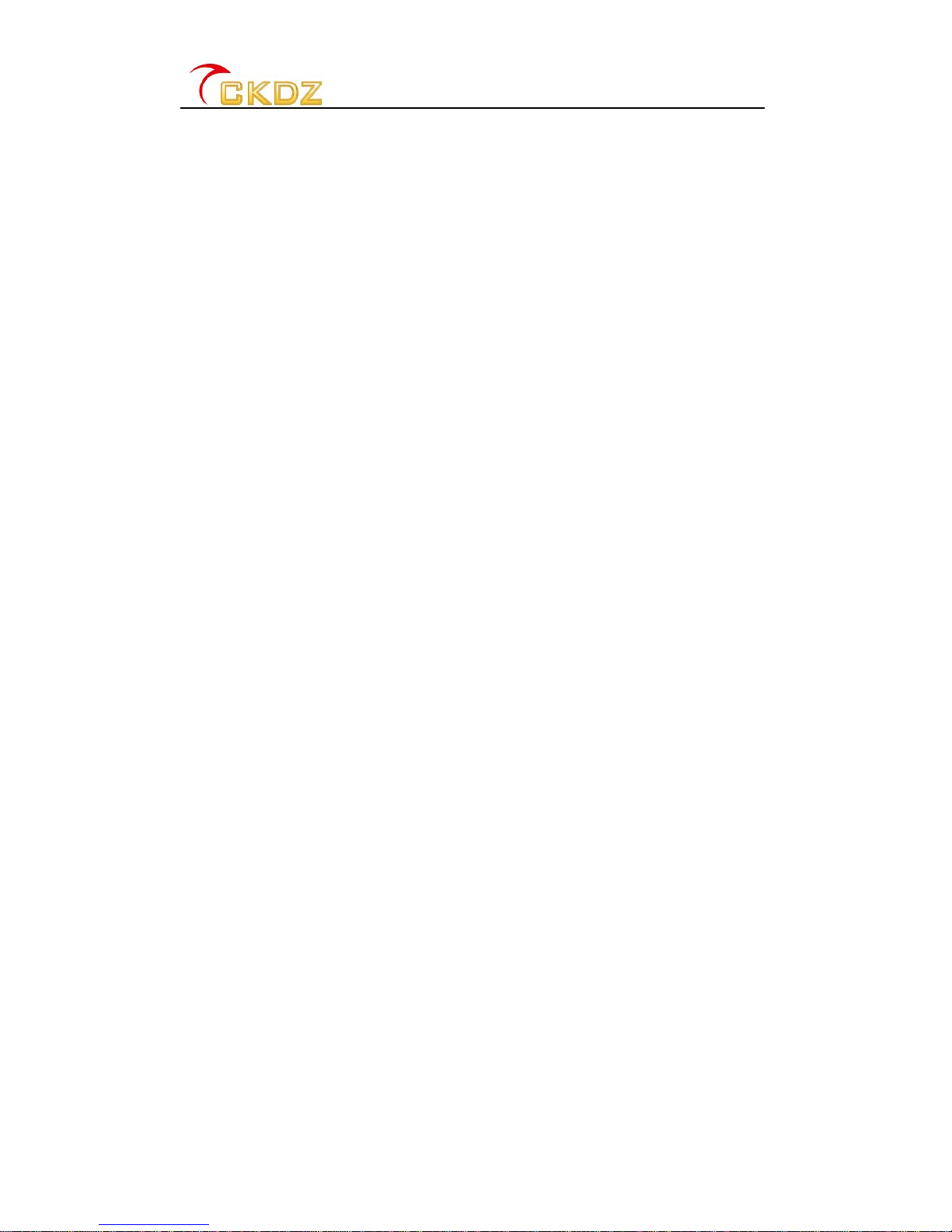
CK4L3000B(S) UserManual
-i-
TABLEOFCONTENTS
TABLEOF CONTENTS.........................................................................................................................I
1. SAFETYNOTICE ..............................................................................................................................1
2. HARDWARESTRUCTURE............................................................................................................. 2
2.1 PRODUCTELEVATION .....................................................................................................................2
2.2 REARPANELDIAGRAM.................................................................................................................... 2
2.3 FRONTPANELDIAGRAM.................................................................................................................. 3
3. BUTTON OPERATION.....................................................................................................................3
3.1 BUTTONS OPERATION.....................................................................................................................3
3.2 FUNCTIONSETTING ........................................................................................................................5
4. BUILT-IN SENDINGCARD............................................................................................................10
5. INTRODUCTION OF LED CONTROLSOFTWARE................................................................. 10
5.1 HOWTO INSTALLTHECONTROLSOFTWARE ................................................................................10
5.2 HOWTO OPENTHE CONTROLSOFTWARE.................................................................................... 11
5.3 HOWTO OPERATE CONTROLSOFTWARE..................................................................................... 12
5.3.1Connectand disconnect................................................................................................12
5.3.2Size/Capture......................................................................................................................12
5.3.3IPcontrol Setting .............................................................................................................13
5.3.4Outputresolution............................................................................................................. 14
5.3.5Coordinateoperation...................................................................................................... 15
5.3.6Windowoperation and setting.....................................................................................15
5.3.7Saving modeoperation..................................................................................................18
6. TECHNICAL SPECIFICATION...................................................................................................... 20
6.1 INPUTSIGNALTECHNICALSPECIFICATIONSTABLE:......................................................................20
6.2 OUTPUT SIGNALS TECHNICALSPECIFICATIONS ...........................................................................21
6.3 OTHERTECHNICALSPECIFICATIONSTABLE:................................................................................21
7. TROUBLESHOOTING AND MAINTENANCE..........................................................................21
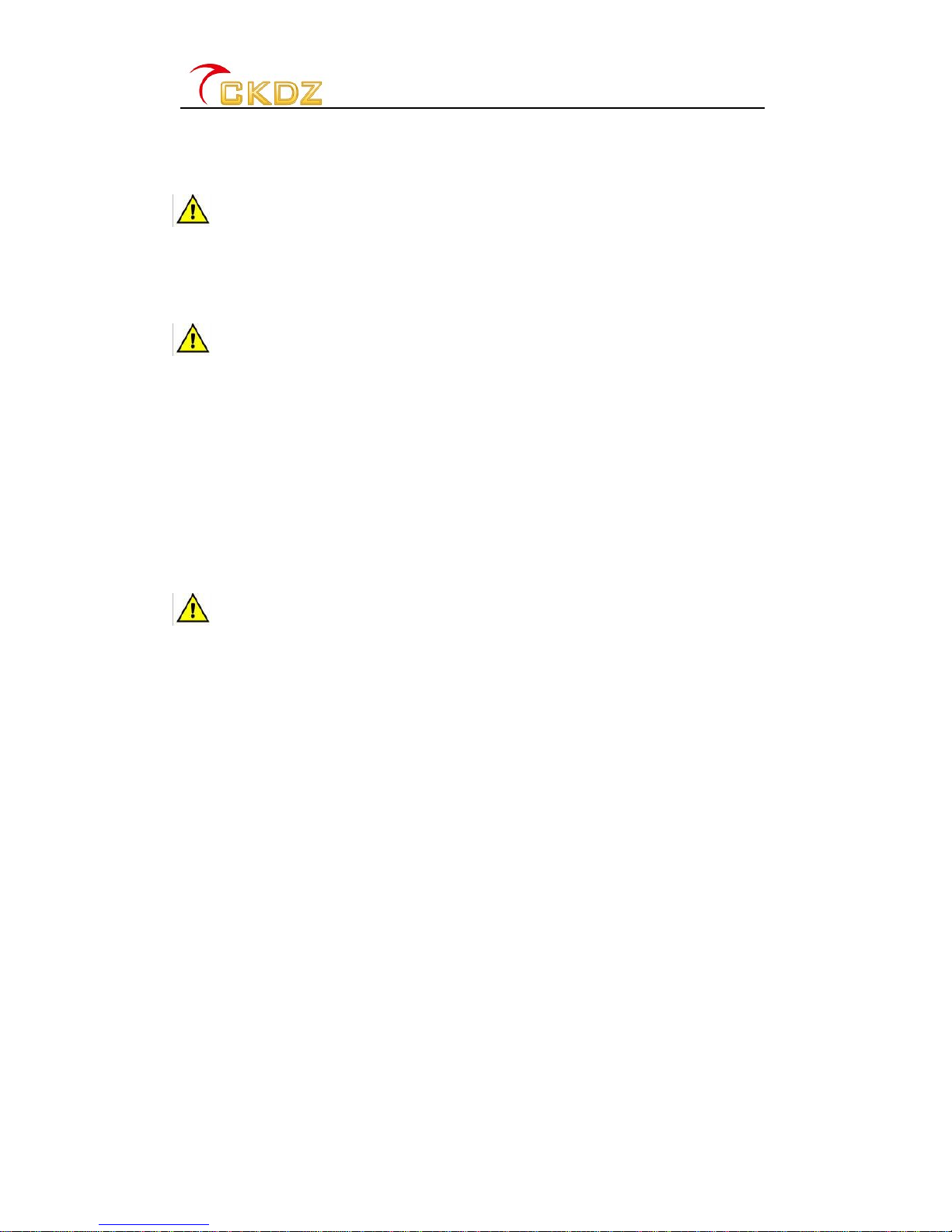
CK4L3000B(S) UserManual
-1-
1. SAFETYNOTICE
Dangerous
Thereshigh voltage inprocessor. Toavoid danger,pleasedonotopenrear cap without
authorization.
Warning
1.Donotallowliquid, smallparticlesor otherobjectstogetintothedevice;
2.Donotplacethesystem nearfireandwater;
3.Donot block anyvents.Tokeep goodventilation, pleaseplacethesystemat least 20
4.cmawayfromawall surface;
5.If anynoise smoke smell,pleasecutoff the poweratonceand contactyourlocal
suppliers;
6.Donotdisconnect DVI signalcablewhen thepower ison.
Attention
1.Read the manualcarefullybeforeusing thesystem,andkeepitsafely;
2.Check the packing listtoconfirmif thereisanymissing .If thereis, pleasecontact the
local supplier.
3.Cut offthepower ifthunder or the machine isnotused for long term;
4.Youshouldbewelltrainedbeforeoperating the system;
5.Donotslip anything from venttoprevent broken orelectricshock;
6.Donotplacethedevicenearliquidormoisture;
7.Donotputthedevicenearheat sinkorhigh temperatureenvironment;
8.Keep thepower cable properly;
9.If thefollowing situationshappen,pleasecut off thepower and for maintenance
1)Liquid splashtodevice;
2)Devicefalldownor thecabinetisbroken;
3)Anyabnormalityormalfunctioninthesystem.
10.Shenzhen CreatekCo., LTD. hasthe copyrightof the manualandreservesthe right
of finalexplanation.Anyenterprisesorindividualsshall notinfringe the rightwithout
the agreementof the company. Oncefound, the companywill investigateforrelevant
legal responsibility.

CK4L3000B(S) UserManual
-2-
2. Hardware structure
2.1Product elevation
Fig.2.1Product elevation
2.2Rearpanel diagram
Fig. 2.2Rearpaneldiagram
Interfacespecification:
1Ground;
2DVI I: 1channelDVI signalinput;
3DVI LOOPOUT: 1channel DVI signalloop out (onlyfortheDVI input signal);
4VGA IN: 1channelVGAanalog signalinput
5HDMI IN: 1channel HDMI HD digital signalinput
6SDI/HD-SDI IN SDI/HD-SDI OUT: 1channel digitalvideosignal input/output(Optional)
7V1 V2 V3: 3channel PAL/NTSC compositevideoinputs;
8YPbPr: 1channelHD video componentsignalinput;
9DVI2OUT: 1DVI digital output canconnect withbuilt-insending cards, it canalso
connect tocomputerdisplay.
10 DVI1/VGA OUT: 1DVI digitalsignal output canbeconnectedtosending cardsor
converted toanalogVGAsignalformonitor
11 RS232IN :Serialcommunicationport input, tocontrolequipment.
12 LAN: Ethernet control:Ethernet communication input (RJ45 LAN controlport), for
futureuse(Optional).
1 2
6
3
7
4
8
5
9 10
11 12 13 14 15 16
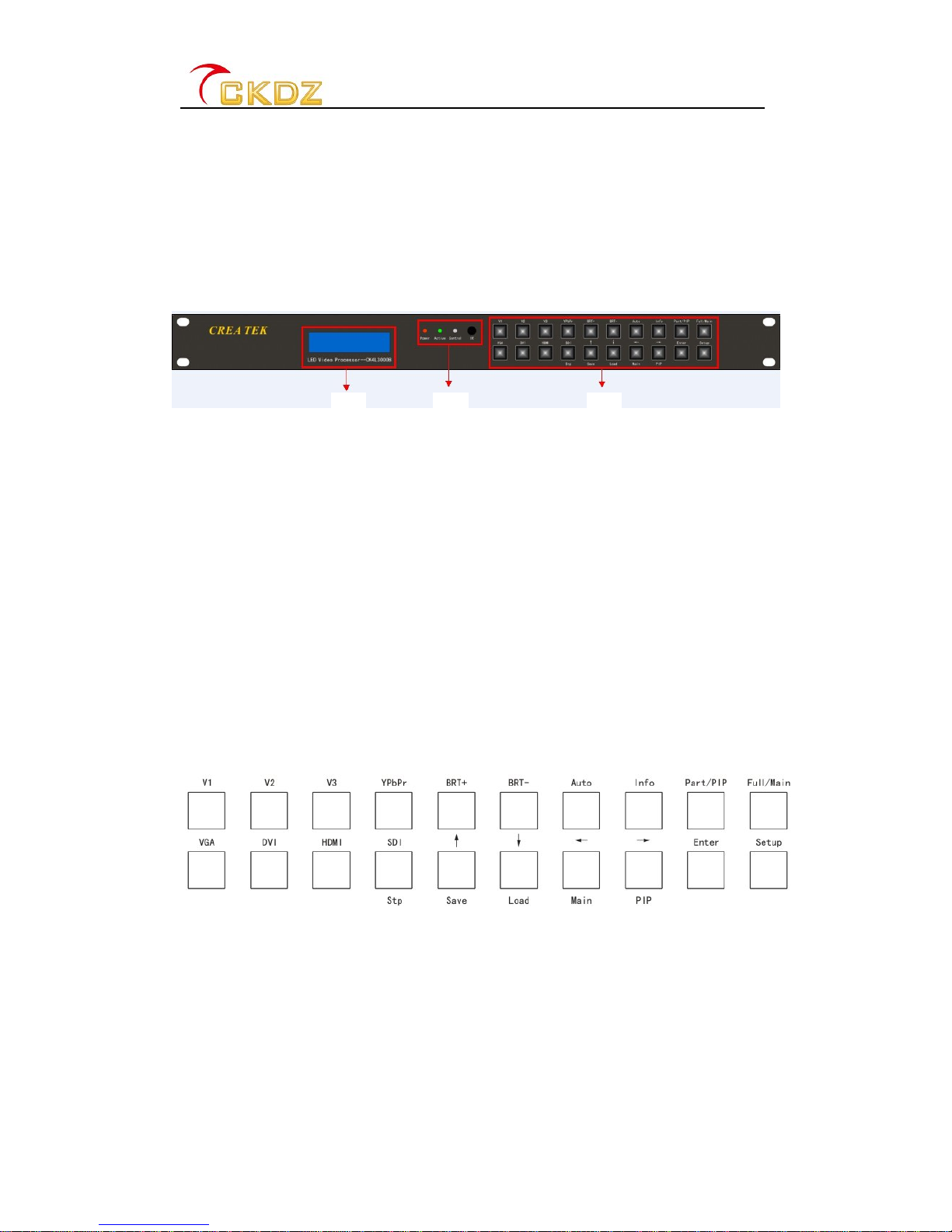
CK4L3000B(S) UserManual
-3-
13 Statusindicatorlight:ACTIVE1,ACTIVE2,itblinks in normalworking condition;
POWER: it stayslitafter power on.
14 Powersupplyswitch
15 Powerinterface:AC100-240 v50Hz
16 Sending card: Can built-in twosendingcards(optional)
2.3Front panel diagram
Fig. 2.3Frontpaneldiagram
1Statusdisplay: Displaytheworkingstatus and operationmenu;
2Equipmentstatusindicator and IR Receiver:
POWER: it stayslitafter poweron
ACTIVE:itblinks in normalworkingcondition
CONTROL: it blinks when sendingcommand
IR: IR Receiver;
3Frontpanel button: Input selectionandother setting;
3. Button Operation
The layoutof the frontpanelisasfollows:
Fig. 3.1frontpanelpushbuttons
The video processorhas20 pushbuttonson thefrontpanel;all the buttonsare
operationalafterthedeviceispoweron.Their functionsarelistedasbelow.
3.1Buttonsoperation
1) 【 V1 V2 V3】:Select V1 V2 V3 via BNC connector;
2) 【 YPbPr】:Select HD componentsvideosignal input;
1 2 3
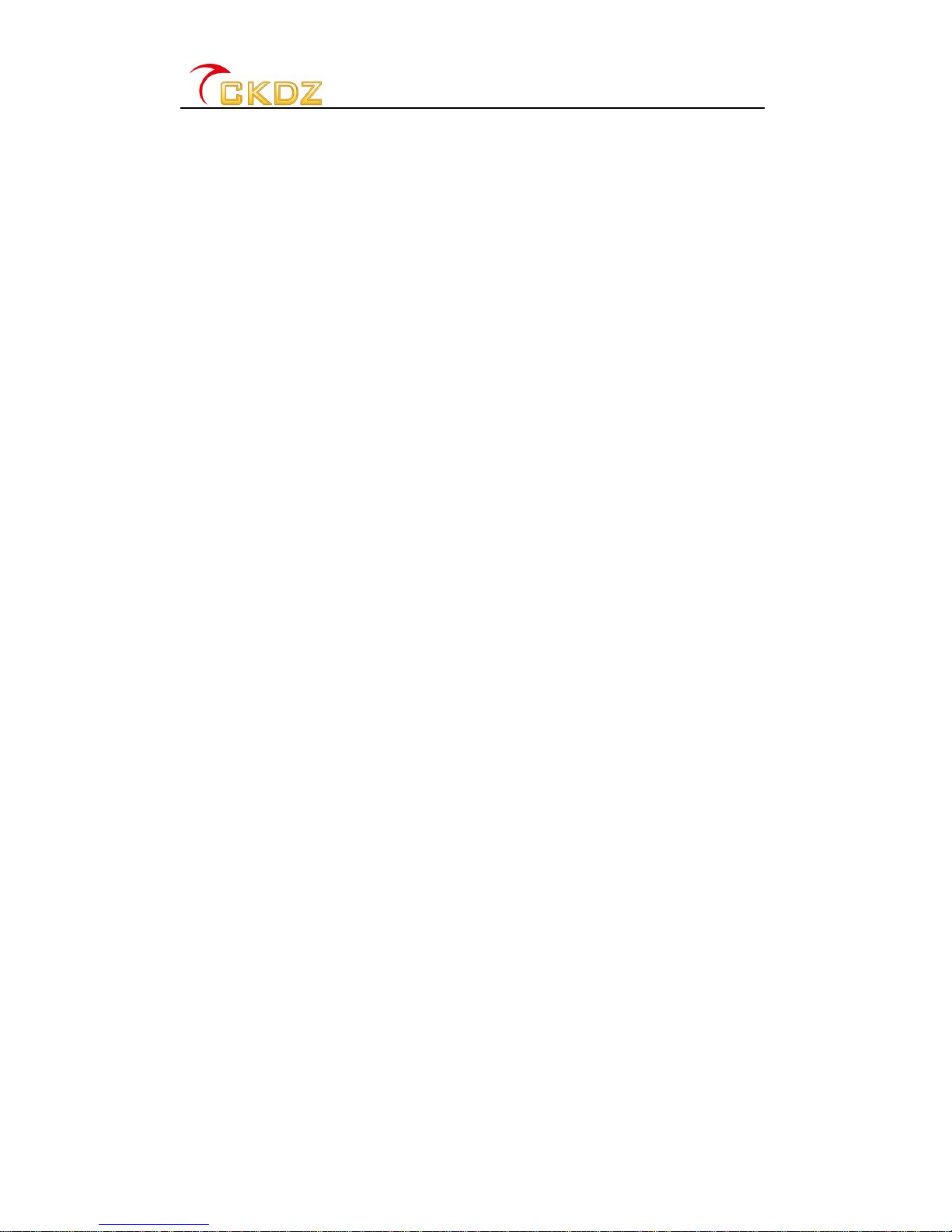
CK4L3000B(S) UserManual
-4-
3) 【 VGA】:Select computeranalogVGAsignalinput;
4) 【 DVI】:Select DVI computerdigital signalinput;
5) 【 HDMI】: Select HDMI high definition digital signalsinput;
6) 【 SDI/STP】:SelectSDI digitalvideosignalinputorpress thebuttontochangestep
value among 1/10/100afteryouenter the settingoption.
Note: Whensignalinputbuttonispushed,the statusdisplaywill displaythe【Main Screen】and
【PIPScreen】on the first line; while on thesecond line will display the input source for main screen and
PIPscreen respectively; the information will prompt in a cycle of5 seconds.
7) 【 BRT+】: Increasethe brightness of output image, highest to100.
8) 【 BRT-】: Decreasethebrightness ofoutput image,lowest to0.
Note:Thevideo processorhas100 levelsofoutputbrightness, “0”isthe lowest, and “100”is
the highest. Toachievethe optimaloutputsignalingrayscale,thenormalsettingis
recommendedtobe50.
9) 【 Auto】:The “Auto”button isonlyeffectivewhen selected inputisVGAIN, press this
button toauto-adjustthe signalparametersin ordertoobtainanoptimal picturequality.
The autoadjustmentwillonlybeexecutedwhen connecting anewVGAsignal.The time
forautoadjustmentis variable depending the qualityofVGAsignal,theprocess will not
excess 30 seconds.Sometimes,thesystem will takeseveraltimesofautoadjustment
untilanoptimal pictureisobtained.
10) 【 Info】: Pressing the【Info】buttoncanshowthecurrentsetting and informationofthe
system. Press the【Info】buttonagain toshowthe next items.
11) 【 Part/PIP】: Fastswitchin PIPDisplaymodeforPIPScreen (sub-window)input
source, whenswitchedto “PIP”menu item,PIPScreen signalwill superimposeabovethe
MainScreensignal;If switched to “Full“menu item,PIPScreensignal willbeenlargedto
full screenofLED display.
12) 【 Full/Main】: FastswitchinMainDisplaymodeforMainScreen (main window)input
source,whenswitched to “Part”menu item,VGA/DVI/HDMIwillnotbe enlarged,if
switchedto “Full”menu item,the VGA/DVI/HDMIwill be enlarged tofull screen ofLED
display.

CK4L3000B(S) UserManual
-5-
13) 【 ↑/Save】: After enteringsetupmenu, press thistogoback topreviousitem.
Or: Pushthebuttontosavecurrentmode intomemory.
14) 【 ↓/Load】: :After entering setup menu, press thebuttonto go tonextitem.
Or: torecallthesavingmodes.
15) 【 ← /Main】: Decreasethe sequencenumberof savingmodes(range from 1~16)
Or: Press the buttonbeforeswitchinginput sourceformainwindow;
16) 【 → /PIP】: Increasethesequencenumberof savingmodes(range from1~16);
Or: Press the buttonbeforeswitchinginput sourcefor subwindow;
17) 【 Enter】: Ok button,press the buttontoconfirmthe saving mode,ortorecall the
saving mode.
Note:BecauseV1 V2 V3 YPbPr VGA HDMIinputsexist inthemainwindowand
sub-windowatthesametime,when youswitchthesesignals, youhavetoconfirm toselect the
mainwindows orsub-windowbyMain/PIPselectionbutton.
18) 【 Setup】: Setting option,thevideoprocessorofferstotal 16submenusin6main
menus, asfollowings:
Main Menu Sub-Menu
1
Language 1 Language 中文(Chinese)
2Output setup
2 OutputHstart
3 OutputWidth
4
OutputVstart
5 OutputHeight
6 Resolutionout
3Brightness/Contrast/Saturation 7
Brightness
8 Contrast/
9 Saturation
4Input imagesetting
10 PIPoutputWidth
11 PIPoutput Height
12 PIPoutput Hstart (Horizontal)
13 PIPoutput Vstart (Vertical)
5 AudioOn/Off 14 Buzzer
Sub-windowOn/off 15 PIPDisplayOn/Off
6ESC 16 Settingcompleted
Fig. 3.2 setting menu overview
3.2Function setting
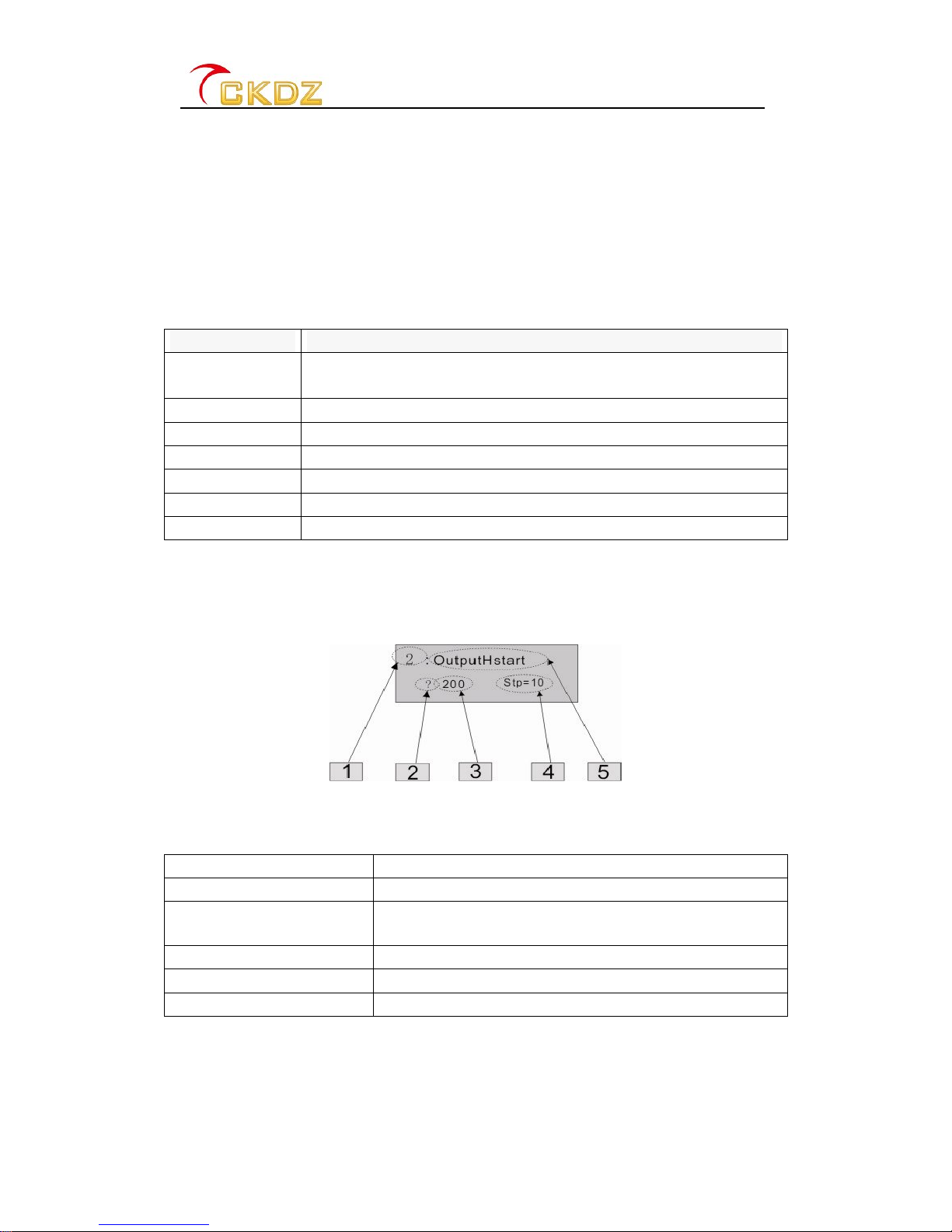
CK4L3000B(S) UserManual
-6-
Note: This part requires professional skill on LED video processor; all the settings have been configured
before shipment. It is not recommended to makefunction setting unless you have gottraining course
fromour company.
1Setup menu
Double-press【Setup】,statusdisplaywill prompt “*SETUP?”,press【Enter】tomoveinto
the firstsub-menuitemwhich is “languageselection”andatthe sametime,thesystemwill
entermode-setting status.Inthe settingmode,the functionsofbuttons(upperpart onthe
right side of front panel)willbere-definedasfollows:
Button Function
StpAdjust thestepvalue,press the button toswitchvaluesamong:1 10 or
100
↑Switchtothepreviousitem
↓Switchtothenext item
←Decreasevalue orselect theprevious value
→Increasevalue orselect thenext value
Enter Confirmandsavethesetting
Setup Enterorexit the settings mode
Fig. 3.3Buttons definition offront panel
When the system isinsetting mode, the following informationwillbe shownon the status
display:
Fig. 3.4Statusdisplay exampleinsetup menu
Asshownabove, statusdisplayisdividedintofiveareas.
Area Description
1 Showthe current itemnumber
2 ?:Areyou suretosavethe newsettingornot?
!:Newsettinghasbeensaved
3 AdjustedValue
4 Adjustablestepvalue(1/10/100)
5 Nameofcurrent setting item
Fig. 3.5Statusdisplay setupmenudescription
2Language
Item #1:【Language】,ThevideoprocessoroffersChineseand English version forstatus
displaymenu,press【→/PIP】or【←/Main】tochoosethedesired one,then press【Enter】
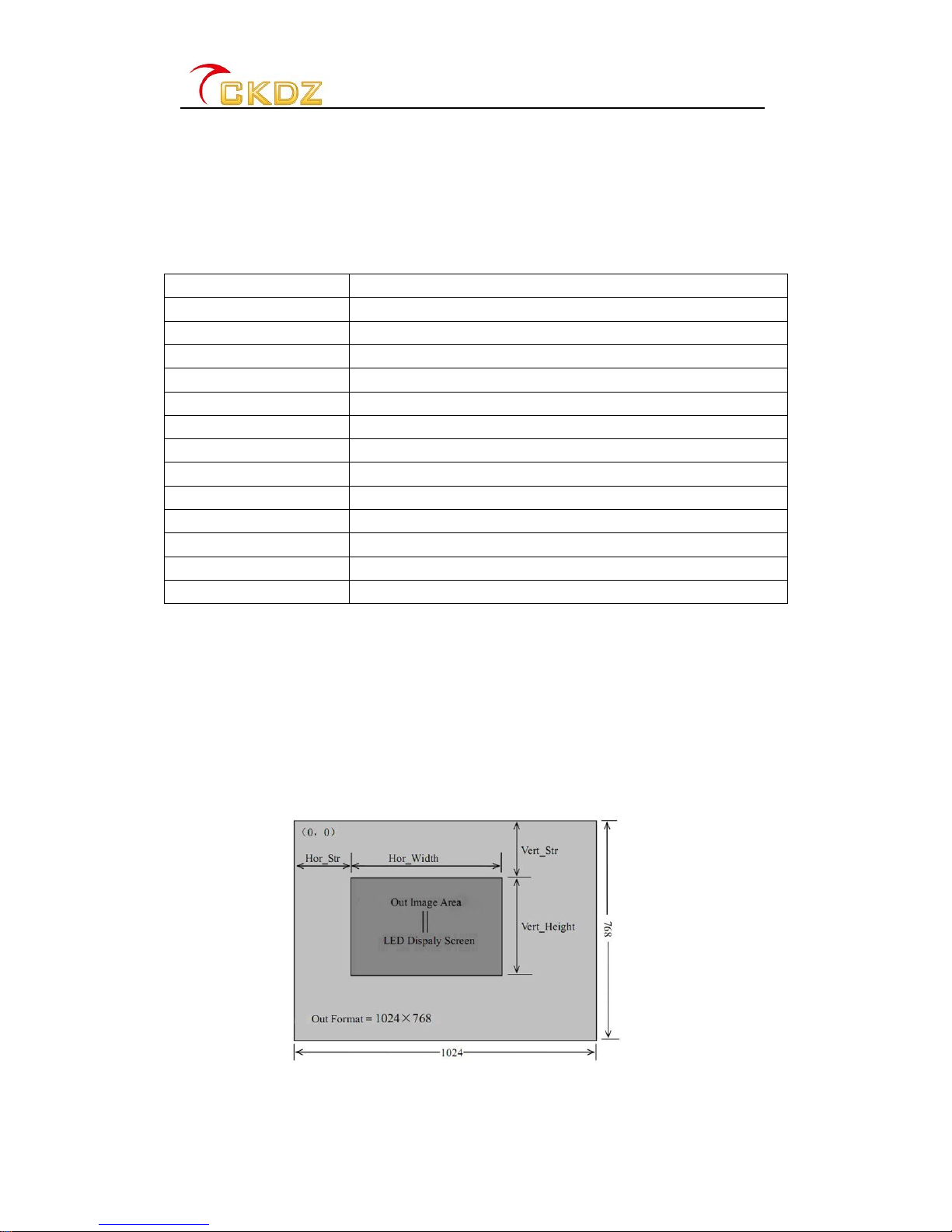
CK4L3000B(S) UserManual
-7-
totakeeffect.
3Output imagesetting
The video processoroutputsthe imagesthroughDVI OUT and DVI/VGAOUT connectors.
The system can support variousresolution outputsand youcan go intoitem#6
(Resolution Out) toselect thesettingstheoutput formatasshownbelow:
Model LED videoprocessor
1 1024×768_60Hz
2 1280×1024_60Hz
3 1366×768_60Hz
4 1400×1050_60Hz
5 1280×720_60Hz
6 1600×1200_60Hz
7 1920×1080_60Hz
8 2048×768_60Hz
9 1920×1200_60Hz
10 1920×1080_50Hz
11 1920×1200_50Hz
12 1024×768_50Hz
13 1366×768_50 Hz
Fig. 3.6Selectableoutput resolution
Item #6 (Resolutionoutput), press【→/PIP】or【←/Main】tochooseonefrom the list, and
then press【Enter】tosavethe setting.Forexample,ifselecting 【1024×768_60】,the
currentoutresolution willbe:1024*768andfrequencyisat60Hz.However,LED screen
pixel maybe not1024*768.When the pixelsofLED screen arelowerthan 1024*768,we
couldadjusttheoutputresolutionclosertopixelsinwideandheightofLEDscreento
achieveanoptimalimage,asthefollowing demonstration:
Fig. 3.7configuration illustration forfull screendisplayofLED screen
InFig.3.7,thesizeand locationofoutputimageisdefined by4parametersandtheyare
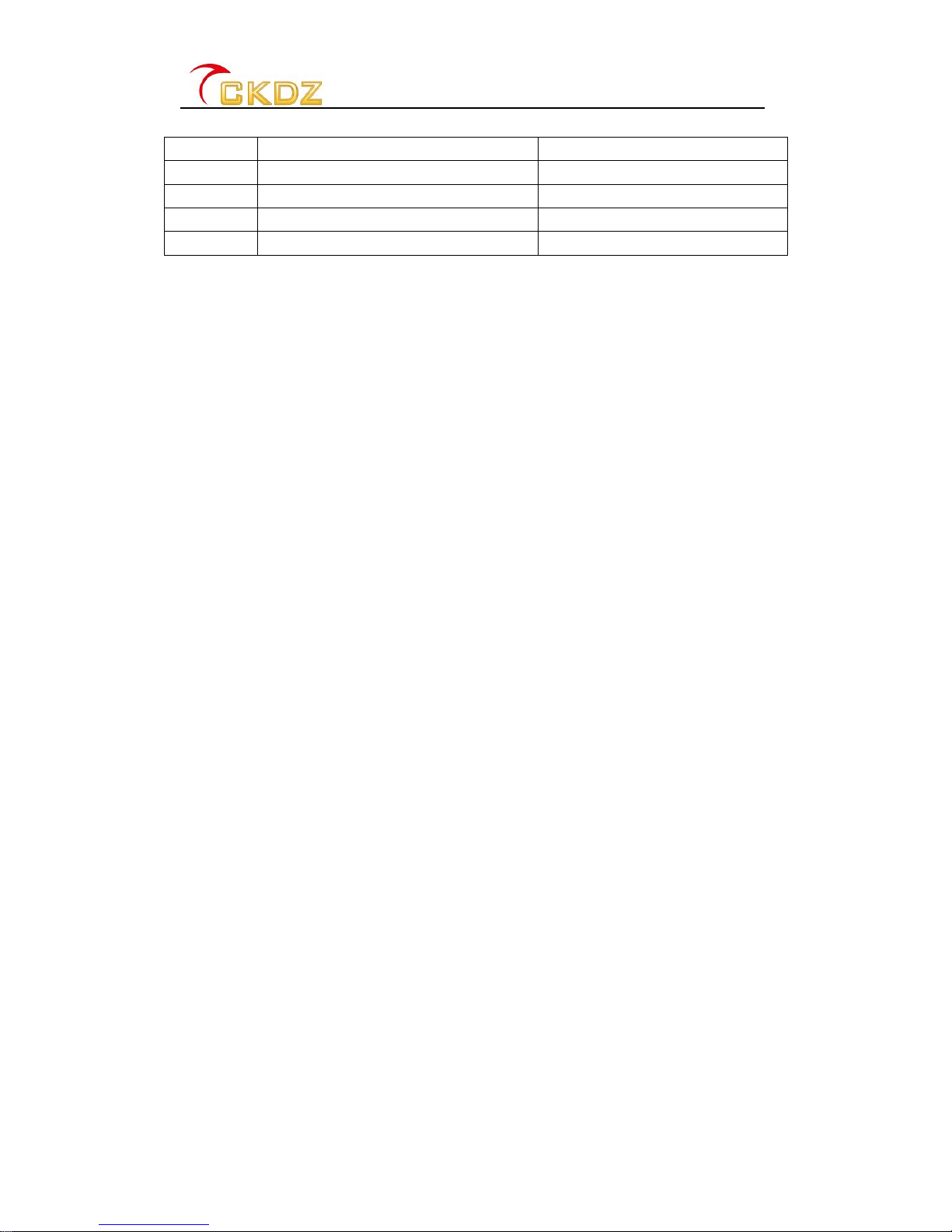
CK4L3000B(S) UserManual
-8-
showninbelowtable.
Item Name
Name Parameters
2 OutputHstart Hor_Str
3 OutputWidth Hor_Width
4 OutputVstart Vert_Str
5 OutputHeight Vert_Height
Fig. 3.8Correspondencetable
The initialcoordinate(0,0) isdefinedfromthe top left corner. AccordingtothesizeofLED
screen (HorizontalpixelsandVertical pixels), youcan calculatethe start andend
coordinateofoutputsimage.The sizeofoutputimage canbeadjustedbychangingthe
value ofthe parametersshownonabovetable.Press 【↑/Save】or【↓/Load】toselectthe
modeand【→/PIP】or【←/Main】toincrease/reducethevaluesofparameters,then press
【Enter】tosavethesetting.
4Brightness/Contrast/Color Setup
Item #7:【Brightness】supports100levelsofoutputbrightness, “0”isthelowestand “100”
isthe highest. Press【→/PIP】or【←/Main】toadjust thebrightness and press【Enter】
tosavethesetting.The default settingis50toensuretheoptimal imagegrayscale.
Item #8:【Contrast】supports100 levelsofoutputbrightness, “0”isthe lowestand “100”is
the highest. Press【→/PIP】or【←/Main】toadjustthebrightness and press 【Enter】to
savethe setting.Thedefault settingis50toensuretheoptimizedimage grayscale.
Item #9:【Saturation】Colorsaturationofvideo inputssuchasV1 V2 V3 YPbPrand
HDMIcan be set. Thesetting valueisin between0 –100. “0”representsthe lowestcolor
saturation and “100”representsthehighestcolorsaturation.Press【→/PIP】or【←/Main】
tochangethecolorvalueand press【Enter】tosavethe setting.Thedefaultsettingis50.
5Output settingfor sub-window
The videoprocessorsupportsdifferentkindsofinputresolutions,andtheresolutionof
video outputcanbeadjustedaccording tothe resolution ofvideoinputsource.According
tothe sizeand resolution ofLED screen,thesizeand position of mainwindowsourcecan
be set,also theuserscan setthe size andpositionforPIPpicture(Sub-window).
Sub-windowcould beenlargedorscaled inequal proportion accordingthe need.
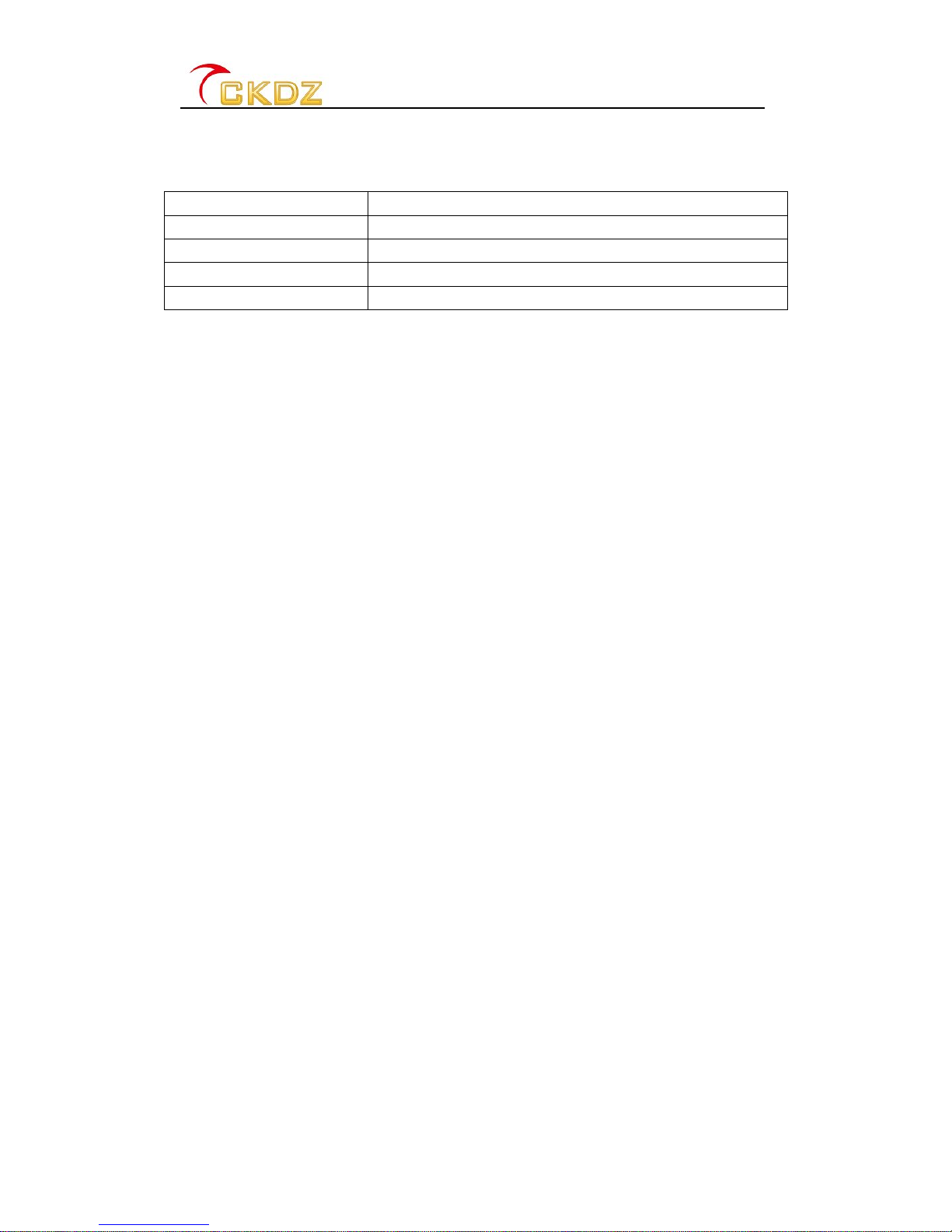
CK4L3000B(S) UserManual
-9-
Forexample:If videoInput/Outputresolutionsarebothsetat1024*768butinfactthatthe
resolution ofLED panelis384*288,wecan setthe belowparameterstoscalethe
1024*768pictureto384*288area inordertoobtain full-screen displayontheLED screen.
Item Name Function
10 PIPOutputWidth
11 PIPOutputHeight
12 PIPOutputHstart
13 PIPOutputVstart
Fig. 3.9CorrespondencetableforPIPsub-windowconfiguration
Item#10:【PIPOutputWidth】The initialcoordinate(0,0)isdefined from thetopleftcorner,
Setthe PIPOutputwidthat384,the widthofPIPsub-windowcanbe accuratelyenlarged
orscaled pixelbypixeltofitthesizeofLED screen.Press【→/PIP】or【←/Main】toadjust
the value andpress【Enter】tosavethesetting.
Item#11:【PIPOutputHeight】Theheightofselectedvideopicturecan beincreasedor
decreasedtofitthesizeofLED screen,Press【→/PIP】or【←/Main】toadjustthe valueat
288,thevaluesettingcanbemoreconvenientifusingtogetherwith【Stp】button,and
press【Enter】tosavethesetting.
Item#12:【PIPOutputHstart】The horizontalstart pointofselectedvideopictureissetfrom
the coordinate(0,0)whichisonthetoplefthandcorner.Press【→/PIP】or【←/Main】to
adjust the valueandpress【Enter】tosavethesetting.
Item#13:【PIPOutputVstart】Press【→/PIP】or【←/Main】toadjustthe value,the value
setting canbemoreconvenientifusing togetherwith【Stp】button,and press【Enter】to
savethe setting.
6Other setup
Item #14:【Buzz】,used toswitchoffthebuzzer,press【→/PIP】or【←/Main】buttonto
select “on/off”,push【Enter】totakeeffect.
Item #15:【PIPDisplay】:Toenableordisable the Sub-window;press【→/PIP】or【←/Main】
button tochoose【On】or【Off】press【Enter】totakeeffect.
Item #16:【ESC】Press【→/PIP】or【←/Main】toselect ”Enter”or “Cancel”,then press
【Enter】toconfirm.
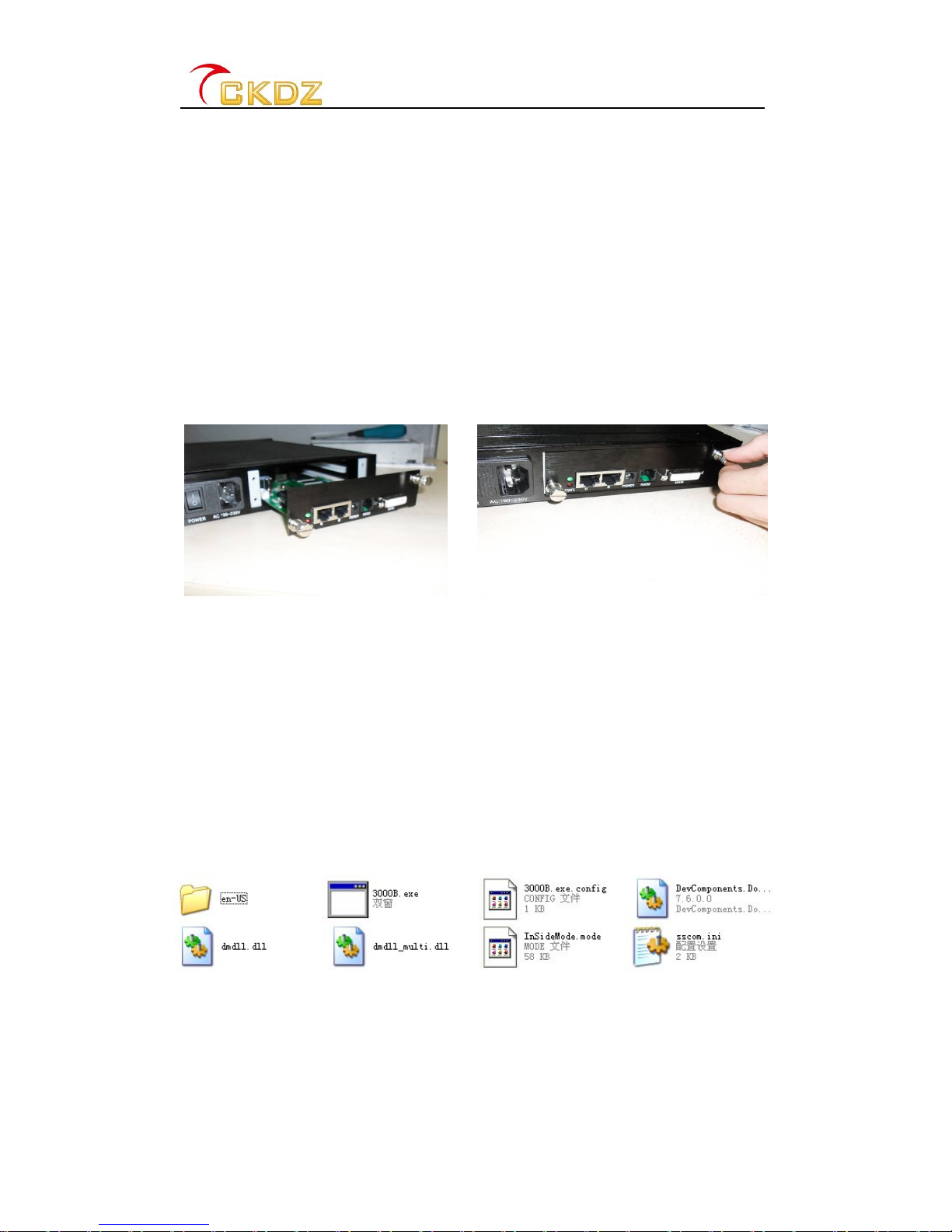
CK4L3000B(S) UserManual
-10 -
Note:Pressing【Setup】underanysettingprocess will lead tojumptothe item#16.
4. Built-in Sending card
Loosethescrewandtakeoutthe metalplate.Connectthesendingcardtotheinterface of
the metalplateandinsert it back tothecase.
Notice:makesurethe sendingcardis connected tothe PCI slot (whiteincolor) whichinside
the casetightly.Ifthesendingcardneedstheinternalvoltagesupply,just connect tothe power
socketprovided insidethe case.Ifthe sending cardneeds anexternalvoltagesupply, a5V
poweroutlet isprovided insidethecase.
Fig. 4.1Sendingcardinstallation
5. Introduction of LED control software
5.1Howtoinstall the control software
The video processorcontrol softwareadoptsuser-friendlydesign.Itscontrol software
requiresno installationand the volumeissmall.The rootfolderincludesfollowingfiles,
youcancopyittoany placeofthecontrolcomputerandthendouble-click ittoexecutefile
program.Itsavestedioussoftwareinstallation stepsandtime.Even computerentry-level
userscan operateitquicklyand easily.
Fig. 5.1Folders ofcontrolsoftwaresystem
Programoperatingenvironment:
CPU: morethanP4;
Memory:morethan 512M;
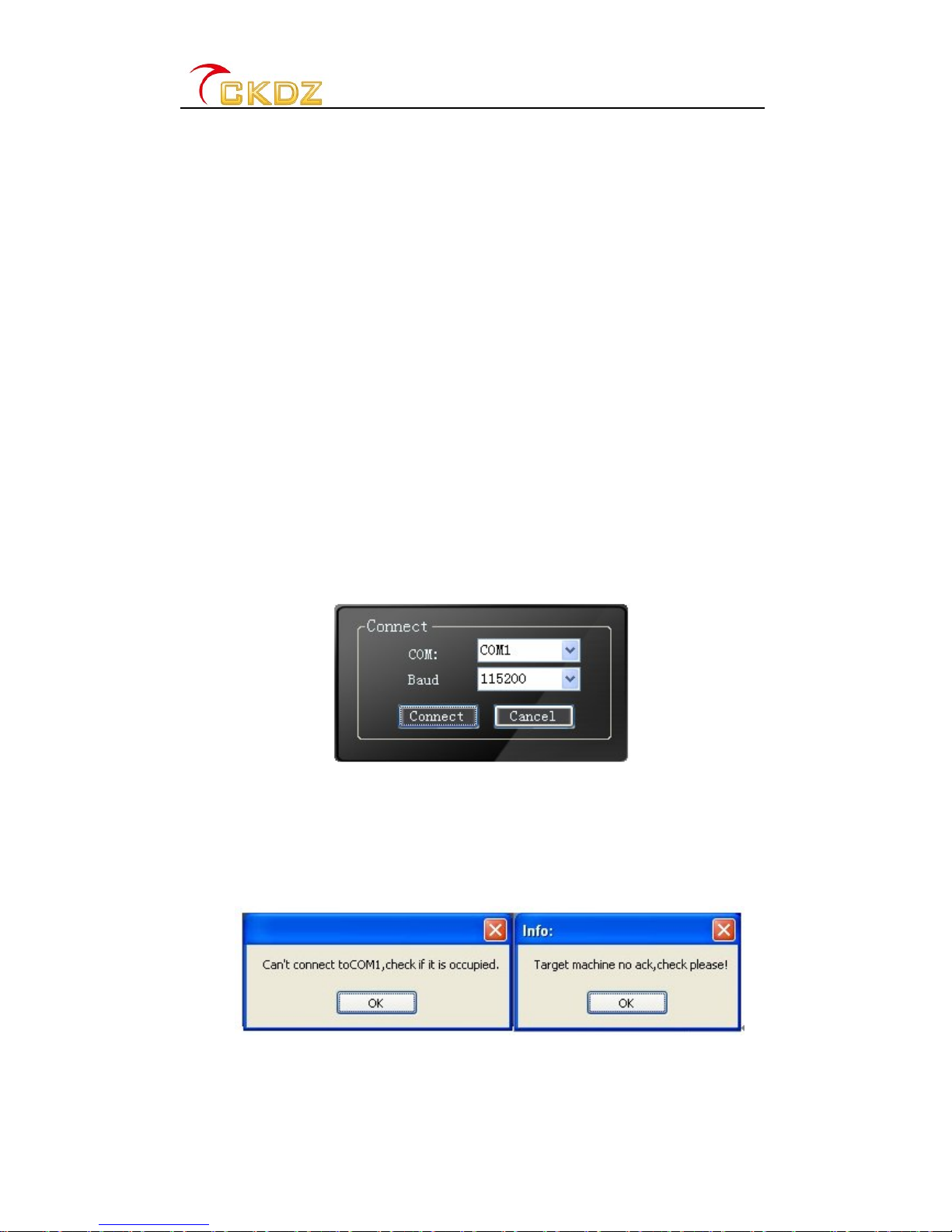
CK4L3000B(S) UserManual
-11 -
Harddisk: morethan40G.
(1) 【en-US】sub-file: “Full color LED image processor. resources.dll”,lack of the file will
notbe abletouseEnglishlanguage;
(2) 【dmdll.dll】:Applicationconfiguration file
(3) 【dmdll_multi.dll】:Applicationconfigurationfile
(4) 【InSid Mode.mode】:Thisisamode storage filewith16presetsmemory.
(5) 【3000B.exe】:Doubleclick the filetooperatecontrolsoftware.
(6) 【3000B.exe.config】: Somenecessaryconfigurationsfor softwarecontrol.
Attention:the abovesixfilesareall necessarytoguaranteethecontrolsoftwareoperation,and
they all need tobeinthe samefile.pleasedonotalterthefile,Otherwiseit will causesoftware
abnormaluse.
5.2Howtoopen the control software
1Open thesoftwareand connect
Double-click “3000B.exe”,youcan select “COM”(communicationport)and ”Baud”(Baud
rate), asshowninthe figurebelow:
Fig. 5.2serialport connection
Asthe pictureaboveshows,select serialport number and baudrate, thenclick the
【connect】button. If the serial port isalreadyoccupiedor the connection inabnormal
condition,itwouldpop-up promptmessageasshowninthepicturebelow:
Fig. 5.3Promptofabnormalconnection
2Launchof software
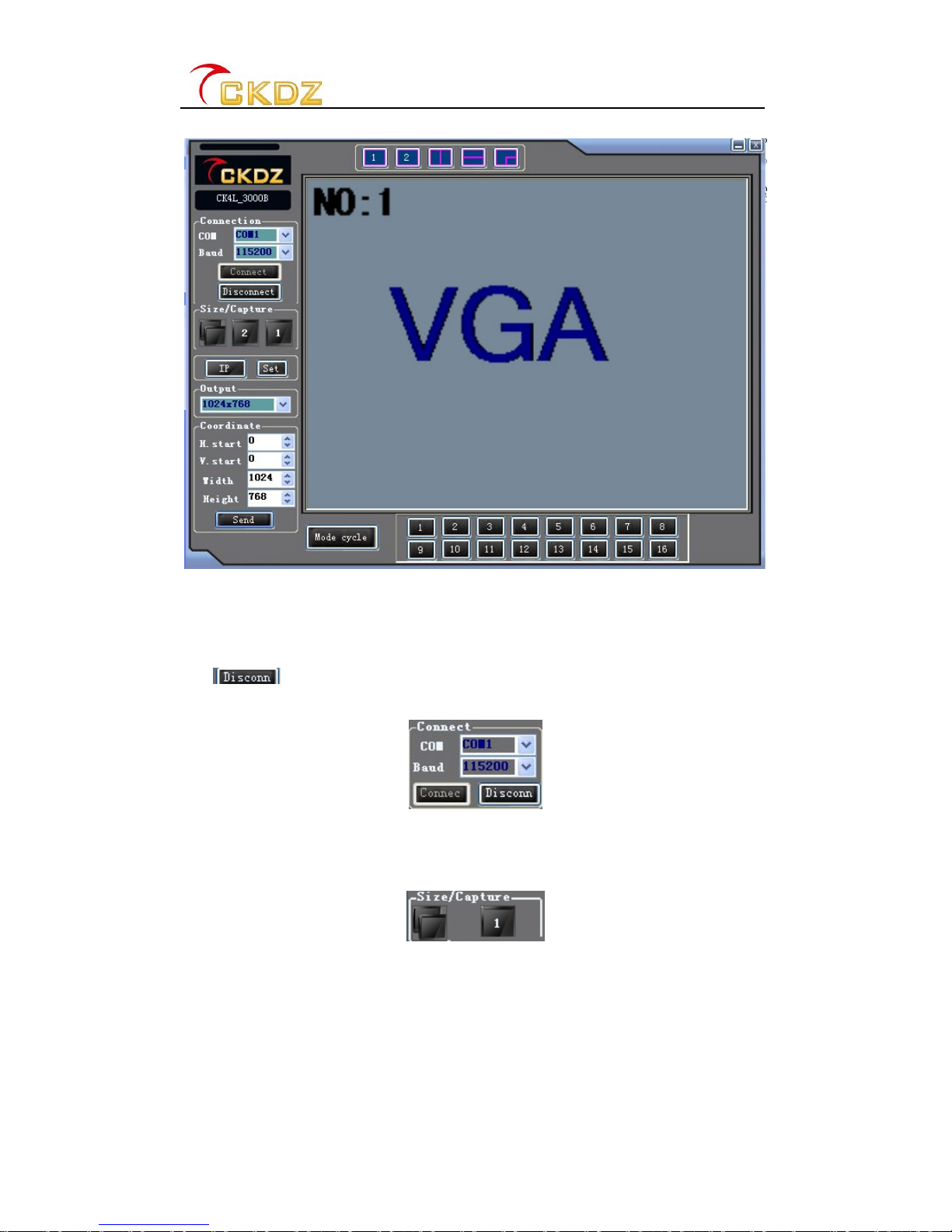
CK4L3000B(S) UserManual
-12 -
Youwill seethemaininterfaceasbelowafter thesuccessful launchof software.
Fig5.4Controlsoftwareinterface
5.3Howtooperatecontrol software
5.3.1Connect and disconnect
Click (disconnect) buttoninsoftwareconnectionarea,andthecommunication
between processor and control devicewilldisconnect instantly.
Fig. 5.5Deviceconnection area
5.3.2Size/Capture
The video processor control softwareinterfacehasthewindowimagecapturearea. Click
button【1】in "Size/Capture" area.
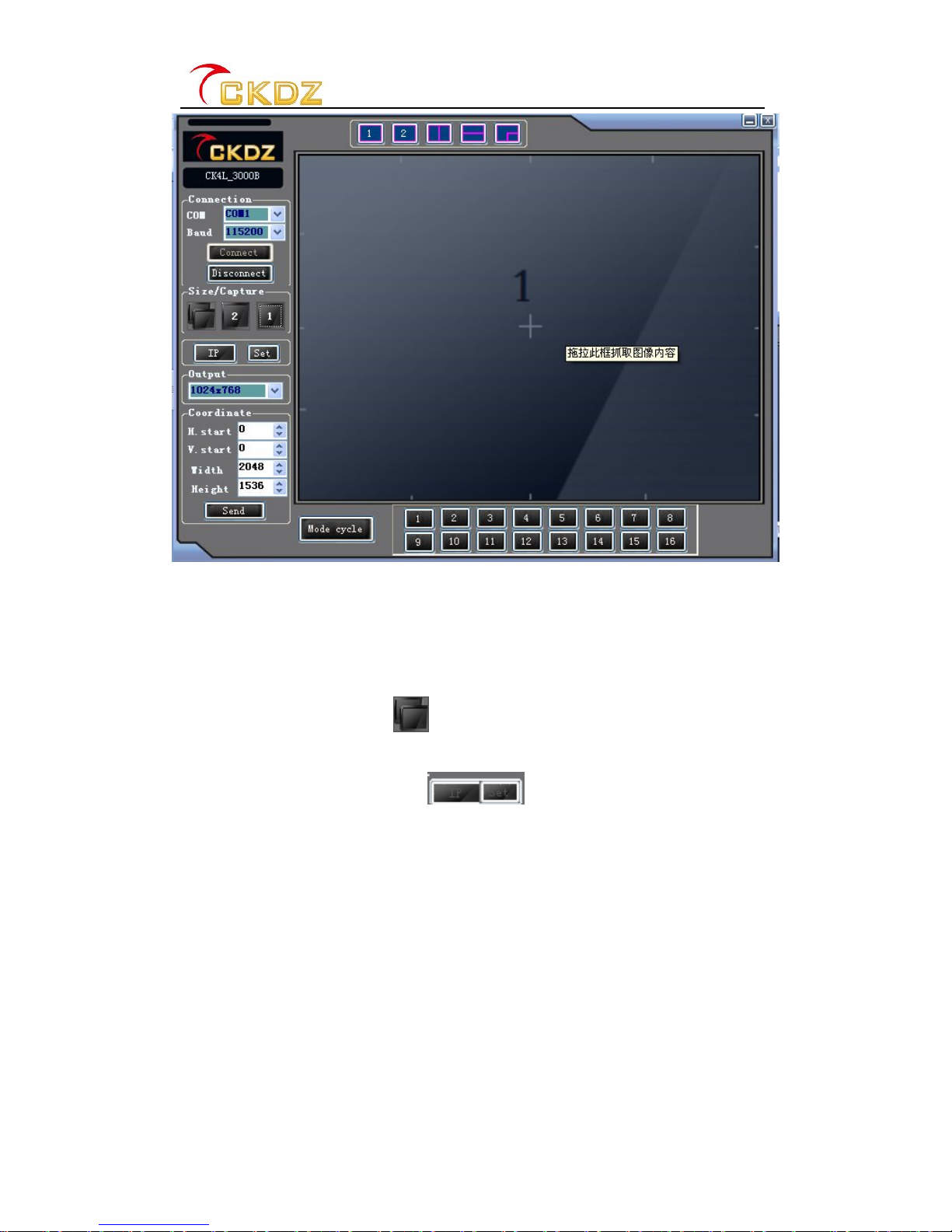
CK4L3000B(S) UserManual
-13 -
Fig. 5.7Picturecapture
Movethe mousetothebottomrightcorner,therewill appearacursor asshownonabove
picture.Userscandrag anddroptheboxtodefinethecapturedareabychangingwindow
location and size.Doubleclick the capturedboxtomakethecapturedcontent fullystretch
on the wholeLED screen.Click button toexitthecurrentoperation,.
5.3.3IPcontrol Setting
Fig. 5.8TCP/IPcontrol
1Click 【IP】toopen the window,whichincludessettingsofIPaddress and deviceport.
Asshownin the figurebelow:
The softwarecan automaticallysearchthe connectedIPaddress, andclick the
【connect 】button torealizecommunication withLED video processor. Click【search】
and【connect 】button toconnect thesoftwarewiththedevice.

CK4L3000B(S) UserManual
-14 -
Fig 5.9IPsetting fordevice
When thereisnoconnected deviceor occursabnormalconnection, itwillpop up the
followingprompt message:
Fig. 5.10 Failureprompt
2Click toopen thewindowasshownin figurebelow,hereusercan makethe
TCP/IP communicationsetting manuallyorautomatically. Click the【Set】totakeeffect.
Fig. 5.11IPSettingDialog
5.3.4Output resolution

CK4L3000B(S) UserManual
-15 -
Fig. 6.12 Output resolution selection
Asshown,the video processoroffers13 kindsofoutputresolution;userscan choosetofit
the sizeof LED display.
5.3.5Coordinateoperation
Manualinputwindowsize, position coordinateor capturepicturesize, coordinatevalue,
and click【send】.
Fig.5.11 Coordinateof(captured)window
Fig5.14 Accuratecoordinateof normalwindow
5.3.6Windowoperation and setting
5.3.6.1Layouts
Fig.6.16 layout selection button
Fig5.15 Accuratecoordinateof
capturewindow

CK4L3000B(S) UserManual
-16 -
Therearetotalfiveoptionsfor layouts, the effectsareasfollowings:
Fig. 6.17 Layout effects
5.3.6.2Adjustment of the windowpositionand size
Leftclick the mouse,andthen dragittothe sizeyouwant;moving the mousetothe
windowsright/bottomorright-bottomcorner,youcan adjustthe windowsizewhenthe
mousechangestoatwo-wayarrow.Inaddition,youstillcaninputaccuratevaluein
【coordinates】(coordinatesoperation)
Aboveoperationcan alsobeappliedtosub-window.
Fig5.18 Illustration ofadjustment
5.3.6.3Switchingsignals

CK4L3000B(S) UserManual
-17 -
Fig 5.19 Inputsignalselection
Click the rightmouse button and select input signal in the secondarymenu of【signal
select】(signalselection);
5.3.6.4Image parameters
Selecting【ImageProperty】(Imageparameters)inright-mousemenu,itwill popsup
adjustmentoptions.The systemhasthree kindsofoptions:Brightness,contrast,
Saturation.Userscancustomizeparametersasdesired.Click “Default”button toresetthe
values.
Fig. 5.20 Imageparameters adjustment
5.3.6.5AutomaticAdjustment
Right click sourceboxand selectthe secondarymenu【AutoGeometry】, thedevicewill
adjusttheimagebyitself. Please use thisfunctiononlywhenthe videowindowlosesparts
or isnotnormallydisplayed in LED screen.
Rightclick sourceboxandselectthe secondarymenu【AutoADC】,the devicewill adjust
the imagebyitself. Please usethisfunctiononlywhenthecolorofVGAsignalisnot
normallydisplayedin LED screen.
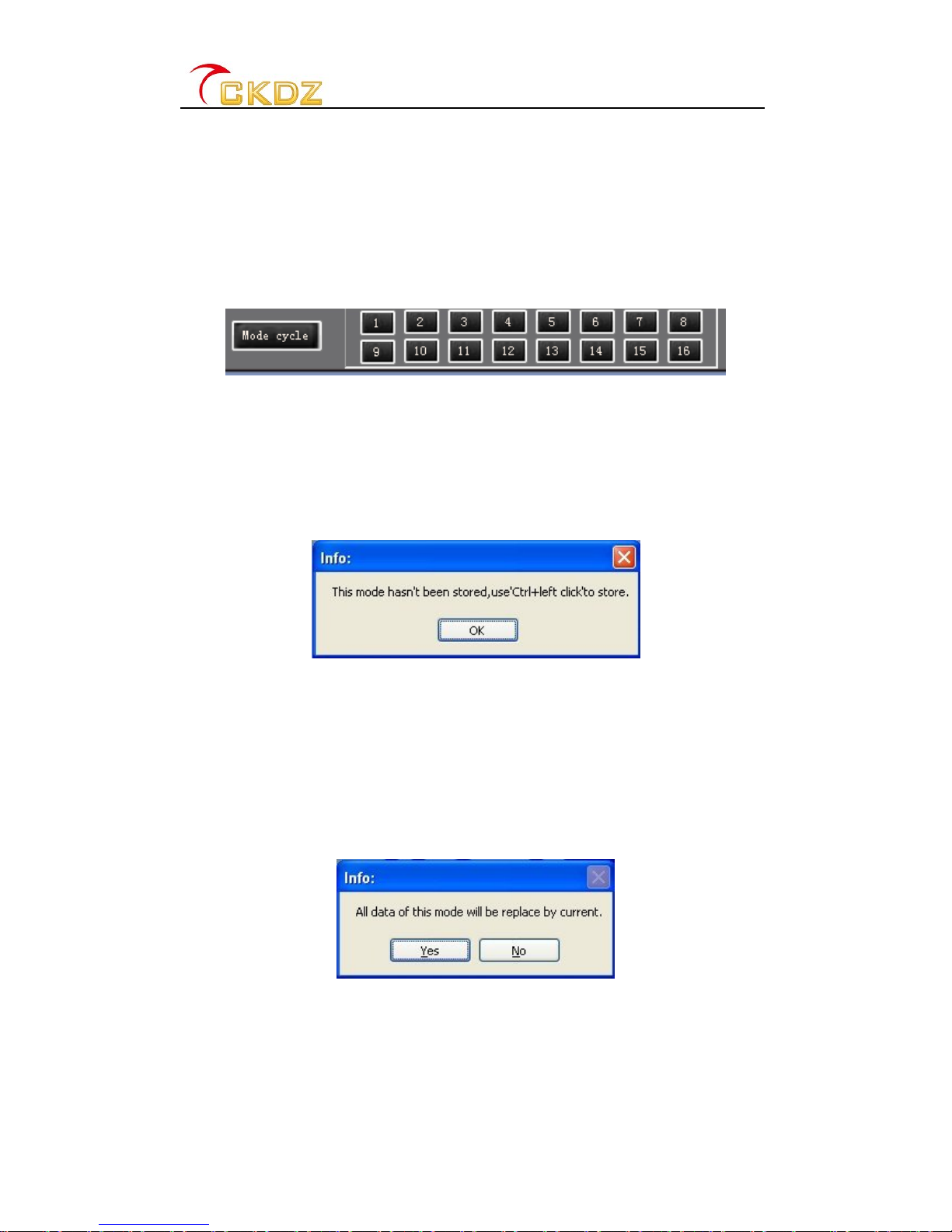
CK4L3000B(S) UserManual
-18 -
5.3.6.6Shutor add window
Rightclick sourceboxandselectthe secondarymenu【Shutthiswindow】,thedevicewill
closethe current videowindow.
Rightclick sourceboxandselectthe secondarymenu【Addwindow】,the devicewill add
onemorewindowas sub-windowtothecurrentmainwindow.Note:Thismodelcan
support twovideo windowsat most.
5.3.7Saving modeoperation
Fig 5.21 saving modes settingarea
5.3.7.1Mode recall
Click anumberfrom1~16,anditwilldirectly recall thewindowmode thathasbeenpreset.
If you havenotpresetanymode before,when you click anumberbutton anditwould
appearpromptmessage asshowninpicturebelow:
Fig. 5.22 Prompt ofmodes do not saved and recalled
5.3.7.2Mode save
Pressing on 【Ctrl】buttoninkeyboard,then use themousetoclick anumberfrom1~16
in number area .Andthe currentwindowmode hassaved in the numberbutton.
If anumber buttondoesnot preset or hassaved amode,you clickthe buttonandit would
appearpromptmessage asshowninpicturebelow:
Fig. 5.23 Prompt ofmode saving
Click【Yes】toaccept saving, click【No】tocancel the saving.
5.3.7.3Mode cycle
This manual suits for next models
2
Table of contents
Other CKDZ Media Converter manuals
Popular Media Converter manuals by other brands

Pepperl+Fuchs
Pepperl+Fuchs K23-SSI/Rx/IU-C manual

KYLAND
KYLAND KOM300F Hardware installation manual

Z3 Technology
Z3 Technology HE4K-DCK-1X User instructions

Wolverine
Wolverine F2D Titan user manual
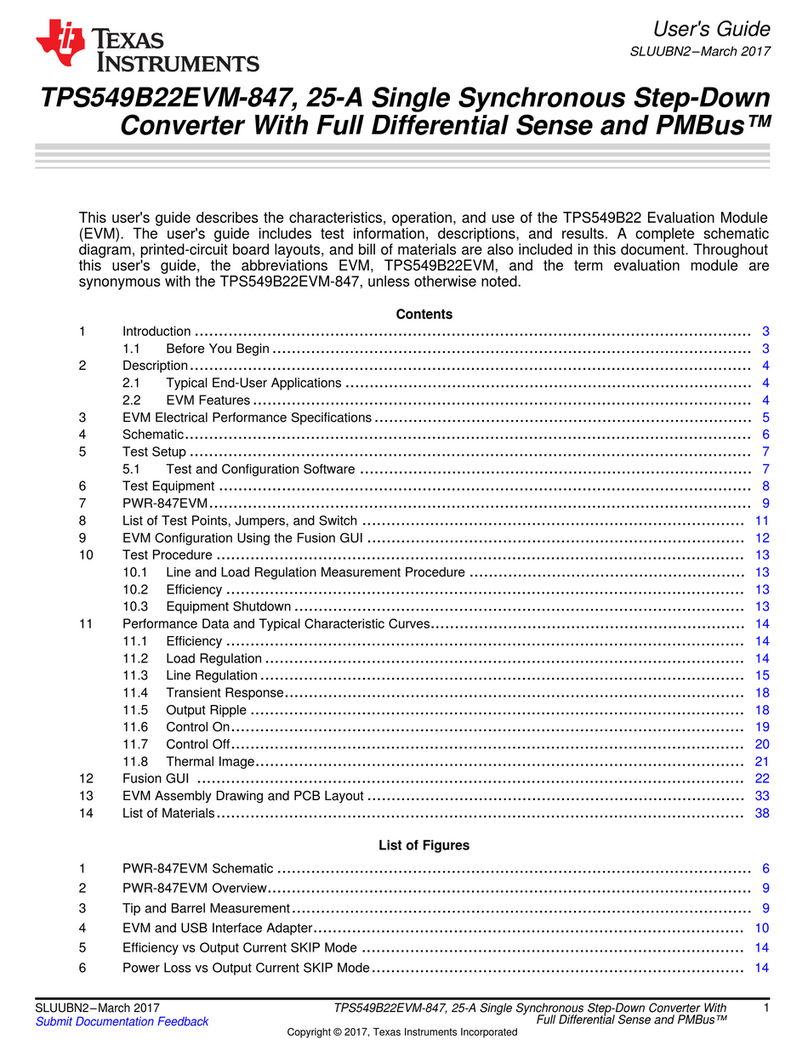
Texas Instruments
Texas Instruments TPS549B22EVM-847 user guide
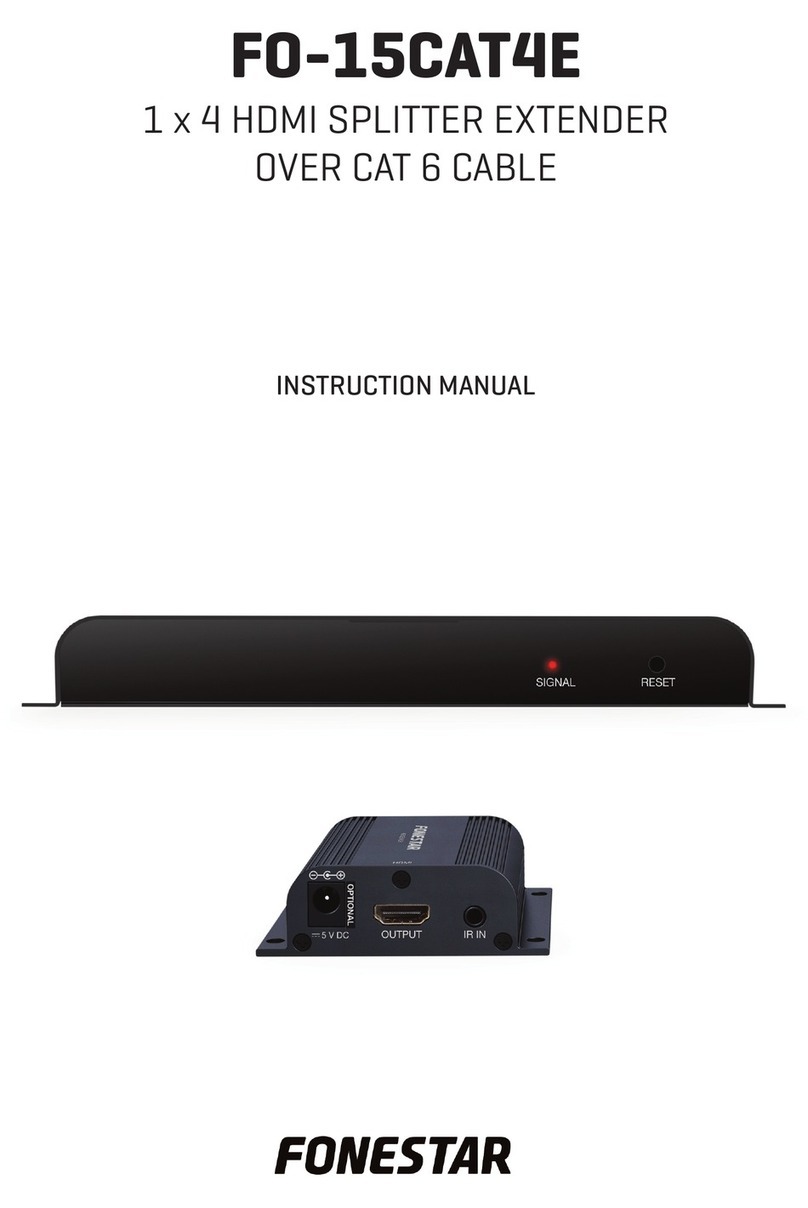
FONESTAR
FONESTAR FO-15CAT4E instruction manual

Cross Technologies
Cross Technologies 2017-0923 370 Series instruction manual

FeinTech
FeinTech VSP01201 instruction manual
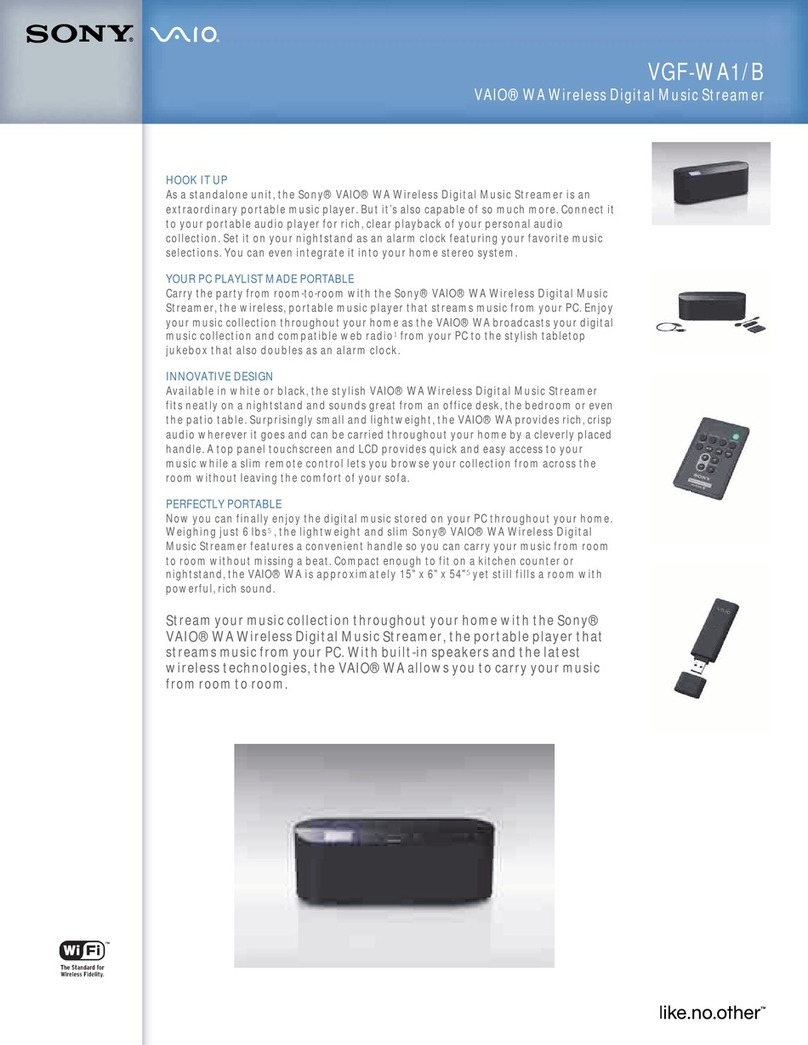
Sony
Sony VGF-WA1/B - Vaio Wireless Digital Music... Specifications

Moxa Technologies
Moxa Technologies TCF-142-S-ST-RM Quick installation guide
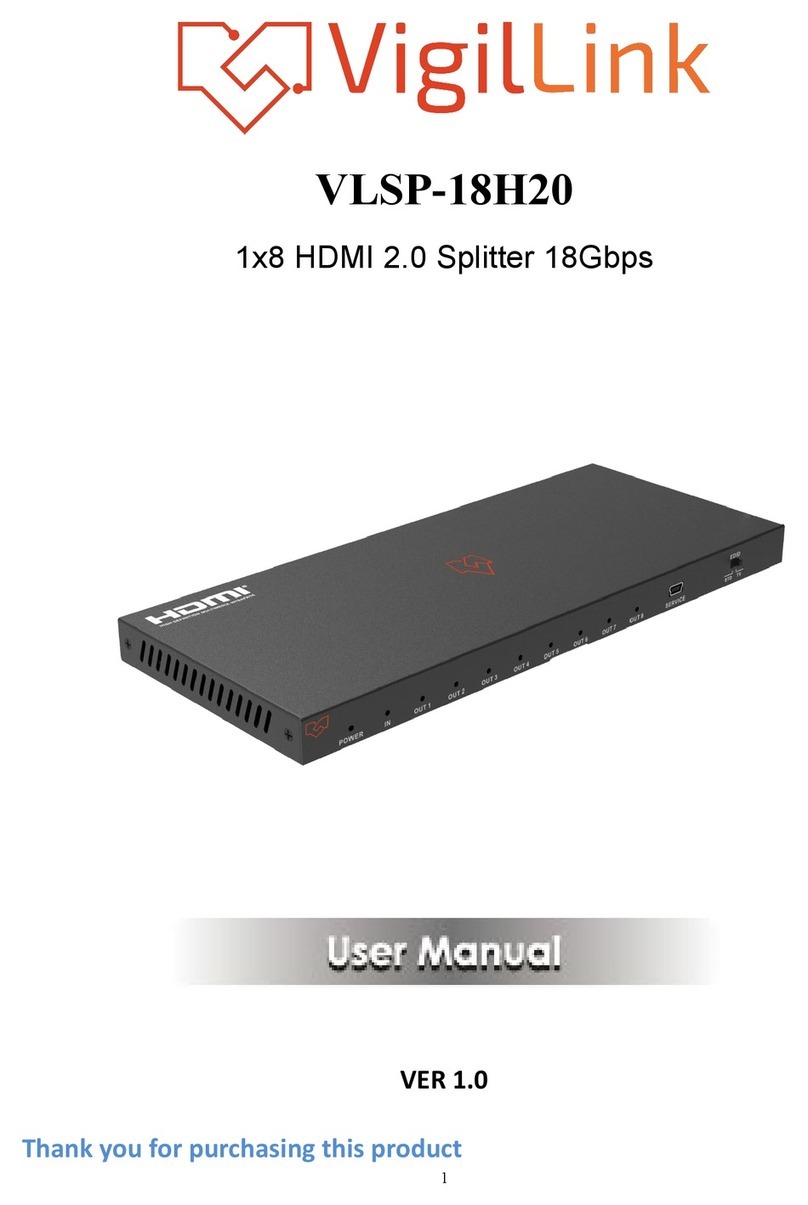
VigilLink
VigilLink VLSP-18H20 user manual

Brook
Brook Super Converter Firmware update