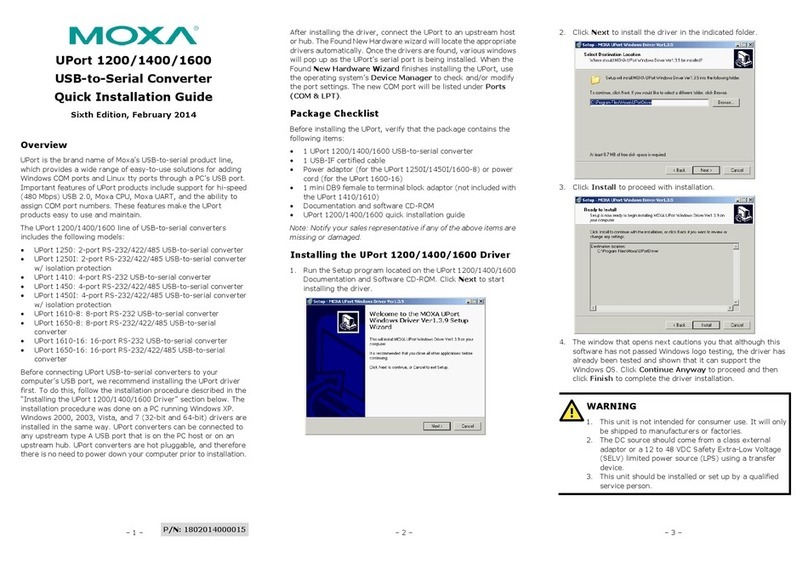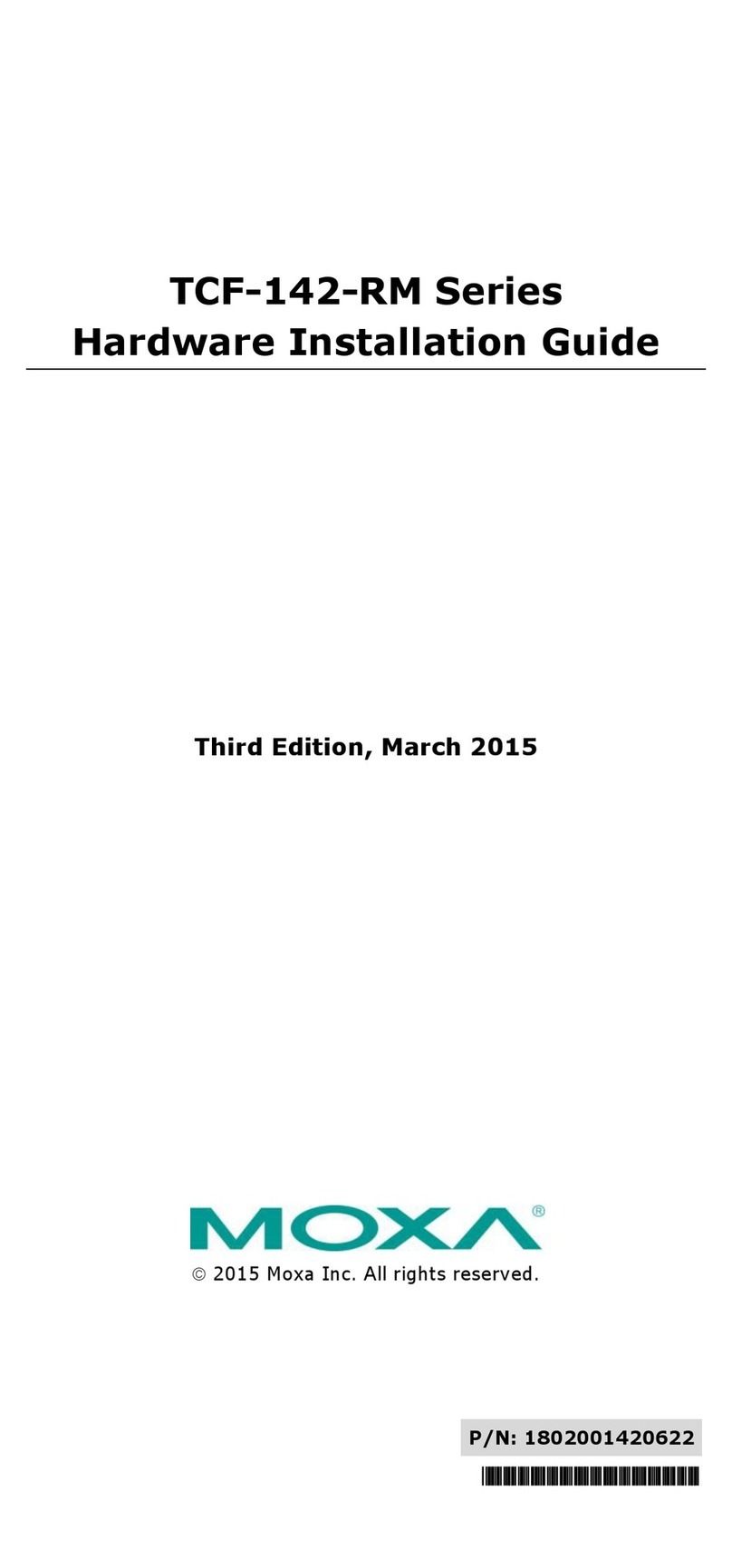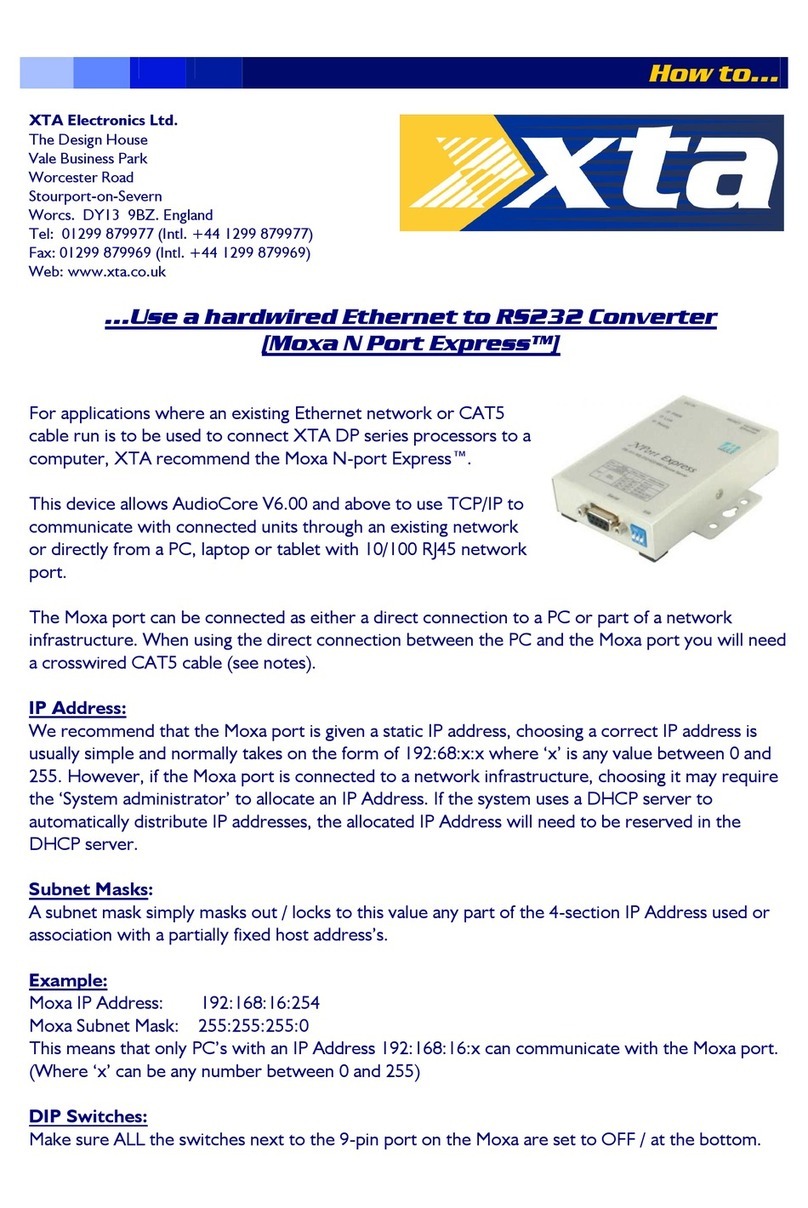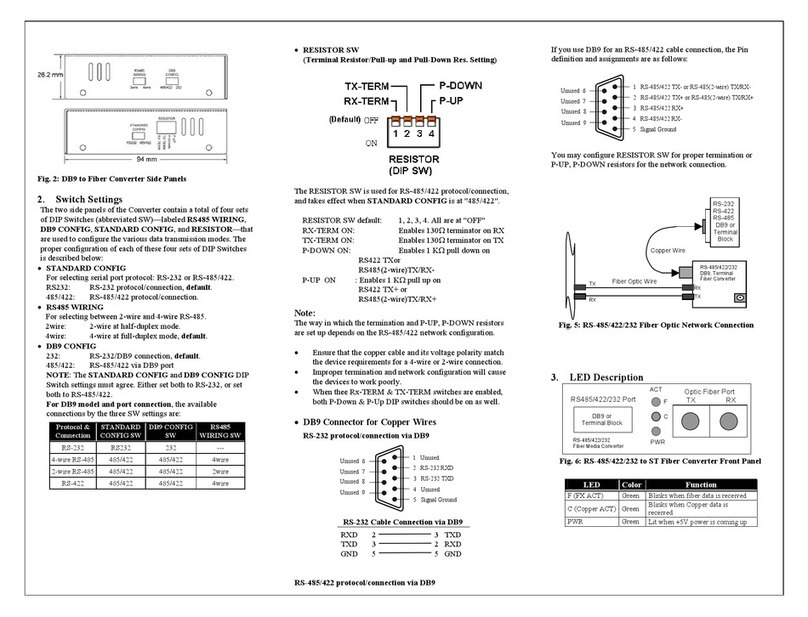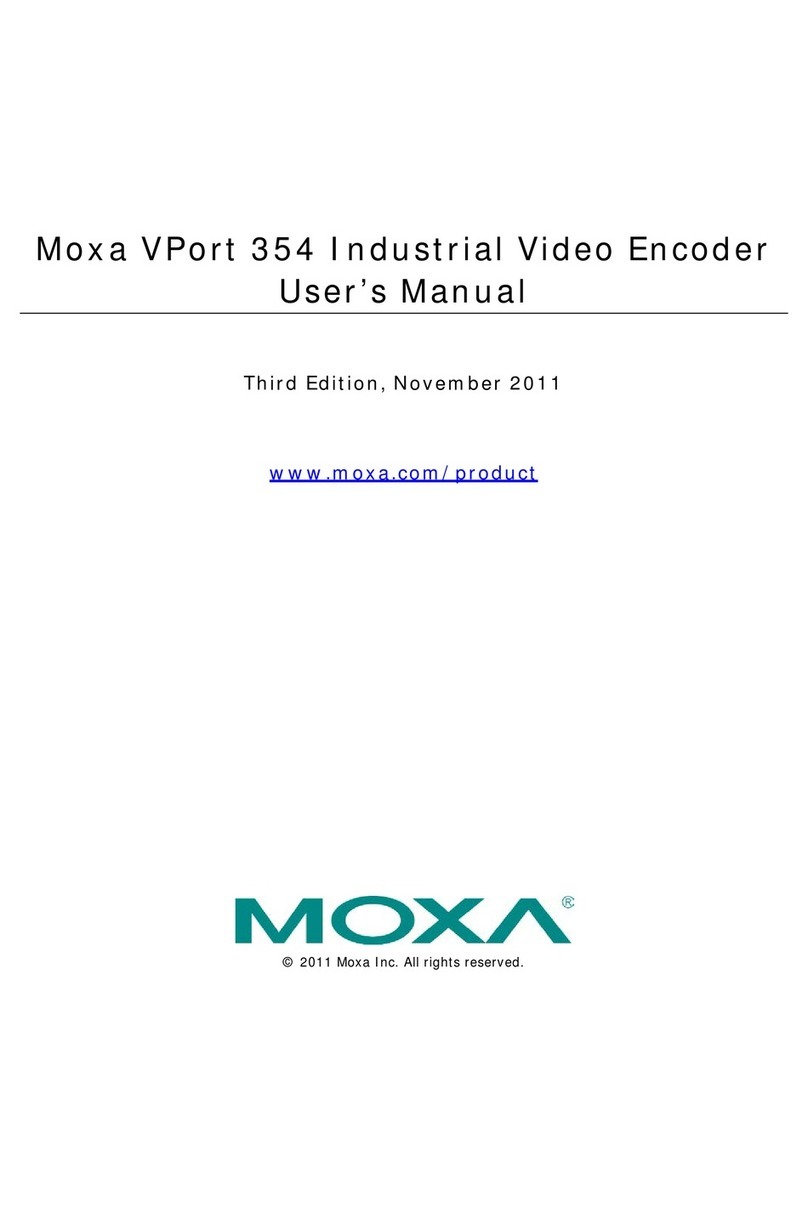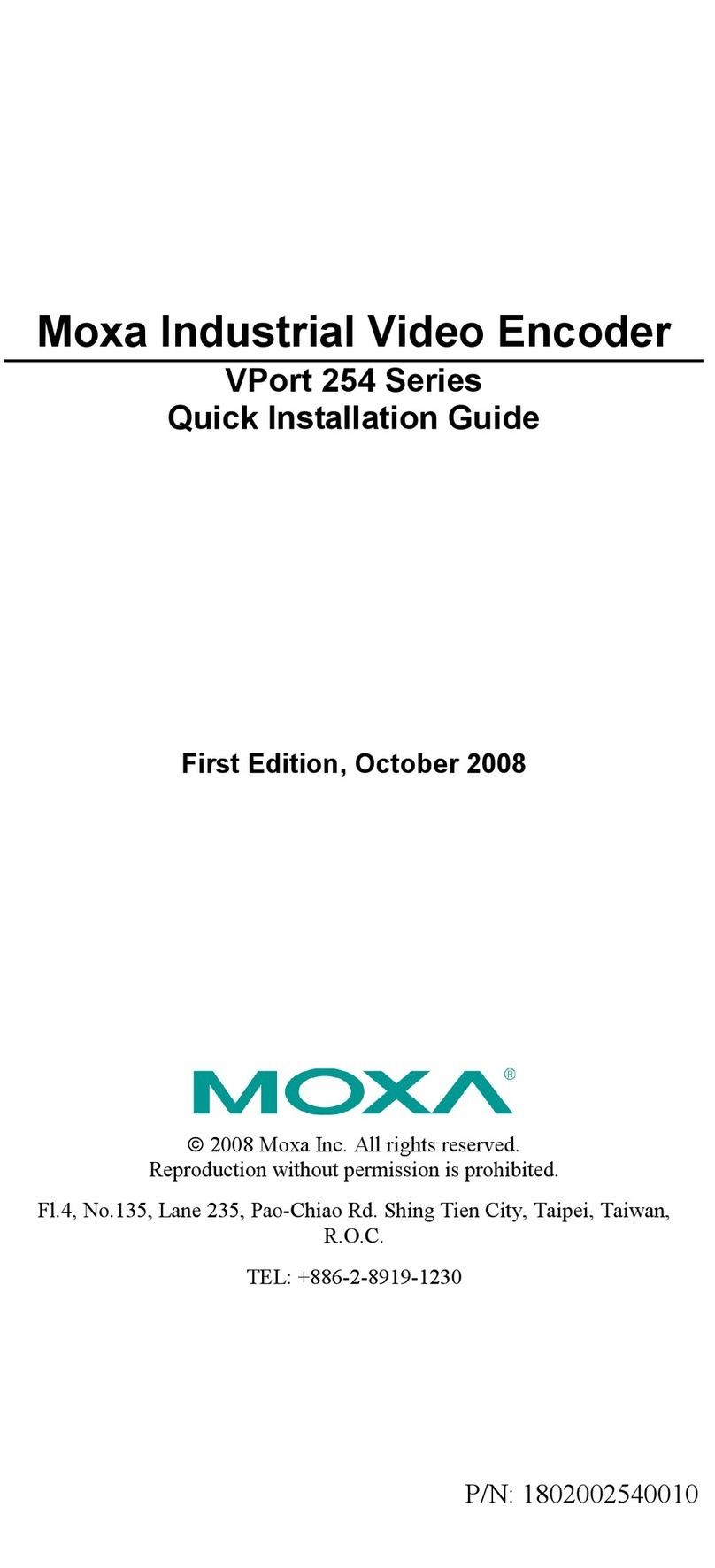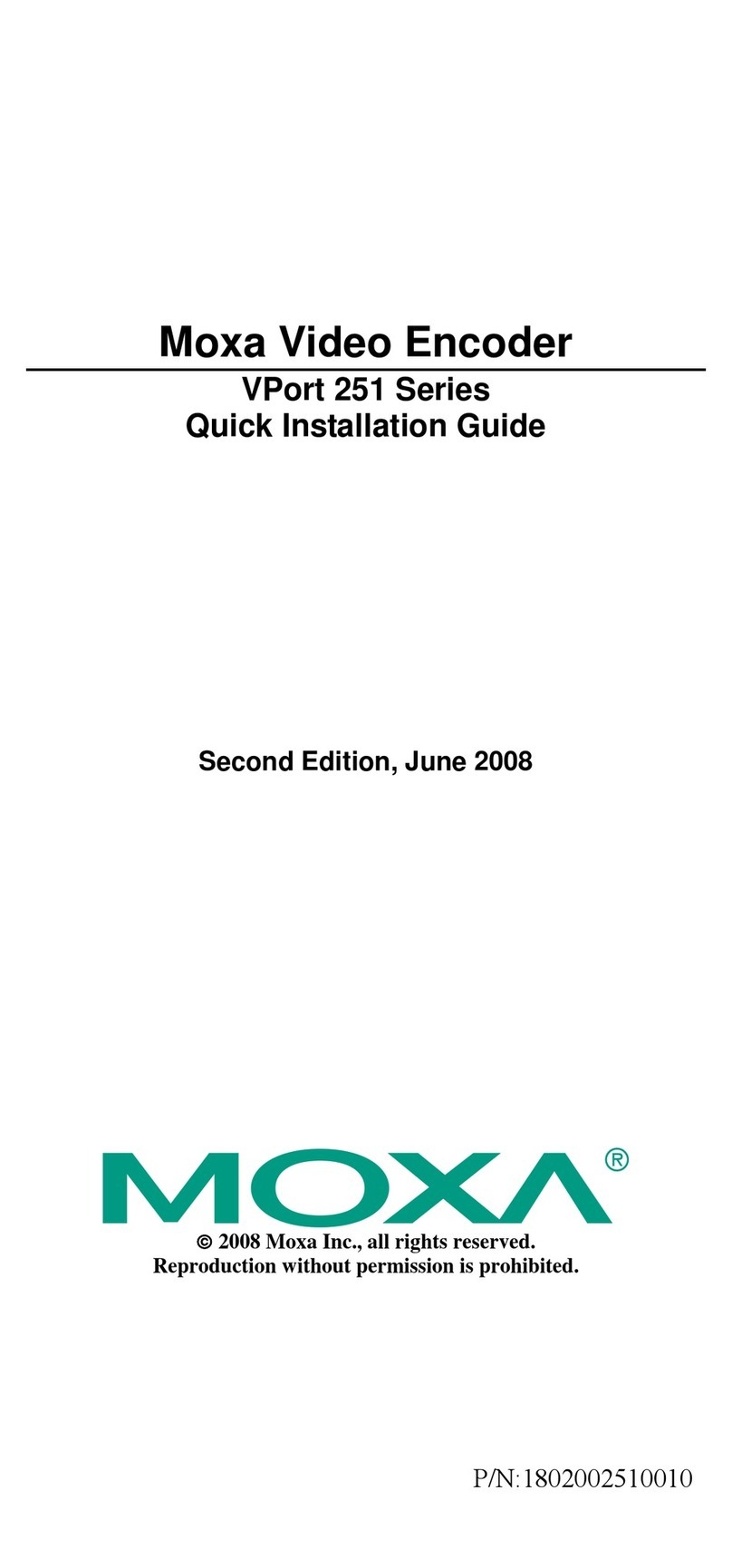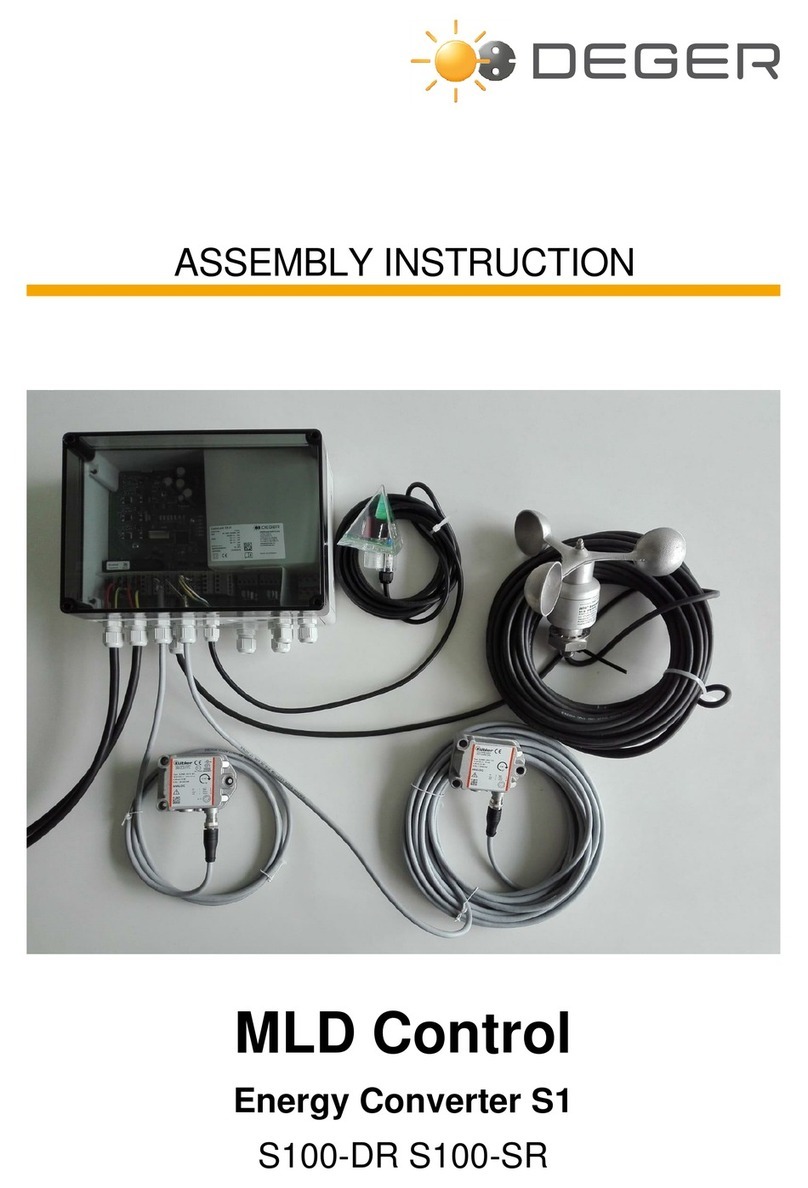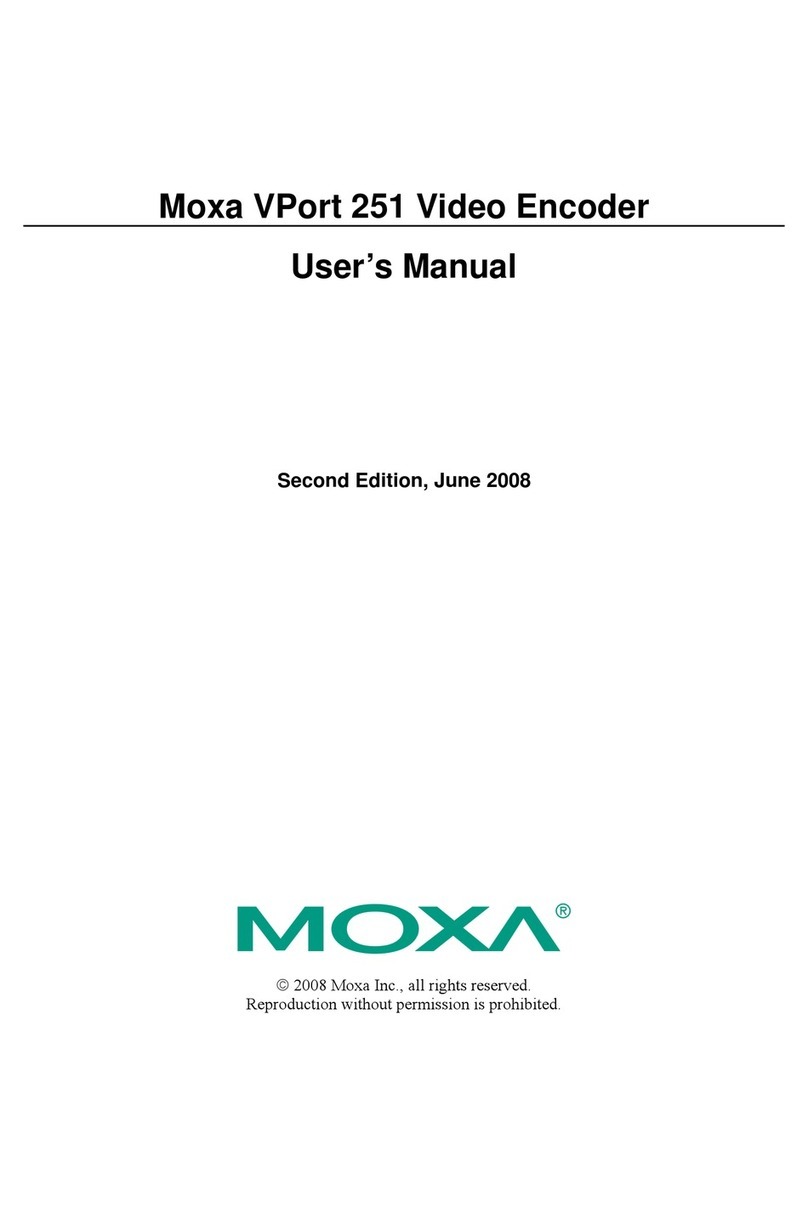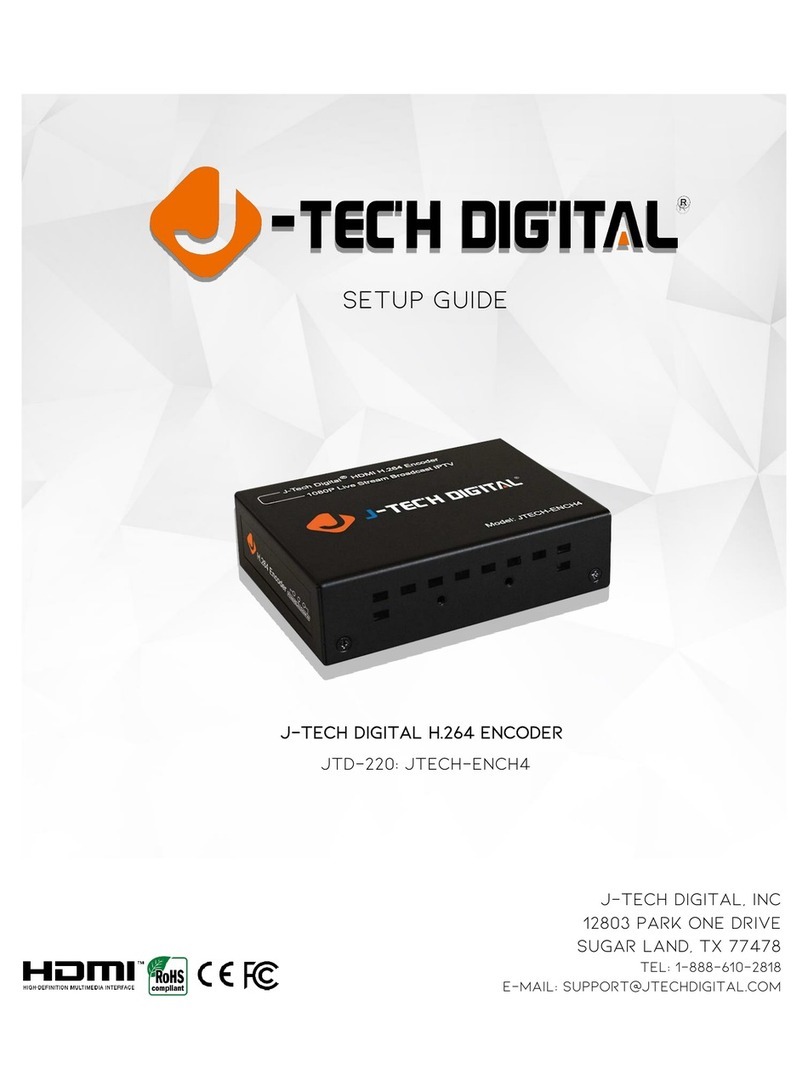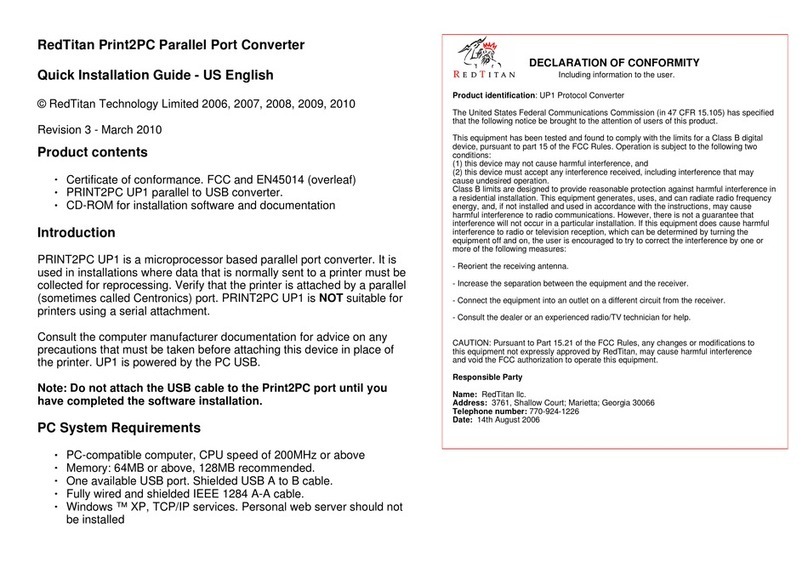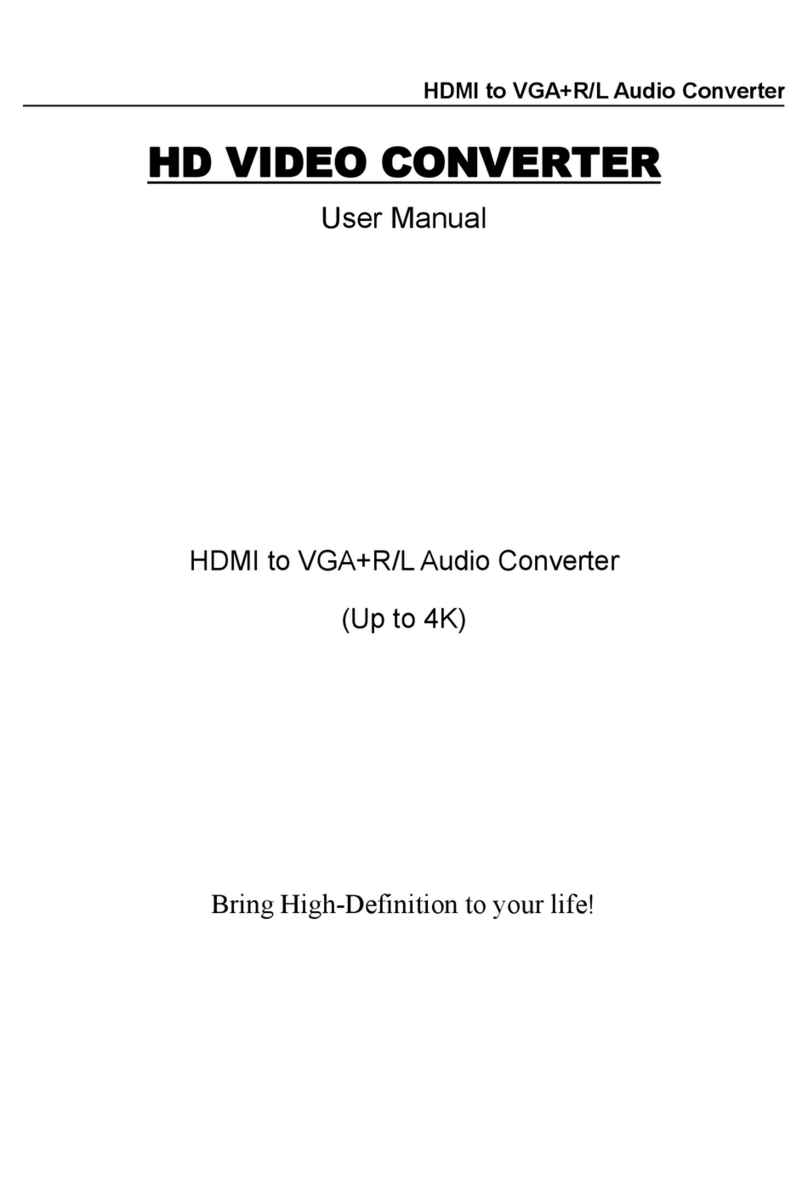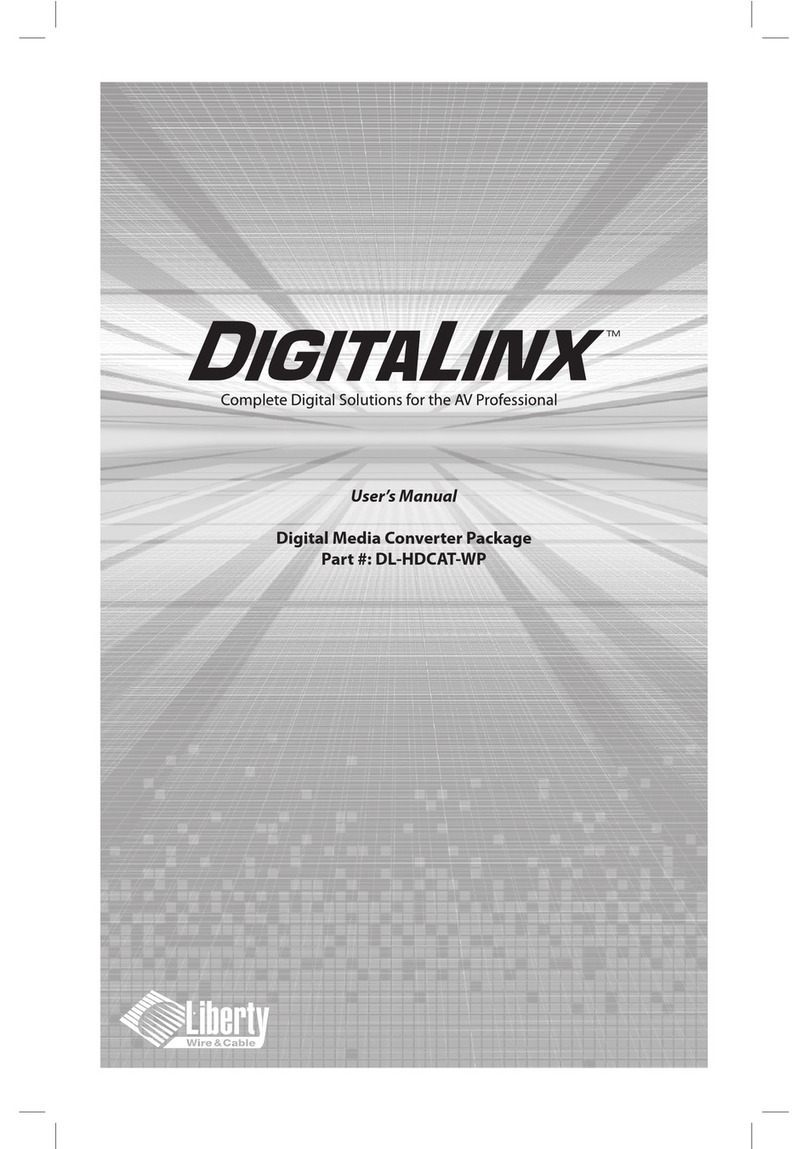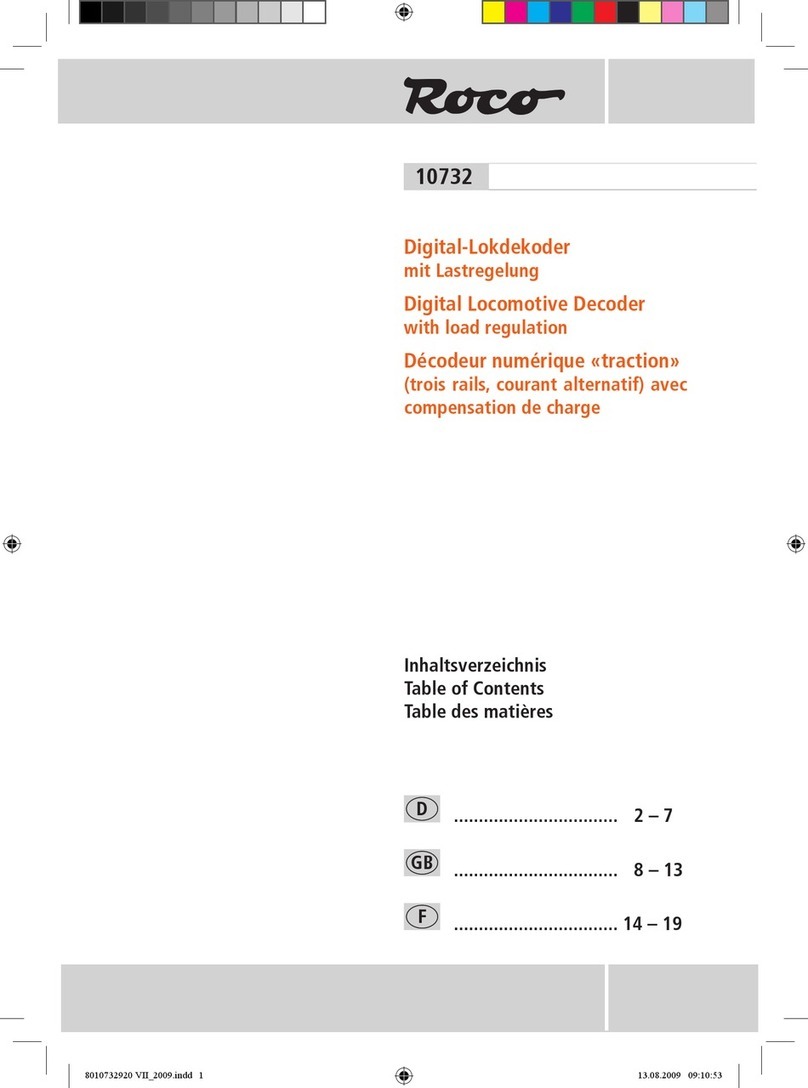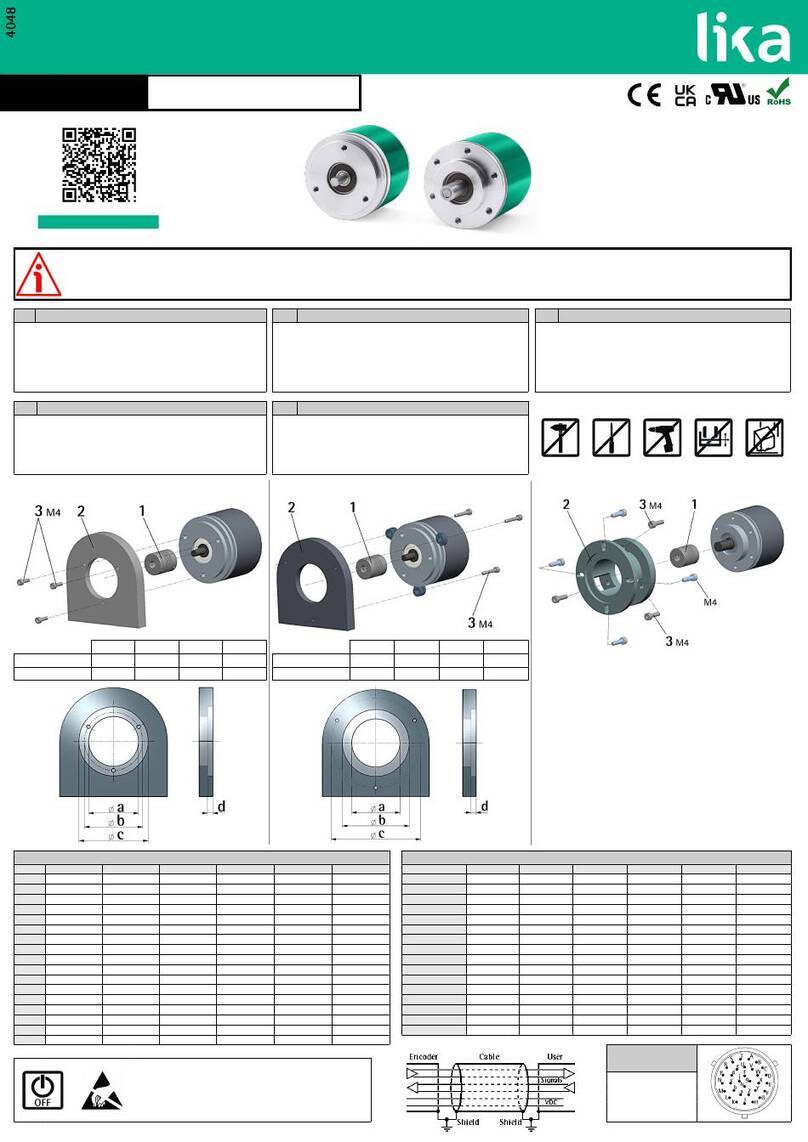– 1 – – 2 – – 3 –
P/N: 1802001420623
TCF-142 Quick Installation Guide
Twelfth Edition, February 2011
Overview
Introduction
TCF-142 series converters are equipped with a multiple interface
circuit that can handle RS-232, RS-422, and RS-485 serial
interfaces, as well as multi-mode or single-mode fiber. TCF-142
converters are used to extend serial transmission distance up to 5
km (TCF-142-M, with multi-mode fiber) or up to 40 km (TCF-142-S,
with single-mode fiber). The TCF-142 must be configured to
transmit a particular serial interface. You cannot transmit both
RS-232 and RS-485 signals at the same time.
Why Convert Serial to Fiber?
Fiber communication not only extends the communication distance,
but also provides many advantageous features.
IMMUNITY FROM ELECTRICAL INTERFERENCE: Fiber is not
affected by electromagnetic interference or radio frequency
interference. It provides a clean communication path and is
immune to cross-talk.
INSULATION: Optical fiber is an insulator; the glass fiber
eliminates the need for using electric currents as the
communication medium.
SECURITY: Fiber cannot be tapped by conventional electric
means and is very difficult to tap into optically.
RELIABILITY & MAINTENANCE: Fiber is immune to adverse
temperature and moisture conditions, does not corrode or lose its
signal, and is not affected by short circuits, power surges, or static
electricity.
Reverse Power Protection
The Reverse Power Protection feature provides extra protection
against accidentally connecting the power cables to the wrong
terminal. The converter automatically detects which power wire is
positive and which is negative.
Ring Mode
To allow one half-duplex serial device to communicate with
multiple half-duplex devices connected to a fiber ring, you should
configure the TCF-142 for “ring mode” by setting DIP switch “SW4”
to the “On” position. The Tx port of a particular TCF-142 unit
connects to the neighboring converter’s Rx port on the ring. Note
that when one node transmits a signal, the signal travels around
the ring until it returns back to
the transmitting unit, which
then blocks the signal. Users
should ensure that the total
fiber ring length is less than
100 km when using either
single-mode models
(TCF-142-S) or multi-mode
models (TCF-142-M).
ATTENTION
For Fiber Ring Users:
To avoid problems when setting up a fiber ring, each
TCF-142 unit making up the ring must be powered down
and set to “Ring mode.” Next, make sure all cables are
connected properly, and then power up all devices
NOTE “Ring Mode” can only be used with half-
(i.e., RS-485 multi-drop communication).
DIP Switch Selectable Terminator
The TCF-142’s termination resistor is set with a DIP switch located
on the outside of the converter’s casing.
No Configuration Required for Baudrate Settings
The TCF-142 is compatible with any baudrate from 50 bps to 921.6
Kbps. The TCF-142 automatically converts the signal back and
forth between serial (RS-232, RS-422, or RS-485) and fiber, and
does not need to interpret the signal or the baudrate of the
transmitting device. For this reason, the TCF-142 does not have
any DIP switches or jumpers for setting the baudrate.
Features
•“Ring” or “Point to Point” transmission
•Extend RS-232/422/485 transmission distance:
up to 40 km with single-mode—TCF-142-S Series
up to 5 km with multi-mode—TCF-142-M Series
•Compact size
•Decrease signal interference
•Protect against electronic degradation and chemical corrosion
•Supports baudrates up to 921.6 Kbps
•Extended operating temperature from -40 to 75°C (for “T”
models)
Package Checklist
Before installing the TCF-142, verify that the package contains the
following items:
•1 TCF-142 media converter
•Power jack to 3-pin terminal block adaptor
•Stick-on pads
•Quick installation guide (printed)
•Warranty card
NOTE: Please notify your sales representative if any of the above
items are missing or damaged.
Dimensions and Appearance
TCF-142 fiber converters are easy to set up and use. The serial
terminal block of one of the converters connects to your computer,
the serial terminal block of the other converter connects to your
serial device, and the two converters are connected by fiber
cable(s).
NOTE
Electrostatic Discharge Warning!
To protect the product from damage due to electrostatic
discharge, we recommend wearing a grounding device
when handling your TCF-142.
Wiring Examples
Connecting the Power Supply
Before using the TCF-142, first connect the DC power supply to the
power supply terminal block located on the TCF-142’s bottom
panel.