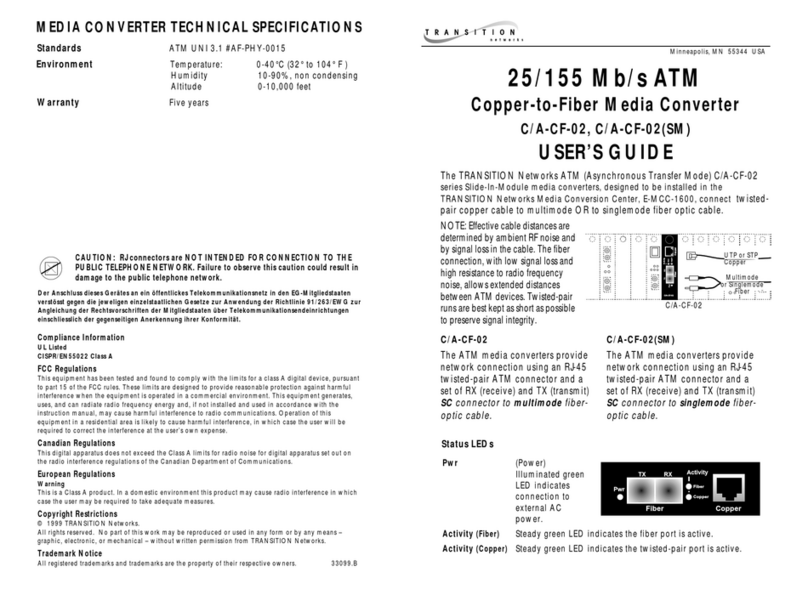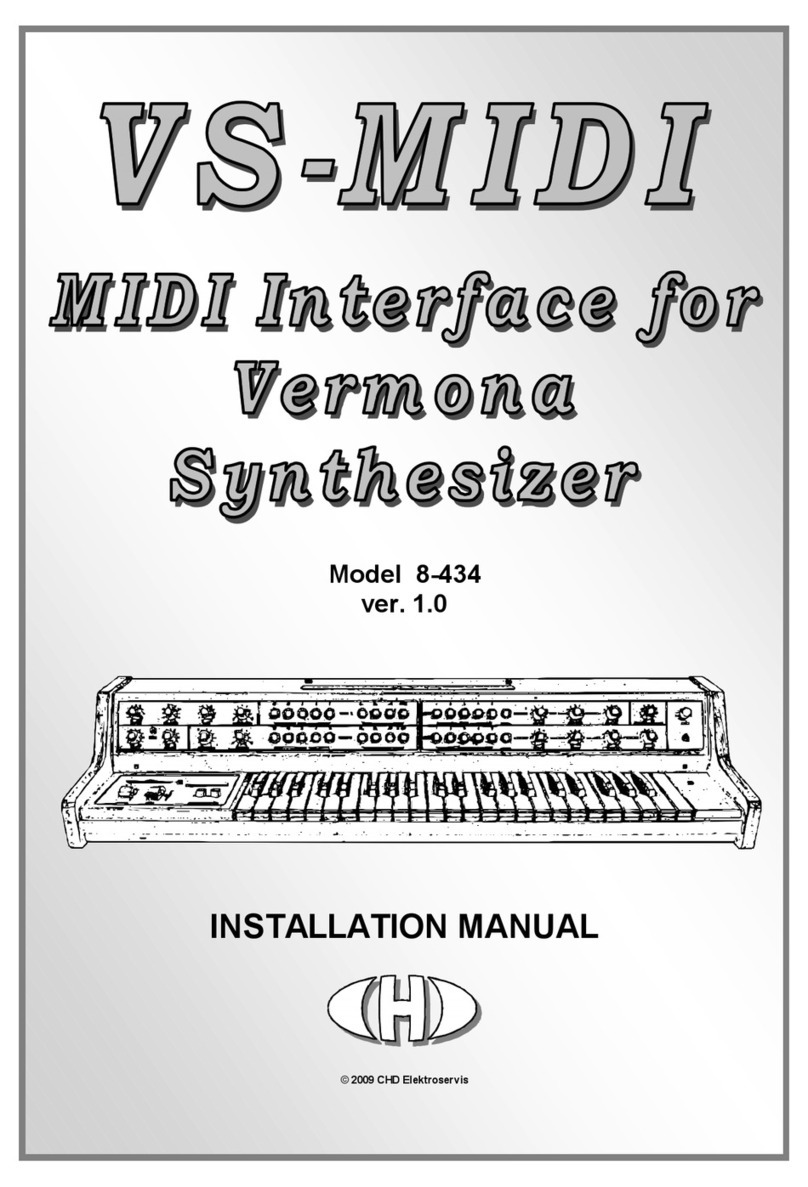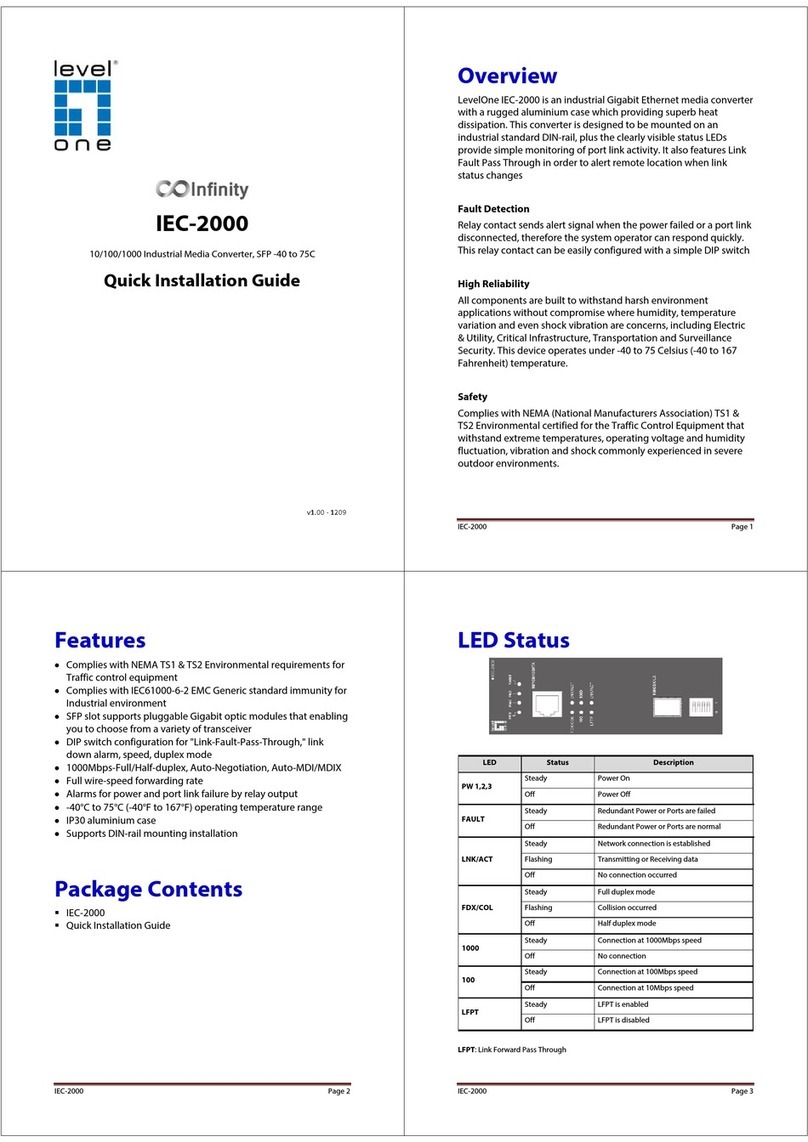CKDZ CK4L-5000 User manual

CK4L-5000
Ultra-high definition and
multi-pictures full color
LED video processor
User Manual
V1.0
ShenzhenCreatekElectronicCo., Ltd.
http://www.ckdz.com
Note: Pleasereadthe User Manualcarefullybeforeusingtheproducts, and keepthe
manualproperlyfor futurereference.

CK4L-5000User Manual
-i-
TABLEOFCONTENTS
TABLEOF CONTENTS I
1. SAFETYNOTICE 1
2. PRODUCT OVERVIEW 2
2.1. BASICFUNCTION 2
2.2. SYSTEM DIAGRAM 3
2.3. FUNCTIONALITY 3
2.3.1Flexibledisplay modes: 3
2.3.2Multipleinputs 4
2.3.3Brightness, Contrastand Saturation adjustment 4
2.3.4Control Ports 4
2.3.5Accuratepixel-basedcapturetechnology 5
3. HARDWARESTRUCTURE 5
3.1 PRODUCTELEVATION 5
3.2 REARPANEL 5
3.2 FRONTPANEL 5
4. HARDWAREINSTRUCTIONAL MENU 6
4.1 FRONTPANELBUTTONOVERVIEW 6
4.2 FRONTPANELOPERATION 7
5. THEINSTRUCTIONFOR CONTROLSOFTWAREOPERATION 9
5.1. SOFTWARE INSTALLATION 9
5.2. SOFTWARE STARTUP 10
5.3. SOFTWARE OPERATION 11
5.3.1Connectand disconnect 11
5.3.2Black screen On/Off 12
5.3.3Memorypresetmode 12
5.3.4video window operation 13
5.3.5Toolbar for system settings 16
5.4 PIXELADJUSTMENT 18
5.5 SYSTEMMENU 19
6. COMMUNICATION PORT 20
6.1 RS232 CONNECTION 20

CK4L-5000User Manual
-ii -
7. TECHNICAL SPECIFICATIONS 21
8. FAQ(FREQUENTLYASKED QUESTIONS): 23

CK4L-5000User Manual
-1-
1. SAFETYNOTICE
Dangerous
Thereshigh voltage inprocessor. Toavoid danger,pleasedonotopenrear cap without
authorization.
Warning
1.Donotallowliquid, smallparticlesor otherobjectstogetintothedevice;
2.Donotplacethesystem nearfireandwater;
3.Donot block anyvents.Tokeep goodventilation, pleaseplacethesystemat least 20
4.cmawayfromawall surface;
5.If anynoise smoke smell,pleasecutoff the poweratonceand contactyourlocal
suppliers;
6.Donotdisconnect DVI signalcablewhen thepower ison.
Attention
1.Read the manualcarefullybeforeusing thesystem,andkeepitsafely;
2.Check the packing listtoconfirmif thereisanymissing .If thereis, pleasecontact the
local supplier.
3.Cut offthepower ifthunder or the machine isnotused for long term;
4.Youshouldbewelltrainedbeforeoperating the system;
5.Donotslip anything from venttoprevent broken orelectricshock;
6.Donotplacethedevicenearliquidormoisture;
7.Donotputthedevicenearheat sinkorhigh temperatureenvironment;
8.Keep thepower cable properly;
9.If thefollowing situationshappen,pleasecut off thepower and for maintenance
1)Liquid splashtodevice;
2)Devicefalldownor thecabinetisbroken;
3)Anyabnormalityormalfunctioninthesystem
10.Shenzhen CreatekCo., LTD. hasthe copyrightofthe manual and reservestheright
offinalexplanation.Anyenterprisesorindividualsshall notinfringe the rightwithout
the agreementofthe company.Oncefound,the companywill investigateforrelevant
legal responsibility.

CK4L-5000 使用说明书
2
2. Product Overview
CK4L-5000 ultra-highdefinitionfull-colorLED video processor isanew imageprocessor
and controllerdeveloped byShenzhenCreatekelectronicCo., LTD., theequipment
integratesthe leadingtechnologyof Createk Companyfor manyyearsonfull color LED
video image processing. Itadoptshardware-baseddesign proprietarytechnology, taking
the LED videodisplay applicationintoconsideration.Itinputsand processesvariousvideo
sourcesand displaysit ontheLED screen.Ingeneral, CK4L-5000ultra-high definition
full-color LED videoprocessor featuresthe key characteristicisas following:
aAdopts1U compact architecture,easytoplace, transport, install;
bUniqueinput signal selection “4from20”function;
cQuick configurationfor the four (4) piecessending cardsofLED screen;
dFour(4) spliced DVIoutputscan realizemaxresolution up to7680x1200, and can
open3-4videowindowsif the sending cards arenot cascaded ;
2.1. Basicfunction
CK4L-5000isdevelopedtosuittheapplicationforLEDscreen,itsbasicfunctionsinclude:
ØReal-time multiple channel parallelimageprocessing,hardware-based patent
technique, nomotionsmear or sawtoothimage;
ØStandalone cansupport four(4) spliced maxresolution up to7680x1200@60HZ
WithAPSPtechnology, cansupport tocaptureanypixelareaandshowiton theLED
screen, thecaptured area canbepositionedandsized toanywhereofLED screen.
ØMonitoring function,useone or twooutputstoconnectwithLCD display (Optional)
ØFrame-synctechnology,no dislocationand latencycausedtooutputs;
ØUnder configuration1x2 or2x1,anyvideowindowsofinput canbe overlapped,
roamed, scaledand quick switched;
ØWhat- you –see-is- what- you –get softwareinterfaceenablestoset up easily.
Ø16 memorypresetsthat can be savedfor futurerecall;

CK4L-5000User Manual
-3-
ØHigh performanceandstability, 24/7foruse.
ØPurehardware-based structure, noOS supported, start toworkoncepoweron
withnecessarystabilityandreliability
2.2. SystemDiagram
CK4L-5000 ultrahigh definition multi-displayfull color LED video wall controller canwork
withupto4separateLED screensthatcould beindifferent Pitches, suchasP4, P6,P10,
etc. Thevideowallisfullyscalable, supporting awidevarietyof displaylayoutssuch
common1x4,4x1,2x2,1x3,1x2,etc. Inthischapter,wewilltakethe videowall display
system1x2 asan example, asfollowing:
Fig. 2.1Videowall layout connection illustration
2.3. Functionality
2.3.1Flexibledisplaymodes:
2.3.1.1Full-Screen displaymode
Inputsignalcan befull-screen displayedonLED videodisplay,ifthepictureratioofLED

CK4L-5000User Manual
-4-
screen isnotconsistentwithinputsignal,the picturewill beautomaticallyenlargedorbe
scaled tofit the LED screen.
2.3.1.2PIPMode
CK4L5000 support PIPmode,using anyinputtobe background picture(definedasLevel
4), theprocessor allowsfor the displayup to4different inputssimultaneously.
2.3.1.3CPBPmode
CK4L5000 allowsforthe displayup to4different signalsin aline,and outputsone byone
totheseparateLED screen.
2.3.2Multipleinputs
The video wall controller allowsforinputsupto20 different sources, can showupto4
differentinputssimultaneouslyand canrouteanyinputtoanyoutputthanks tobuilt-in4x4
matrixswitcher.
2.3.3Brightness, Contrast and Saturation adjustment
The pictureadjustment ofBrightness, contrast, saturationcan beadjusted viacontrol
softwareor front panelbutton, theadjustment ensurestheimprovement of grayscale.
2.3.4Control Ports
The processor employsthe RS232controlport aswell asEthernet port.
A. Real-timecontrol through dedicatedcontrol software

CK4L-5000User Manual
-5-
B. Switchable memorypresetsthrough front control button
C. Recallthe memorypresetsthroughthenumberbuttonsonIR controller.
2.3.5Accuratepixel-basedcapturetechnology
CK4L-5000 employsthe accuratepixel-based capturetechnology, allowingforany
capturedcontenttodisplayfull-screen or partially.
3. Hardware structure
3.1Product elevation
Fig3.1CK4L5000 product elevation
3.2Rearpanel
Fig. 3.2RearpanelofCK4L5000
1. Powerconnector: AC 100-240V50HZ;
2. DVI or DVI-X input connector;
3. DVI/VGAoutput connector;
4. RS232and TCP/IPcontrol connector;
5. GND
3.2Front panel
Fig3.3Frontpanelof CK4L5000
1. Statusdisplaypanel
2. Statusindicator

CK4L-5000User Manual
-6-
3. Functionmenu area
4. Knob for selection
5. Powersupply
4. Hardware instructional menu
CK4L-5000hastotal16 frontpanelbuttons (asshownbelow),oneknoband onepower
supply,their functionsarelisted asbelow:
Fig. 4.1Frontpanelbutton
4.1Front panel button overview
1)【 INPUT1-4】: Switchingtheinputsamong inputs1-4;
2)【 EFFECTA/B/C/D】: Switchtheinputtotomainwindowor B/C/D sub-windowoutput;
3)【 SAVE】: Savecurrentdisplaylayouts; (When SAVEispushed,you can adjusttheKnob
Button toincreaseordecreasethecurrentpresetmode from1~16.)
4)【 RECALL】: Select the desiredpresetmode;(WhenRECALLis pushed, youcanadjust
the KnobButtontoincreaseordecreasethecurrent presetmode from1~16.)
5)【 BLACK】: ToenabletheBlack Screenfunction,press again todisabletheBlack
Screen function;
6)【 MENU】: Menu button,press Menubuttonandentermenusetting
7)【 CANCEL】: Exitthe currentmenutoreturntothe previousmenu;
8)【 ENTER】: PressEnterbuttontomakethe settingtake effectorconfirmthecurrent
selection;
9) 【UP】: Goback tothepreviousmenu;
10)【 DOWN】: Proceed tonext menu
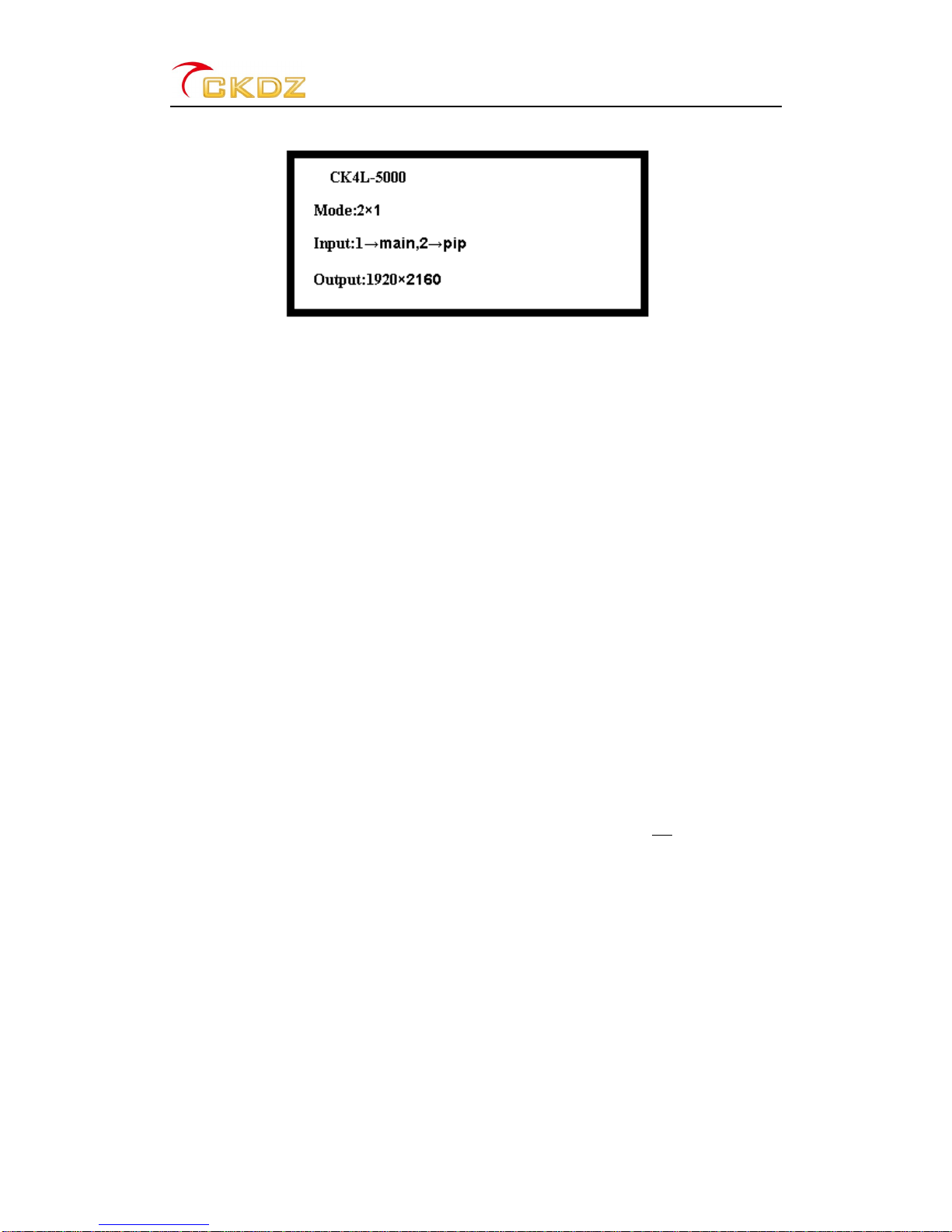
CK4L-5000User Manual
-7-
4.2Front panel operation
Fig. 4.2 Status displaywhen idle
Inidle status(The equipment isnot operated or controlledwithin12 seconds.) Thestatus
displaywillshowthe followinginformation:
The 1st line: Equipment model
The 2nd line:Thevideowalllayout 2x1;thereare1x1,1x2,2x1,1x3,3x1,1x4,4x1,2x2 total
eight selectable layouts;
The 3rd line:correspondencebetweeninputand output, MainWindowoutputcorresponds
totheinput 1,PIPsub-windowcorresponds totheinput2;
The 4th line: Output resolution inthe formatof X xY,thevaluedependson the pixelsof
LED screen.
A.Input signalselection
If you want theinput1toshowon windowAoutput, press the front panel button【1】, the
statusdisplaywillshowthe currentinput1, 【input1tooutputwindow__】,then press
【A】,therefore,statusdisplayshowsagain 【input1tooutputwindowA 】,themessage
meansinput1hasbeen alreadyoutputtedtowindowA. Theinput/outputSelection
Buttonsarealsoused togetherwithKnobButtonwhensizeandposition ofoutputsneed
tobeadjusted.
B. PresetmodeSAVEand RECALL
After on-siteconfigurationforwindowsize,position andlayouts, press 【SAVE】button,
thenadjust theKnob Button, press【ENTER】tosavethe current configuration datato
correspondentnumber from 1~16.
When need torecall the preset memorythat hasbeensaved, press 【RECALL】button,

CK4L-5000User Manual
-8-
thenadjustthe KnobButtontochoosethedesiredpresetmode,press 【ENTER】Button
toconfirmthe recall.
C. Menu setting
Short press 【MENU】toenter menusetting interface:
Fig. 4.3 Menu setting- 1st level menu
Press【ENTER】toproceed to2nd level menu (sub-menu),press 【CANCEL】toexitthe
currentmenu toreturntothepreviousmenu,press 【UP】and【DOWN】toselectthe
desired1st levelmenuor 2nd level menu.
D. 2
nd level menu of videowall setting
A2nd menu ofSingle displaymode and twodisplay(1x2,2x1 configuration) mode
Fig. 4.42nd menuof Singledisplaymode andtwodisplay(1x2,2x1configuration)mode
Insingle displaymode,you canopen or closetheB/C/D videowindowin window switch
settingsin2nd menu.Youcanadjust the B/C/D video window sizeandcontentwhenthey
areopen.
Intwodisplay(1x2,2x1configuration)mode,videowindowCand Dareclosed.And the
PIPfunction isavailable .InPIPmode,entersthe menu ofparametersettings,and click
the button C or D toset theparameterof PIPwindow.
The sizesettingshastwocategories:level(vertical)start andlevel (vertical)width.The
settingsof capturecontent andsizearethe same asit.

CK4L-5000User Manual
-9-
BThree displayand fourdisplaymode
The 2ndmenuhasone less submenuthansingledisplayandtwodisplaymode(1x2,2x1
configuration).Threedisplaymode withthe configurationof1×3,3×1,nowthevideo
windowD isclosed. Four displaymodewiththe configurationof1×4,4×1,2×2.
E2
nd level menu of Parameter Setting
Fig. 4.5 2nd level menu ofParameter Setting
1) 【Mosaicnumberssettings】:Bythismenu,you cansetthevideo wall configuration.It
hasfourdisplaymodes:singledisplaymode,twodisplaymode(1x2,2x1 configuration),
three displaymode(1×3,3×1configuration),andfour displaymode ( 1×4,4×1,2×2).
2)【Resolution settings】: Thereare9kindsofresolution:1024×768 1280×1024
1366×768 1400×1050 1280×720 1600×1200 1920×1080 1920×1200 2048×1080.The
fieldfrequencyis 60Hz.
3)【 Imageparameters】: You can adjustbrightness ,contrastandsaturation bythis
submenu.
4)【 Networksettings】: Set the IPaddress of networkcontrol.
5)【 Othersettings】: Settingsoflanguage(ChineseandEnglish),Buzzeron/off, Auto
adjustment,ADC calibrationand Factoryreset.
All parameterssettingareadjustedbyadjustingthe knob,thenpress【ENTER】totakethe
settings intoeffect.
5. The instruction forcontrol software operation
5.1. Softwareinstallation
CK4L-5000adoptsuser-friendlydesign.Itscontrolsoftwarerequiresnoinstallationand
the volume issmall.The rootfolder includes following files, you can copyittoanyplaceof

CK4L-5000User Manual
-10 -
the control computerand thendouble-clickittoexecutefile program.It savestedious
softwareinstallationstepsand time.Evencomputerentry-level userscan operateit
quicklyand easily.
Figure5.1Folders of controlsoftwaresystem
Programoperatingenvironment: CPU: morethan P4;
Memory:morethan 512M;
Harddisk: morethan40G.
5.2. softwarestartup
1softwarestartup
Doubleclick application program"CK4L5000Controller.exe",itappearsthefollowing
interface:
Figure5.2Controlsoftwareinterface
2、Communication connection
Select the item【Setting】in 【Communicationsetting】settingarea.
For thecontrol ofserial communication, to chooseserial port ofthemachinefirst, then
click theitem【connect 】.The【Baud】(Baudrate) istheserialport communicationrate
betweenthecontrol PC and themachine.
For thecontrol ofnetworkcommunication, to disconnect serial connectionfirst, thenset
up thenetworkIP address. Select input 60090 for thedevice port , thenclick theitem
【Connect】.And thecommunicationstatewill automaticallyupdatedisplay.

CK4L-5000User Manual
-11 -
Figure 5.3 Communication connection interface
when the serial port isalreadyoccupied,itwould pop-up promptmessage asshowninthe
picturebelow.Theusershould check the serialport connection andapplicationprogram,
thenreleasethe current serialport and reconnect.
If the Ipaddress conflictorthe connection isin abnormal condition,itwould pop-up
prompt message asshownin the figurebelow:
5.4 Prompt ofabnormalconnection
5.3. Softwareoperation
5.3.1Connect and disconnect
Click【Disconnect】intheserialcommunicationsettingarea,andtheconnectionbetween
the control PC anddevicehasdisconnected.

CK4L-5000User Manual
-12 -
Figure 5.5 Disconnect the communication connection
5.3.2Blackscreen On/Off
The Black screenON/OFF”enables theswitching betweentheblack screenand signal
display, thefunctionis equal to thefront panel button【BLACK 】.
Figure 5.6 Close the black screen mode
5.3.3Memorypresetmode
Figure 5.7 Mode operation interface
A)ModeSave: Save currentwindowsettingintothe corresponding modebyclick key
combination "Ctrl"+ "number", asshowninthefigurebelow,
Figure 5.8 Prompt for themode save

CK4L-5000User Manual
-13 -
B)Moderecall:Click the number button of saved memoryofpreset, itwillrecallthe
windowposition,sizeand input signalofthemode.If thecorresponding number button
doesnot saveanymemoryofpreset, itwillpopup awarningdialog box, asshowninthe
figurebelow:
Figure 5.9 Prompt for no saved mode
C)Memoryofpresetrename:Clickthemodeneedtorename,and inputthename youwant
directly.
D)Mode cycle
Click the button【cycle】, itappearsawindowof cyclesetting,asshownbelow. Set the
cycle mode andinterval time,andclick the button [sure], the selected modeswillrealize
cycle play.Then the button【cycle】turnsinto【停止】, click it tostop modecycle.
Figure 5.10 Mode settings
5.3.4video windowoperation
(1)Adjust thesizeand position of videowindow

CK4L-5000User Manual
-14 -
Movethe mousepointeronthe videowindow,then press and drag ittomovethewindow
toaappropriateposition,and thenlooseit.
Movethemousepointertothe bottom right ofthewindow,andthen drag ittochangethe
windowsizewhen it turnsintoatwo-wayarrow.
Figure5.11Adjust the size and position ofvideo window
(2)Adjust thelevel of thevideowindow
Click the rightmouse button and select thewindowlevel in the pop upmenu
“LevelSetting”
Figure5.12 Adjust the level ofthe video window
(3)Signal sourcesswitching
Click the rightmousebuttonandselectthe inputsignalin the pop upmenu
“SignalChange”

CK4L-5000User Manual
-15 -
Figure 5.13 Signal sources switching
(4)Full screen display
Click the rightmouse button inthe windowand select “Full Screen”in thepopupmenu.
Figure5.14 Full screen display
(5)Open and closethevideowindow
Open the video window:Click theright mousebutton and andselect “Closewindow”inthe
pop up menu.
Figure5.15 Closethevideo window
Open the video window:Directlyclick thewindowyouwanttoopenin thetoolbar area.

CK4L-5000User Manual
-16 -
Figure5.16 Shortcutbuttons toopen thevideo window
(6)Adjust coordinatevalue
It isavailable todisplayand setcurrentwindowscoordinatesvalue andwidth&height.
“StartX”representsthestart coordinateinthe direction ofX,and the “startY”represents
the start coordinateinthe direction of Y.
Figure5.17 Adjust coordinatevalue
5.3.5Toolbar for system settings
Figure 5.18 Tool button for systemsetting
(1) System settings
It isavailable tosetautolink.
Figure 5.19 The interface ofsystemsetting
It supportsthe inputsselection(Onlyforboardof DVI-X),autoadjustmentandADC
adjustment
(2) Reset
Press the button “Reset”, itshows4video windowsinasinglescreen.

CK4L-5000User Manual
-17 -
Figure 5.20 The windoweffect after pressing the “reset”button
(3) Color settings
The settingisforthe adjustment and resetof output brightness,saturationand contrast.
Figure 5.21 The dialog box for color setting
(4)Output settings
Click the button “Output”,Itpopsup awindowforscreen parameterssetting.Asshowin
the figureblow:
Table of contents
Other CKDZ Media Converter manuals
Popular Media Converter manuals by other brands
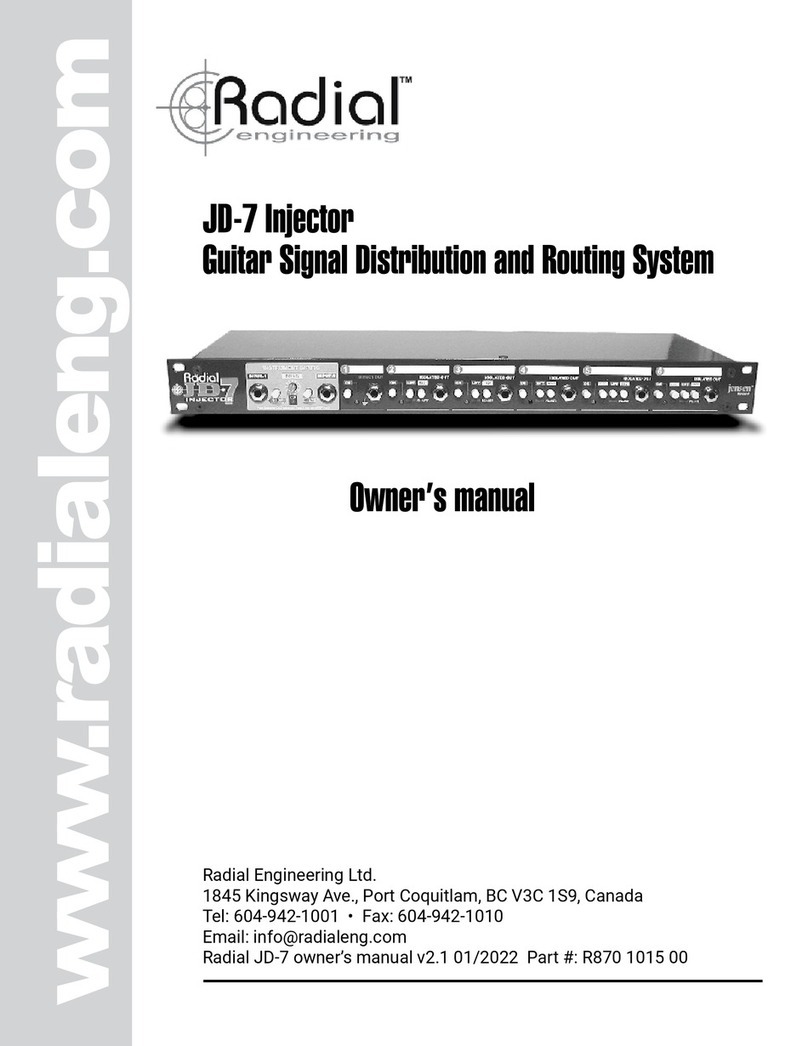
Radial Engineering
Radial Engineering JD7 Injector owner's manual

Extron electronics
Extron electronics Sync Converter/Stabilizer SCS 300 Specification sheet

ANTAIRA
ANTAIRA IMC-C1000-SFP Series user manual

Xantech
Xantech D5IP installation instructions

Ross
Ross MB-652-DUO Installation and Cabling
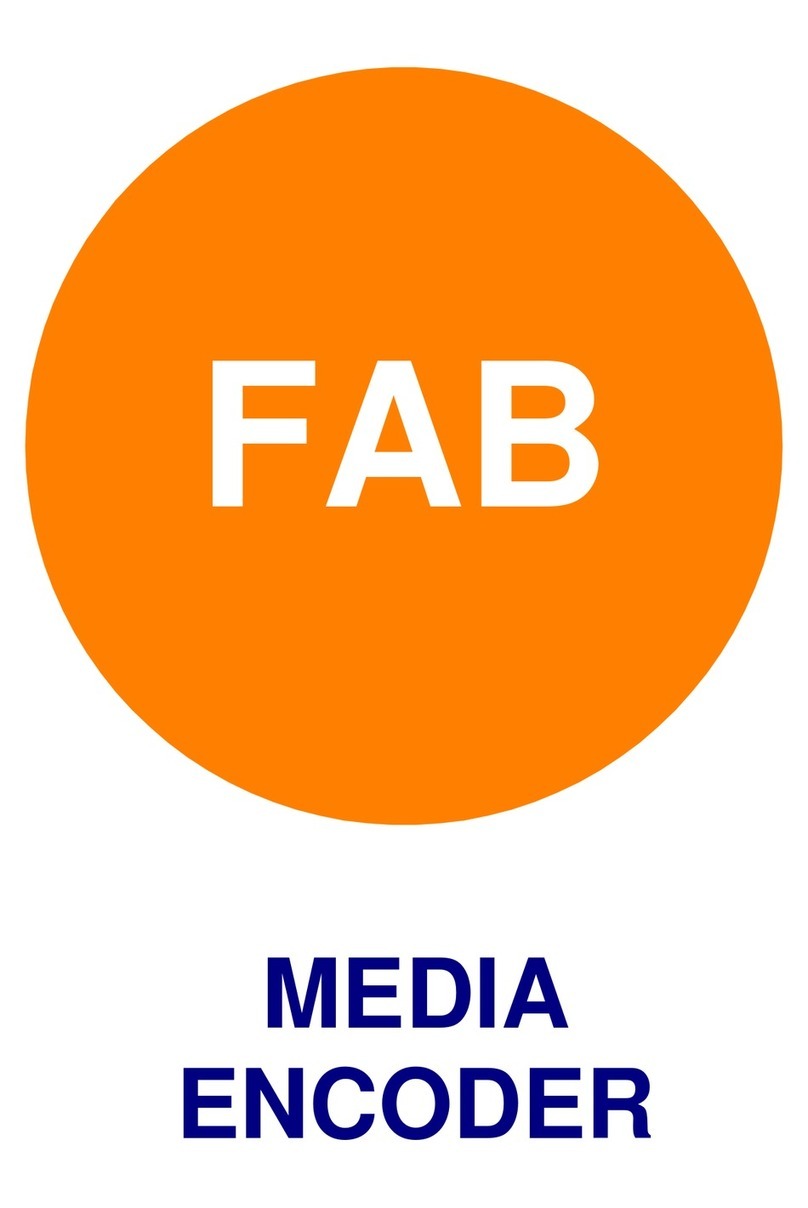
FAB
FAB Media Encoder user manual
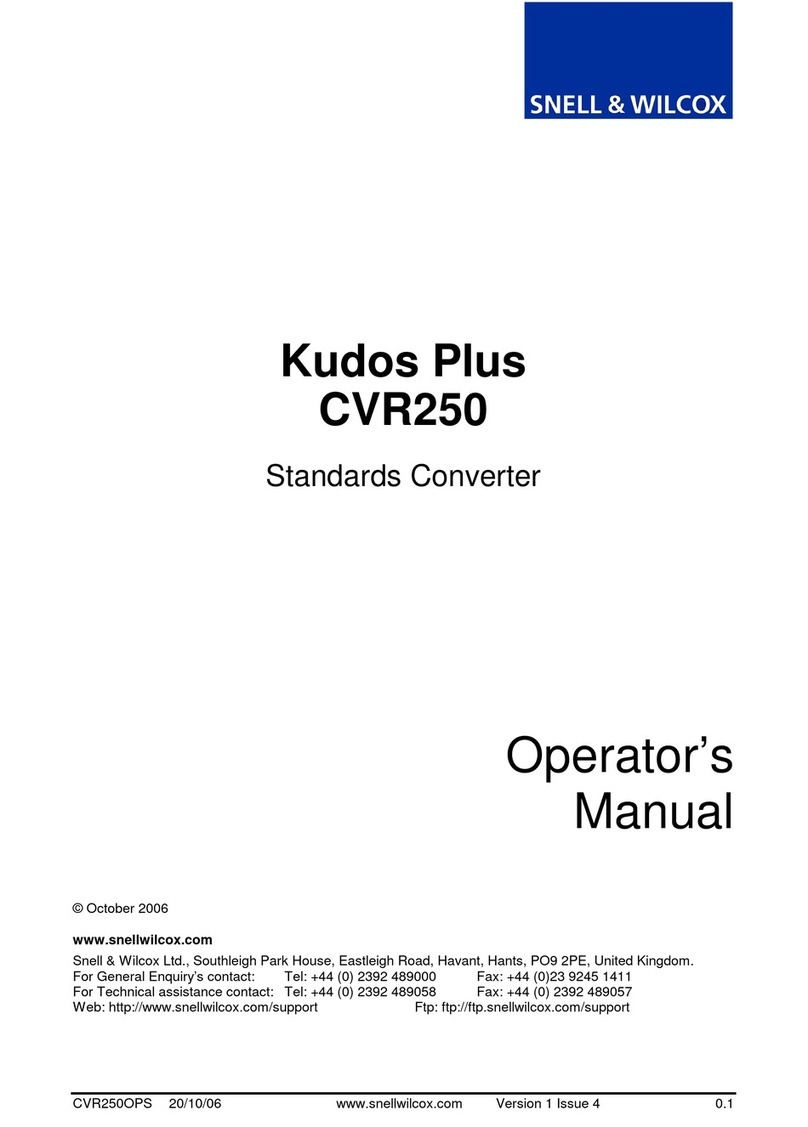
Snell & Wilcox
Snell & Wilcox Kudos Plus CVR250 Operator's manual

Elan
Elan Video Over IP user manual
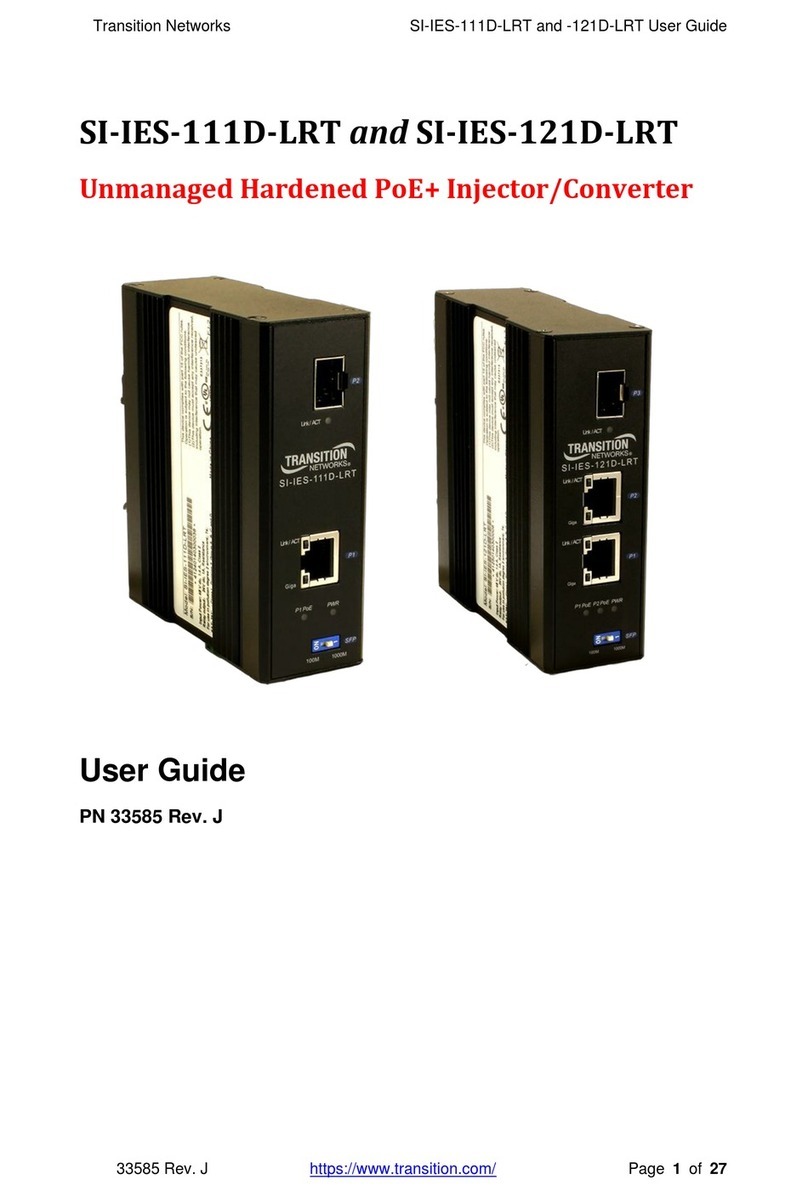
Transition Networks
Transition Networks SI-IES-111D-LRT user guide

BMR
BMR SFU-0302-SSE manual

Bosch
Bosch VIP-X1XF installation guide
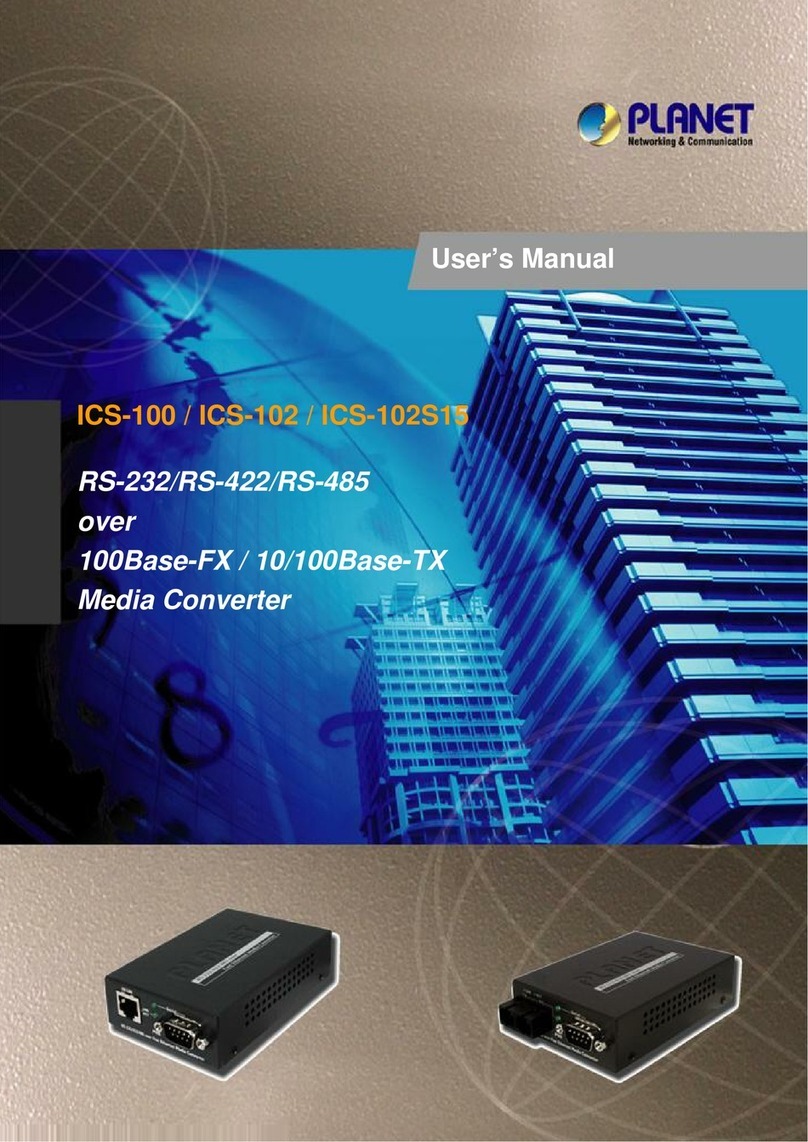
Planet Networking & Communication
Planet Networking & Communication ICS-100 user manual