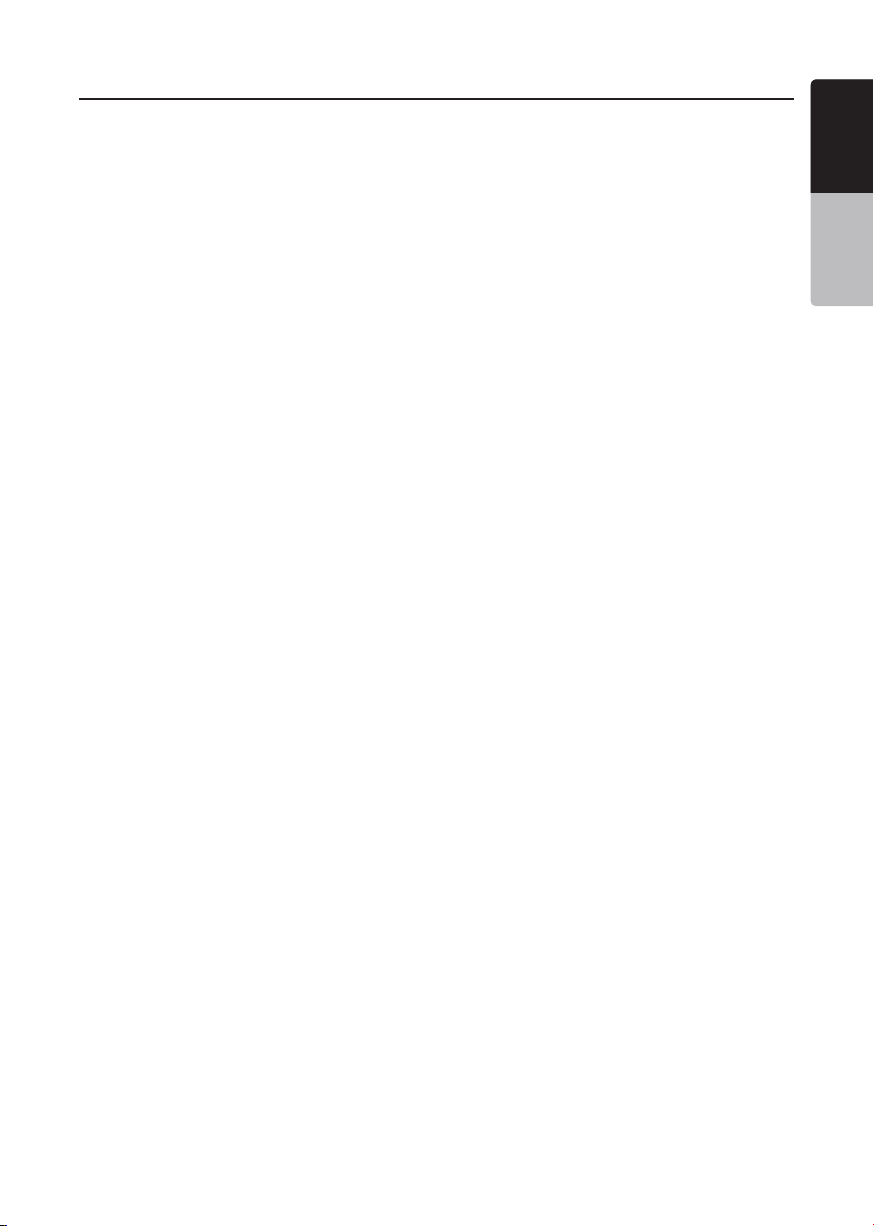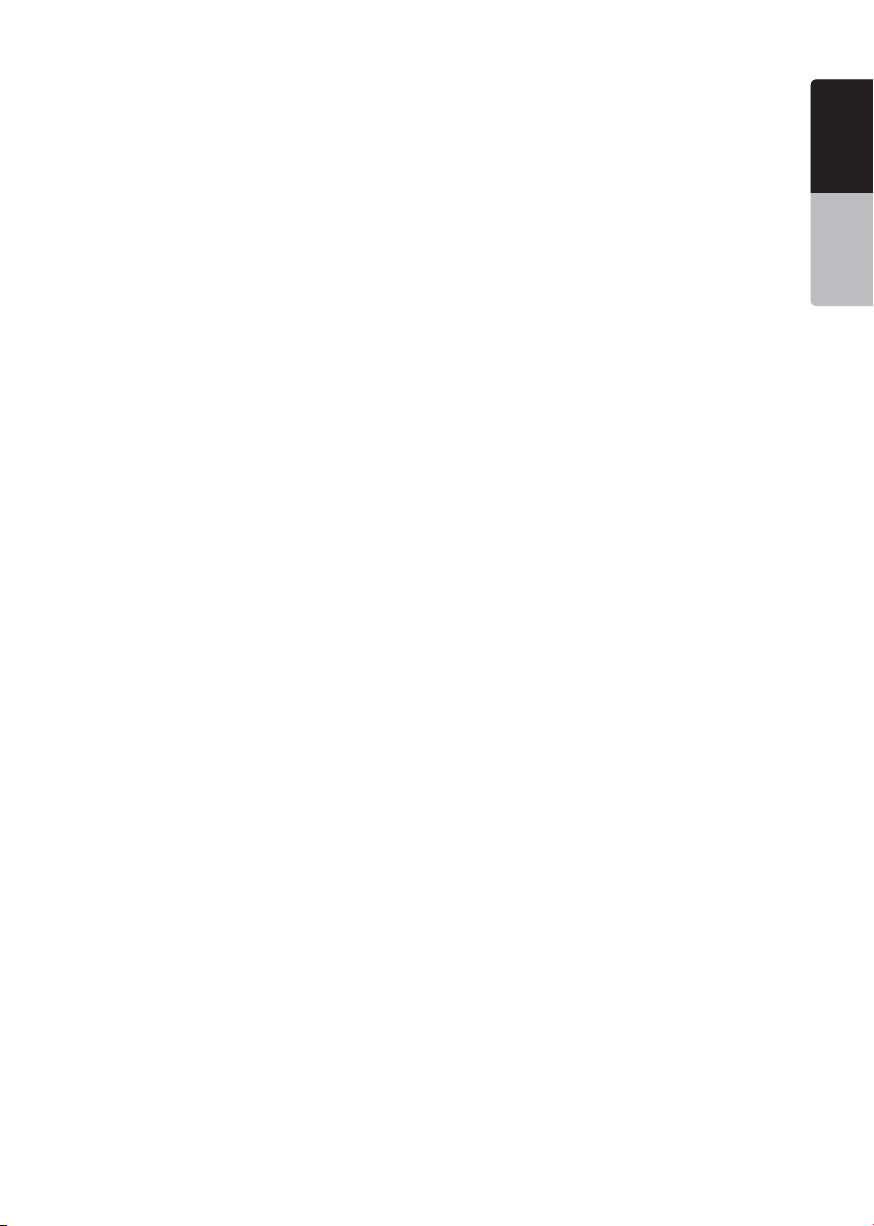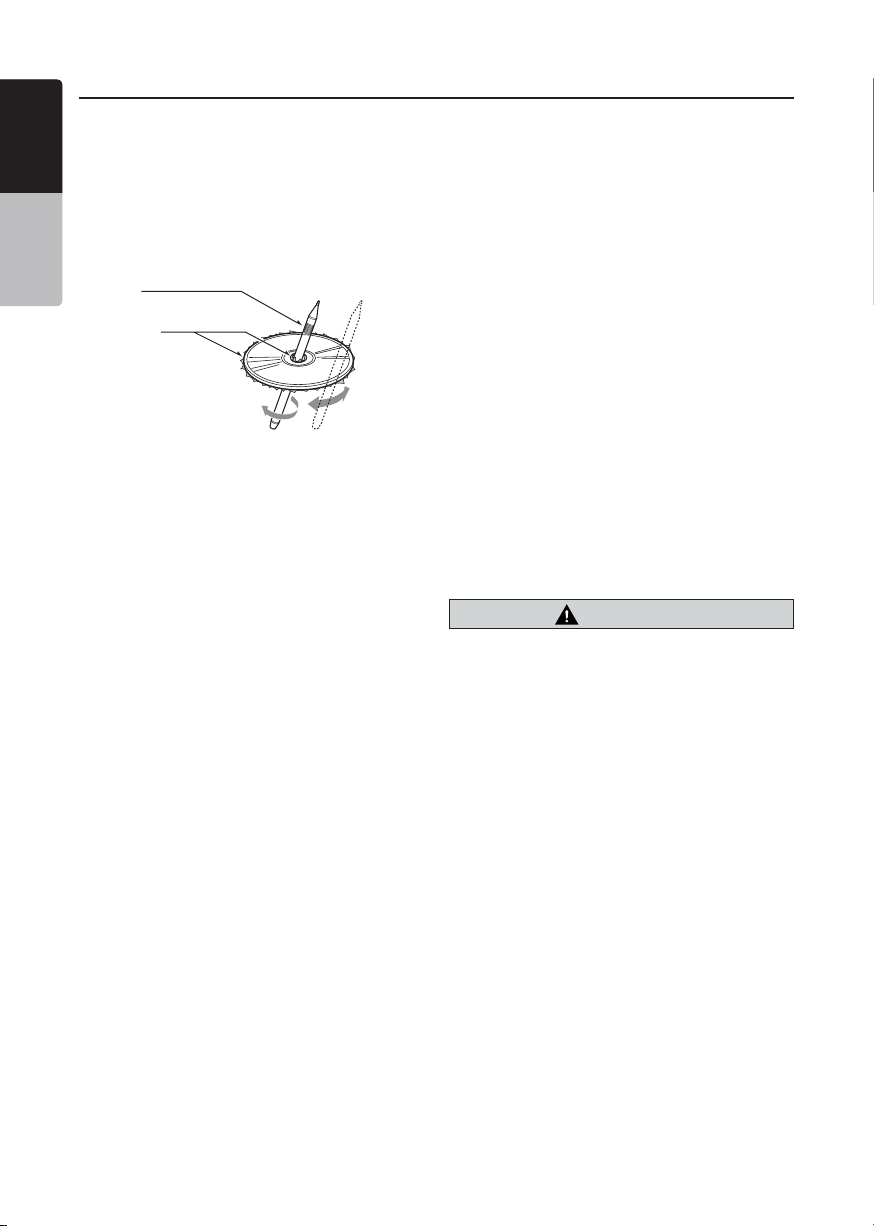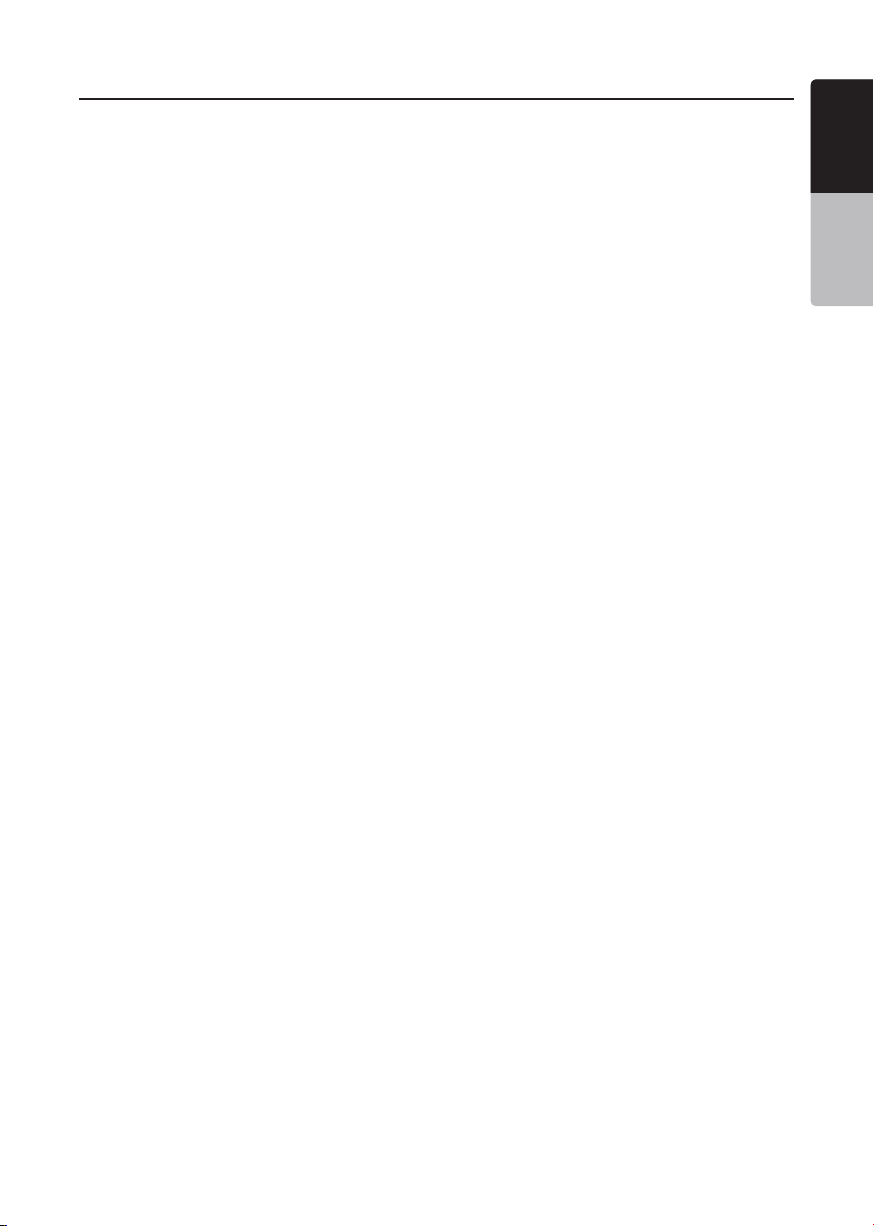
1
VX506AU
English
English Owner’s Manual
English Owner’s Manual
Contents
1. FEATURES...........................................................................................................3
Expanding Systems ..............................................................................................3
2. PRECAUTIONS....................................................................................................4
3. CAUTIONS ON HANDLING.................................................................................7
Operation Panel ....................................................................................................7
USB Port...............................................................................................................7
Cleaning................................................................................................................7
Handling Discs......................................................................................................8
4. OPERATION PANEL..........................................................................................10
Functions of Buttons...........................................................................................10
5. REMOTE CONTROL..........................................................................................11
Remote Control Functions..................................................................................12
6. MAIN MENU.......................................................................................................14
7. DVD VIDEO PLAYER OPERATIONS ...............................................................15
Discs ...................................................................................................................15
Change DVD System Settings ............................................................................16
Watching to a Disc..............................................................................................16
Showing DVD Player Mode Screen ....................................................................17
Operate the DVD Player Menu............................................................................17
Showing Video Files Player Mode Screen..........................................................18
Operate the Video Files Player Menu .................................................................19
Playable Video Disc Formats..............................................................................19
8. CD PLAYER OPERATIONS ..............................................................................21
Listening to a Disc/Ejecting a Disc .....................................................................21
Showing CD Player Mode Screen ......................................................................21
Operate the CD Player Menu..............................................................................21
Listening to Compressed Audio .........................................................................22
Tag Display Function ..........................................................................................22
Playback MP3/WMA/AAC menu ........................................................................23
9. USB AUDIO OPERATIONS ..............................................................................24
Notes on Using USB Memories..........................................................................24
Select USB Audio Mode .....................................................................................24
Playing Audio Files in USB Memory ...................................................................25
10. USB VIDEO OPERATIONS..............................................................................26
Notes on Using USB Memories..........................................................................26
Select USB Video Mode .....................................................................................26
Playing Video Files in USB Memory ...................................................................26
Playable Video Format........................................................................................26
11. iPod OPERATIONS..........................................................................................28
Notes on Using iPod/iPhone...............................................................................28
iPod Audio Menu Operations..............................................................................28
iPod Audio ID3 Mode Screen .............................................................................28
iPod Audio Playlist Mode Screen .......................................................................29
iPod Audio List Mode Screen .............................................................................29
iPod Audio Simple Control Mode Screen...........................................................30
iPod Video Menu Operations..............................................................................30
iPod Video ID3 Mode Screen..............................................................................30
iPod Video List Mode Screen .............................................................................31
iPod Video Simple Control Mode Screen ...........................................................31
iPod Video Play Mode Screen ............................................................................31
iPod Audio Bluetooth Mode................................................................................32