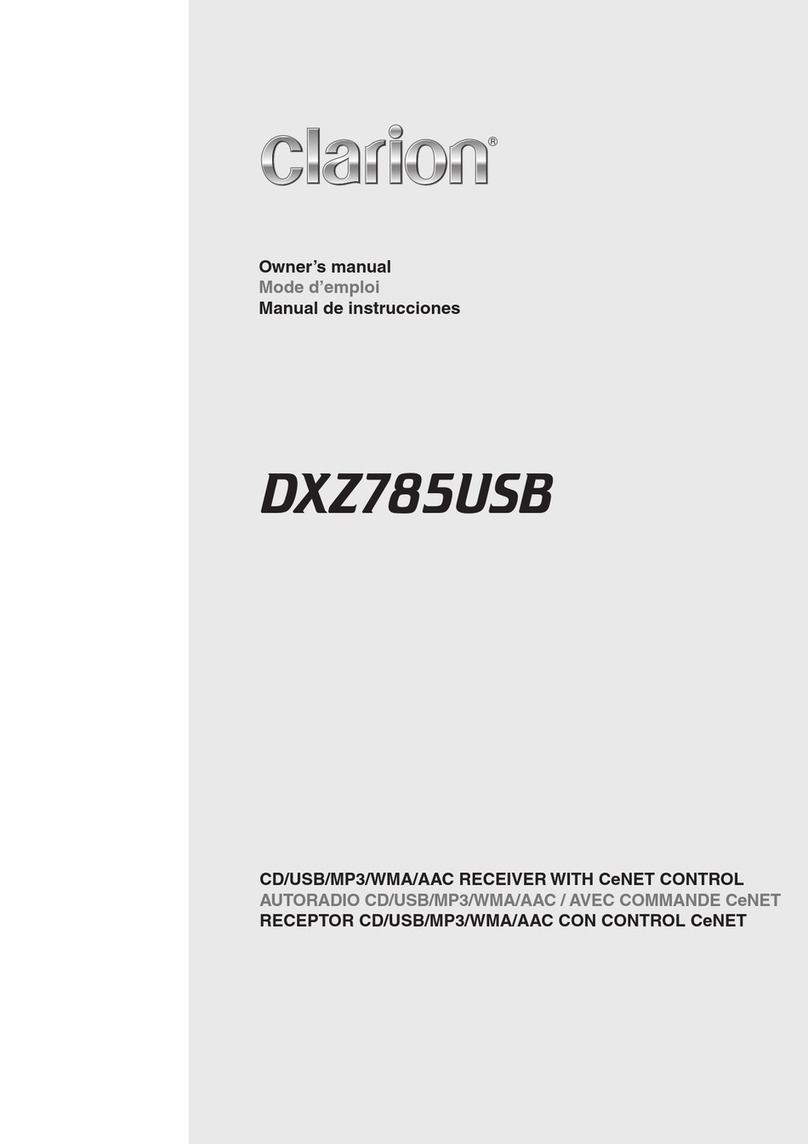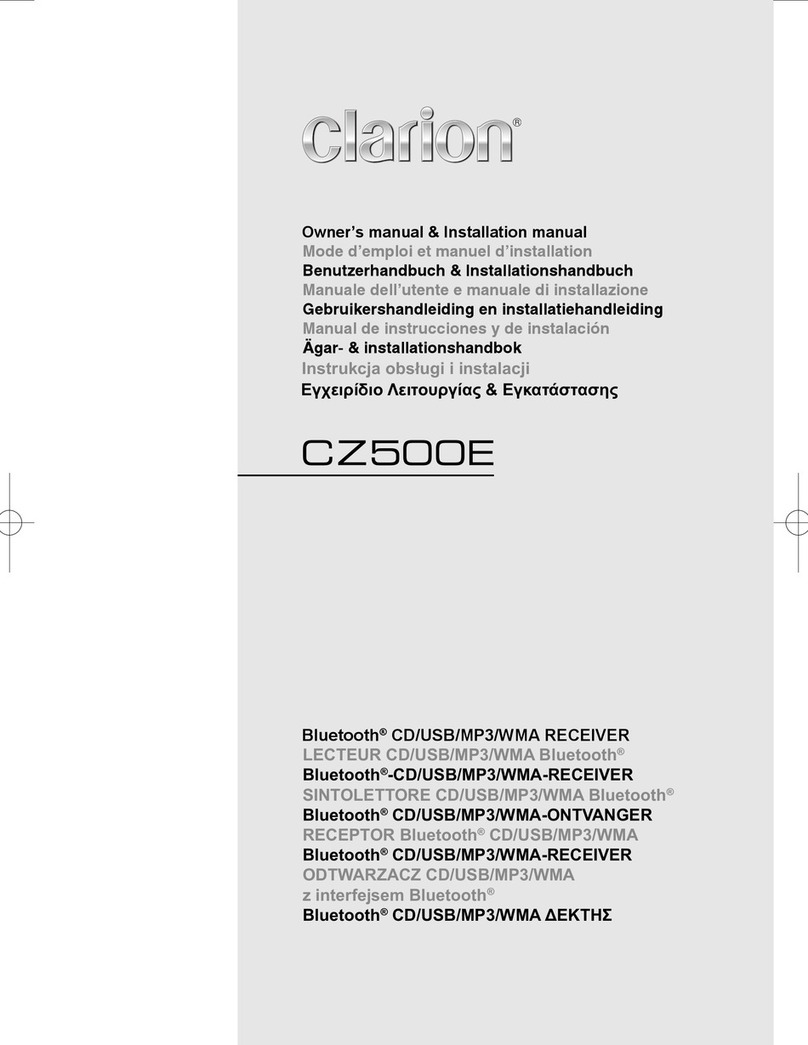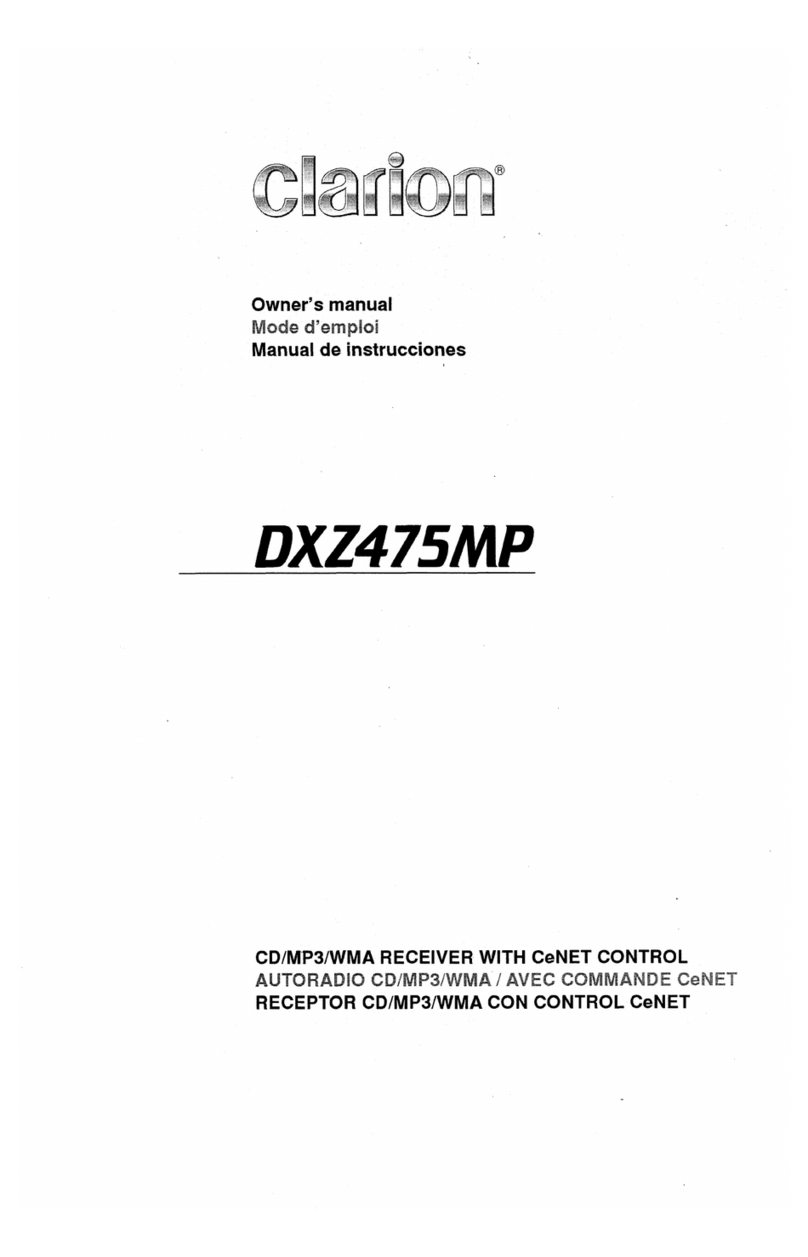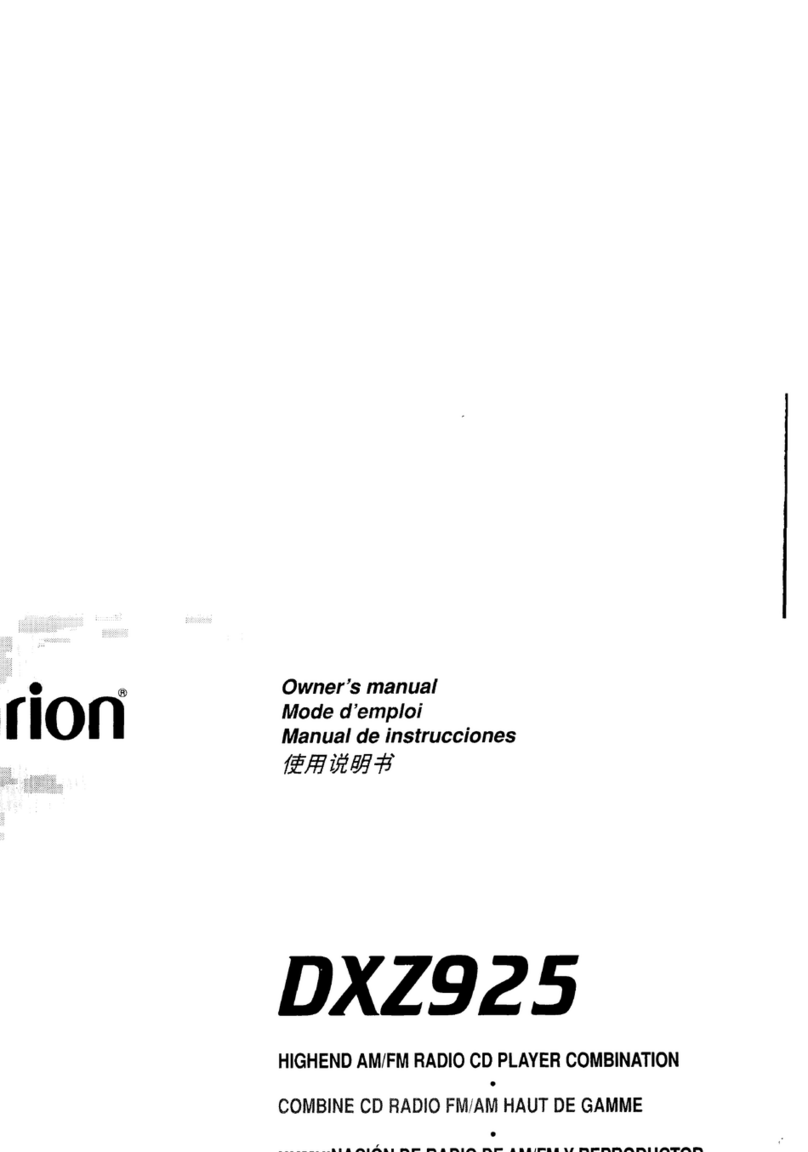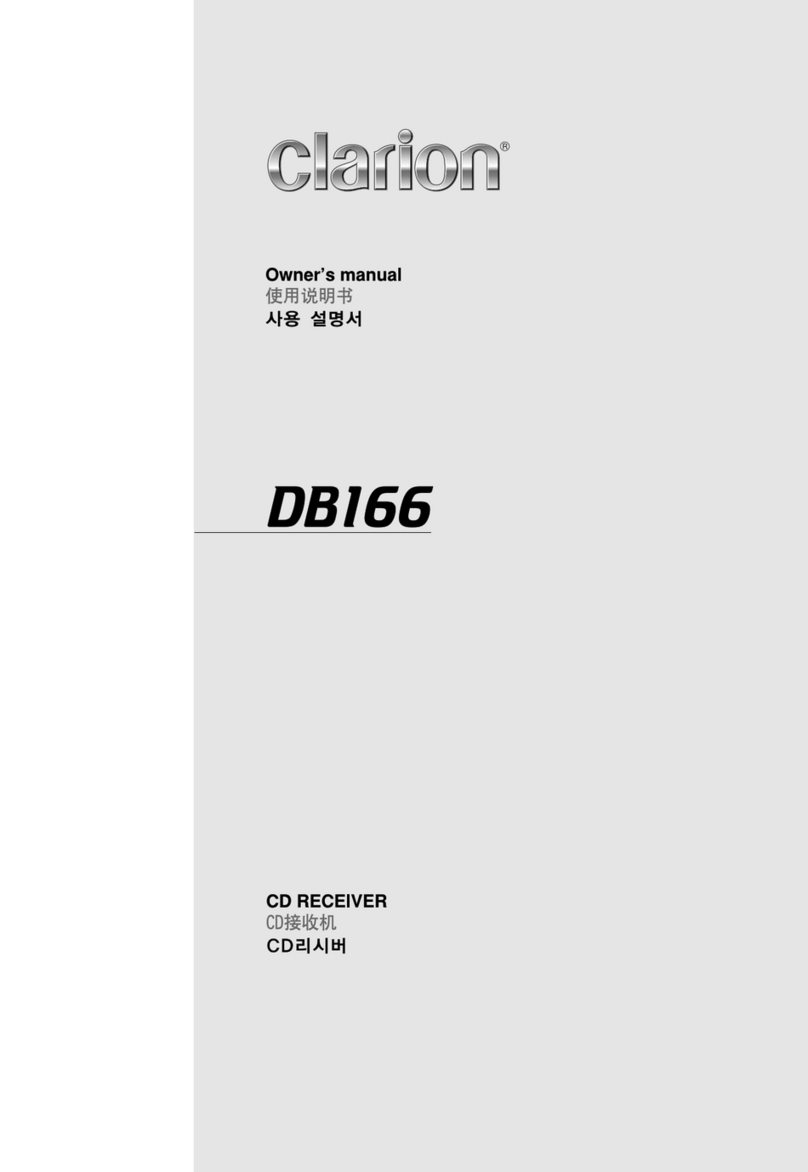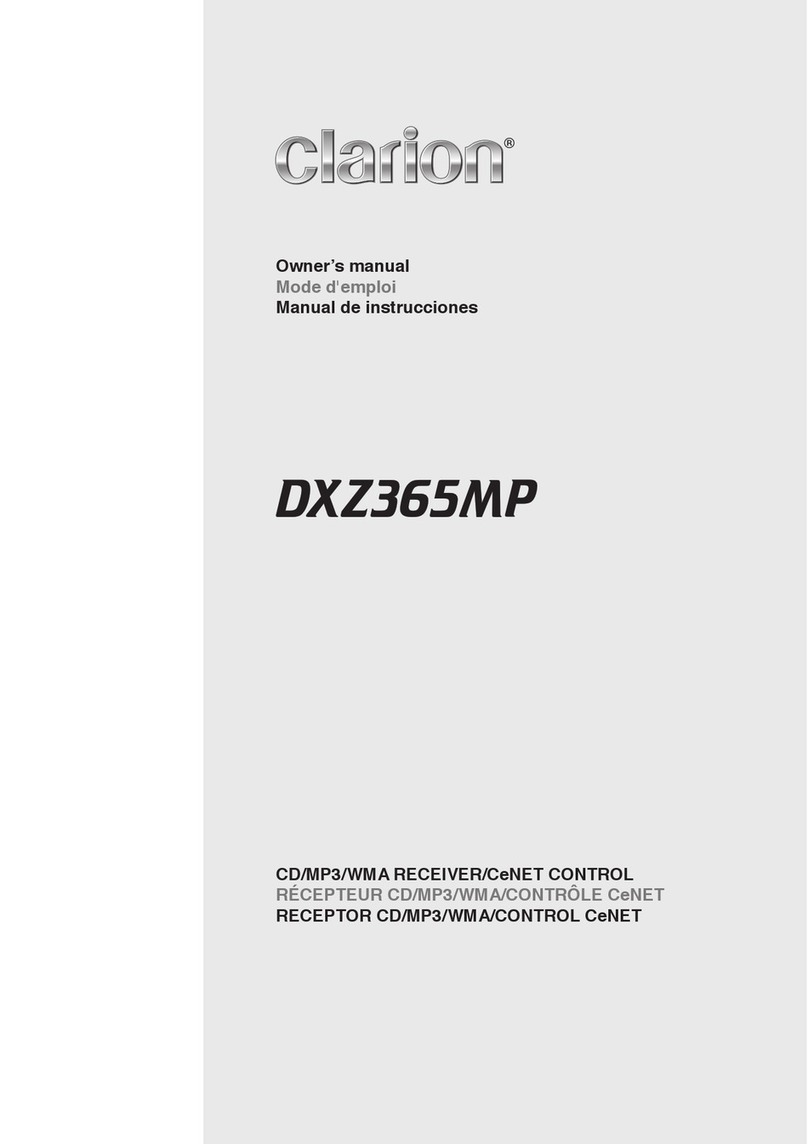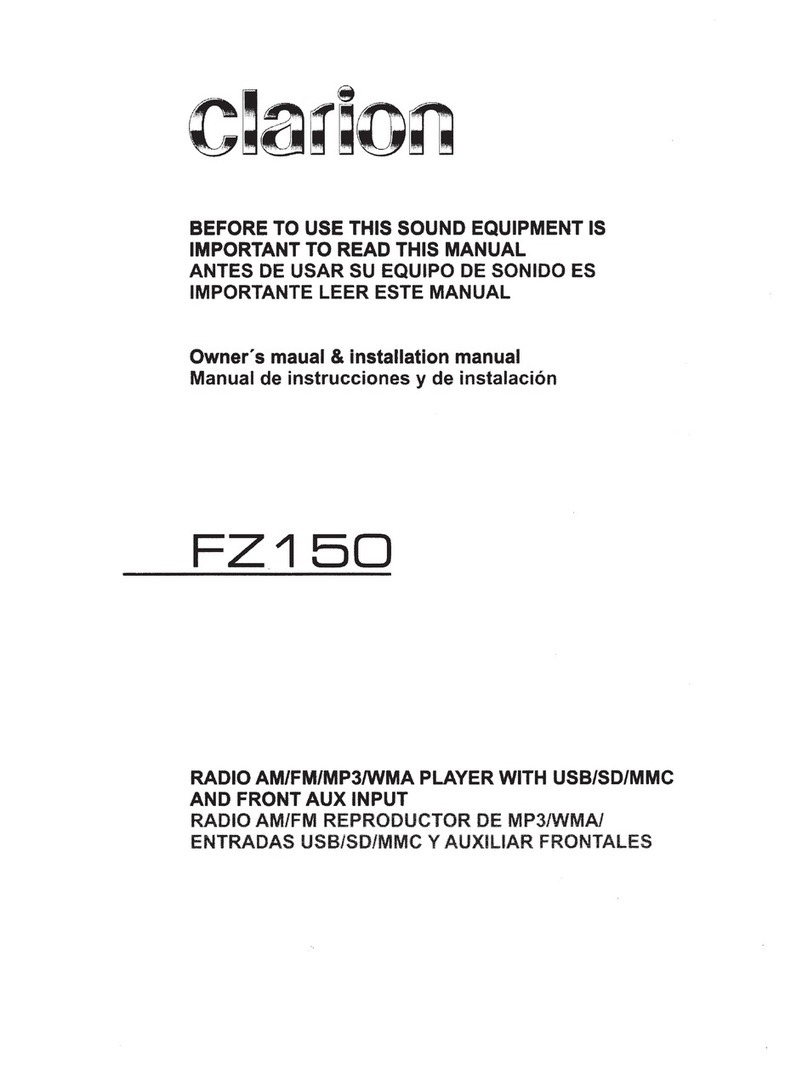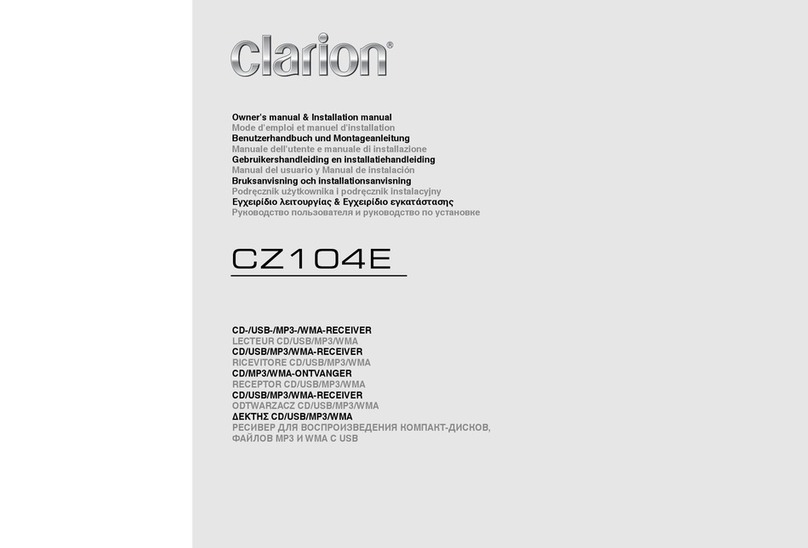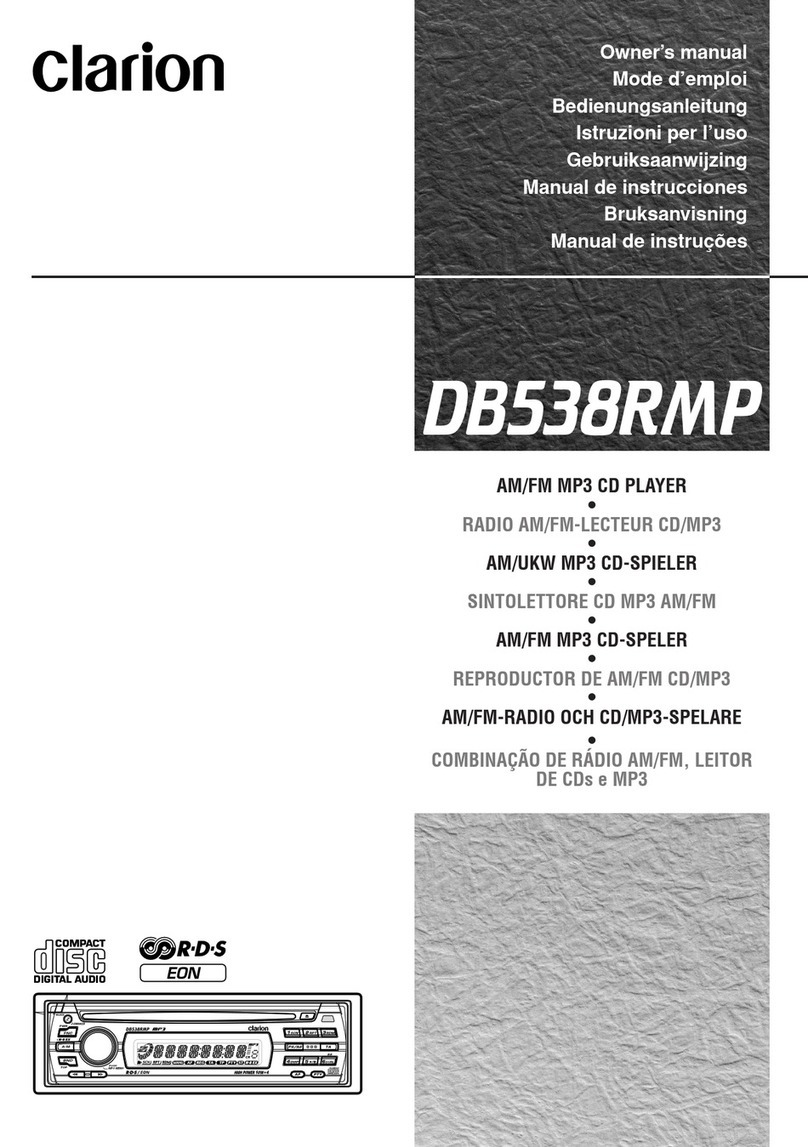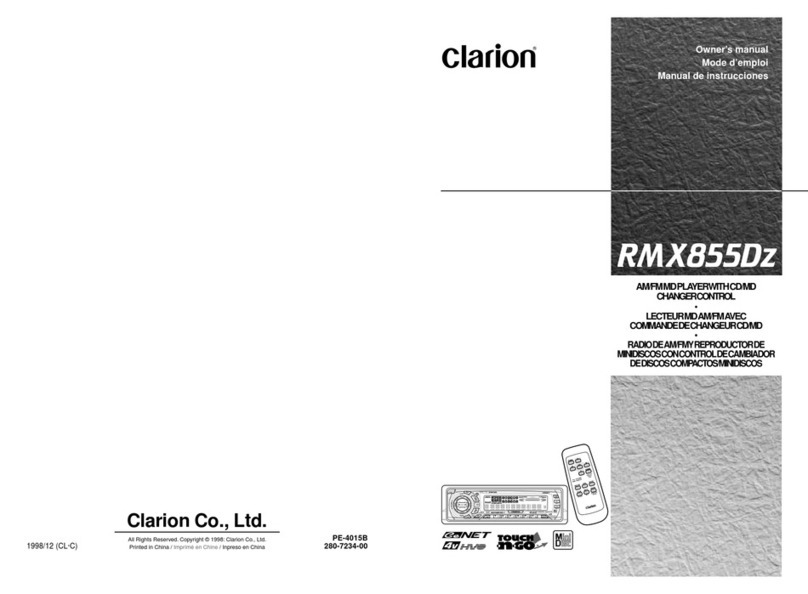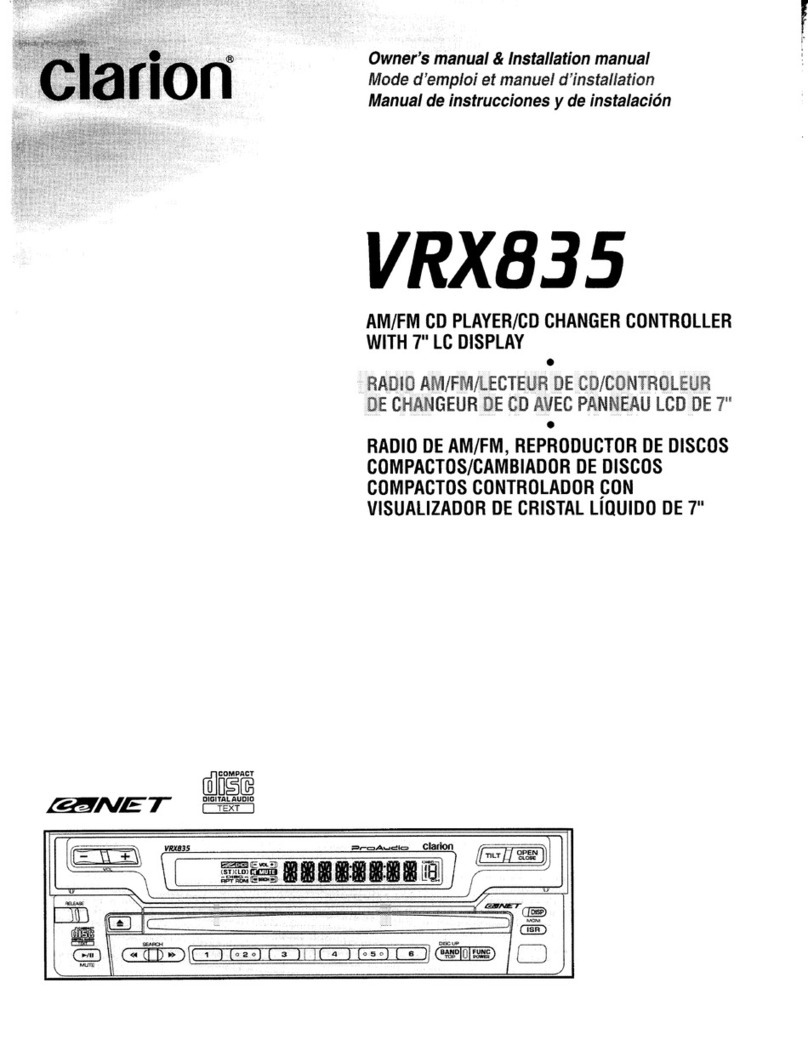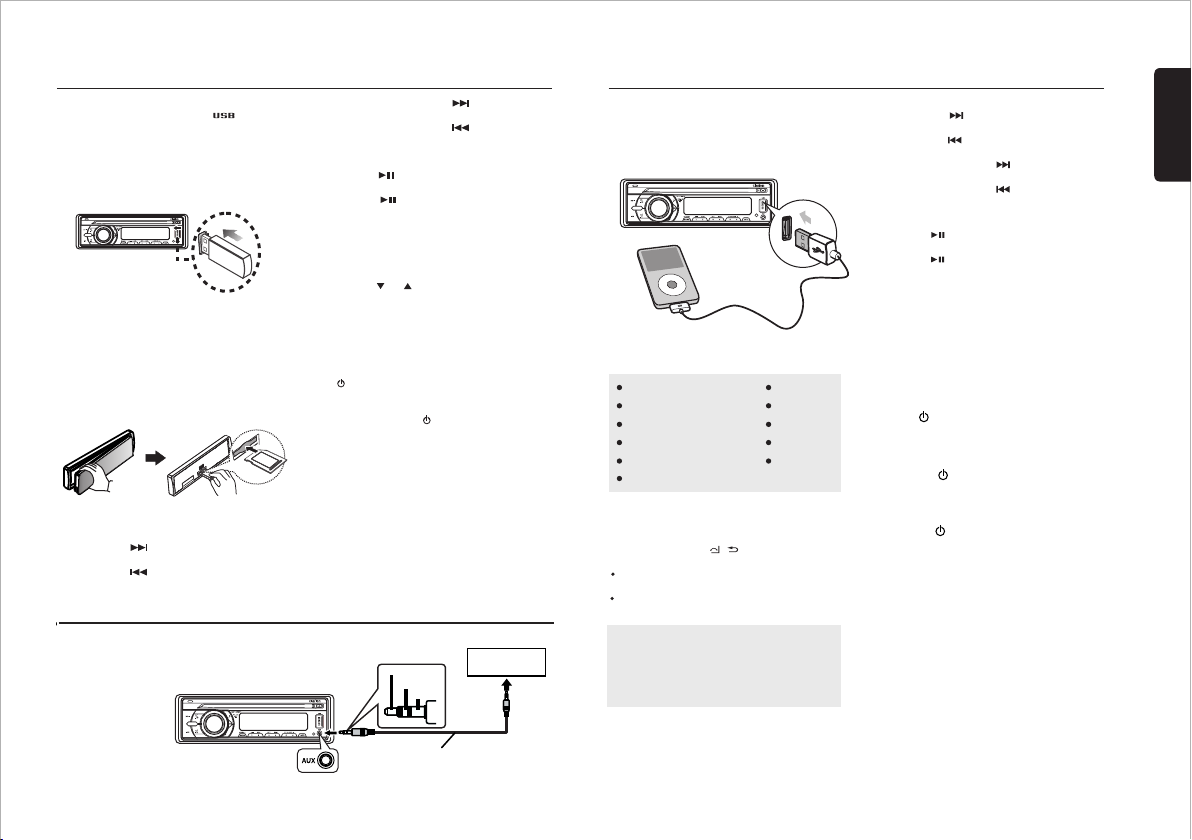SOURCE
AS/PS
1. Press the [ ] button to advance to the
next track/song.
Press the [ ] button to go to previous
track/song.
2. Press and Hold in the [ ] button to fast
forward through the track/song.
Press and Hold in the [ ] button to fast
backward through the track/song.
Insert the USB device
Selecting a Track
Play / Pause
1. Slide the USB socket cover to left.
2. Insert the USB device into the USB socket.
Press the [SOURCE] button to select USB /
3. To remove the USB device, you should first
select another source or turn off the power,
order to avoid damaging the USB device. in
Then take off the USB device.
Press the [ ] button to pause the track/song
that is currently playing.
Press the [ ] button to resume playing the
track/song that has been paused.
This function allows you to select a folder
containing MP3/WMA files and start playing
from the first track in the folder.
Press the [ 5 / 6 ] button to select a folder.
During playback, pressing the [ INFO ] button
will cycle through the following automatically
information on the file being played on the LCD:
FOLDER NAME->FILE NAME ->->TITLE
ARTIST->ALBUM
Folder Select
Display Function
2. Rotate the [ VOLUME ] knob to search
through all folders on the device then press
[ / MUTE ] to make your selection.
3. Rotate the [ VOLUME ] knob to select the
desired track within the previously selected
folder and press [ / MUTE ] to start playing.
Search Function
1. Press the [ BAND / SEARCH ] button on
front panel access the MP3 / WMA file
mode.search
USB and SD Mode Operation
AUX Mode Operation
SOURCE
AS/PS
Left Track
Right Track
Ground
Portable audio
player, etc..
3.5mm Cable (not included)
Press the [ SOURCE ] button on the front panel
to select “AUX IN”.
AUX IN is just for audio content with 3.5mm
Jack connector plugged into audio-in socket on
the front panel.
4X45W
IR
4X45W
IR
iPod/iPhone Mode Operation
SOURCE
AS/PS
Connect
Compatible iPod/iPhone
Connect an iPod/iPhone to the USB socket on
front panel. When connecting a device, press
the [SOURCE] button to select USB/iPod mode
to start playing. The track information displays
You can connect the following iPod/iPhone:
iPod nano (6G)
iPod nano (7G)
iPod touch (4G)
iPod touch (5G)
iPhone 3GS
iPhone 4
iPhone 4S
iPhone 5
iPhone 5C
iPhone 5S
Minimum iOS 5.0 or higher
1. Press the [ ] button to advance to the
next track/song.
Press the [ ] button to go to previous
track/song.
2. Press and hold the [ ] button to fast
forward through the track/song.
Press and hold the [ ] button to fast
backward through the track/song.
Selecting a Track
Play / Pause
Press the [ ] button to pause the track/song
that is currently playing.
Press the [ ] button to resume playing the
track/song that has been paused.
iPod/iPhone Control Music
Playback Mode
Press and hold the [ / ] button on front panel
to switch between the two control modes:
iPod control mode: Use the iPod/iPhone to
operate the music control.
Unit control mode: Use the head unit to
operate the music control.
Note:
Please make sure the iPod/iPhone cable is
connected correctly. And please only use
original iPod/iPhone cable.
During playback, pressing the [ INFO ] button
will automatically cycle through the following
information on the file being played on the LCD:
ALBUM -> SONGS -> ARTIST -> CLOCK
Display Function
4X45W
IR
2. Rotate the [ VOLUME ] knob to switch between
categories.
PLAYLISTS, ARTIST, ALBUM,SONGS,GENRE,
COMPOSER, AUDIOBOOK
3. Press [ /MUTE ] button to confirm selection.
4. Press the [ AS/PS ] button (3 seg.)
5. Rotate the [VOLUME] knob to select the desired
letter to search.
6. Press the [ /MUTE] button to to confirm (On
that moment the LCD show SEARCH)
7. Rotate the [VOLUME] knob to choose the desired
song to hear.
8. Press the [ /MUTE] button to confirm selection
and then you will hear the chosen song.
iPod Menu Alphabet Search
1. Press the [BAND/SEARCH] button to select
the iPod menu mode.
This function searches the subfolders for desired
alphabetical letters.
1. Press the [OPEN] button to unlock the front
panel.
2. Hold the left hand side of the panel & pull
forward to disengage it from the chassis.
3. Insert the SD Card into the slot with label
facing left until a “CLICK” sounds is heard.
4. Replace the front panel and press the
[SOURCE] button to select SD mode to start
playing.
Insert the SD Card
IPOD mode to start playing.
on the screen once start.playback
English
CZ105BT 7
The top function resets the USD and SD player to
the first track of the device. Press the [1 ] button
(long press) to play the first track (track No. 1) on the
USB or SD mode.
Top function