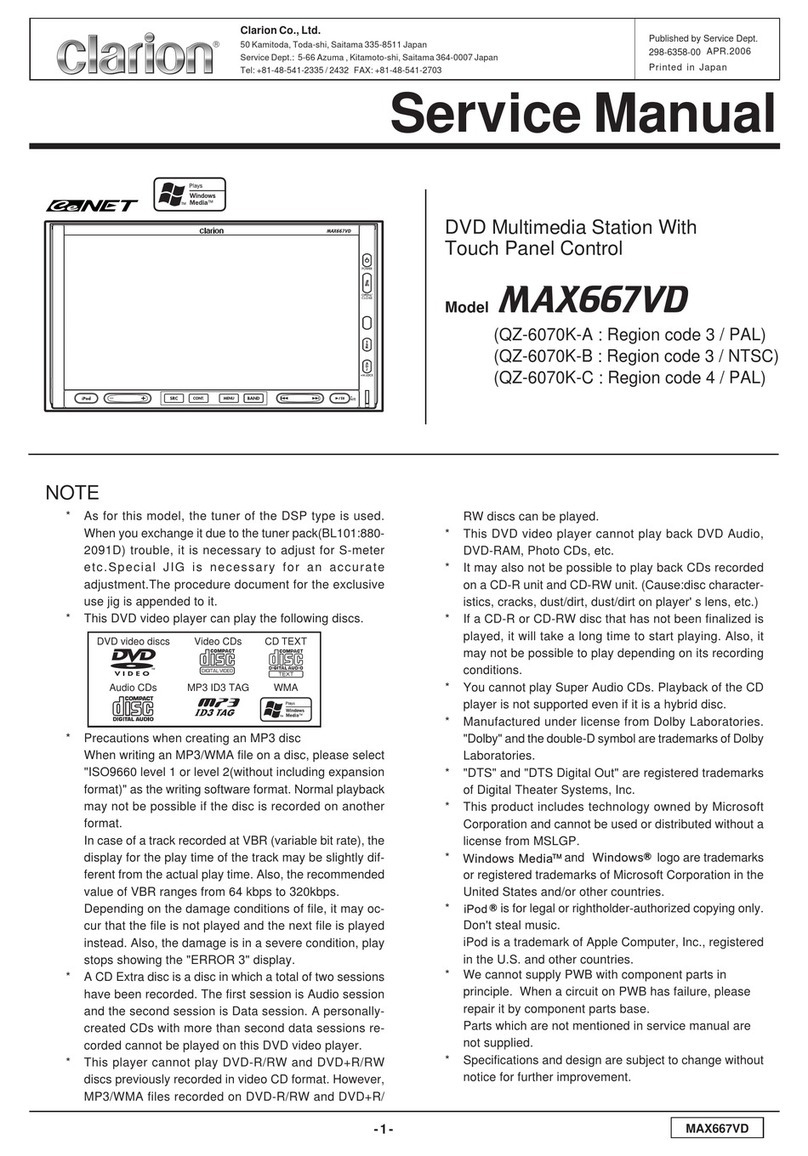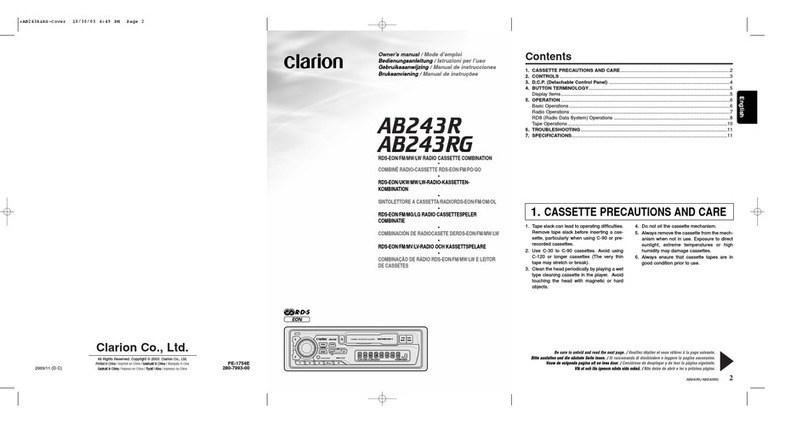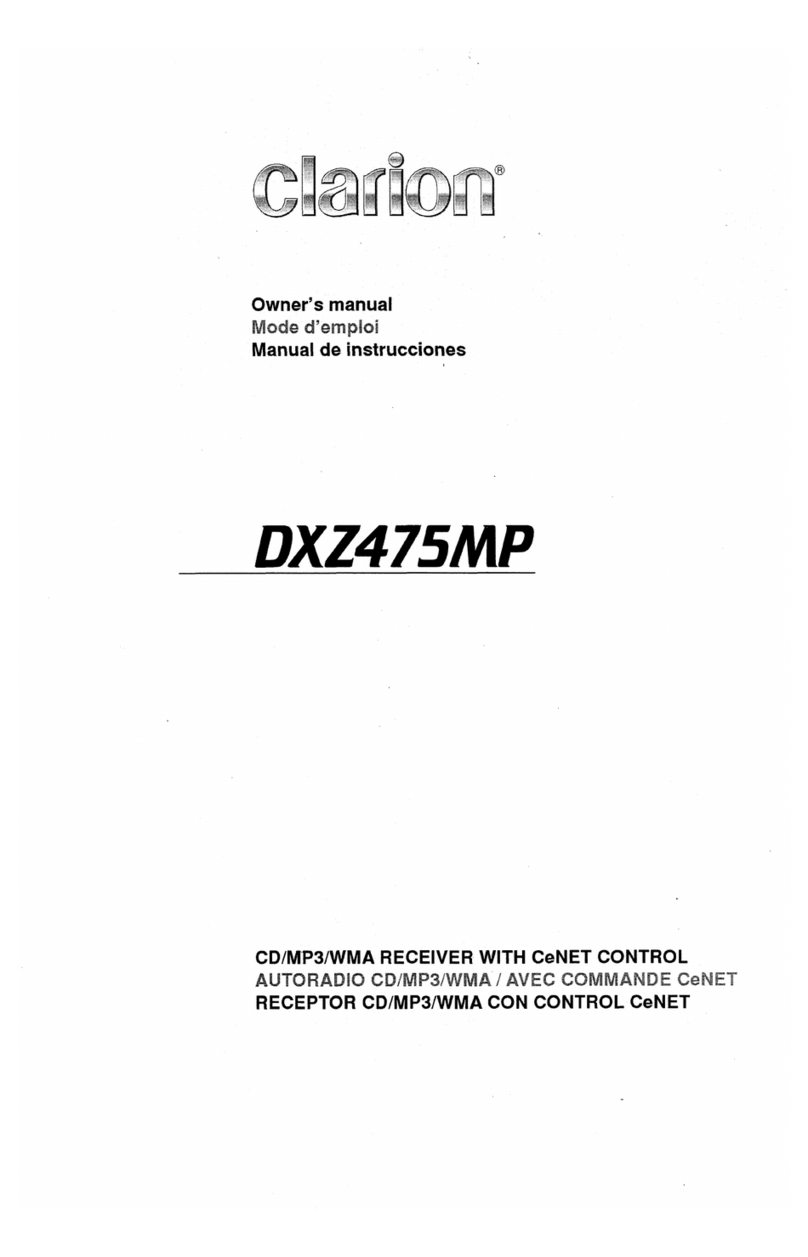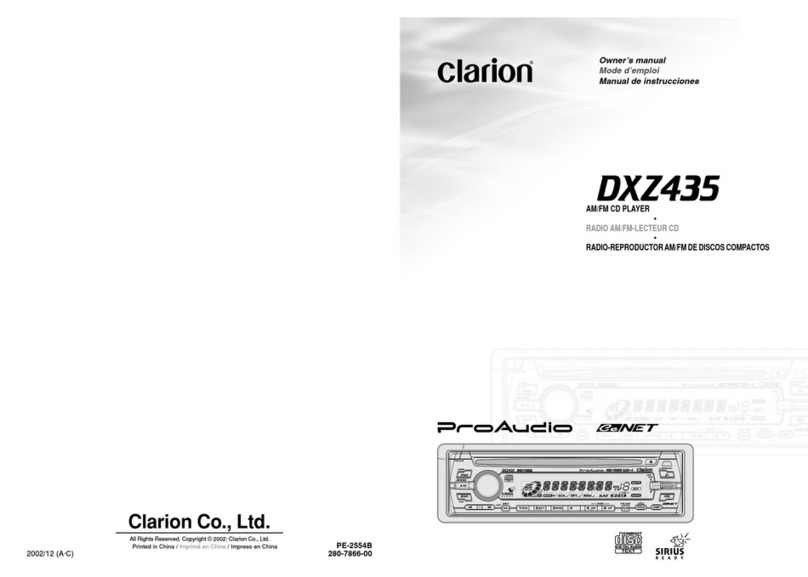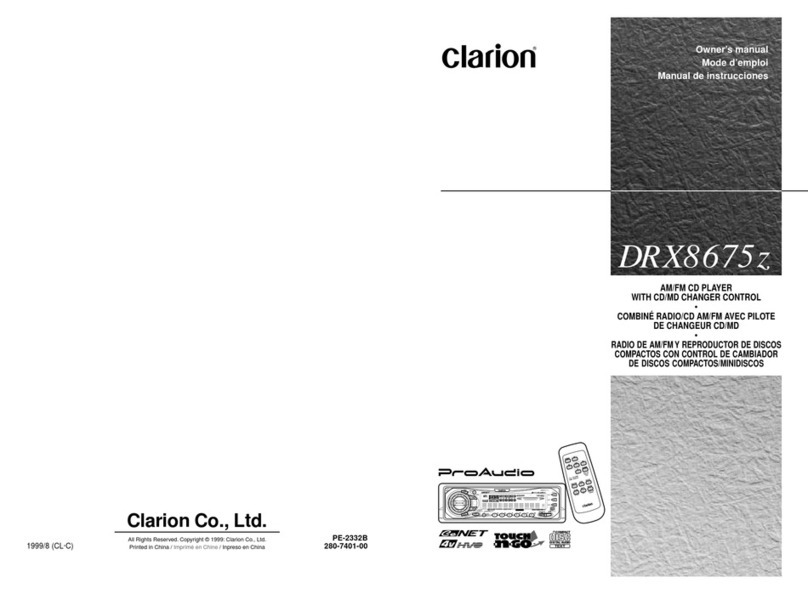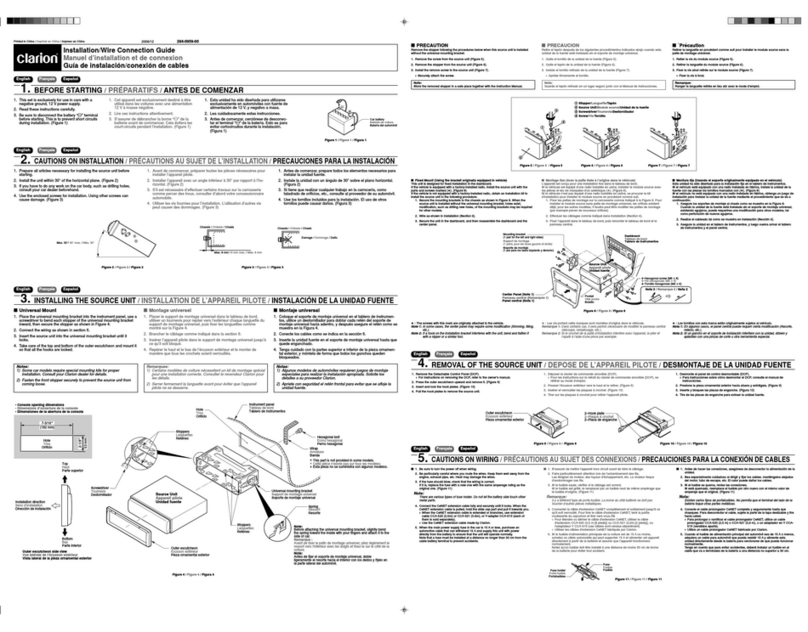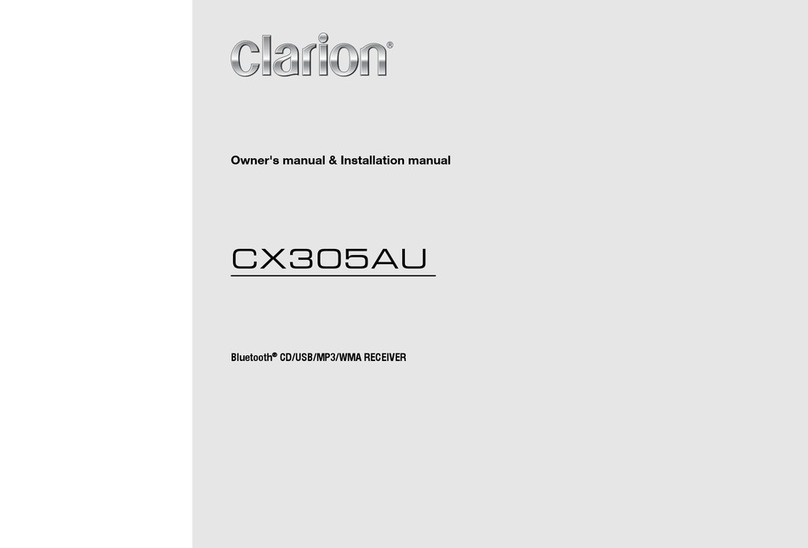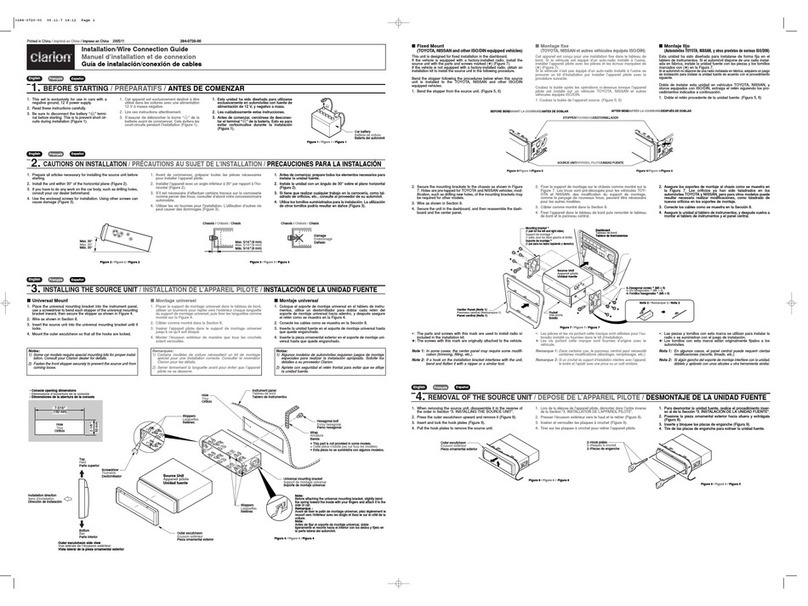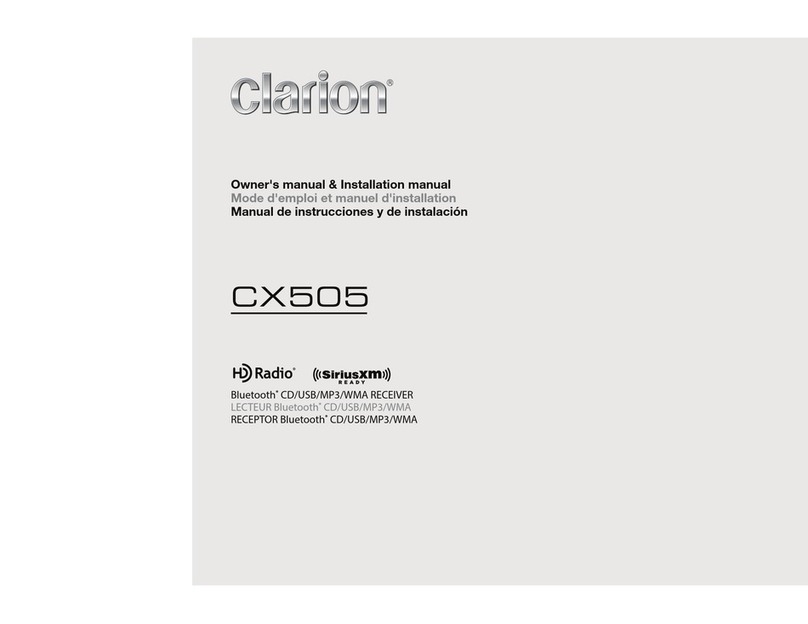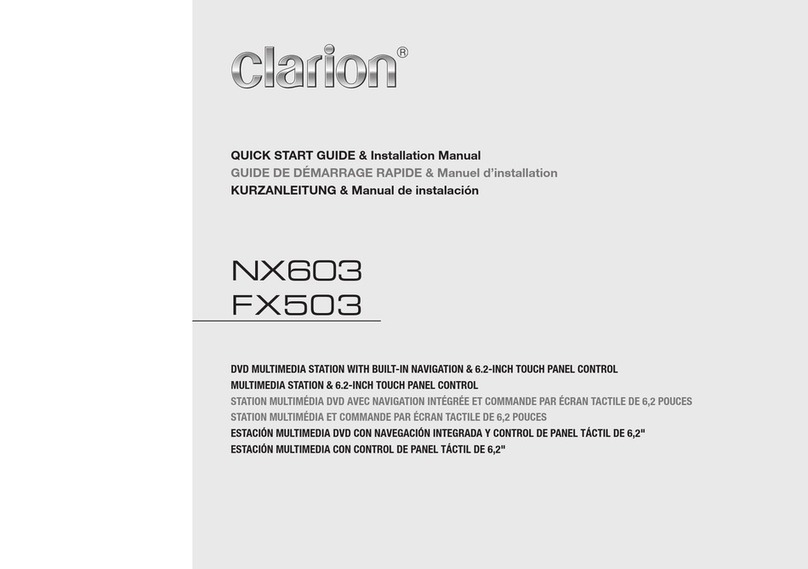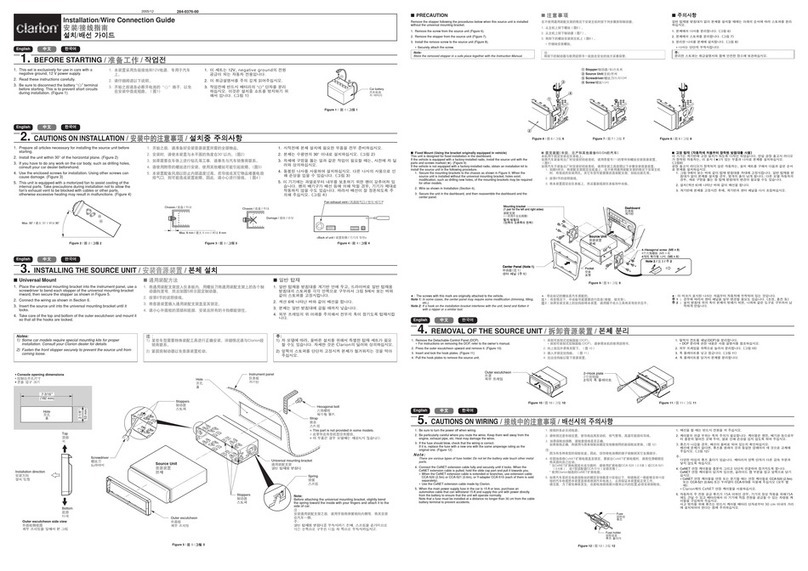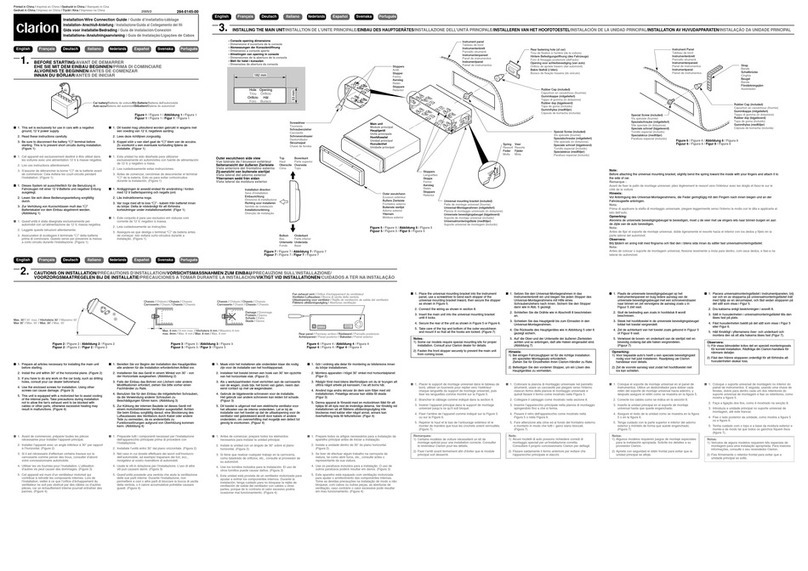English
1. FEATURES
EN-3
1. This unit
that trouble arises, never open the case, disassemble
the unit, or lubricate the parts.
has precision parts inside. Even in the event
Rear AV-IN
Reverse Camera In
Dash CAM Ready
DSP Audio Processor
WARNING
For your safety, the driver should not operate the controls while driving.
Also, while driving, keep the volume to a level at which external sounds can be heard.
Protect from high temperature. Expose to direct sunlight for an extended period of time can produce
very high temperature in your vehicle. Cool down the interior before starting the playback.
This product contains metallic and plastic recyclable materials that could be reused.
®
2. PRECAUTIONS
3. CAUTIONS ON HANDLING
4. ENVIRONMENTAL INFORMATION
AM/FM Radio
Rear USB Apple Carplay
Android Auto
Built-In Bluetooth®
50Wx4 Built-In Amplifier
USB Charge 1A
FCC STATEMENT
1. This device complies with Part 15 of the FCC Rules.
Operation is subject to the following two conditions:
(1) This device may not cause harmful interference,and
(2) This device must accept any interference received,
including interference that may cause undesired
operation.
2. any Changes or modifications not expressly approved
by the party responsible for compliance could void the
user's authority to operate the equipment.
NOTE:
This equipment has been tested and found to comply
with the limits for a Class B digital device, pursuant to
Part 15 of the FCC Rules. These limits are designed to
provide reasonable protection against harmful
interference in a residential installation.
This equipment generates uses and can radiate radio
frequency energy and, if not installed and used in
accordance with the instructions, may cause harmful
interference to radio communications.However, there is
no guarantee that interference will not occur in a
particular installation. If this equipment does cause
harmful interference to radio or television reception,
which can be determined by turning the equipment off
and on, the user is encouraged to try to correct the
interference by one or more of the following measures:
Reorient or relocate the receiving antenna.
Increase the separation between the equipment and
receiver.
Connect the equipment into an outlet on a circuit
different from that to which the receiver is connected.
Consult the dealer or an experienced radio / TV
technician for help.
IC warning
- English:
This device contains licence-exempt transmitter(s)/
receiver(s) that comply with Innovation, Science and
Economic Development Canada’s licence-exempt RSS(s).
Operation is subject to the following two conditions:
(1) This device may not cause interference; and
(2) This device must accept any interference, including
interference that may cause undesired operation of
the device.
FCC/ IC Radiation Exposure Statement
This equipment complies with FCC and IC radiation
exposure limits set forth for an uncontrolled environment.
This equipment should be installed and operated with
minimum distance 20cm between the radiator&your body.
- French:
Cet appareil contient des émetteurs/récepteurs exemptés
de licence conformes aux RSS(RSS) d'Innovation,
Sciences et Développement économique Canada.
L'exploitation est autorisée aux deux conditions suivantes :
(1) l'appareil ne doit pas produire de brouillage, et
(2) l'utilisateur de l'appareil doit accepter tout brouillage
radio électrique subi, même si le brouillage est
susceptible d'en compromettre le fonctionnement.”
FCC/ IC Déclaration d 'exposition aux rayonnements
Cet appareil est conforme à FCC et IC l’exposition aux
rayonnements limites fixées pour un environnement non
contrôlé. Cet appareil doit être installé et utilisé avec une
distance minimale de 20 cm entre le radiateur et votre corps.
Cet transmetteur ne doit pas être co-situé ou opérant en
liaison avec toute autre antenne ou transmetteur.
FX450
RCA CONNECTOR FUNCTION CHART
FCC ID: 2ABGY-FX450
IC: 12359A-FX450
2 4 6 8
1 3 5 7
2 4 6 8
1 3 5 7
ST Remote Input1
Cap
OE
SWC Input
Subwoofer
External
Microphone
External
MIC
PRK/SW
Brake Switch
Ground
Power
Remote Out
Power
Antenna
Reverse
USB
RED
RED
YELLOW
YELLOW
YELLOW
WHITE
WHIT E
WHIT E
RED REAR LINE OUT RIGHT
1
2
3
4
5
6
7
8
9
FRONT LINE OUT RIGHT
REAR LINE OUT LEFT
FRONT LINE OUT LEFT
CAMERA IN
VIDEO OUT
AV IN RIGHT
AV IN LEFT
VIDEO IN
NO. WIRE C OLOUR FUNCTION/LABEL
BATTERY(+)
A4 YELLOW
A6 ORANGE/WHITE ILLUME
GROUND
BLACK
A8
IGNITION (ACC)
A7 RED
LEFT REAR SPEAKER (-)
B8
LEFT FRONT SPEAKER (-)
B6
LEFT REAR SPEAKER (+)
B7
RIGHT FRONT SPEAKER (-)
B4 GREY/BLACK
LEFT FRONT SPEAKER (+)
B5
GREEN/BLACK
WHITE/BLACK
GREEN
WHITE
RIGHT FRONT SPEAKER (+)
B3 GREY
RIGHT REAR SPEAKER (+)
B1 VIOLET
RIGHT REAR SPEAKER (-)
B2 VIOLET/BLACK
FUNCTION/LABEL
PIN WIRE COLOR
9
7
8
6
4
5
3
1
2
ST Remote GND
Dash DVR
Remote
Frequency Range:
FM:87.5~108MHZ/76.1~107.9MHz AM530~1710KHz
DC 12V 15A Negative Ground
Speaker Impedance: 4~8Ohms
Interference Absorption Circuit
THIS DEVICE COMPLIES WITH PART 15 OF THE FCC RULES AND
REGULATIONS.
OPERATION IS SUBJECT TO THE FOLLOWING TWO CONDITIONS:
1) THIS DEVICE MAY NOT CAUSE HARMFUL INTERFERENCE,AND
2) THIS DEVICE MUST ACCEPT ANY INTERFERENCE INCLUD-ING
INTERFERENCE THAT MAY CAUSE UNDESIRED OPERATION.
Este produto contém a placa CW889
Código de homologação ANATEL : XXXXX-XX-XXXXX
ST Remote Input 2