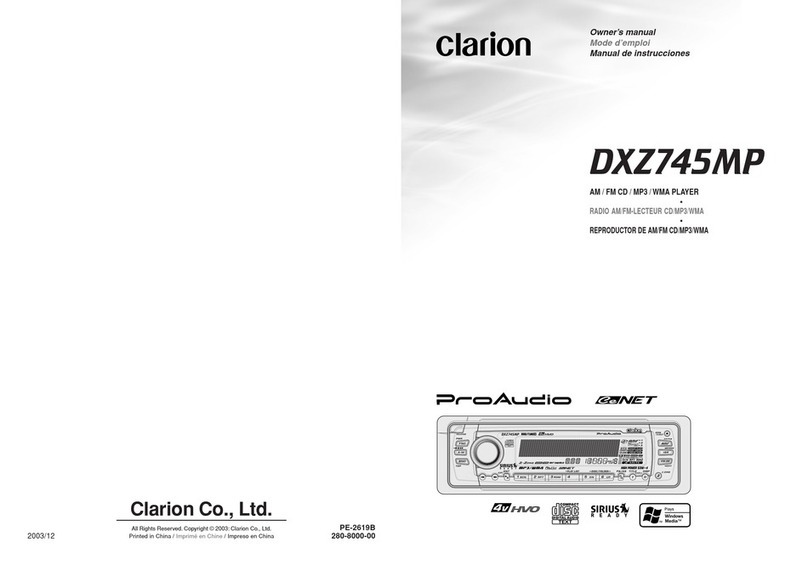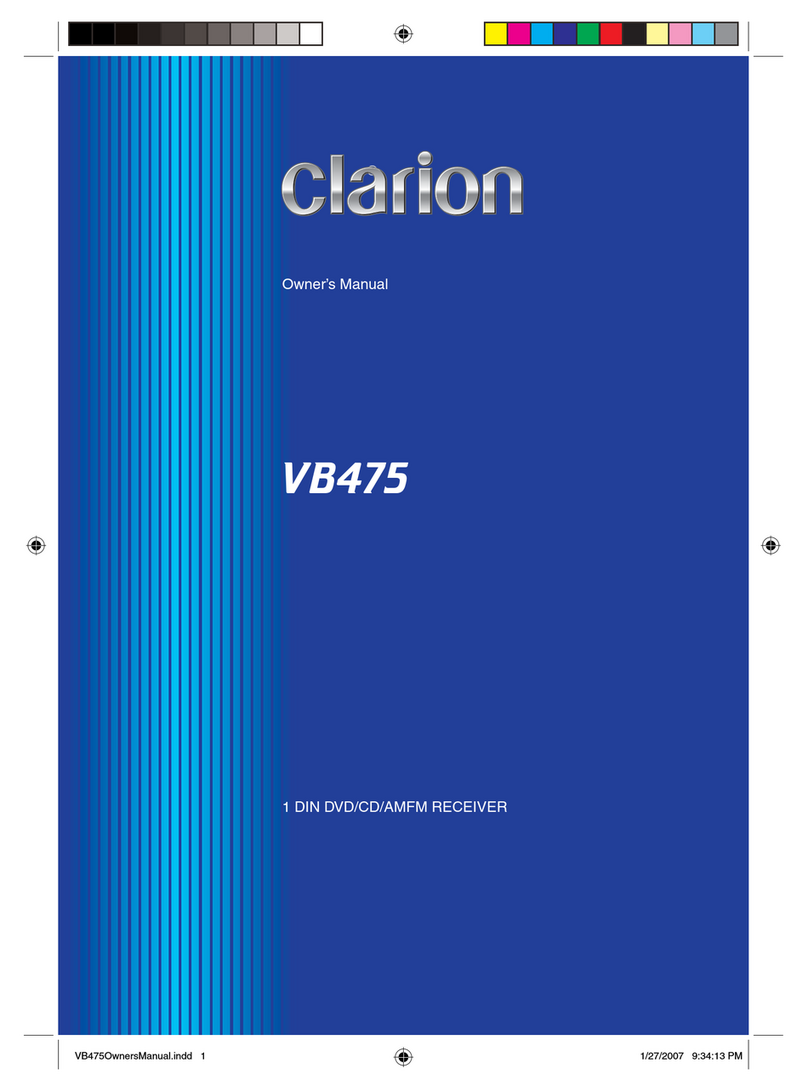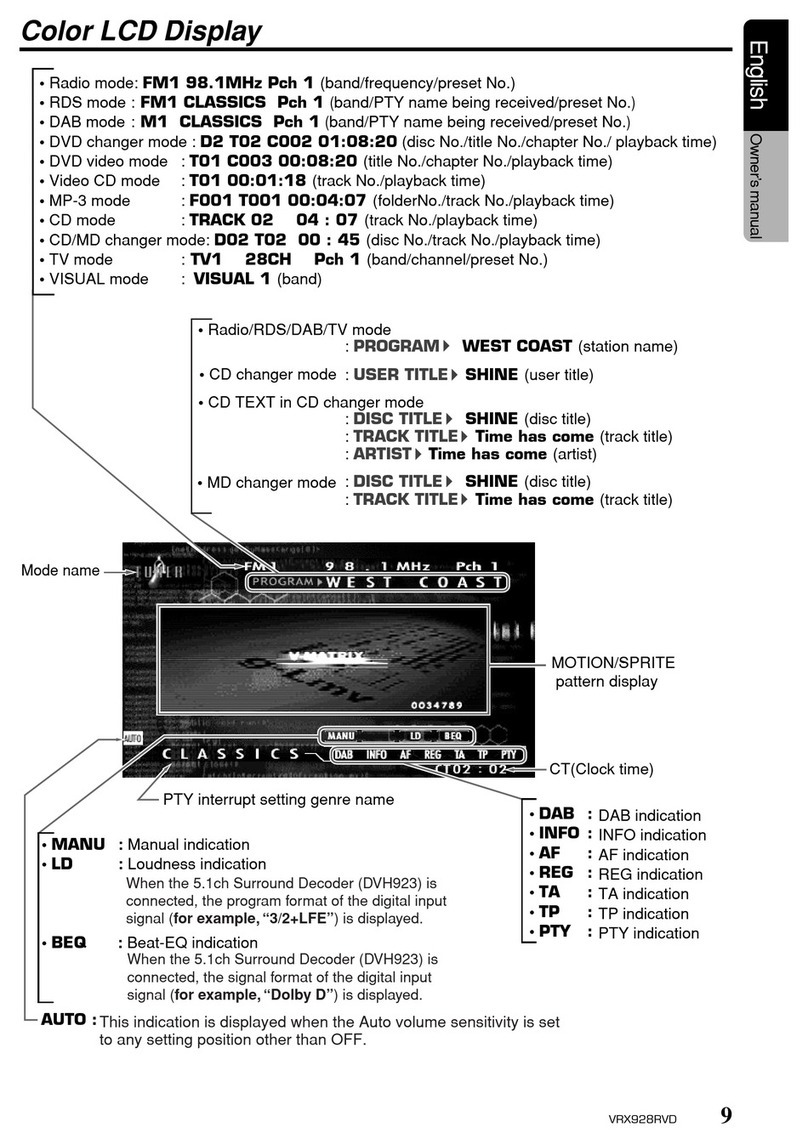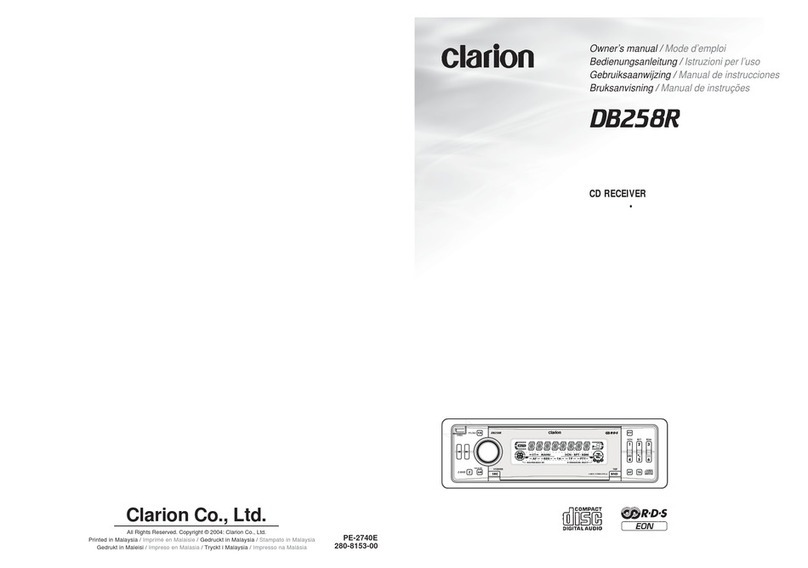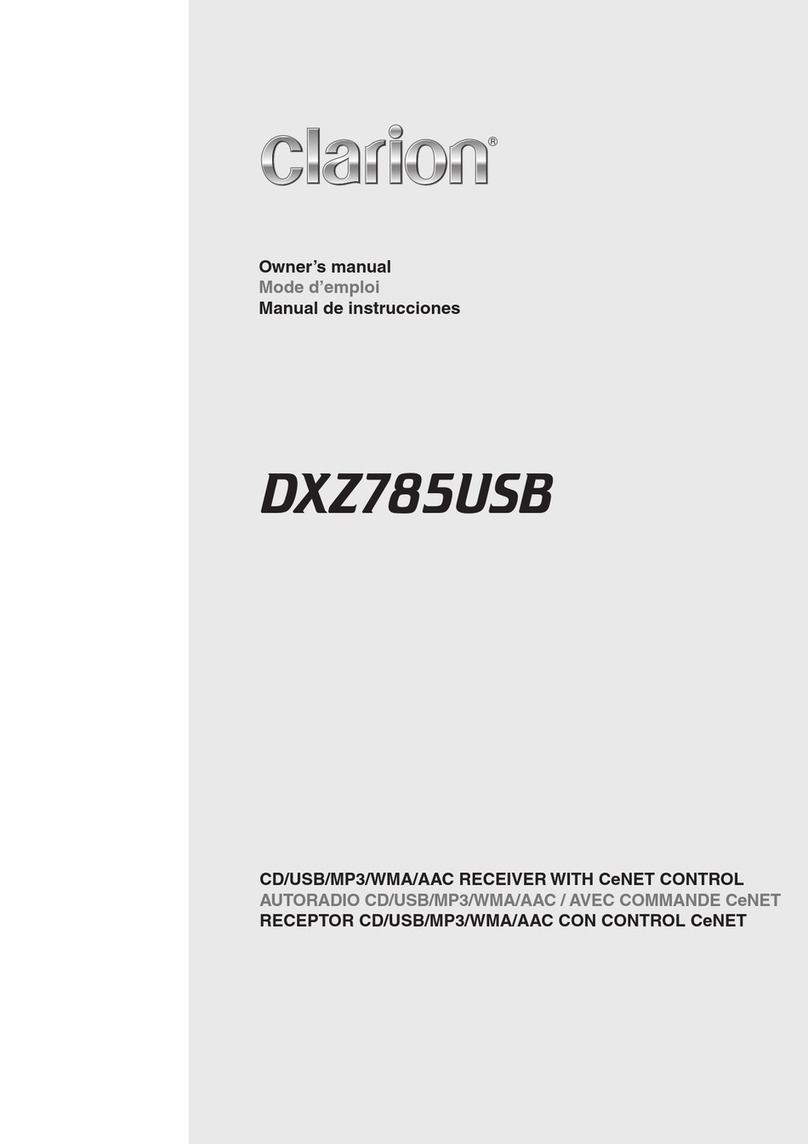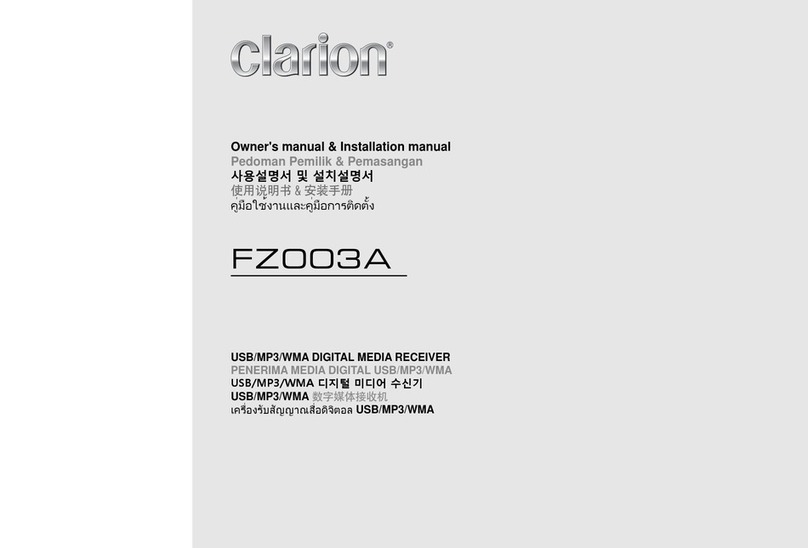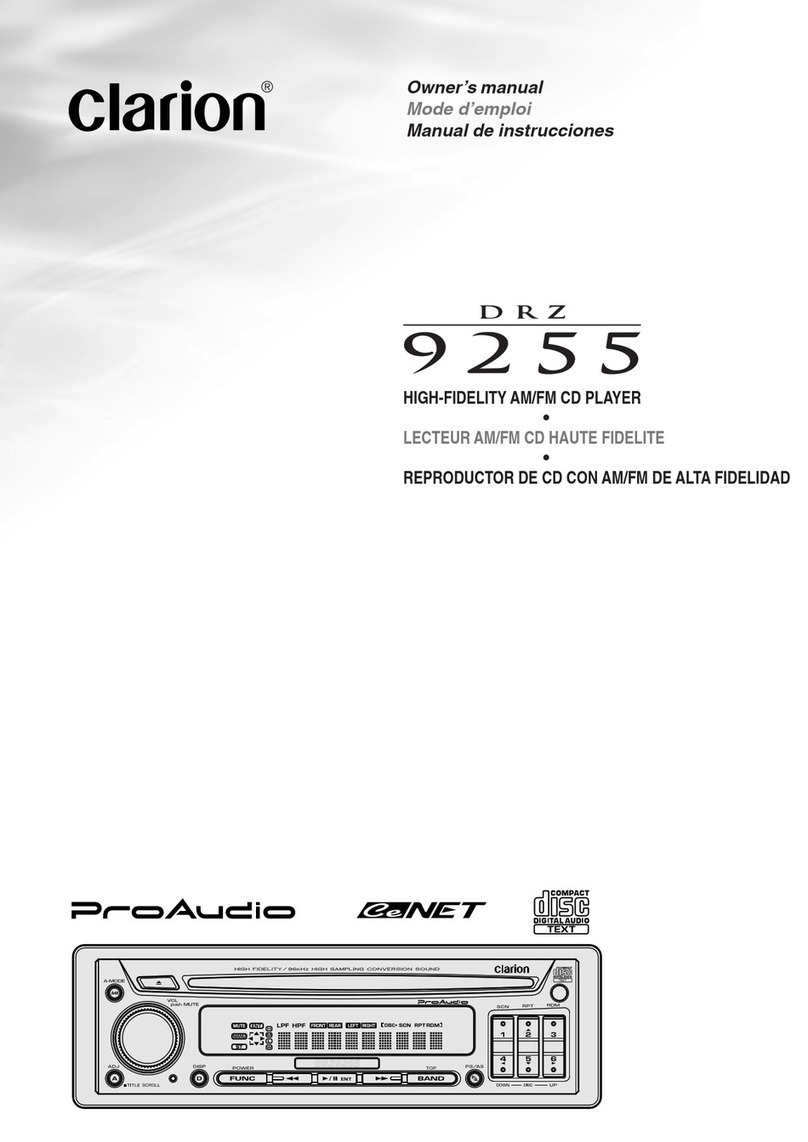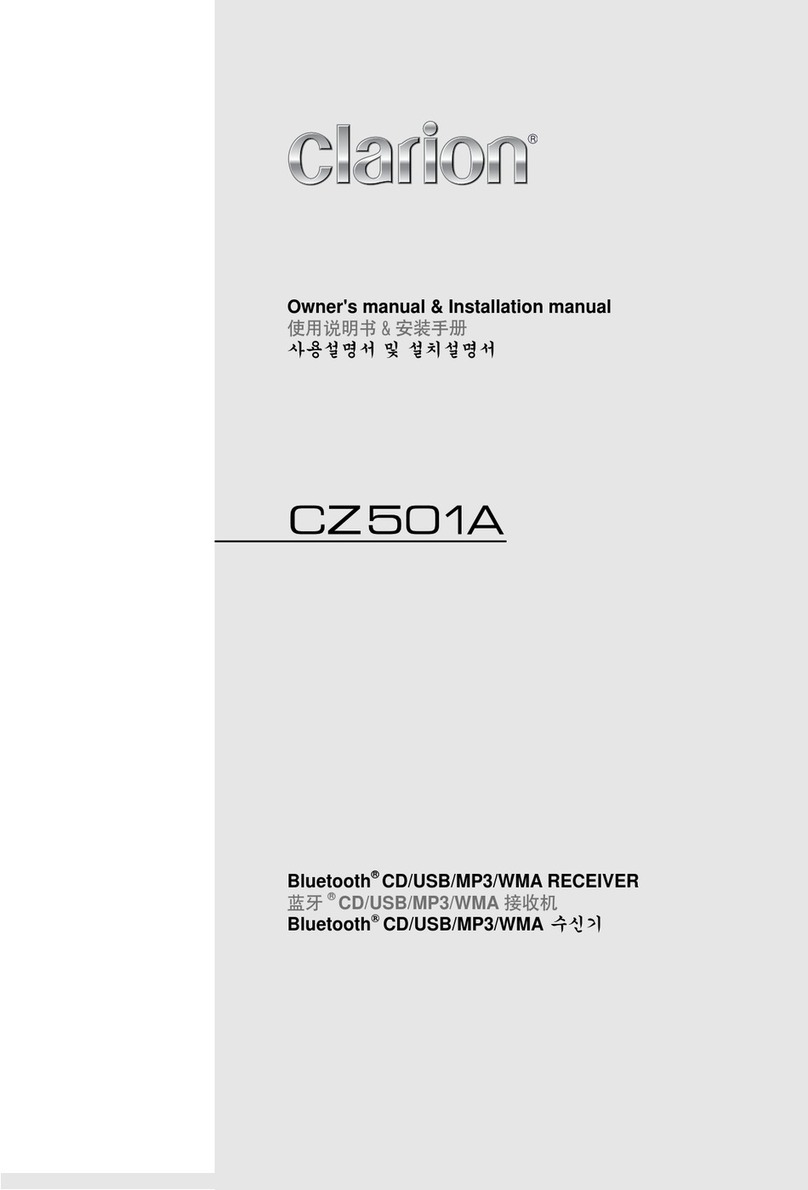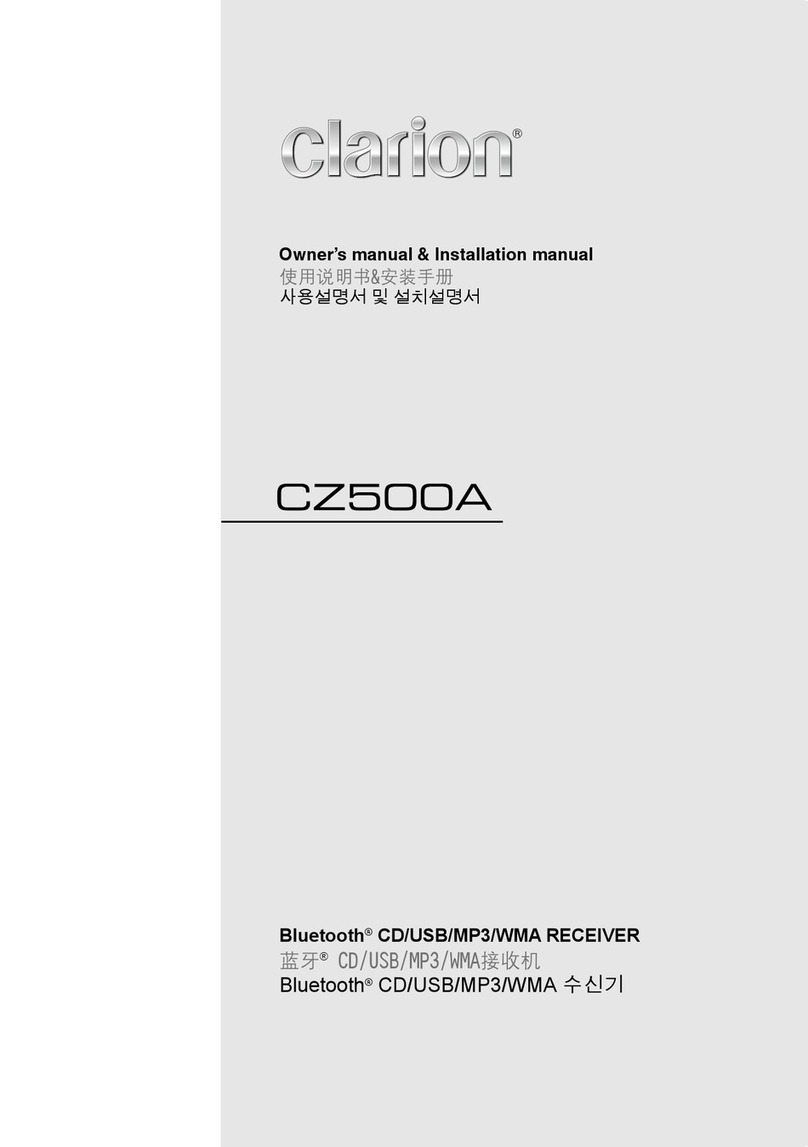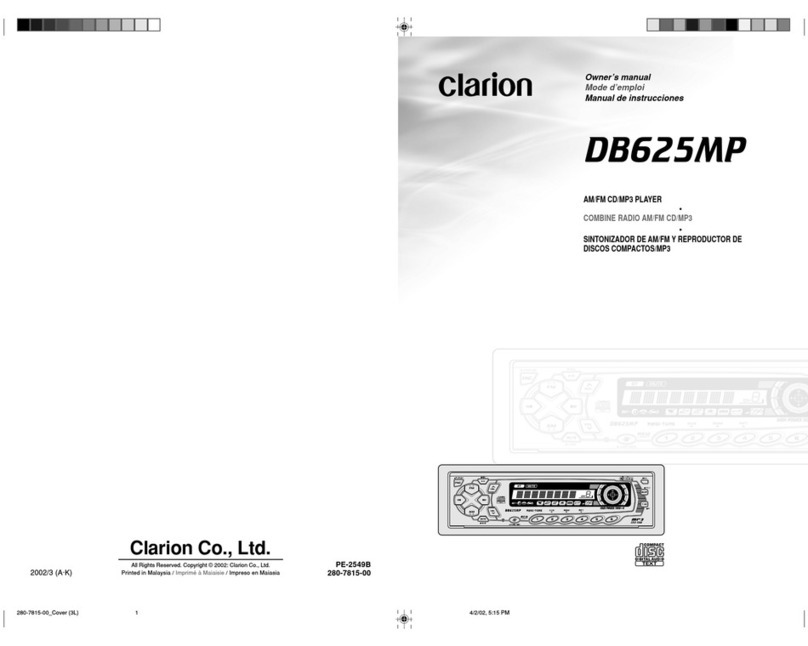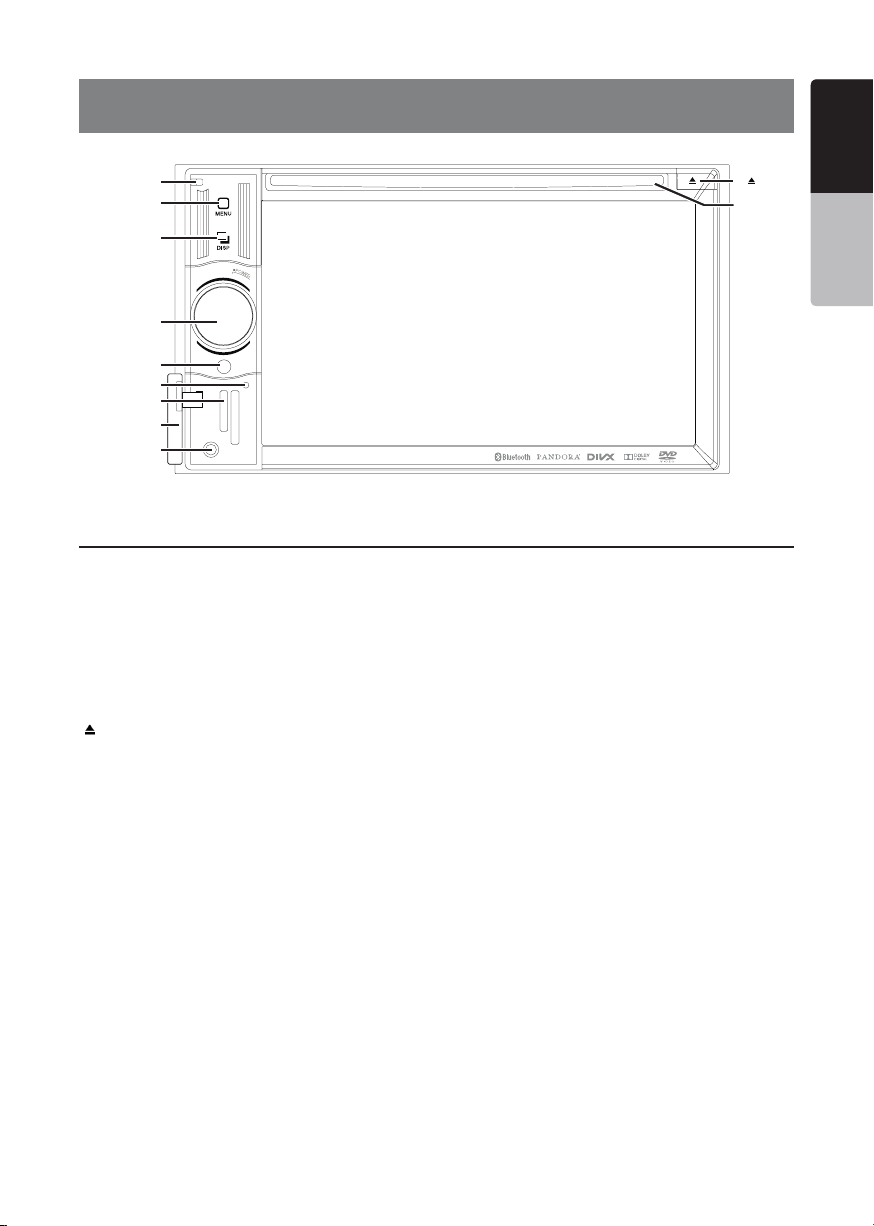1
VX404AU
English
English Owner’s Manual
English Owner’s Manual
Contents
1. FEATURES........................................................................................................................3
Expanding Systems ...........................................................................................................3
2. PRECAUTIONS.................................................................................................................4
3. CAUTIONS ON HANDLING..............................................................................................6
Operation Panel .................................................................................................................6
USB Port............................................................................................................................6
Cleaning.............................................................................................................................6
Handling Discs...................................................................................................................7
4.OPERATIONAL PANEL .....................................................................................................9
Functions of Buttons..........................................................................................................9
5. REMOTE CONTROL.......................................................................................................10
Remote Control Functions...............................................................................................11
6. MAIN MENU....................................................................................................................13
7. DVD VIDEO PLAYER OPERATIONS ............................................................................14
Discs ................................................................................................................................14
Change DVD System Settings .........................................................................................15
Watching to a Disc...........................................................................................................15
Operate the DVD Player Menu.........................................................................................16
Operating Video Files Player Menu..................................................................................18
Switching Subtitles ..........................................................................................................18
Video Files List.................................................................................................................18
Play DivX Video-On-Demand Files ..................................................................................18
Playable Video Disc Formats...........................................................................................19
8. CD PLAYER OPERATIONS ..........................................................................................20
Listening to a Disc/Ejecting a Disc ..................................................................................20
Showing CD Player Mode Screen ...................................................................................20
Operate the CD Player Menu...........................................................................................20
Listening to Compressed Audio ......................................................................................21
Tag Display Function .......................................................................................................21
9. USB/SD AUDIO OPERATIONS .....................................................................................23
Notes on Using USB/SD Memories.................................................................................23
Select USB/SD Audio Mode............................................................................................23
Playing Audio Files in USB/SD Memory ..........................................................................24
10. USB/SD VIDEO OPERATIONS ....................................................................................25
Notes on Using USB/SD Memories.................................................................................25
Select USB/SD Video Mode ............................................................................................25
Playing Video Files in USB/SD Memory ..........................................................................25
Playable Video Format.....................................................................................................25
11. iPod/iPhone OPERATIONS ......................................................................................... 27
Notes on using iPod/iPhone ............................................................................................27
iPod Audio ID3 Information..............................................................................................27
iPod Audio Playlist Mode Screen ....................................................................................28
iPod Video ID3 Mode Screen...........................................................................................29
iPod Video List Mode Screen ..........................................................................................30
iPod Video Simple Control Mode Screen ........................................................................30
iPod Video Play Mode Screen .........................................................................................30
iPod Audio Bluetooth Mode.............................................................................................31
12. Pandora®OPERATIONS.............................................................................................. 32
Selecting the Pandora Mode ...........................................................................................32
Pandora Bluetooth Mode.................................................................................................33
13. Bluetooth AUDIO PLAYER OPERATIONS..................................................................34
Selecting the Bluetooth Audio Mode...............................................................................34
Bluetooth Audio Player Settings......................................................................................34