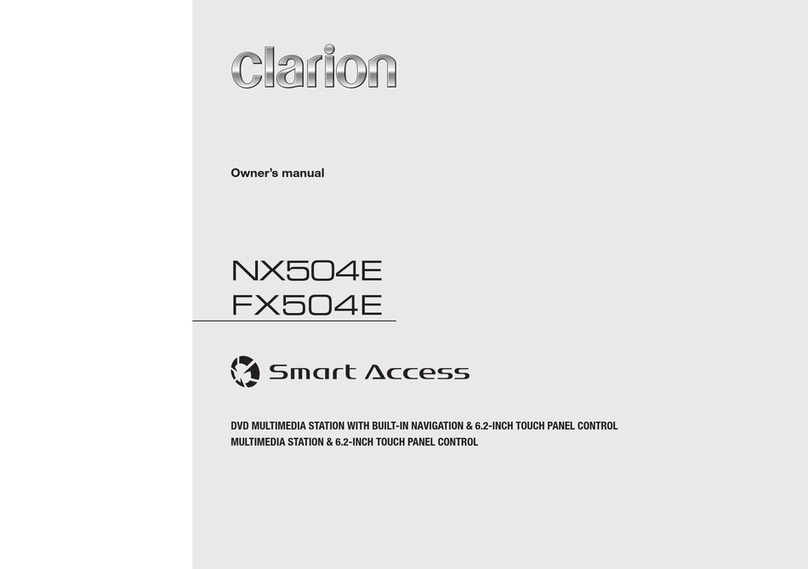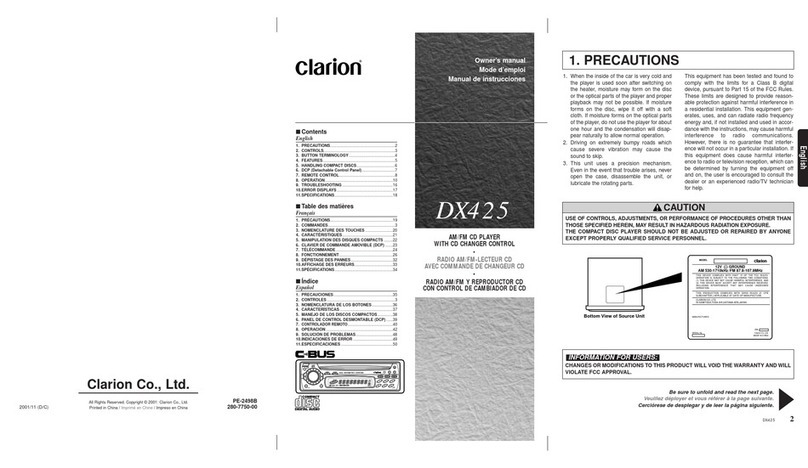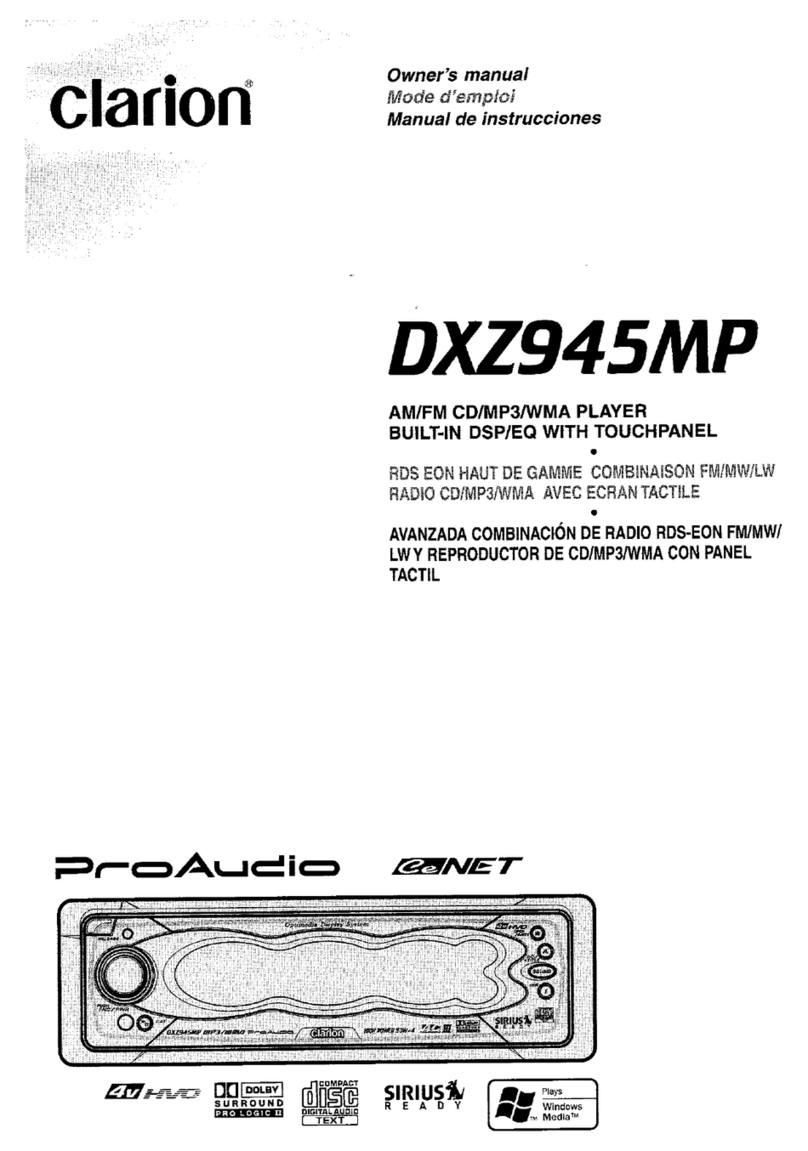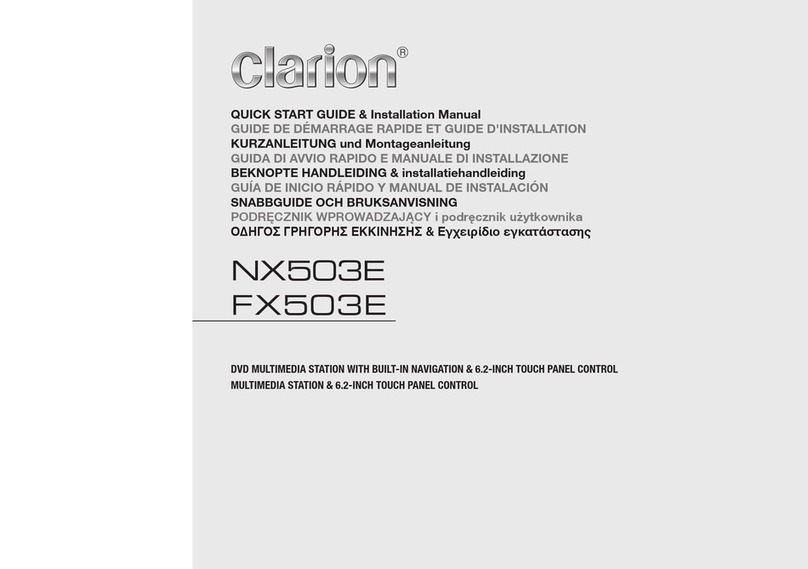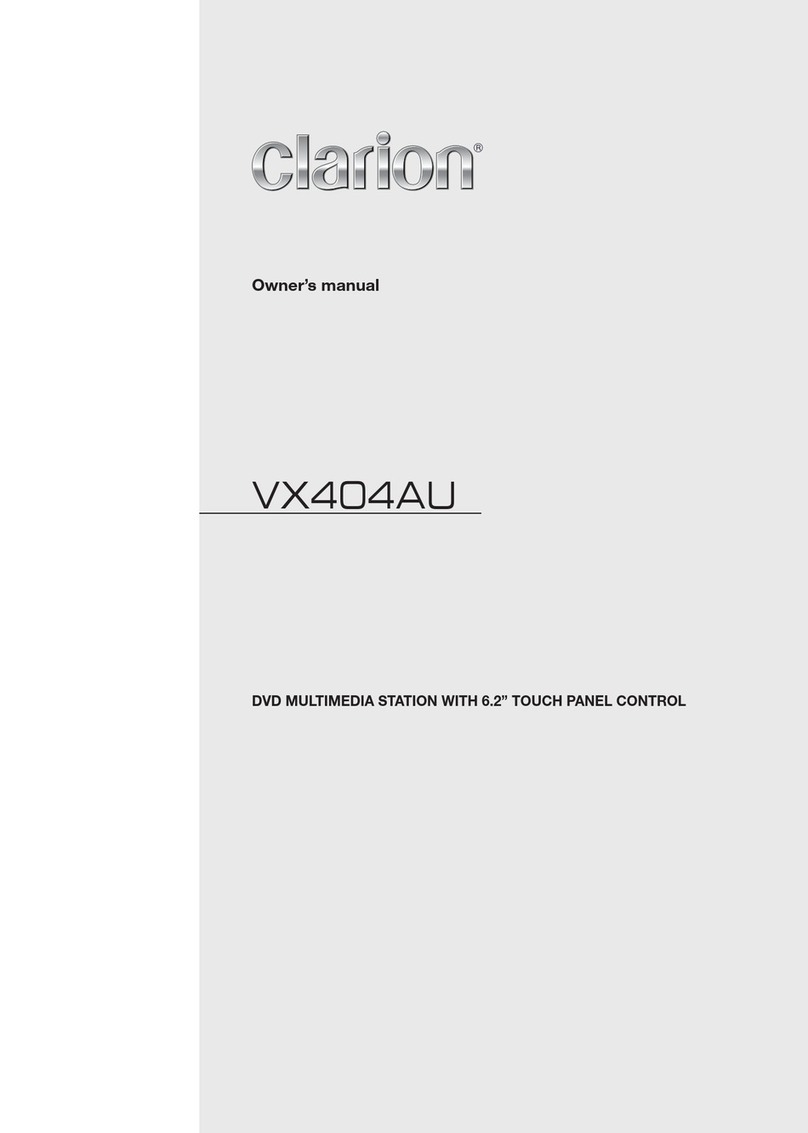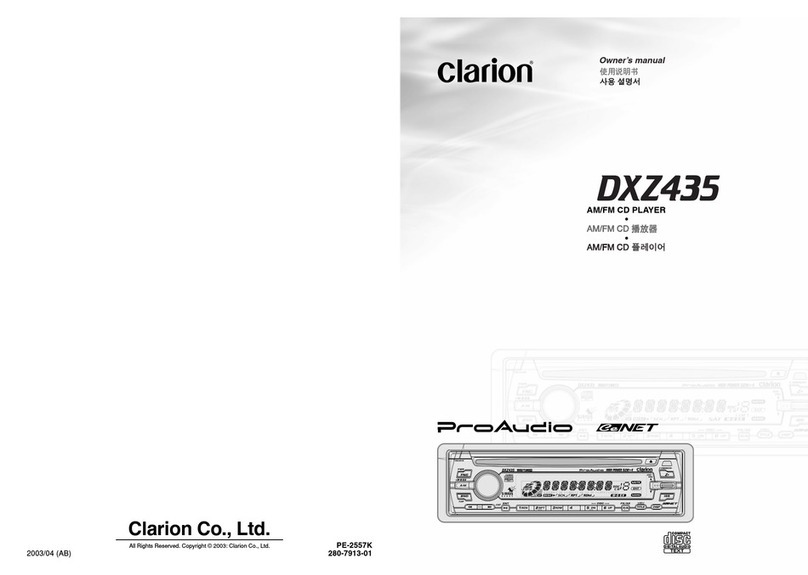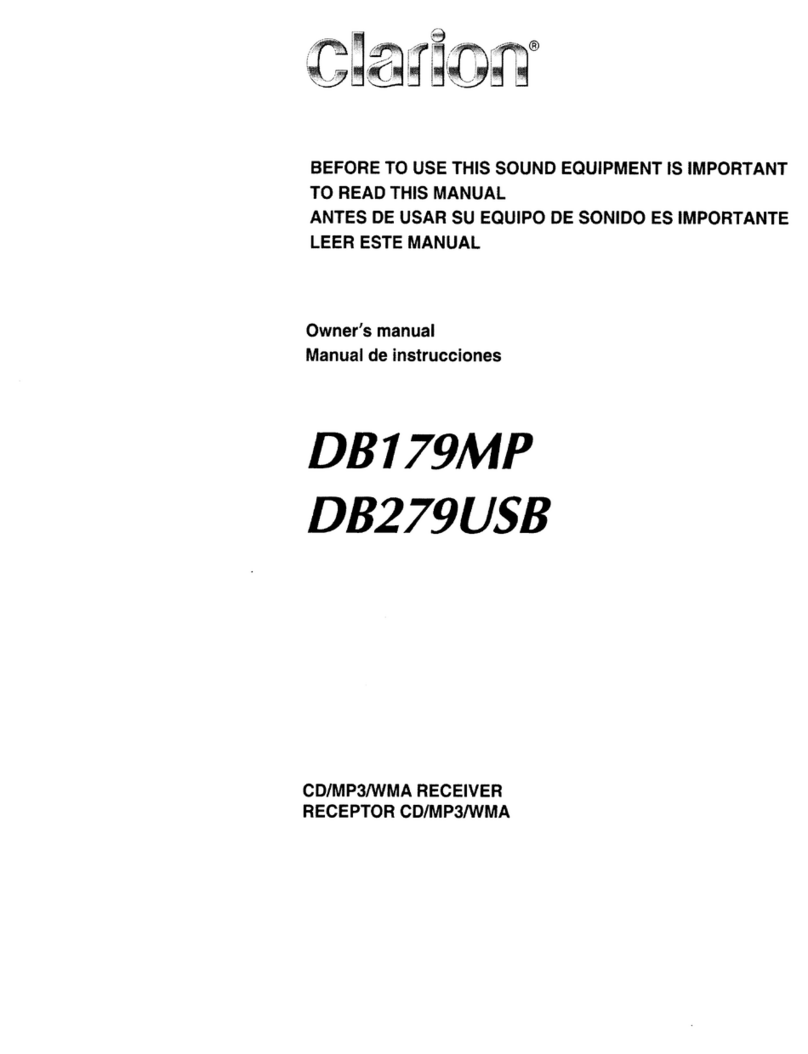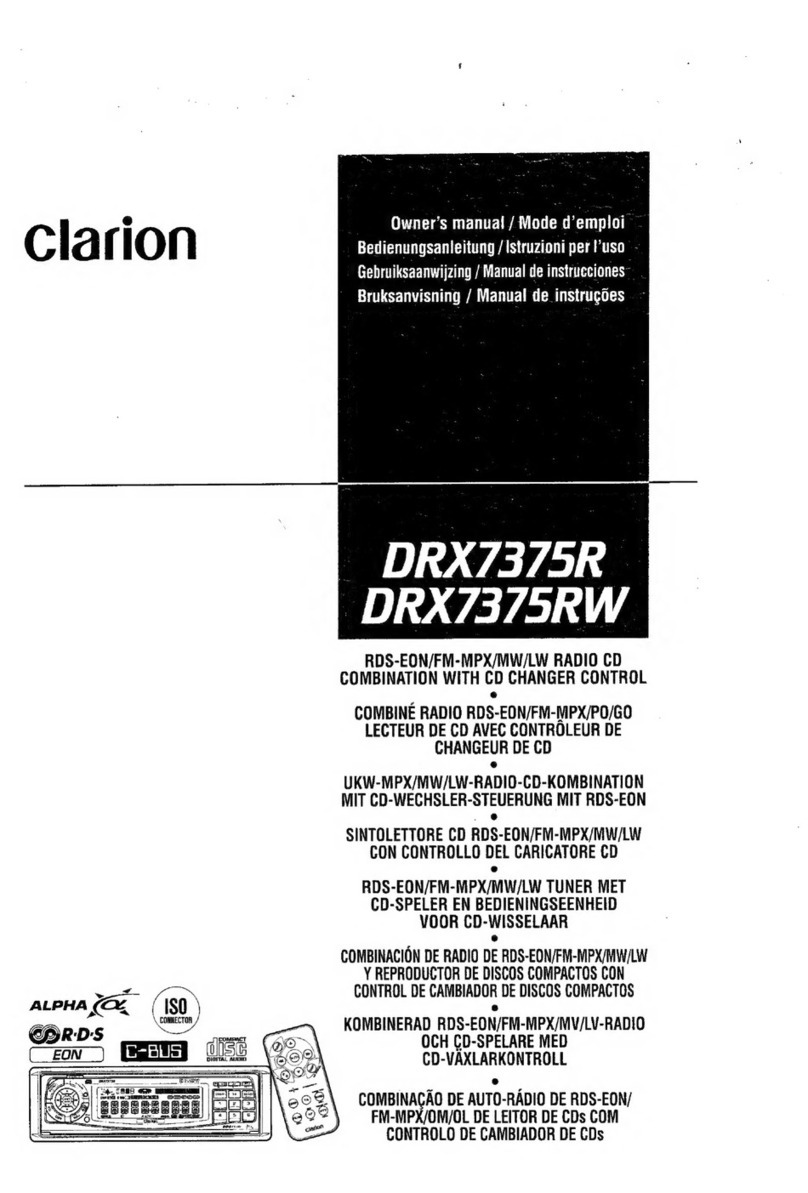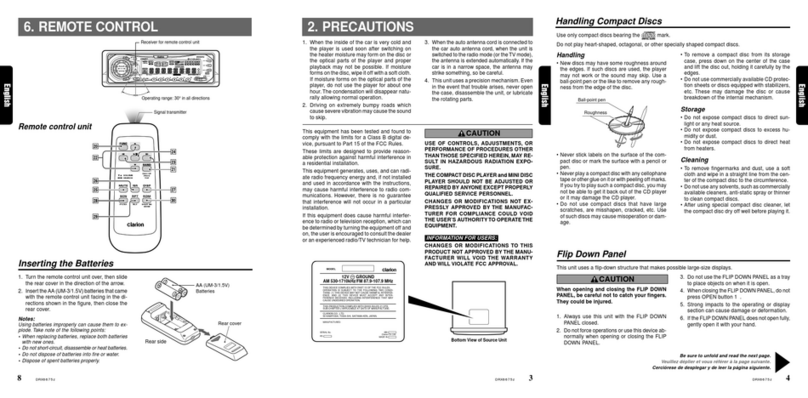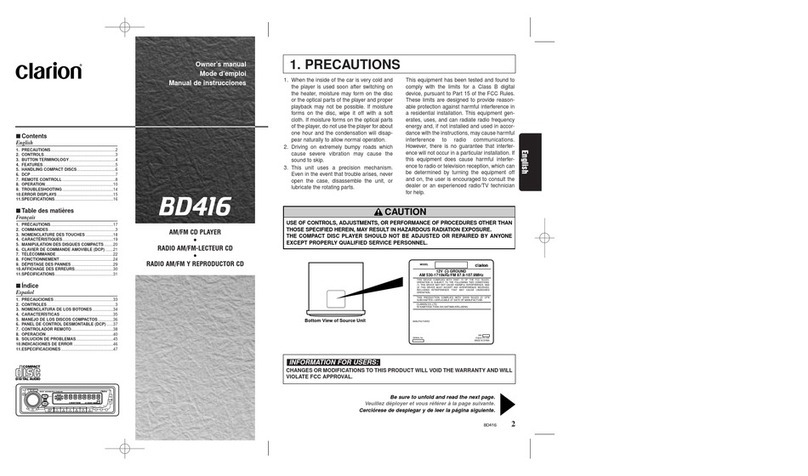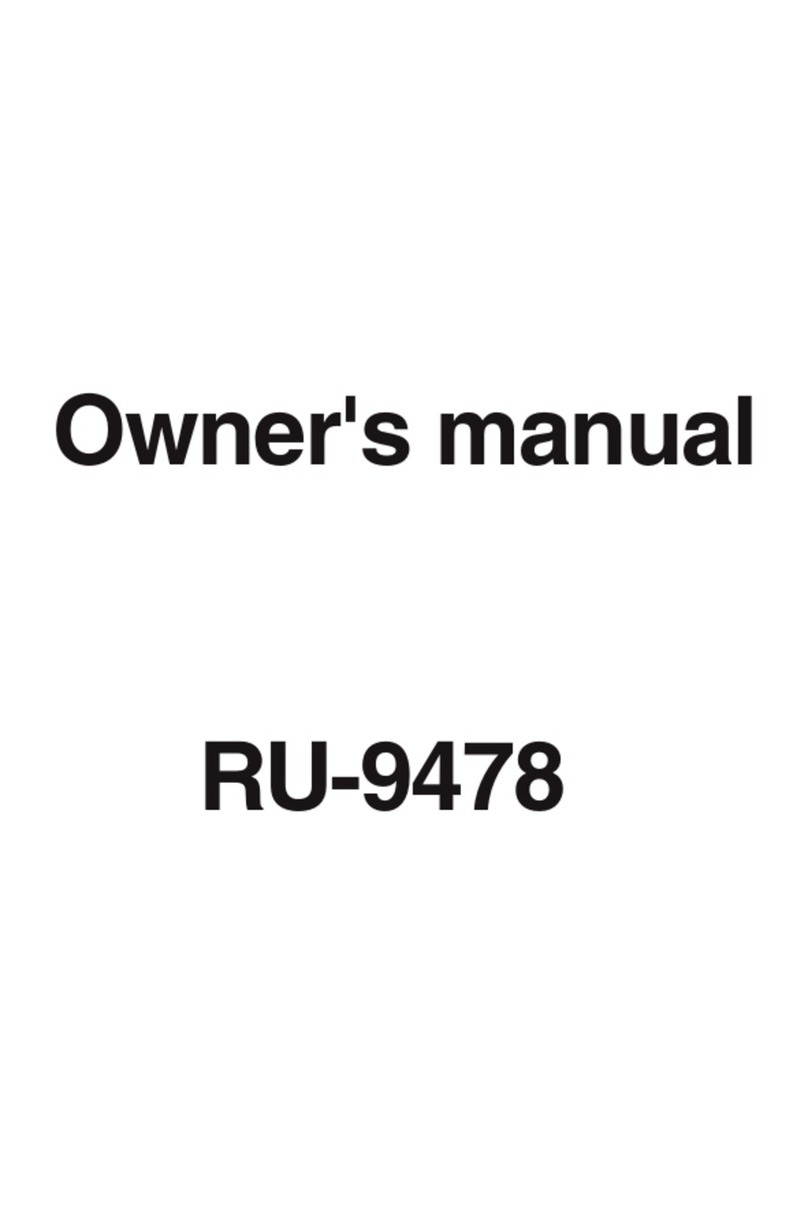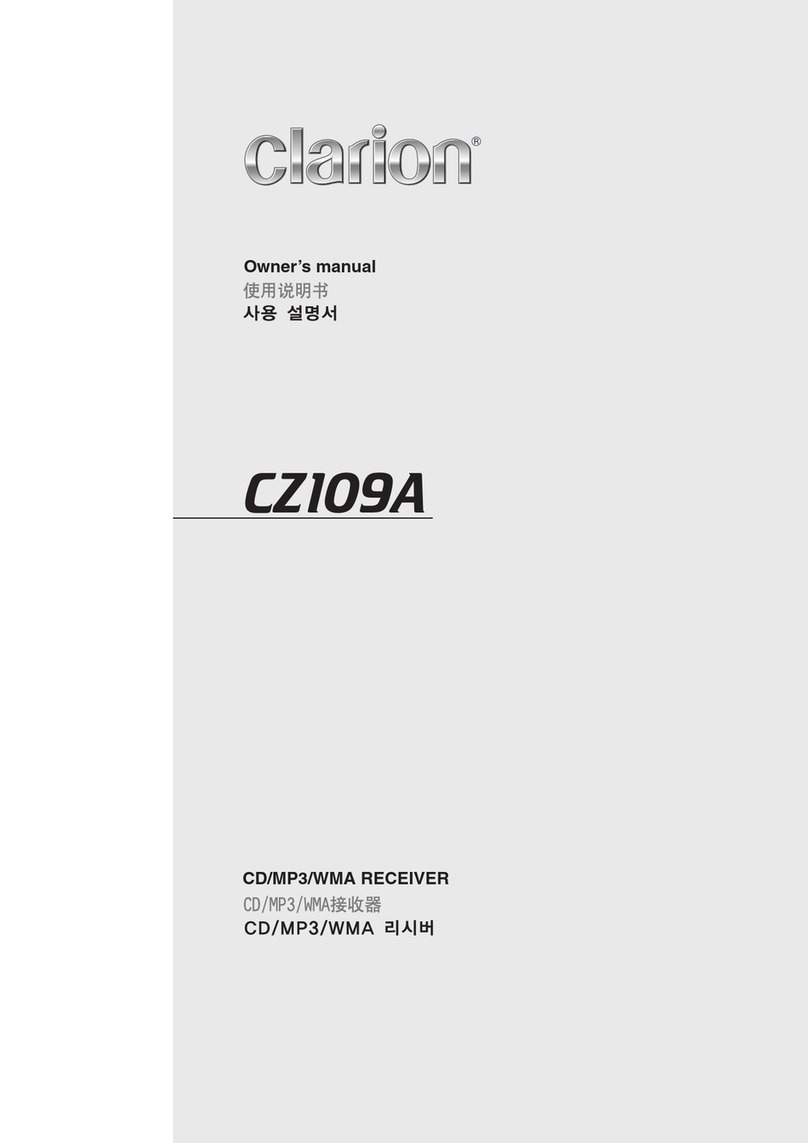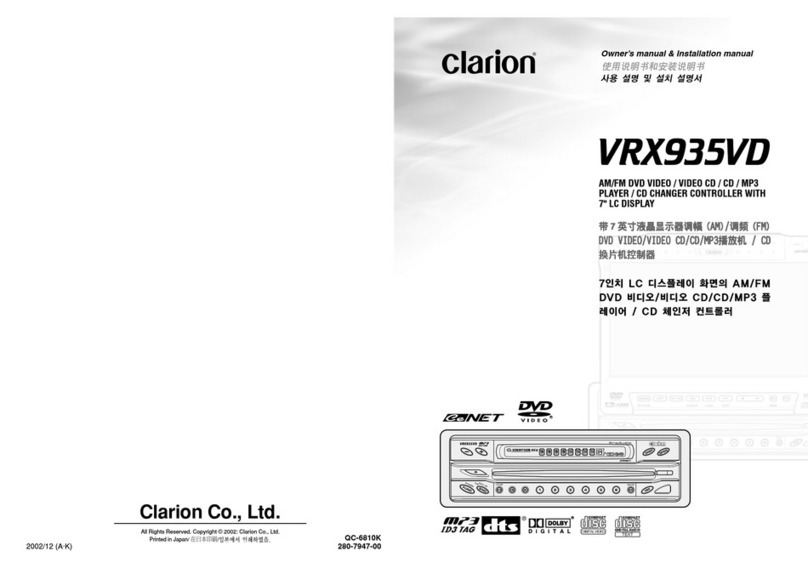English
9
iPod & iPhone Operations iPod & iPhone Operations
Random play
This function allows you to play all tracks
recorded on a disc in a random order.
1. Press [ 3 ] button repeatedly until “ALBUM
RDM” appears on the LCD for album random
play.
2. Press the [ 3 ] button once or more until
“SONG RDM” appears on the LCD to
perform random play.
3. Press [ 3 ] button repeatedly until “RDM
OFF” appears on the LCD to cancel
random playback.
Setting iPod simple control mode
Use this function if you wish to operate
through your iPod connected to this unit via
the USB cable.
* The factory default setting is “ OFF “.
1. Press and hold [ DISP ] button to enter
system setup.
2. Press [ ] or [ ] button to select
“S-CTRL“.
3. Rotate the [VOLUME] knob to select
“ON “ or “ OFF “ .
• ON: Operations are made through your
iPod.
• OFF: Opera tion s c anno t b e mad e
through your iPod.
Notes:
• When performing iPod operations using
simple control mode, make the operations
slowly. If repeti t i v e operations ar e
performed too quickly, unforeseen errors
may occur.
• When performing iPod operations using
simple cont rol mode, please do not
operate the iPod and the unit at the same
time, otherwise there may be unexpected
event happened.
• Some iPod models do not support this
function. Consult your nearest Clarion
do not support this function.
iPod menu alphabet search
This function searches the subfolders for
desired alphabetical letters.
1. Press the [MENU] button to select the iPod
menu mode.
2. Press the [VOLUME] knob to switch
between categories.
MUSIC: PLAYLIST, ARTISTS, ALBUMS,
GENRES, SONGS, COMPOSERS
VIDEO: MOVIES, MUSIC VIDEOS,
TV SHOWS, VIDEO PADCASTS,
RENTALS
3. Press the [VOLUME] knob. (The contents
of the category are displayed.)
4. Press and hold the [DISP] button (1 sec.).
5. Rotate the [VOLUME] knob to select the
desired letter to search.
6. Press the [DISP] button again to next
perform search.
7. Press the [ VOLUME
Listening to Pandora®
You can stream Pandora internet radio by
connecting an iPhone/iPod that has the Pandora
mobile application already installed.
To start streaming, connect the iPhone/iPod
with Pandora already launched.
When the unit displays “PLEASE LAUNCH
PANDORA APPLICATION ON MOBILE
DEVICE” in Pandora mode, please launch
the Pandora mobile application by operating
the iPhone/iPod connected.
1. Press the [SRC/ ] button to enter the
PANDORA mode.
Selecting a station from list
Press the [ MENU ] button and select ”BY
DATE” or ”A-Z” by rotating the [VOLUME]
knob and press the [ VOLUME ] knob.
• BY DATE: List in an created date order
• A-Z: List in an alphabetical order
Go to next station or previous station
(in alphabetical order)
Press the [ ] button on the panel or remote
control to go to next station.
Press the [ ] button on the panel or remote
control to go to previous station.
Press [SRC / ] button on the panel to select
“AUX”.
AUX is just for audio content with 3.5mm Jack
connector plugged into audio-in socket on the
front panel.
AUX Input sensitivity setting
1. Press and hold the [DISP] button (1 sec.).
2. Turn the [VOLUME] knob to select “AUX
SENS”.
AUX Operations
Thumbs up/down
1. Press the [ 6] button on the panel or the [RDM]
button on the remote control for the thumbs up.
2. Press the [ 5] button on the panel or the
[SCN] button on the remote control for the
thumbs down.
Notes:
• You can personalise your stations by “thumbs
up” or “thumbs down”.
• If you give a track the thumbs down after the
skip limit has been exceeded, your feedback
will be saved but the current track will continue
to play.
BOOKMARK artist or song
Short-press the [VOLUME] knob or the [RPT ]
buton on the remote control to Bookmark artist.
Long-press the [VOLUME] knob or the [RPT
] button on the remote control to Bookmark
current artist of the song.
Creating new stations
Short-press the [1] button on the panel to create
a newStation from the current artist.
Long-press the [1] button on the panel to
create a new song.
Notes:
If the name of the station you wish to create
for a song title or an artist name is the same
as the station name currently playing, “NOW
PLAY” appears on the display and the
station will not be created.
Skip
Press the [BAND] button on the panel or
on the remote control for the next song in
station.
Notes:
• Pandora limits the number of skips allowed
on their service. If you attempt to skip songs
beyond the limit, ”SKIP LIMIT” is displayed.
Play/Pause
Press the [ 4 ] button on the panel or the
[] button on the remote control for play/
pause.
3. If the output level of connected external
audio player is “HIGH”, rotate [VOLUME]
knob and choose “LOW”. And if the
output level is “LOW”, choose “HIGH”.