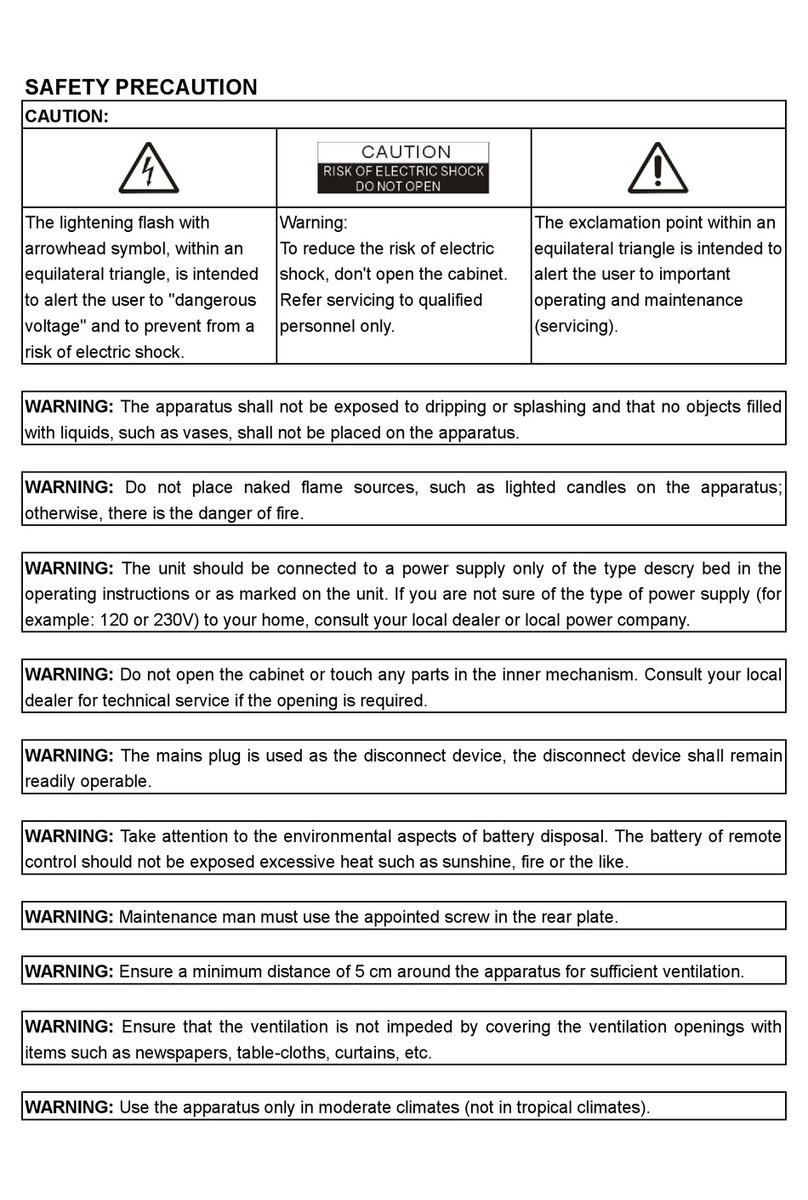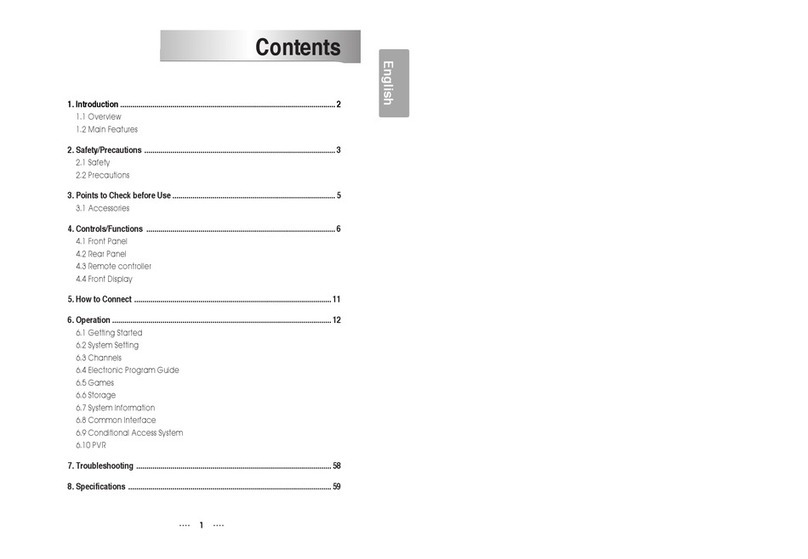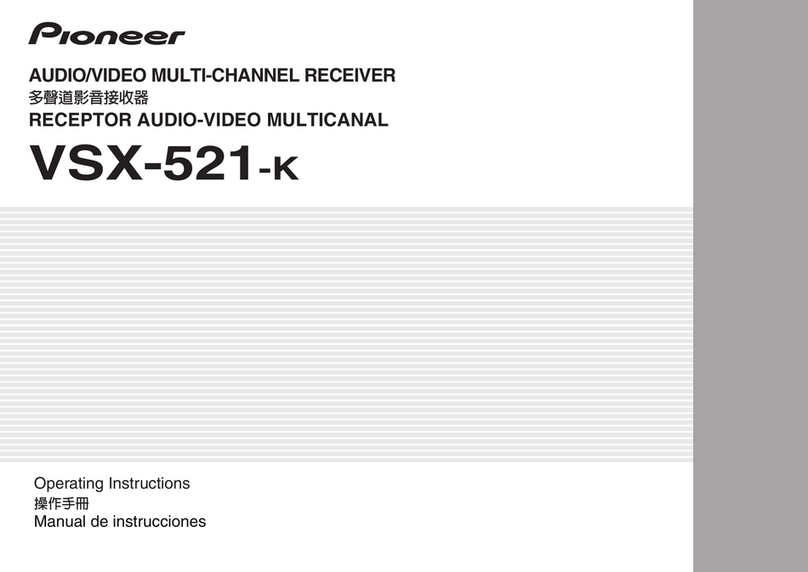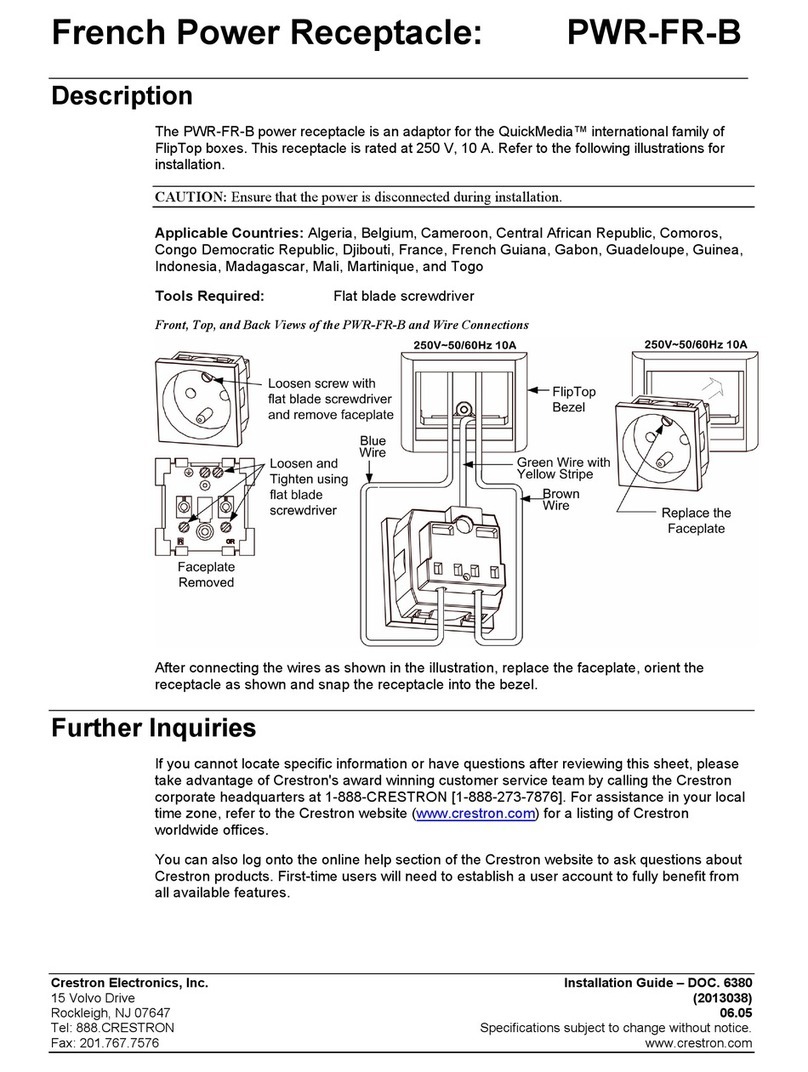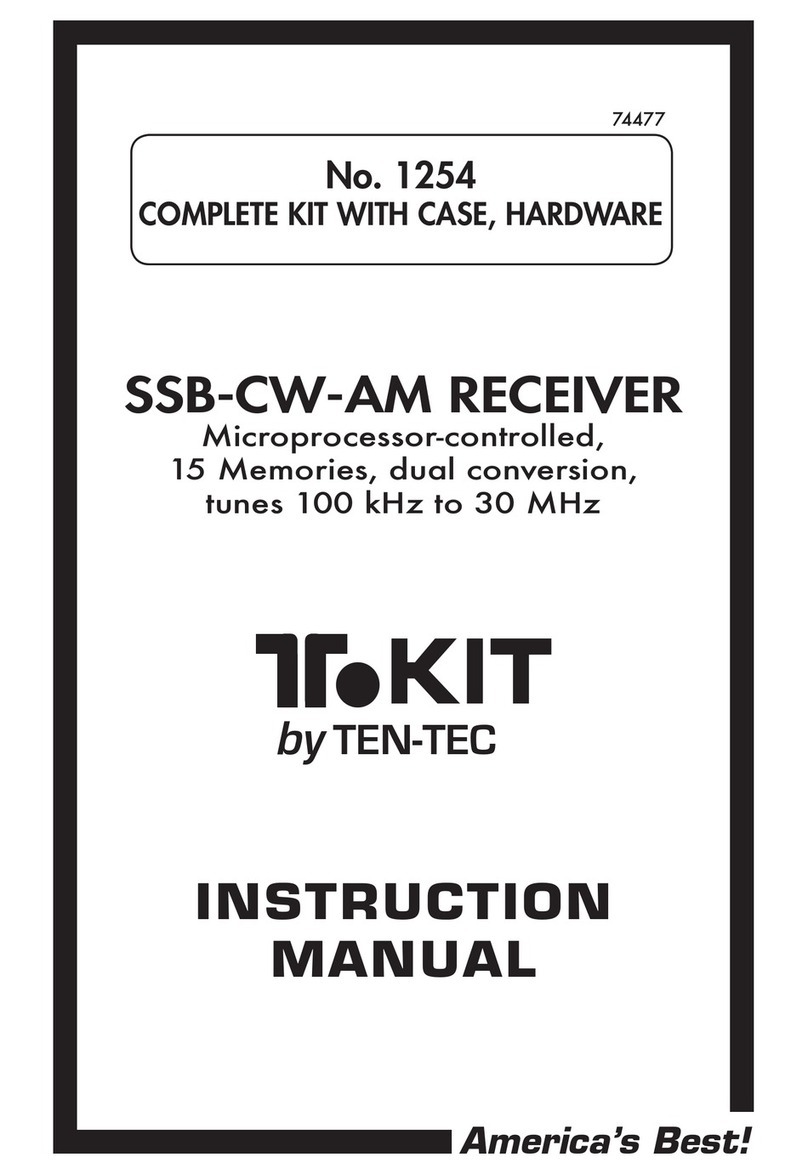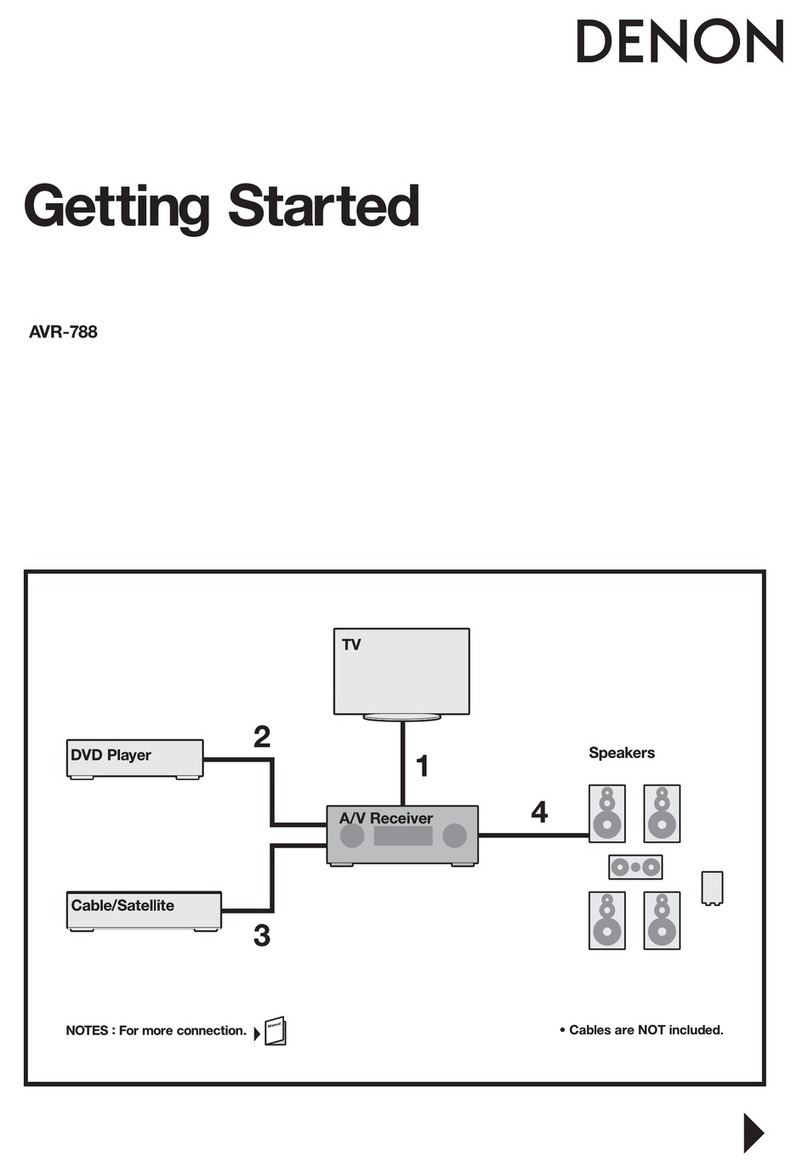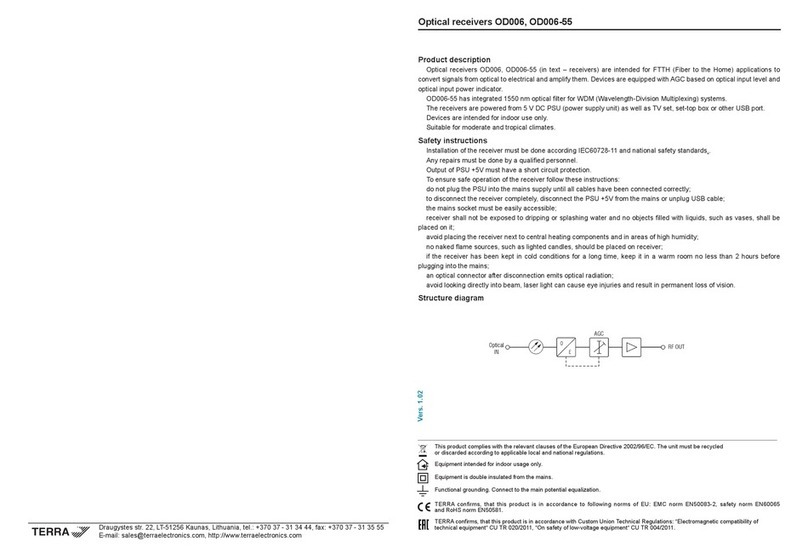Clarke-tech C-Tech HD 6600 SST User manual

1
English
1. Introduction ........................................................................................................... 2
1.1 Overview
1.2 Main Features
2. Safety/Precautions ............................................................................................... 4
2.1 Safety
2.2 Precautions
3. Points to Check before Use ................................................................................. 6
3.1 Accessories
4. Controls/Functions .............................................................................................. 7
4.1 Front Panel
4.2 Rear Panel
4.3 Remote controller
4.4 Front Display
5. How to Connect .................................................................................................. 12
6. Operation ............................................................................................................. 13
6.1 Getting Started
6.2 System Setting
6.3 Channels
6.4 Electronic Program Guide
6.5 Games
6.6 Storage
6.7 System Information
6.8 Common Interface
6.9 Conditional Access System
6.10 PVR
7. Troubleshooting ................................................................................................. 59
8. Specifications ..................................................................................................... 60
Contents

3
English
2
This satellite receiver is designed for the reception of free-to-air and encrypted channels.
Depending on your location, enjoy the rich choice of up to 10,000 different channels
broadcasting a large range of programs: culture, sports, cinema, news, events, etc. This
receiver is assembled with highly qualified electronic parts.
Introduction
1.1 Overview
ᶀHigh-Definition Personal Video Recorder (HD PVR)
ᶀ2x DVB-S/DVB-S2 Satellite Tuners (MPEG-2, MPEG-4 & H.264)
ᶀ1x DVB-T Terrestrial Tuner
ᶀOutput resolution 576p & 576i, 720p, 1080i
ᶀHDMI & Component Output (YPbPr) with Upscaler to Improve Picture Quality
ᶀ2 Smart Card Reader & 2 Common Interfaces (2CI)
ᶀMP3 player and JPEG viewer via internal HDD or USB flash Drive (memory stick)
ᶀMultisatellite search.
ᶀOn-screen display with true color full resolution.
ᶀDiSEqC control version 1.0, 1.1, 1.2 and USALS compatible.
ᶀEnhanced 16 favorite channel groups.
ᶀPowerful channel control by favorites, lock, skip, move and delete function.
ᶀChannel sort by alphabet, transponder and CAS.
ᶀMultilingual OSD Menu : English, Spanish, Portuguese, French, German, Italian, Turkish,
Arabic, Persian, Russian, Greek, Czech, Romanian.
ᶀExtended EPG and program reservation on EPG.
ᶀTeletext & Subtitle by OSD and VBI
ᶀLast channel memory function.
ᶀTotal 10,000 channels programmable.
ᶀFactory default channel list
ᶀFully Featured VFD text Front Panel Display
ᶀSensitive Tuner
ᶀSupport 4:2:0
1.2 Main Features
ᶀLess than 1 second channel change
ᶀDolby Digital Optical S/PDIF
ᶀ2 Scarts, (CVBS, RGB / Loop-through RGB) & S-Video
ᶀVarious games
ᶀSoftware & channel list upgrade via RS-232C : PC to STB, STB to PC, STB-STB and USB
ᶀParental lock / Installation lock / receiver lock.
ᶀZoom function on pause/live channel
ᶀMultipicture display.
ᶀSupport for multiple language broadcasts
ᶀSCPC & MCPC receivable from C/Ku band satellites LNBs supported : Universal, Single,
Single S & C band wideband LNBs
ᶀ100-250V AC 50/60Hz
ᶀLNB Short Circuit protection onboard
ᶀSoftware & Channel List download via USB 2.0
ᶀSupports up to 1TB S-ATA 3.5” & 2.5” Hard Disk Drives (HDD)
ᶀ2x USB 2.0 Ports: PVR function using external HDD, playback MP3, JPEG Photos & Software
transfer
ᶀBlind Search
ᶀLan 10/100Mbps Ethernet
ᶀManufactured under license from Dolby Laboratories.
“Dolby” and the double-D Symbol are trademarks of Dolby Laboratories.
The digital receiver can supply a current 400 milliampere at maximum for antenna devices
including LNB, DiSEqc switch and antenna rotor through each antenna input connection
separately but not simultaneously.If there are too many antenna devices to be supplied with
power through antenna input connections simultaneously for a long time, your LNBs may
lack power to operate. So it is recommended to link the LOOP OUT 1 connector to the LNB
INPUT 2 connector with a loop cable even though the digital receiver is designed to operate
over two antennas alternatively.
1.2 Main Features
DiSEqC is a trademark of EUTELSAT

5
English
4
When installing the unit
2.2 Precautions
Install the unit horizontally. An uneven
installation may cause the unit to be
damaged.
Do not put heavy items such as a TV
set on the unit. That may damage
the unit.
Do not leave the unit where the
water drops or splashes.
Do not put water holding items such
as vases on the unit.
Do not install the unit:
⍥Where it is subject to vibrations
⍥Where it is exposed to direct sunlight
⍥Where there is humidity
⍥Where the temperature is too high or too low.
⍥Where there is no ventilation
Moving the unit to a hot area from a
cold one will cause condensation.
Do not operate the unit for one or two
hours or until it has dried completely.
ᶀThe mains plug is used as the disconnect device.
The disconnect device shall remain readily operable.
Be sure to read this user's manual before
starting the operation of the unit.
Do not touch the power cord with wet
hands as it may cause electric shock.
Never open the cover. It is very
dangerous to touch the inside of the
unit due to possible electric shock.
Place the unit in a well ventilated and
no-heat environment.
When you do not use this unit for a
long time, make sure that power cord
is pulled out from the outlet. Also do
not use a damaged power cord as it
may cause fire or electric shock.
A professional installation is required.
If reception is interrupted, contact
your local service centre.
Safety/Precautions
2.1 Safety

7
English
6
Controls/Functions
4.1 Front Panel
Standby/Power on Indications Lamp : Flashes red light in “Standby” mode and shows no
light in “Power ON” mode.
Power : Switches the receiver between “Standby” and “Power ON” modes.
Menu : To enter or exit the main menu.
Select : To show the Channel List in non-menu mode and select on item or confirm in
menu mode.
- VOL
ȜȞ : To change the volume level in non-menu mode and modify a setting in
menu mode.
- CH ƌƊ : To switch channels or change the cursor position on the application
screen.
2.5” & 3.5” S-ATA HDD(Max. 1TB)
9
87
65
4
3
2
1
8
7 43
User's manual : 1
User's manual
Remote control : 1
Batteries (AAA type) : 2 HDMI cable : 1
ᶀIf any of the above-listed
accessories is missing, contact
your sales representative.
The accessories below are included with this receiver:
Points to Check before Use
3.1 Accessories
Your dish should be properly installed and azimuth and elevation must be precisely set up.
ᶀThis unit supports DiSEqC 1.2 and can work with a compatible antenna positioner.
Ask your dealer for information.
3.2 The Satellite dish
2 65
1
9

9
English
8
4.3 Remote controller
POWER :To turn the receiver On/Off.
TV/RADIO : To switch between TV and
Radio.
MUTE : To turn the sound On/Off.
TEXT : To show the teletext contents if
teletext is transmitted. Used for special
functions in menu mode.
SUBTITLE : To show the subtitle contents if
subtitle is transmitted.
AUDIO : To show the Multi-language audio
track, the stereo-mono mode and subtitle
information. Used for special functions in
menu mode.
MOSAIC : To display multiple pictures.
SLEEP : To set the STB off after minutes.
FREEZE : To pause the video. Press again to
resume the video.
ZOOM : To zoom In/Out.
GUIDE : To show the TV/Radio program
guide.
INFO : To show information about the
current program. Press twice to show detail.
RECALL :To move to the previous channel.
Used for special functions in menu mode.
GROUP :To change the channel
groups(Satellites or favorite groups).
MENU : To enter or exit the main menu.
EXIT :To exit from the present menu and
move to the previous menu.
-Vol Up & Down : To change the volume
level in non-menu mode.
1817
16
15
14
13
12
11
10
9
8
7
6
5
4
3
2
1
1
4 6
7
10
11 14
15
17
18
16
3
9
13
12
2
5
8
4.2 Rear Panel
No. Name Connector Function
1RF OUT UHF 21-69 IEC 169-2 MALE Output to TV
2TV ANT IN IEC 169-2 FEMALE Input from analog terrestrial antenna
3USB USB A-type USB 2.0
4RS-232C DB-9 Low speed serial port
5S/PDIF Fiber Optic Digital audio output (Optical)
6HDMI HDMI Digital Video/Audio Output
7LAN RJ-45 10/100Mbps Ethernet
8VCR/AUX SCART SCART CVBS Video Output
CVBS, RGB Video Input
Audio Output
9TV SCART SCART CVBS, RGB Video Output, Audio Output
10 VIDEO RCA cinch Composite video output
11 AUDIO L RCA cinch Left audio output
12 AUDIO R RCA cinch Right audio output
13 Y RCA cinch Component video output(Y)
14 Pb RCA cinch Component video output(Pb)
15 Pr RCA cinch Component video output(Pr)
16 LNB INPUT2 IEC 169-24 FEMALE IF input from LNB to digital tuner2
17 LNB INPUT1 IEC 169-24 FEMALE IF input from LNB to digital tuner1
18 LNB OUTPUT2 IEC 169-24 FEMALE IF loop-through output from digital tuner2
19 LNB OUTPUT1 IEC 169-24 FEMALE IF loop-through output from digital tuner1
20 DVB-T IN IEC-169-2 FEMALE Cable signal input to digital tuner.
21 LOOP OUT IEC 169-2 MALE Loop-through output from digital tuner.
8 4
16 1721011 13 14
39 5 76
1512
118 19

11
English
10
1Indicates Power (On/Off) mode
2Lights when the signal comes in via satellite dish
3Lights when the current channel is recording
4Lights when Time-Shift Mode is set to enable
5Lights when Time-Shift Mode is set to enable
6Lights when a timer setting in standby mode
7Lights when the signal is HD
8Lights when USB devices is connected
9Indicates the current channel is set to Lock mode
10 Lights when the current chanel is Dolby audio format
11 Lights when the current sound is set to Off
12 Feature not supported
13 Feature not supported
14 Ligths when Mp3 player is enabled
15 Lights when loop mode is setting in Mp3 player
16 Lights when the current channel is Radio mode
17 Lights when the current channel is TV mode
18 Lights when the signal comes in via TV Antenna
19 Indicates when the current playback mode in file list
20 Lights when Media & Recorded file is playing and revolving on
the outer circle
21 Indicates the resolution of video ouput
22 Indicates the Progressive or interlaced scanning mode
4.4 Front Display
1 2 3 4 5 6 7 8 9
10 11 12 13 14 15
1716 19 20 212218
4.3 Remote controller
-Double arrow Up/Down : To move to the
next or previous page when many
pages are available.
-Up & Down : To switch channels in non-
menu mode and move the cursor
up/down in menu mode.
-Left & Right : To change the volume
level in non-menu mode and modify a
setting in menu mode.
OK : To show the Channel List in non-menu
mode and select an item or confirm in
menu mode.
FILELIST :To display the filelist.
PLAY :Play Content.
STOP :Stop Playback.
RWD : Playback in rewind mode.
PAUSE : Pause playback.
FWD : Playback in forward mode.
ADVANCE : Go to live channel.
REC : Start recording.
SLOW : Playback in slow mode.
-Color Key : Select the option such as
View List, Select Disk, Rename.
Numeric Keys (0-9) : To enter numerical
settings (such as channel numbers) directly.
V.FORMAT : To switch the resolution of
video output.
Wide : To select a TV aspect ratio with Pan
Scan or Letter-Box(4:3) (Full screen or Pillar
box(16:9).
41
40
39
3835
34
33
32
31
30
29
28
27
26
25
2423
2221
2019
23
21
22
19
24
20
26
27
29
28
31
38
35
41
40
39
34
25
33
37
30
32
36

13
English
12
How to Connect
When Connecting the Receiver to a TV with RF connectors
Connect the TV antenna to TV ANT IN
Connect the Video and Audio of the TV to Video and Audio: connect the red and white
connectors to Audio R and Audio L, and the yellow connector to Video
Connect your satellite dish
3
2
1
1. Turn off AC power.
2. Open the HDD SLOT cover.
3. Remove HDD Bracket .
ƍPush no.1 and pull no 2.
4. Screw & assemble HDD and HDD
Bracket.
5. Assemble HDD Bracket at the HDD
SLOT.
ҫ
Note : For PVR Mode, Please go to
Page 50
ى
و
ى
و
ى
و
ى
و
ى
Խ
Ծ
ى
و
2.5inch HDD
& SCREW
3.5inch HDD
& SCREW
3.5”, 2.5” SATA HDD Assembly Instruction

15
English
14
6.1 Getting Started
<Figure 6.1.3> <Figure 6.1.4>
<Figure 6.1.5>
3) Tuner Connection
⊹Press the MENU button on the remote to display the main menu.
⊺Select Tuner Connection, the Tuner Connection menu will appear.
⊻Select Dish Connection allow to your satellite antenna configuration.
(Twin/Separation/Loopthrough)
Operation
6.1 Getting Started
After your receiver is powered on, proceed with installation as follows :
1) Menu Language Setting
⊹Turn on your TV and receiver.
⊺The pop-up menu for language selection will appear.<Figure 6.1.1>
Select one language and press to proceed.
<Figure 6.1.1>
2) Country Setting
⊹Select a country and press the button on.
<Figure 6.1.2>

17
English
16
6.1 Getting Started
(When the DiSEqC Motor parameter is set as 1.2)
- Move : You can move the dish to the West/East.
- Move Fine : Move the dish position 1 step at a time to west/east by pressing /
buttons.
- Limit : If you want to set limits, press .
ҮDisable Limit : You can disable the East and West limits.
ҮGoto Center : Move the dish to the initial 0 position.
ҮSet East / West Limit : Move the dish East or West using /.Press to set East or West limit
- Go To : Go to the position of the saved satellite.
- Save / Recalculate
ҮSave : Save the current setting of DiSEqC 1.2 system.
ҮRecalculate : Recalculate the position of all other saved satellites relative to the known position.
(When the DiSEqC Motor parameter is set as USALS)
- Move : Move the dish position to West/East by pressing / buttons.
- Limit : If you want to set limits, press .
ҮDisable Limit : You can disable the East and West limits.
ҮGoto Center : Move the dish to the initial 0 position.
ҮSet East / West Limit : Move the dish East or West using /.Press to set East or West limit
- Sat Degree : Displays the current degree of the selected satellite. Edit degree by
pressing / buttons and numeric buttons.
- Antenna Position : Press .
ҮGoto Reference : Move the dish to the reference 0 position.
ҮAntenna Longitude : Edit antenna longitude by pressing /buttons and numeric buttons.
ҮAntenna Latitude : Edit antenna latitude by pressing /buttons and numeric buttons.
- Go To : Save the current setting of USALS System.
ҫ
Note : You need to know what LNB you are using to correctly set the L.O. (local
oscillator) frequency.
ҫ
Note : You need to understand how your receiver is connected to properly set the
22KHz and DiSEqC.
⊾When you are done, press the EXIT button.
6.1 Getting Started
⊼Select the item that you want to edit, and set its parameters as desired. <Dish Setting>
- Satellite : Select any satellite by pressing / buttons on the remote.
- Tuner : Select Tuner1 / Tuner2 / Both(Tuner1) / Both(Tuner2).
- Frequency : Select the Frequency
- LNB Power : Select among ON/OFF/13V/18V.
- LNB Type : Select among Single/Universal/OCS.
- LNB Freq : Set the frequency of the LNB oscillator.
- 22KHz : When not AUTO, set the signal path from LNB or switch by selecting a control
signal among 0/22KHz.
- DiSEqC 1.0 : Select DiSEqC 1.0 Port.
- DiSEqC 1.1 : Select DiSEqC 1.1 Port.
⊽Select the item that you want to edit and set its parameters as desired. <Motorized
Setting>
- Satellite : Select any satellite by pressing / buttons on the remote.
- Tuner : Select Both(Tuner1) / Both(Tuner2).
- Frequency : If the default TP frequency is not appropriate, you can select another TP
frequency at which to check for signal.
- DiSEqC Motor : Select DiSEqC protocol among OFF/1.2/USALS as appropriate for your
Motor.
<Figure 6.1.6> <Figure 6.1.7>
4) Antenna Setup
⊹Press the MENU button to display the main menu.
⊺Use / and / to move in the menu.
⊻Press on ‘Dish Setting’. The following window will appear. <Figure 6.1.6>
If you have a motorized dish, press on ‘Motorized Setting’. < Figure 6.1.7>
ҫ
Note : Enter a 4-Digit password if need arise. The default password is ‘0000’.

19
English
18
6.1 Getting Started
ᶀBlind Scan <Figure 6.1.10>
⊹Select the satellites you want to search by pressing the button on the remote.
⊺Press / to set the “Frequency” and “Polarization” and “Scan Mode” options.
- Frequency : Select TP frequency
- Polarization : Select Vertical / Horizontal / All.
- Scan Mode : All / Free / TV
ҮAll : To search all the Free To Air and scrambled channels, TV & Radio channels.
ҮFree : To search Free To Air channels only.
ҮTV : To search TV channels only.
⊻SCAN : Begin channel search of the selected satellites.
ᶀManual Scan <Figure 6.1.11>
⊹Select a transponder.
⊺To change a transponder’s information (Frequency, Symbol Rate), use the NUMERIC
buttons.
⊻To add a new transponder, press the GREEN button.
⊼To delete a transponder, press the YELLOW button with the cursor next to the
Frequency parameter.
⊽To search a transponder, set its different parameters and press .
<Figure 6.1.10> <Figure 6.1.11>
6.1 Getting Started
5) Satellite Scan
Through this function, the receiver searches for all the available channels and saves them
in memory.
ᶀAuto Scan <Figure 6.1.8>
⊹To select more than one satellite, press the RED button when the selection bar is
positioned on the satellite.
⊺Press on the names of the satellites that you want to scan under 'Satellite List'.
Press the EXIT button to close the 'Satellite List'.
⊻Press / and set the ‘Search Type’ and ‘Network Search’ parameters.
- Search Type : Decide for which channels to search (All channels/ Free channels
only/ TV channels only).
- Network Search : Set ON to find more transponders (frequencies) through a Network
Information Table (NIT) scan. That is, when the broadcaster is
sending a NIT through a given transponder, the receiver will also
scan for transponders listed in the NIT and not otherwise
recognized. (this can happen when a transponder is new)
⊼Press under ‘SCAN’ to scan the selected satellites. <Figure 6.1.9>
<Figure 6.1.8> <Figure 6.1.9>

21
English
20
6) Terrestrial Scan
Through this function, the receiver searches for all the available channels and saves them
in memory.
ᶀAuto Scan <Figure 6.1.15>
⊹Press the YELLOW button when the selection bar is positioned on any item and
“Scanning menu” will appear on the screen. <Figure 6.1.16>
<Figure 6.1.15> <Figure 6.1.16>
6.1 Getting Started
ᶀFast Scan <Figure 6.1.13>
⊹For Provider choose either Canal Digitaal or TV Vlaanderen.
⊺For CHs Renumber select ON/OFF
⊻Press the Red button.
<Figure 6.1.13> <Figure 6.1.14>
6.1 Getting Started
ᶀPackage Identifier (PID) Scan <Figure 6.1.12>
⊹Select a transponder.
⊺To change a transponder’s information (Frequency, Symbol Rate), use the NUMERIC
buttons.
⊻To add a new transponder, press the GREEN button.
⊼To delete a transponder, press the YELLOW button with the cursor next to the
Frequency parameter.
⊽To search a transponder, set its different parameters and press / . You can
search a specific channel of the transponder by setting its PID data (Video, Audio
and PCR).
ҫ
Note : If you cannot access programs after correctly completing a scan procedure,
please contact your seller or your installer.
<Figure 6.1.12>

23
English
22
6.1 Getting Started
7) Channel Selection
You can use / to navigate between channels until you find the channel you
want.
ᶀIf you know the channel number, you can enter it with the NUMERIC buttons and wait 2
seconds until the channel is changed.
ᶀIf you know the channel name or transponder or CAS, you can press to display the
channel list <Figure 6.1.19>
<Figure 6.1.19>
⊹In the left side of screen, detailed information about the selected channel will be
displayed. (Satellite Name, Frequency(Polar) and Channel Name)
⊺You can use the following buttons to navigate between channels:
- / :Moves one channel up/ down.
-/ :Moves one page up / one page down.
- RED : Shows all channels in the current group.
- GREEN : Shows all channels sorted alphabetically.
- YELLOW : Shows all channels sorted by Transponder.
- BLUE : Shows all channels sorted by CAS system.
⊻Press when the selection bar is positioned on the desired channel.
6.1 Getting Started
ᶀManual Scan <Figure 6.1.17>
⊹Select the channel number or frequency you want to search for select the channel
number by pressing CH ƌor CH Ɗon the remote control, or specify a frequency by
entering the frequency with the number keys. <Figure 6.1.18>
⊺For the Bandwidth choose either 7 MHz or 8 MHz.
⊻For the Search Type, select All Channel, FTA Only or TV Only.
⊼For Network Search, select ON to find the most channels available.
The strength and quality of the signal from the selected channel is shown by the Level
and Quality indicators near the bottom of the screen.
⊽Antenna Supply 5V : Select antenna booster power ON / OFF.
⊾Press to begin the scan.
<Figure 6.1.17> <Figure 6.1.18>

25
English
24
6.1 Getting Started
ᶀMulti Picture Display <Figure 6.1.20>
You can press to display multiple pictures; you can choose the number of pictures
such as 1X2, 2X2, 2X3 or 3X3.
ᶀZOOM
You can press to zoom in the video. <Figure 6.1.21>
⊹Press the PAUSE button and press . You can zoom in sections of Freezed Video
<Figure 6.1.22>
⊺While watching a program, press . You can zoom in sections of playing video.
⊻To cancel the freeze status, please release the zoom status.
<Figure 6.1.20>
<Figure 6.1.21> <Figure 6.1.22>
6.1 Getting Started
8) Other Functions of the Remote Control
ᶀVolume Control
⊹While watching a program, press or to control the volume.
⊺You can press the MUTE button to remove the sound of the program: the mute icon
will be displayed. Press the MUTE button again to turn the sound back on.
ᶀChannel Information
⊹You can press the INFO button to display the information banner for a few seconds.
⊺If you then press the INFO button again, a detailed banner will be displayed.
ᶀTV/ RADIO switching
You can press this key to change from a TV channel to a Radio channel or vice versa.
ᶀRECALL
Press to return to the previous channel.
ᶀAudio
Press to adjust the subtitle and/or audio status of the current channel:
- Audio Mode : Select between, Stereo ᵎMono-Left ᵎMono-Right
- Audio Track : Select between tracks available in this program
- Audio Level : Select between, High ᵎMedium ᵎLow
ҫ
Note : These subtitle and audio parameters are workable only when the desired
channel supports these functions.
ᶀTEXT
The Teletext service is a text data service sometimes available from the Service Provider.
ᶀFREEZE
You can press this key to freeze the video. Press it again to resume the video.
ᶀGROUP
When watching TV or listening to Radio, you can press this button to view the list of
satellites and/or favorite channel groups.
Only registered satellites and favorite groups are displayed.

27
English
26
6.2 System Setting
1) Time Settings
This submenu allows you to set your local time, wake up time, wake up channel and sleep
time. <Figure 6.2.1>
- GMT Usage : Set this ON for the local time to be determined by adjusting the time
difference with the GMT (Greenwich Meantime) according to your
location.
- Current Date : If GMT Usage is OFF, you can modify the date by pressing .
- Current Time : If GMT Usage is OFF, you can modify the time using the NUMERIC buttons.
- Summer Time : Select the period during which Summer Time is in force.
- Local Offset : If GMT Usage is ON, Local time is GMT time + Local Offset.
- Wake Up Mode : Select the wake up frequency. (Off/Once/Daily)
- Wake Up Time : Set the wake up time using the NUMERIC buttons.
- Wake Up Channel : Press to set the wake up channel.
- Sleep Mode : Select the Sleep frequency. (Off/Once/Daily)
- Sleep Time : Set the sleep time using the NUMERIC buttons.
- Automatic Standby : Selects auto standby time (OFF/After 1~8Hour) After making your
selection press to confirm
<Figure 6.2.1>
ᶀSUBTITLE <Figure 6.1.23>
You can press to select the subtitle language of current channel.
ᶀSLEEP <Figure 6.1.24>
You can set the your receiver to turn off after a few minutes. Press to set the sleep
timer.
- To cancel the sleep timer, please press until you set time as “0 min”.
(Disable, 10, 20, 30, 60, 100, 120 Minutes)
ᶀV.FORMAT <Figure 6.1.25>
You can press to change the video resoultion Select between, 1080i ᵎ720p ᵎ
576p ᵎ576i.
ᶀWIDE <Figure 6.1.26>
You can press to change the TV aspect ratio.
- 4:3 : Pan-Scan or Letter-Box
-16:9 : Full-Screen or Pillar-Box
6.1 Getting Started
<Figure 6.1.23> <Figure 6.1.24>
<Figure 6.1.25> <Figure 6.1.26>

29
English
28
3) OSD Settings
This submenu allows you to set the menu language, OSD transparency and Information
and Volume timeouts. <Figure 6.2.3>
- Menu Language : Select the desired language for the menu.
- Transparency : Set the OSD transparency of the menu. (1% ~100%)
- Information Timeout : Select the display duration of the information banner. (1, 2, 3, 5 or
10 seconds)
- Volume Timeout : Select the display duration of the volume box. (1, 2, 3, 5 or 10 seconds)
<Figure 6.2.3>
4) Front Display Setting
This submenu allows you to set the blue light, text moving & channel number on the front
window.<Figure 6.2.4>
- Blue Light : Turn the blue light ON/OFF.
- Text Moving : Turn the text moving ON/OFF.
- Channel Number : Turn the channel number ON/OFF.
<Figure 6.2.4>
6.2 System Setting
2) A/V Output Settings
This submenu allows you to specify the audio/video output. <Figure 6.2.2>
- Audio Language : Set the default audio language when selecting a channel.
- Subtitle Language : Set the default subtitle language.
- SCART : Select the SCART output.(CVBS/RGB)
- Screen Format : Select the screen format. (16:9 / 4:3)
- Display Format : Select the TV aspect ratio(Letter Box/Pan Scan, Full Screen/Pillar Box)
- Video Format : Select the Scanning type(Interaced, Progressive)
- Digital Audio : Select the Audio output type (Dolby/PCM)
PCM - Select this option only if the stereo system or amplifier cannot
decode Dolby
DOLBY DIGITAL - Select this option only if the stereo system or amplifier can
decode both Dolby Digital and Linear PCM signals.
- SPDIF Latency : Audio delay is adjustable as 10ms between 0 and 500ms(max.) at
optical output.
6.2 System Setting
<Figure 6.2.2>

31
English
30
6) Database Reset
This submenu allows you to restore the factory set values (useful when encountering
problems after changing settings). <Figure 6.2.6>
- Delete Radio Channels : Erase all radio channels in the database.
- Delete Scramble Channels : Erase all scramble channels in the database.
- Delete All Channels : Erase all channels.
- Factory Set : Erase all channels and restore the factory default settings.
<Figure 6.2.6>
6.2 System Setting
5) Security Settings
This submenu allows you to set password options and to lock or unlock access to menus
(Note : PIN code and password are the same). <Figure 6.2.5>
- Receiver Lock : Set ON to require entering a PIN code at powering on.
- Install Lock : Set ON to require entering a PIN code to access the installation menu.
- Channel Lock : Set ON to require entering a PIN code to access the channels menu.
- Lock Channel Confirm : Set ON to require entering a PIN code to access a locked
channel.
- Age Limit : Set to prevent children or unauthorized people from watching programs.
Select among (Free/ 8 above/12 above/15 above/18 above). When program
information (age limit) is available from broadcaster and this age limit
exceeds the selection, a PIN code is required to access the
channel/program.
- Current Password : To change your password, first enter your current password.
- New Password : Enter the new password that you want to set.
- Verify Password : Enter the new password again for confirmation.
ҫ
Note : The default password is ‘0000’.
6.2 System Setting
<Figure 6.2.5>

33
English
32
8) Data Transfer
This submenu allows you to transfer the software from a receiver to another receiver. You
can select and transfer Firmware/ Channel Data/ Games. <Figure 6.2.9>
- Firmware : Transfer the firmware of a receiver to another receiver.
- Channel Data : Transfer the channel data of a receiver to another receiver.
<Figure 6.2.9>
6.2 System Setting
7) IP Setting
If the Network supports DHCP , IP settings can be allocated automatically. If the Network
does not support DHCP, the Addresses must enter manually (Static IP).<Figure 6.2.7>
- DHCP Usage : On/Off to receive IP settings automatically
- IP Address : Here enter the IP address
- Subnet Mask : Here enter Subnet Mask Number from your Network
- Gateway : Here enter IP address of Gateway (e.g. router)
- DNS : Here Enter IP address of main DNS Server
- Mac Address : Mac Address display
<Figure 6.2.7>
- Firmware update : Support download from a LAN.
BLUE button, appear input target IP address.
button to connect after input a target IP.
Choose a update software and (OK)button for downloading.
ҫ
Note : Have to run PC tool before connect PC.
<Figure 6.2.8>
6.2 System Setting

35
English
34
6.3 Channels
2) Edit Channels
This submenu allows you to rename channels and input user PID. You can select TV or
Radio channels in an alternative way by pressing the TV/RADIO button. You can choose a
channel list group by pressing the GROUP button.
⊹Press on ‘Edit Channels’. The following menu will be displayed. <Figure 6.3.3>
⊺Press on the channel that you want to edit.
⊻Press on ‘Edit Name’ to rename the channel; the keypad will be displayed.
⊼Similarly, you can edit the PID data using the NUMERIC keys.
ҫ
Note : The VIDEO PID, AUDIO PID and PCR PID are very important for optimal satellite
signal reception. We recommend you get professional advice where available.
<Figure 6.3.3>
6.3 Channels
1) Set Favorites
This submenu allows you to set up favorite groups of channels. You can select TV or Radio
channels in an alternative way by pressing the TV/RADIO button. The receiver supports 16
favorite groups.
⊹Press on ‘Set Favorites’. The list of groups will be displayed. <Figure 6.3.1>
⊺Press / and to choose a group. The following menu will be displayed.
<Figure 6.3.2>
If you want to change the name of a favorite group, press the RED button.
⊻Press to add (or remove if previously added) the selected channel to/from the
favorite channel group.
⊼Press the EXIT button to return to the previous menu.
<Figure 6.3.1> <Figure 6.3.2>

37
English
36
4) Lock Channels
This submenu allows you to lock channels to control access to them. Once a channel is
locked, you will be asked to enter a password whenever you try to watch it. You can
select TV or Radio channels in an alternative way by pressing the TV/RADIO button. You
can choose a channel list group by pressing the GROUP button.
ҫ
If you set ‘Lock Channel Confirm’ (refer to <6.2>security setting) to OFF, you will not be
asked to enter a password even if the channel is locked.
⊹Press on ‘Lock Channels’. The following menu will be displayed. <Figure 6.3.5>
⊺Press on the channel that you want to lock/unlock; the lock icon will be
displayed/removed.
⊻Press the EXIT button to return to the previous menu.
<Figure 6.3.5>
6.3 Channels6.3 Channels
3) Move Channels
This submenu allows you to move channels.
You can select TV or Radio channels in an alternative way by pressing the TV/RADIO
button.
You can choose a channel list group by pressing the GROUP button.
⊹Press on ‘Move Channels’. The following menu will be displayed.<Figure 6.3.4>
⊺Press on the channel that you want to move; a ‘move’ icon will be displayed.
⊻Use the / / / / NUMERIC buttons to move the selected channel.
⊼Press again to place the channel.
⊽Press the EXIT button to return to the previous menu.
<Figure 6.3.4>

39
English
38
6) Delete Channels
This submenu allows you to delete channels. You can select TV or Radio channels in an
alternative way by pressing the TV/RADIO button. You can choose a channel list group by
pressing the GROUP button.
ҫ
Note : Be careful! If you delete a channel, you will not be able to access it again until you
rescan.
⊹Press on ‘Delete Channels’. The following menu will be displayed. <Figure 6.3.7>
⊺Press on the channel that you want to set/unset for deletion; the delete icon will be
displayed/removed.
⊻Press the INFO button to delete all channels in the current list; you will be asked to enter
your password.
⊼Press the EXIT button to return to the previous menu and confirm deletion.
<Figure 6.3.7>
6.3 Channels
<Figure 6.3.6>
5) Skip Channels
This submenu allows you to skip channels. Once a channel is set to be skipped, it will be
whenever you navigate channels using / in non-menu mode. You can select TV
or Radio channels in an alternative way by pressing the TV/RADIO button. You can choose
a channel list group by pressing the GROUP button.
ҫ
Note : You can still access a ‘skipped’ channel if you enter its number using the
NUMERIC buttons in non-menu mode.
⊹Press on ‘Skip Channels’. The following menu will be displayed.<Figure 6.3.6>
⊺Press on the channel that you want to skip/un-skip; the skip icon will be displayed /
removed.
⊻Press the EXIT button to return to the previous menu.
6.3 Channels
Table of contents
Other Clarke-tech Receiver manuals
Popular Receiver manuals by other brands
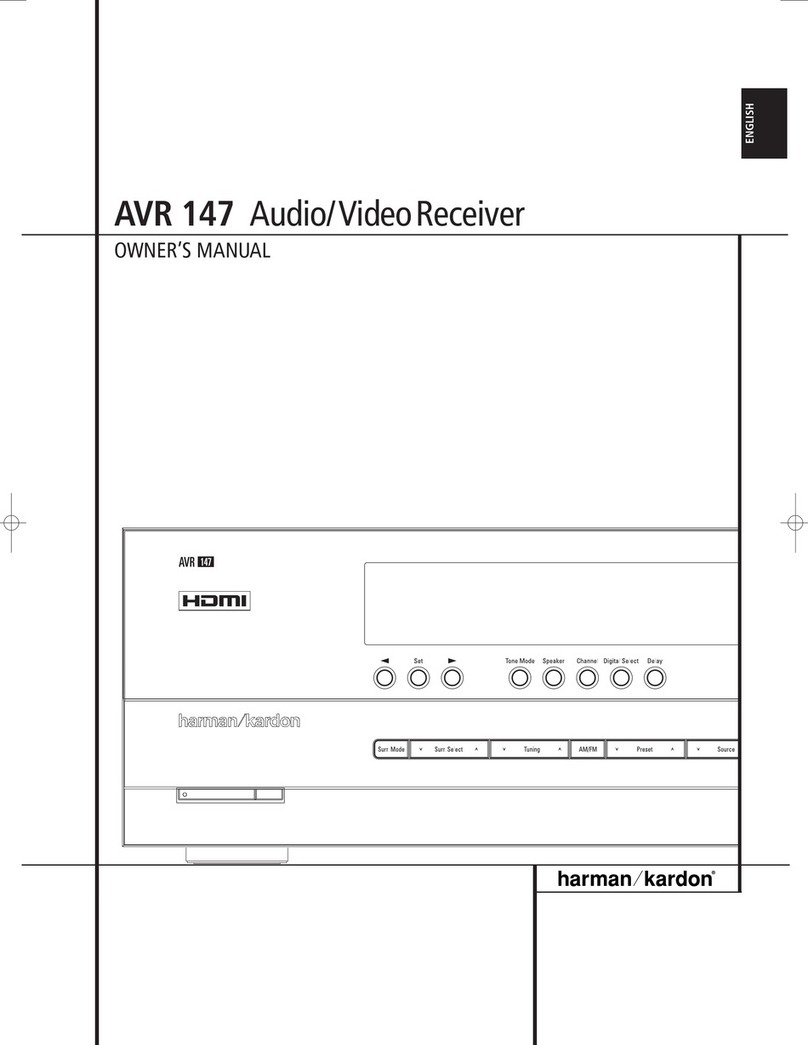
Harman Kardon
Harman Kardon AVR 147 owner's manual

Samsung
Samsung DTB-9401V Instructions for use
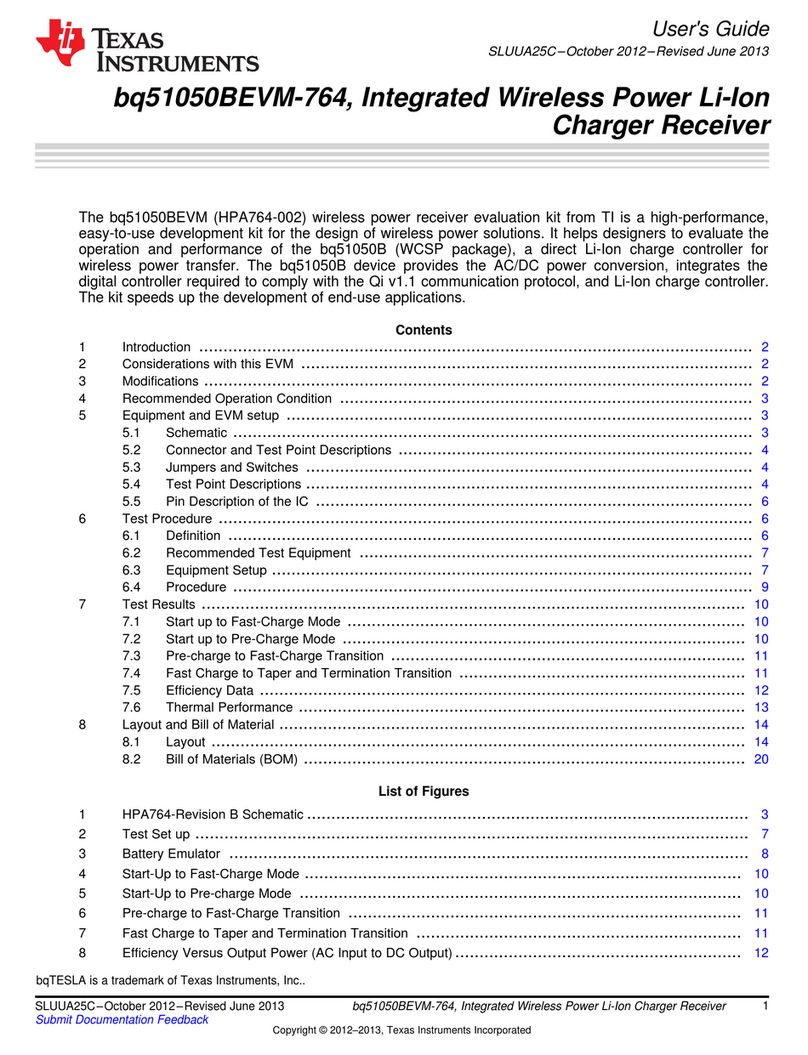
Texas Instruments
Texas Instruments bq51050BEVM-764 user guide

evertz
evertz 7700 Series manual

Hallicrafters
Hallicrafters SX-117 Operating and service instructions

Harman Kardon
Harman Kardon AVR 340 Service manual