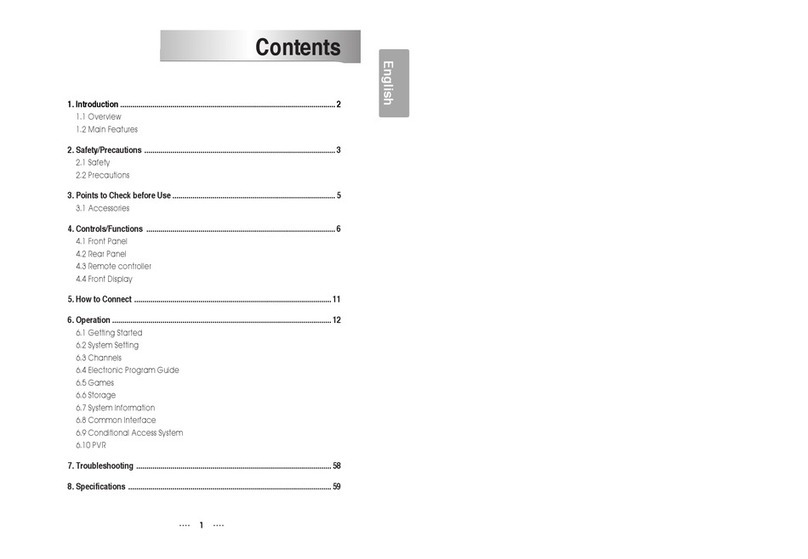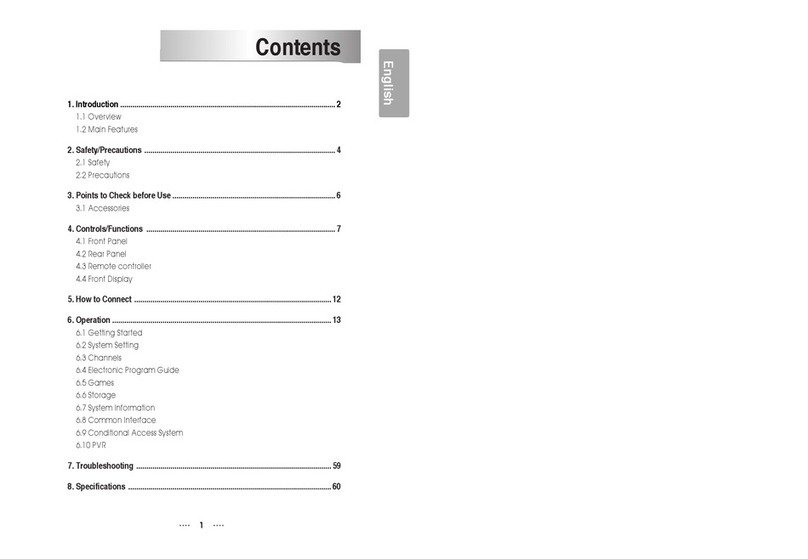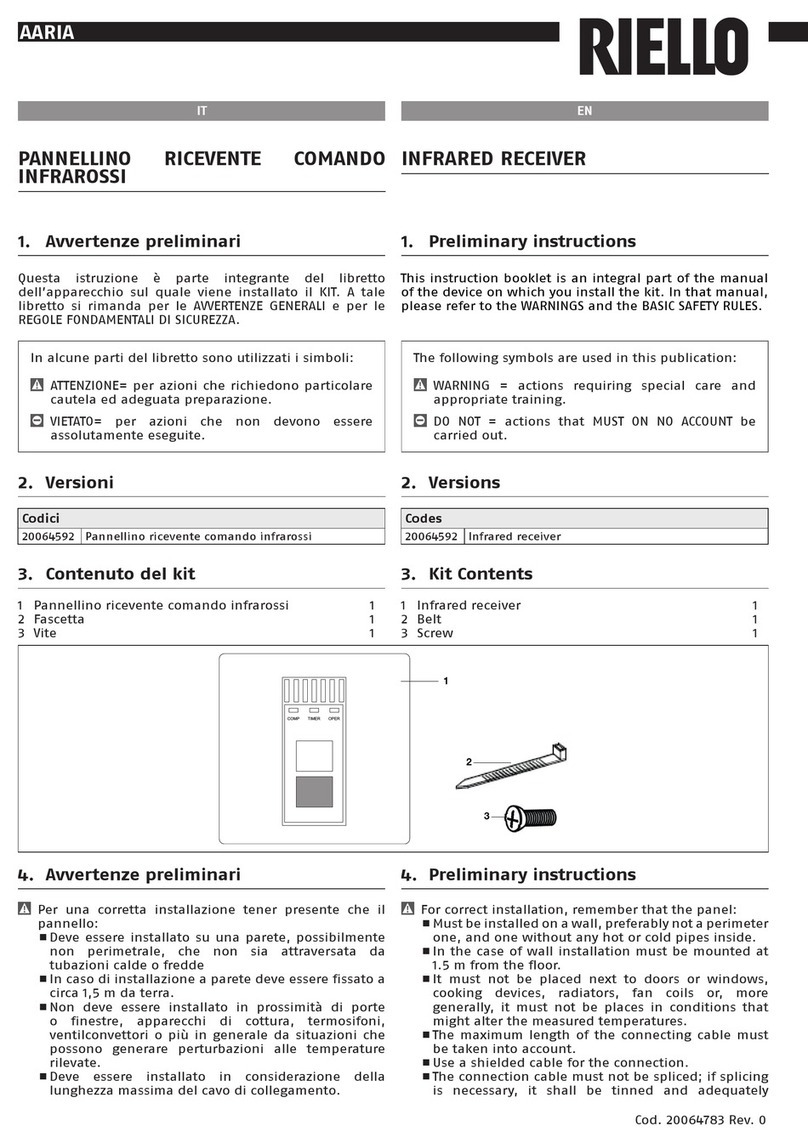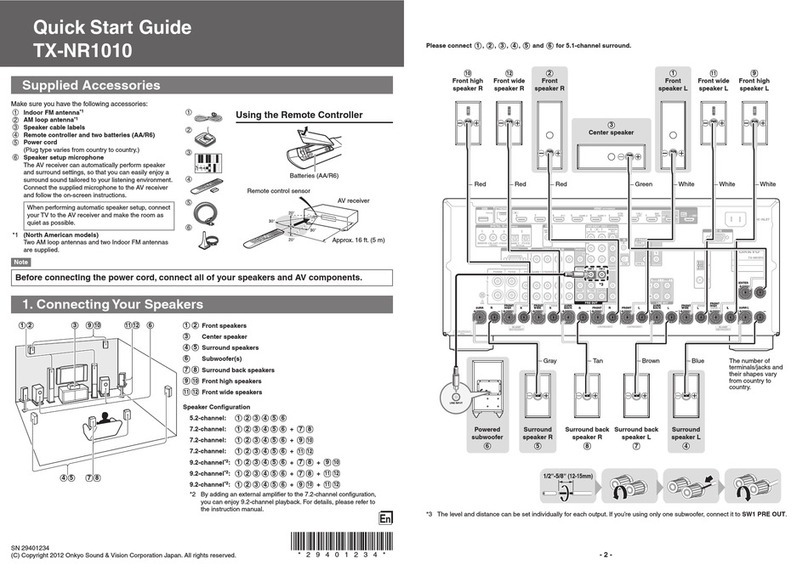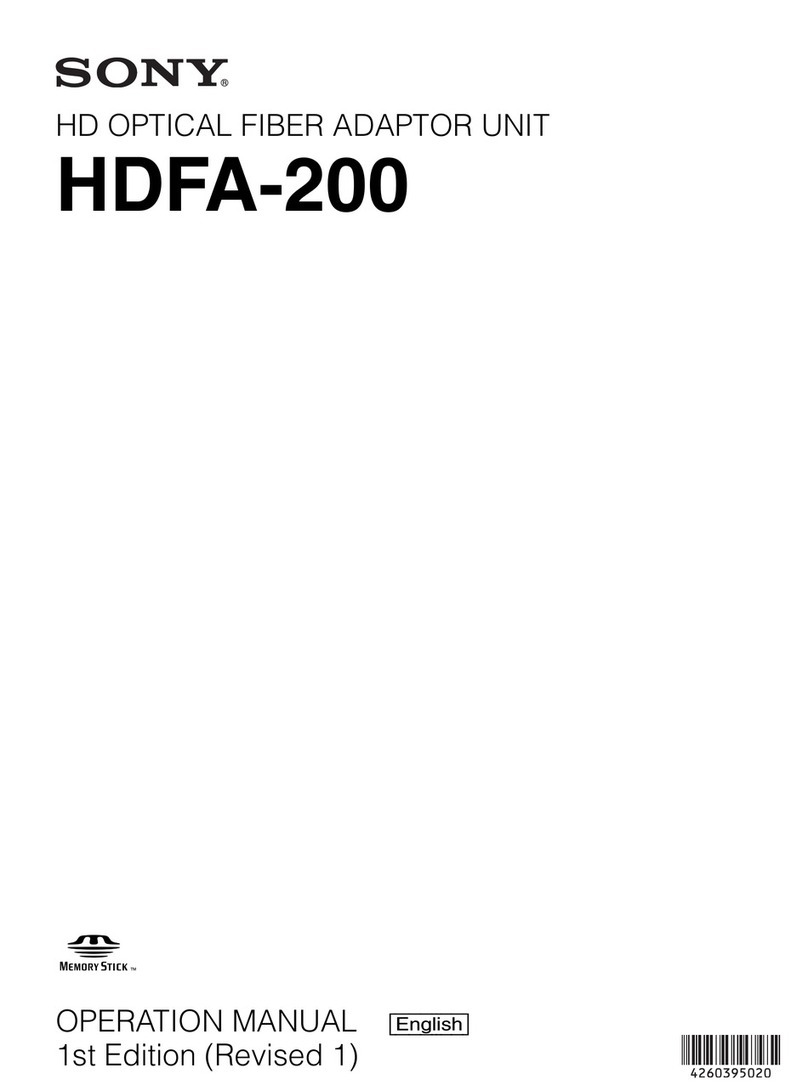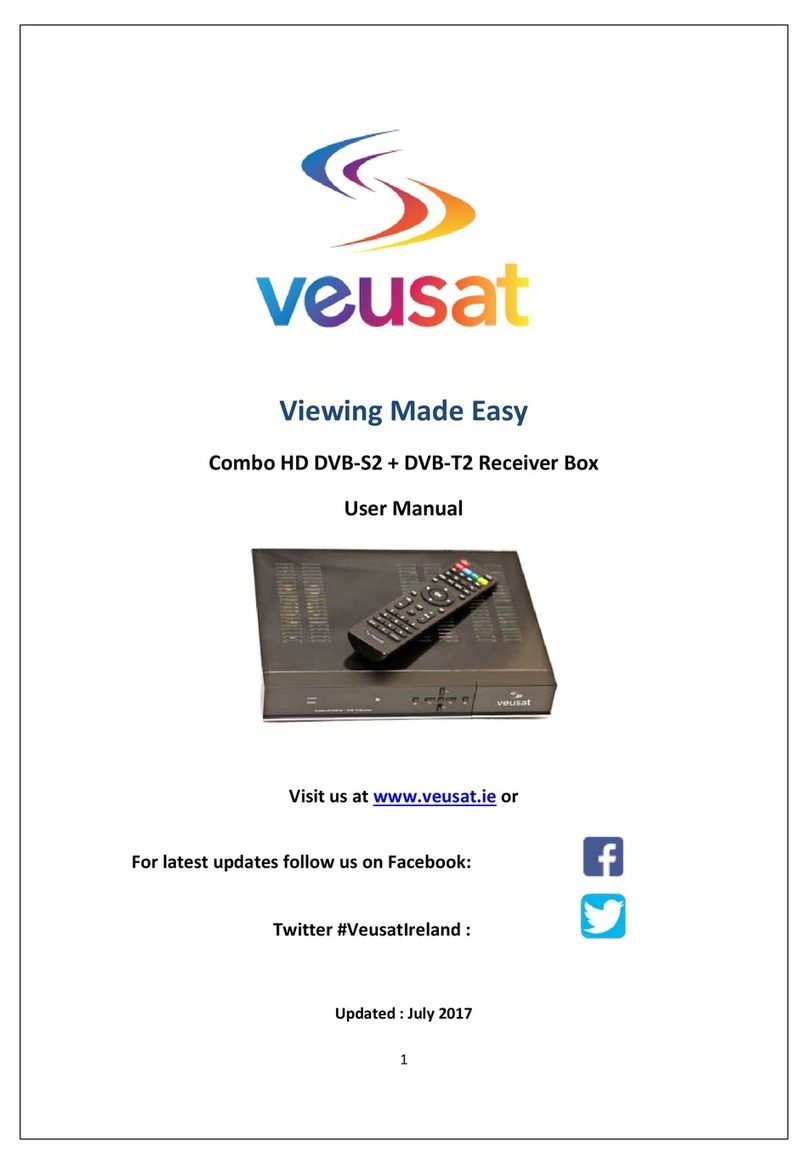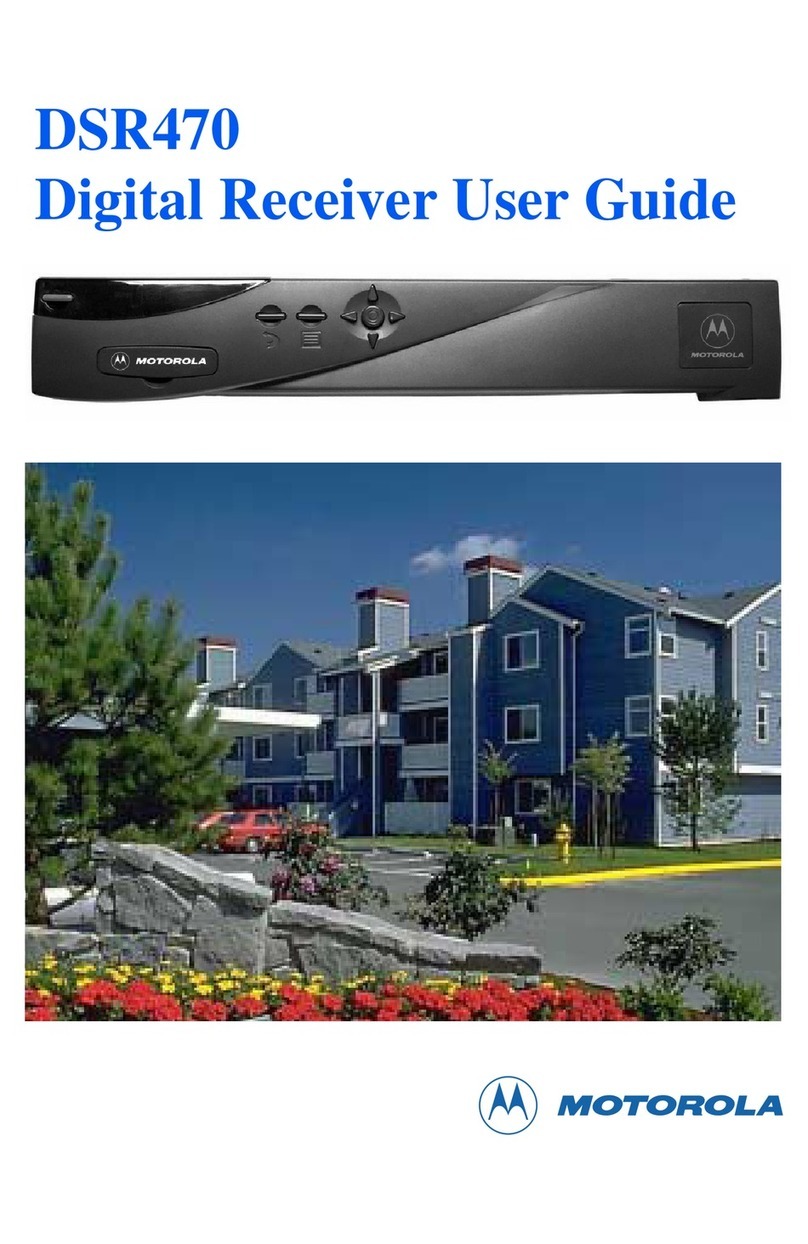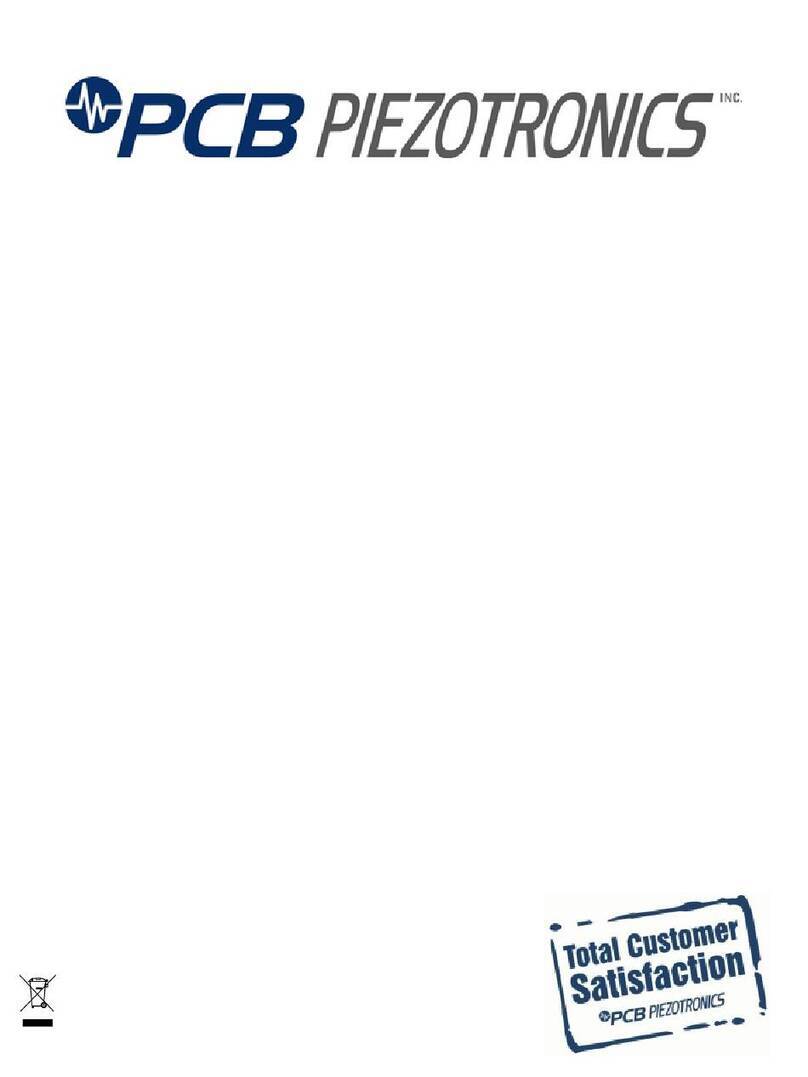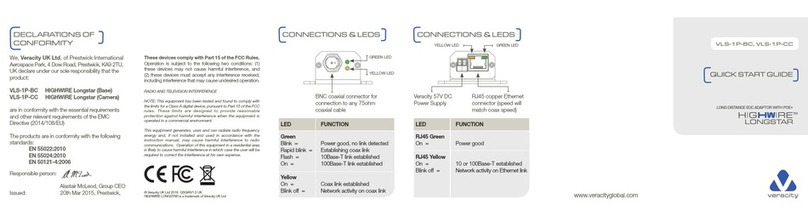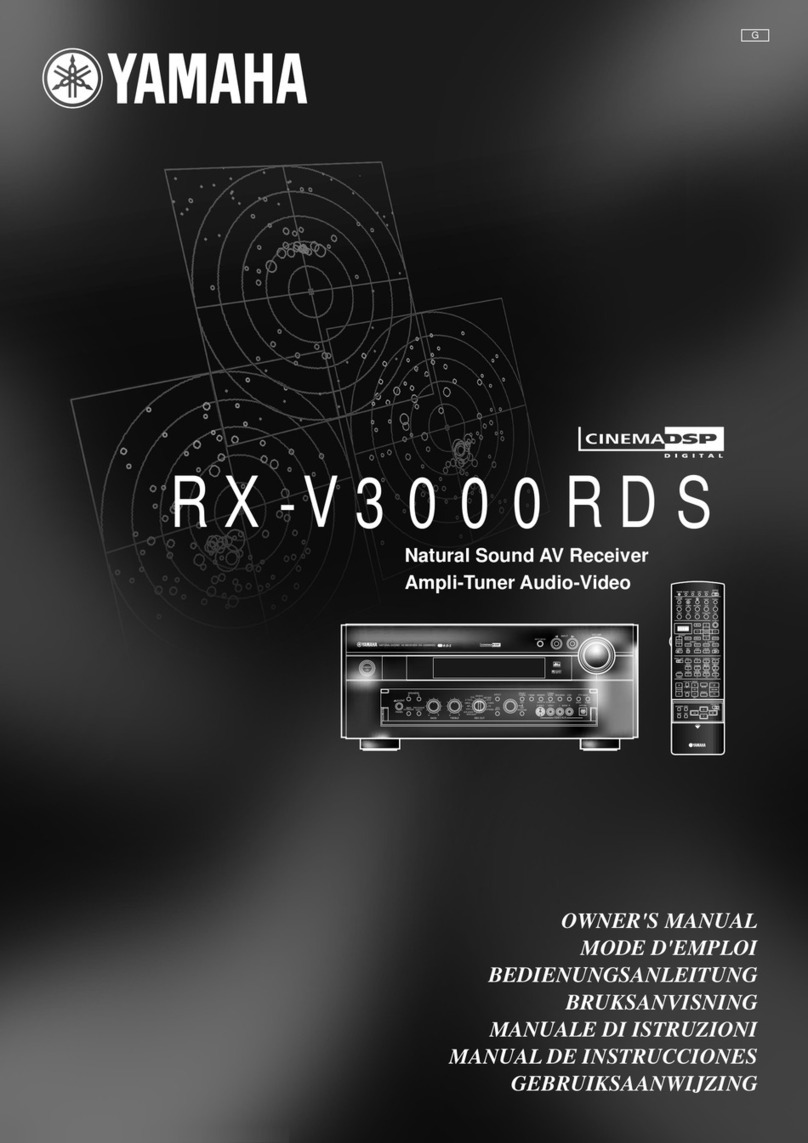Clarke-tech C-Tech One User manual

SAFETY PRECAUTION
CAUTION:
The lightening flash with
arrowhead symbol, within an
equilateral triangle, is intended
to alert the user to "dangerous
voltage" and to prevent from a
risk of electric shock.
Warning:
To reduce the risk of electric
shock, don't open the cabinet.
Refer servicing to qualified
personnel only.
The exclamation point within an
equilateral triangle is intended to
alert the user to important
operating and maintenance
(servicing).
WARNING: The apparatus shall not be exposed to dripping or splashing and that no objects filled
with liquids, such as vases, shall not be placed on the apparatus.
WARNING: Do not place naked flame sources, such as lighted candles on the apparatus;
otherwise, there is the danger of fire.
WARNING: The unit should be connected to a power supply only of the type descry bed in the
operating instructions or as marked on the unit. If you are not sure of the type of power supply (for
example: 120 or 230V) to your home, consult your local dealer or local power company.
WARNING: Do not open the cabinet or touch any parts in the inner mechanism. Consult your local
dealer for technical service if the opening is required.
WARNING: The mains plug is used as the disconnect device, the disconnect device shall remain
readily operable.
WARNING: Take attention to the environmental aspects of battery disposal. The battery of remote
control should not be exposed excessive heat such as sunshine, fire or the like.
WARNING: Maintenance man must use the appointed screw in the rear plate.
WARNING: Ensure a minimum distance of 5 cm around the apparatus for sufficient ventilation.
WARNING: Ensure that the ventilation is not impeded by covering the ventilation openings with
items such as newspapers, table-cloths, curtains, etc.
WARNING: Use the apparatus only in moderate climates (not in tropical climates).

WARNING: Not allow to pull out the HDMI cable or AV cable when the box is running, otherwise, it
may damage the video output.
Note: Do not open the cabinet to avoid the unit direct exposure to radiation.
Unit Cleaning: After the unit power is turned off, you can clean the cabinet, panel and remote
control with a soft cloth lightly moistened with a mild detergent solution.
Attachments: Never add any attachments and/or equipment without the manufacturer consent; as
such additions may result in the risk of fire, electric shock or other personal injury.
Locating: Slots and openings in the cabinet are provided for ventilation to protect it from
overheating. Do not block these openings or allow them to be blocked by placing the STB on a bed,
sofa or other similar surface, nor should it be placed over a radiator or heat register.
Power-Cord Protection: Place the power-supply cord out of the way, where it will not be walked on.
Please take special attentions to cords at plugs, convenience receptacles and the point where they
exit from the unit.
Object and Liquid Entry: Never put objects of any kind into this STB through openings, as they
may touch dangerous voltage points or short-out parts that could result in a fire or electric shock.
Never spill any liquid on the STB.
Note: Moisture may be formed inside the unit in the following conditions:
When the unit is suddenly moved from a cold environment or an air-condition room to a warm place.
Immediately after a heater has been turned on.
In a steamy or very humid room.
If the moisture forms inside the unit, it may not operate properly. To correct this problem, turn on the
power and wait about two hours for the moisture to evaporate.
Parts Replacement: When the unit parts need to be replaced, user should make sure the service
technician use the replacement parts specified by the manufacturer or having the same
characteristics as the original part. Unauthorized replacement may put the unit in the risk of fire,
electric shock or other hazards.
Safety Check: After all the maintenances and repairs are done, user is required to request the
service technician to conduct the overall safety check to ensure the machine is in the proper
condition.

This marking indicates that this product should not be disposed with other household
wastes throughout the EU. To prevent possible harm to the environment or human health from
uncontrolled waste disposal, recycle it responsibly to promote the sustainable reuse of material
resources. To return your used device, please use the return and collection systems or contact the
retailer where the product was purchased. They can take this product for environmental safe
recycling.
“The normal function of the product may be disturbed by strong Electro-Magnetic Interference. If so,
simply reset the product to resume normal operation by following the instruction manual. In case the
function could not resume, please use the product in other location.”

Contents
1
Contents
1. Remote Control & Panel Description ...................................................................................4
1.1 Front Panel Description ........................................................................................................ 4
1.2 Rear Panel Description......................................................................................................... 5
1.3 Remote Control Description.................................................................................................. 6
2. Basic Operations .....................................................................................................................7
2.1 Switch on STB...................................................................................................................... 7
2.2 Standby Mode ...................................................................................................................... 7
2.3 MUTE................................................................................................................................... 7
2.4 Function Keys....................................................................................................................... 7
2.5 ZOOM .................................................................................................................................. 7
2.6 SUB...................................................................................................................................... 7
2.7 TIMESHIFT .......................................................................................................................... 8
2.8 USB...................................................................................................................................... 8
2.9 TV/Radio .............................................................................................................................. 8
2.10 TXT .................................................................................................................................... 8
2.11 PVR LIST ........................................................................................................................... 9
2.12 SLEEP................................................................................................................................ 9
2.13 ►....................................................................................................................................... 9
2.14 II ......................................................................................................................................... 9
2.15 ■....................................................................................................................................... 9
2.16 ●....................................................................................................................................... 9
2.17 MENU................................................................................................................................. 9
2.18 EXIT ................................................................................................................................... 9
2.19 CH▲/▼.............................................................................................................................10
2.20 Vol◄/►.............................................................................................................................10
2.21 OK.....................................................................................................................................10
2.22 EPG ..................................................................................................................................11
2.23 INFO .................................................................................................................................12
2.24 I◄◄/►►I .........................................................................................................................12
2.25 ◄◄/►►...........................................................................................................................12
2.26 AUDIO...............................................................................................................................12
2.27 SAT ...................................................................................................................................13
2.28 Channel Number ...............................................................................................................13
2.29 FAV ...................................................................................................................................13
2.30 RECALL ............................................................................................................................13
3. Video .......................................................................................................................................14
4. Music.......................................................................................................................................14
5. Picture.....................................................................................................................................15
6. Applications............................................................................................................................15
6.1 Rec Manager.......................................................................................................................16
6.2 Disk Manager ......................................................................................................................17
6.3 News ...................................................................................................................................18
6.4 Youtube...............................................................................................................................18
6.5 DLNA ..................................................................................................................................19
6.6 Dailymotion .........................................................................................................................23
6.7 KartinaTV ............................................................................................................................23

Contents
2
6.8 VIMEO.................................................................................................................................23
6.9 Online Video........................................................................................................................24
6.10 Photo.................................................................................................................................24
6.11 Google Map.......................................................................................................................24
6.12 Weather.............................................................................................................................25
6.13 Radio.................................................................................................................................25
6.14 Gmail.................................................................................................................................25
6.15 IPTV ..................................................................................................................................26
6.16 ISO....................................................................................................................................26
6.17 Ebook ................................................................................................................................26
7. Setting.....................................................................................................................................27
7.1 Installation ...........................................................................................................................27
7.1.1 Antenna Setting.........................................................................................................28
7.1.2 Satellite List ...............................................................................................................28
7.1.3 Transponder List........................................................................................................30
7.1.4 Motor Setting .............................................................................................................31
7.1.5 Limit Setup ................................................................................................................32
7.2 Channel...............................................................................................................................32
7.2.1 Channel Manager ......................................................................................................33
7.2.2 Channel Editor...........................................................................................................34
7.2.3 Favorite List...............................................................................................................35
7.2.4 Channel Setup...........................................................................................................36
7.2.5 Delete All Channel.....................................................................................................36
7.3 Audio...................................................................................................................................37
7.3.1 1Preferred Audio .......................................................................................................37
7.3.2 2Preferred Audio .......................................................................................................37
7.3.3 Hard Hearing .............................................................................................................38
7.3.4 Volume Set................................................................................................................38
7.3.5 HDMI Audio...............................................................................................................38
7.3.6 SPDIF........................................................................................................................39
7.4 Video...................................................................................................................................39
7.4.1 Aspect Ratio..............................................................................................................39
7.4.2 Video Output .............................................................................................................40
7.4.3 Video Resolution .......................................................................................................40
7.4.4 Contrast.....................................................................................................................41
7.4.5 Brightness .................................................................................................................41
7.4.6 Saturation..................................................................................................................41
7.4.7 HUE ..........................................................................................................................42
7.4.8 SHARPNESS ............................................................................................................42
7.5 OSD Language....................................................................................................................42
7.5.1 OSD Transparency....................................................................................................43
7.5.2 1Preferred Subtitle.....................................................................................................43
7.5.3 2Preferred Audio .......................................................................................................44
8. System ....................................................................................................................................45
8.1 Date Time............................................................................................................................45
8.2 Timers .................................................................................................................................45
8.3 Child Lock ...........................................................................................................................46
8.4 Upgrade ..............................................................................................................................47
8.5 Factory Reset ......................................................................................................................47
8.6 Auto Standby.......................................................................................................................48

Contents
3
8.7 Standby Display ..................................................................................................................48
8.8 Network Setup.....................................................................................................................48
8.9 Multi Media..........................................................................................................................49
8.10 PVR Config........................................................................................................................50
8.11 Card ..................................................................................................................................50
8.12 Version ..............................................................................................................................50
9. Troubleshooting .....................................................................................................................51
10. Technical Specification .......................................................................................................53

4
Remote Control & Panel Description
1. Remote Control & Panel Description
1.1 Front Panel Description
1. POWER: Is used to switch between the working mode and the standby mode.
2. Display: (4-Digit/7-Segment) Displays the received channel number while operating
and time in standby mode.
3. IR-Sensor: Detects the infrared signals from the remote control unit.
4. CH+/-: Used to move the highlight bar or change channel up / dn.
5. VL+/-: Used to move the highlight bar or change volume up / dn.
6. OK: Confirms selections or opens channel list.

5
Remote Control & Panel Description
1.2 Rear Panel Description
1. IF IN: Satellite input.
2. IF OUT: Satellite output for cascading to other devices
Note: The operation of another receiver at the same time is only possible with limited
channel selection.
3. AUDIO R/L: HiFi outputs for stereo set.
4. TV-SCART: Output SCART for the connection to a TV set.
5. HDMI: HDMI output for the connection to a TV set.
6. RS-232: Serial Port allowing software upgrades.
7. USB: USB2.0 Host Port.
8. COAXIAL S/PDIF: Coaxial output for digital audio (AC3).
9. VIDEO: CVBS video output for TV AV in.
10. ETHERNET: Connect to the internet using an network cable.
11. AC IN: Mains input cable.
12. POWER ON/OFF: Allows to completely switch off the receiver.

Remote Control & Panel Description
6
1.3 Remote Control Description

Basic Operations
7
2. Basic Operations
2.1 Switch on STB
Switch the [Device‟s Main Power] switch on.
When the STB is first used it will display “Init Install”window. You will set OSD Language, Time
Zone, Single Satellite Search and Multi Satellite Search.
Press [▲/▼] keys to highlight the item, press [OK] or [►] key to edit the option, you can press
[▲/▼ ] key to select option, press [OK] or [►] key to confirm the selection
2.2 Standby Mode
1. Press [Power] button to switch from TV/radio mode to standby mode
2. In standby mode press [Power] button again to switch back to TV/radio mode. The last
active channel will be showed.
2.3 MUTE
1. Press the [Mute] button to mute the sound. On the bottom left screen an mute icon will be
displayed to indicate the muted sound.
2. Press the [Mute] button again to restore the sound.
2.4 Function Keys
RCU have four function key, the colour of button are red, green, yellow and blue, they have
special performance in different menu.
2.5 ZOOM
Zoom in or out the images of screen.
1. Press the [ zoom] button, the scale of screen will display on the top right Conner. Continue to
press the [ zoom ] button will switch the scale.
2. Press the [◄/►/▲/▼] button can move the image of screen.
2.6 SUB
Enter the program subtitle selection menu.

Basic Operations
8
The optional selection depend on the channel..
2.7 TIMESHIFT
In TV mode, press the [TIMESHIFT ] button will play back the recordings recorded, press the
"stop" you will be asked to "Do you want to stop TIMESHIFT " menu.
2.8 USB
In TV mode, press [USB] button to access directly to the “Applications” menu.
The function “Applications” menu is same as [Main Menu Applications].
2.9 TV/Radio
In TV mode, press [TV/Radio] to switch to Radio mode. In Radio mode press [TV/Radio] again to
switch back to TV mode.
2.10 TXT
Press TXT key to enter the Teletext mode. See the figure below:

Basic Operations
9
Basic Operations
At the bottom of a Teletext page, enter a page number (range: 100~899) to go to corresponding
page.
Press [▲/▼] keys to turn to the previous or next pages. The pages that have no teletext contents
will be auto skipped.
Long press [▲/▼] keys to quickly turn pages.
Press OK key to change the transparency of the background.
Press [◄/►] keys to enter the previous or next sub pages of the current page if there exist. If the
AUTO option is selected, the sub pages will be auto turned.
The four color function keys are navigation keys. Their concrete functions depend on the
streaming.
Press TXT or EXIT keys to exit the teletext mode.
2.11 PVR LIST
In TV mode, press [PVR LIST] button to access to the “Device List”press the [ok ] button ,display
“Record List” menu.
2.12 SLEEP
Press [SLEEP] button in TV mode to set the sleep timer. Continue to press the sleep button to
select sleep time 10min ~ 120min or “Sleep_off”
If you set a sleep time, the system will change to standby mode after the chosen time period.
2.13 ►
Play multimedia files.
2.14 II
Pause multimedia playback.
Start the Timeshift function while in the record state or the Timeshift function is in Pause mode.
2.15 ■
Stop multimedia playback.
Stop recording.
2.16 ●
Record the current program while in full screen playing state.
2.17 MENU
Press [Menu] button to enter or exit the current menu.
2.18 EXIT
Press [Exit] button to exit the current menu.

Basic Operations
10
2.19 CH▲/▼
to change previous/next channel, Move cursor up/down.
2.20 Vol◄/►
Adjust volume, select highlighted menu, display sub-menu, return to previous menu
2.21 OK
1. In TV mode press [OK] button to open the Channel List window.
2. Press [CH▲/▼] to switch channel and confirm it with [OK] to switch to it.
3. The colour buttons offer further functions to manage the channel list.
Press [Red] to open the sat window. Press [CH▲/▼] to select and [OK] to confirm
your choice.
Press [Green] button to display [ Fav list], Press [▲/▼] to select and [OK] to confirm
your choice.
Press [Yellow] button to open the Find window. You can use this feature to find
channel by their names.

Basic Operations
11
Press [Blue] button to open the “Group” window like showed beside.
2.22 EPG
To get the information of programs being played or to be played in coming days, press EPG key to
enter the electronic program guide (EPG). The EPG information depend on the channel, if the
channel have not EPG information, the relative field show “No Event Info”.
EPG info has three modes: Now/Next Mode, Daily Mode and Weekly Mode. The system will
enter the Now/Next mode by default, and you can press the red function key to change to other
modes. Press EXIT or EPG keys to exit EPG.
1. Now/Next Mode

Basic Operations
12
Green function key: When the highlight is in Area 5, press this key to record the selected program.
When the highlight is in Area 6, press this key to schedule to record the selected program
(Scheduled Record).
In addition, press INFO key to show the detailed information of the selected program.
2. Daily Mode
In Daily Mode, you can find the information of the programs on a day. See the figure below:
Yellow or blue function keys: Display EPG information of previous day or next day.
Green function key: If the selected program is being played, pressing this key can record the
program. If the selected program has not been played yet, pressing this key can schedule to play
or record the program.
2.23 INFO
Show or hide program info.
Show the information of the selected item while in EPG state.(Optional)
Show the detailed information of the being played media file while in multimedia playback .state.
(Optional)
Show the record information or record list while in record mode.
2.24 I◄◄/►►I
Go to the previous or next media file to play while in multimedia playback state.
2.25 ◄◄/►►
Fast Rewind or Fast Forward while in multimedia playback state.
Selection: 2x, 4x, 8x, 16x, 32x speed.
2.26 AUDIO
1. In TV mode, press the [Audio] button to open the Multi Audio window.
2. Press [VOL◄/►] to select sound channels
3. Press [▲/▼] to select audio language.(Optional)

Basic Operations
13
2.27 SAT
1. In TV mode, press [SAT] button to open satellite list and select there, then press [OK] to
open “TV Channel List” menu, select channel of the current.
2. In satellite list, press [CH▲/▼] to switch directly between satellites.
2.28 Channel Number
In TV mode you can enter the channel number directly with your remote control unit and confirm
the number with the OK button to change to the desired channel
2.29 FAV
1. In TV mode press the [FAV] button to display the Favorite Group window on the screen as
the picture beside shows.
2. In the Favorite Group window you can select the desired favorite channel with [CH▲/▼]
and confirm it with [OK] to switch to it. In bigger groups you can navigate with [PGUP/
PGDN].
3. With [VOL◄/►]. You can select different Favorite Groups.
4. Press [Exit] to close the Favorite Group window.
? Frequently Asked Question
Q: Why the screen displays “No Favorite Channel” after pressing the [Favorite] button?
A: No channels have been assigned to a Favorite Group yet. You can do this in the channel
menu.
2.30 RECALL
Pressing the [Recall] button allows you to toggle between the actual and the last selected
channel.

Menu Operations
14
3. Video
The Movie module is for playing video files stored on the USB (CARD) device.
Press [OK]or [ ►] keys to play the selected video file
Press [I◄◄/►►I] and [◄◄/►►] to play the previous or next video at the same directory
4. Music
The Music module is for playing audio files stored on the USB (CARD) device. Most popular audio
formats are all supported.
Press [▲/▼] keys to select the previous or next audio files.
Press [OK]or [ ►] keys to play the selected audio file. (If the audio file is under a folder,
pressing [◄] key can exit the folder.)
Fast Play: Press [◄◄/►►]keys to fast move forward or backward through the audio
file. The max fast play speed is x32. Press PLAYS keys to resume the normal playback.
Stop: Press STOP key to stop the current playback.
Pause: Press PAUSE key to pause the current playback. Pressing PLAY key can
resume the playback.
Exit: Press EXIT or RECALL keys to exit the playback interface and return to the
multimedia type select interface. (Note that if the background play function has been
turned on, the music will not stop but become background music.)

Menu Operations
15
5. Picture
The Picture module is for playing image files stored on the USB (CARD) device. Most popular
image formats are all supported.
In the Module Select Area, press [◄/►] keys to select the Photo type, then press [OK] or [▼] keys
to enter the image file list area. See the figure above:
6. Applications
This option shows all the applications you can use, the figure as below:

Menu Operations
16
6.1 Rec Manager
The Rec Manager module is for users to carry out record setting and view the programs recorded:
If the USB (CARD) device has more than one partition, you should manually set the partition in
which record files will be saved.
Red and Green function key: Set the selected partition as the default record partition.
Blue function key: Format the selected partition into FAT32 format.
Yellow function key: Format the selected partition into NTFS format.
To view record files, select the partition that stores the record files and then press ENTER key to
enter it. The system will auto list all the recorded programs, see below:
To play a record file: press [▲/▼] keys to select the record file first and then press
[OK]or[ ►] keys to play it.

Menu Operations
17
During playback, the things you can do only include to press [◄◄/►►] keys to fast
backward or forward play the file, and to press RECALL key to return to the record file list.
Both file switching and repeat mode setting cannot be done.
When the playback completes, the system will auto return to the record file list.
To delete a record file: select it first and then press the red function key.
To rename a record file: select it first and then press the green function key.
6.2 Disk Manager
The Disk Manager module is for disk and file management:
If the selected object is a partition:
Green function key: Format the selected partition into FAT32 format.
Yellow function key: Format the selected partition into NTFS format.
Red function key: Move or copy the files (folders) in this partition. See the figure
below.
Table of contents
Other Clarke-tech Receiver manuals