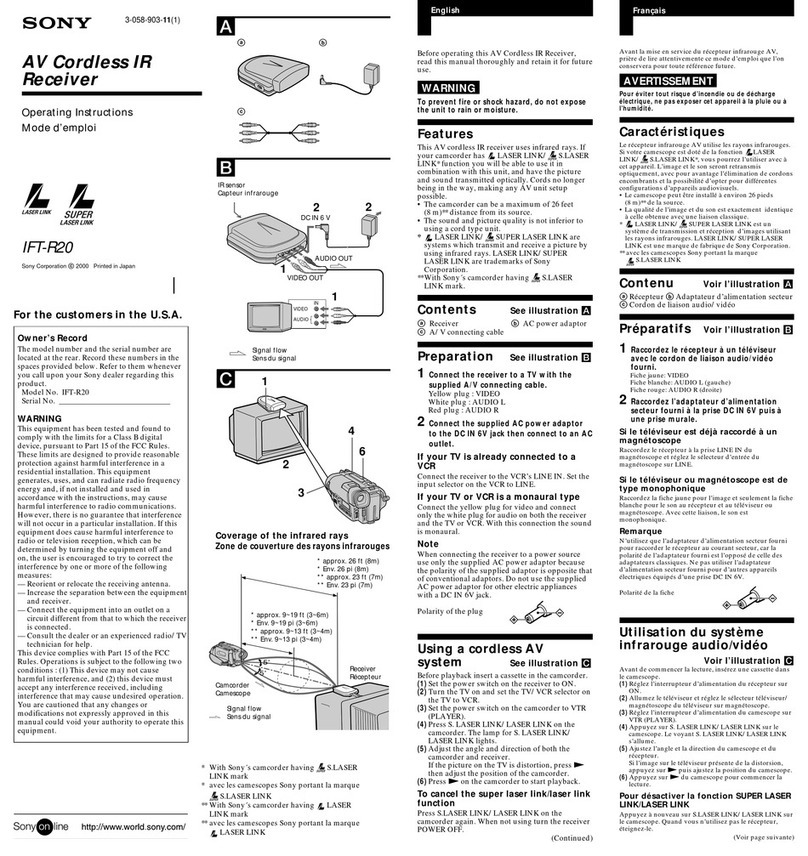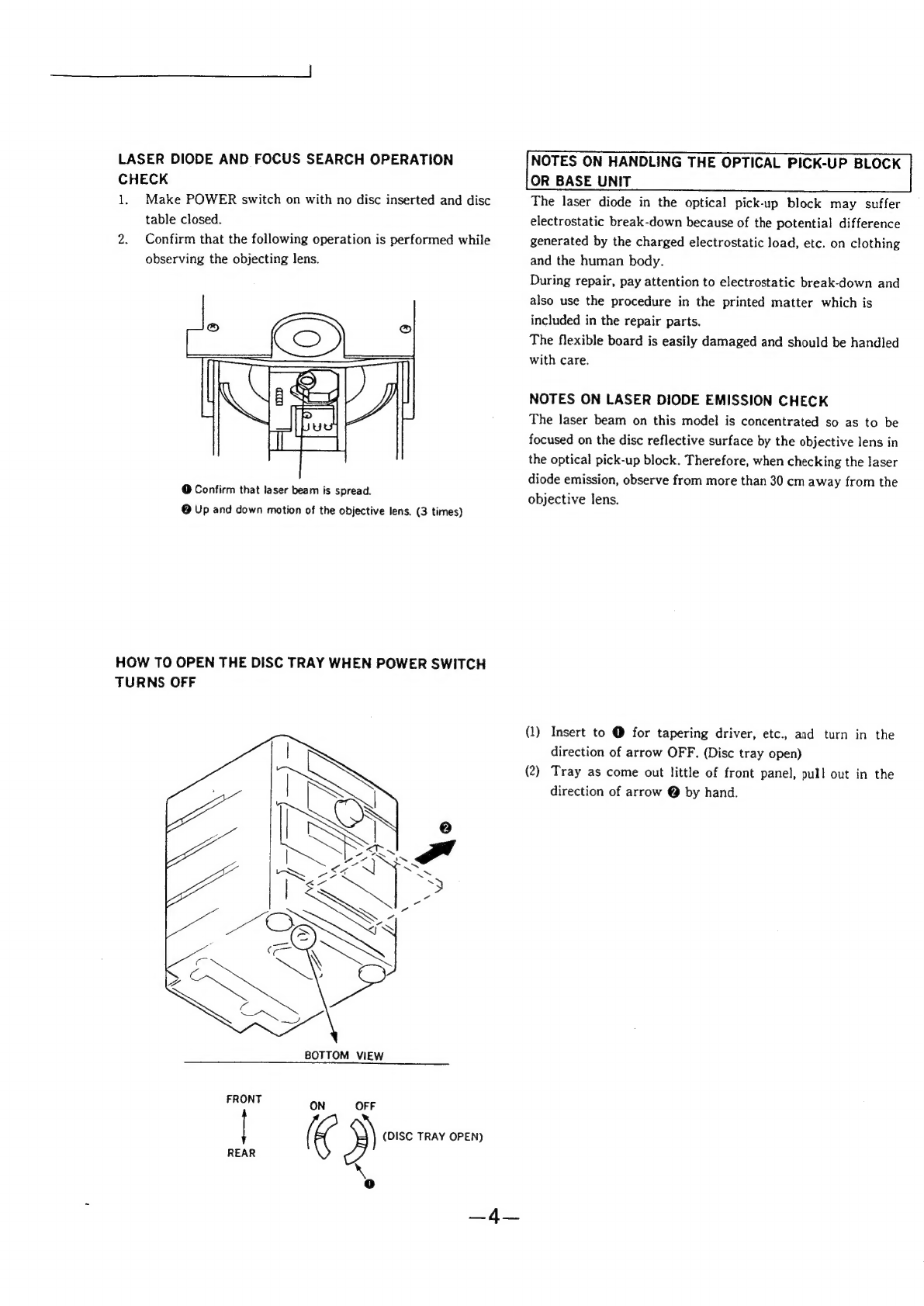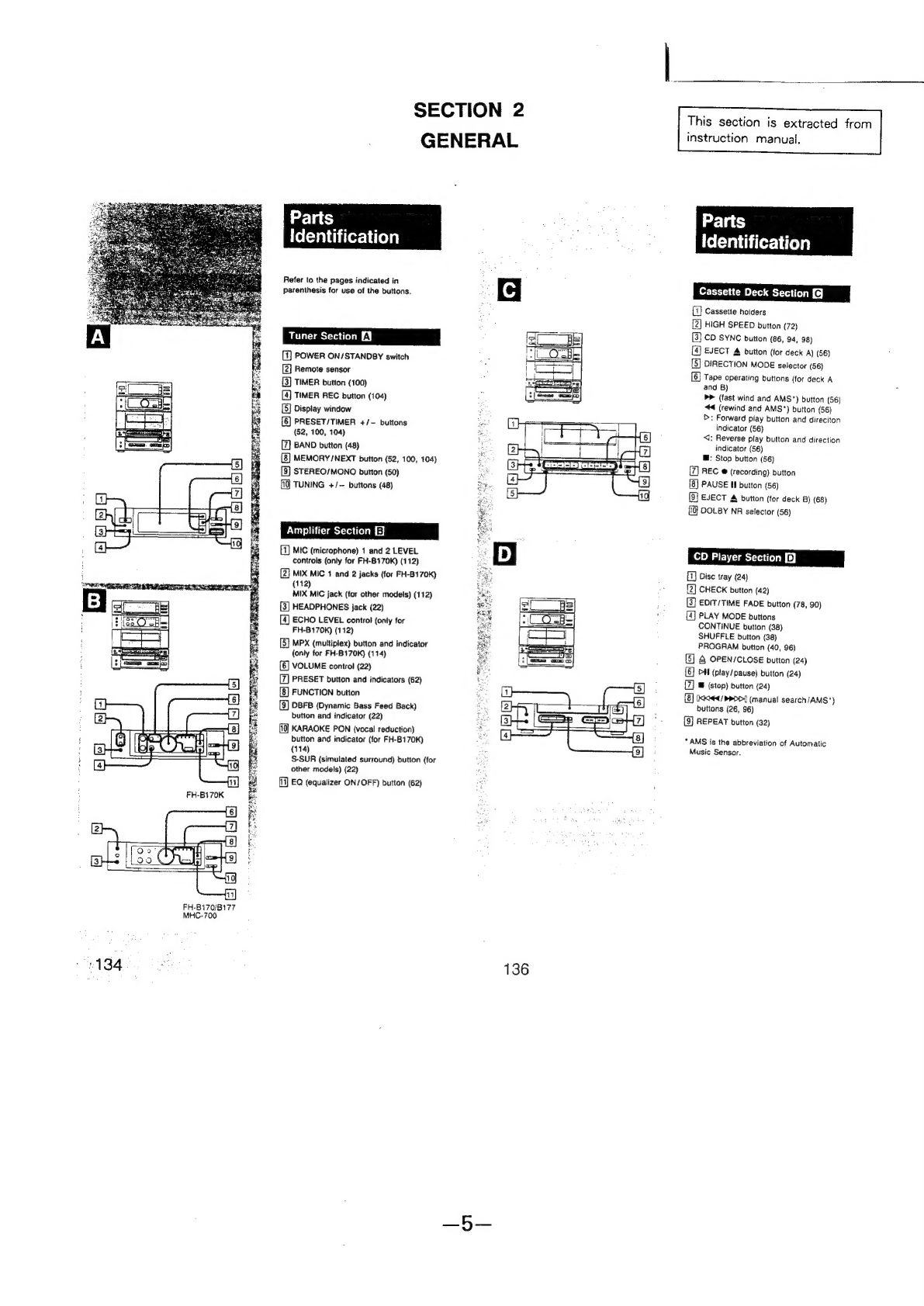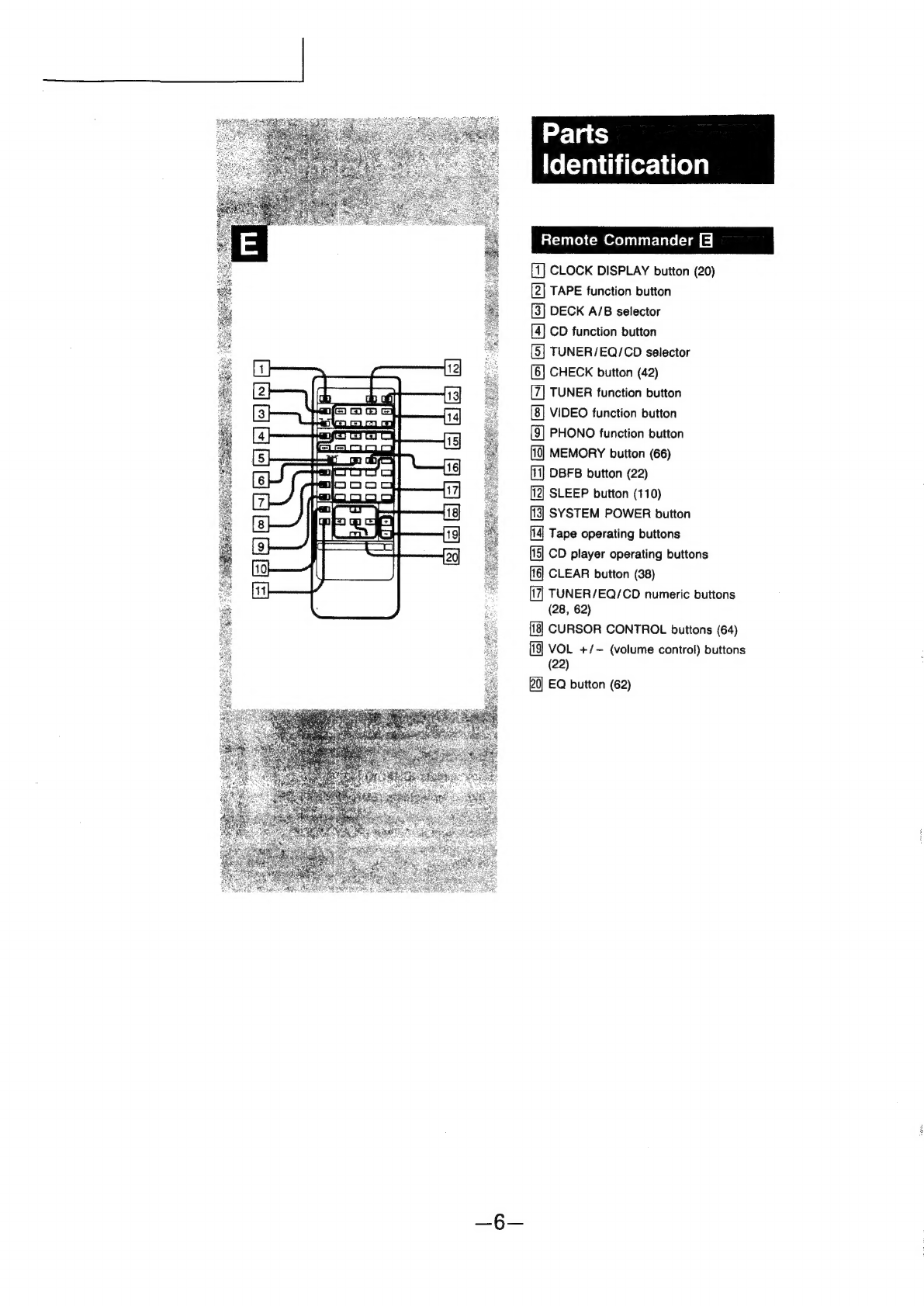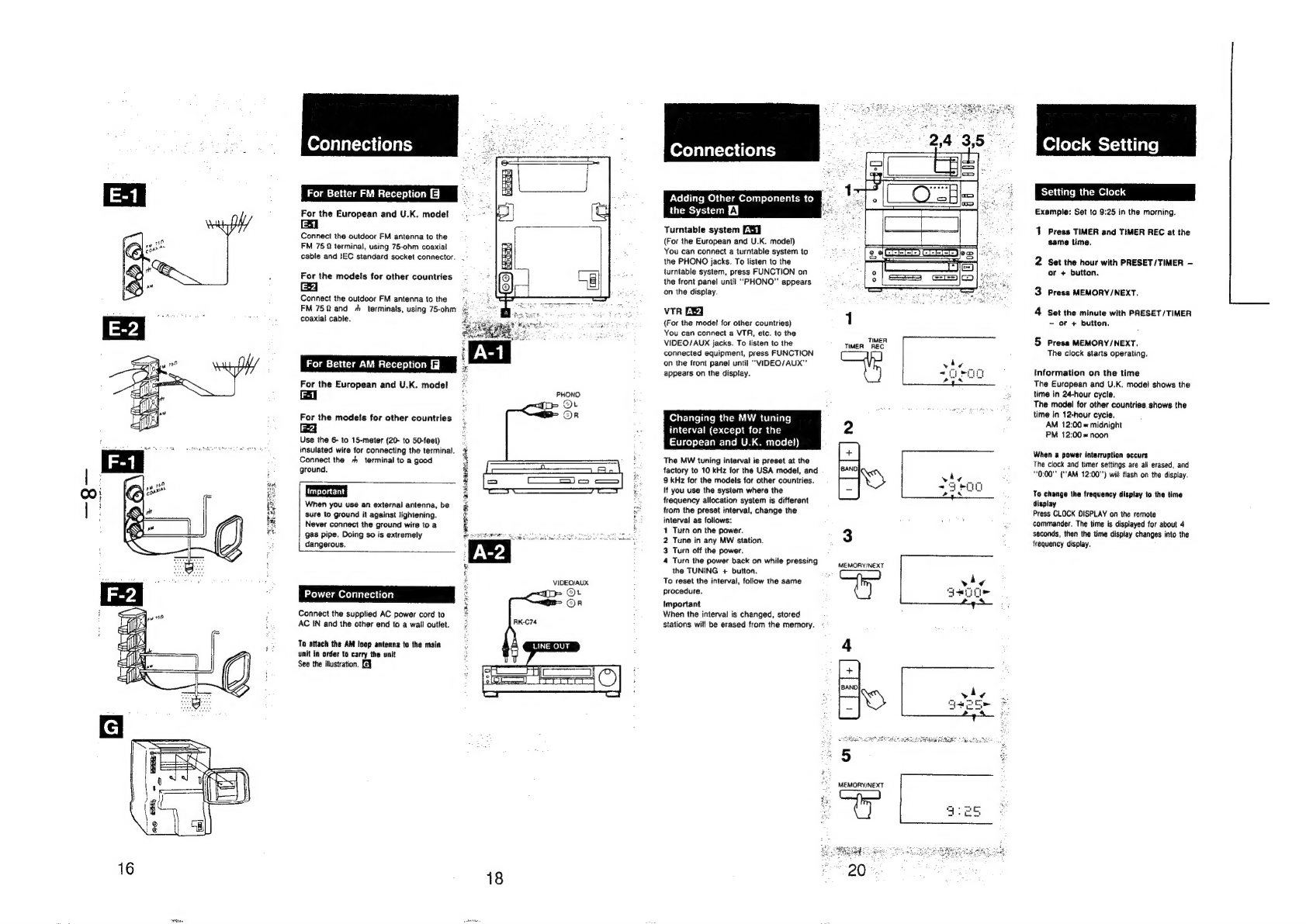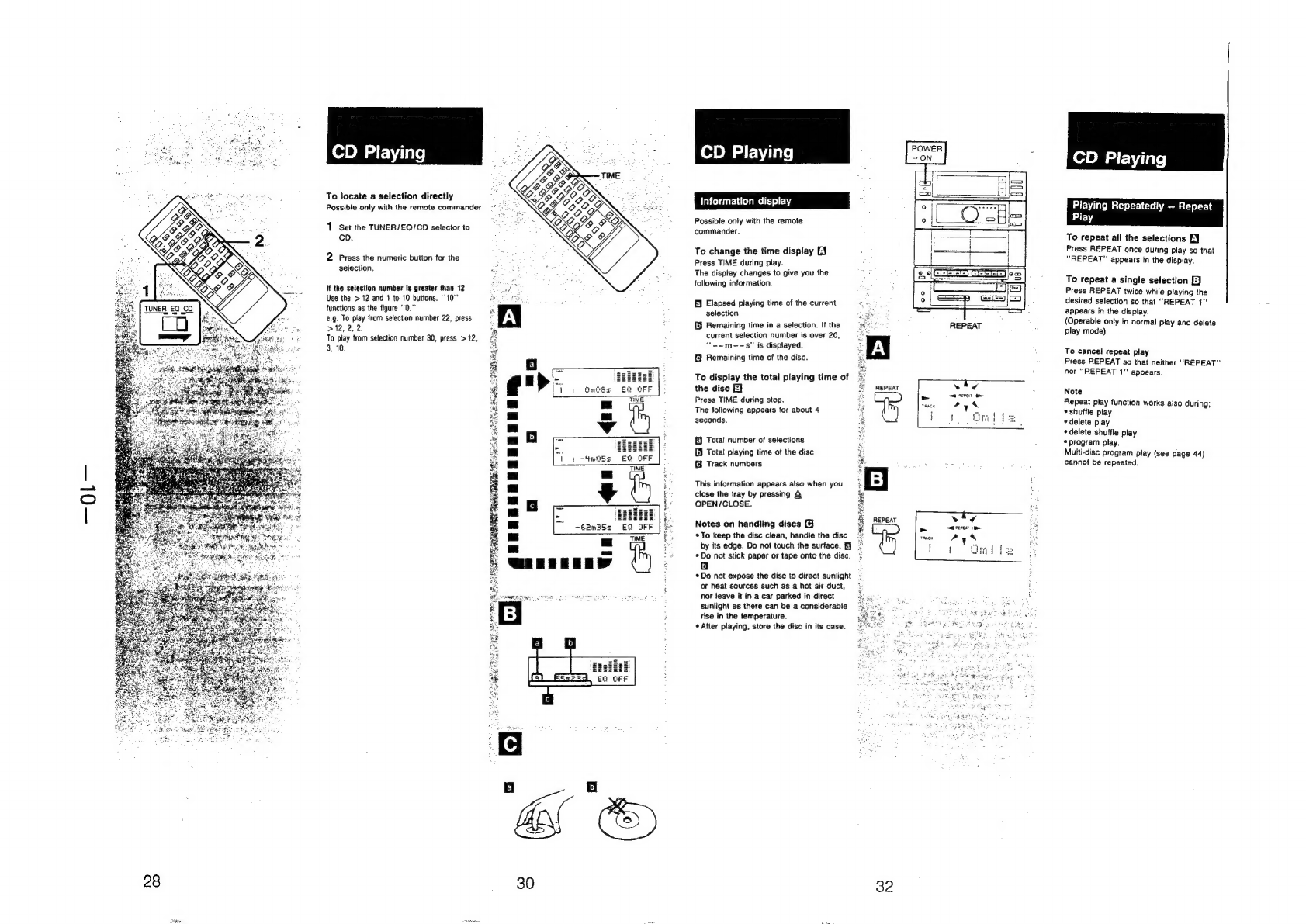Sony HCD-H170 User manual
Other Sony Receiver manuals
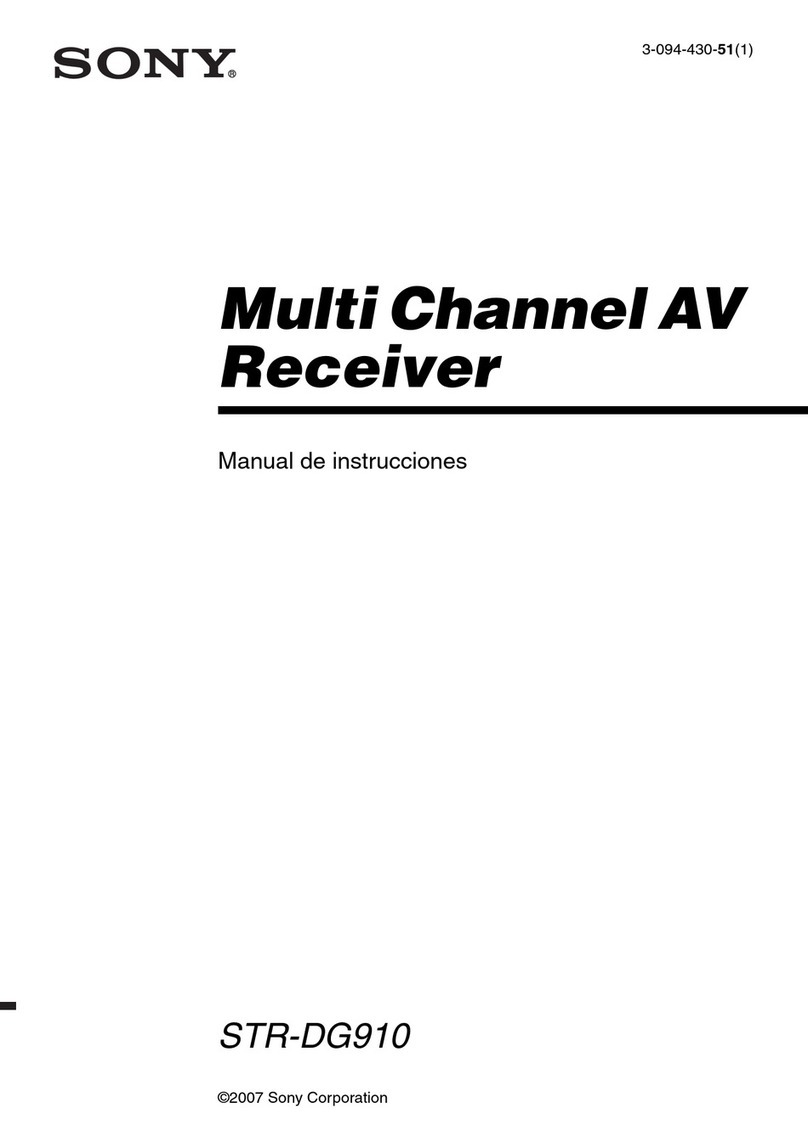
Sony
Sony STR-DG910 Setup guide

Sony
Sony Cablevision DHG-M55CV Manual

Sony
Sony STR-AV910 - Fm Stereo / Fm-am Receiver User manual

Sony
Sony AC-NWUM50 User manual
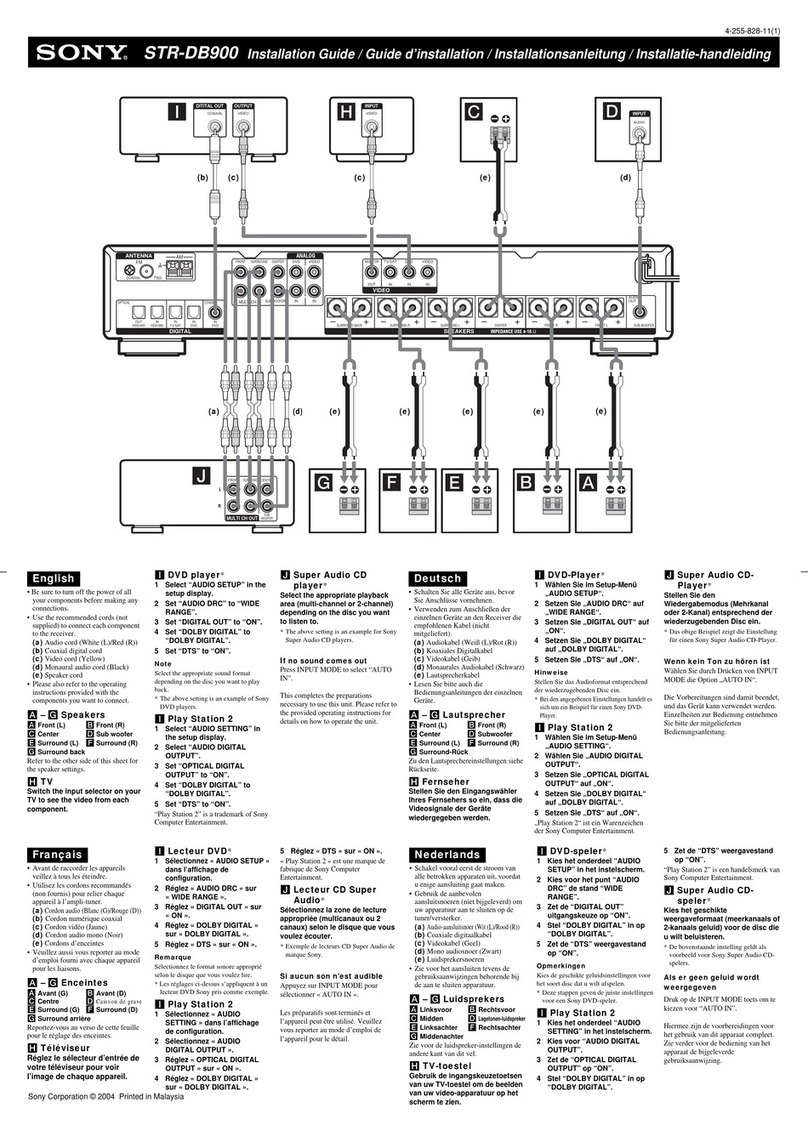
Sony
Sony STR-DB900 User manual
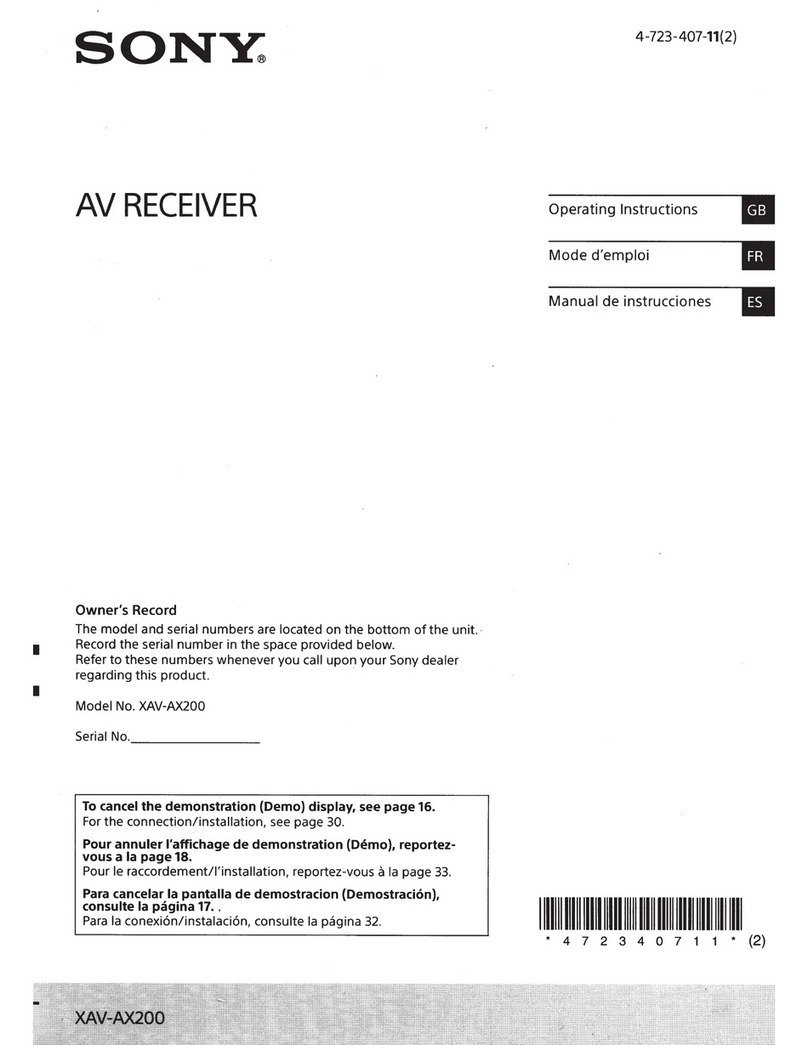
Sony
Sony XAV-AX200 User manual

Sony
Sony STR-DE405 Installation instructions manual
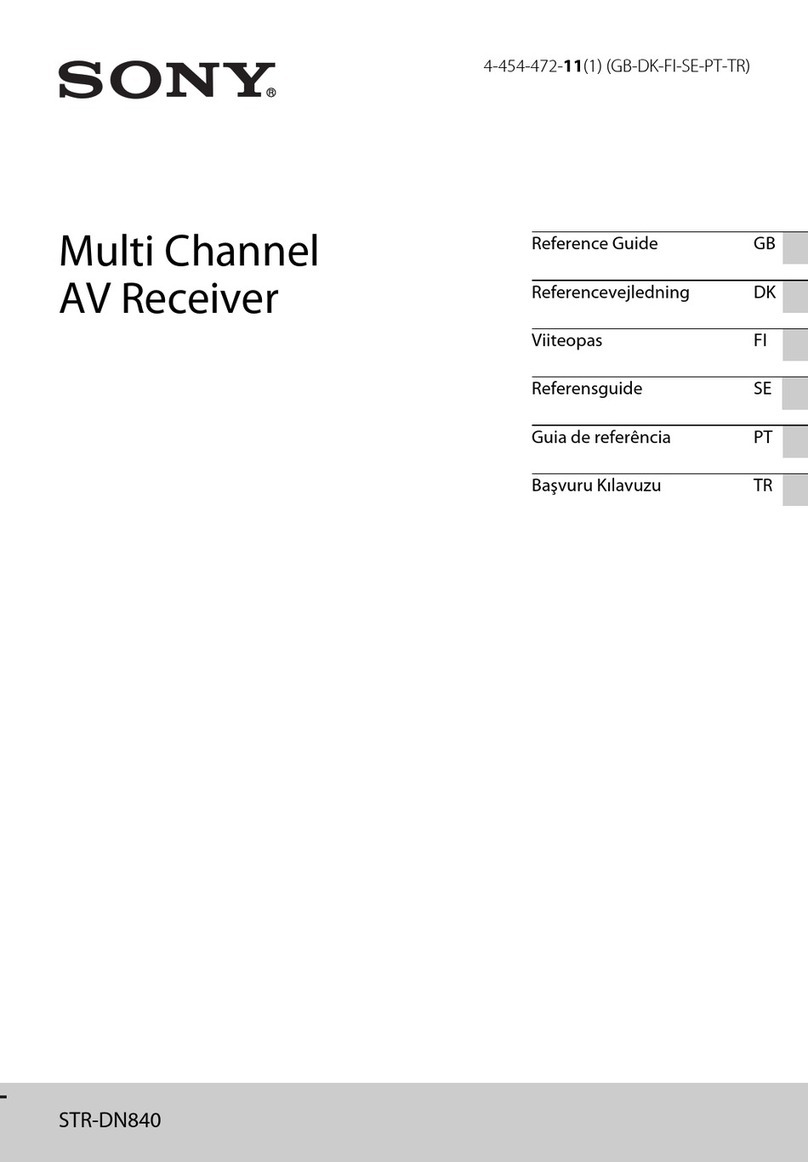
Sony
Sony STR-DN840 User manual

Sony
Sony STR-DG720 User manual

Sony
Sony STR-DG510 User manual

Sony
Sony 3-875-814-21(1) User manual

Sony
Sony STR-DH590 User manual
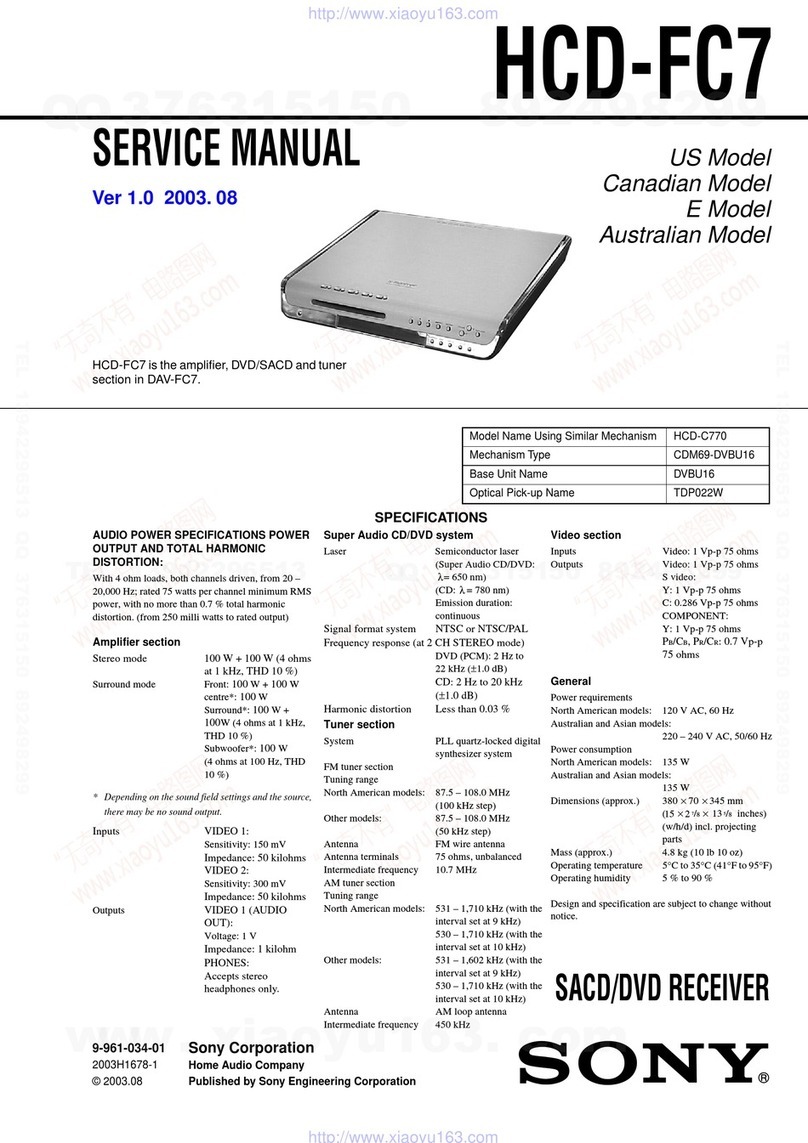
Sony
Sony HCD-FC7 - System Components User manual

Sony
Sony STR-DA333ES - Fm Stereo/fm-am Receiver User manual

Sony
Sony XSP-N1BT User manual
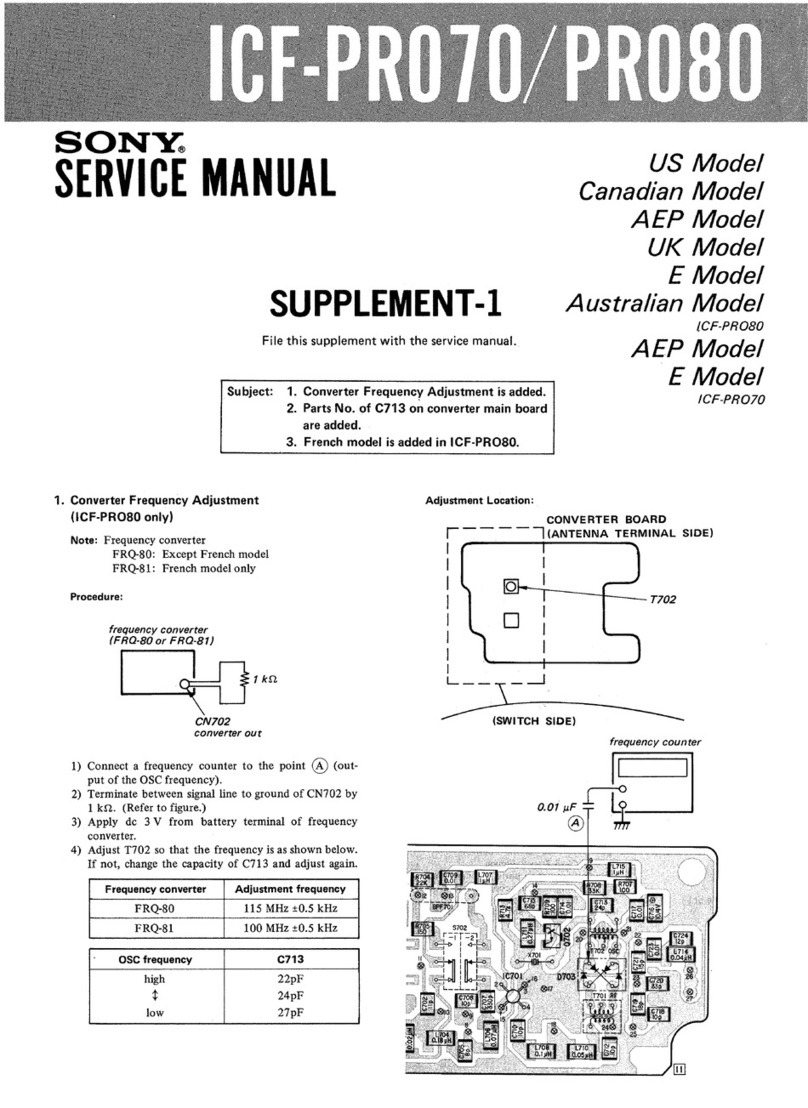
Sony
Sony ICF-PRO70 User manual

Sony
Sony STR-DH800 User manual
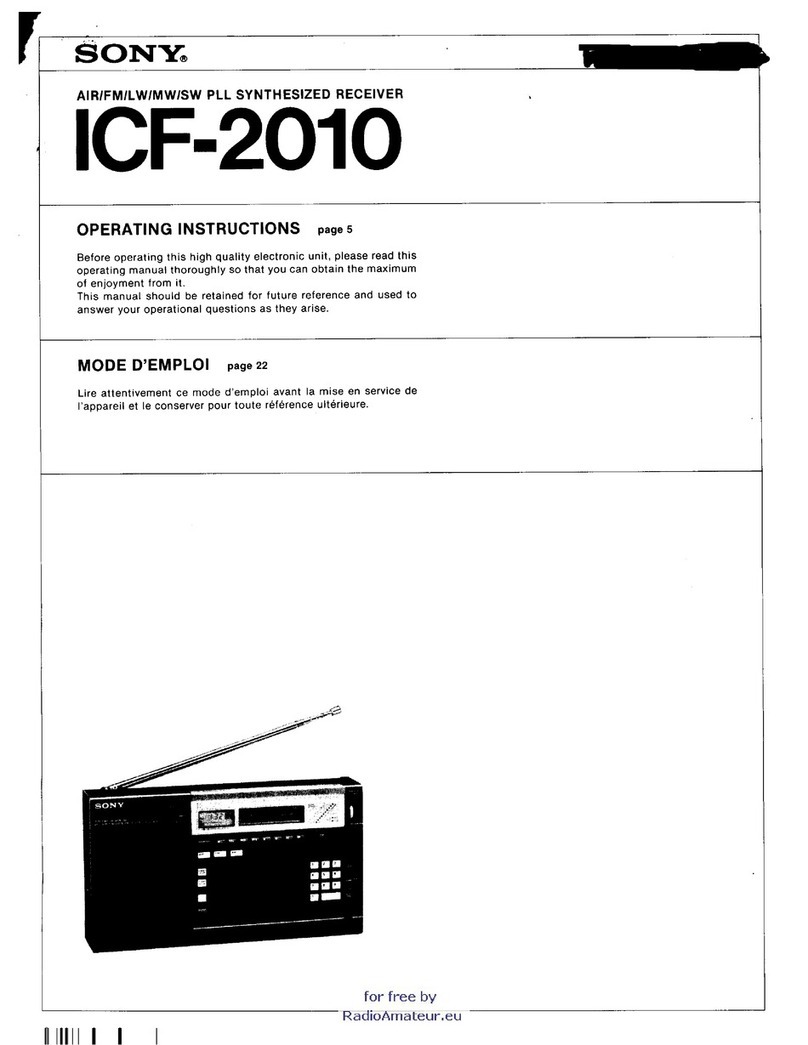
Sony
Sony icf 2010 User manual

Sony
Sony STR-DE598 - A/v Receiver User manual

Sony
Sony SAT-HD300 - High Definition Satellite... User manual