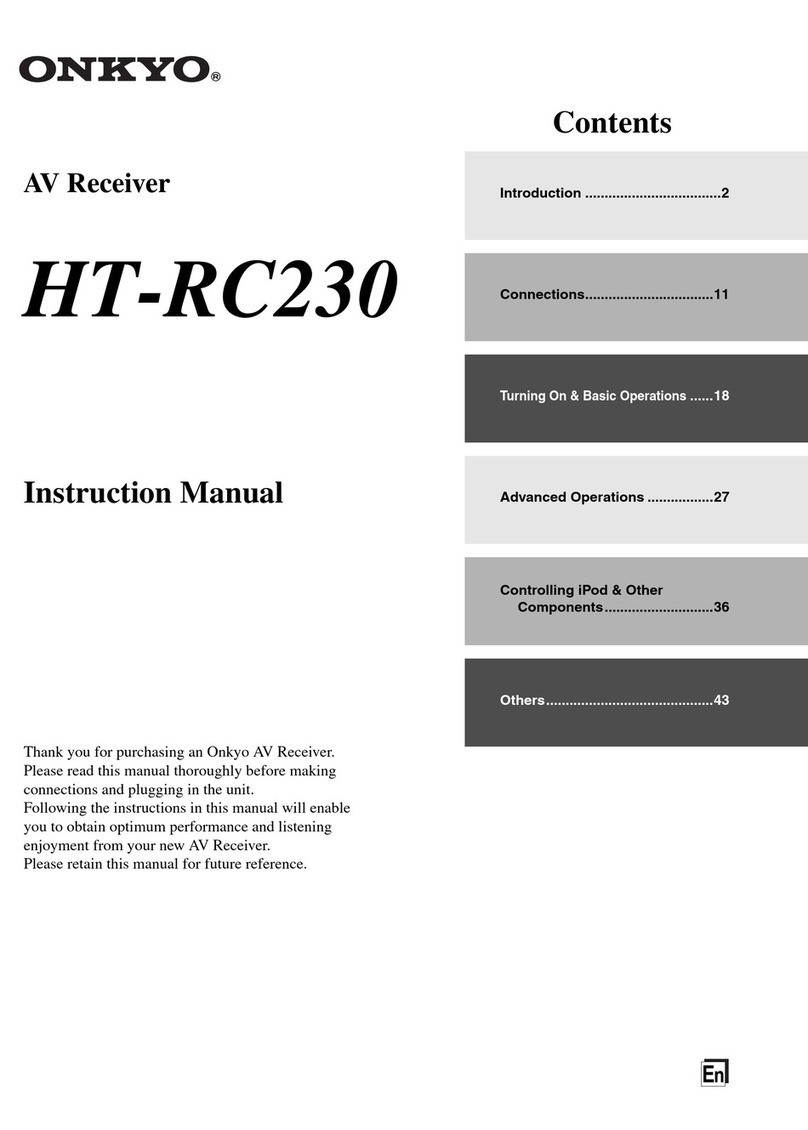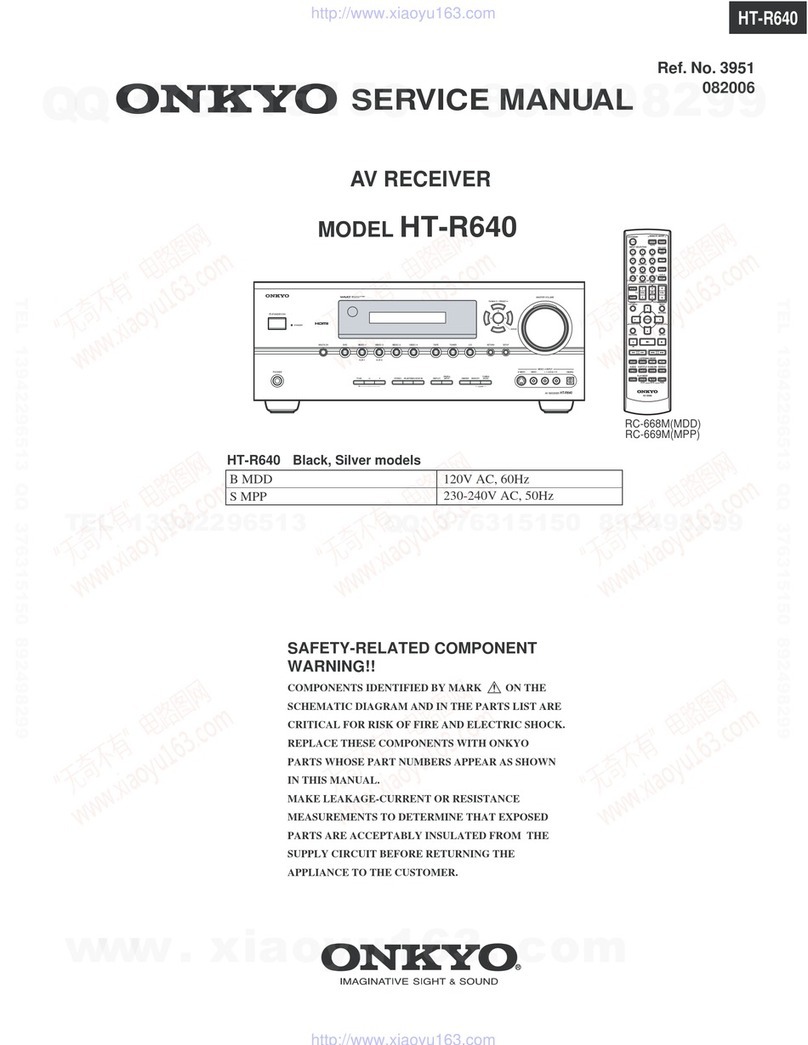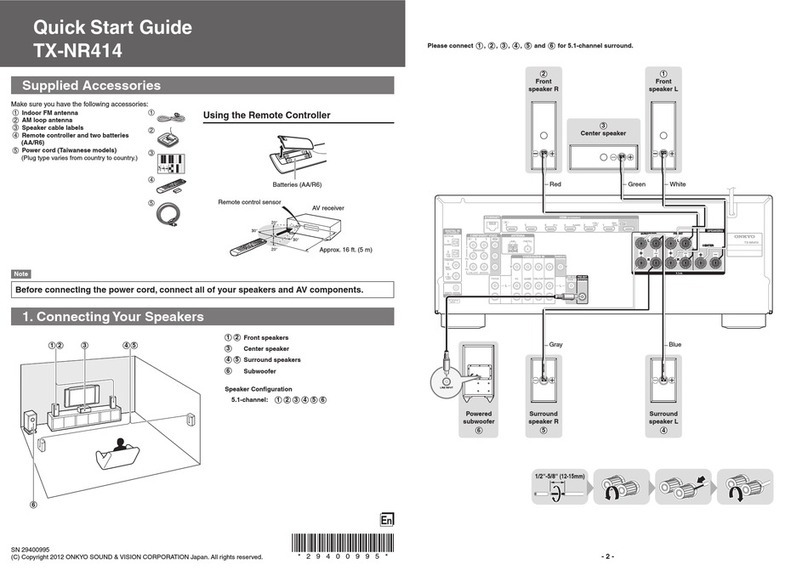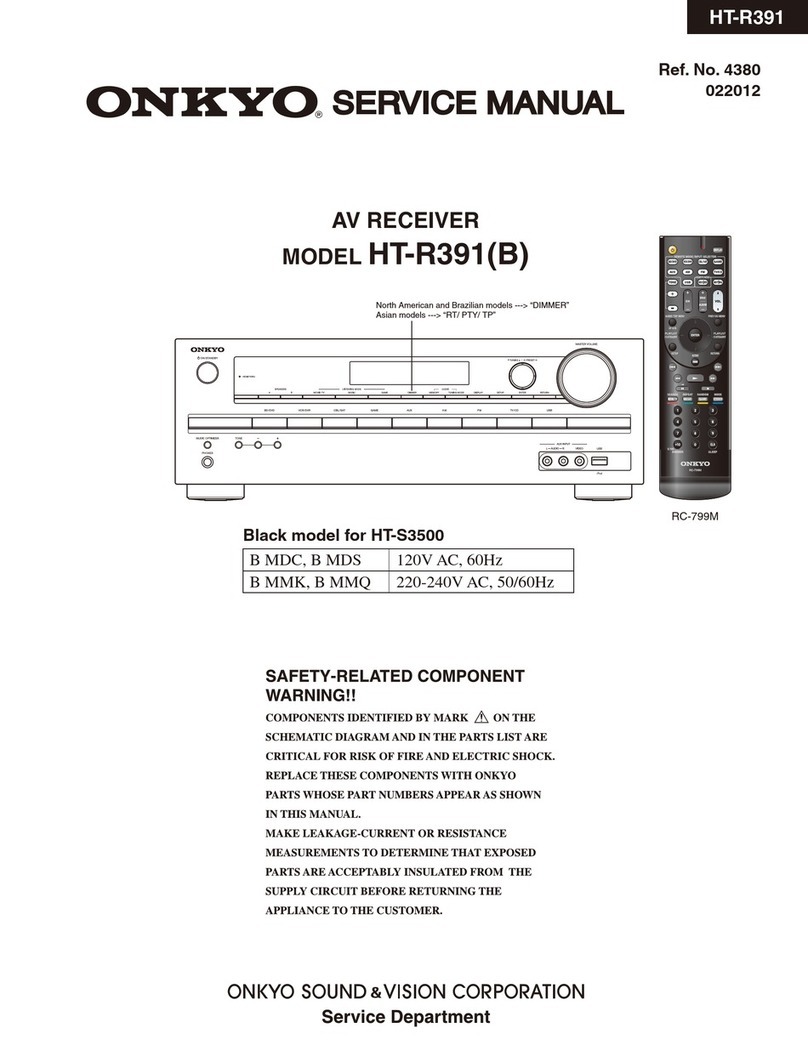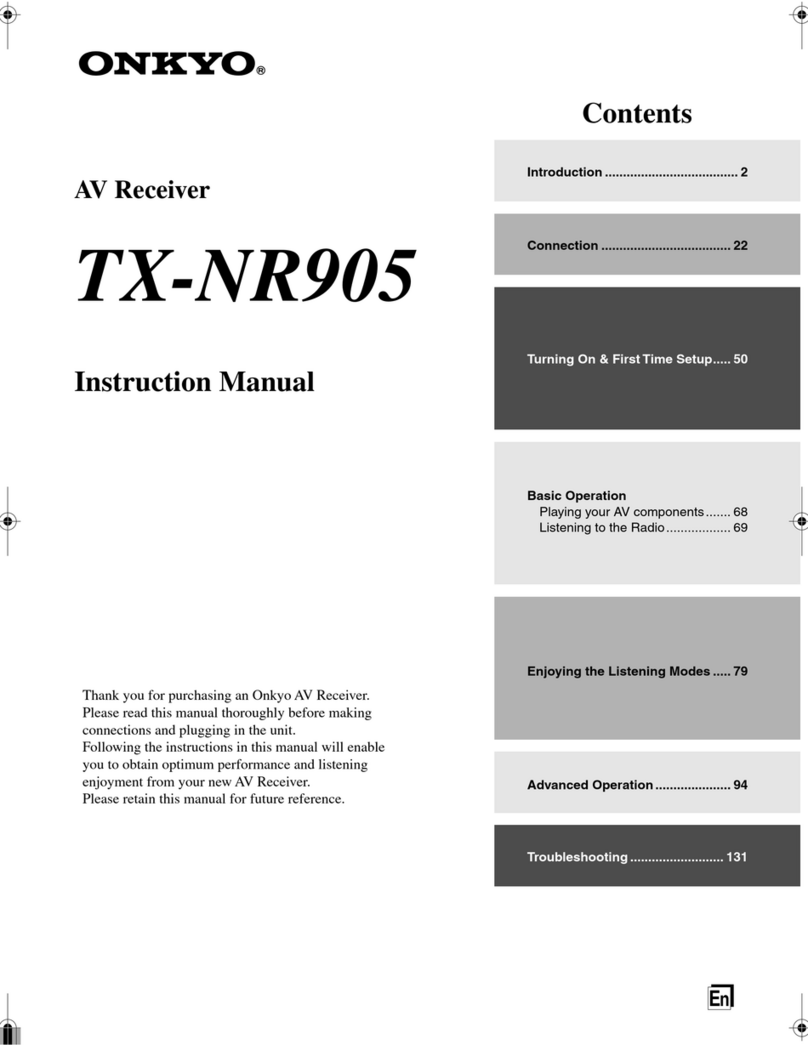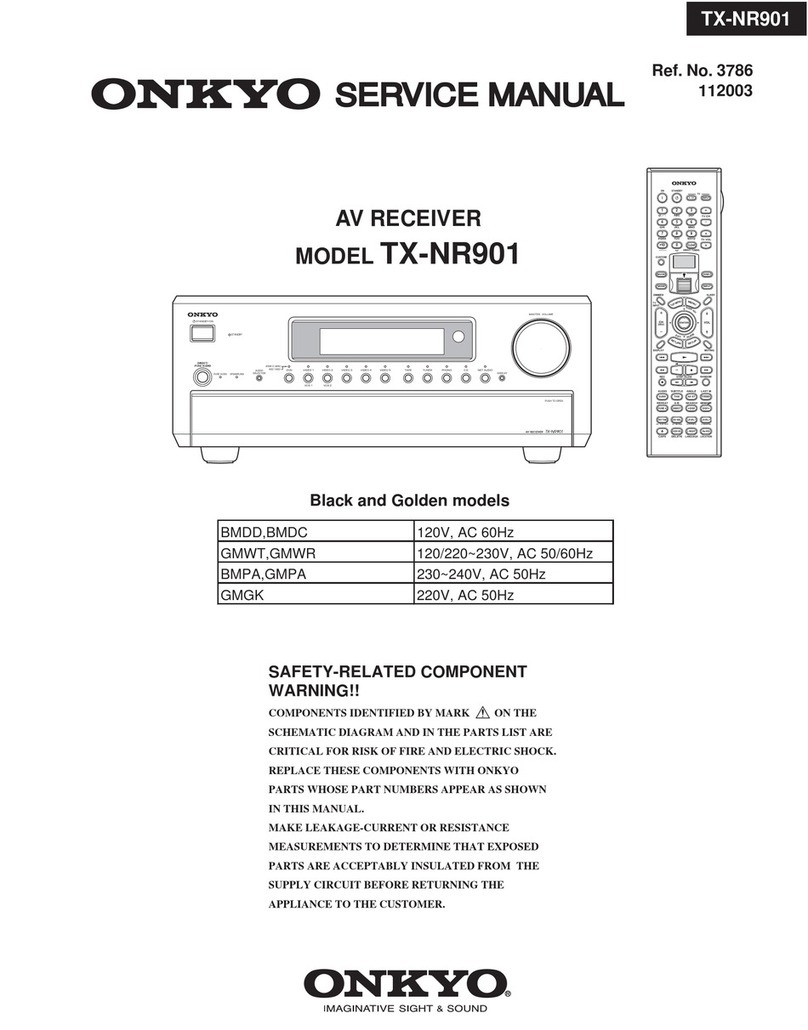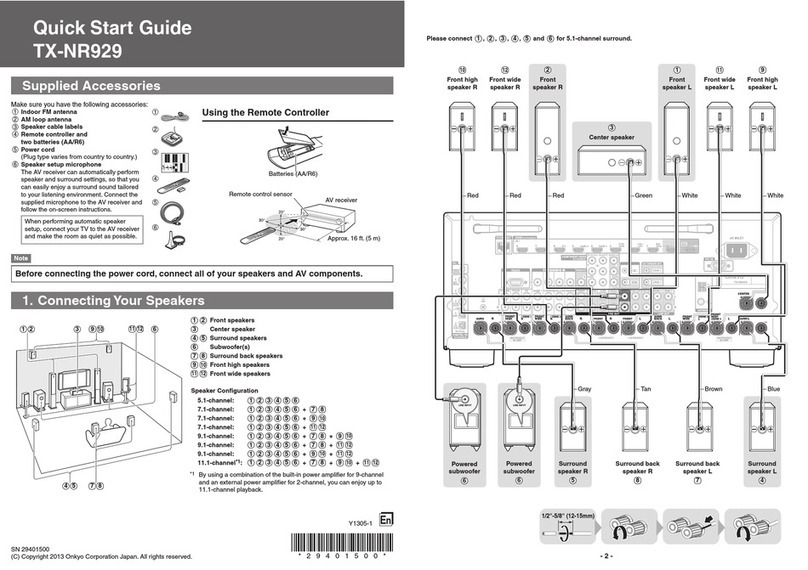To control the AV receiver, press RECEIVER to select
Receiver mode.
aSets the AV receiver to On or Standby.
bUsed for the Macro function.
cSelects the remote controller modes or the input sources.
dSelects the speaker layout.
eSelects and adjusts settings.
fAccesses the quick setup menus.
gSelects listening modes.
hAdjusts the display brightness.
iDisplays various information about the currently selected
input source.
jMutes or unmutes the AV receiver.
kAdjusts the volume.
lReturns to the previous menu.
mAccesses the HOME menu.
nUsed for the Sleep function.
6. Troubleshooting
Can’t turn on the AV receiver.
Make sure that the power cord is properly plugged into the wall outlet.
The AV receiver turns off unexpectedly.
The AV receiver will automatically enter standby mode when Auto Standby is set
and launched.
There’s no sound, or it’s very quiet.
Make sure that the proper digital source is selected.
There’s no picture.
Make sure that all video connecting plugs are pushed in all the way.
If you can’t resolve the issue yourself, try resetting the AV receiver before
contacting your Onkyo dealer.
To reset the AV receiver to its factory defaults, turn it on and, while holding
down CBL/SAT, press 8ON /STANDBY. “Clear” will appear on the
AV receiver’s display and the AV receiver will enter standby mode.
Note that resetting the AV receiver will delete your radio presets and
custom settings.
Tel: 072-831-8023
http://www.onkyo.com/
Tel: 800-229-1687, 201-785-2600
http://www.us.onkyo.com/
Tel: +49-8142-4401-0
http://www.eu.onkyo.com/
Tel: +44-(0)1628-473-350
Tel: 852-2429-3118
http://www.onkyochina.com/
Tel: 86-21-52131366
http://www.cn.onkyo.com/
- 7 -
5. Getting to Know the AV receiver
Front Panel
Each input selector button (BD/DVD, GAME 1, etc.) selects the input terminal with the same name on the rear panel.
Note that these default assignments can be changed. For details, please refer to the instruction manual.
aSets the AV receiver to On or Standby.
bThe remote control sensor receives signals from the
remote controller.
cDisplays various information.
dAdjusts the volume.
eLights depending on the AV receiver’s setting status.
fSelects the Pure Audio listening mode.
The indicator lights when this mode is selected.
gSelects the input sources.
Gently push on the lower end of the front panel to open the flap.
h i k l n o sp rm
t v w xu
j q
hConnects a standard pair of stereo headphones.
iSelects Zone 2/3.
jAdjusts the tone.
kSets the “Monitor Out” setting.
lDisplays various information about the currently selected
input source.
mWhen the AM or FM input source is selected, TUNING q/ware
used to tune the tuner, and PRESET e/rare used to select
radio presets.
When used with onscreen menus, they work as cursor buttons
to select and set items. The enter (middle) button is also used
with onscreen menus.
n(North American models)
DIMMER: Adjusts the display brightness.
(European models)
RT/PTY/TP: Used for RDS (Radio Data System)
RDS works only in areas where RDS broadcasts are available.
oStores or deletes radio presets.
pSelects the Auto or Manual tuning mode.
qSelects listening modes.
rSelects the whole house mode.
sConnects the speaker setup microphone.
tAccesses the setup menus.
uAccesses the HOME menu.
vReturns to the previous menu.
wConnects a USB storage or portable player for playback of
music files.
xConnects a camcorder or similar for audio/video playback.