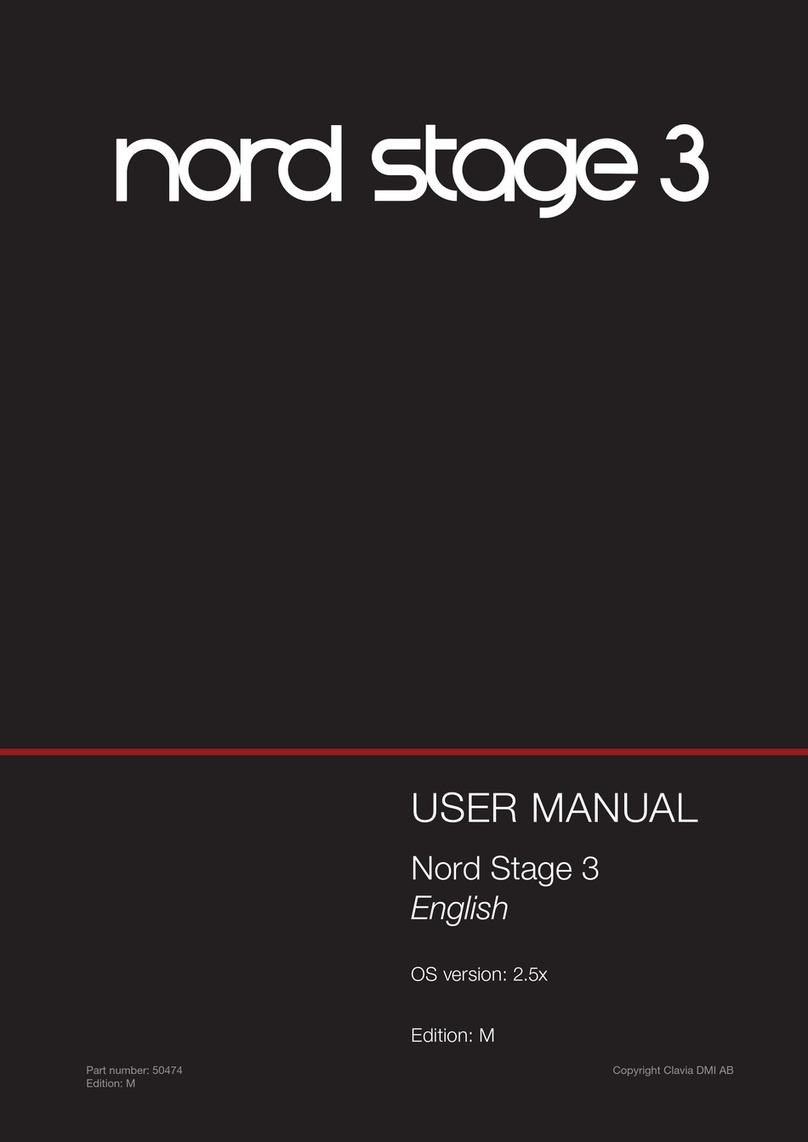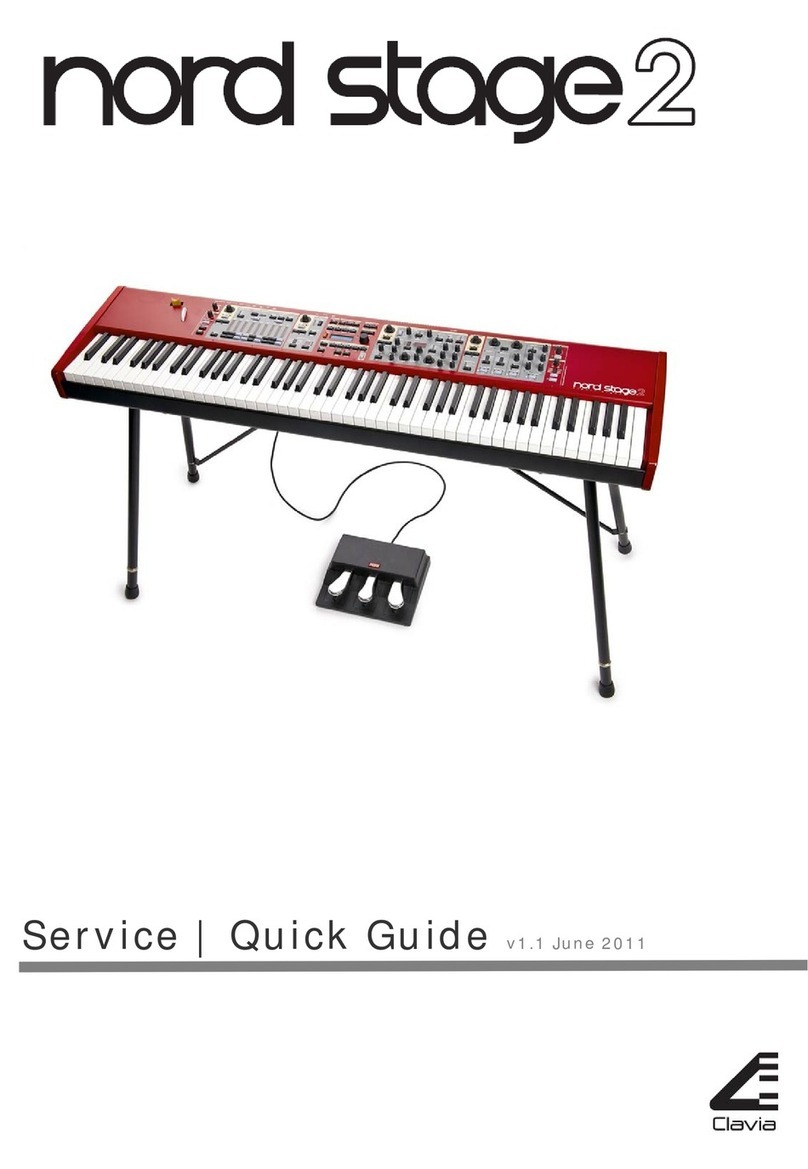ddrum4 SE V1.5x Table of contents
I
Table of contents
Table of contentsTable of contents
Table of contents
1.
1.1.
1. Introduction
IntroductionIntroduction
Introduction .........................................................
..................................................................................................................
......................................................... 5
55
5
Welcome!
Welcome!Welcome!
Welcome! ......................................................................................
............................................................................................................................................................................
...................................................................................... 5
55
5
About this manual
About this manualAbout this manual
About this manual ......................................................................
............................................................................................................................................
...................................................................... 5
55
5
Reading the manual in Adobe Acrobat Reader..........................................................................5
About the ddrum4 SE system
About the ddrum4 SE systemAbout the ddrum4 SE system
About the ddrum4 SE system....................................................
........................................................................................................
.................................................... 5
55
5
ddrum4 Mega Drumkits Signature Series sounds......................................................................5
The Pads
The PadsThe Pads
The Pads.......................................................................................
..............................................................................................................................................................................
....................................................................................... 6
66
6
The Cast Cymbal & Cast Hi-hat
The Cast Cymbal & Cast Hi-hatThe Cast Cymbal & Cast Hi-hat
The Cast Cymbal & Cast Hi-hat .................................................
..................................................................................................
................................................. 6
66
6
Expand your sound library
Expand your sound libraryExpand your sound library
Expand your sound library .......................................................
..............................................................................................................
....................................................... 6
66
6
2.
2.2.
2. Overview
OverviewOverview
Overview ................................................................
................................................................................................................................
................................................................ 7
77
7
The left front panel section
The left front panel sectionThe left front panel section
The left front panel section ....................................................
........................................................................................................
.................................................... 7
77
7
The right front panel section
The right front panel sectionThe right front panel section
The right front panel section...................................................
......................................................................................................
................................................... 8
88
8
The rear panel
The rear panelThe rear panel
The rear panel ............................................................................
........................................................................................................................................................
............................................................................ 9
99
9
3.
3.3.
3. Setting up
Setting upSetting up
Setting up ...........................................................
......................................................................................................................
...........................................................10
1010
10
Connections
ConnectionsConnections
Connections ..............................................................................
............................................................................................................................................................
.............................................................................. 10
1010
10
Setting up the input channels
Setting up the input channelsSetting up the input channels
Setting up the input channels ................................................
................................................................................................
................................................ 10
1010
10
Selecting Trig Input type ........................................................................................................11
Adjusting the Input Sensitivity ...............................................................................................12
Setting the Threshold .............................................................................................................13
4.
4.4.
4. Kits & Sounds
Kits & SoundsKits & Sounds
Kits & Sounds .....................................................
..........................................................................................................
.....................................................14
1414
14
Palette mode
Palette modePalette mode
Palette mode .............................................................................
..........................................................................................................................................................
............................................................................. 14
1414
14
Kit mode
Kit modeKit mode
Kit mode .....................................................................................
..........................................................................................................................................................................
..................................................................................... 14
1414
14
The factory presets..................................................................................................................14
Selecting sounds .....................................................................................................................15
Storing your kit ......................................................................................................................16
5.
5.5.
5. Good drum sounds
Good drum soundsGood drum sounds
Good drum sounds .............................................
..........................................................................................
.............................................17
1717
17
About your sound system
About your sound systemAbout your sound system
About your sound system ........................................................
................................................................................................................
........................................................ 17
1717
17
Headphones
HeadphonesHeadphones
Headphones ...............................................................................
..............................................................................................................................................................
............................................................................... 17
1717
17
Mixer
MixerMixer
Mixer...........................................................................................
......................................................................................................................................................................................
........................................................................................... 17
1717
17