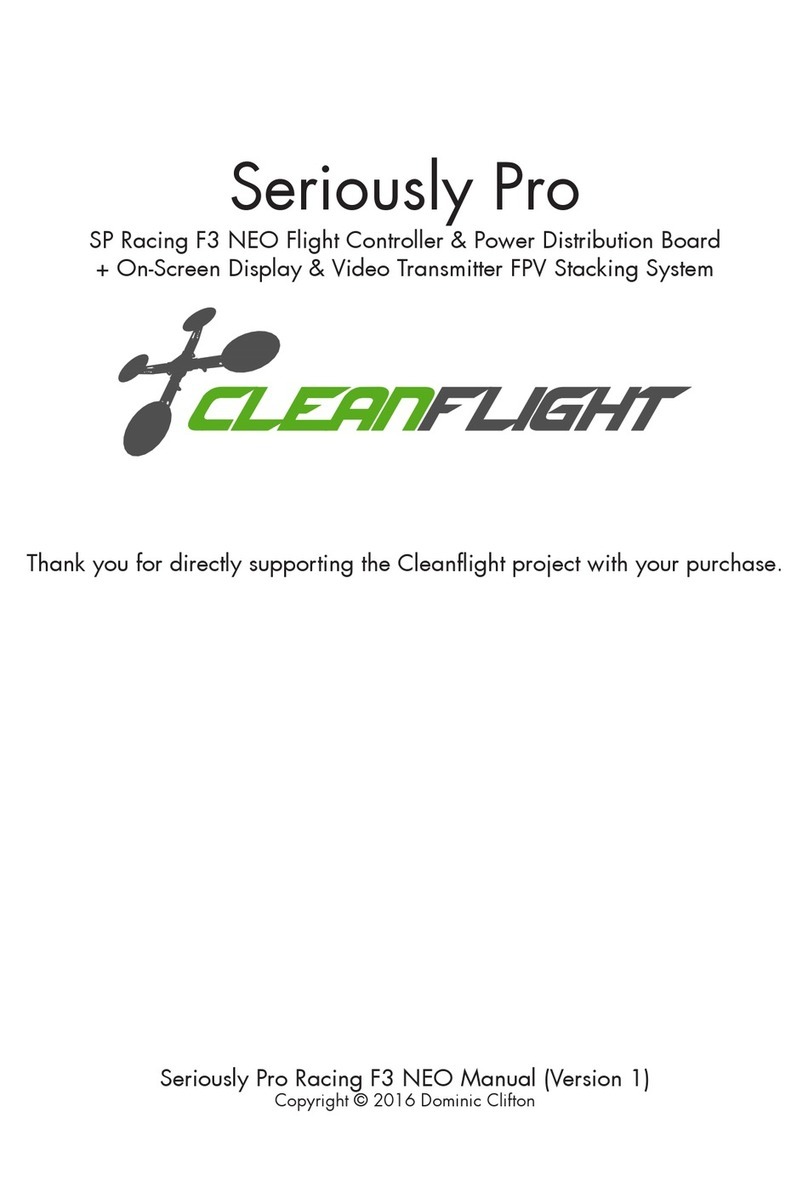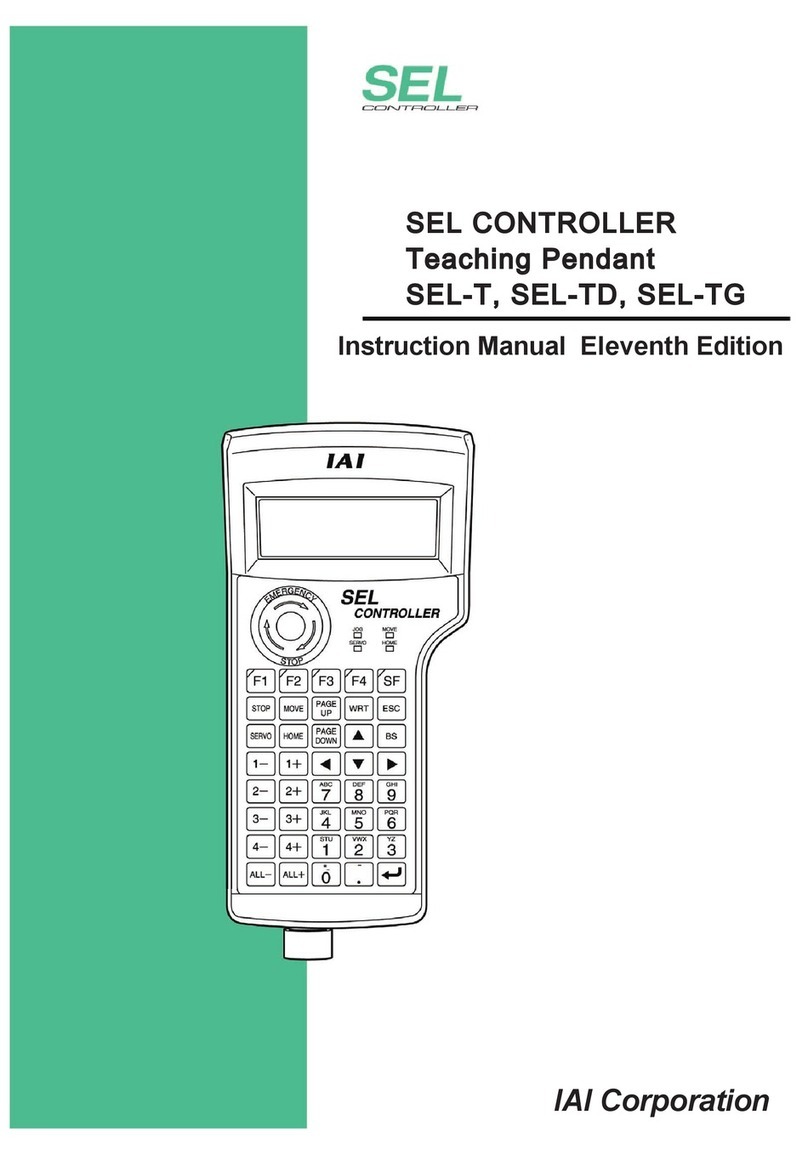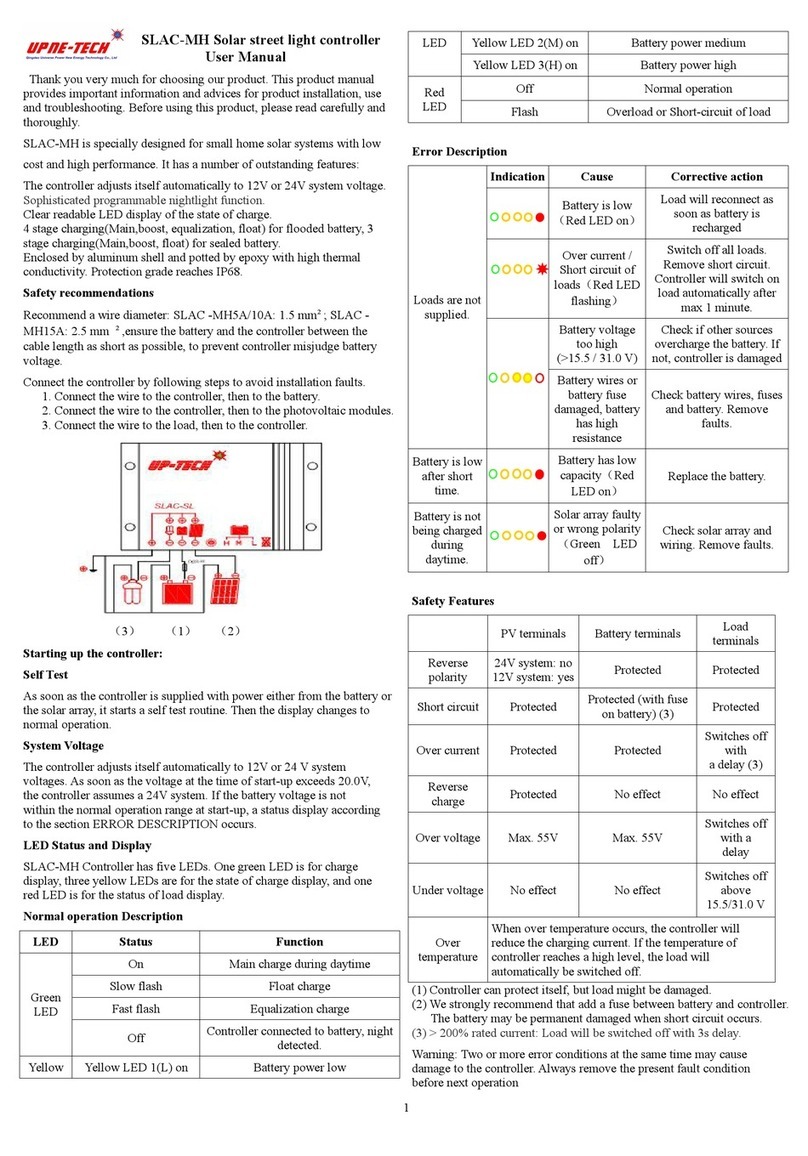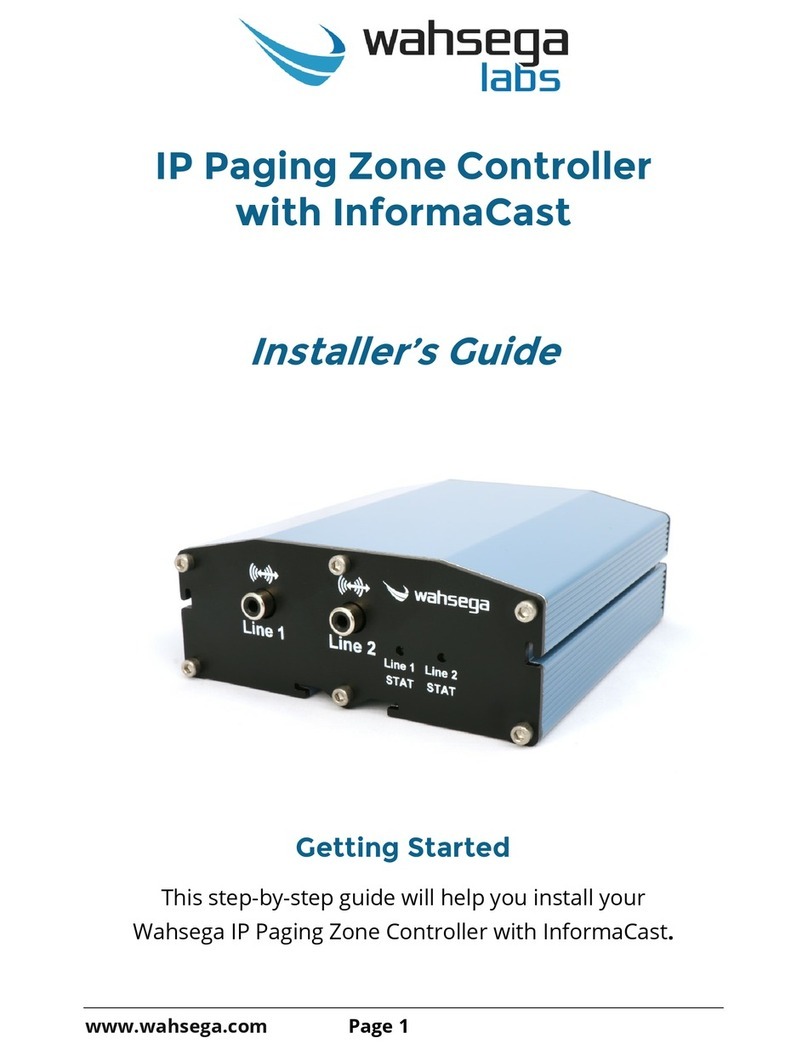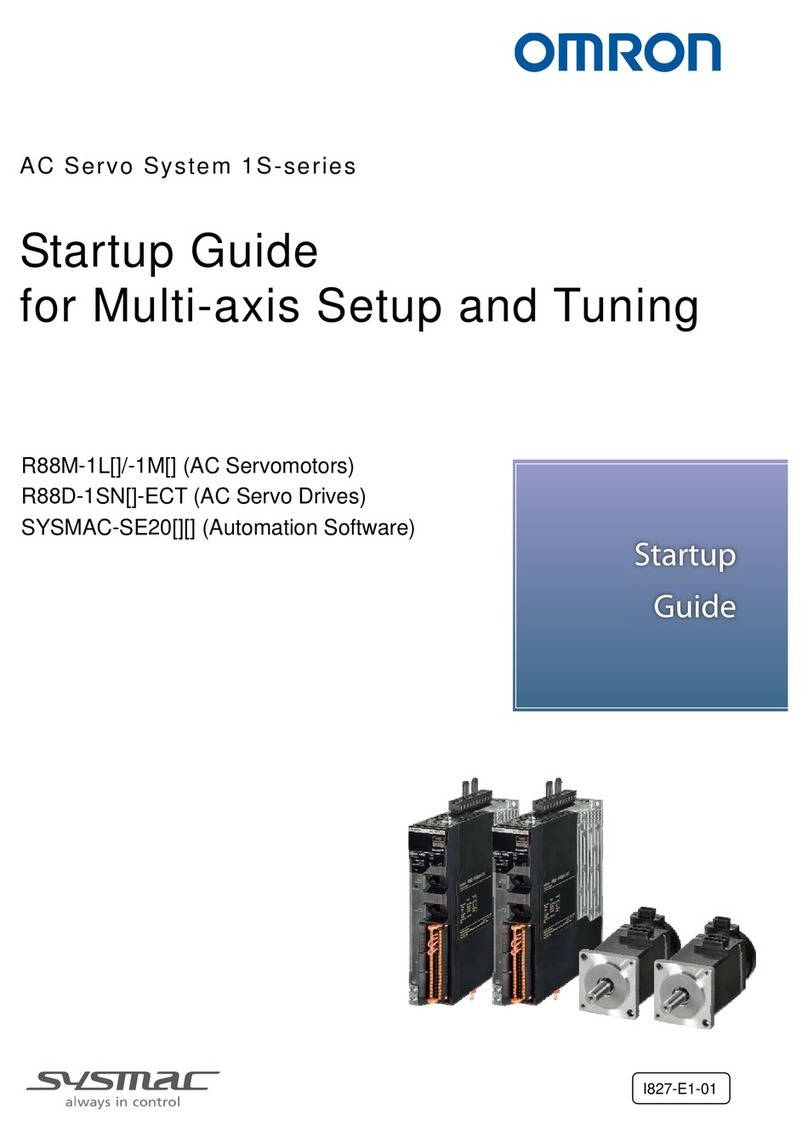Cleanflight Seriously Pro User manual

Racing F4 EVO Flight Controller
Seriously Pro
Seriously Pro Racing F4 EVO Flight Controller Manual (Version 2)
Copyright © 2017 Dominic Clifton
Thank you for directly supporting the Cleanflight project with your purchase.

About
The Seriously Pro Racing F4 EVO Flight Controller (SPRacingF4EVO) was designed to give awesome flight per-
formance in a stackable race-ready package. It has a high-performance CPU, the latest sensors, race timing &
logging technology backed by excellent connectivity options at a wallet-friendly price.
Featuring a race timing transponder system the SPRacingF4EVO is truly designed for racers. Analyze your race
and flight telemetry/blackbox logs using the built-in MicroSD card socket.
The SPRacingF4EVO gives you all the features you need for the heart of your aircraft, whether you’re into FPV
racing, acrobatic flying or aerial photography it’s perfect.
Features
• Next-generation STM32 F4 processor with hardware floating point unit for efficient flight calculations and faster
ARM-Cortex M4 core.
• MicroSD-Card socket for black box flight log recorder - optimize your tuning and see the results of your setup
without guesswork.
• Race transponder built in - just turn up at a race and have your lap times recorded.
• Features the latest Accelerometer, Gyro and Baro/Altitude sensor technology connected via the fast SPI bus.
• Wire up using pin headers for all major connections for excellent crash-durability. Use either right-angled or
straight pin-headers.
• No compromise I/O. Use all the features all the time; e.g. Connect your USB + OSD + SmartPort + SBus + LED
Strip + Battery Monitoring + 8 motors + Transponder LED - all at the same time!
• 8 DSHOT/OneShot/PWM output lines for ESCs and Servos. Arranged for easy wiring on standard pin headers.
• Supports direct connection of SBus, SumH, SumD, Spektrum1024/2048, XBus receivers. No external inverters
required (built-in). PWM 1 wire per channel receivers not supported.
• Supports direct connection of 3.3v Spektrum Satellite receivers via 3 pin through-hole JST-ZH connector.
• 5 Serial Ports - NOT shared with the USB socket.
• Micro USB socket.
• Dedicated output for programmable LEDs - great for orientation, racing and night flying.
• Dedicated I2C port for connection of OLED display without needing flight battery.
• Battery monitoring for voltage and current.
• RSSI monitoring (analog or PWM).
• Buzzer port for audible warnings and notifications.
• Developer friendly debugging port (SWD) and boot mode selection, unbrickable bootloader.
• Boot button for easy firmware updating.
• Symmetrical design for a super tidy wiring.
• JST-SH sockets for I2C, UART4 and SWD.
• Flashing via USB or serial port.
• Stackable design - perfect for integrating with OSDs and power distribution boards.
• Standard 30.5mm mounting holes.
• LEDs for 3v, 5v and Status for easy diagnostics.
• Cleanflight logo.
Software
The SPRacingF4EVO runs the open-source Cleanflight flight control (FC) software which has an ever-growing com-
munity of friendly developers and users. Being open-source means that you too can contribute to the system.
Cleanflight comes with a detailed manual that is reviewed and maintained by the Cleanflight developers and
community. No more out-of-date wiki pages and second-hand information.
See http://cleanflight.com for links to the manual. PDF copies can be downloaded from the github releases pag-
es. Ensure you reference the manual that is appropriate to your firmware version.
History
The hardware was designed by the lead developer of Cleanflight to be more capable than the previous-genera-
tion STM32F3-based boards and to set the benchmark for a wallet-friendly STM32F4 based board with 8 DSHOT
outputs and simultaneous Transponder, LED Strip and Telemetry support.
The F4EVO uses a similar layout to the SP Racing F3 EVO boards; the stack-pins, ESC/Servo outputs and connec-
tors are in the same location on the F4 EVO as they are on the F3 EVO, F3 Acro and Deluxe boards for maximum
SPRacingF4EVO http://seriouslypro.com - http://cleanflight.com Page 2

Failure to adhere to these warnings will void your warranty and destroy your flight
controller.
• When using ESCs that support active braking or battery regeneration ensure the FC is protected with a
power supply filter. Damage to the FC caused by lack of protection is not warrantable.
• Observe polarity at ALL TIMES. Check and DOUBLE CHECK before applying power. Do not rely on wire
color-coding alone.
• POWER OFF before unplugging, plugging in or making any connections.
• Connect only one 5.0v SOURCE of power to the VIN pins / Do not connect more than one SOURCE of
power to two or more of the VIN pins. e.g. If you are using ESCs with BECs then remove the center RED
wire from all but one ESC connector.
• Do not connect SOURCES of power to the pins marked with 5v. They are OUTPUTS for supplying power
to other devices.
• Do not connect a LiPo to the 5.0v VIN pins.
• The 3.3v supply is for low-current use only. 100mA MAX.
• Do not use a VIN voltage source higher than 5.0v. Check your 5v supply is actually outputting 5.0 volts,
check it before powering the FC via VIN. - Do not just assume it is 5v.
• Do not connect GND, 5v, VIN or 3.3v to each other (short circuit).
• Do not connect GND, 5v, VIN or 3.3v to any inputs or outputs unless specifically stated.
• Do not connect any input or output to any other input or output unless specifically stated.
• Do not allow dirt/dust/glue/etc into the pressure sensor (barometer).
• Keep magnets away from the flight controller.
• Do not use excessive force when inserting or removing MicroSD cards.
• Always align USB plug and socket when inserting/removing USB cables to prevent damage to the USB
socket.
WARNINGS
GENERAL ADVICE
Follow the advice below for best performance and long-life of your flight controller:
• Apply resin/glue to reinforce JST-SH connectors - helps if you crash your aircraft.
• To further protect the board from crashes you can add a some additional solder to the edges of
the JST-SH and USB sockets to reinforce them.
• Support JST connector sockets when inserting cables.
• Using an enclosure/box for the flight-controller is recommended.
• Install open-cell foam on the pressure sensor.
• Do not cover the hole in sensor (e.g. with glue, resin, etc) or allow foreign object to enter it.
• Route motor/battery wires as far away from the compass sensor (magnetometer) as possible.
• Using color-coded pin headers is recommended (not supplied), especially for BATTERY connec-
tions.
• For optimum performance do everything you can to prevent vibrations reaching the acceler-
ometer/gyro sensor. e.g. balance motors, props use rubber isolation grommets and secure
everything. If twitching is observed check motor bearings and other sources vibrations.
SPRacingF4EVO http://seriouslypro.com - http://cleanflight.com Page 3
mounting compatibility with existing products such as the SPRacingF3OSD/PDB board.
Compared to the F3 EVO and F3 Acro/Deluxe the new F4EVO uses newer CPU, newer sensor technologies,
adds MicroSD and Transponder functionality and drops PWM receiver (1 wire per channel) support.

TOP
1. UART4 socket.
2. I2C socket.
3. UART3 headers.
4. UART1 headers.
5. Spektrum Satellite JST-ZH
socket holes.
6. IR LED headers.
7. UART2 RX/TLM headers.
8. Spektrum / RX bridge.
9. Current/RSSI headers.
10. Battery headers.
11. LED STRIP pads.
12. BUZZER headers
13. ESC-TLM/VCC bridge
14. PWM 1-8 headers.
7
K
RX/TLM (7)
1 n GND
2 l5v
3lRX - U2/RXD -- Serial RX/PPM
4 lTLM - U2/TXD or U5/S.PORT/HoTT
UART2/PPM - Serial RX or PPM RX + Telememetry
See the receiver connection guide below.
Pin 4 is EITHER connected to UART2 TXD or to a bi-directional inverter on UART5.
Use UART2 for telemetry when the T2/TLM bridge is set to T2.
Use UART5 for telemetry when the T2/TLM bridge is set to TLM.
H
SPRacingF4EVO http://seriouslypro.com - http://cleanflight.com Page 4
Table Legend
1. Port name
2. Port number
3. PCB marker / Pad
shape
4. Pin number
5. Signal Name
6. Signal Color
UART2 (2)
1 lGND
2VIN
3 TXD/SWDCLK
4 RXD
3
5
1
6
2
4
A. MicroUSB socket.
B. SP Racing Logo.
C. Air pressure sensor (Ba-
rometer).
D. 5V OK LED (Green)
E. STM32F405 processor
with FPU.
F. 3.3V OK LED (Blue)
G. BOOT BUTTON
H. Telemetry Inverter
I. Serial RX Inverter
J. Accelerometer and Gyro
sensor.
K. 3v3 Voltage Regulator.
L. Status OK LED (Red)
M. M3 mounting holes.
14
3
5
4
E
6
Spektrum Satellite (5)
1 lRXD (R3)
2 lGND
3 l3.3v
Spektrum Satellite socket holes.
Holes ready to install a top-mount or side-mount through hole JST-ZH 3 pin socket for connecting to a Spektrum
Satellite receiver. PIN 1 is nearest the RX/TLM pads, PIN3 is nearest the mouning hole at the top-left.
IMPORTANT SEE S/R BRIDGE INSTRUCTIONS.
BATTERY (10)
1 l+V
2 nV-
BATTERY - IMPORTANT: DOUBLE CHECK and TRIPLE CHECK POLARITY!
For connecting a 2-6S LiPo battery (25V MAX). Used for voltage monitoring ONLY. Will NOT power the
board or accessories.
CURRENT / RSSI (9)
1 l CURRENT (CRT)
2 lRSSI
CURRENT / RSSI
Current - 0 - 3.3v input from external current sensor for current monitoring.
RSSI is for 0 - 5v PWM RSSI or 0 - 3.3v Analog RSSI - Disabled until RSSI select pads (bottom) are set.
PWM 1-8 ESC/SERVO OUTPUTS (14)
1 lPWM/ONESHOT125
2 lPads 1-4 are Switchable, 5-8 always VIN
3 nGND
ESC/SERVO OUTPUTS.
8x3 Pin headers for connecting servos/motors. ALL VIN holes are connected to each other. VIN can be used
to power the board. When VIN-5v Pads are bridged only connect OUTPUTs to VIN holes.
IMPORTANT: The first 4 round CENTER pads (on the left) are NOT CONNECTED by default. Set the TLM/
VCC bridge ONLY if you need to use them.
If you have ESCs that have TELEMETRY OUT then set the TLM/VCC bridge to TLM and then connect each
ESC’s TELEMETRY OUT signal to the first four round center pads. Use UART4 for ESC TELEMETRY.
UART1 (4)
1 n RXD (R1)
2 lTXD (T1)
UART1
Use for connecting to OSD/GPS/BlueTooth. 5v signals OK.
IR LED (6)
1 nIR -
2 lIR + / LED Strip
IR LED
IR + (Pin 2, ROUND) is used to a single IR LED - either direct-solder the LED or attach the LED via a cable. The
LONG leg of the LED goes in the ROUND hole. The SHORT leg of the LED goes in the SQUARE hole.
A
M
10
9
12
UART3
Use for GPS, Spektrum Satellite RX, SmartPort Telemetry, HoTT telemetry, etc.
IMPORTANT: 3.3v ONLY signals.
UART3 (3)
1 n GND
2 lVIN
3 lTXD (T3)
4 lRXD (R3)
G
12
L
C
F
B
D
8
I
13
J
11
LED STRIP (11)
1 nData Out (DO)
2 n Ground (G)
LED STRIP
Connect the DO pad to the DIN (Data DIN) on a WS2812 RGB LED strip. Connect the G pad to the GND pin
on a WS2812 LED Strip. Supply power to the WS2812 LED strip via an external voltage regulator.

SWD/DEBUG (1)
1 lGND
2 R NRST
3 D SWDIO
4 C SWDCLK
SWD/DEBUG connector - Used for software development or flashing via SWD
Cannot be used when UART2 is enabled. Use an ST-Link debugger with OpenOCD or a J-Link debugger.
If for some reason you cannot flash using USB DFU or UART1 you can reinstall firmware using this port.
BUZZER (12)
1 n BUZZER- (B-)
2 lBUZZER+ (B+) / 5v
BUZZER
Use 5V and BUZZER- to connect to an external buzzer.
5.0v is also supplied when powering via USB.
NOTE:
You can check the transponder LED is working by using a mobile phone camera pointed straight at the LED when the transponder is enabled via the
board and in the software. The LED will pulse an infrared signal which usually shows up purple via a mobile phone camera.
UART4 socket (1)
1 lGND
25v
3 TXD/SWDCLK
4 RXD/ESC-TELEMETRY
UART4 connector - Used for 5.0v Serial IO. (GPS, etc.)
TXD MUST NOT be used when SWD port is in use.
5.0v is always supplied via the on-board voltage regulators, even when powering via USB.
RXD signal also available on the middle of the first 4 motor outputs when the ESC-TLM bridge is set to TLM.
I2C1 socket(2)
1 lGND
25v
3SCL
4SDA
I2C1 connector - Used for external sensors and OLED displays.
The SCL and SDA are 3.3v signals.
5.0v is also supplied when powering via USB.
IMPORTANT: logic level converters are REQUIRED if your sensors use 5.0v signals.
T2/TLM (3)
1t T2
2 n OUTPUT
3uTLM
T2/TLM select bridge pads
Create a solder bridge between TWO PADS ONLY to select the function of the OUTPUT pad.
a) bridge t and n to set the TLM pin to T2.
b) bridge n and u to set the TLM pin to TELEMETRY.
See ‘Receiver Connections’ section below.
BOTTOM
1. SWD debugging socket.
2. RSSI Analog/PWM bridge.
3. T2/TLM bridge.
A. MicroSD card socket
B. IR Transponder circuit.
C. SPI3/VTX pads.
2
1
SPRacingF4EVO http://seriouslypro.com - http://cleanflight.com Page 5
RSSI PWM / ANALOG SELECT (3)
1t PWM RSSI
2 n INPUT
3uANAGLOG RSSI
RSSI PWM / ANALOG select bridge pads
Create a solder bridge between TWO PADS ONLY to select the function of the INPUT pad.
a) bridge t and n to use the “RSSI” pad for PWM RSSI - for 0 - 5v PWM signals.
b) bridge n and u to use the “RSSI” pad for ANALOG RSSI - for 0 - 3.3v Analog Signals.
NOTE:
When bridging select pads with solder, put a small blob of solder on two pads, let the solder cool, then bridge them together with a little more solder.
IMPORTANT: DO NOT CONNECT ALL THREE PADS TOGETHER.
A
3
C
B
TLM/VCC (13)
1p ESC-TELEMETRY (UART4 RX)
2 n OUTPUT
3qVIN
ESC-TELEMETRY/VCC select bridge pads
Create a solder bridge between TWO PADS ONLY to select the function of the OUTPUT pad.
a) bridge p and n to set the first 4 CENTER ESC pads to ESC-TELEMETRY (UART4)
b) bridge n and q to set the first 4 CENTER ESC pads to VCC/VIN.
See ‘Receiver Connections’ section below.

Receiver Connections
The F4 EVO has two receiver sockets (RX/TLM and Spektrum Sat) and two receiver configuration bridges (S/R
and T2/TLM).
Examples of PPM receivers: FrSky D4R, FrSky D8R
Examples of Serial RX receivers: FrSKY X4RSB, XS4 (SBus), Spektrum AR6270T (Spektrum), Graupner GR24 (HoTT), Futaba R3008SB
(SBus)
Examples of Spektrum Satellite receivers:Spektrum Quad Race Serial Receiver w/Diversity - SPM4648, DSMX Remote Receiver -
SPM9645
The following table indicates where different types of receivers should be connected and what the bridges should
be set to.
RX Telemetry T2/TLM
Bridge
S/R Bridge RX Port Pin 3
TLM/R2
RX Port Pin 4
TLM/T2
Spektrum
Sat Port
RX TELEMETRY
PPM FrSky/LTM/etc T2 R *1 RX Out Telemetry Out UNUSED PPM UART2
FrSky Serial RX S.PORT TLM R *1 RX Out S.PORT UNUSED UART2 UART5
Graupner HoTT RX HoTT - R *1 RX Out UNUSED UNUSED UART2 UART1/3/4 *3
Single-Wire RX+TLM IBUS/SRXL/CRSF T2 R *1 UNUSED RX out/TLM in *4 UNUSED UART2 UART2 *4
Dual-Wire RX+TLM IBUS/SRXL/CRSF T2 R *1 RX Out *5 TLM in *5 UNUSED UART2 UART2 *5
Spektrum Satellite RX - - S *2 UNUSED UNUSED RX OUT UART3 -
*1 Default - no soldering needed.
*2 Cut trace between SQUARE and ‘R’ TRIANGLE then solder ‘S’ TRIANGLE to SQUARE - See below.
*3 UART5, when used, is ALWAYS INVERTED. S.PORT is inverted. HoTT is NOT and cannot be used on the same
UART port as the receiver signal. UART2 is used for receiver signals and UART5 cannot be used for HoTT so use
any other free serial port for HoTT telemetry - i.e UART1,3 or 4.
*4 Some receivers support one-wire bi-directional transfer of RX channels to the FC and Telemtery from the FC to
the Receiver. e.g. IBUS/SRXL/CRSF. If you receiver supports this use the UART2 TX pin only.
*5 Some receivers support incoming RX data and outgoing Telemetry at the same speed and port settings, using
two wires.
S/R bridge.
The S/R bridge is connected by default to the ‘R’ side. ONLY SPEKTRUM SATELLITE RECEIVER USERS should
change or set this jumper. There is a small electrical trace between the SQUARE pad and the right-hand side ‘R’
TRIANGLE pad. This trace MUST be cut, carefully and without slipping, and the left-hand side ‘S’ TRIANGLE must
be soldered to the center SQUARE pad before connecting your Spektrum Satellite receiver to the Spektrum
Satellite receiver port. After cutting the trace, use a multimeter to check there is no connectivity between the center
SQUARE pad and the right-hand ‘R’ TRIANGLE pad.
When set to S the S/R bridge isolates the inverter from the CPU and enables Spektrum Bind support on UART2.
When set to R the S/R bridge connects the inverter to the CPU and allows the CPU to enable/disable the inverter
as required by the receiver.
SPRacingF4EVO http://seriouslypro.com - http://cleanflight.com Page 6

SPRacingF4EVO http://seriouslypro.com - http://cleanflight.com Page 7
Soldering
VERY IMPORTANT! - Do NOT solder your flight controller until you have plugged in a USB cable and checked
that the GREEN, BLUE and RED lights operate! Red will flash, GREEN and BLUE must be ALWAYS ON.
IMPORTANT:
• Use a high quality soldering iron and good solder.
• Tin/Lead solder is MUCH easier to use than other Lead-free solder.
• Use solder with flux and remove any flux residue after soldering. AVOID CORROSIVE FLUX!
• Check for and remove solder balls you may have created after soldering - use a magnifying glass.
• Ensure you have sufficient fume extraction when soldering.
• Pin headers that connect to the GND signal will be more difficult to solder because the PCB will sink the heat
from your soldering iron. Solder the signal pins, then the VIN pins, then the GND pin - by the time you get to
the GND pins you will have heated the board and it will be easier to solder them.
• If you have never soldered before then DO NOT attempt to solder the flight controller, practice on something
else first.
The flight controller is supplied with a bag of pin-headers. Some are straight, some are right-angled. Choose
very carefully which ones you want to use. You can solder headers to top or the bottom of the board.
Once you have soldered pin headers in place DO NOT attempt to remove them unless you are highly skilled in
de-soldering and have the correct tools. Overheating the board or components will destroy it.
Cables
The flight controller is not supplied with any cables. There are sockets for 3 4-pin JST-SH plugs/cables.
IMPORTANT: Ensure that you leave some slack in your cable routing as this will help if you crash your aircraft.
Cables are available from your retailer.
Do not rely on cable color-coding due to manufacturer variations. Always check before applying power.
MicroSD Card
The MicroSD socket allows MicroSD/SDHC/SDXC to be inserted.
HOWEVER, Currently only MicroSD and MicroSDHC are supported. MicroSDXC is NOT currently supported by
Cleanflight.
For full details on how to enable logging, SD card speed requirements and how to view logs please see the
Cleanflight software manual.
Your aircraft will fly better if you analyze your logs and tune accordingly.

SPRacingF4EVO http://seriouslypro.com - http://cleanflight.com Page 8
Getting started
Verify flight controller operation via the configuration software.
• Disconnect the flight controller from your computer.
• Disconnect ALL connectors and headers from the flight controller.
• Install latest STM32 Virtual COM Port Driver
http://www.st.com/web/en/catalog/tools/PF257938
• Install and launch the Cleanflight Configurator tool
https://chrome.google.com/webstore/detail/cleanflight-configurator/enacoimjcgeinfnnnpajinjgmkahmfgb
• Connect flight controller to computer via USB cable.
• Select the correct COM port if it is not automatically detected.
• Click connect, verify that communication is established. (Fig 3)
[Figure 3 - Setup tab after connection established]
• Verify all sensors on your board are giving correct readings. (Fig 4)

SPRacingF4EVO http://seriouslypro.com - http://cleanflight.com Page 9
[Figure 4 - Sensors tab showing all sensors.
Disconnect and upgrade the firmware using the Cleanflight configurator tool. (See Firmware Upgrade section)
For further software configuration see the getting started guide in the Cleanflight manual.
The basic steps, after firmware upgrade, are as follows.
• Choose board alignment - you can mount it in any orientation, not just with the arrow facing forwards.
• Calibrate sensors.
• Configure serial ports.
• Choose model/mixer (default is Quad X)
• Enable features.
• Configure receiver, set channel mapping.
• Configure channel mid and endpoints (1000-2000) and trim channels on transmitter.
• Configure voltage monitoring.
• Configure outputs (servos/ESCs)
• Ensure ESC calibration matches ESC configuration, recalibrate ESCs if needed.
• Learn about flight modes and configure channels/switches to activate them as required.
• Learn how to arm/disarm.
• Bench-test failsafe.
• Read safety notes.
• Learn how to download and view your flight logs to help tune your aircraft.
• Insert correctly formatted MicroSD/SDHC Card before your first flight (so you have a log).
• Learn how to recognise un-tuned flight characteristics and the effects of a PID controller. (Watch some videos).
• First flight should be in Acro/Rate mode (the default mode when no other modes are active).
• Tune PIDs.
• Backup settings.
• Contribute to the Cleanflight project with feedback, suggestions, code, etc.

SPRacingF4EVO http://seriouslypro.com - http://cleanflight.com Page 10
Firmware Upgrade
IMPORTANT:
It is REQUIRED that you immediately upgrade the firmware of the flight controller so that you have the latest fea-
tures and bug fixes. DO NOT ATTEMPT TO FLY until you have installed the latest CLEANFLIGHT firmware.
On Windows USB DFU drivers must be installed. See the Cleanflight manual for latest installation instructions.
1. Click the Firmware Flasher tab.
2. Select the correct COM port and speed, use the default speed unless you have changed it on the FC.
3. Select the latest “SPRACINGF4EVO” stable release. (Do not use “SPRACINGF3EVO” or other targets). If no
firmware is currently available do NOT attempt to flash. NOTE: Flashing the wrong firmware can cause the
FC to be permanently damaged.
4. Click ‘Load firmware [Online]’ and wait for firmware to download and read release notes before flashing.
5. Click ‘Flash Firmware’. At this point the FC should reboot into DFU mode. DFU will appear in the list of ports
and flashing via DFU will proceed. After flashing the virtual COM port will re-appear.
IMPORTANT: Verify operation using latest CLEANFLIGHT firmware before attempting to use al-
ternative firmware. Not all features may be supported by alternative firmware.
Troubleshooting
Q: Unable to flash firmware via DFU.
A: Likely the correct DFU drivers are not installed. Put the board in BOOTLOADER mode (Press BOOT button,
connect USB cable). Then update DFU drivers. See USB Flashing section of Cleanflight manual for details.
Q: The COM port does not show up.
A: Ensure latest USB STM VCP (Virtual Com Port) drivers are installed.
Q: DFU does not appear in the port list when flashing.
A: Try disconnecting the FC, press and HOLD the boot button. Connect the USB cable. Release BOOT, retry flash-
ing.
1
4 5
2
3

Q: I have no LEDs on at all.
A: Check 5v supply. (Battery Charged?, USB cable damaged?)
Q: The status LED never lights or is always on.
A: Follow recovery procedure in the configurator. Likely caused by flashing wrong firmware. Could also be
caused by stuck-down BOOT switch - check button for dirt, etc.
Q: Unable to connect and a repeating light sequence occurs on the activity LED.
A: Check the Cleanflight manual for how to interpret the error code (count the long flashes).
Q: Unable to connect to the board (and status LED shows non-repeating pattern at boot-up).
A: Close all Chrome browsers and Chome apps, retry. COM Port drivers not installed? Try connecting via differ-
ent UART OR Reset the board to defaults using buttons OR reflash firmware using ‘full chip erase’. (Likely caused
by mis-configuration of ports).
Q: Transponder code not recognised by receiver.
A: Check transponder enable bridge. Check IR LED orientation and light beam exit path. Ensure transponder
feature enabled in software. Ensure transponder code correctly configured.
Q: The COM port does not show up after flashing firmware.
A: Wrong firmware was flashed; Use SPRacingF4EVO target and follow recovery steps in the Cleanflight Configu-
rator firmware flasher to restore the firmware.
Q: The receiver tab does not show any activity.
A: Check configuration tab - receiver mode. Center sticks, configure endpoints and trim on transmitter. Check
ports tab if using Serial RX. Check wiring. Check S/R bridge, check T2/TLM bridge.
Q: You have a problem not listed here.
A: Reset and/or upgrade the firmware, try again, report issues via the forums - links are in the configurator on
the ‘Documentation & Support’ tab. Before contacting your retailer reflash with latest CLEANFLIGHT and double
check - perhaps the firmware you are using is old or incorrect?
Q: Only 5V LED lights up, No BLUE 3V LED or RED STATUS LED.
A: Most common cause is misconnection or short of VBAT pins - FC will be destroyed! Check for short in Spek-
trum Satellite cable if using Spektrum Satellite RX. Always caused by destroyed CPU or overloaded/shorted
voltage regulator.
Transponder
The SPRacingF4EVO features a IR LED transponder system. For optimum performance ensure you read the follow-
ing section.
Mounting - Ensure that the IR LED can shine light from its installed location onto the track-side receiver, unobstruct-
ed. e.g. ensure that props, motors, arms, etc, are not in the way of the light shining from the LED.
Orientation - Ensure the LED points outwards from the aircraft towards the track-side receivers. The more receivers
you use the better the code reception will be.
Verifying operation - Ensure that the TRANSPONDER feature is enabled in Cleanflight. Ensure that the correct
pads of the IR/LED SELECT solder pads are bridged with solder. Ensure that the TRANSPONDER code has been
configured via the Race Transponder configuration section in the Cleanflight Configurator. Once this is done you
can use a CMOS/CCD camera without IR block pointed directly at the IR LEDs and you should see them pulsing.
A mobile phone camera works well for this, your FPV camera and screen/goggles may be OK if it doesn’t block
IR light.
Once you have verified that the IR LED pulses IR light then you can scan your SPRacingF4EVO past one of the
iLAP receivers. The iLAP receiver just needs power, no software configuration is required to verify that the code is
working.
The first time the iLAP receiver can read the transponder code the LAP light will pulse once, while the iLAP receiver
can read the code then the activity light (ACT) will be flashing.
SPRacingF4EVO http://seriouslypro.com - http://cleanflight.com Page 11

Each time the LAP light flashes the receiver transmits transponder code and timing information via it’s COM port
to the computer it is attached to.
By default the iLAP receivers will not transmit the transponder code to the PC twice in a row unless the transponder
code has not been received for over one second.
For further iLAP receiver configuration and setup advice refer to the iLAP documentation.
Hardware Specifications
• 36x36mm board with 30.5mm mounting holes
• Weight ~5 grams
• STM32405 CPU, 168Mhz inc FPU
• MicroSD card slot (SD/SDHC, upto 32GB)
• ICM20602 accelerometer/gyro (connected via SPI)
• BMP280 barometer
• Built-in inverters for TELEMETRY and SERIAL RX.
• MicroUSB socket for configuration and ESC programming
• 3 LEDs for 5V, 3V and STATUS (Green, Blue, Red)
• Supplied with straight and right-angled pin headers.
• BOOT switch for easy firmware upgrades.
• Stackable with SPRacingF3OSD/PDB.
• IR LED and unique code for race transponder (optional)
• Supports Cleanflight, Betaflight and iNav firmware.
• Cleanflight logo.
• 8x 3pin though-holes for direct-solder or pin headers for ESC/Servo connections
• 1x 2pin though-holes for pin headers for UART1 RX/TX
• 1x 6pin though-holes for direct-solder or pin headers for UART2/PPM/Telemetry/LiPo (for standard SerialRX/
SBus/PPM lead)
• 1x 4pin though-holes for pin headers for UART3
• 1x 6pin though-holes for direct-solder or pin headers for IR LED, RSSI, Current Monitoring, and Buzzer connec-
tions
• 1x 3pin though-holes for direct-solder for JST-ZH connector for Spektrum Satellite receivers (connector supplied).
• 1x 4pin top mounted, JST-SH socket for I2C
• 1x 4pin top mounted, JST-SH socket for UART2/PPM
• 1x 4pin bottom mounted JST-SH socket for SWD debugging
• 1x 7pin bottom mounted solder pads VTX connections
• 2x top-mounted direct-solder pads for LED Strip
Credits and acknowledgements
Hardware design by Dominic Clifton.
Manual by Dominic Clifton.
Seriously Pro website by Dominic Clifton.
Cleanflight firmware and GUI tools are maintained by Dominic Clifton.
Blackbox flight logging component, tools and SD Card support by Nicholas Sherlock.
The flight controller software is based on MultiWii by Alex Dubus.
The GUI tool was based on software by cTn.
Big thanks to the SPRacingF4EVO test pilots.
Thanks to Painless360 / Lee Schofield for ideas and tutorial videos.
https://www.youtube.com/user/Painless360/playlists
Thanks to everyone who provided feedback on previous SP Racing products.
Software support and contributions from many, many authors. For a complete list see github contributors.
https://github.com/cleanflight/cleanflight/graphs/contributors
Community
Thanks to everyone from the AWESOME Cleanflight community for code, artwork, support, ideas, feedback, and
everything else. Without you all this product would not exist.
SPRacingF4EVO http://seriouslypro.com - http://cleanflight.com Page 12
Table of contents
Other Cleanflight Controllers manuals
Popular Controllers manuals by other brands
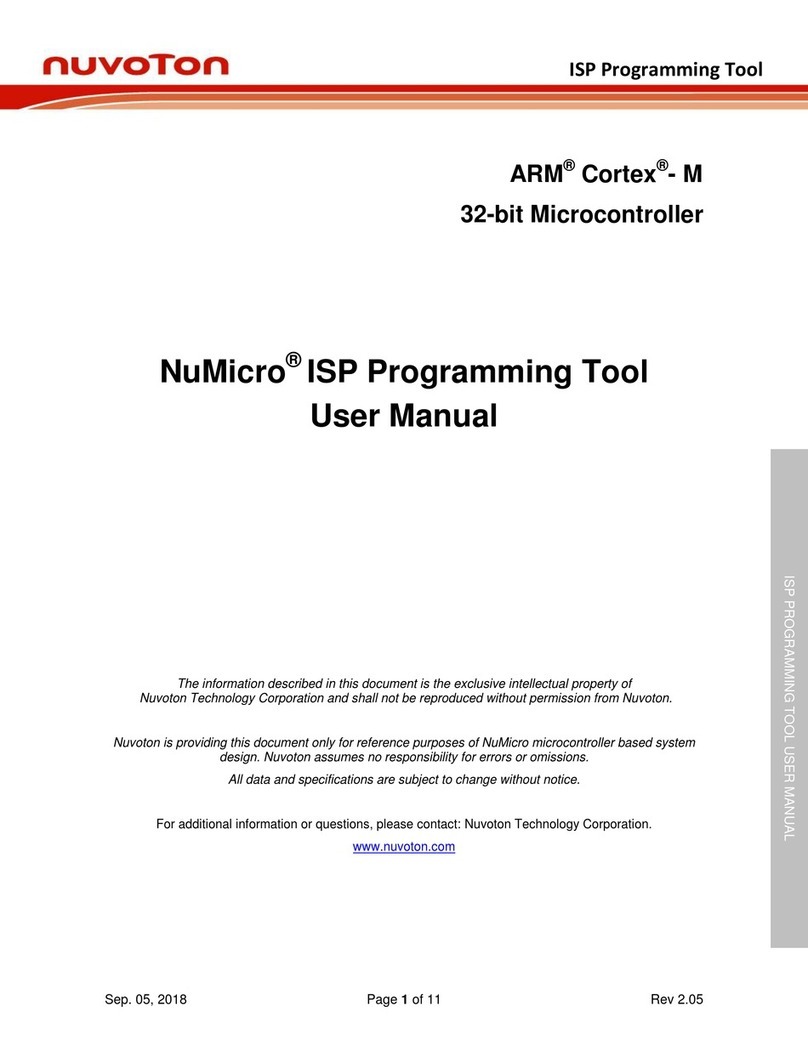
Nuvoton
Nuvoton NuMicro ARM Cortex M user manual

Precision Digital Corporation
Precision Digital Corporation CondoliDator 8 instruction manual

Honeywell
Honeywell 5 Nm Series Product data
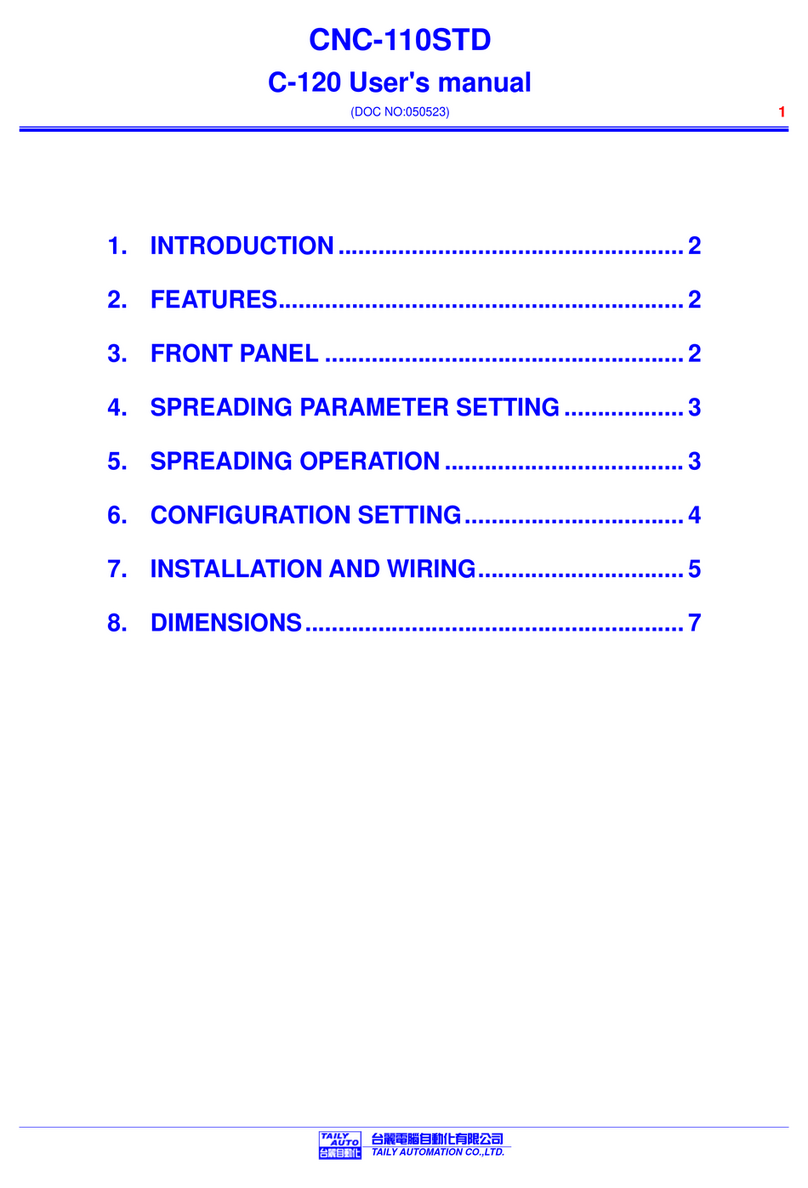
TAILY AUTOMATION
TAILY AUTOMATION CNC-110STD user manual
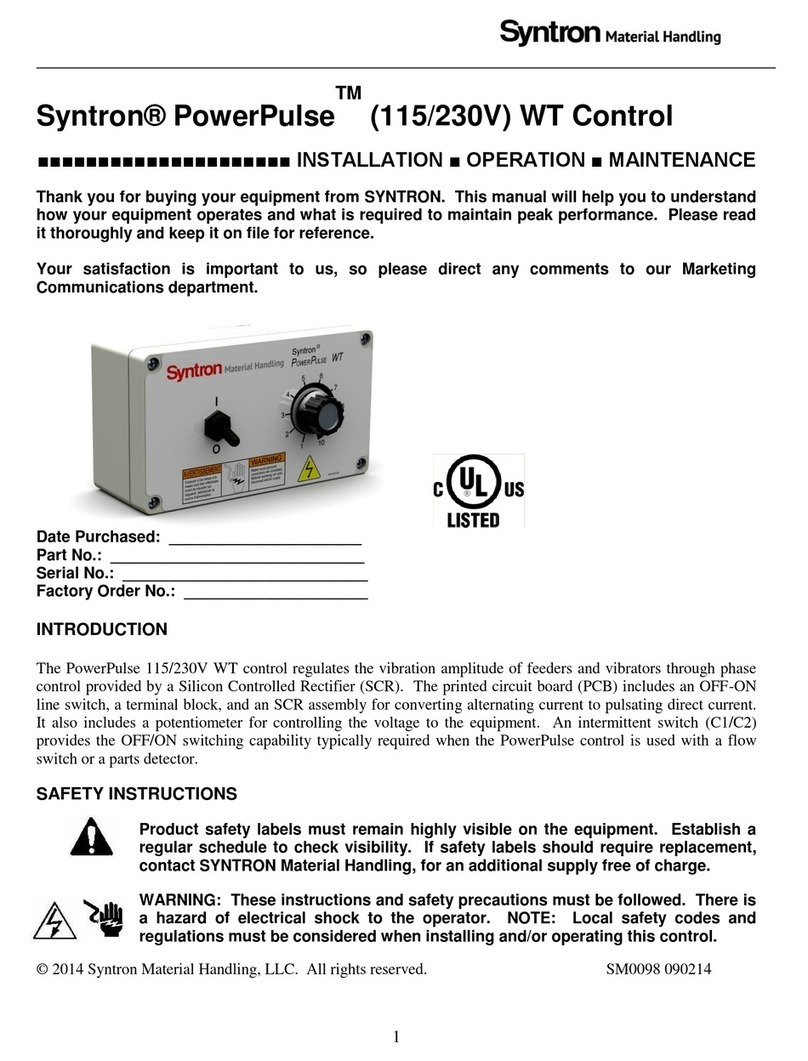
Syntron Material Handling
Syntron Material Handling PowerPulse 225490-A Installation operation & maintenance

YASKAWA
YASKAWA Motoman NXC100 manual