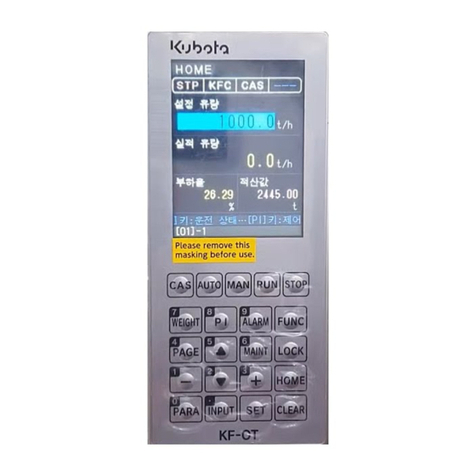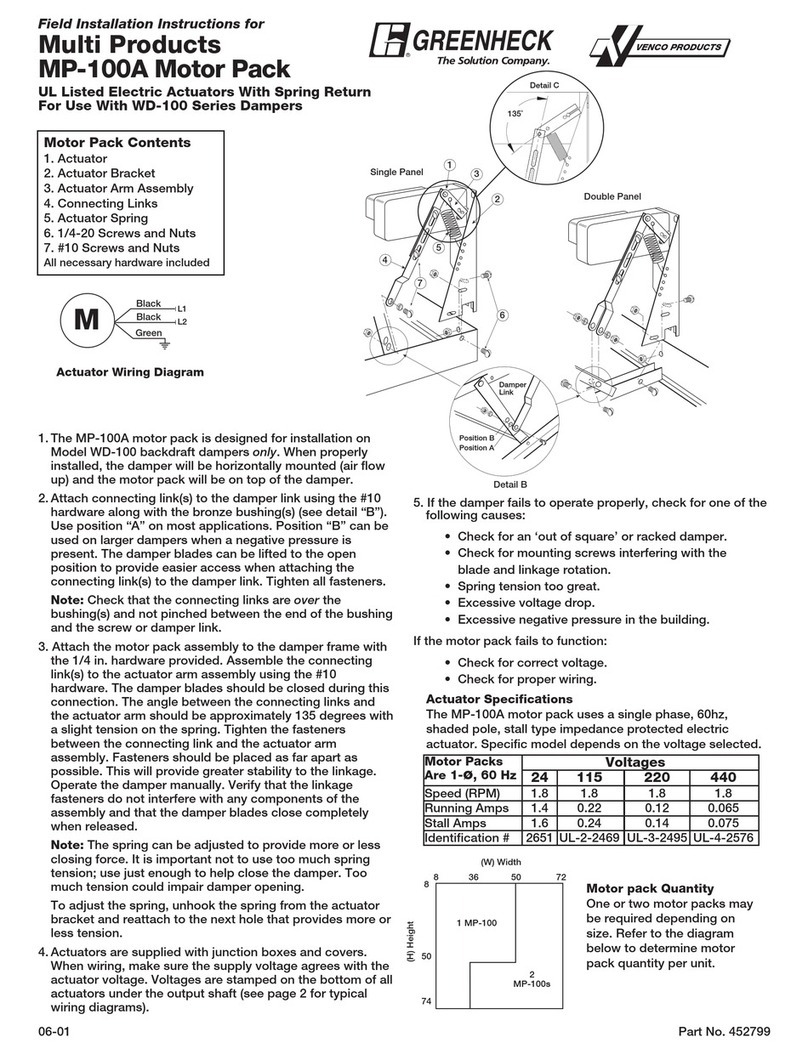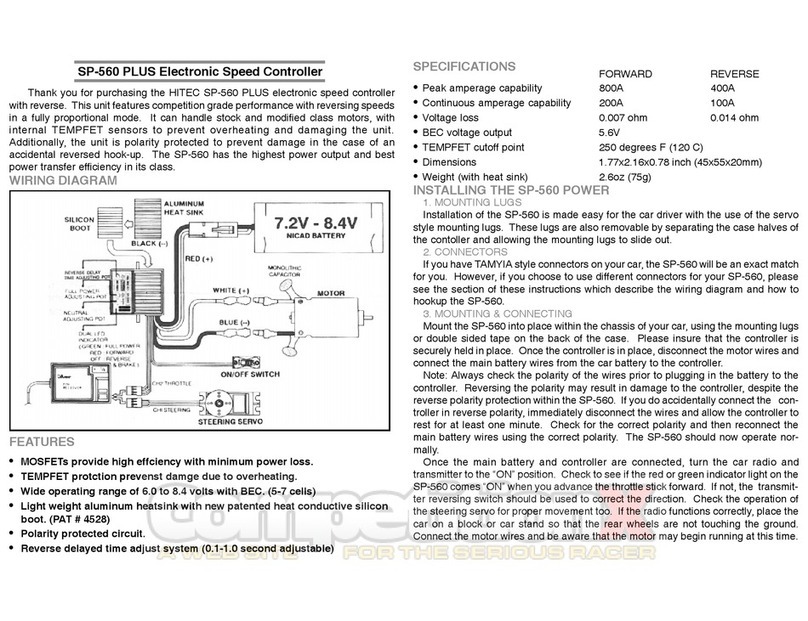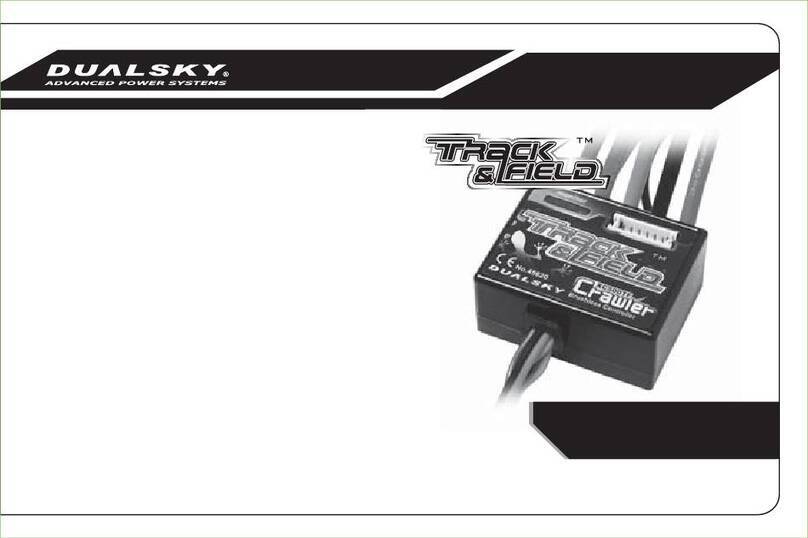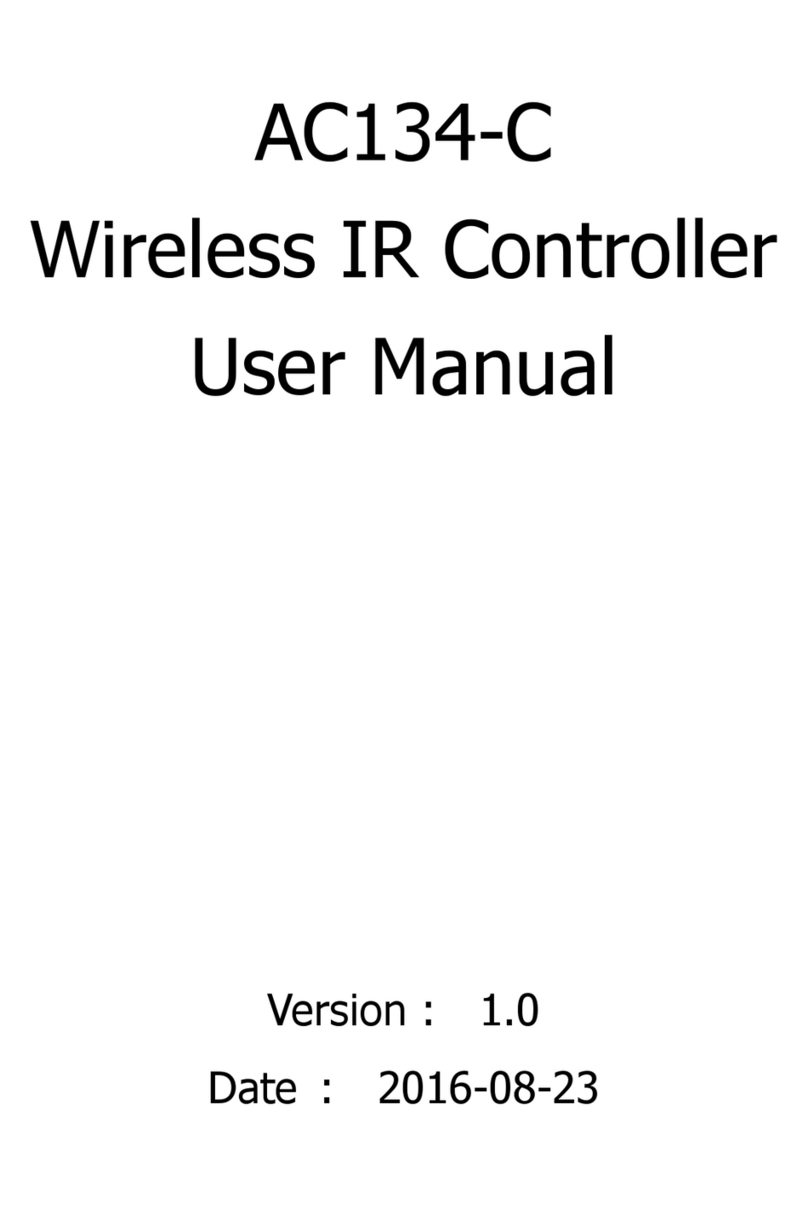Cleanflight Seriously Pro Racing F3 NEO User manual

SP Racing F3 NEO Flight Controller & Power Distribution Board
+ On-Screen Display & Video Transmitter FPV Stacking System
Seriously Pro
Seriously Pro Racing F3 NEO Manual (Version 1)
Copyright © 2016 Dominic Clifton
Thank you for directly supporting the Cleanflight project with your purchase.

About
The Seriously Pro Racing F3 NEO FPV Stack has Flight Controller (FC), Video Transmitter (VTX), On-Screen-Display
(OSD) and Power Distribution Board (PDB) features that makes it the system of choice for any new low-profile
multi-rotor build.
The NEO system comprises of two boards, a bottom board with the FC/PDB and a top board with an OSD and
VTX.
The Cleanflight OSD software is all new and supports a variety of features with more to come. The USB socket on
the FC allows configuration and firmware flashing via the cleanflight configurator. No additional software, other
than drivers, is needed.
The FC also has race timing transponder components. When purchased with a transponder LED and code it can
be used as a race transponder for lap/race timing.
Features / Specification
FC/PDB Board
• Next-generation STM32 F3 processor with hardware floating point unit for efficient flight calculations and faster
ARM-Cortex M4 core.
• Features the latest accelerometer and gyro technology (ICM20602) via SPI connection.
• MicroSD-Card socket for black box flight log recorder - optimize your tuning and see the results of your setup
without guesswork.
• Built in amperage/current monitoring sensor, 110A.
• Telemetry support (FrSky, SmartPort/S.PORT, IBus, etc).
• 5 Serial ports. e.g. Receiver + Telemetry + 3 Spare - None shared with the USB.
• Built-in LC-Filter for clearer video.
• Race transponder built in - just turn up at a race and have your lap times recorded.
• Boot button for easy DFU/USB flashing.
• Wire up using solder pads for ESC connections and cable or header pins for receiver.
• 6 PWM output lines for ESCs and Servos. 4 are arranged for easy wiring on each corner of the board.
• Supports direct connection of SBus, SumH, SumD, Spektrum1024/2048, XBus/IBus receivers. No external invert-
ers required (built-in).
• Supports direct connection of 3.3v Spektrum Satellite receivers via 3 pin through-hole JST-ZH connector.
• Supports PPM receivers.
• Micro USB socket.
• Dedicated output for programmable LEDs - great for orientation, racing and night flying.
• Dedicated I2C/UART3/UART5 port for connection of OLED display, GPS receivers, external MAG/BARO without
needing flight battery.
• Voltage monitoring for battery, 12v and 5v supplies.
• Analog RSSI monitoring.
• Buzzer port for audible warnings and notifications.
• Developer friendly debugging port (SWD) unbrickable bootloader.
• Symmetrical design for a super tidy wiring, just 4 wires per corner to each ESC and you’re done!
• JST-SH sockets only for I2C/UART3/UART4 and SWD. UART1 available on through-hole stacking pins and bro-
ken out on OSD/VTX board.
• 12 position connector for stacking the OSD/VTX board. (SPI/CS1/CS2/VSYNC/HSYNC/VTX ENABLE/BUT-
TON),
• Through-hole solder pads AND solder-less connections for receiver via PicoBlade connector.
• Through-hole solder pads for Transponder IR LED.
• Solder pads for RSSI.
• Solder pads for LED Strip.
• Solder pads for ESC power. (2 by each corner)
• Solder pads for ESC signal and ground. (2 by each corner).
• Solder pads for 2x additional PWM outputs (e.g. for pan / tilt servos).
• Direct connection for XT60 socket. (Through hole).
• Flashing via USB or serial port.
• Standard 30.5mm mounting holes, board fits in most 36x36x mounting spaces.
• Board is 45x50mm with corner cut-outs to allow frame clearance.
• LEDs for 3v (Blue), 5v (Green) and 12v (Yellow) supplies.
• Two status LEDs (Red, White) for easy diagnostics/flight mode indications.
SPRacingF3NEO http://seriouslypro.com - http://cleanflight.com Page 2

SPRacingF3NEO http://seriouslypro.com - http://cleanflight.com Page 3
OSD/VTX Board
• OSD with customisable layout.
• VTX with 0/25/200mw output.
• 40 Channels, with raceband.
• Button for changing VTX channel/band/RF power/power/etc.
• Configurable via cleanflight configurator, via the NEO USB socket.
• u.FL socket for antenna connection, gold plated.
• Display of amperage/current, voltage, RSSI, flight modes, on duration, armed duration, 5v, 12v, callsign, motors,
etc.
• Available without VTX module, so users can use external VTX or alternative compatible VTX modules.
• VTX can be turned off remotely (e.g via transmitter). Great for team races or in-pit configuration.
• Solder pads for 5V, 5V switched, 3.3V, 12V, Video IN/OUT, Audio, GND.
• Breakout 2.54mm pitch though-holes for connecting to UART1 on the NEO - e.g. for Bluetooth/Wifi modules.
• PicoBlade connector for no-solder connection to external VTX, with 12V/VIDEO/AUDIO/5V switched/GND
signals.
• 2.54mm Through hole pads for connecting Buzzer (controlled via NEO).
• 2.54mm Through hole pads for connecting 12V devices.
• Though hole pads for JST-ZH sockets (supplied) connecting CAMERA an EXTERNAL VTX boards.
• Solder pads for PCB side-mount antenna JACK connection (when not using u.FL connector).
• CAMERA and EXTERNAL VTX sockets power selectable between 5V and 12V.
• Hole for accessing the boot button (via paper-clip) on the NEO below it.
• Board is 36x36mm with standard 30.5mm mounting holes.
• 12 position connector for stacking above the NEO.
• Illuminating white LED.
• Blue LED for 3v3 power.
Software
The SPRacingF3OSD/PDB runs the open-source Cleanflight OSD software which has an ever-growing community
of friendly developers and users. Being open-source means that you too can contribute to the system.
Cleanflight comes with a detailed manual that is reviewed and maintained by the Cleanflight developers and
community. No more out-of-date wiki pages and second-hand information.
See http://cleanflight.com for links to the manual. PDF copies can be downloaded from the github releases pag-
es. Ensure you reference the manual that is appropriate to your firmware version.
History
The hardware was designed by the lead developer of Cleanflight to be the first brand-new open-source OSD sys-
tem available to replace the ageing 8-bit MWOSD system and to pave the way for future OSD systems that build
on the Cleanflight codebase.

Failure to adhere to these warnings will void your warranty and destroy your hardware.
• Observe polarity at ALL TIMES. Check and DOUBLE CHECK before applying power. Do not rely on wire color-cod-
ing alone.
• Perform a continuity test between Battery + and Battery - terminals on the FC before powering up for the first time.
A short circuit can start a FIRE!
• POWER OFF before unplugging, plugging in or making any connections.
• Connect only 3S or 4S LiPo batteries to the FC/PDB. (4.2v per cell).
• Ensure the 3S/12V selection jumper is set correctly. If all three pads are bridged your board and attached equip-
ment will be destroyed - only connect the center pad SQUARE to a single TRIANGLE pad..
• Ensure the two 5V/12V selections jumpers are set correctly for your VTX and Camera. If all three pads are bridged
your board and attached equipment will be destroyed - only connect the center pad SQUARE to a single TRIANGLE
pad.
• Do not connect any other SOURCES of power to the NEO other than the a battery via the XT60/Battery pads and/
or a USB cable.
• Do not connect a LiPo to any where other than the XT60/Battery +/- pads.
• Do not connect GND, 5v, VIN, BATTERY+ or 3.3v to each other (short circuit).
• Do not connect GND, 5v, VIN, BATTERY+ or 3.3v to any inputs or outputs unless specifically stated.
• Do not connect any input or output to any other input or output unless specifically stated.
• Always align USB plug and socket when inserting/removing USB cables to prevent damage to the USB socket.
• Always use a current limiter when powering on for the first time - this can help save your equipment in case you
wired something incorrectly. (This applies to all builds, not just with this product!).
WARNINGS
GENERAL ADVICE
Follow the advice below for best performance and long-life of your product:
• Apply resin/glue to reinforce JST-SH connectors - helps if you crash your aircraft.
• To further protect the board from crashes you can add a some additional solder to the edges of the JST-SH and USB
sockets to reinforce them.
• Support JST connector sockets when inserting/removing cables.
• Ensure all wires are tinned correctly, make sure there are NO loose strands of multi-core cable sticking out - This is
VERY IMPORTANT FOR THE BATTERY CONNECTIONS.
• Ensure the board is the right way up when soldering the header pins and sockets. Once header pins or sockets are
installed they can only be removed by a soldering professional.
• For optimum performance do everything you can to prevent vibrations reaching the accelerometer/gyro sensor.
e.g. balance motors, props use rubber isolation grommets if required and secure everything - no loose cables/etc.
IMPORTANT:
• Use a high quality soldering iron and good solder.
• Tin/Lead solder is MUCH easier to use than other Lead-free solder.
• Use solder with flux and remove any flux residue after soldering. AVOID CORROSIVE FLUX!
• Check for and remove any solder balls that you may have created when soldering - use a magnifying glass.
• Ensure you have sufficient fume extraction when soldering.
• Pin headers that connect to the GND signal will be more difficult to solder because the PCB will sink the heat from
your soldering iron. Solder the other pins near to the GND pin first, then the GND pin - by the time you get to the
GND pins you will have heated the board and it will be easier to solder them.
• If you have never soldered before then DO NOT attempt to solder the OSD, practice on something else first. Get
some VeroBoard and some single-core wire from Maplin/RadioShack/etc and practive on that.
• Once you have soldered pin headers in place DO NOT attempt to remove them unless you are highly skilled in
de-soldering and have the correct tools. Overheating the board or components will destroy it.
SOLDERING
SPRacingF3NEO http://seriouslypro.com - http://cleanflight.com Page 4

NEO FC/PDB (Top)
1. Front pads
2. Spek Sat pads.
3. IR pads.
4. UART2/RX/TLM pads.
5. ESC power pads (8x).
6. 12V pads.
7. Buzzer pads.
8. XT60 pads
9. ESC 6 pad.
10. LC Filter and 5V outputs.
11. ESC 5 pad.
12. 5V pads.
13. UART1 pads.
14. I2C UART3/UART5 pads.
15. Rear pads.
10
SPRacingF3NEO http://seriouslypro.com - http://cleanflight.com Page 5
Table Legend
1. Port name
2. Port number
3. PCB marker / Pad
shape
4. Pin number
5. Signal Name
6. Signal Color
UART2 (2)
1 lGND
2VIN
3 TXD/SWDCLK
4 RXD
3
5
1
6
2
4
A. Current sense resistors.
B. 12V OK LED (Amber).
C. ACC/GYRO sensor.
D. STATUS1 LED (Red).
E. 3.3V OK LED (Blue).
F. BOOT button.
G. MicroUSB socket.
H. 5V OK LED (Green).
I. 3.3V Regulator.
J. STM F3 CPU.
K. STATUS2 LED (White)
L. 12pin stacking connector.
12
5
9
BUZZER (7)
1 n BUZZER- (B-)
2 lBUZZER+ (B+) / 5v
BUZZER
For connecting to an active buzzer OR the BUZZER headers pins on the OSD/VTX directly above the NEO.
IR LED (3)
1 nIR -
2 lIR +
IR LED
IR + (Pin 2, ROUND) is used to connect an IR LED - either direct-solder the LED or attach the LED via a cable.
The LONG leg of the LED goes in the ROUND hole. The SHORT leg of the LED goes in the SQUARE hole.
13
1
4
7
C
A
15
6
14
IJ
B
E
H
L
32
11
8
D
G
K
When stacking the OSD/VTX board solder the supplied VERY LOW PROFILE SOCKETS into 6/7/12/13.
ESC Power (5)
1 nESC POSITIVE
2 n ESC GND
ESC Power
2 pads per corner. Use a pair of cables for each ESC. Connect ESC GND from NEO to BATTERY - on ESC.
Connect ESC POSITIVE from NEO to BATTERY + on ESC. Pay attention to the +/- symbols next to the pads.
DO NOT ACCIDENTALLY BRIDGE ANY OF THE ESC OR BATTERY PADS WHILE SOLDERING - CHECK!
UART2/PPM (4)
1 n GND
2 l5v
3lRXD (R2 / PPM)
4 lTXD (T2 / TLM)
UART2/PPM - Serial RX or PPM RX + Telememetry
Use a standard 3 pin cable on pins 1-3 to attach to either a Serial RX receiver or a PPM receiver. Use pin 4
as telemetry output when using PPM. 5v is also supplied when connecting via USB.
Note: When using a Serial RX receiver the TXD (T2) pin cannot be used for telemetry. Use UART5 TXD
instead.
NOTE: There is a recevier connector on the bottom of the board which you may find easier to use.
ESC2/4 & RSSI (1)
1 n ESC 4 GND
2 n ESC 4 SIGNAL
3 n RSSI (PWM)
4 nESC 2 SIGNAL
5 nESC 2 GND
Front Pads / ESC 2/4 & RSSI
Use pads 1 & 2 and the two ESC power pads either side of the front left mounting hole to connect 4 wires to
ESC 4.
Use pads 5 & 4 and the two ESC power pads either side of the front right mounting hole to connect 4 wires to
ESC 2.
If your receiver has a PWM RSSI signal connect it to pad 3.
ESC 1/3 & LED STRIP (15)
1 n ESC 3 GND
2 n ESC 3 SIGNAL
3 n 5v
3 n LED STRIP
4 nESC 1 SIGNAL
5 nESC 1 GND
Front Pads / ESC 2/4 & RSSI
Use pads 1 & 2 and the two ESC power pads either side of the front left mounting hole to connect 4 wires to
ESC 4.
Use pads 5 & 4 and the two ESC power pads either side of the front right mounting hole to connect 4 wires to
ESC 2.
If your receiver has a PWM RSSI signal connect it to pad 3.
Spektrum Satellite (2)
1 lRXD (R3)
2 lGND
3 l3.3v
Spektrum Satellite socket holes.
Holes ready to install a top-mount or side-mount through hole JST-ZH 3 pin socket for connecting to a Spektrum
Satellite receiver - UART3. PIN 1 faces towards the bottom of the board.
F
12V POWER-to-OSD/VTX (6)
1 n GND
2 l12V*
12V POWER-to-OSD/VTX
For connecting to the GND and 12V* pins on the OSD/VTX directly above the NEO. *See 12V/3S selector.

SPRacingF3NEO http://seriouslypro.com - http://cleanflight.com Page 6
NEO FC/PDB (Bottom)
1. Receiver port.
2. 3S/12V selector.
3. SWD socket.
A. 12V regulator.
B. LC Filter (25V MAX)
C. Micro SD socket.
D. 5V regulator.
E. Current sensor.
TIP
The 3S bridge pad arrows point to
the center of the board.
The 12V bridge pad arrows point
outwards from the board.
3S/4S SELECT(2)
1t 3S
2 n OUTPUT
3u4S
3S/12V Select Pads
Create a solder bridge between TWO PADS ONLY to select the voltage of the OUTPUT pad.
a) bridge t and n to use 3S - 12V voltage regulator DISABLED. All 12V sources supplied at battery volt-
age.
b) bridge n and u to use 4S - 12V regulator ENABLED.
5V POWER-to-OSD (12)
1 n GND
2 l5V
5V POWER-to-OSD
For connecting to the GND and 5V pins on the OSD/VTX directly above the NEO.
ESC 5, ESC 6 (8,11))
1 n ESC/SERVO signal
ESC/SERVO 5/6 SIGNAL
Additional ESC outputs, primarily used for PAN/TILT servos for tracking cameras. ESC 5/6 do not support
DSHOT.
BATTERY / XT60 (9)
1 lBATTERY NEGATIVE - (towards rear)
2 lBATTERY POSITIVE + (towards front)
BATTERY / XT60
For connecting directly to a battery. Install an XT60 connector facing up or down OR use wires.
DOUBLE-CHECK XT60 CONNECTOR ORIENTATION BEFORE SOLDERING!
UART1-to-OSD (13)
1 n TXD (T1)
2 lRXD (R1)
UART1
For connecting to the USART headers on the OSD/VTX directly above the NEO.
LC FILTER/5V OUT (10)
1 nLC FILTER OUTPUT + (towards front)
2 n5V
3 nGND (towards rear)
LC FILTER/5V OUT
3 convenient pads for connecting external devices.
The LC filter output is at BATTERY voltage. See 12V/3S selector. Current drawn here is measured by the
amperage meter.
I2C/UART3/UART4 socket (14)
1 lGND
25v
3SCL
4SDA
5 TXD (T3)
6 RXD (R3)
7 TXD (T4)
8 RXD (R4)
I2C/UART3/UART4 socket
Use this socket to connect a GPS receiver with I2C MAG and optional BARO sensors to use Cleanflight GPS
features.
IMPORTANT: The SCL and SDA are 3.3v signals
5.0v is also supplied when powering via USB.
IMPORTANT: 5.0v to 3.3v logic level converters are REQUIRED for SCL/SDA if your sensors use 5.0v signals.
IMPORTANT: 3.3v ONLY signals for UART3 R3/T3, UART4 can use 5.0v signals (T4/R4).
RECEIVER (1)
1lRXD (R2 / PPM)
2 TXD (T2 / FrSky TLM)
3 TXD (T5 / SmartPort/Hott TLM)
45v
5GND
RECEIVER port - Molex Picoblade connector
Connect to a receiver using either of the two supplied cables.
FrSky XSR - Use Straight though cable. UART2 for Serial RX, UART5 for SmartPort.
Other Serial RX - Use dupont cable. UART2 for Serial RX, T5/UART5 for Telemetry (Hott/Smartport/etc).
PPM RX - Use dupont cable. RXD/R2/PPM for PPM, TXD/T2/UART2 for Telemetry.
NOTE: There are also header pins and holes for other receivers. UART5 T5 is ONLY on the receiver port.
5.0v is also supplied when powering via USB.
1
2
3
C
B
E
D
A

NOTE:
You can check the transponder LED is working by using a mobile phone camera pointed straight at the LED when the transponder is enabled via the
board and in the software. The LED will pulse an infrared signal which usually shows up purple via a mobile phone camera.
SPRacingF3NEO http://seriouslypro.com - http://cleanflight.com Page 7
NOTE:
When bridging select pads with solder, put a small blob of solder on two pads, then bridge them together with a little more solder.
IMPORTANT: DO NOT CONNECT ALL THREE PADS TOGETHER.
3S WARNING
When using 3S the 12V regulator is DISABLED and the battery is used for all 12V sources. If you
later connect a 4S battery with 3S/4S jumper in 3S mode then you will send 16.8v to your camera
or VTX when 12V selectors are used!
If you need to use both 3S and 4S batteries you are advised to use a 5V camera and VTX with a
wide voltage input range (e.g. 5V - 20v). Or a 5V camera and a 5V VTX.
SWD/DEBUG (3)
1 lGND
2 R NRST
3 D SWDIO
4 C SWDCLK
SWD/DEBUG connector - Used for software development or flashing via SWD
Use an ST-Link debugger with OpenOCD or a J-Link debugger.
If for some reason you cannot flash using USB DFU you can reinstall firmware using this port.
NEO OSD/VTX (Top)
1. 12V output.
2. Buzzer pads.
3. 12V-from-FC pads.
4. Buzzer-from-FC pads.
5. SMA PCB Mount Jack pads
for antenna. (2 more on
reverse).
6. External VTX pads.
7. UART1 break-out pads.
8. 5V-from-FC pads.
9. UART1-from-FC pads.
A. VTX Module
IMPORTANT
Never power on the VTX module
without an antenna connected or
with a damaged antenna. Doing so
will destroy the VTX module.
Inspect your antenna after any crash.
1 2
5
7
43
6
89
A
I2C/UART3/UART4 socket (14)
1 n 12v*
2 nGND
3 nVIDEO OUT
4 nAUDIO IN
5 nGND
6 n5v (Switchable)
7 nGND
8 n5v
External VTX Pads
Use these pads for making solder connections to an external VTX. Note you may find the External VTX socket
on the bottom of the board more convenient.
The voltage on the 12V pin depends on the 3S/12V selector on the NEO board. See the 3S WARNING.
The 5Vs pad is switchable by the FC. Power the VTX module or External VTX can be controlled by the FC. It
will be either ON or OFF. Cleanflight has a feature that allows a 5V VTX to be turned ON/OFF remotely.
If you have a microphone with AUDIO output, connect the MIC Audio out signal to the AUDIO pad.
I2C/UART3/UART4 socket (14)
1 nGND
2 l5v
3 lTXD (T1)
4 lRXD (R1)
UART1 breakout-pads.
Use these convenient pads to connect UART-based devices such as Bluetooth, GPS, NFC, WIFI modules, etc.
STACKING CONNECTORS
The 4 pairs of *-from-FC-pads
(3,4,8,9) are for stacking onto
the NEO FC/PDB. They have
the same signals as the FC/PDB
board.
Fit the very-low-profile stacking
PINS to these pads, facing down-
wards. Solder them in from the
Top so that all the pins are on the
bottom of the OSD/VTX board..
Fit the very-low-profile stacking
SOCKETS to the NEO, facing up-
wards. Solder them in the Bottom
of the NEO so all sockets face up.

SPRacingF3NEO http://seriouslypro.com - http://cleanflight.com Page 8
NEO OSD/VTX (Bottom)
1. Camera JST-ZH holes.
2. External VTX JST-ZH holes.
3. Camera 12V/5V select
pads.
4. External VTX 12V/5V
select pads.
A. Video Processor
B. u.FL Antenna connector
C. Picoblade external VTX
connector.
D. White LED.
E. Side-press button.
F. NEO stacking connector.
G. 5V OK LED (Green).
H. 3.3V OK LED (Blue).
TIP
The 12V bridge pad arrows point to
the center of the board.
The 5V bridge pad arrows point
outwards from the board.
CAMERA 5V/12V SELECT (3)
1p 12V
2 n OUTPUT
3q5V
CAMERA 12V/5V select pads
Create a solder bridge between TWO PADS ONLY to select the voltage of the OUTPUT pad.
a) bridge p and n to use 12V.
b) bridge n and q to use 5V.
34
12
GH
E
BC
D
A
F
External VTX 5V/12V SELECT (4)
1p 12V
2 n OUTPUT
3q5V
External VTX 12V/5V select pads
Create a solder bridge between TWO PADS ONLY to select the voltage of the OUTPUT pad.
a) bridge p and n to use 12V.
b) bridge n and q to use 5V.
CAMERA (1)
1 lVIDEO
2 lPOWER (12V or 5V)
3 lGND
CAMERA
Holes for installing a top-mount or side-mount through hole JST-ZH 3 pin socket for connecting to camera and
video transmitters. Center pin is POSITIVE, GND pins are towards the button.
CHECK YOUR CAMERA WIRING BEFORE POWERING.
Set each port to either 5V or 12V using the 5V/12V selector pads (3).
External VTX (2)
1 lVIDEO
2 lPOWER (12V or 5V)
3 lGND
External VTX
Holes for installing a top-mount or side-mount through hole JST-ZH 3 pin socket for connecting to an external
VTX. Center pin is POSITIVE, GND pins are towards the button.
CHECK YOUR VTX WIRING BEFORE POWERING.
Set each port to either 5V or 12V using the 5V/12V selector pads (4).
TIP
Avoid direct-soldering cables to the
CAM/VTX pads if possible, replac-
ing a worn/broken cable due to a
crash is hard on these holes. Use the
supplied JST-ZH connectors.
VTX Module Note
When using an OSD/VTX with a VTX module there is no need to install the External VTX socket (2)
or set the External VTX voltage select (4). The on-board VTX module always uses 5V.
INSTALLATION WARNING
NOTE: Do not solder the stacking pin sockets and pin headers into each board without the boards being connected and
pressed together, otherwise the 12position stacking connector on the OSD/VTX will not be fully inserted into the NEO.
FOLLOW THE INSTALLATION GUIDE

Installation.
IMPORTANT: Verify the NEO board is functioning as much as possible via the USB socket BEFORE soldering. See
the configuration section from basic steps.
Read this guide FULLY, before soldering.
OSD board connections - do this first, before soldering any wires to the NEO.
1. Push the very-low-profile pin header pins into the very-low-profile pin header sockets to make 4 header pin +
socket assemblies. The pin headers are directional. Push the the end with the largest visible circular contact
area of metal into the header pin sockets.
2. Put the header pin + socket assemblies into the NEO FC/PDB board so that the SOCKETS are in the FC/PDB.
BEFORE SOLDERING CHECK EACH ASSEMBLY IS THE RIGHT WAY UP.
3. Align the header pins and the 12 pin interconnect and sockets on both boards and carefully press the OSD
into the FC/PDB - DO THIS VERY CAREFULLY - DO NOT BEND ANY PINS - DO NOT MIS-ALIGN!
4. Solder each pair of the header pin + socket assembly PINS to the OSD/VTX. Again start near ESC 1, then
do the pins in the opposite near ESC 4 and so on. Ensure the gap between the boards is kept to a minimum
throughout the header pin/socket soldering process by pressing the boards together while soldering.
5. Solder each pair of each header pin/socket assembly SOCKETS to the FC/PDB. Start near ESC 1, then do
the pins in the opposite near ESC 4 and so on. Ensure the gap between the boards is kept to a minimum
throughout the header pin/socket soldering process by pressing the boards together while soldering.
6. Set Camera and VTX voltages using the triangle voltage selector pads - solder the CENTER output pads to
EITHER of the 5V or 12V TRIANGLE source pads. DO NOT BRIDGE ALL THREE PADS!
7. Attach JST-ZH socket for Camera (and external VTX, if required).
NEO board connections - do this AFTER soldering the OSD connectors.
1. Solder the 3S/12V triangle bridge pads - connect the CENTER pad to EITHER 3S or 12V TRIANGLE source
pads. DO NOT BRIDGE ALL THREE PADS!
2. Install JST-ZH socket for Spektrum Satellite port if required.
3. Solder XT60 connector or cable - use a good soldering iron and good solder for this step - ensure the XT60
connector is the correct way round - see markings on the board - match the shape with the XT60 connector
and double check the polarity (+/-) on the XT60 connector matches the +/- on the board. The XT60 connector
can be soldered in from above or below. Choose and check orientation before soldering - XT60 connectors
are hard to remove if you get it wrong! Alternatively you can use a short piece of battery wire instead of
directly mounting the XT60 connector.
4. Install header pins if you want to use them - the receiver can be connected by header pins OR via the 5 pin
connector on the bottom of the board. Spektrum Satellite users can skip this step.
5. If you purchased an IR LED then solder it to the wires and then solder the wires to the NEO. The LONG leg on
the LED (+) should be connected to the IR+ signal (ROUND). The SHORT leg on the LED (-) should be connect-
ed to the IR- signal (SQUARE).
6. Check for shorts, check polarity, test NEO board using battery (with current limiter, if you have one).
7. Solder 4 wires per corner to each ESC. Then ESC power + and ESC power -, then ESC GND and ESC Sig-
nal.
8. Check for shorts again, check polarity of ESCs, test NEO board with ESCs using battery (with current limiter,
if you have one).
9. Attach OSD/VTX board, connect camera and antenna. DO NOT POWER VTX WITHOUT ANTENNA CON-
NECTED.
10. Power on screen/goggles/video receiver and set to channel A1 or, if you have the OSD/VTX without the VTX
option, connect the OSD to an external VTX, screen or goggles. (GND + VIDEO OUT signals to screen only -
no power!)
11. Power on NEO FC/PDB + OSD/VTX stack.
12. Connect using configurator via USB.
13. Enable OSD, save settings. Power off then on, wait for font to upload.
Cables
The NEO is supplied with two recevier cables.
The OSD is supplied with a 3 pin JST-ZH cables for camera connections.
IMPORTANT: Ensure that you leave some slack in your cable routing as this will help if you crash your aircraft.
SPRacingF3NEO http://seriouslypro.com - http://cleanflight.com Page 9

SPRacingF3NEO http://seriouslypro.com - http://cleanflight.com Page 10
Additional or replacement cables are available from your retailer.
Do not rely on cable color-coding due to manufacturer variations. Always check before applying power.
Configuration.
Verify NEO operation via the configuration software.
• Disconnect the NEO from your computer.
• Install latest STM32 Virtual COM Port Driver
http://www.st.com/web/en/catalog/tools/PF257938
• Install and launch the Cleanflight Configurator tool
https://chrome.google.com/webstore/detail/cleanflight-configurator/enacoimjcgeinfnnnpajinjgmkahmfgb
• Connect flight controller to computer via USB cable.
• Select the correct COM port if it is not automatically detected.
• Click connect, verify that communication is established.
Disconnect and upgrade the firmware using the Cleanflight configurator tool. (See Firmware Upgrade section).
For further software configuration see the Cleanflight manual.
DFU driver installation.
A DFU driver is required to flash the latest firmware.
• Disconnect the NEO from your computer.
• Launch the cleanflight configurator.
• Press and hold the BOOT button.
• Connect the NEO to your computer.
• Release the BOOT button.
• If ‘DFU’ appears in the port selection then a DFU driver is installed, disconnect the NEO and then follow Firm-
ware Upgrade procedure.
• If ‘DFU’ does not appear in the port selection then a DFU driver must be installed now.
• Install Zadig.
http://zadig.akeo.ie/
• Run Zadig, From the menus enable ‘Options / List all devices’.
• Select the ‘STM32 Bootloader’ device in the list.
• Select WinUSB to the right of the green arrow.
• Click ‘Replace driver’ and follow prompts to install the DFU driver.
• Restart this process from the beginning to verify DFU driver installation is correct.

SPRacingF3NEO http://seriouslypro.com - http://cleanflight.com Page 11
Firmware Upgrade
IMPORTANT:
It is REQUIRED that you immediately upgrade the firmware of the OSD so that you have the latest features and
bug fixes. DO NOT ATTEMPT TO FLY until you have installed the latest CLEANFLIGHT firmware.
On Windows USB DFU drivers must be installed, the device needs to be in bootloader mode for the DFU driver to
be installed. See the Cleanflight manual for latest installation instructions.
1. Click the Firmware Flasher tab.
2. Select the correct COM port and speed, use the default speed unless you have changed it on the OSD.
3. Select the latest “SPRACINGF3NEO” stable release. (Do not use “SPRACINGF3” or other targets). If no
firmware is currently available do NOT attempt to flash. NOTE: Flashing the wrong firmware can cause the
NEO to be permanently damaged.
4. If this is the first time you are flashing the board, or you want to erase all the settings, then select ‘Full Chip
Erase’.
5. Click ‘Load firmware [Online]’ and wait for firmware to download and read release notes before flashing.
6. Click ‘Flash Firmware’. At this point the FC will reboot into DFU mode. DFU will appear in the list of ports
and flashing via DFU will proceed. After flashing the virtual COM port will re-appear.
IMPORTANT: Verify operation using latest CLEANFLIGHT firmware before attempting to use al-
ternative firmware. Not all features may be supported by alternative firmware.
Troubleshooting
Q: DFU does not appear in the PORT selection when flashing.
A: The correct DFU drivers are not installed. Follow the DFU driver installation guide. See also the USB Flashing
section of Cleanflight manual for details. Watch YouTube videos of the process.
Q: The COM port does not show up.
A: Ensure latest USB STM VCP (Virtual Com Port) drivers are installed.
1
4 5
2
3

Q: Green LED not ON when connected via USB.
A: Check USB cable.
Q: Green LED not lit when powered by battery.
A: 5V regulator damaged. Check board for short circuits/debris/solder-balls.
Q: Blue LED not lit.
A: 3.3V regulator or CPU damaged. Check board for short circuits/debris/solder-balls.
Q: Yellow LED not lit.
A: 12V regulator damaged. Check board for short circuits/debris/solder-balls.
Q: The status LED never lights or is always on.
A: Follow recovery procedure in the configurator. Likely caused by flashing wrong firmware.
Q: Unable to connect and a repeating light sequence occurs on the activity LED.
A: Check the Cleanflight manual for how to interpret the error code (count the long flashes).
Q: Unable to connect to the board (and status LED shows non-repeating pattern at boot-up).
A: Close all Chrome browsers and Chrome apps, retry. COM Port drivers not installed? Try connecting via dif-
ferent UART OR Reset the board to defaults using buttons OR reflash firmware using ‘full chip erase’.
Q: Transponder code not recognised by receiver.
A: Check IR LED orientation and light beam exit path. Ensure transponder enabled in software. Ensure transpond-
er code correctly configured.
Q: The COM port does not show up after flashing firmware or resetting the firmware.
A: Wrong firmware was flashed; Use SPRACINGF3OSD target and follow recovery steps in the Cleanflight Con-
figurator firmware flasher to restore the firmware.
A: FONT UPLOAD is in progress - connect camera to monitor the progress. 5 second pause, font upload, 5 sec-
ond pause, normal operation.
Q: You have a problem not listed here.
A: Reset and/or upgrade the firmware, try again, report issues via the forums - links are in the configurator on
the ‘Documentation & Support’ tab. Before contacting your retailer reflash with latest CLEANFLIGHT and double
check - perhaps the firmware you are using is old or incorrect?
Transponder
The SPRacingF3NEO features a IR LED transponder system. For optimum performance ensure you read the follow-
ing section. IR-LED available separately.
Mounting - Ensure that the IR LED can shine light from its installed location onto the track-side receiver, unobstruct-
ed. e.g. ensure that props, motors, arms, etc, are not in the way of the light shining from the LED.
Orientation - Ensure the LED points outwards from the aircraft towards the track-side receivers. The more receivers
you use the better the code reception will be.
Verifying operation - Ensure that the TRANSPONDER feature is enabled in Cleanflight. Ensure that the correct
pads of the IR/LED SELECT solder pads are bridged with solder. Ensure that the TRANSPONDER code has been
configured via the Race Transponder configuration section in the Cleanflight Configurator. Once this is done you
can use a CMOS/CCD camera without IR block pointed directly at the IR LEDs and you should see them pulsing.
A mobile phone camera works well for this, your FPV camera and screen/goggles may be OK if it doesn’t block
IR light.
Once you have verified that the IR LED pulses IR light then you can scan your SPRacingF3OSD/PDB past one of
the iLAP receivers. The iLAP receiver just needs power, no software configuration is required to verify that the
code is working.
The first time the iLAP receiver can read the transponder code the LAP light will pulse once, while the iLAP receiver
can read the code then the activity light (ACT) will be flashing.
Each time the LAP light flashes the receiver transmits transponder code and timing information via it’s COM port
SPRacingF3NEO http://seriouslypro.com - http://cleanflight.com Page 12

to the computer it is attached to.
By default the iLAP receivers will not transmit the transponder code to the PC twice in a row unless the transponder
code has not been received for over one second.
For further iLAP receiver configuration and setup advice refer to the iLAP documentation.
Hardware Specifications
• 36x36mm board with 30.5mm mounting holes
• Weight ~5 grams
• STM32F303 CPU, 72Mhz inc FPU
• 4 LEDs for 12V, 5V, 3V and STATUS (Green, Blue, Red)
• Supplied with header pin sockets and plugs.
• Supplied with two 3pin JST-ZH sockets and two cables with JST-ZH plugs.
• Copper-etched Cleanflight logo.
• See website for further details.
Credits and acknowledgements
Hardware design by Dominic Clifton.
OSD software by Dominic Clifton.
Manual by Dominic Clifton.
Seriously Pro website by Dominic Clifton.
Cleanflight firmware and GUI tools are maintained by Dominic Clifton.
The GUI tool was based on software by cTn.
Thanks to Painless360 / Lee Schofield for ideas and tutorial videos.
https://www.youtube.com/user/Painless360/playlists
Software support and contributions from many, many authors. For a complete list see github contributors.
https://github.com/cleanflight/cleanflight/graphs/contributors
Community
Thanks to everyone from the AWESOME Cleanflight community for code, artwork, support, ideas, feedback, and
everything else. Without you all this product would not exist.
SPRacingF3NEO http://seriouslypro.com - http://cleanflight.com Page 13
Table of contents
Other Cleanflight Controllers manuals