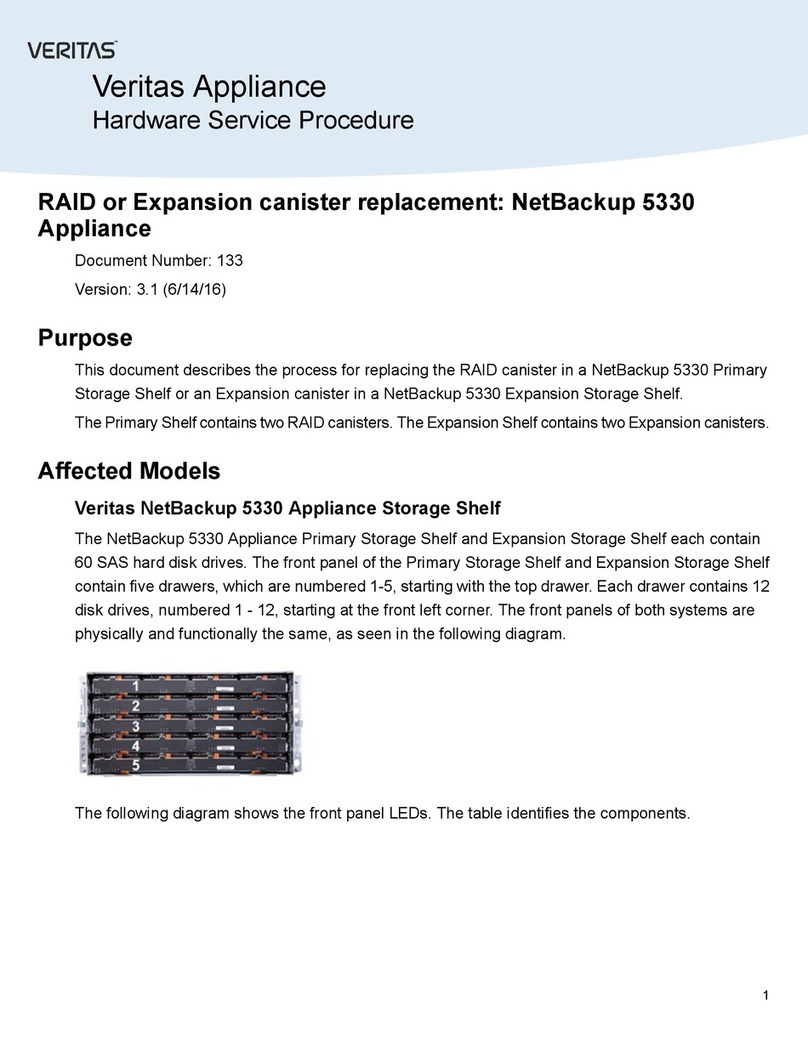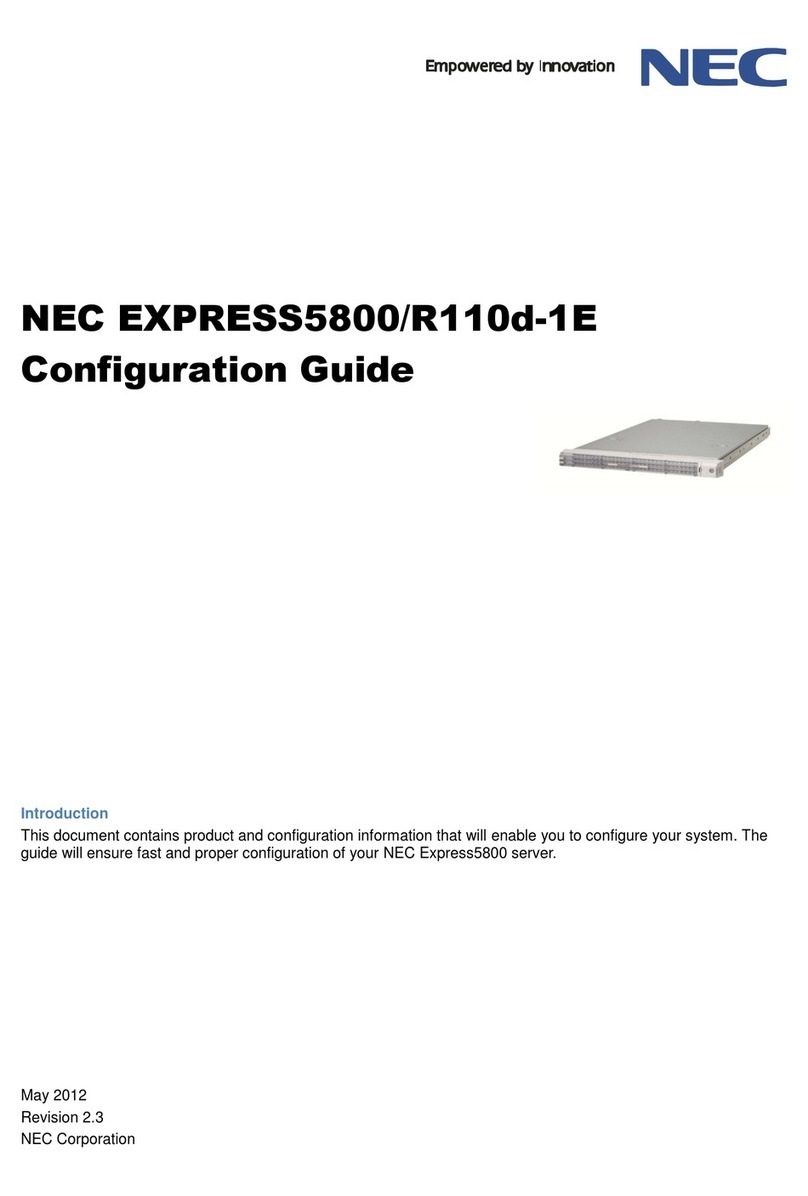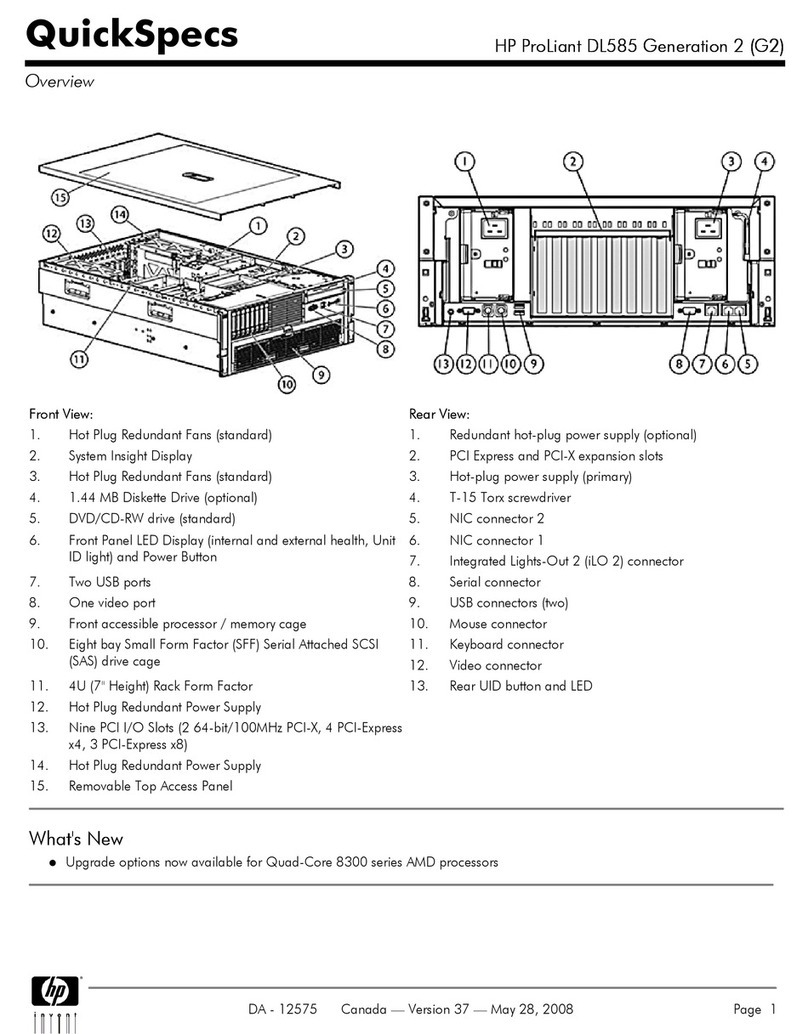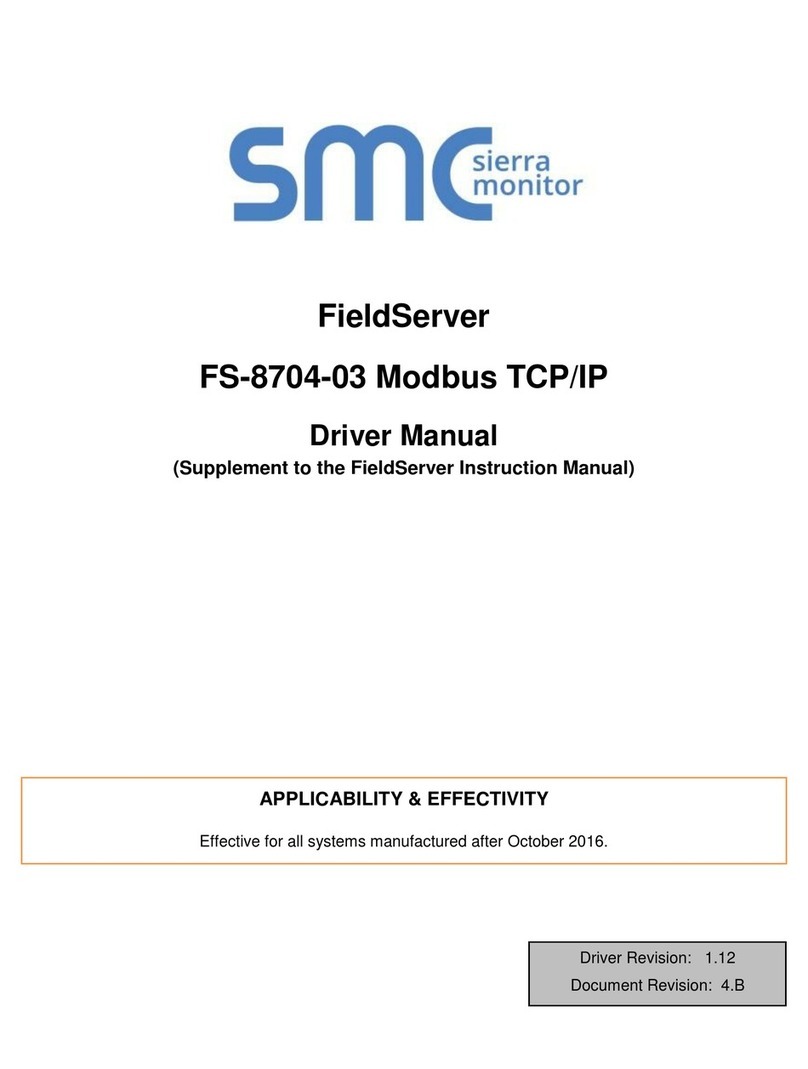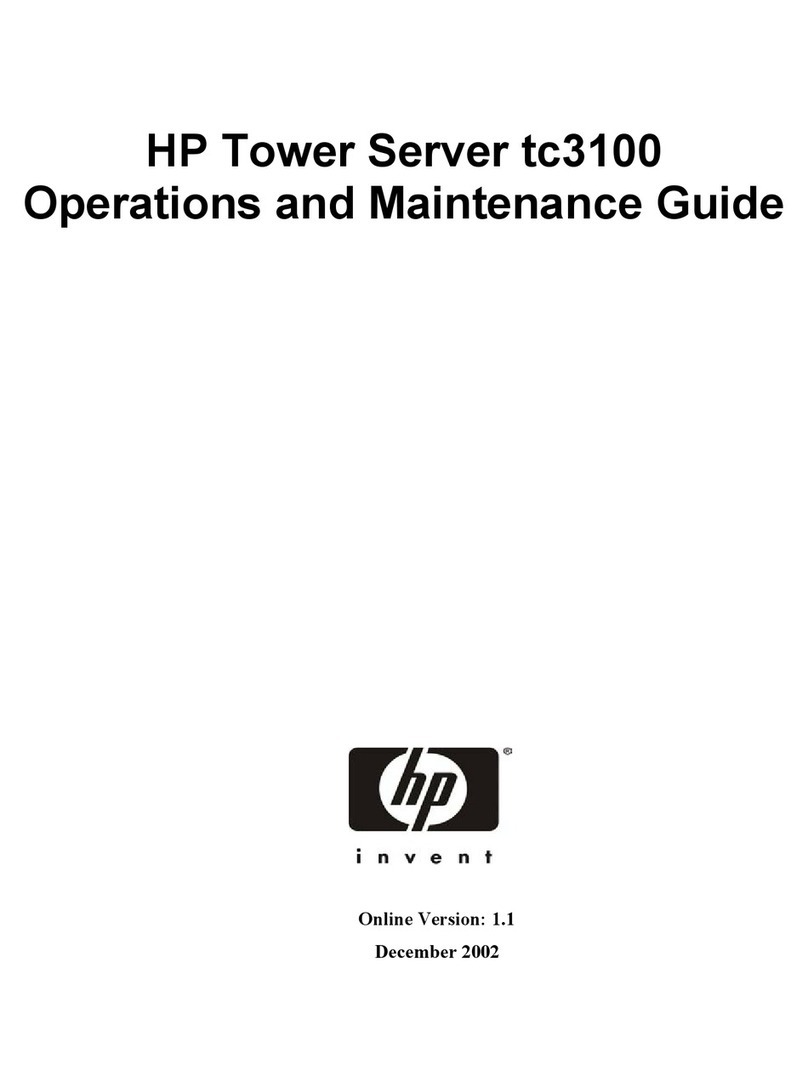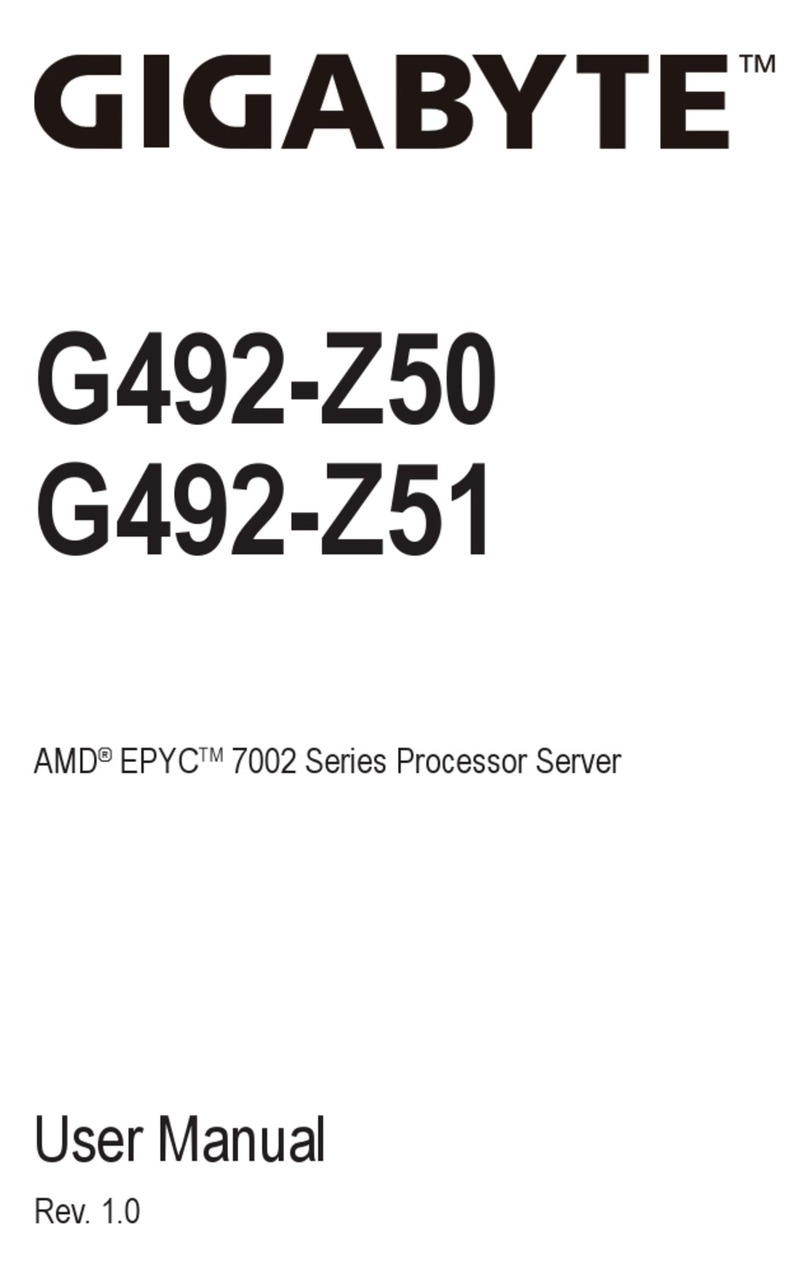5.7 Upgrading CPU Card U53 CPLD............................................................67
5.8 Upgrading CPU Card U1 CPLD .............................................................69
5.9 Upgrading the CPU card U53 CPLD code with Xilinx tools ........................71
5.10 Upgrading the CPU card U1 CPLD code with Xilinx tools......................73
5.11 Downloading a test configuration to the CPU card using EHX ..............75
5.12 Forcing the CPU card to the factory default IP address .......................76
6Upgrading the Eclipse HX-PiCo .........................................77
6.1 Changing the Eclipse HX-PiCo PROM ....................................................77
6.2 Changing the Eclipse HX-PiCo RAM ......................................................78
6.3 Changing the Eclipse HX-PiCo DIP switches...........................................80
6.4 Upgrading the Eclipse HX-PiCo MVX code..............................................90
6.5 Checking the Eclipse HX-PiCo app code and MVX code versions ...............98
6.6 Upgrading the Eclipse HX-PiCo CPLD and FPGA code with Xilinx tools.......99
6.7 Download a test configuration into the Eclipse HX-PiCo using EHX ......... 102
6.8 Forcing the Eclipse HX-PiCo to the factory default IP address ................ 102
7Upgrading the MVX-A16 card .........................................104
7.1 Identifying MK I and MK II MVX-A16 cards ......................................... 104
7.2 Upgrading the MVX-A16 MK I or MK II boot and/or app code ................ 104
7.3 Checking the MVX-A16 MK I or MK II boot and application code version .110
7.4 Upgrading the MVX-A16 MK I or MK II card FPGA with Xilinx tools ......... 111
8Upgrading E-FIB cards....................................................120
8.1 Upgrading E-FIB card FPGA with Xilinx tools ....................................... 120
9Upgrading E-QUE cards ..................................................123
9.1 Identifying MK1 and MK2 E-QUE cards ............................................... 123
9.2 Upgrading the E-QUE card (MK1) ...................................................... 124
9.3 Upgrading the E-QUE card (MK2) ...................................................... 129
9.4 Upgrading the E-QUE card (MK1 and MK2) FPGA with Xilinx tools .......... 136
9.5 Upgrading the E-QUE card (MK1) boot ROM ........................................ 138
9.6 Upgrading the E-QUE card (MK2) boot ROM ........................................ 139
10 Upgrading IVC-32 and LMC-64 cards ..............................145
10.1 Identifying MK1 and MK2 IVC-32 / LMC-64 cards ............................ 145
11 Upgrading E-MADI64 cards ............................................147
11.1 Identifying MK1 and MK2 E-MADI64 cards ......................................147