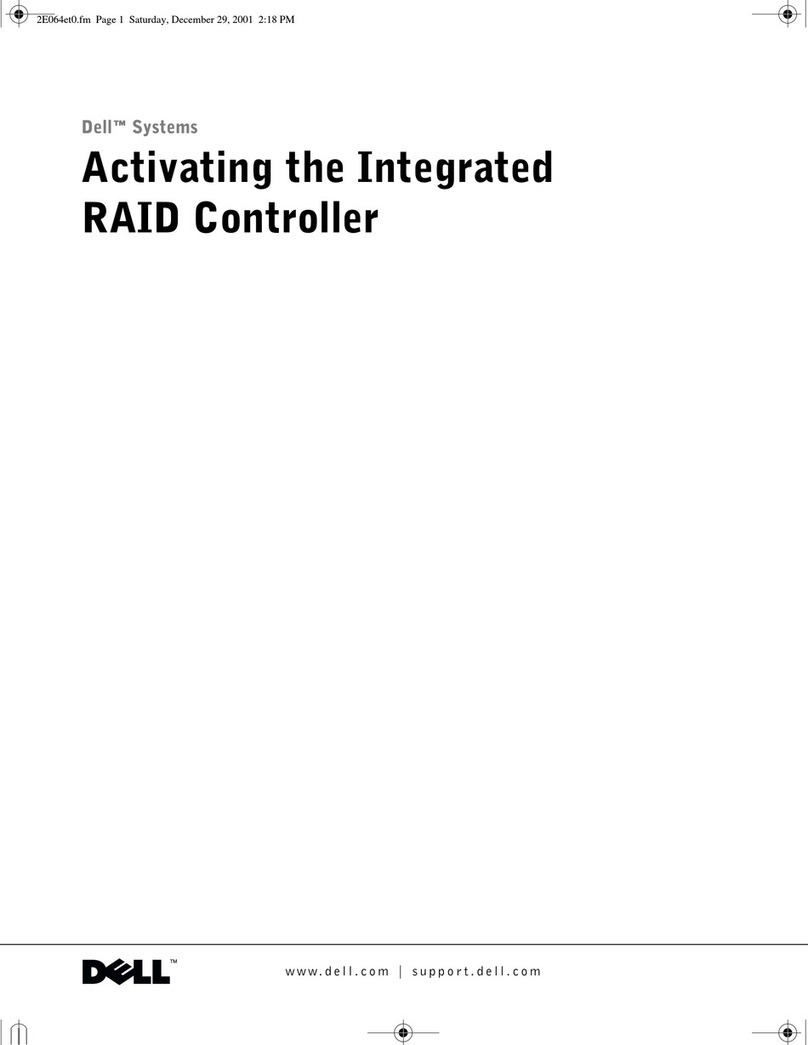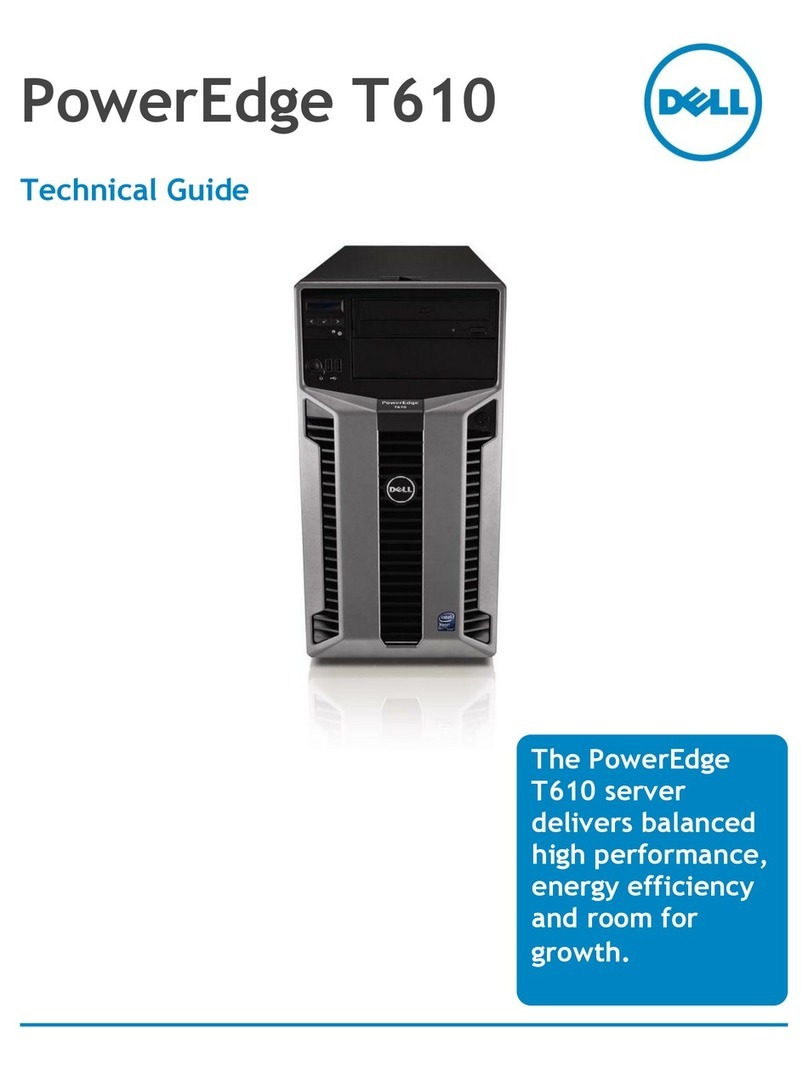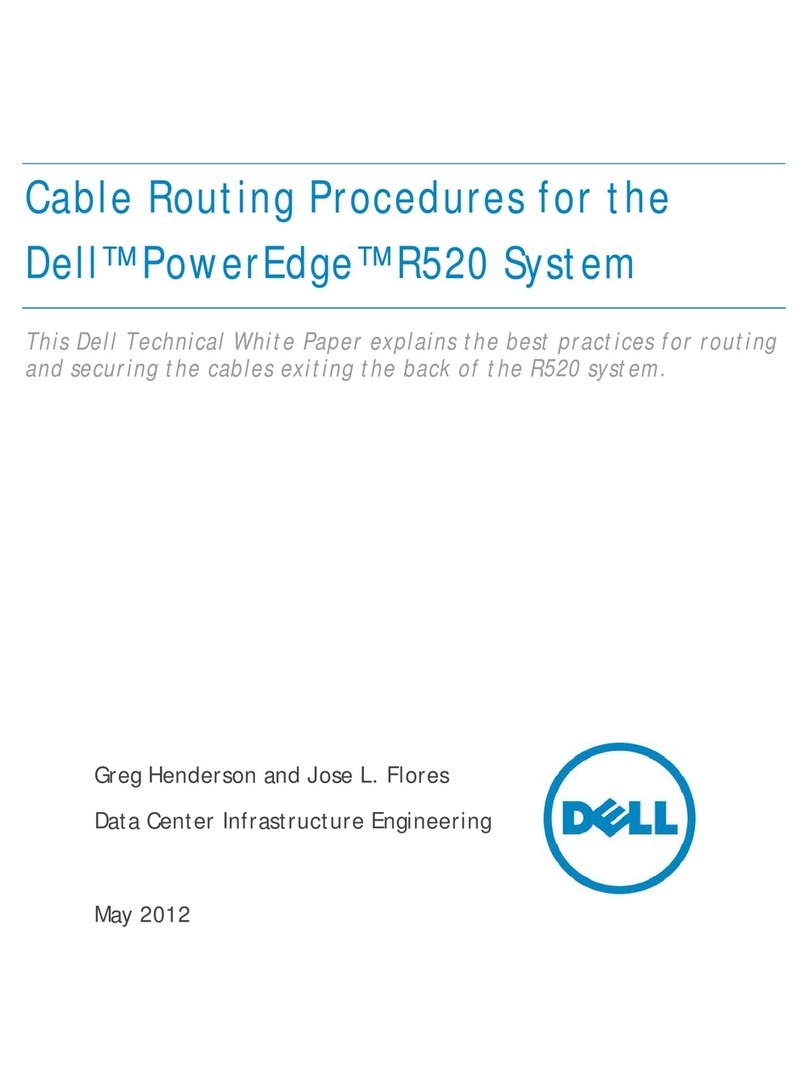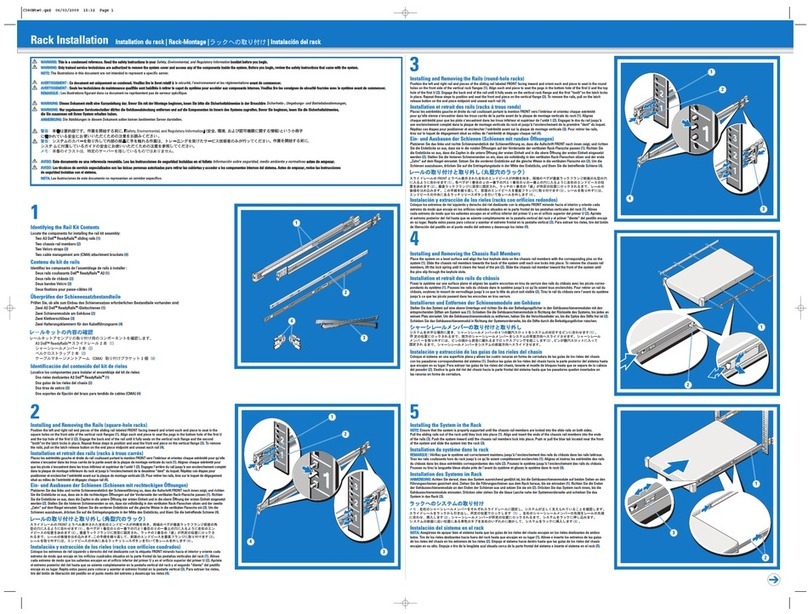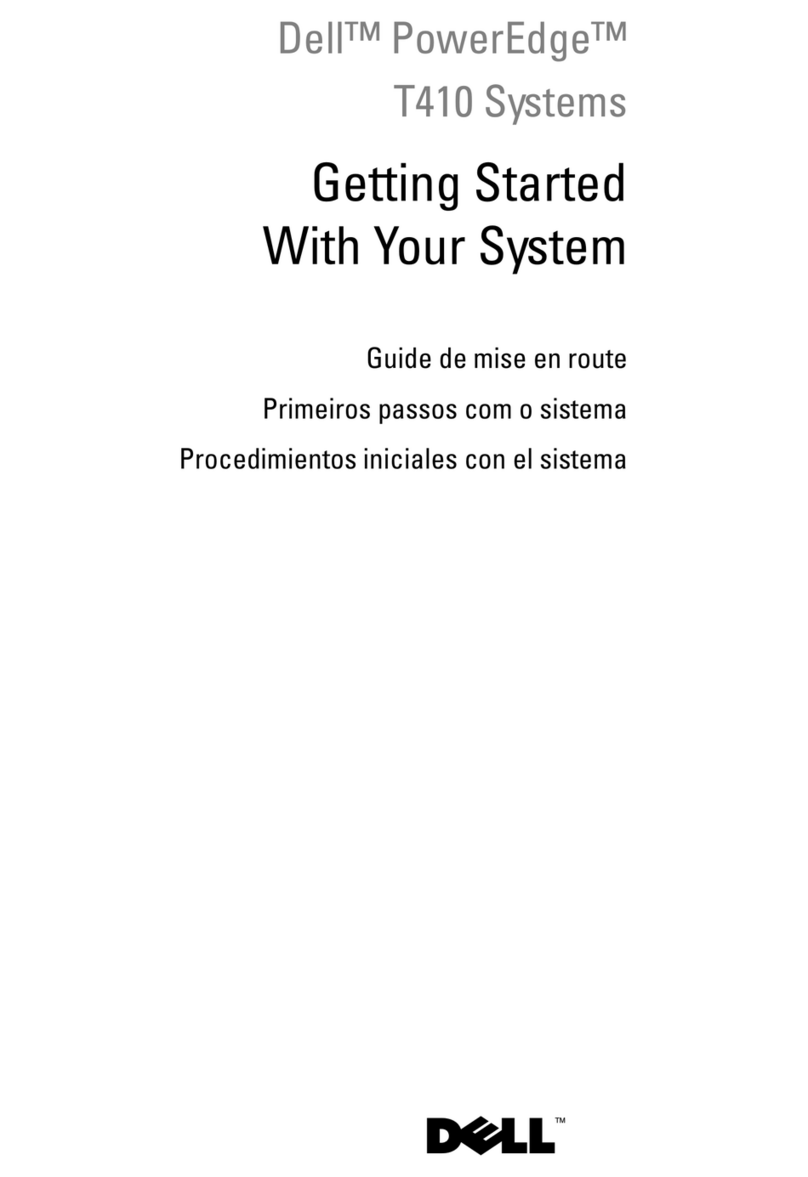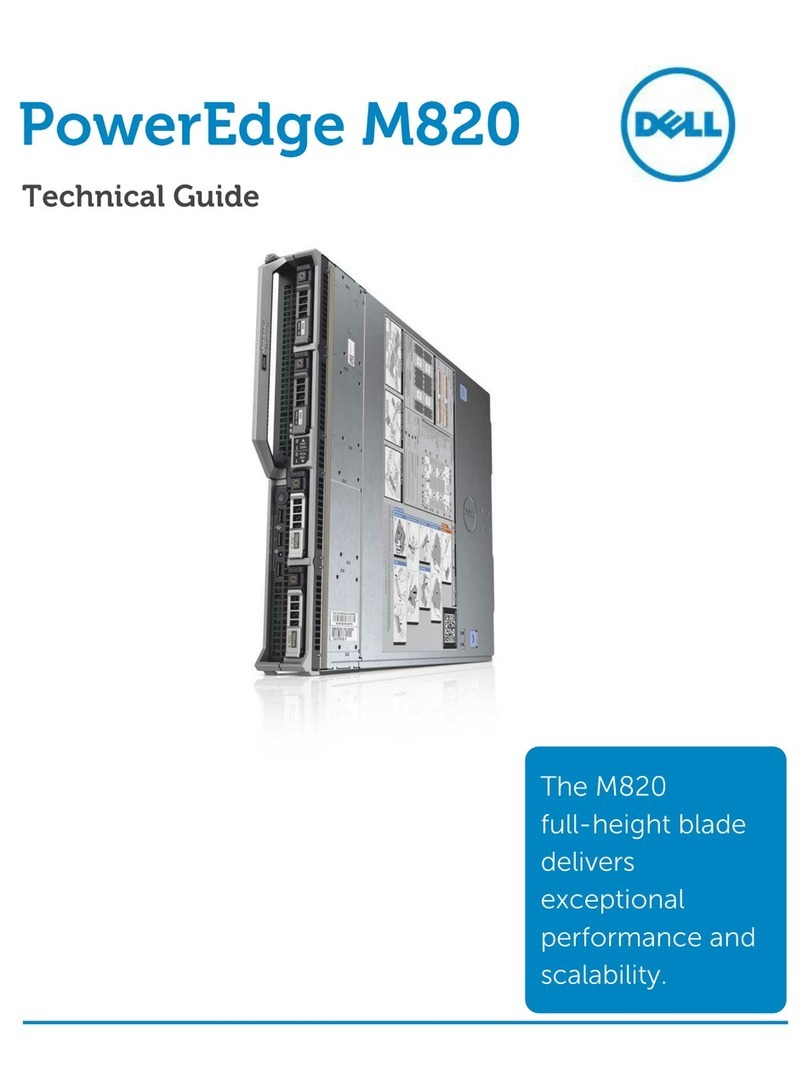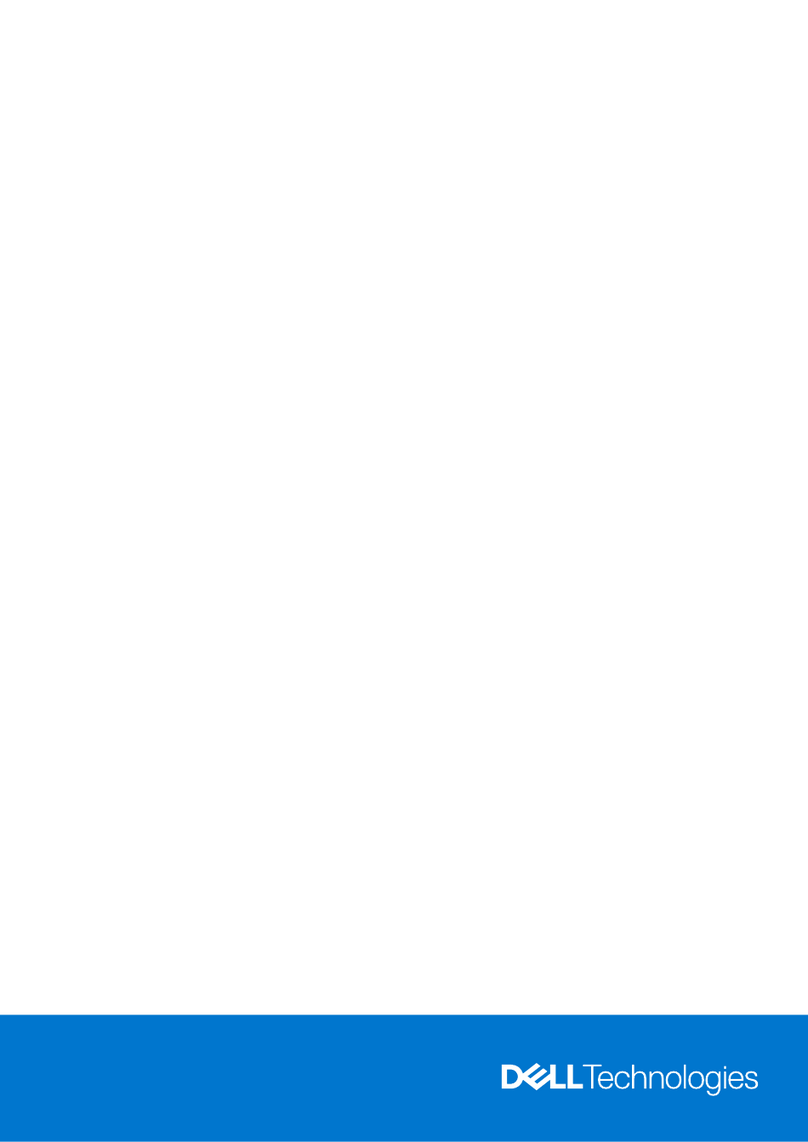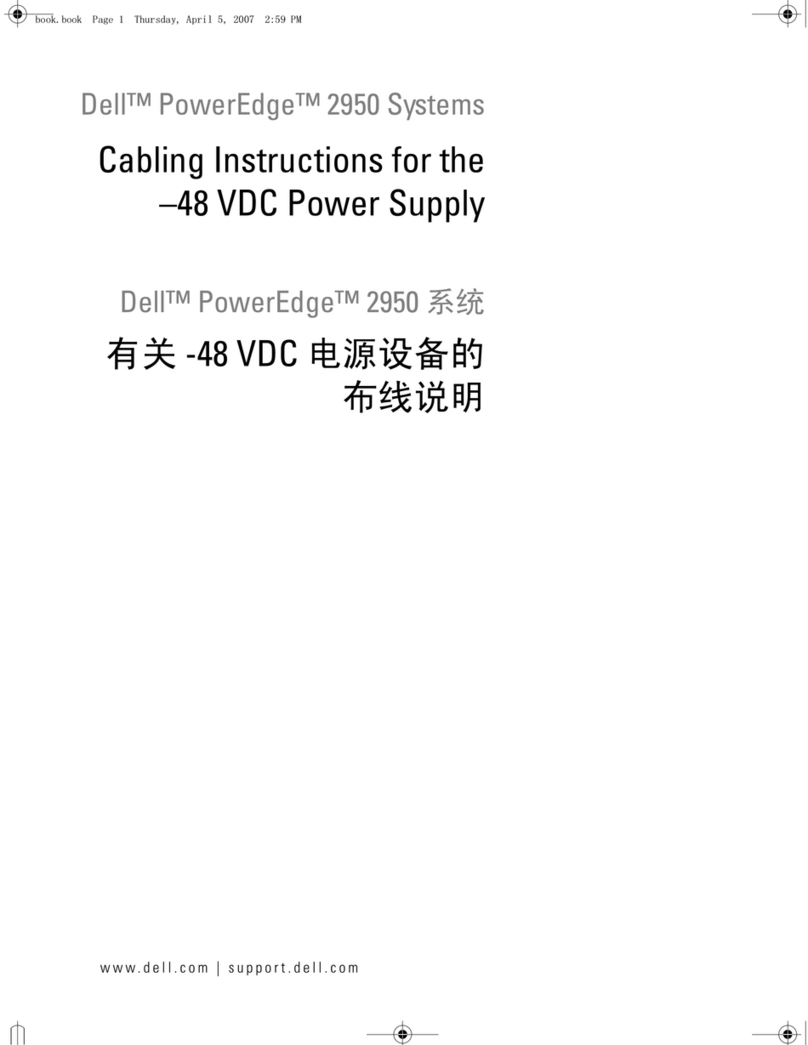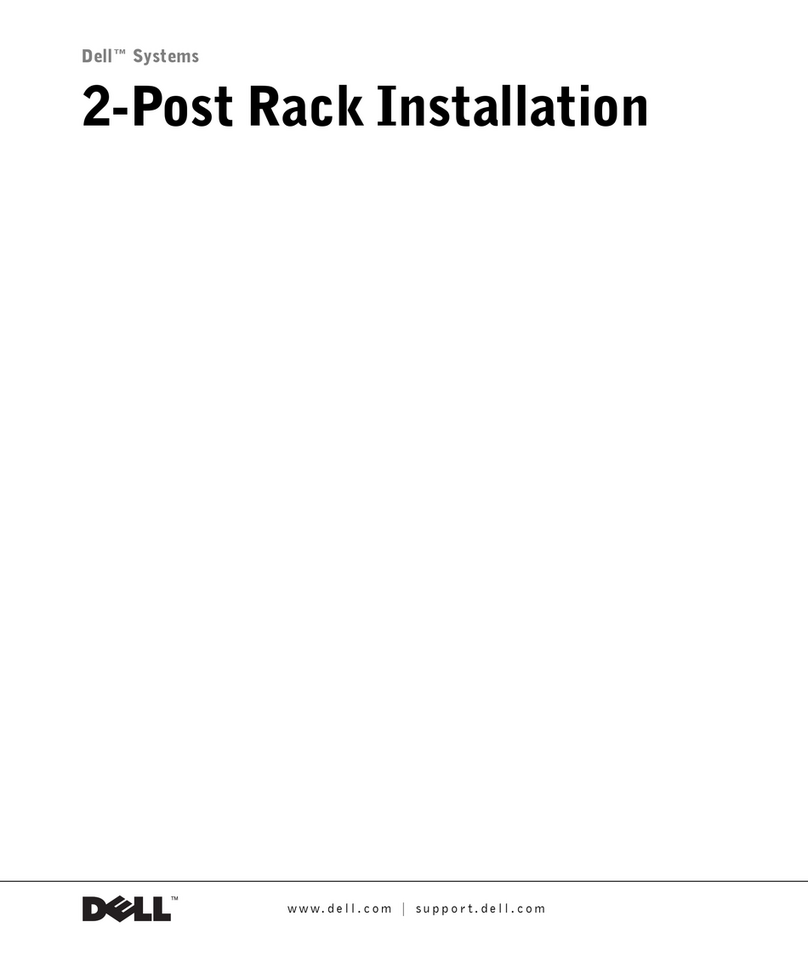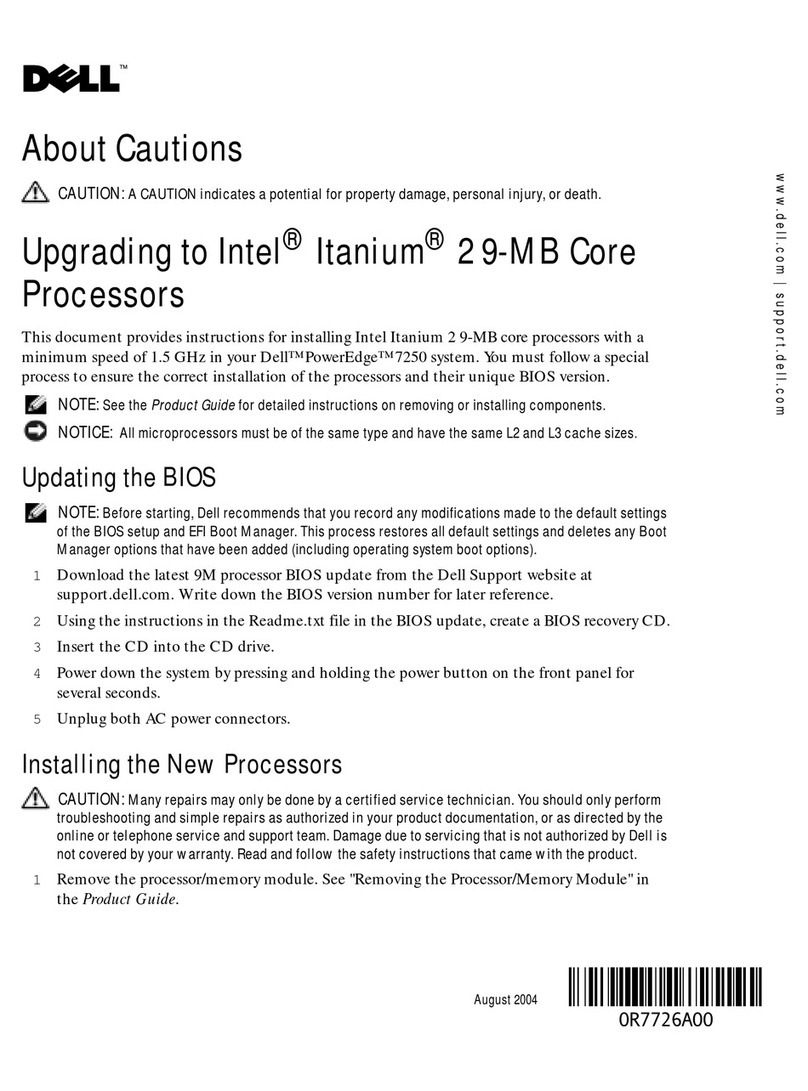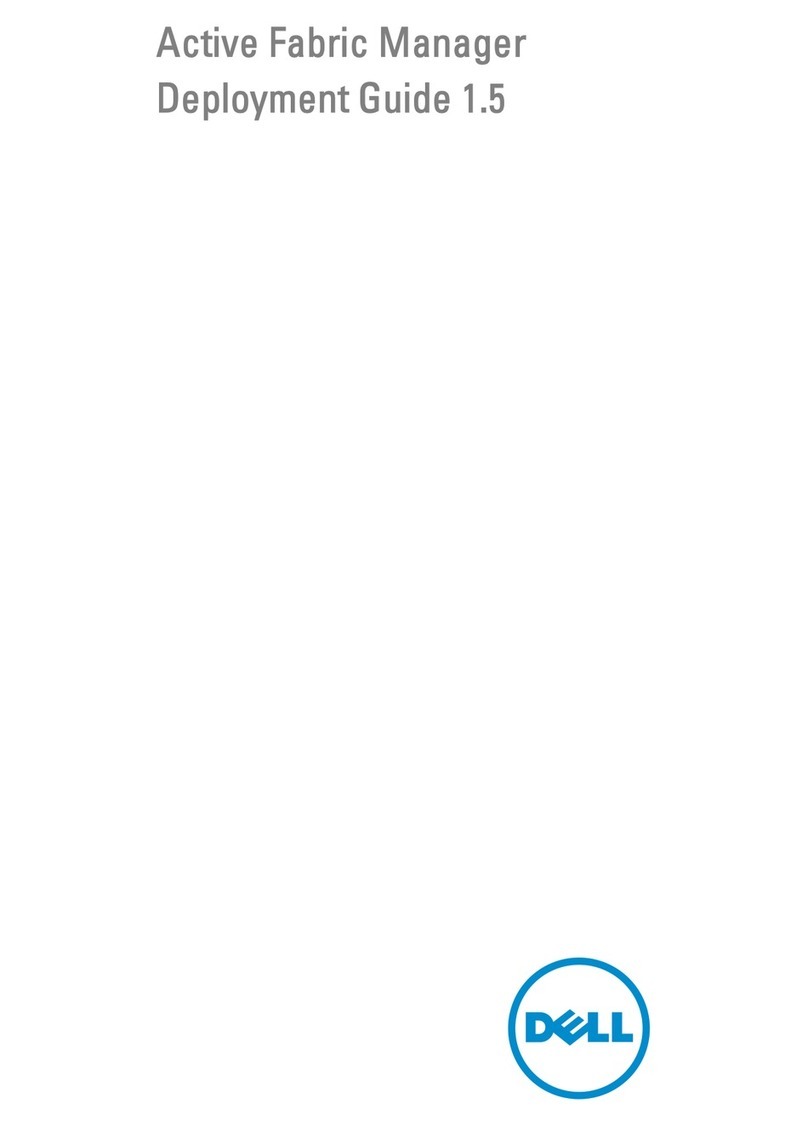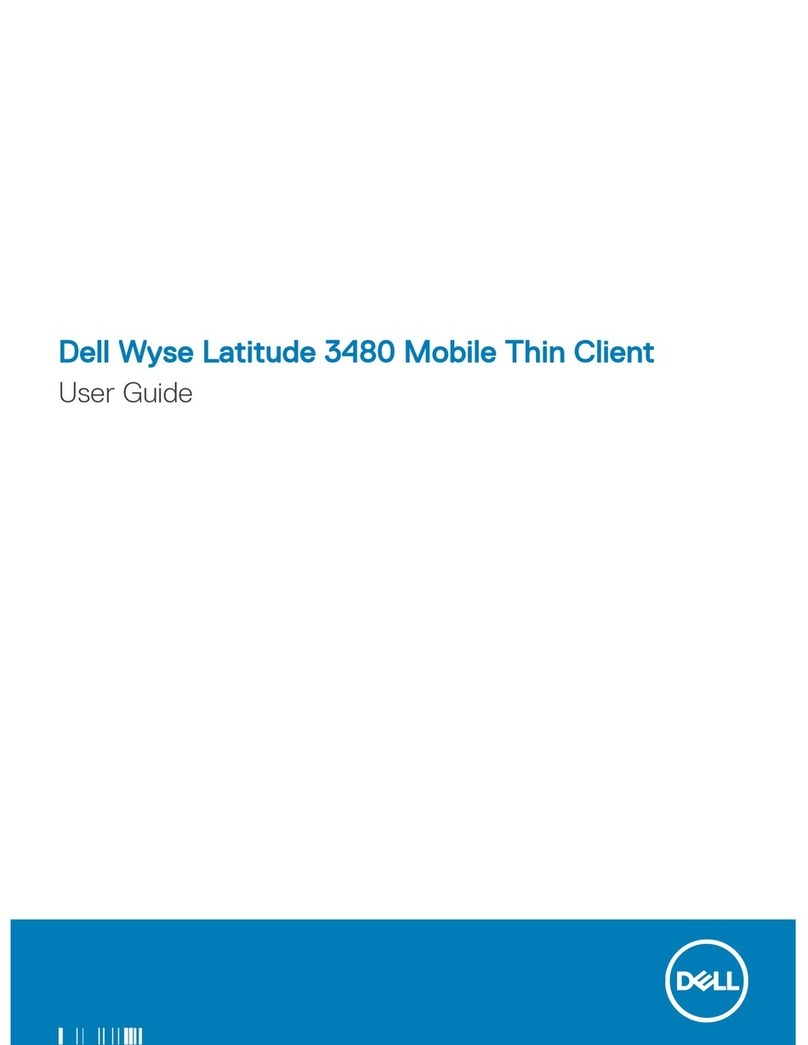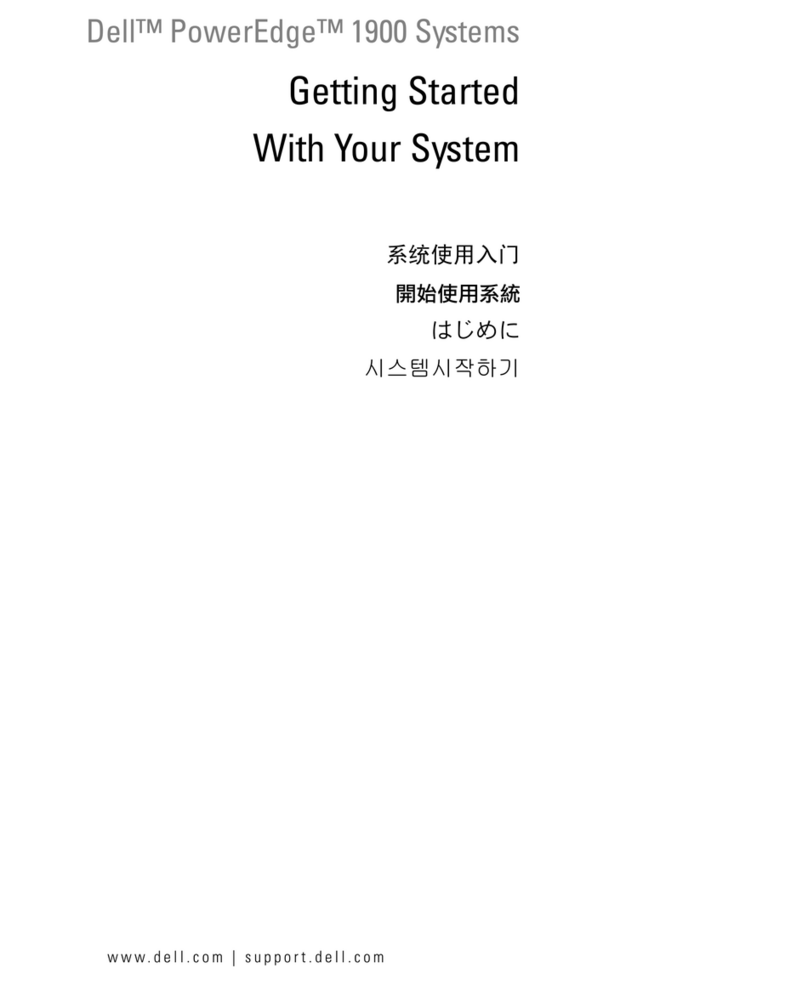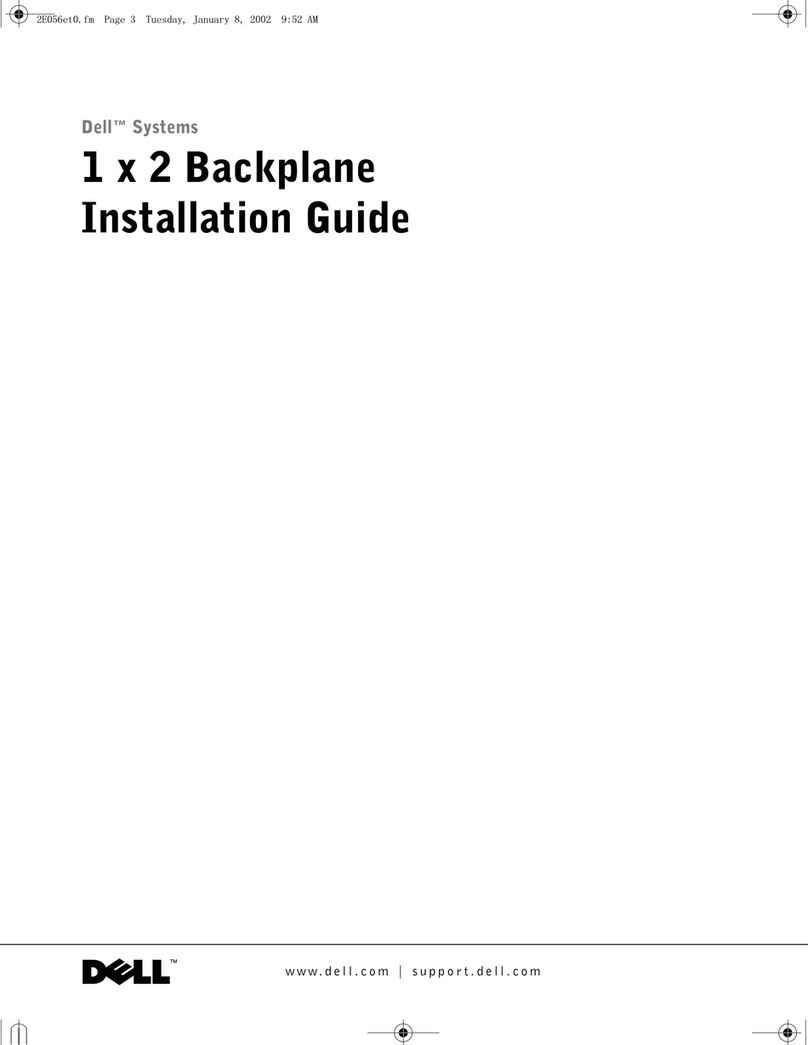SMB Connector and SCSI Cable Strain-Relief Kit Installation Instructions 1
NOTE: If you purchased your PowerEdge server and PowerEdge Scalable Disk System
100 (SDS 100) storage system at the same time, the SMB connector is preinstalled in
your system and you can skip to the section entitled “Installing the SCSI Cable Strain-
Relief Clip or Bracket.”
Before connecting a Dell PowerEdge 6300 or 4300 system to a Dell PowerEdge
SDS 100 storage system, you must install an internal server management bus (SMB)
connector and cable. The cable runs from the system board to the SMB connector on
the back panel to provide a connection point for the external SMB cable from the
SDS 100.
The kit for the internal SMB cable consists of the internal SMB cable and a bracket-
mounted SMB connector for installation on the back panel of the system. Depending
on the SMB installation kit you receive, the SMB connector is mounted on either a
filler bracket for installation in the PCI1 slot or on a bracket that mounts in the general
signal out (GSO) slot.
NOTE: You can use the GSO-mounted SMB connector only if the support panel that
covers the microprocessor compartment inside your system chassis supports installa-
tion of the GSO-mounted SMB connector. You have the proper support panel if your
panel has a cutout that allows the SMB connector to extend through it (see Figure 5).
To install the SMB connector and internal cable, perform the following steps:
1. Read and follow the precautions in “Safety First—For You and Your Computer” in
Chapter 7 of the Installation and Troubleshooting Guide for your system.
2. Remove the computer cover and the interior support panel as described in
Chapter 7 of your Installation and Troubleshooting Guide.