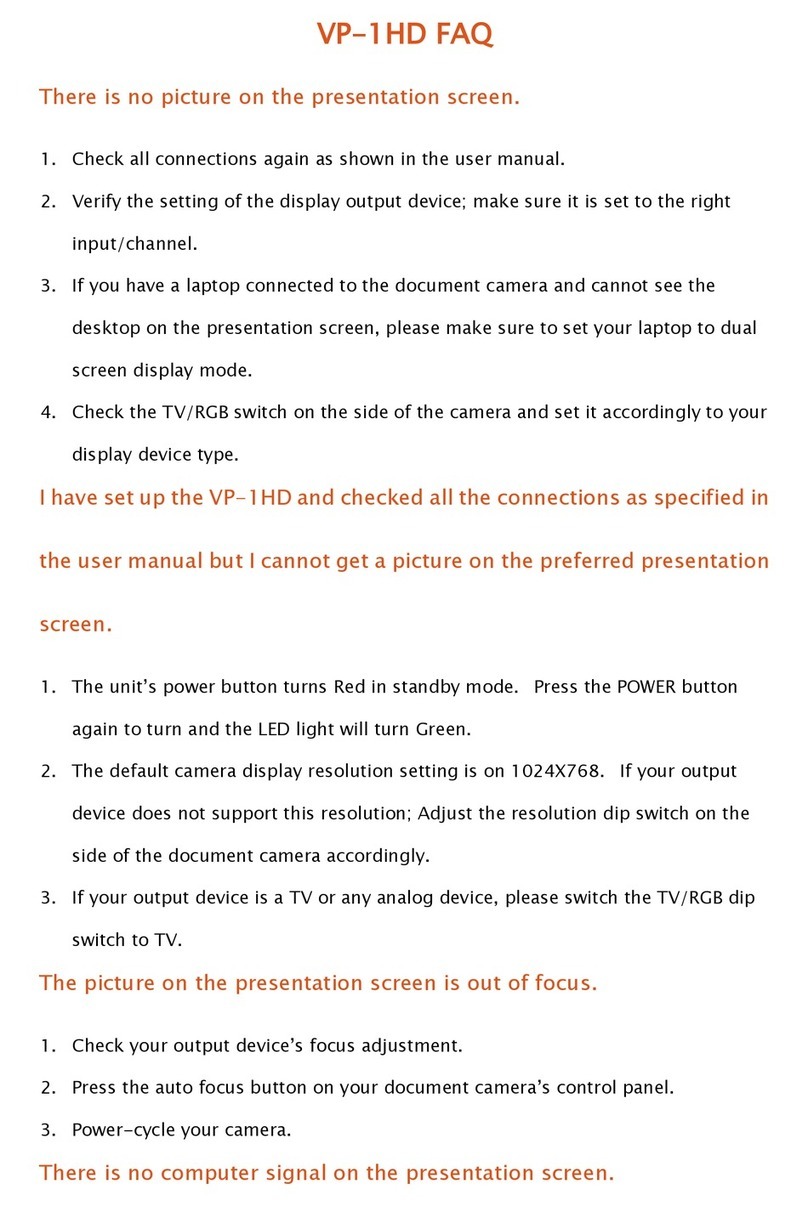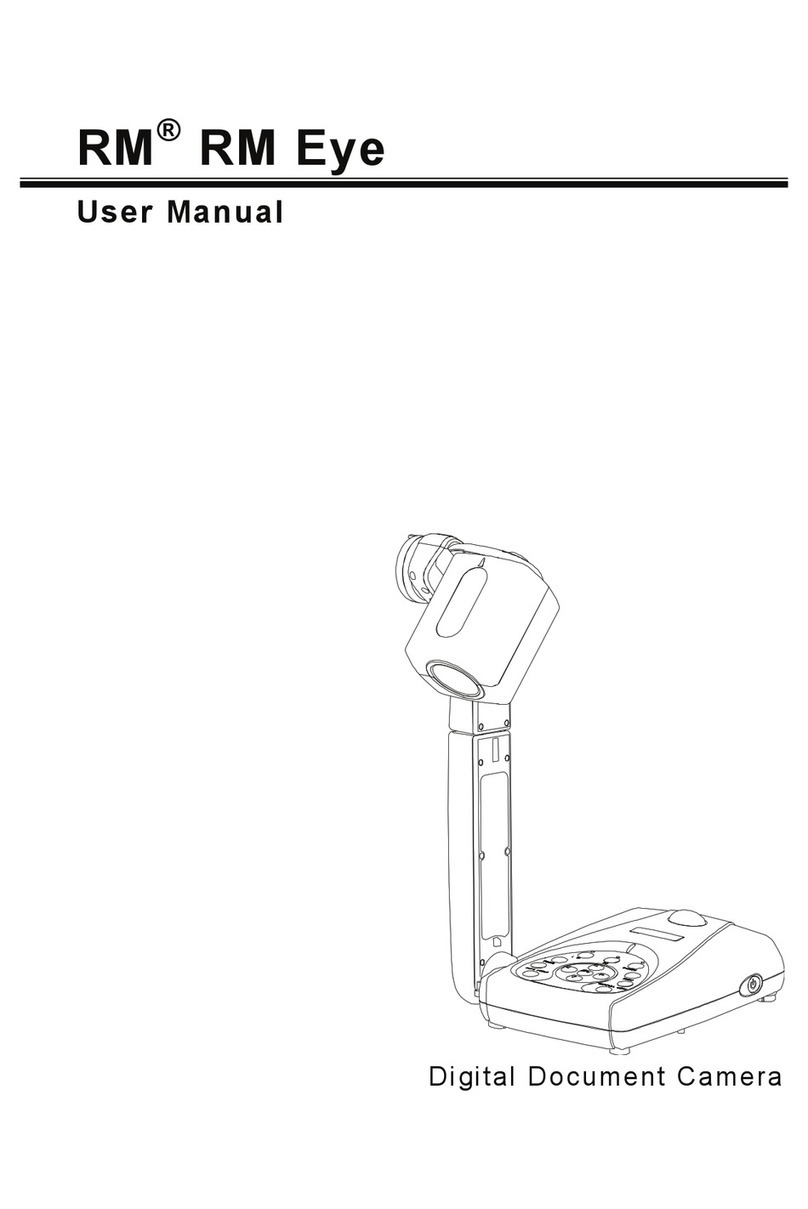Clear Touch DC110 User manual

This document camera is designed for use in classrooms and meeting rooms to display live objects and work,
documents, drawings, and books with great visual detail to external displays such as interactive flat panels, tv displays,
and projectors.
Lens
Goose Neck
MIC
Supplement Light
Auto Focus
Visualizer Design

DC110 Specifications
1. Camera: Capture image and video
2. Supplement Light: Four white LED light
3. Gooseneck Design: Multidimensional
rotate
4. WiFi Indicator Light: Green when power
on, red for regular working
5. Working Modes Status: Green for USB
mode, red for WiFi mode
6. Power Indicator Light: Red for low battery,
Orange for under 50%, Green for full power
7. MIC: Microphone
8. Supplement Light: Three level light
9. MIC ON/OFF
10. Auto Focus
11. Anti-theft Lock
12. Power Supply: 5V/1.5A adapter
13. USB port: USB2.0 port connect to
computer
14. USB Extended Port
15. Power: ON/OFF
Included In The Box
• Visualizer
• Adapter
• USB 2.0 Cable
• User Manual
getcleartouch.com
Warnings & Precautions
• Do not use this unit if any of the wires, plugs, or ports are loose or broken.
• Be careful not to use this unit near water, for risk of shock or danger of fire.
• Do not kink any of the wires as they may break over time.
• Place this unit on even, level surfaces to minimize risk of damage due to falling
or injury to you or someone else.
• Adjust the camera head of this unit over the objects to be displayed until the
best picture results are obtained.
4
10
5
9
6
8
7
1211
13
14
15
2
1
3
90mm 90mm
110mm
139mm
515mm
40mm
36mm

System Connection
1. USB Connect Mode
Connect the power cable to the document camera and power on, then connect the document camera to the PC or Mac
with the USB cable. Launch the Canvas software and click the cameratool to view the image.
DC110 Wireless Set Up
1. On PC (Windows Only)
Opennetwork settings and choose the SSID that starts with “CTI” and connect to it.
Default password: 1234567890
A. Computer uses Ethernetcable to connect to Network:
Be sure computer’s WiFi isenabled and use it to connect to the camera’s hotspot.
B. Computer uses WiFi toconnecttoNetwork:
Plug inasecondary WiFi USB adapter (Windows will automatically create anewWiFi port) and then connect to the
camera’s hotspot.
2. iOS and Android Devices
Next, go to Settings > WiFi > CTI… and connect. First, from the App Store, download the Connect DC app to view images
wirelessly from the document camera.
3. Open Connect DC APP
View the image from the document camera. From the iOS and Android Connect DC app, you can change the SSID and
password of the document camera as well as change the resolution of the camera. You can also grab snapshots and video
from the camera to your iOS device.
Note: Do not use the USB cable, rather you will connect your PC (Windows Only, Mac connects only by USB cable) to the document camera’s WiFi hotspot. Then
launch Canvas software and click the camera tool to view the image.
Resolution
3648 x 2736
Working Mode
Supports online & WiFi mode
Scan Range
Doc, book, card, Passport 3D object, etc.
Scanning Size
A4
Scanning Speed
1S
Focus Mode
Auto Focus
Frame Rate
40 fps
Image Color
24 bits
Image Control
Brightness, exposure, saturation, contrast
Image Format
JPG, BMP, TIF, PNG
Video Format
AVI, WMV
Sensor
CMOS
Light Source
Natural light, LED light
Driver
Driverless
MIC
Optional
Port
USB 2.0, USB Extension
Remote Control
Non-Support
Power
USB 5V
DC110 Product Specifications

Disclaimer
Thank you for using the Clear Touch Document Camera. Please read the manual carefully before using it for the best experience.
The information contained in the is document is subject to change without notice.
• Please don’t leave the document camera outside under the bright sun or near any sources of heat.
• When cleaning this unit, wet a cloth with a non-corrosive cleaning agent rather than spraying directly onto the unit. Wipe down
the unit with the wet cloth and then dry with a dry cloth. Do not immerse the unit in water. Doing so will cause the unit to
malfunction and could pose an electrical shock risk.
• Avoid placing the unit in highly humid or dusty locations. Please not the following environmental conditions that are acceptable
for general use:Temperature: 0°C-40°C (32°F-104°F) Humidity: 30%-85% (No Condensation)
•Treat the camera head of the unit with care when using it.
• Do not stare at the LED light in close range to avoid injury to eyes.
After-sale Service and Warranty
Find the warranty statement for our document cameras online at getcleartouch.com/downloads
Reach our Support Department at support.getcleartouch.com/portal/newticket, or call Support at 864-643-5045
No. Problem Description Solution
1. No Image The unit is connected by USB to the computer, but the
image is not showing in the software
1. Check to see if the USB and power cables are
connected properly.
2. Check to see if there is damage to the cables.
2. Unit indicator light is not on The unit is connected by USB cable to the computer, but
the indicator light is not on
1. Make sure the computer is working.
2. Check the USB cable, and re-plug it in if necessary.
is defective.
3. Image quality issues Image resolution, focus, or brightness are not correct
needed, use the supplemental LED camera light.
4. Image Distortion Images appear oddly shaped Make sure the camera head is positioned parallel to
the objects being viewed, and make sure objects are
laying flat on a surface under the camera head.
Troubleshooting
System & Software
System Requirements (Windows/Mac)
• Intel Compatible PC/Mac
• Dual Core 2.2 Ghz or better Processor
• 2 GB or RM (4GB preferable and 8 GB for better performance)
• Intel HD4000 or better or Nvidia Geforce GTX 650 or better graphics card (independent recommended over onboard)
• Single, dual, or multitouch display
Note: The system requirements listed here are only a guideline, and your results may vary. In general, the better the specifications of your computer, the better
the results will be.
Software installation
Before installation, it’s recommended to close any anti-virus software, and connect the document camera to the computer via the
USB cable.
Download the Canvas software from https://www.getcleartouch.com/downloads-sign-up/ and install it on your computer.
Warning: In order to use the product better, please keep a working distance of at least 20cm
Warning:Changes or modifications to this unit not expressly approved by the party responsible for compliance could void the user’s
authority to operate the equipment.
NOTE:This device complies with part 15 of the FCC Rules. Operation is subject to the following two conditions:
(1) This device may not cause harmful interference, and
(2) this device must accept any interference received, including interference that may cause undesired operation.
FCC Statement: This equipment has been tested and found to comply with the limits for a Class B digital device, pursuant to part 15 of the
FCC Rules. These limits are designed to provide reasonable protection against harmful interference in a residential installation. This
equipment generates, uses and can radiate radio frequency energy and, if not installed and used in accordance with the instructions, may
cause harmful interference to radio communications. However, there is no guarantee that interference will not occur in a particular installation.
If this equipment does cause harmful interference to radio or television reception, which can be determined by turning the equipment off and
on, the user is encouraged to try to correct the interference by one or more of the following measures:
—Reorient or relocate the receiving antenna.
—Increase the separation between the equipment and receiver.
—Connect the equipment into an outlet on a circuit different from that to which the receiver is connected.
—Consult the dealer or an experienced radio/TV technician for help.
RF exposure compliance statement:
This device has been evaluated to meet the general RF exposure requirement
This device meets all the requirement of FCC Part 15.407