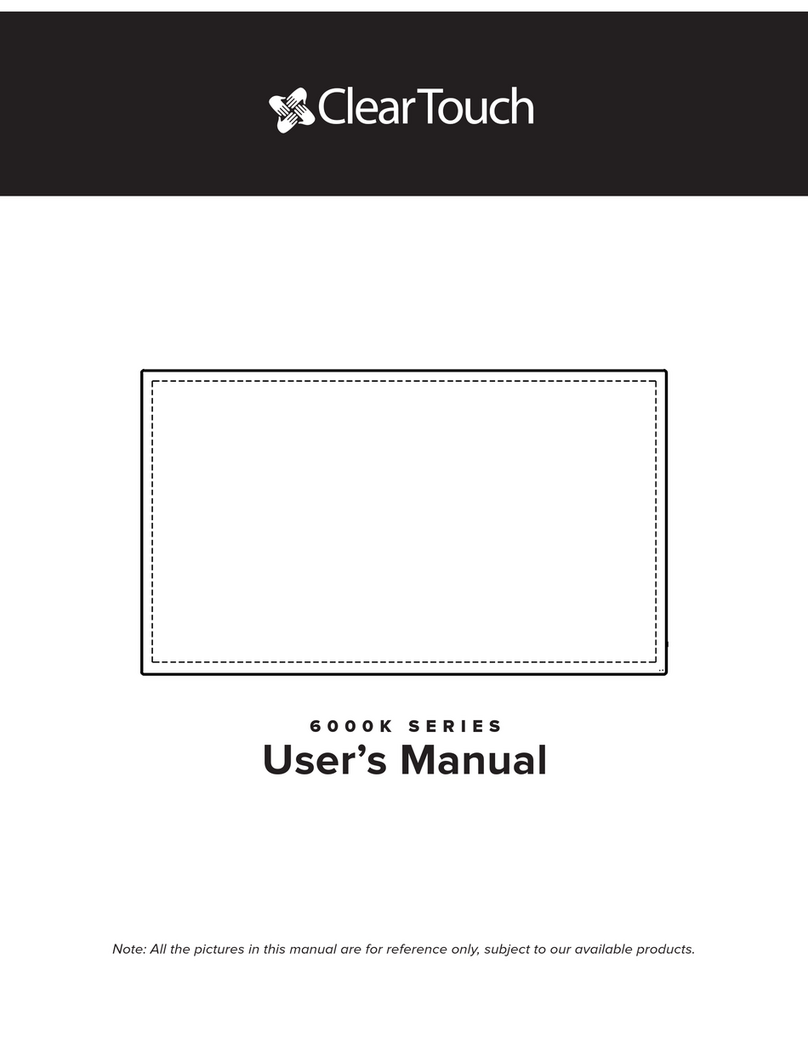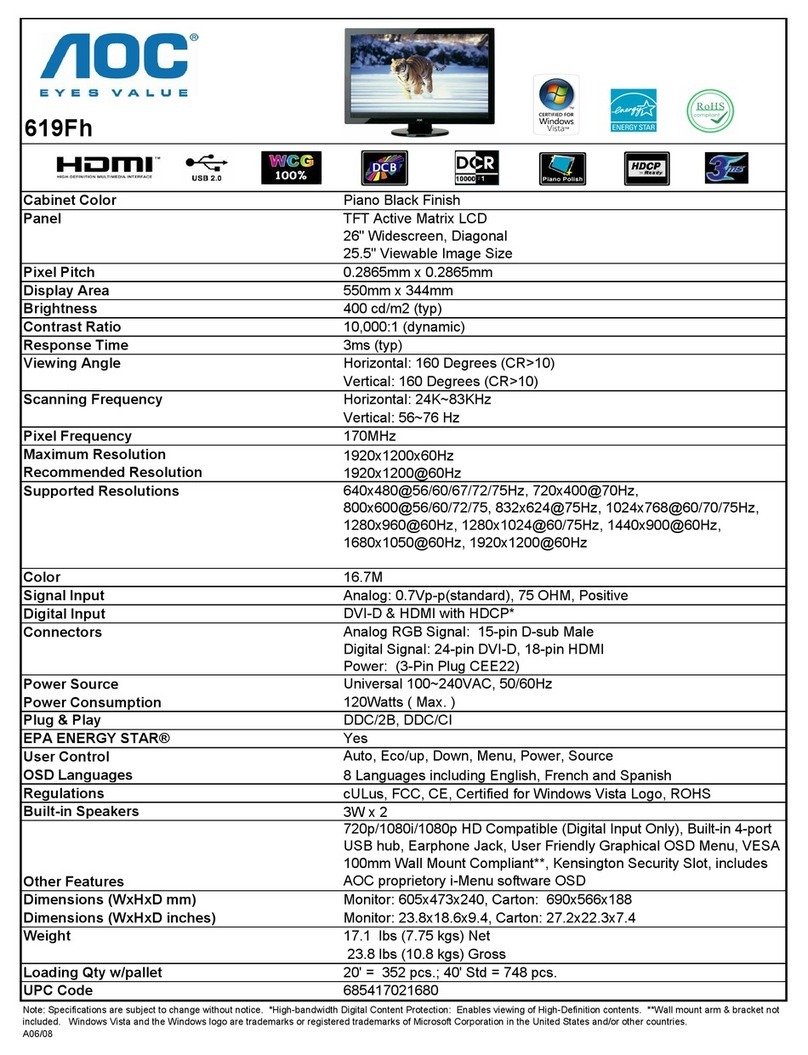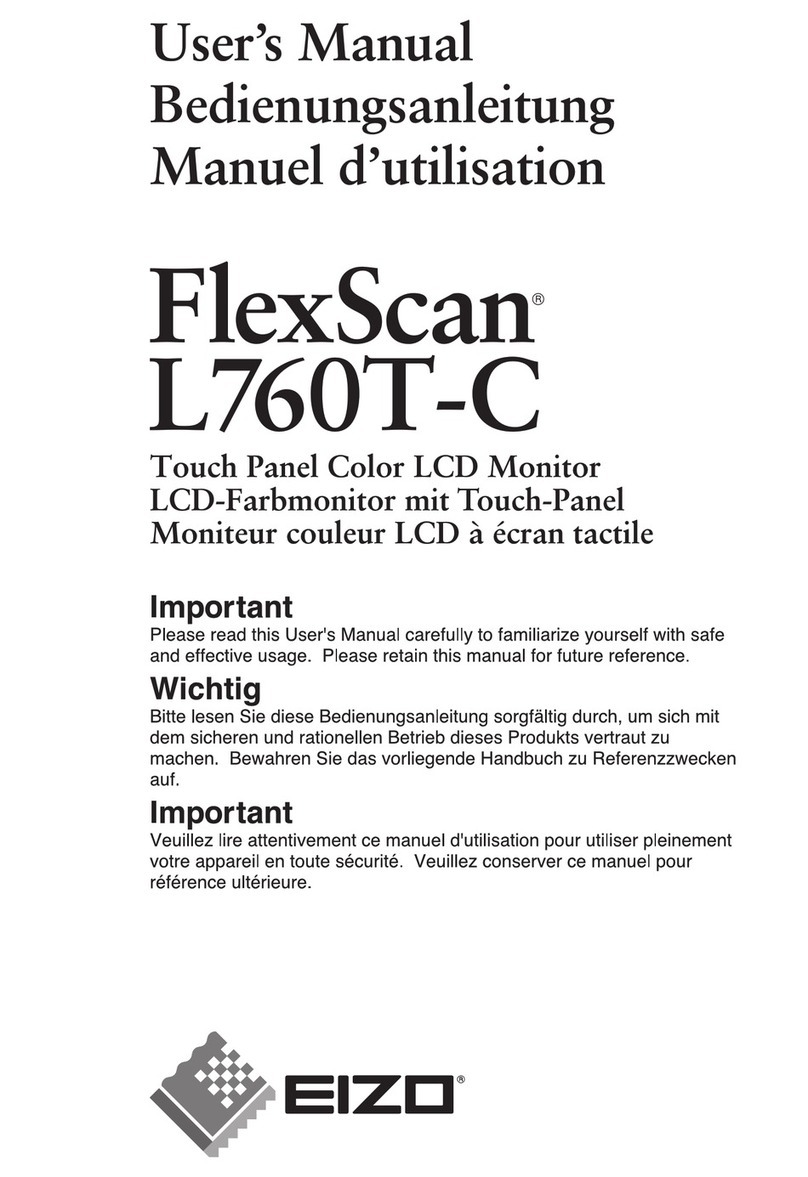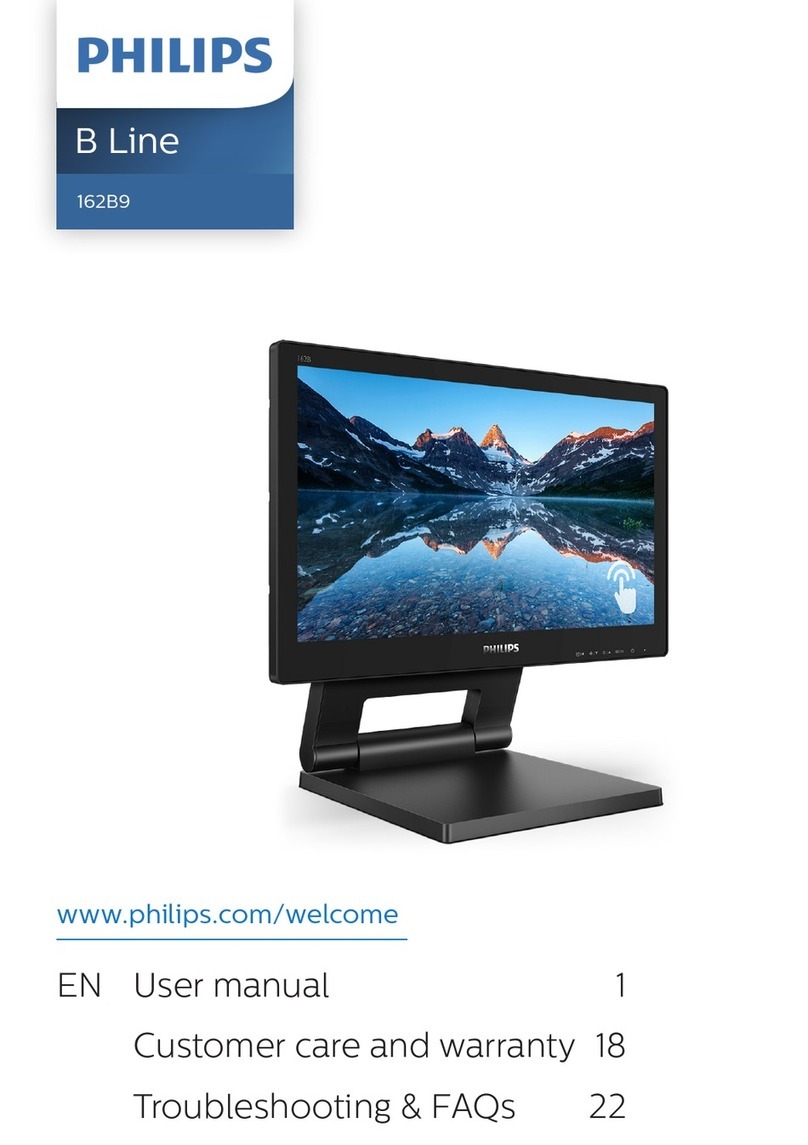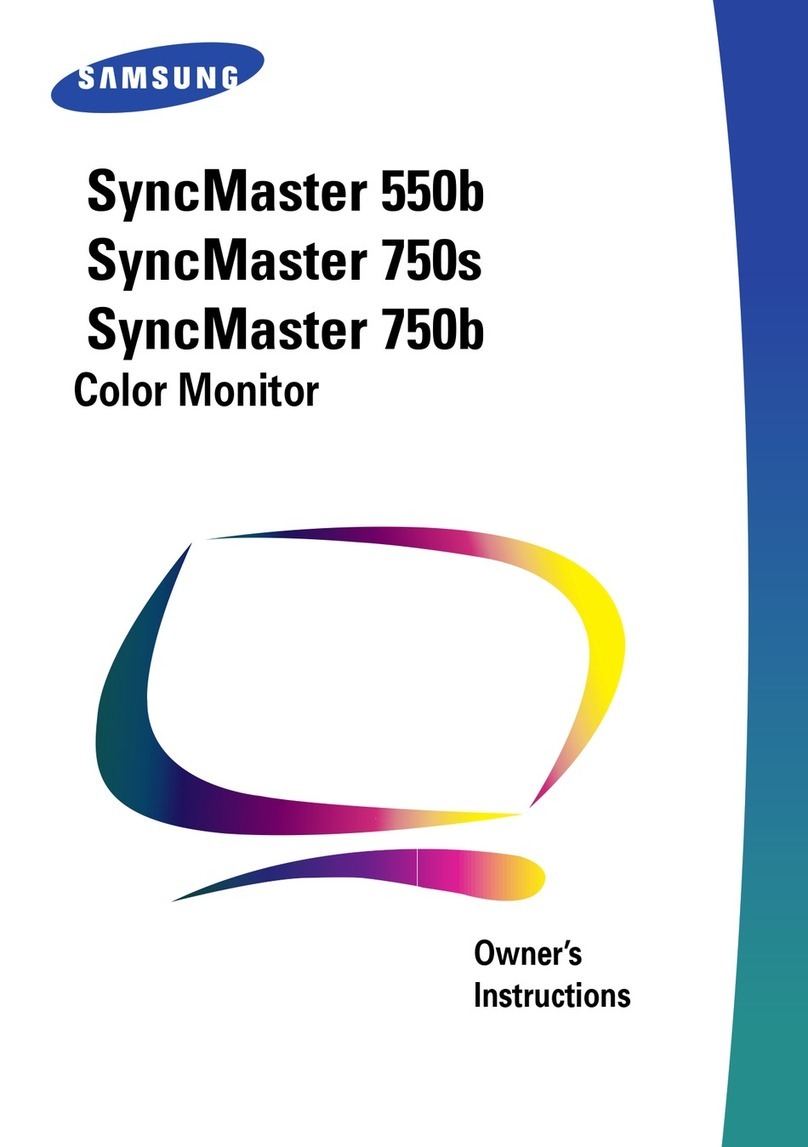Clear Touch 6000K+ Series User manual

6000K+ SERIES
Quick Start Guide
*Image shown here is indicative only. If there is any inconsistency between
the image and the actual product you receive, the actual product will govern.

Contents
Safety Warning 1
Connection 3
Maintenance 7

1
Safety Warning
Safety Warning
Before operating, please read this manual thoroughly, and keep it for future reference.
Images shown in this manual are indicative only. There may be dierences between the
pictures and the actual product.
Placement
Do not place the unit on an unstable cart, stand, tripod, bracket, table, or shelf.
Do not expose the unit to direct sunlight and other sources of heat.
Do not put the unit near appliances that generate magnetic fields.
Do not handle liquids near or on the unit.
Never spill liquid of any kind into the unit.
Do not put heavy objects on top of the unit.
Power Supply
Check that the unit’s operating voltage is identical with your local power supply.
Please unplug the power supply and aerial plug when the weather is thunder-storm or lightning.
Please unplug the power supply, when there is nobody at home or don’t use it over a long period.
Please keep the power cord from physical or mechanical damage.
Please use exclusive power cord, don’t modify or lengthen it.
Please check and ensure AC source is connected with the ground.
LED Screen
Never use any other hard or sharp object to replace the stylus.
Unplug the power supply before cleaning.
Clean the screen with a soft, dustless, and dry cloth.
Never use water or the spray type detergent to clean the unit.
For deep clean, contact an authorized service center.
Please don’t display the high brightness image on the screen for a long time.
Sight Distance
The best distance between audience and screen is 3-4 times that of screen diagonal length.
The best watching angle between audience and screen as top and bottom, or so inside 176°.
Temperature
Do not place the unit near or over a radiator or a heater register.
If your unit is suddenly moved from a cold to a warm place, unplug the power cord for at least
two hours to let the moisture that may have formed inside the unit dry completely.
Normal operating temperature is 0 ~ 40°C.

2
Humidity
Do not expose the unit to rain or place near water.
Ventilation
Don’t cover the ventillation.
Ensure that the unit has enough space for ventilation around: left, right and back >10cm,
top> 20cm.
Earphone
Listening to loud noises for a long period will aect your hearing.
Before using earphones, please turn down the volume in advance.
Standby
Pressing the standby key will cause the panel to enter standby mode.
Pressing the standby key will not cause the panel to turn o.
Battery
Please make sure the battery gets proper disposal or recycle after using.
To avoid danger, do not let children touch the battery.
Notes for Cleaning
There are ventilation holes on the back cover, do not spray with water.
Power Switch Status Signs
“I” means power on, “O” means power o.
Notes for Maintenance
This machine can only be maintained by a certified engineer.
Disclaimer
When any of the following cases occurs, the company does not guarantee the liability of
free maintenance.
a. Product damages caused by violating the user guidance.
b. Product damages to the hardware by improper assembly.
c. Product damages caused by unauthorized modification or maintenance.
d. Product damages caused by use in an unpermitted environment.
e. Product damages caused by abnormal external force.
f. Product damages caused by natural disasters or other force of nature.
g. Removed or damaged disassebly tabs.
h. Unable to provide an eective purchase certificate.
Safety Warning

3
Connection
Power
3
2
1
45
Powering the machine on/o
1. Plug the power cable into the power socket of the unit.
2. Plug the power cable into the power supply.
3. Press the on/of button to startup the unit. “I” means power on, “O” means power o.
4. Remove the cover on the rear of the remote control as shown, insert two AAA equivalent batteries.
5. Press the POWER button on the remote control, if the indicator at the right bottom shows blue, the unit has
been powered on.
Caution
1. Don’t use rechargable battery, such as the nickel-cadmium cell. It is dierent from shape and function, it is hard to
ensure operation accuracy. Please dispose of used batteries in an environmentally friendly way.
2. Press the power button on the remote control or press the power button for three seconds on the keypad and
wait for the unit to shut down. Only after the indicator light turns red, turn o the power switch and disconnect
the main power. Avoid disconnecting the power switch or main power when the unit is in normally open mode or
the indicator light is blue. Directly powering the unit o may cause damage to the hardware.
3. This device comes standard with a power cord for the device use only, please do not use it for other devices.
Note: Please use the INPUT button on the remote control or use the touch menu to enter the built-in computer’s PC
channel. (to use the touch menu please refer to the user manual.)

4
Connection
3
2
1
45
External Touch Connection
Touch Screen Compatability
Use the USB touch cable to connect an external computer to the interactive Panel’s corresponding
interface as shown. After switching the computer’s image to the plate output, it can achieve
the touch function. Utilizing USB Type-C will allow for audio, video, and touch all in one cable
connection.
Key & Port Description
1. : Power on/o button
Press quickly to go into energy-saving mode. Press and hold for three seconds to initiate
shutdown mode.
2. USB : USB interface of Android & PC system
USB 3.0 B
SOCKET

5
1. Audio Out
2. LAN
3. HDMI Signal Input
Connection
Network Cable
LAN
Audio Cable
Audio Out Audio Device
HDMI Cable
DVD Player and Other Devices
HDMI IN
4. HDMI Signal Output
5. RS232 Connection
HDMI Cable
Montior
HDMI
Serial Port Cable
RS232 Connection Computer
Connection of Common Ports
For the number and type of the equipment port, please refer to the actual product. The input source as follow is used
just for example.
Internet

6
6. VGA (Audio In)
7. USB
Connection
VGA Cable
VGA IN Computer
USB Cable
USB USB Device

7
Maintenance
Maintenance
Proper maintenance can prevent many failures early on in the product’s life. Regular careful
cleaning can keep the unit appearing brand new. Please unplug the power line before
cleaning and maintenance to prevent electric shock.
Clean Screen
1. Evenly mix some fabric softener or detergent with alcohol.
2. Saturate a piece of soft cloth in the mixture mentioned above.
3. Take out the cloth and wring it to half dry and then clean the screen.
4. Repeat the procedures above. Attention: do not drop water into the unit while cleaning.
Clean Face Frame
Please choose a dry, soft, and non-flu cloth to clean the face frame.
Extended Storage
If the machine is not used for a long time, please unplug to prevent lightning or other power
surges from damaging the unit.
Other Clear Touch Monitor manuals