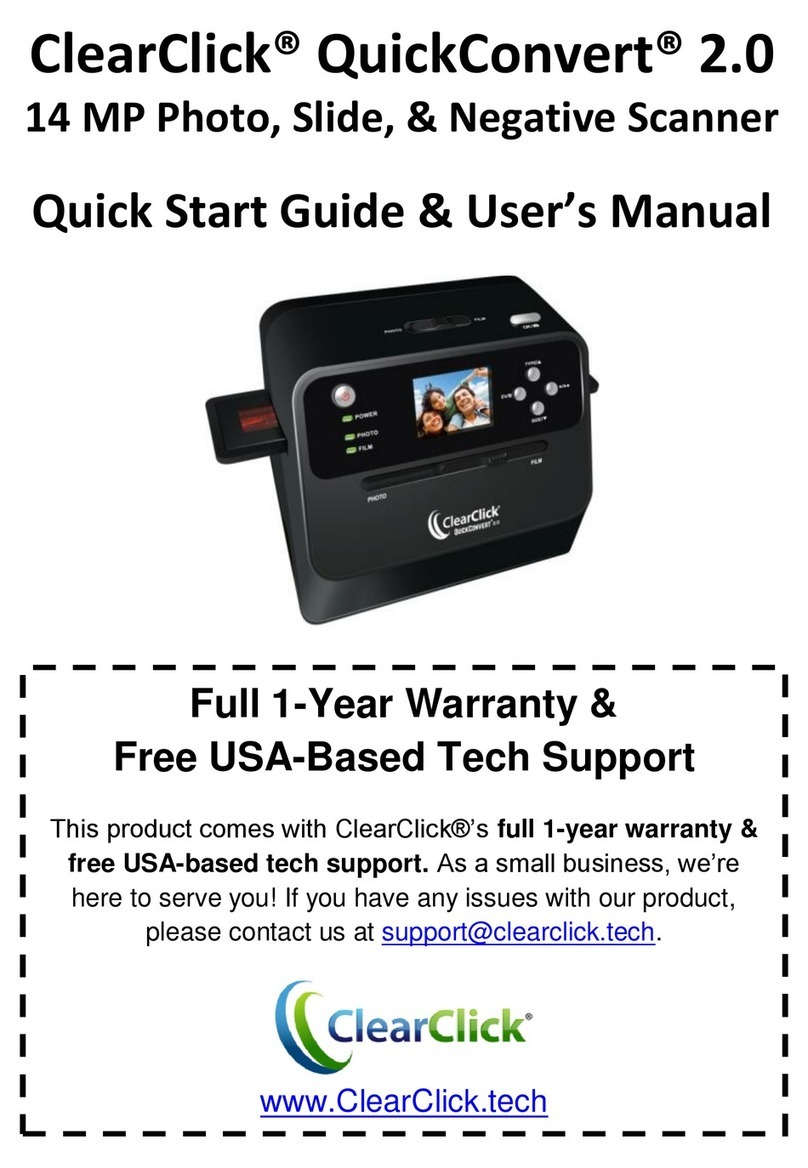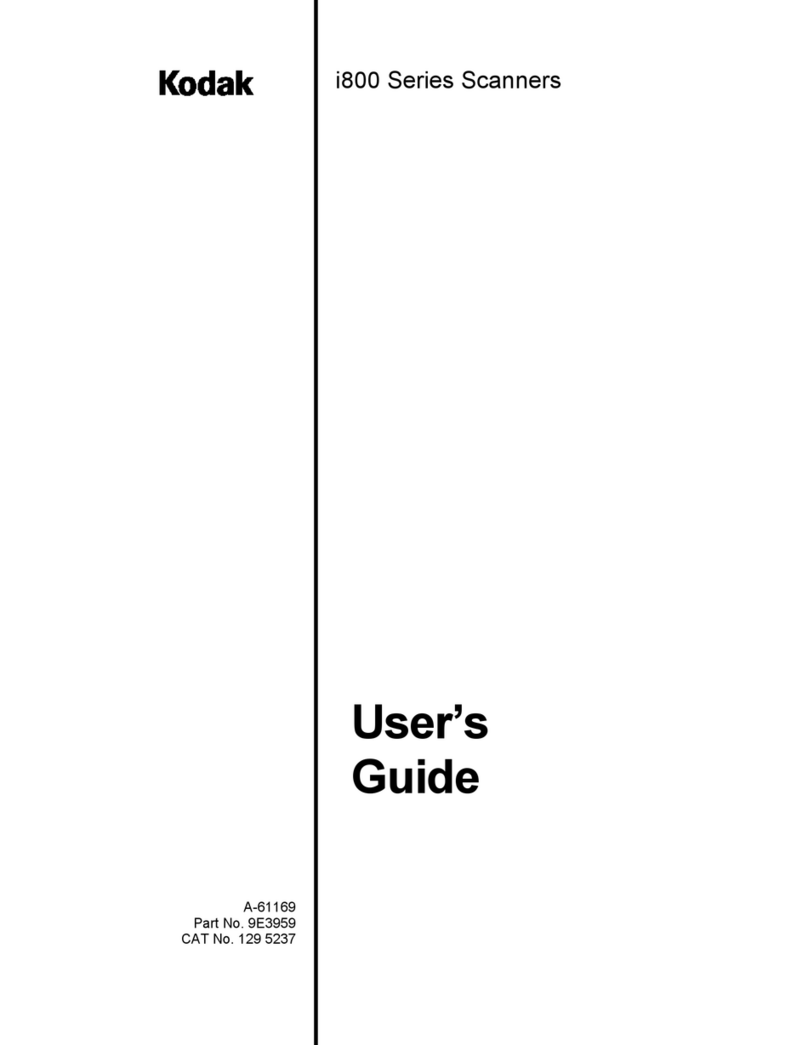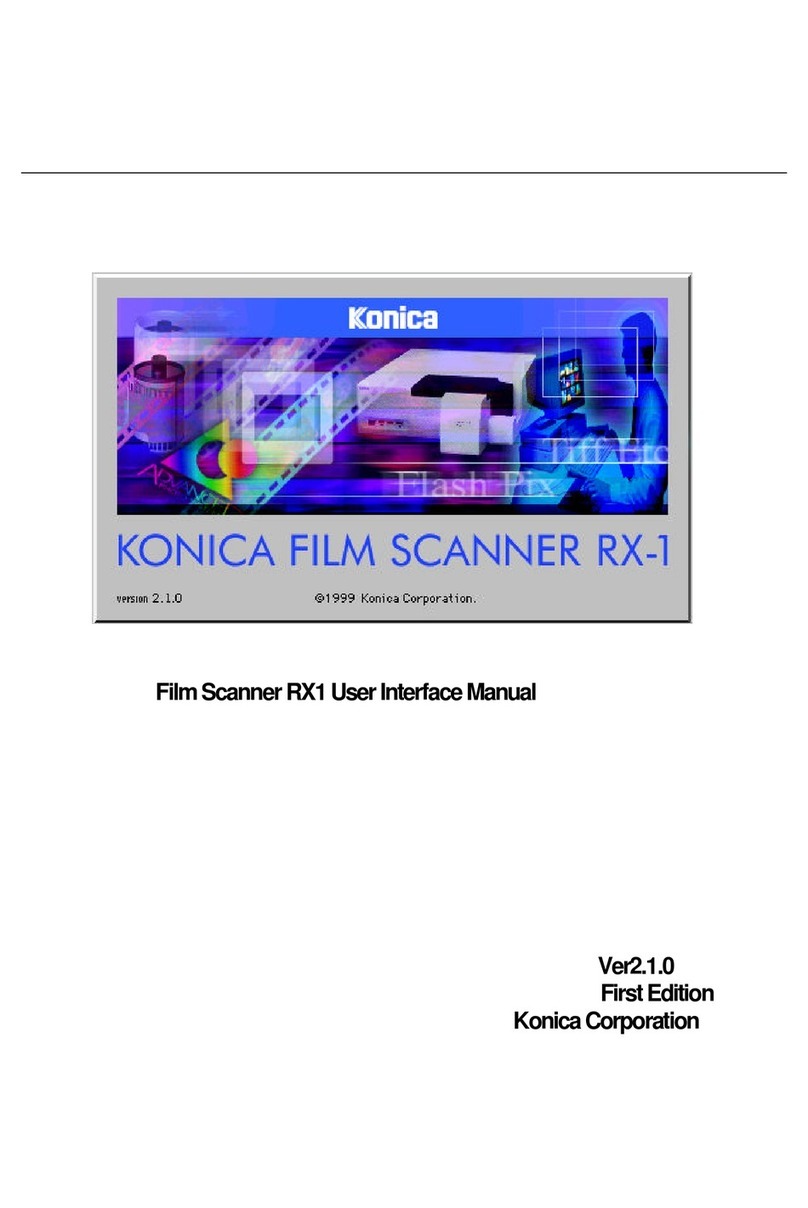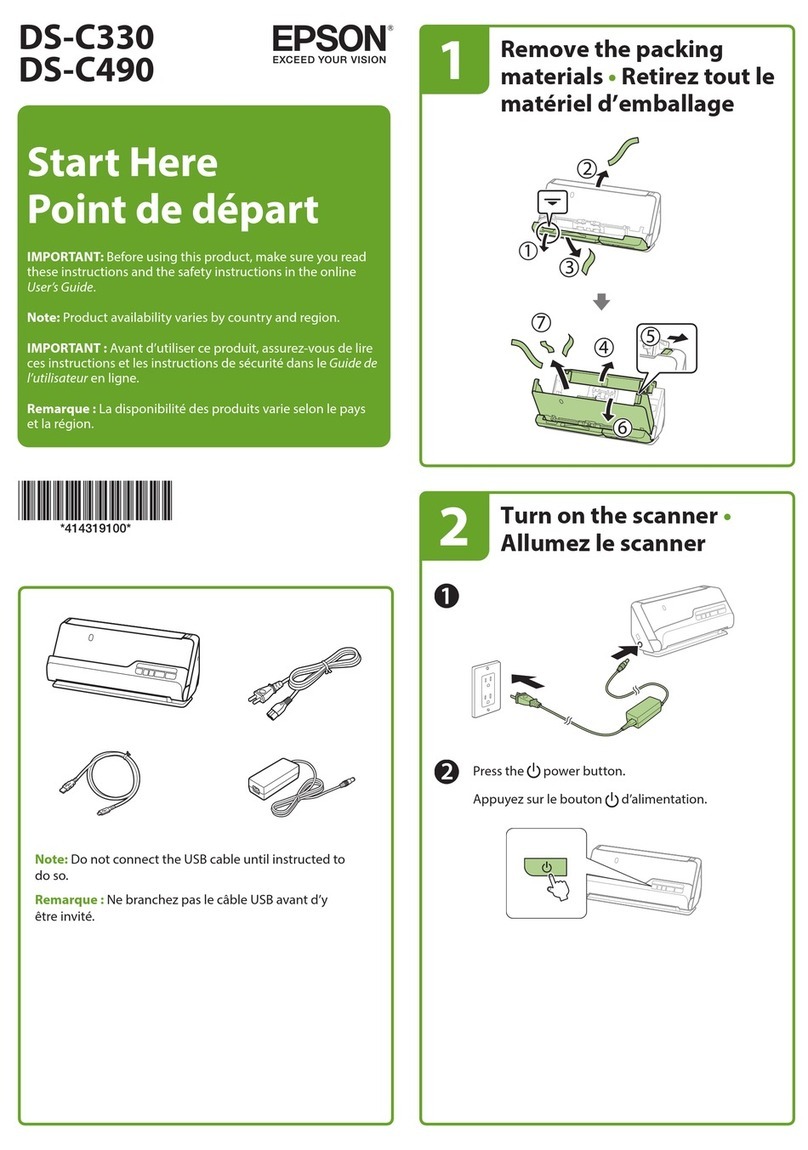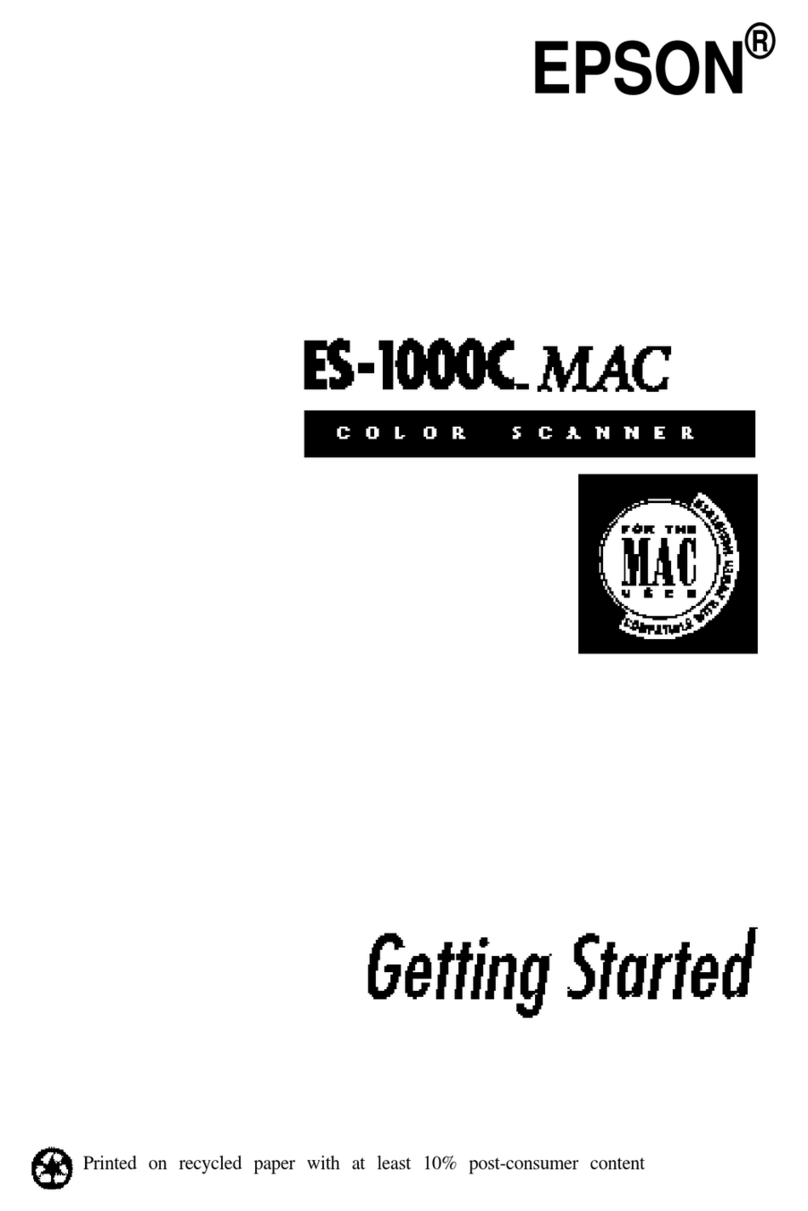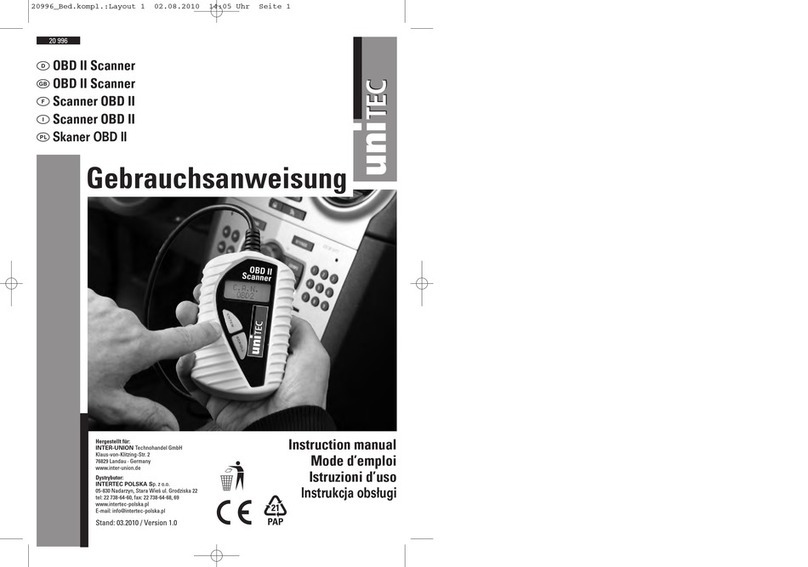ClearClick PORTABLE PHOTO & DOCUMENT SCANNER User manual

2
QUICK START GUIDE #1:
How To Use The Scanner
Without A Computer
(Recommended)
1. Load three (3) AA batteries into the
device. (Not included.)
We highly recommend “Energizer
Ultimate Lithium” batteries. These
batteries will allow you to make
hundreds of scans per set of
batteries.
2. Insert a MicroSD memory card (not
included) into the small slot
located in the back of the device.
Make sure the gold contacts of the

3
memory card are facing up. The
scanner accepts any microSD
memory card that is 32 GB or less.
We recommend “SanDisk” brand.
3. Turn on the scanner by pressing
and holding the power (center)
button.
4. Set the scanning resolution and file
type. (Optional)
For the highest resolution images, set
the DPI to 1200. To do this, press the
DPI (up) button until the screen reads
“1200 DPI.” To change the file type,
press the JPG/PDF (down) button
until the screen reads your desired file
format.

4
5. Start scanning!
Adjust the size of the paper tray.
Then, feed a photo or document into
the scanner (face up), and the device
will automatically pull it through the
scanner and save the image onto the
memory card. (Not included.)
6. To preview the images that you
have scanned, simply press the
play (left) button while the scanner
is on.
You can use the up and down (top
and bottom) buttons to scroll through
the images.
7. To transfer your scanned images to
your computer, simply follow these
directions:

5
a. Ensure that the scanner is
turned on.
b. Connect the scanner to your
PC or Mac using the included
USB cable.
c. The scanner will show up as a
new drive on your computer.
d. Browse the folders on your PC
or Mac and navigate to the new
drive.
e. Double-click on the “DCIM”
folder and then double-click on
the “100MEDIA” folder.
f. You’ll now be able to view your
scanned images! You can

6
transfer them to your computer
by dragging them into any
folder on your computer.

7
QUICK START GUIDE #2:
How To Scan Images
Directly To A PC
(PC/Windows Users Only;
Mac Users, Please Use
Quick Start Guide #1)
1. Download and install the
included OCR software from:
www.photo2usb.com/OCR.zip
2. Connect the scanner to your
computer using the included
USB cable.
3. Turn on the scanner by holding
down the power (middle) button.

8
4. Wait a minute for your computer
to install the scanner
automatically.
5. Open the DirectScan Pro
software on your computer.
6. Adjust the size of the paper tray
on the scanner with the slider.
7. To scan a photo or to scan a
document as an image:
a. Click the first (leftmost)
button in the software:
“Picture Direct.”
b. Insert a photo or document
into the front of the scanner
(face up).

9
c. Important! After your
document or photo scans, it
will be placed on your
computer’s clipboard, not
saved as a file. To save your
image as a file, simply open
a software program such as
Microsoft Word or Paint, and
click “Paste” to paste in your
scanned image, and then
save it as a file.
8. To scan a document and have
DirectScan turn it into text
automatically:
a. Click the second button in
the software: “OCR Direct.”
b. Insert a document into the
front of the scanner (face

10
up).
c. Important! After your
document scans, the text will
be placed on your
computer’s clipboard, not
saved as a file. To save your
text, simply open a software
program such as Microsoft
Word or your email software,
and click “Paste” to paste in
your scanned text.
9. To scan and organize business
cards using DirectScan, click the
third button in the software: “BCR
Direct.”
For more features of the software,
click the last button: “Scan and
OCR.” For more details on this

11
program, please see the “Using
the DirectScan Software” section.
Need Some Help?
Open a support ticket with us at:
www.clearclicksoftware.com/help/
Or email us at
support@clearclick.tech with a
detailed description of your issue.
Please include your order number.
We’ll get back to you within 24-48
hours during normal business hours
(usually faster).

13
Troubleshooting (FAQs)
1. My scanned images have black
bars or white lines in them.
White lines usually appear when
dust gets into the scanner. Use a
can of compressed air to clear the
scanning area. If this does not fix
it, please contact us at
Black bars or stripes usually
indicate a malfunction with one of
the scanner’s internal components.
If you experience this issue, please
email us at
order number and shipping
address, and we will exchange the
device at our expense under

14
warranty.
2. What type of batteries work best
with the scanner?
We highly recommend Energizer
Ultimate Lithium batteries. You will
get hundreds of scans out of each
set of batteries.
3. I’m trying to scan images or text
with the software. After I scan
an image, I don’t see where the
software scans my image.
The software puts the scanned
image or text on your computer’s
clipboard –it does not save it as a
file.
To save your scan as a file, after

15
scanning, open Microsoft Word or
Paint, and paste in your
image/text. Then save the scan as
an image from there.
4. The software isn’t working with
my Mac.
The included software is PC only.
If you are running a Mac, you must
use the scanner as a standalone
device. In other words, the
scanned images will be saved onto
a memory card. Then, after
scanning, you can connect to your
Mac to transfer the images. (See
Quick Start Guide #1)

16
5. The DirectScan OCR software is
not recognizing my text
correctly.
Please make sure you are
scanning your document upright
(so that you can read it as you are
putting it in the scanner). The
software will not be able to read
the document if it is inserted
sideways or upside down.

17
Scanner Diagram
#
Button
What Does It Do?
1
Enter
Preview the scanning
image
2
Up /
Resolution
In scanning mode, chooses
the resolution
In menu mode, goes “up”
3
Power/Scan
Pressing 2 seconds turns
on or off the scanner
In menu mode, works as an
“OK” button

18
4
SD Card
Slot
The place to insert the
Micro SD memory card
5
Down / File
Format
In scanning mode, chooses
the scanned image file
format
In menu mode, goes
“down”
6
Menu
Open or close the options
menu
7
USB Port
The place to plug in the
USB cable. You can use it
to power the scanner and
scan directly to your PC.
8
Adjustable
Slider
To set the width of the
document that you are
scanning
9
TFT Screen
Shows scanning
information and shows
scanned images

19
LCD Screen Diagram
#
Name
What It Shows
1
Time
Shows the current time
2
Images on
Card
Shows how many images
are currently saved on the
memory card
3
Encryption
Status
Encrypting scanned
images
Not encrypting
scanned images

20
4
Memory
Card
Status
Shows if a memory
card is currently inserted
Shows if the memory
card is full
5
Resolution
Displays the chosen
resolution in DPI
6
Format
Select
Shows what file format
the scanned images are
being saved in
7
Color or
B&W
Shows if the scans are
being saved in color or
black & white
8
Battery
Status
Shows the level of the
batteries
9
Status
Display
Shows “Scan” if device is
scanning or shows if it is
connected to a computer
Table of contents
Other ClearClick Scanner manuals
Popular Scanner manuals by other brands
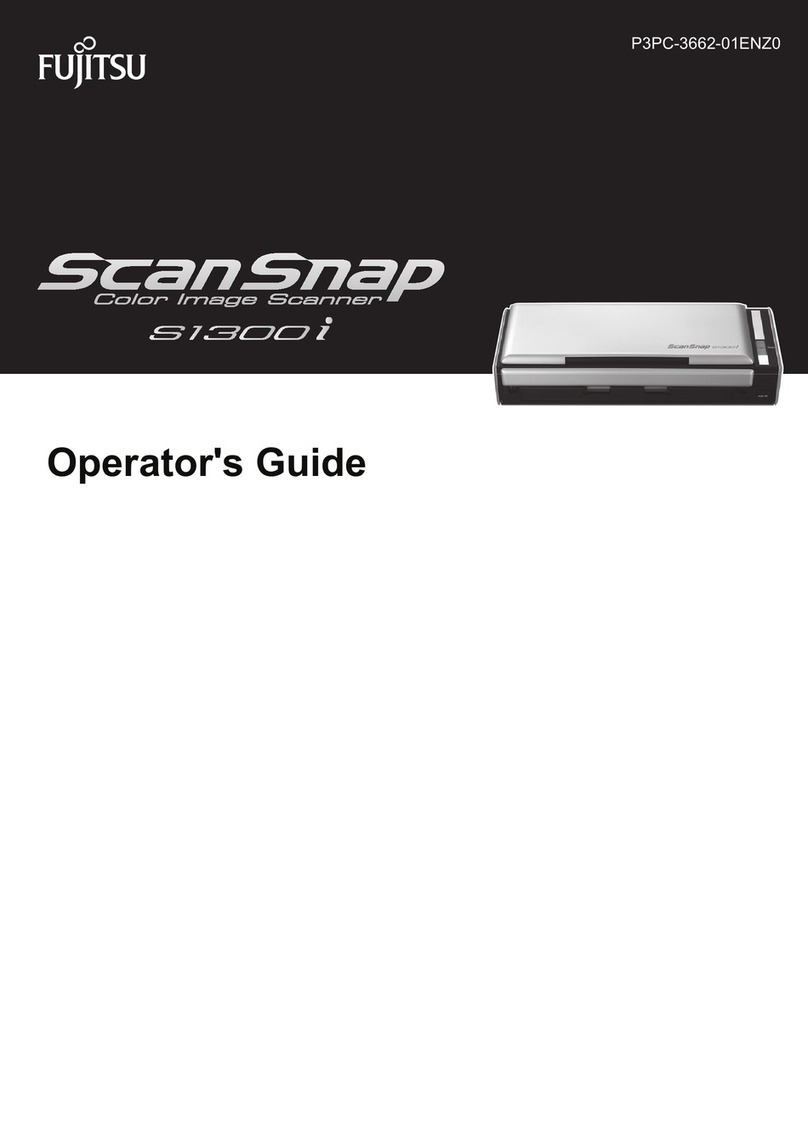
Fujitsu
Fujitsu Scan Snap S1300i Operator's guide
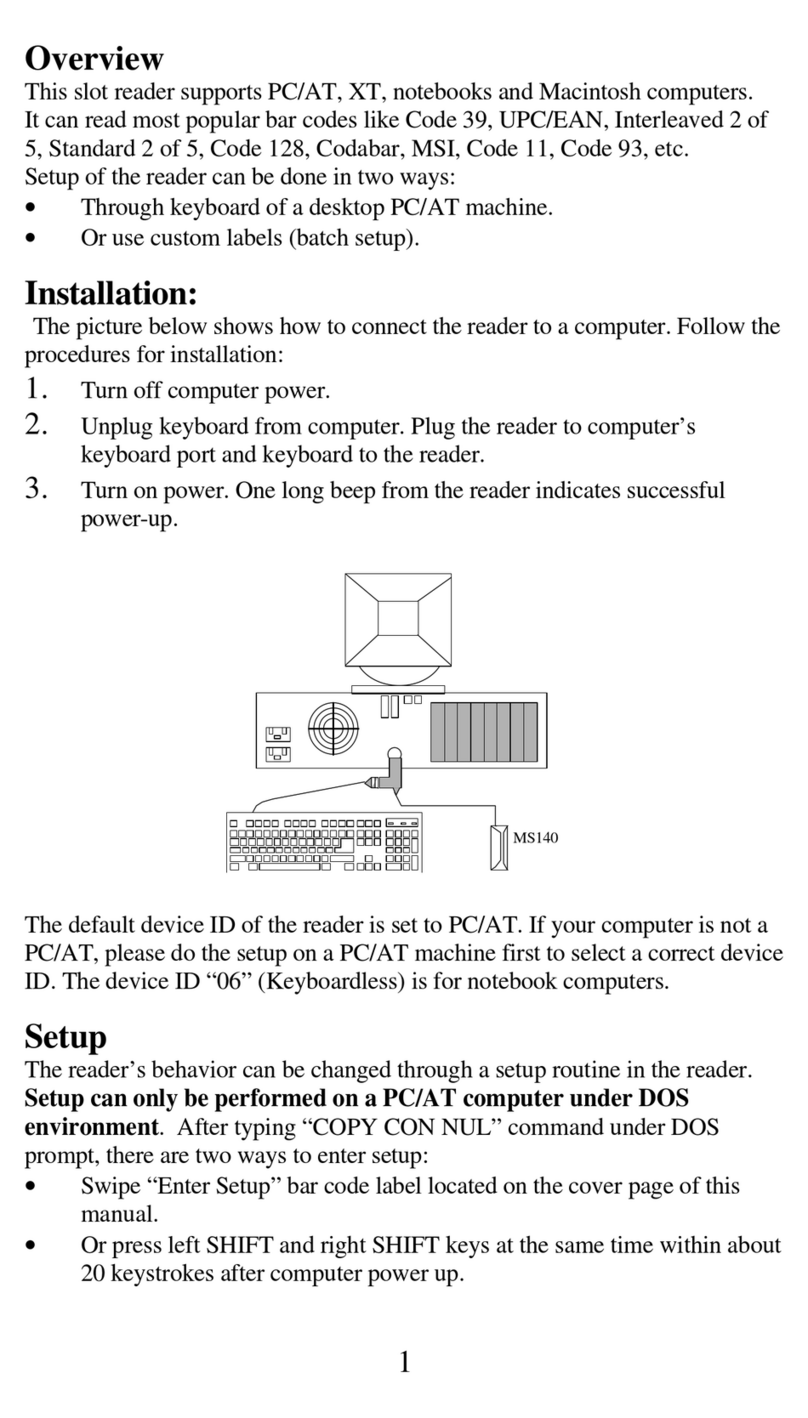
Unitech
Unitech MS140 install guide

SICK
SICK microScan3 - EFI-pro Mounting instructions
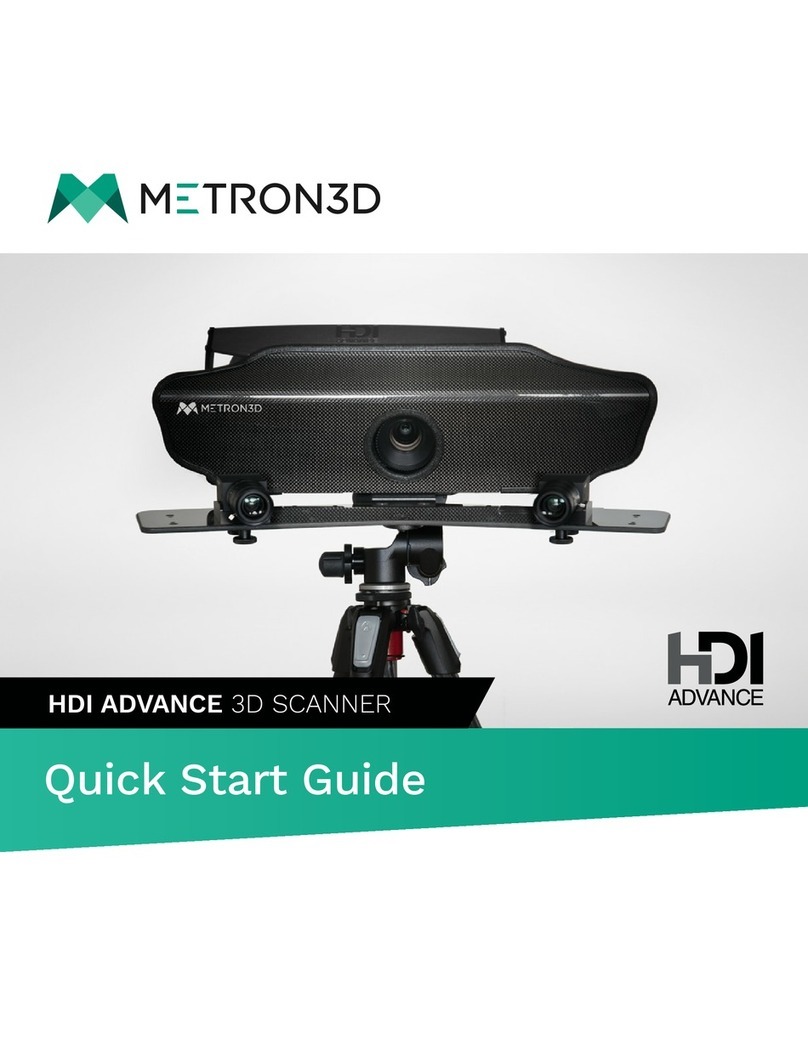
Metron3D
Metron3D HDI Advance quick start guide

Ricoh
Ricoh IS330DC - IS - Flatbed Scanner operating instructions
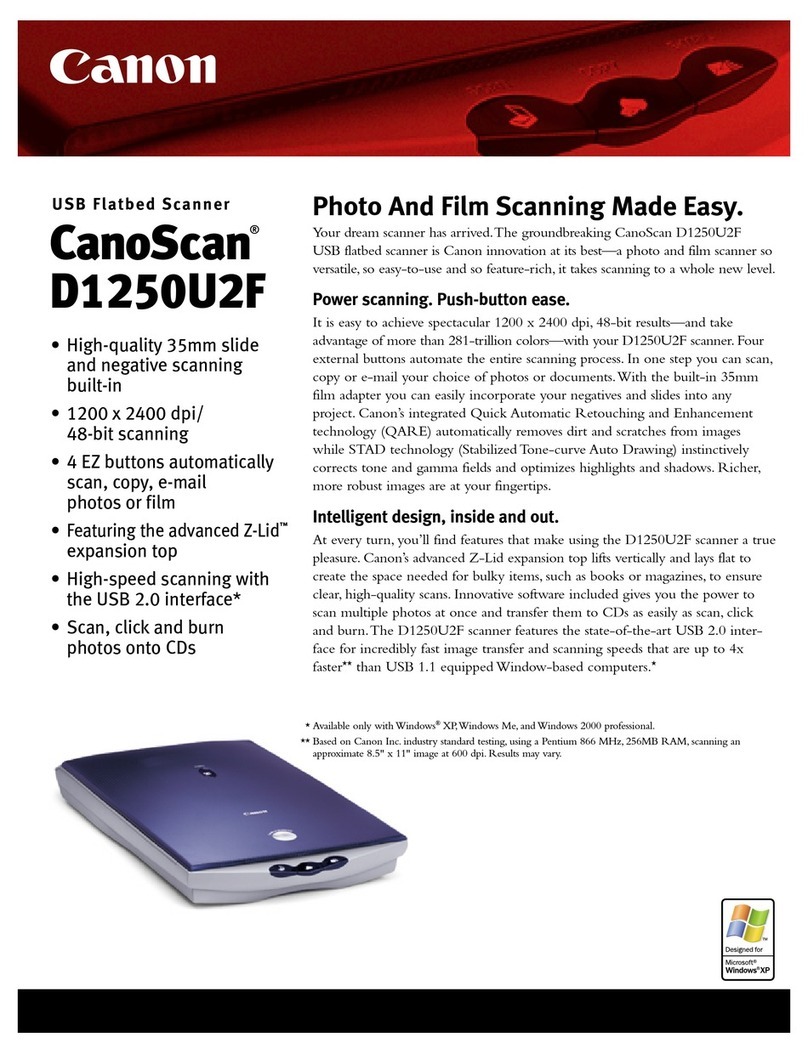
Canon
Canon D1250U2F - CanoScan USB Flatbed Scanner Specifications