Konica Minolta SCANNER RX-1 - V2.1.0 User manual
Other Konica Minolta Scanner manuals

Konica Minolta
Konica Minolta PS5000C MKII User manual

Konica Minolta
Konica Minolta SL1000 Microfiche User manual

Konica Minolta
Konica Minolta MS7000 MK II User manual

Konica Minolta
Konica Minolta BIZHUB C252 User manual
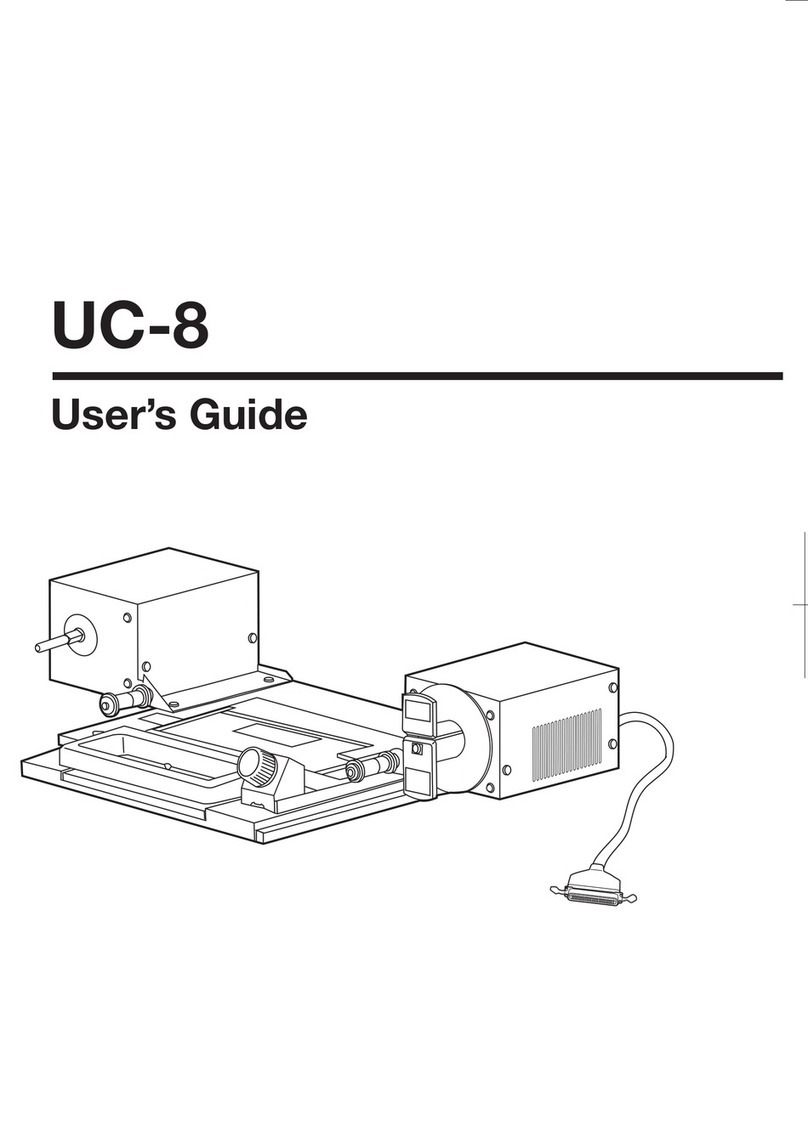
Konica Minolta
Konica Minolta MS6000 MK II User manual

Konica Minolta
Konica Minolta Dimage Scan Elite 5400II User manual
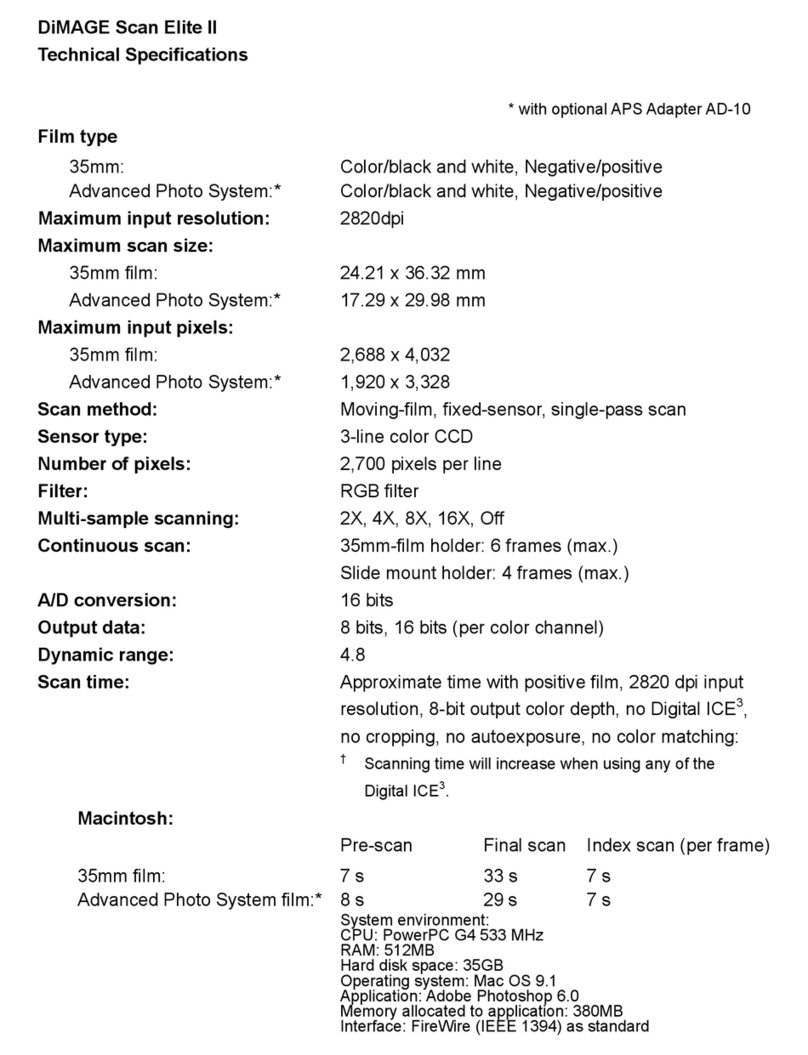
Konica Minolta
Konica Minolta II User manual

Konica Minolta
Konica Minolta Bizhub 222 User manual

Konica Minolta
Konica Minolta PS 7000 User manual

Konica Minolta
Konica Minolta SL1000 Digital Film Scanner User manual
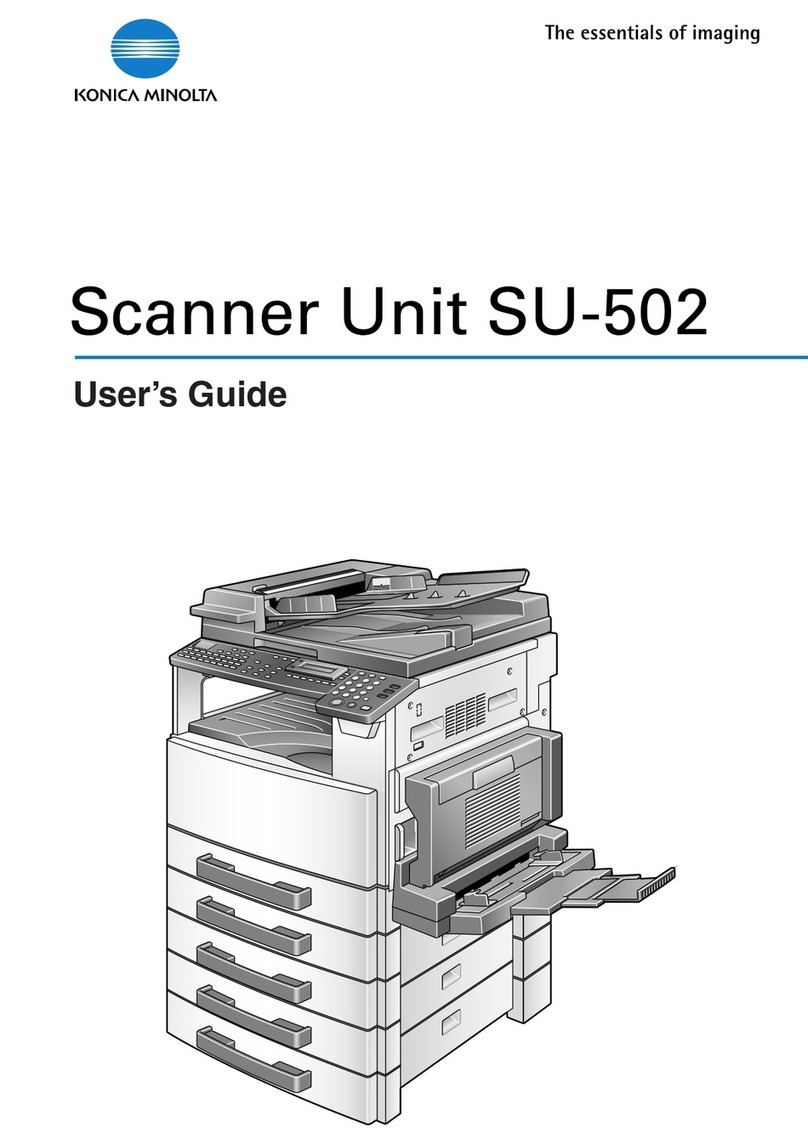
Konica Minolta
Konica Minolta SU-502 User manual

Konica Minolta
Konica Minolta IV User manual

Konica Minolta
Konica Minolta ScanDIVA User manual
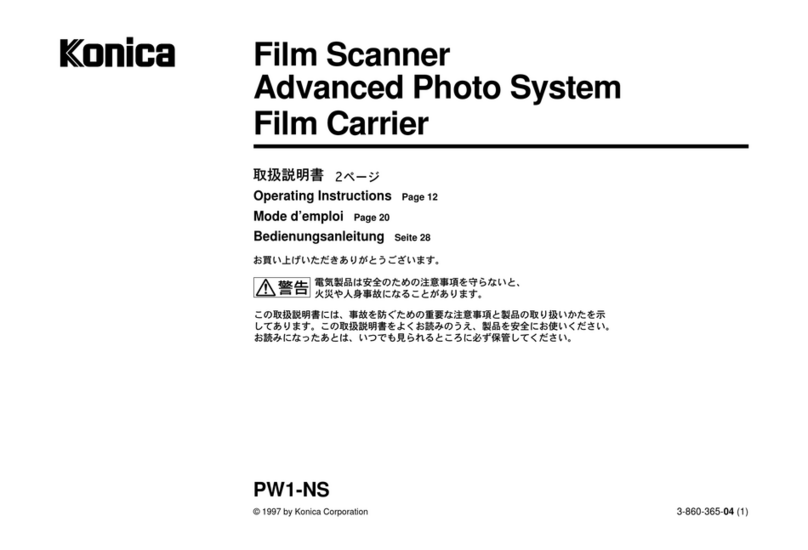
Konica Minolta
Konica Minolta PW1-NS User manual

Konica Minolta
Konica Minolta BIZHUB PRO 1050 User manual

Konica Minolta
Konica Minolta Fujitsu fi-6800 User manual

Konica Minolta
Konica Minolta PS5000C MKII User manual

Konica Minolta
Konica Minolta PS5000C MKII User manual

Konica Minolta
Konica Minolta RX-II User manual

Konica Minolta
Konica Minolta DiMAGE Scan Dual IV User manual































