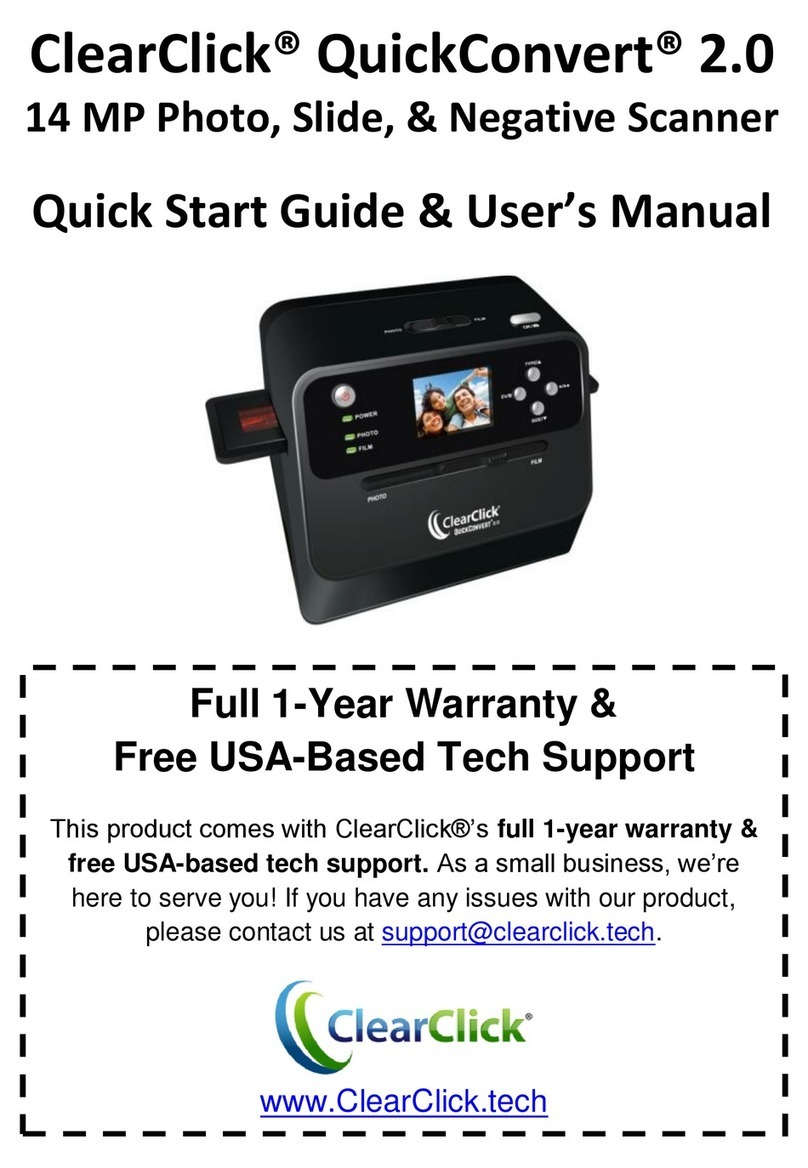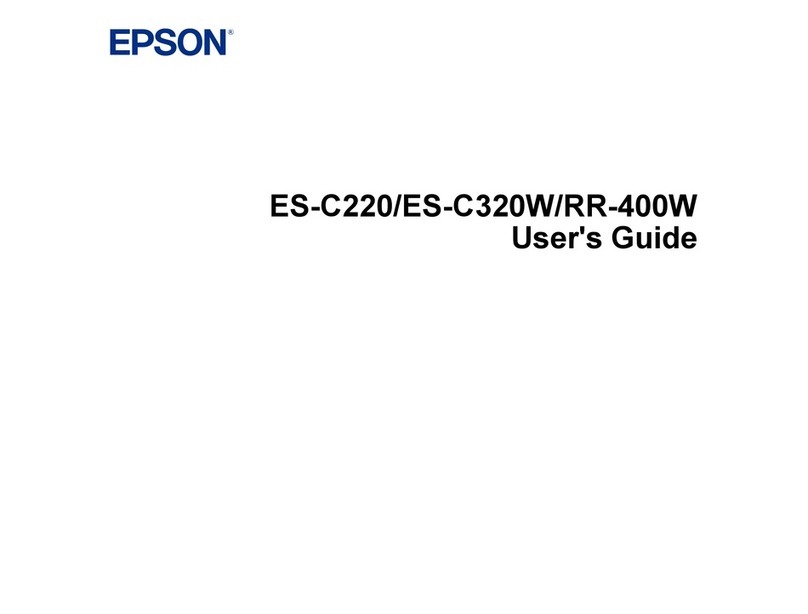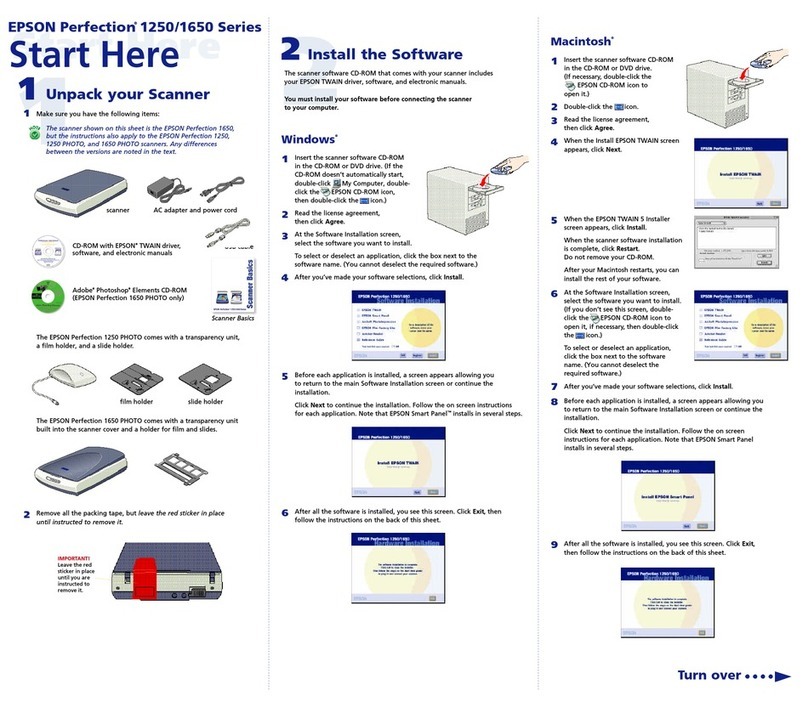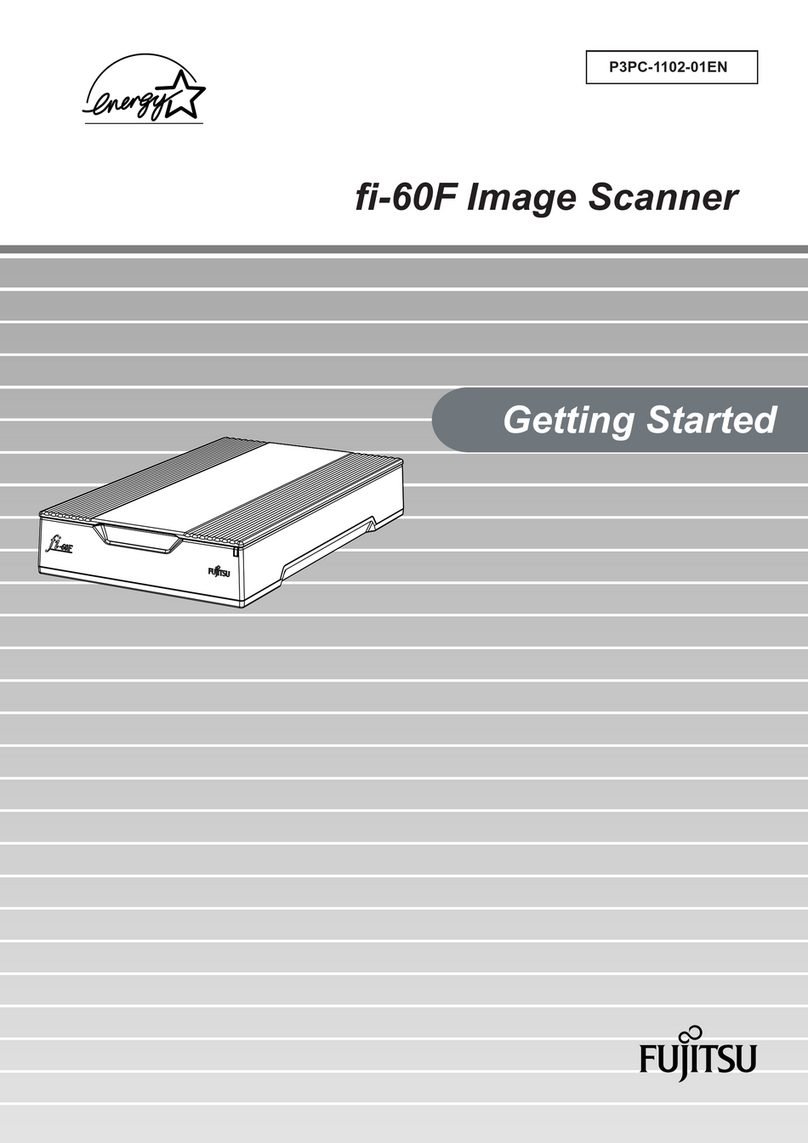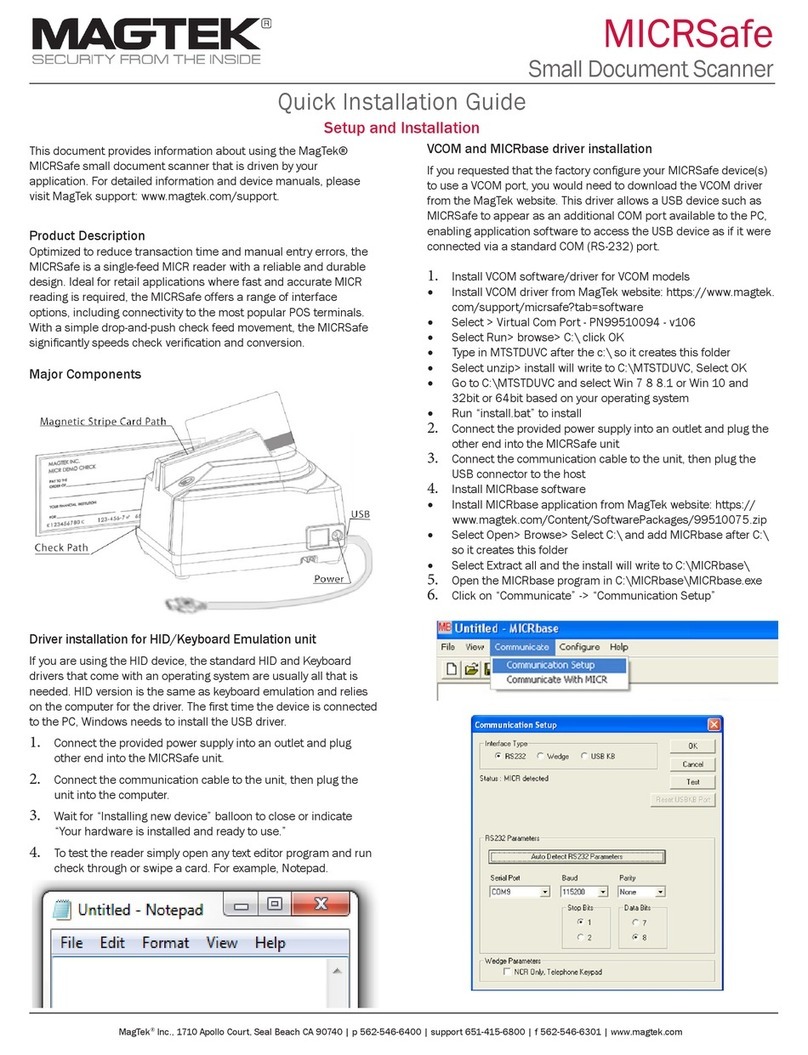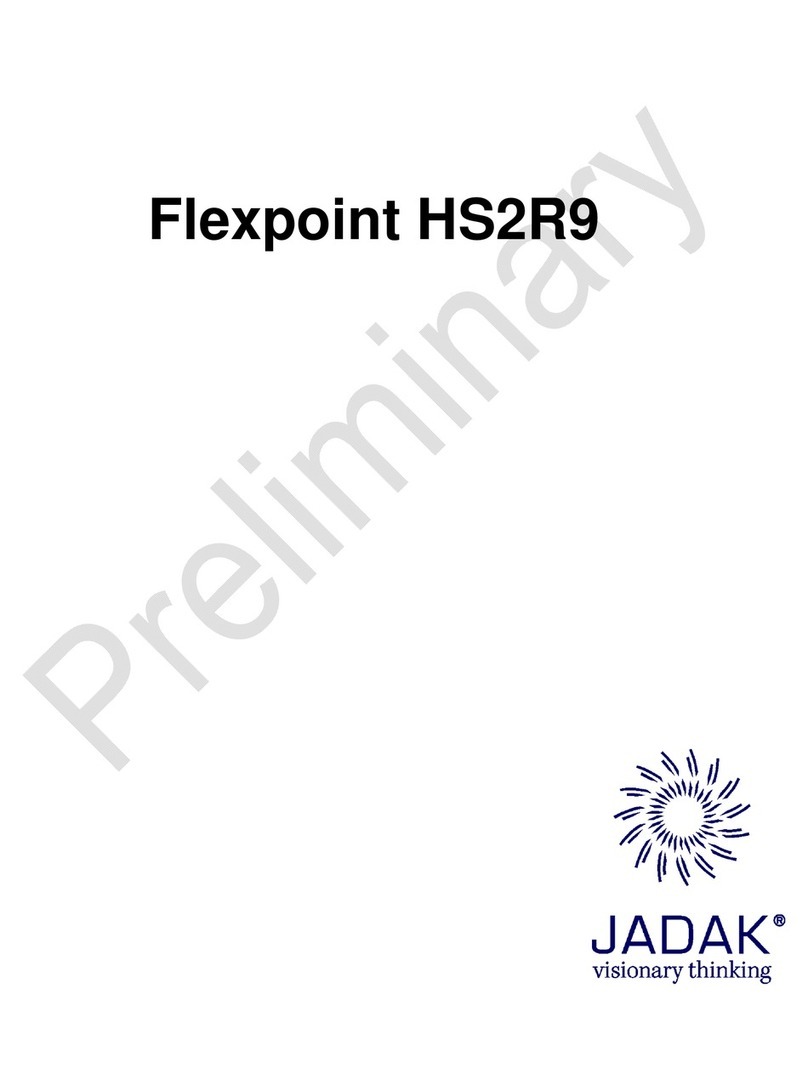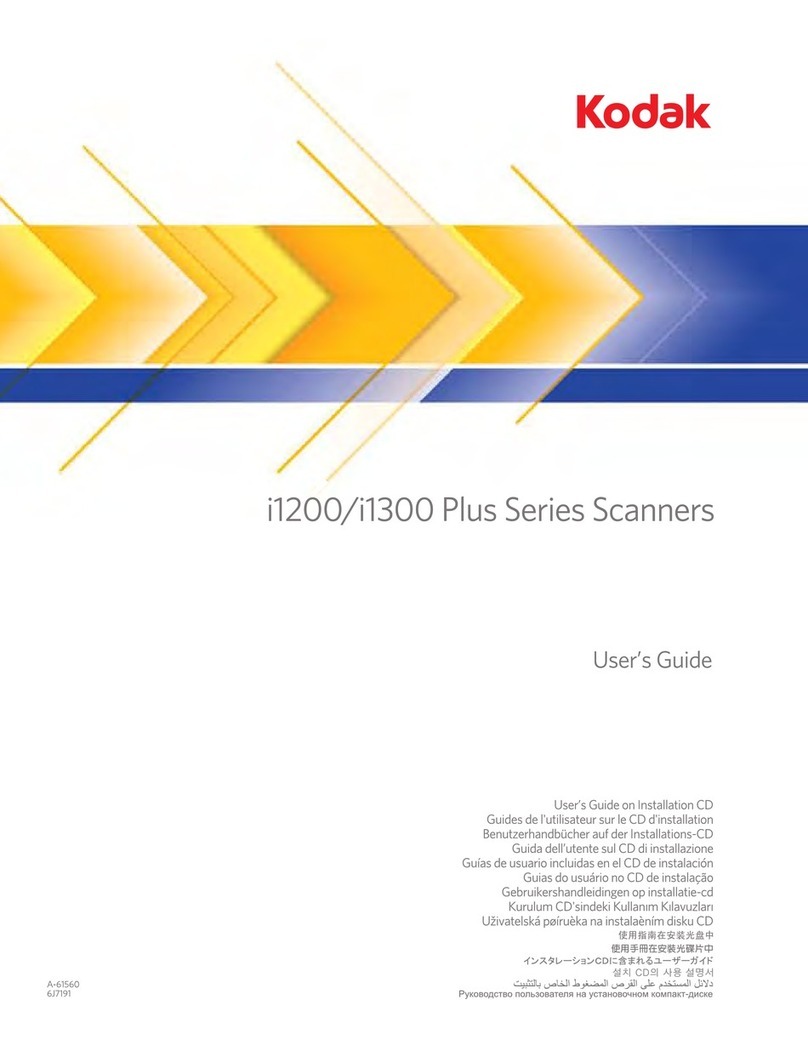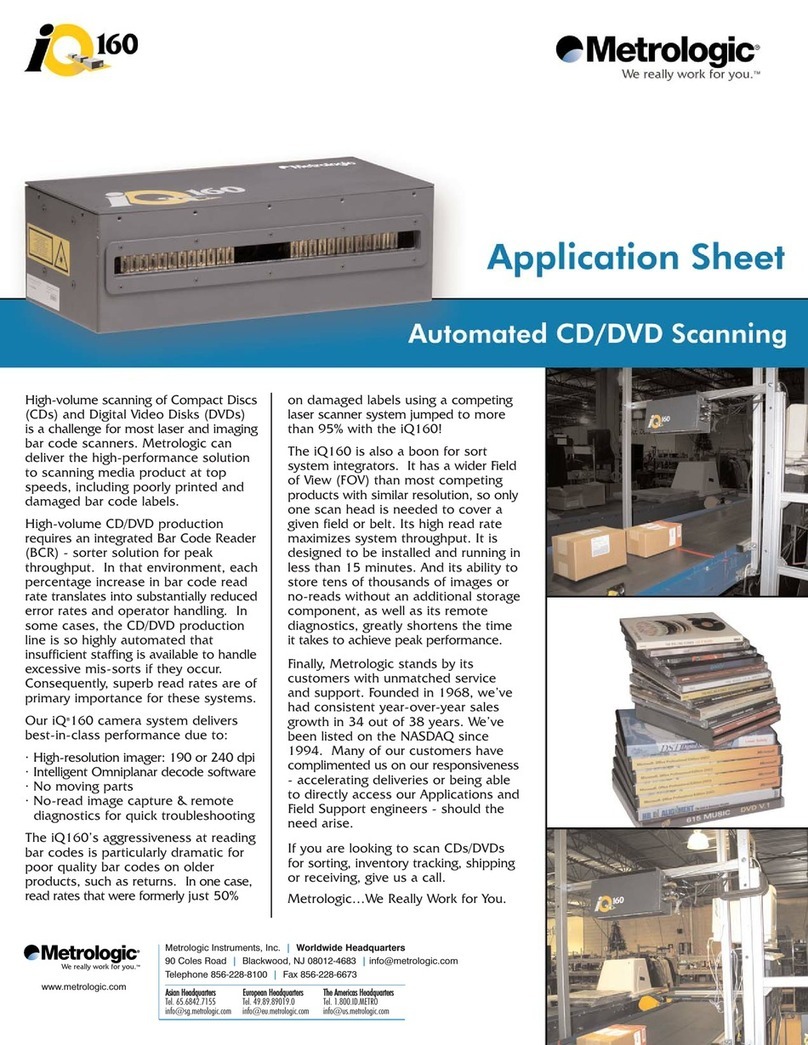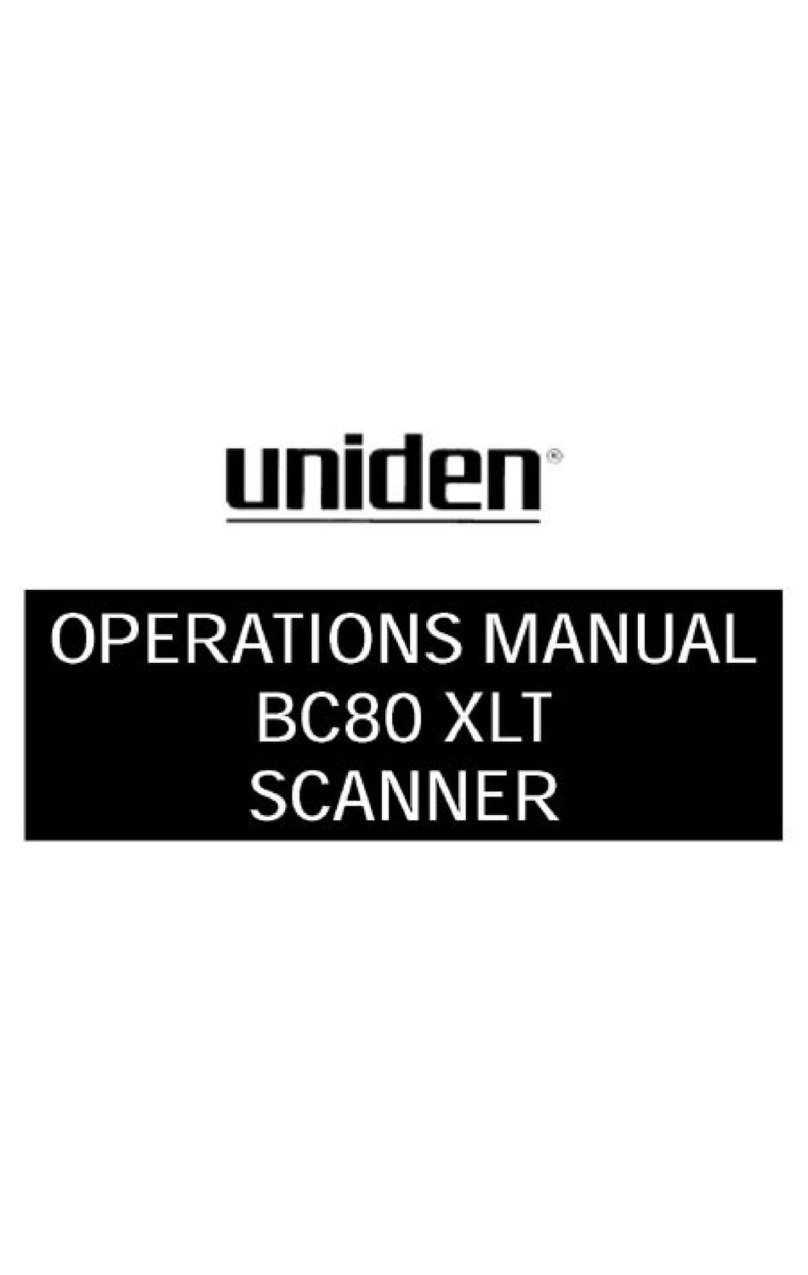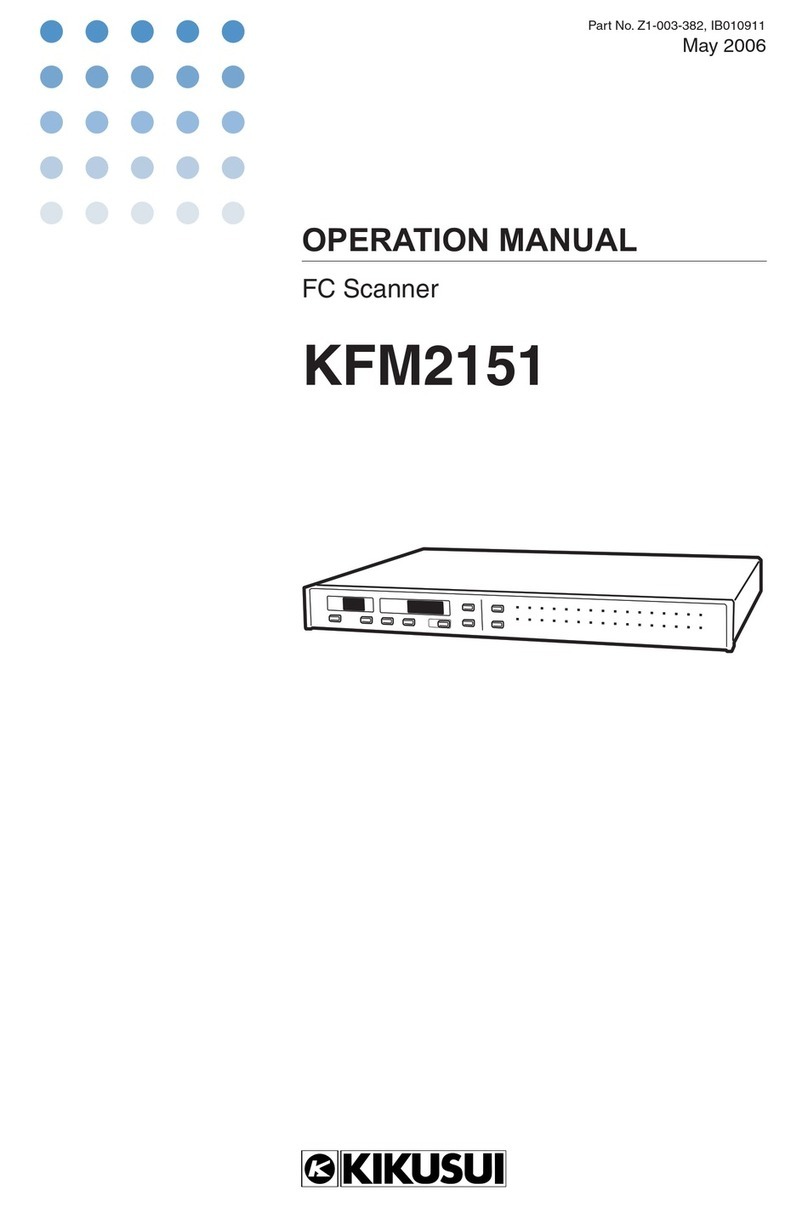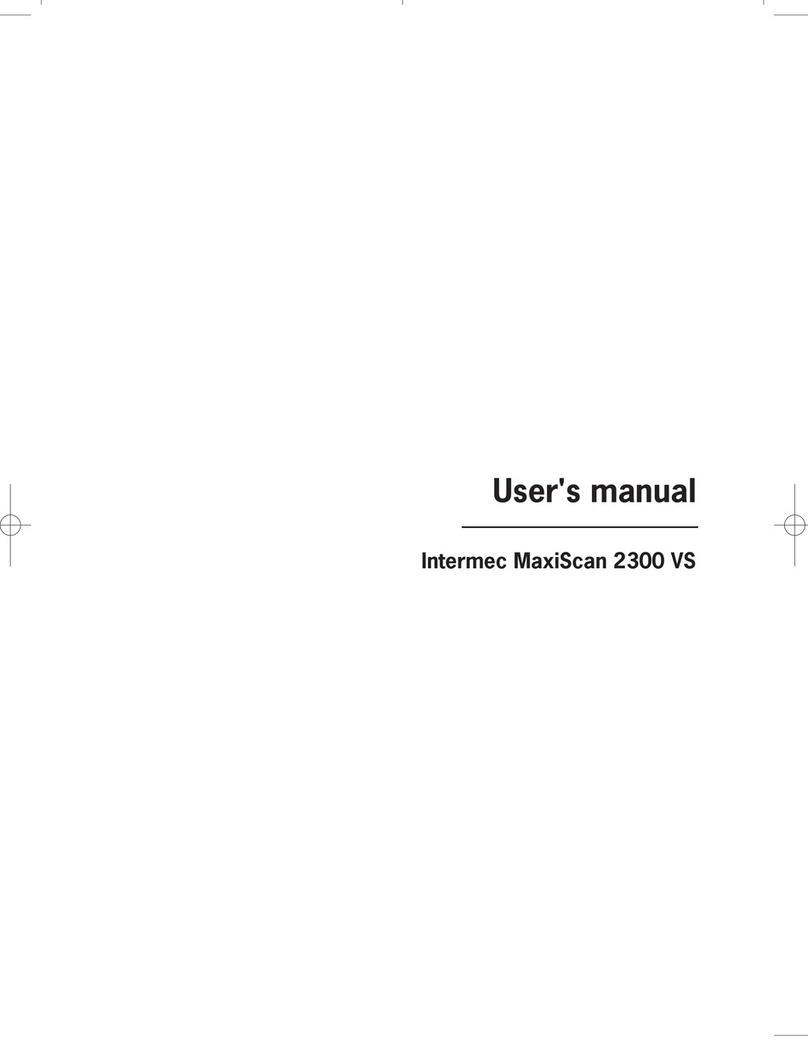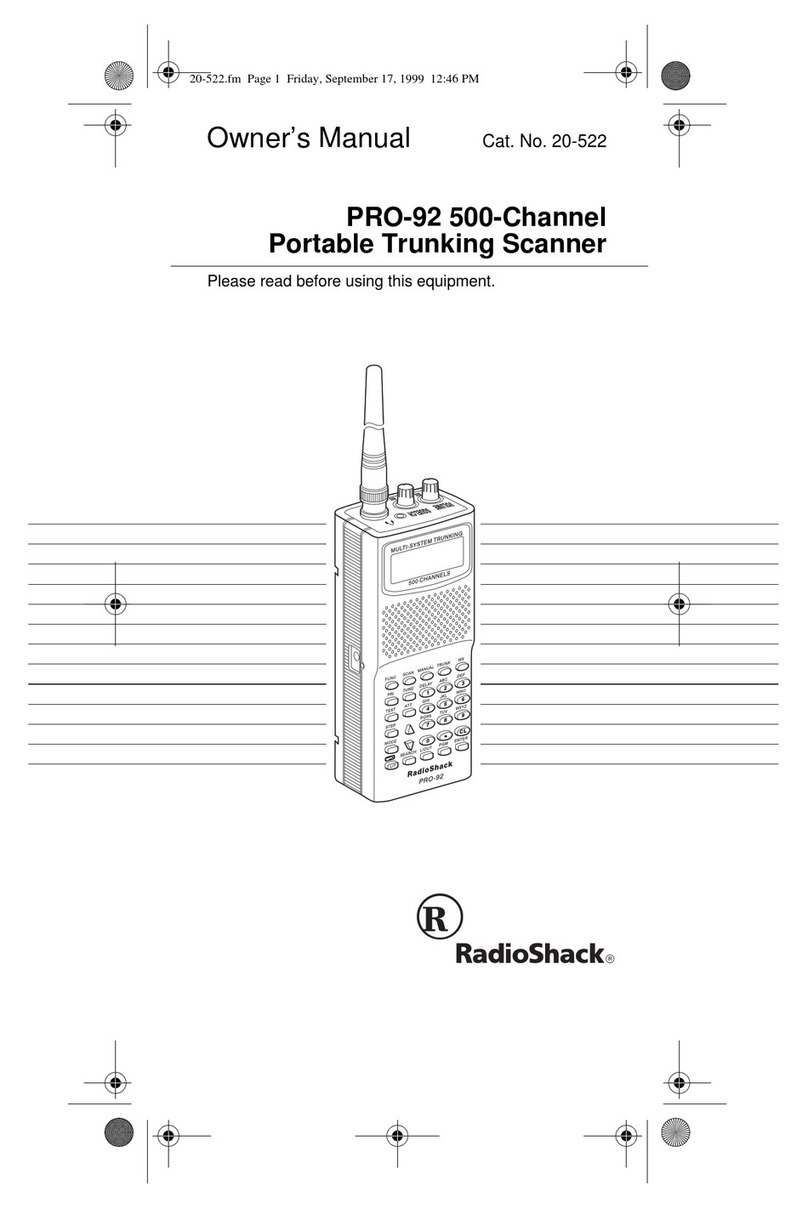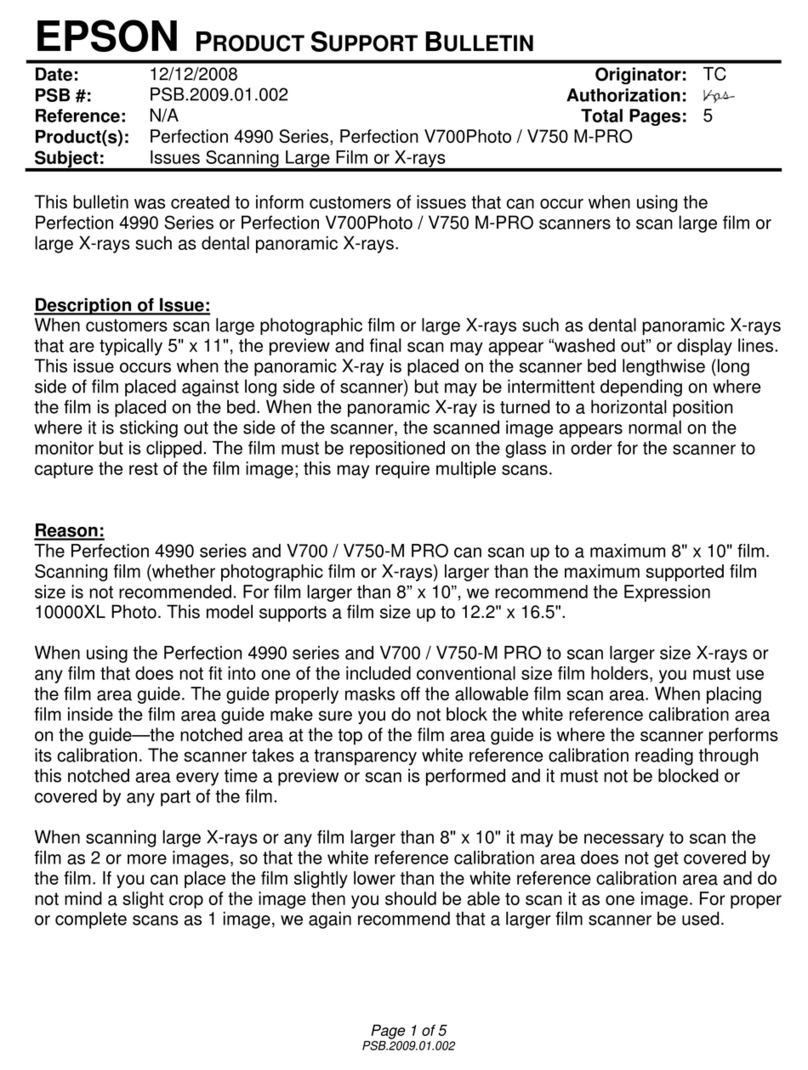ClearClick QuickConvert 2.0 User manual

22 MP Photo, Slide, & Negative Scanner
User’s Manual & Quick Start Guide
2-Year Warranty & USA-Based Tech Support
Extend your warranty to 3 years for free by registering at:
www.clearclicksoftware.com/Register/
www.ClearClick.tech
WATCH: Video Tutorial
How To Set Up Your QuickConvert 2.0
www.ClearClick.tech/setup

2
Extend Your Warranty for FREE!
Extend your warranty by one year for free simply by registering
your product at:
www.ClearClick.tech
Browse All Our Products!
If you’re looking for fun, unique, and easy-to-use technology,
we’ve got it! Please visit our website to browse all of our
products:
www.ClearClick.tech
Safety Precautions –Important, Please Read:
1. Do not disassemble the unit.
2. Do not permit children to use or play with this device.
3. Please note that the device and/or plugged in USB drives may
become very warm during use.
4. Do not operate the unit around water or rain. Do not operate
the unit around any kind of machines or appliances (other
than computers).
5. Turn off and unplug the unit when not in use.
6. Use only the included accessories with the device.
7. Do not connect high powered, amplified audio outputs to the
“in” ports of the device.
8.Follow all copyright laws in your country. You are responsible
for your own use of this device.
2-Year Warranty
Your purchase comes with a 2-year warranty. This means that
if anything goes wrong with the unit (other than accidental
damage) within the first year of ownership, we will replace the
unit for free, 100% at our cost. Contact us at

3
What’s In The Box?
•QuickConvert® 2.0 Scanner
•Lithium Battery (check the very bottom of box if missing)
•USB Cable
•HDMI Cable
•Power Adapter
•35mm Negative Holder
•35mm Slide Holder
•110 Film Holder
•126 Film Holder
•Cleaning Brush
•User’s Manual
•32 GB SD Memory Card
•PhotoPad Pro Software License Card
NOTE: Have a part that’s missing or broken?
Please contact us directly at
[email protected]. For all other technical
issues or support, please contact us at

4
Device Diagram

5
Quick Start Guide
1. (Optional) Install and charge battery.
Locate the rechargeable lithium battery included
with the scanner. Note: If it’s missing, check the
very bottom of the box underneath the packing
materials. Remove it from its packaging and install
it by itself in the battery compartment in the back of
the scanner. (Make sure the battery is inserted the
correct direction by ensuring the + and - sides of
the battery line up with the markings shown in the
battery compartment.)
WATCH: Video Tutorial
www.ClearClick.tech/setup/

6
Before using the scanner for the first time, please
charge the battery at least 2-3 hours. Use the
included USB cable to plug the scanner into the
included USB wall power adapter.
The blue LED next to the power button will
illuminate when the battery is charging. The LED
will turn off when it is fully charged.
2. Insert the SD memory card.
Insert the included memory card into the slot in the
back of the scanner. (The gold contacts go in first,
face down.) Press the card into the slot until it
clicks into place. (Maximum Card Size: 32GB)

7
3. Power on the scanner.
Hold down the power button until the scanner
turns on.
You will see the main menu of the scanner.
You’re ready to start scanning!
4. How to scan PHOTOS:
a. Set BOTH switches (on the front and top of the
scanner) to “PHOTO.”
b. Make sure any film holders are removed from
the scanner.
c. In the device’s main menu, choose the “Scan
Photos” option and press the “OK” button.

8
d. On the left side of the screen, the scanner will
display the size of photo that it is set to scan –for
example, PHOTO: 4 X 6”.
To adjust the size of photo being scanned,
press the “Size” (left ) button on top of
the scanner.
The photo size options are: 4"x6", 3½"x5", 4"x4",
4.2"x3.2", or 3.4"x2.1".
e. The right side of the scanner will
display the current scanning resolution
(14MP or 22MP).
For the highest possible scanning
quality, set the scanner to 22
megapixels. Press the Resolution
button on the scanner until the setting
is set to “22M.”
f. To scan a photo, remove the scanner’s base.
Load a photo inside the base and replace the
scanner on top of the base. Alternatively, you can

9
scan photos without the base by simply placing
the scanner on top of the photo.
To scan a photo, simply press the “OK/Scan”
button and your photo will be scanned in one
second or less and saved
onto the SD memory card.
g. (Optional) To adjust the brightness
and color of the photo before each
scan, press the RGB (right ⮞) button
on the scanner.
Use the left and right arrows to adjust the
brightness of the image.
To move to the red/green/blue
settings, press the Play button.
Then, use the right and left arrow
keys to adjust the setting.
To save the settings, press the “OK” button.

10
5. How to scan SLIDES & NEGATIVES:
a. Set BOTH switches (on the front and top of
the scanner) to “FILM.”
b. In the device’s main menu, choose the “Scan
Film” option and press the “OK” button.
c. Next, the scanner will ask you what type of
film you would like to scan. Use the arrow
buttons to select the appropriate type and
press the “OK” button.
You may also be asked to choose the
subcategory of film. Select the appropriate
type and press the “OK” button:

11
d. Locate the appropriate slide or negative
holder for the type of film you’d like to scan.
Each holder is described below:
35mm Negative Holder = 2 large openings
35mm Slide Holder = 3 openings
110 Film Holder = 8 openings
126 Film Holder = 7 openings
e. Open the slide or negative holder, insert your
film so that it is aligned correctly, and close
the holder, as shown in the diagrams below.

12
f. Insert the slide or negative holder into the
scanner. If the holder is marked with a ,
insert it through the right side of the scanner.
If the holder is marked with a , insert it into
the left side of the scanner.

13
g. Adjust the holder so that the image is visible
on the LCD screen of the scanner.
To scan an image, simply press the
“OK/Scan” button and your photo will be
scanned in one second or
less and saved onto the SD
memory card.
Simply repeat this process for each slide or
negative image.
NOTE: To switch from negative to slide
scanning, or vise versa, press the Home
button and enter Film scanning mode again,
choosing the Film type, as described in steps
(b) and (c).
h. (Optional) To adjust the brightness and color
of the photo before each scan, press the
RGB (right ⮞) button once on the scanner.
Use the left and right arrows to adjust the
brightness of the image.

14
To move to the red/green/blue settings, press
the Play button. Then, use the right and left
arrow keys to adjust the setting.
To save the settings, press the “OK” button.
6. Download scanned images to your computer
& touch up with software.
a. With the scanner turned OFF, plug the scanner
into your computer using the included USB cable.
b. Turn the scanner on.
c. Select the “USB Upload” menu option, and press
the “OK” button.
d.Once the scanner successfully connects to the
computer, the scanner’s LCD screen may turn
off.

15
e.The memory card will now appear on your
computer as a removable disk drive. Access it as
you normally do a disk drive on your system and
browse to the images. The photos will be in the
“DCIM”/”100MEDIA” folder (or similar) on the
memory card. Select the images, and drag/copy
them to a folder on your computer’s hard drive.
f. To disconnect the scanner’s link to your
computer, simply hold down the power button to
turn the scanner off and unplug the USB cable.
g. Now, you can use the included PhotoPad Pro
software to touch up your photos. (See page 19).
For other options and details of using the
scanner, please refer to the subsequent
sections of this manual.

16
How To Clean The Scanner For Film Scanning
Use the supplied brush to clean the backlight panel:
turn off and disconnect the QuickConvert® 2.0, insert
the brush in the slot where you would normally insert
the film holders, and brush gently.
How To Adjust Brightness & Color
In scanning mode, you can adjust the scanner’s
brightness & color before you scan the images.
To adjust the brightness and color of the image
before scanning, press the RGB (right ⮞) button once
on the scanner.
Use the left and right arrows to adjust the brightness
of the image.
To move to the red/green/blue settings, press the
Play button. Then, use the right and left arrow keys
to adjust the setting.
To save the settings, press the “OK” button.

17
How To View or Delete Scanned Images On The
Scanner
(To view scanned images on your computer instead,
please see Quick Start Guide step #6.)
If you’d like, you can browse scanned images before
transferring them to your computer.
To do this, while the scanner is turned on,
simply press the play (►) button on the
scanner.
The most recently scanned image will appear on the
screen. You can browse through the scanned images
by pressing the “left”and “right”arrow buttons.
To delete an image, select it and press the Delete
button once, and confirm.
To view an image, press the “OK” button.
To start a slide show of the images, press the
Playback button again. To exit the slideshow,
press the “OK” button.
To delete all photos, press the Delete( ) button
twice.

18
How To Connect The Scanner To Your TV
If you’d like, you can connect the scanner to your TV
to view images while you are scanning them, or
during playback mode (see above section).
(Note: To view scanned images on your computer
instead, please see Quick Start Guide step #6.)
To see images on your TV, simply use the included
HDMI cable to plug the scanner’s HDMI OUT port into
your TV’s HDMI INPUT port.
(Please ensure the HDMI cable is very securely
connected to the HDMI OUT port of the scanner for
proper connection.)
Set your TV to the correct HDMI INPUT, and you will
be able to view your images.
How To Change The Time & Date On The Scanner
If you’d like, you can change the time & date on the
scanner. This will change the date that is embedded
in the scanned image files. (It won’t appear on the
image itself).

19
Some users like to do this so that the file/image is
encoded with the time & date that the images were
originally taken.
To do this, select the Calendar icon in the main menu
to set the date.
How To Use The PhotoPad Pro Software
To get started with the included PhotoPad Pro
software (published by NCH Software), simply follow
the steps below.
1.Download & install the software.
www.ClearClickSoftware.com/PhotoPad7.zip
Go to the link above and download the software.
Open the ZIP file and run the setup file to install
it.
2.Activate the software. Go to:
www.NCHsoftware.com/activation/
Enter your information and the serial number on
the software license card that came with your

20
scanner. NCH Software will email you an
activation code.
NOTE: Having trouble with your serial number
or with activation? Please email us at
licenses@clearclick.tech.
3.Run the software and choose to activate the
software by clicking File/PhotoPad →Register.
Enter the activation code that was emailed to
you.
4.You can now start using the software. We
have several easy-to-follow tutorial videos on
how to use the PhotoPad Pro software. To view
these videos, please simply visit the URL below.
Watch PhotoPad Tutorial Videos at:
www.ClearClickSoftware.com/PhotoPad/
Other manuals for QuickConvert 2.0
1
Table of contents
Other ClearClick Scanner manuals