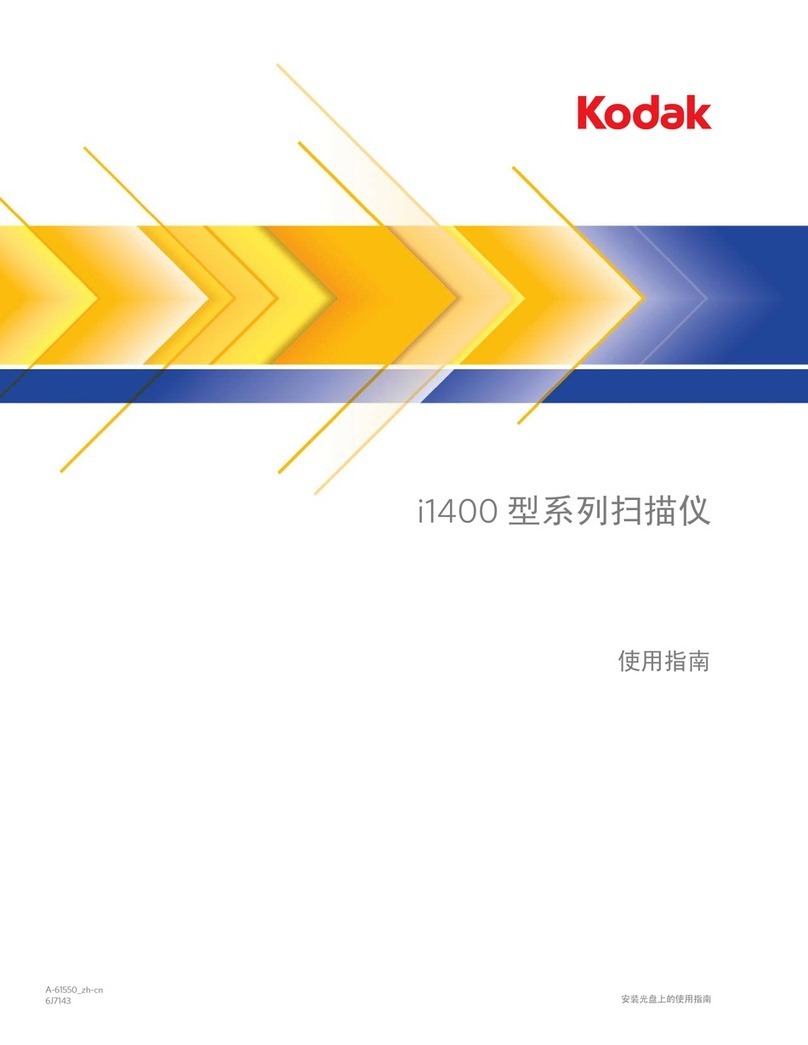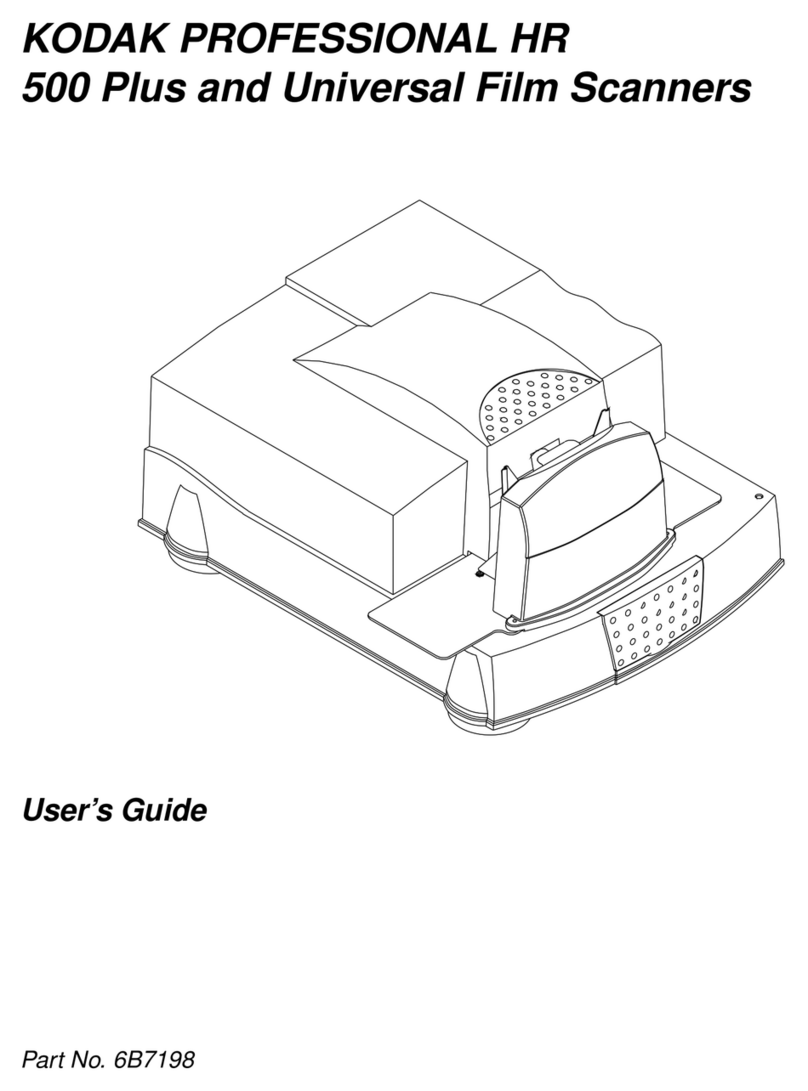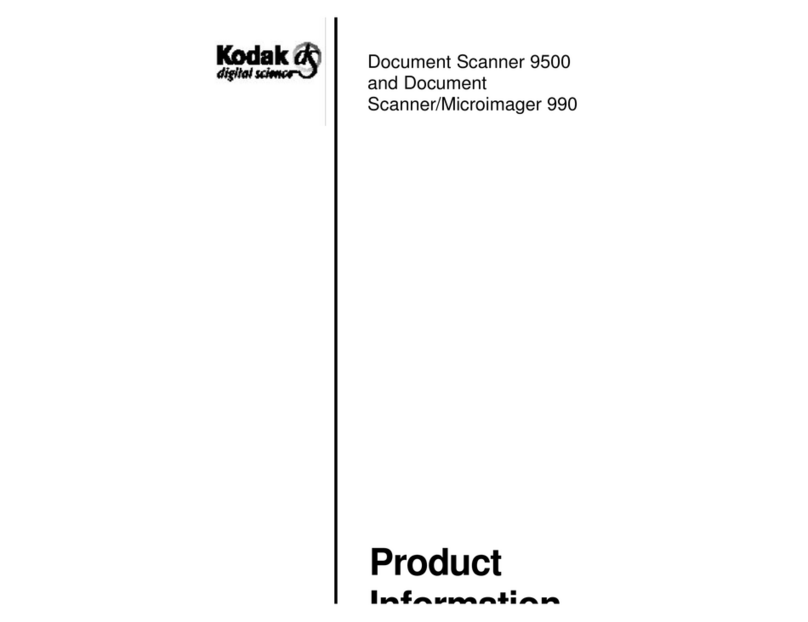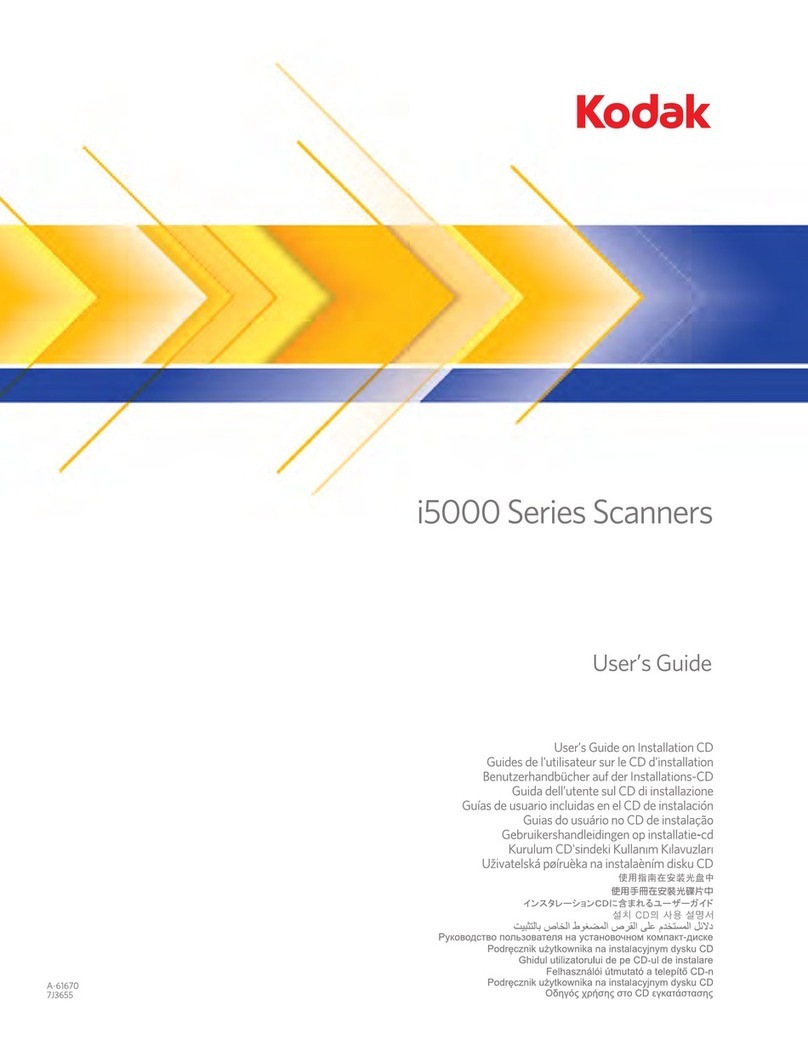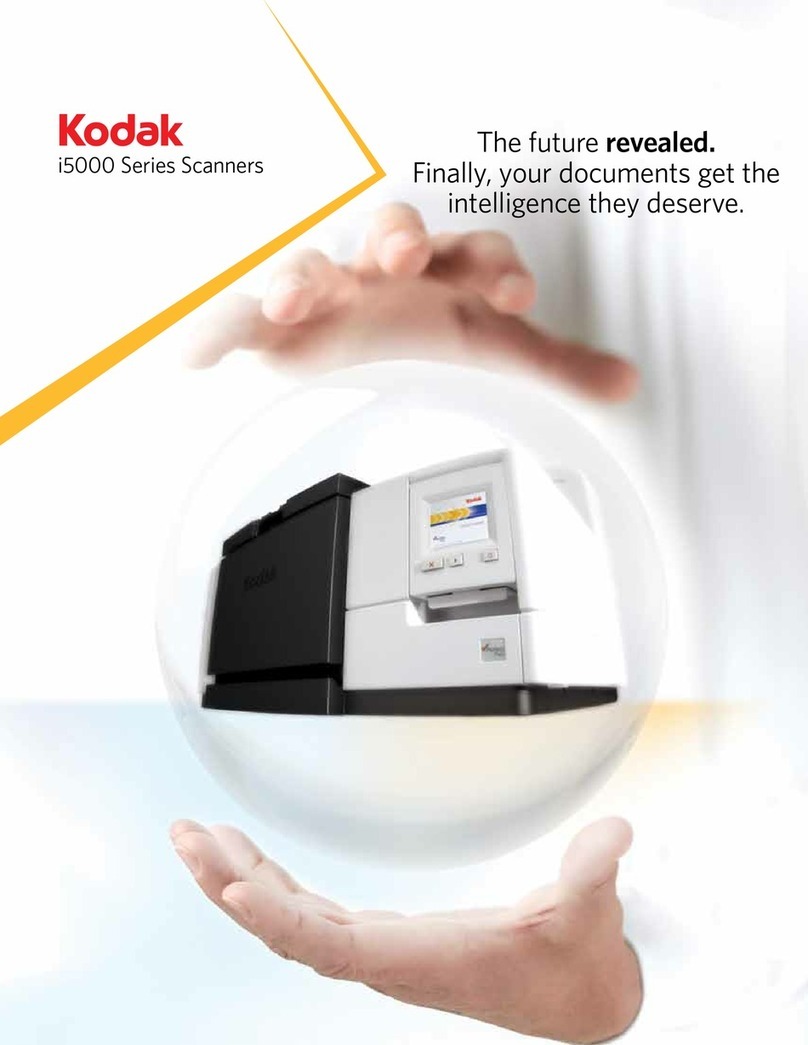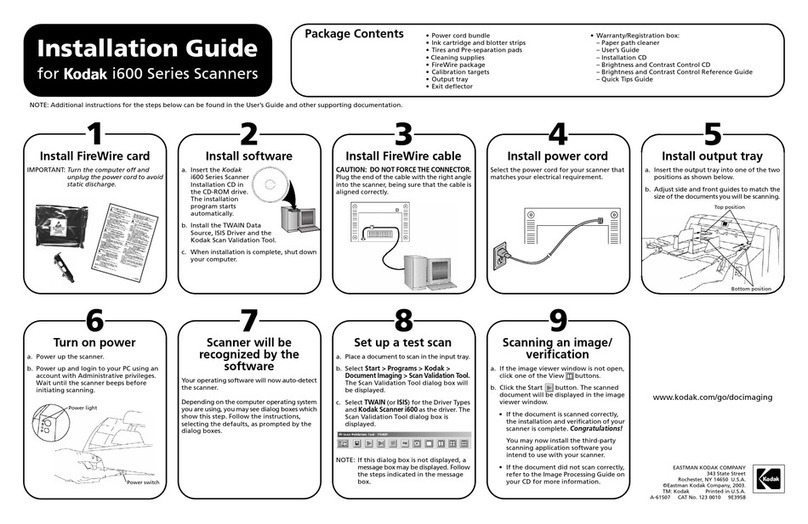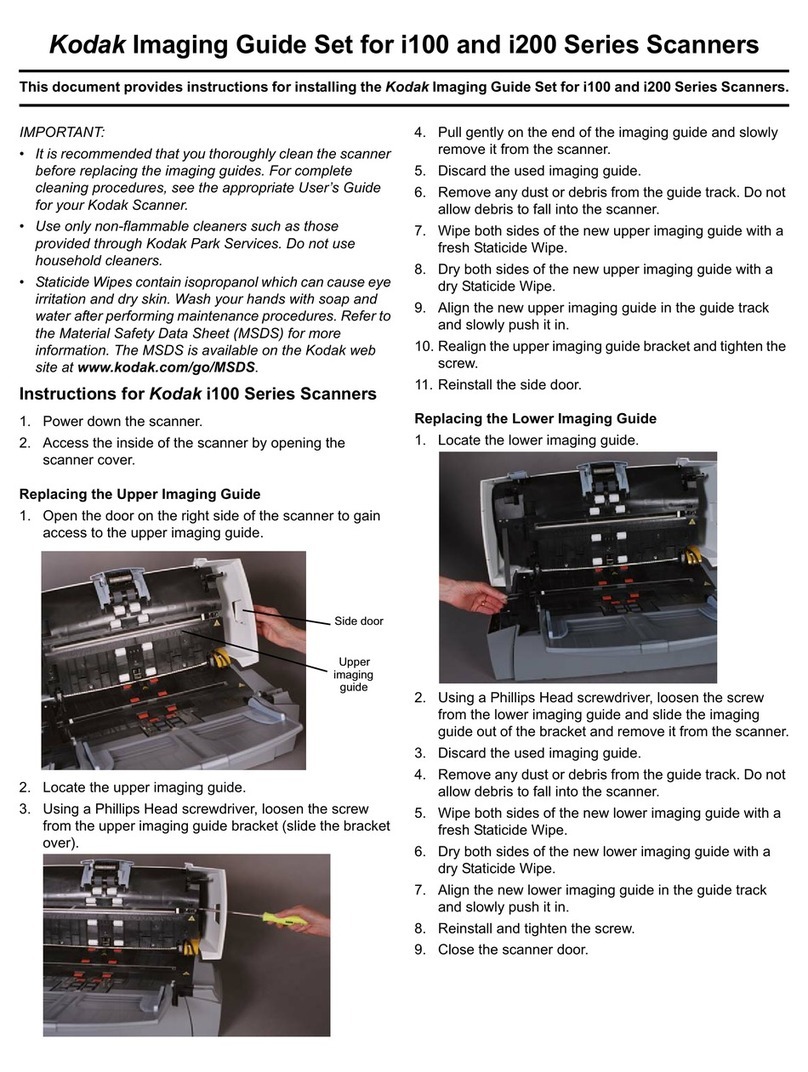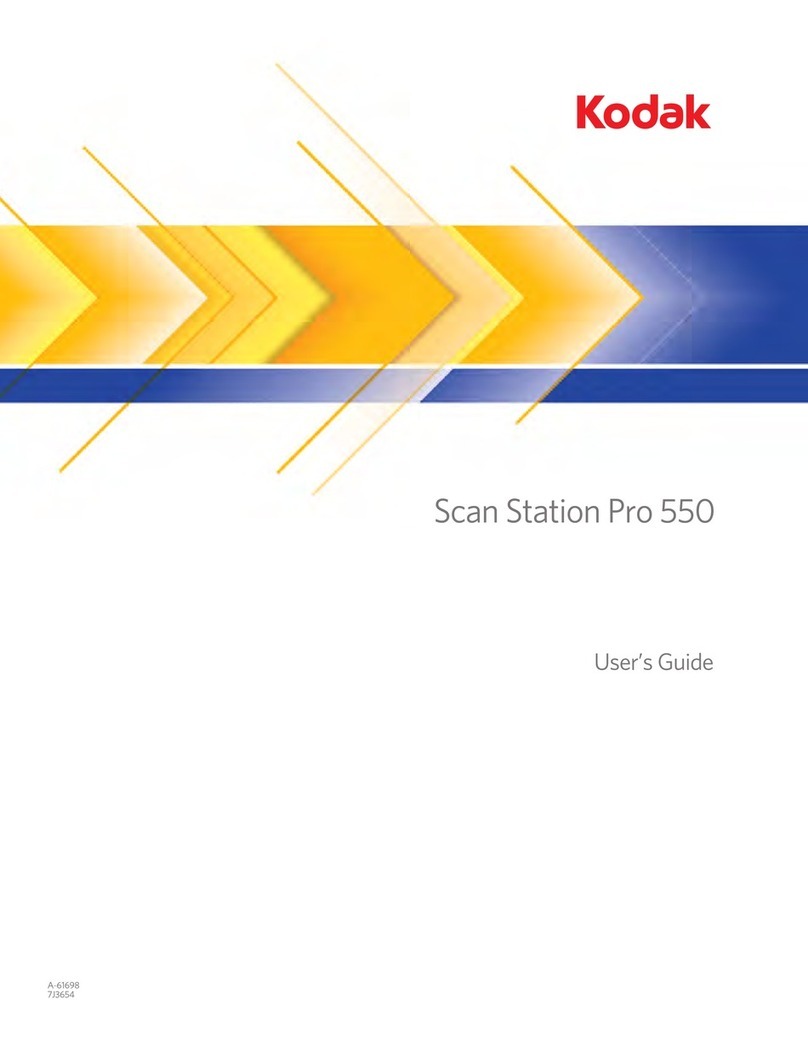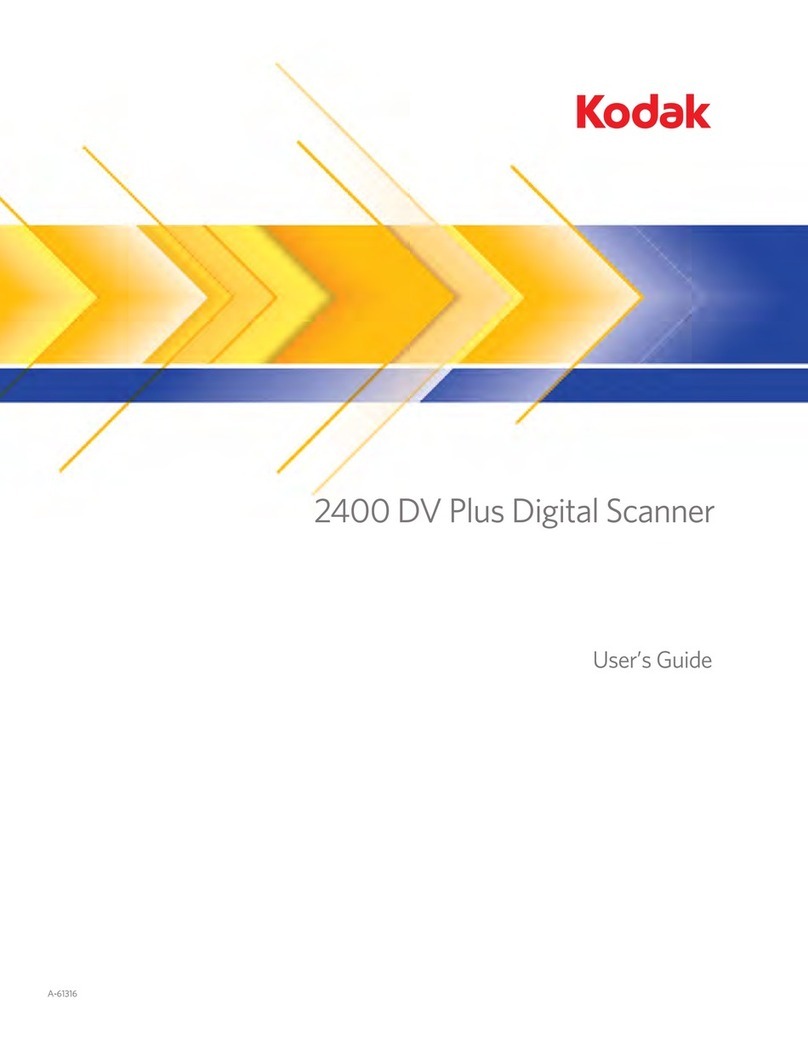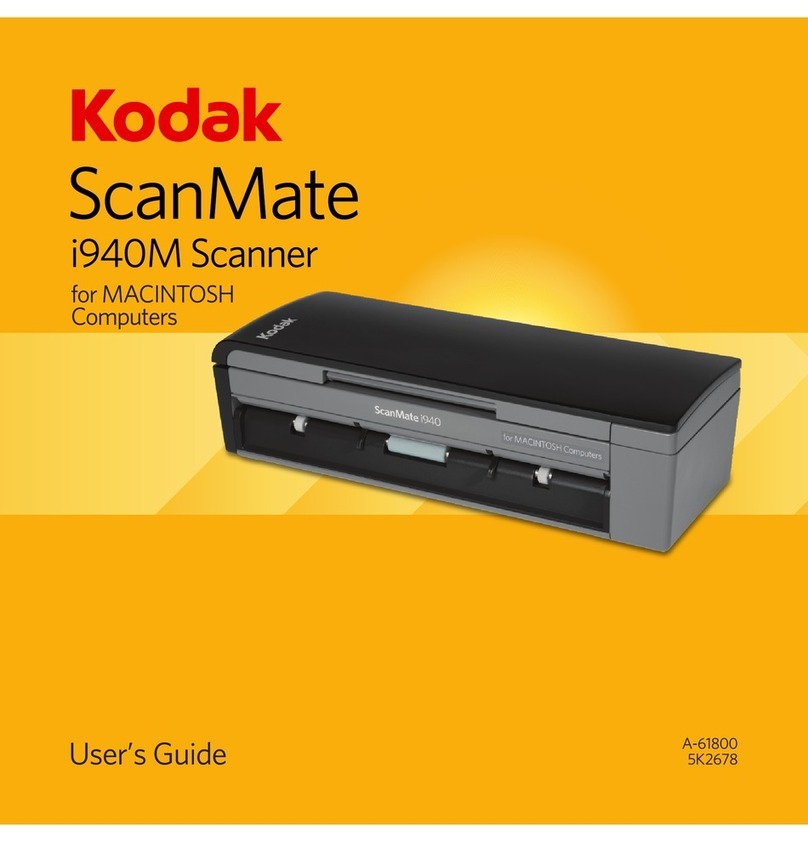Package
Contents
• Kodak ScanMate i1120 Scanner
• Power cord bundle
• Power supply
• Input tray and Output tray
• USB 2.0 cable
• Welcome Folio:
- Installation and application CDs
- Printed User’s Guide, English
- Registration sheets
- Printed Quick Tips Guides
- Printed Installation Guides
- Service contact sheets
- Miscellaneous flyers
1 2 3 4
Install software/check USB port
A. Insert the Kodak Scanner Installation CD
in the drive.
B. Select Install Scanner Software and
follow the on-screen instructions.
C. After installation, select USB Test to
verify for a USB port and follow the on-
screen instructions.
Attaching the input tray
A. Attach the two input tray pieces by
aligning the slots and snapping them
together.
B. Open the scanner cover.
C. Locate and align the four tabs on the
input tray with the slots on the scanner.
D. When the tabs and slots are in place, roll
the input tray toward the back of the
scanner until it snaps into place.
Attaching the output tray
A. Locate the output tray slots on the
scanner.
B. Align the output tray pins with the slots
and lower the output tray into place.
Install the power cord
A. Select the appropriate AC power cord for
your region from the supply of power
cords packed with your scanner.
B. Attach the power cord for your power
type to the power supply.
C. Plug the output power cord from the
power supply into the power port on the
scanner.
D. Plug the other end of the power cord into
the wall outlet.
7 8
Scanning an image/verification
A. If the image viewer window is not open,
click one of the View buttons.
B. Click the Start icon. The scanned
document will be displayed in the image
viewer window.
If the document is scanned correctly, the
installation and verification of your
scanner is complete. Congratulations!
You may now install the third-party
scanning application software you intend
to use with your scanner.
If the document did not scan correctly,
refer to the User’s Guide for Kodak
ScanMate i1120 Scanner for more
information.
EASTMAN KODAK COMPANY
343 State Street
Rochester, NY 14650 U.S.A
-61604 Part No. 9E8502
January 2008
Eastman Kodak Company 2008
TM: Kodak
Installation Guide
For the ScanMate i1120 Scanner
Additional instructions can be found in the User’s Guide and other supporting documentation.
6
Turn on the power
• Press the power switch on the back of
the scanner to turn the scanner on (l).
When you turn on the scanner, the green
indicator will flash and the scanner goes
through a series of self-tests. Follow any
on-screen instructions.
When the installation process is complete
and ready to scan, the LED indicator will
stop flashing and stay green. The number
1will be displayed in the function window.
Scanner will be recognized
by the software
Your operating software will now auto detect
the scanner.
NOTE: Depending on your operating system,
these screens may be different. Use
your software of choice to use the
scanner.
Setting up a test scan
A. Place a document to scan in the input
tray.
B. Select Start>Programs>Kodak>
Document Imaging>Scan Validation
Tool. The Scan Validation Tool dialog
box will be displayed.
C. Select TWAIN for the Driver Types and
Kodak Scanner: i1120 as the Driver.
The Scan Validation Tool dialog box is
displayed:
Install the USB cable
• Connect the USB cable between
the scanner and the PC.
NOTE: Before turning on the power,
be sure you have installed
the software (Step 1).
5
9