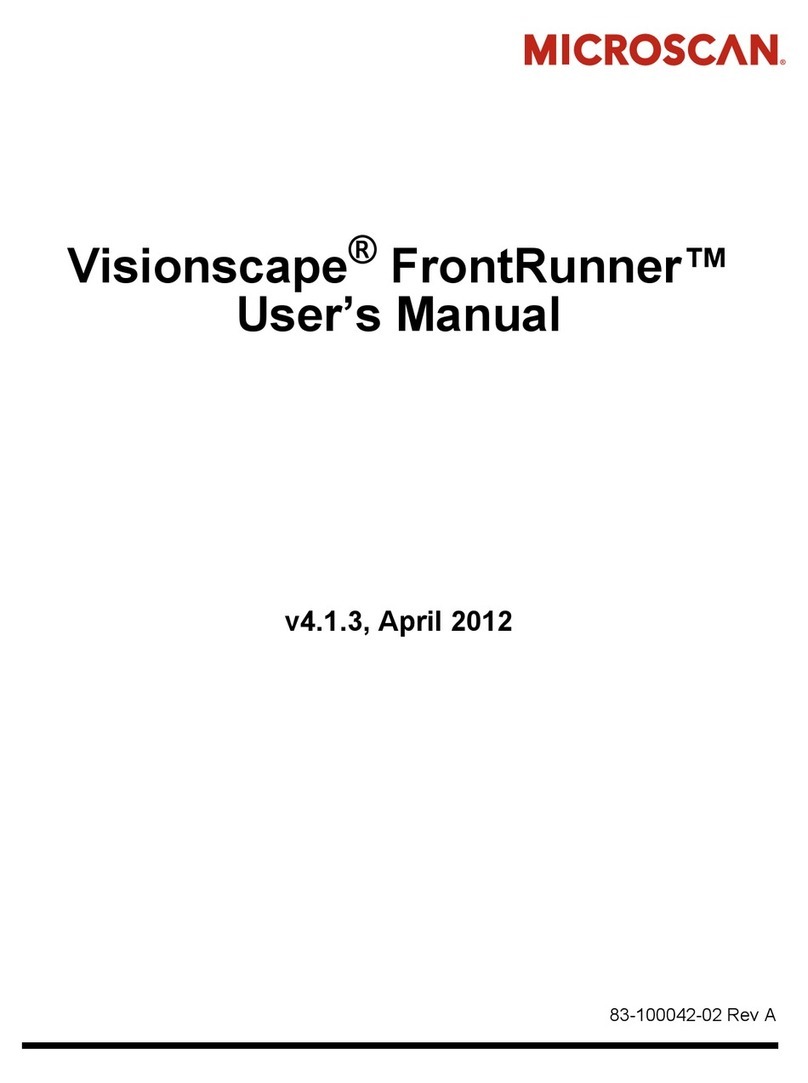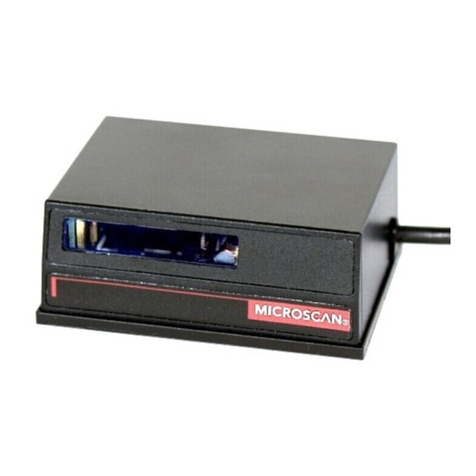Copyright ©2009 Microscan Systems, Inc.
Step 7 — Configure the Scanner
• Click the Connect button to establish communications
between ESP and the HS-1.
• Click the Send/Recv button to send or receive commands.
• Click the Switch Model button to open the model menu, or to
return to a previous model.
• Click the Parameters button to show the tabbed tree controls
for Communication, Read Cycle, and Symbologies.
• Click the Term inal button to display decoded symbol data,
and to send serial commands to the HS-1 using text or macros.
• Click the Utilities button to determine the Differences from
Default in the current settings and to identify the HS-1’s firmware.
For further details, see Microscan ESP Help in the dropdown
Help menu.
Step 6 —
Connect to ESP
USB
When you are connected successfully, the CONNECTED
message will appear in a green box in the status bar at the
bottom right of the screen.
You are now ready to configure the HS-1 using ESP.
RS-232 or USB Virtual Comm
When you are connected successfully, the CONNECTED
message will appear in a green box in the status bar at the
bottom right of the screen.
You are now ready to configure the HS-1 using ESP.
Step 5 — Select Protocol
Select the communications protocol you are using and click Next.
USB
ESP will detect the scanner. The Select Device dialog will show the
name of the scanner and the firmware version. Click Connect.
RS-232 or USB Virtual Comm
Check Baud Rate, Parity, Stop Bits, Data Bits, and Port, and click
Connect.
Step 4 — Select Model
When you start ESP, the following menu will appear:
1. Click the HS-1 button and then click OK. If you do not want
to make this selection every time you start ESP, uncheck
“Show this dialog at startup”.
2. Select the default scanner name (HS-1-1), or type a name
of your choice in the Description text field and click OK.
3. Click Yes when this dialog appears: