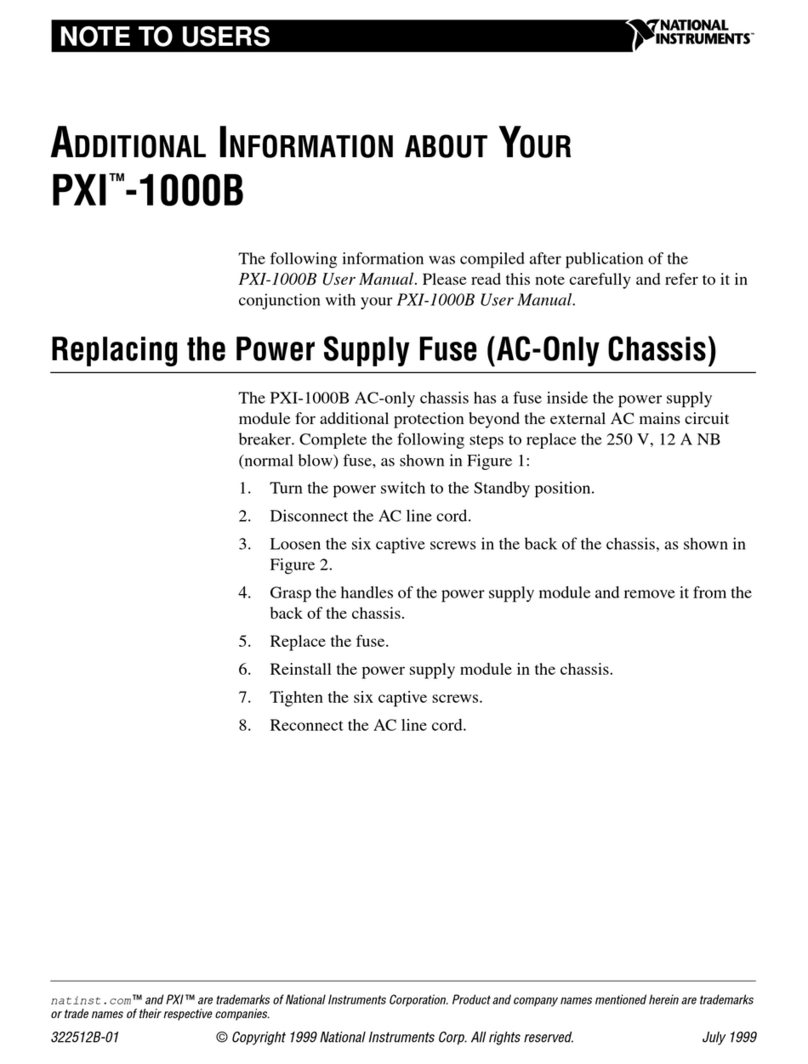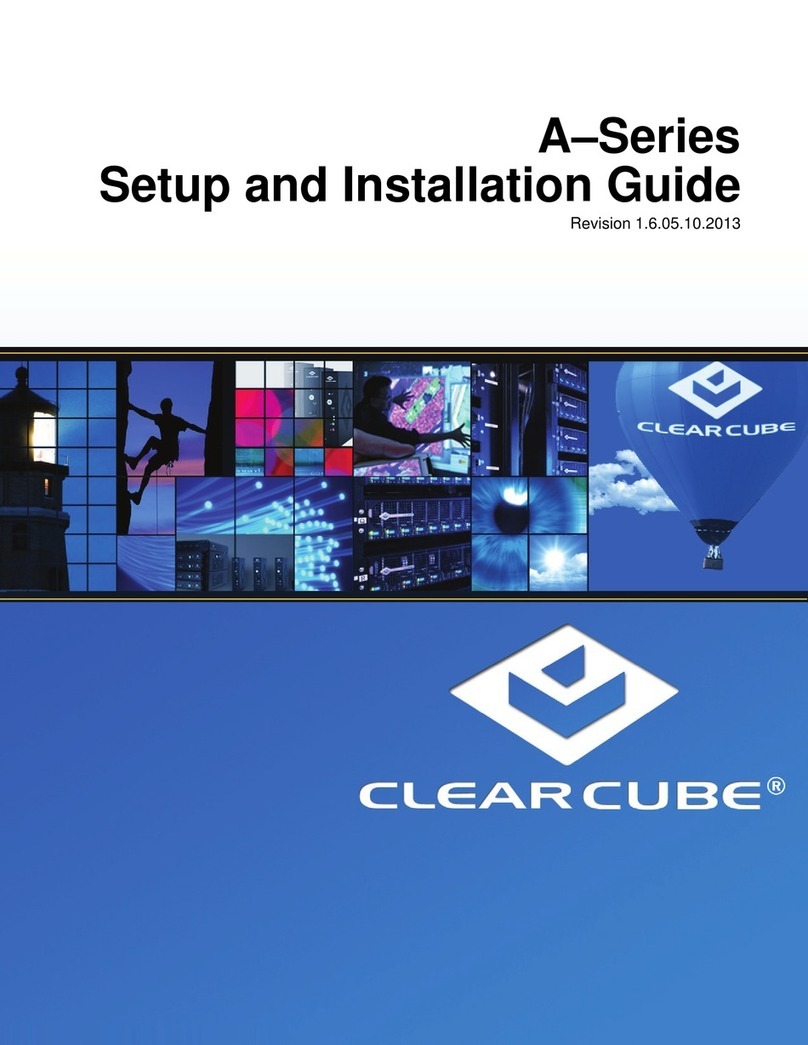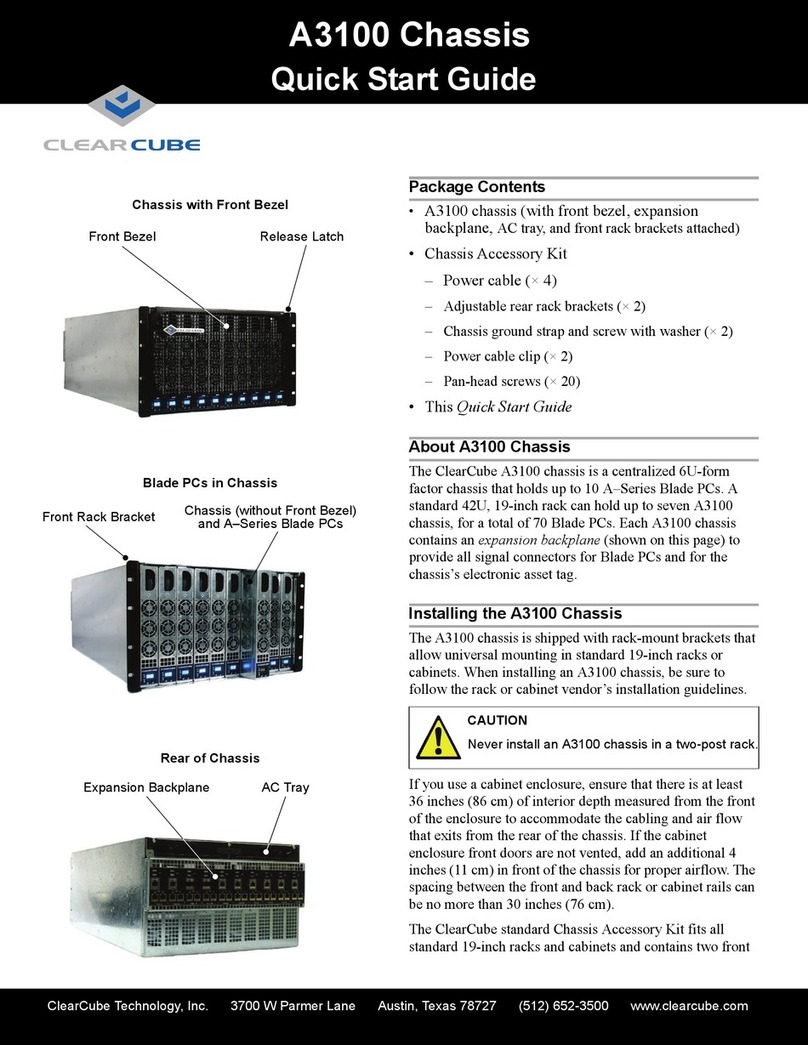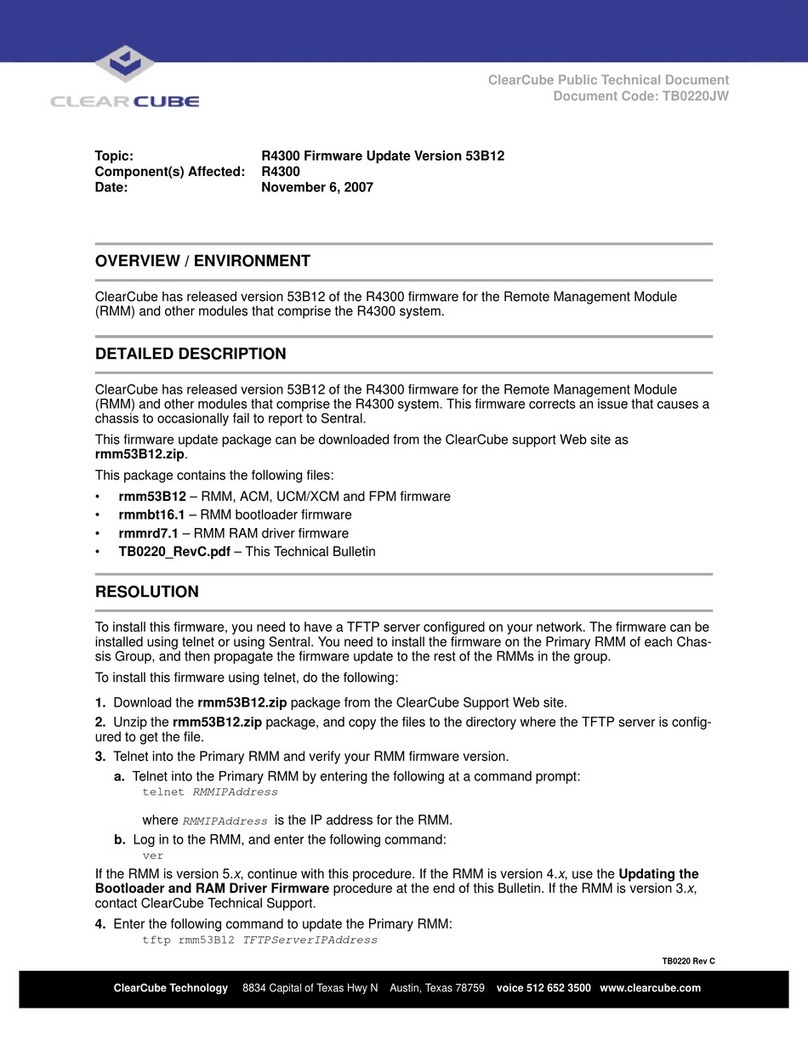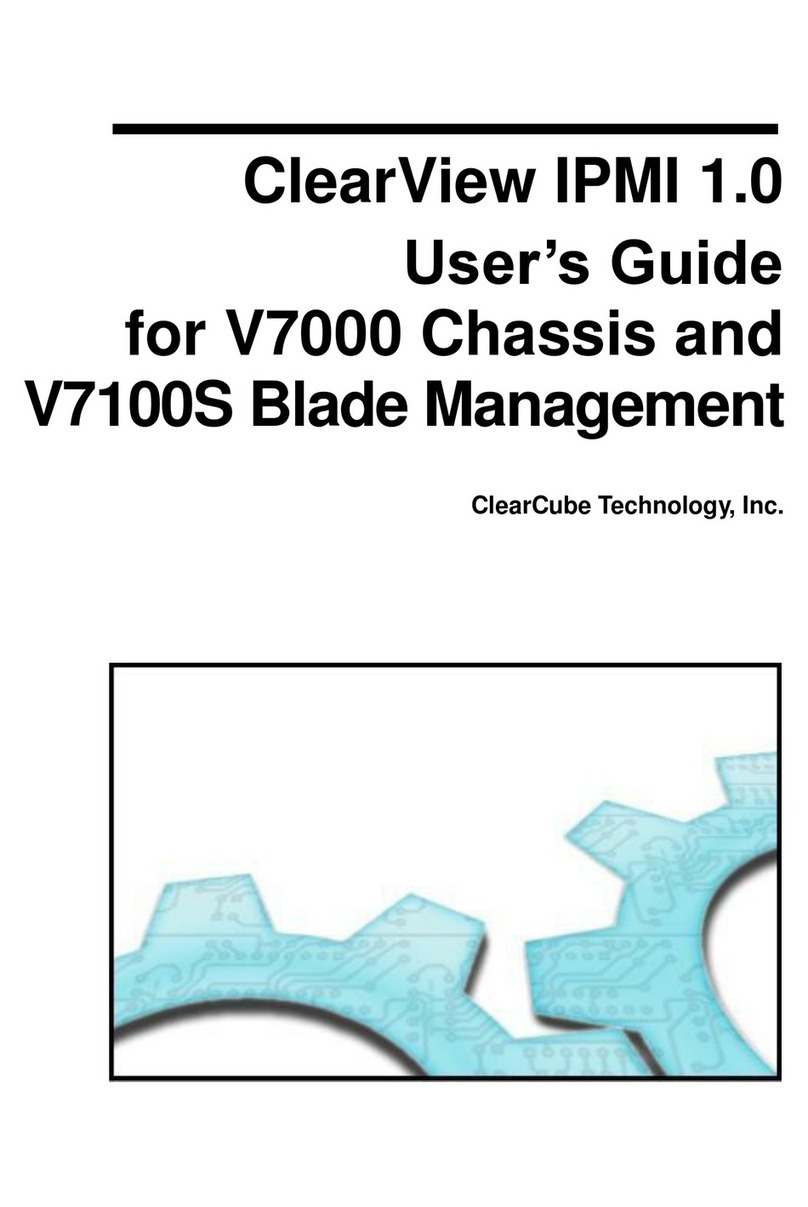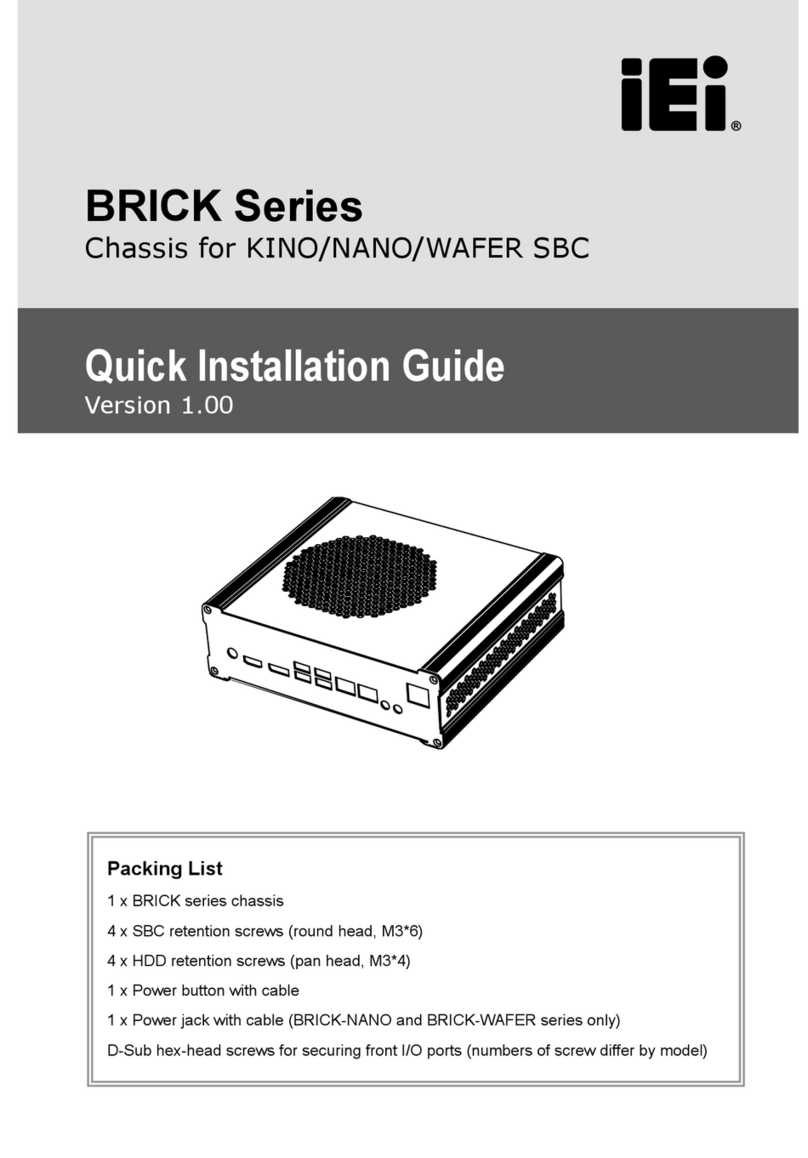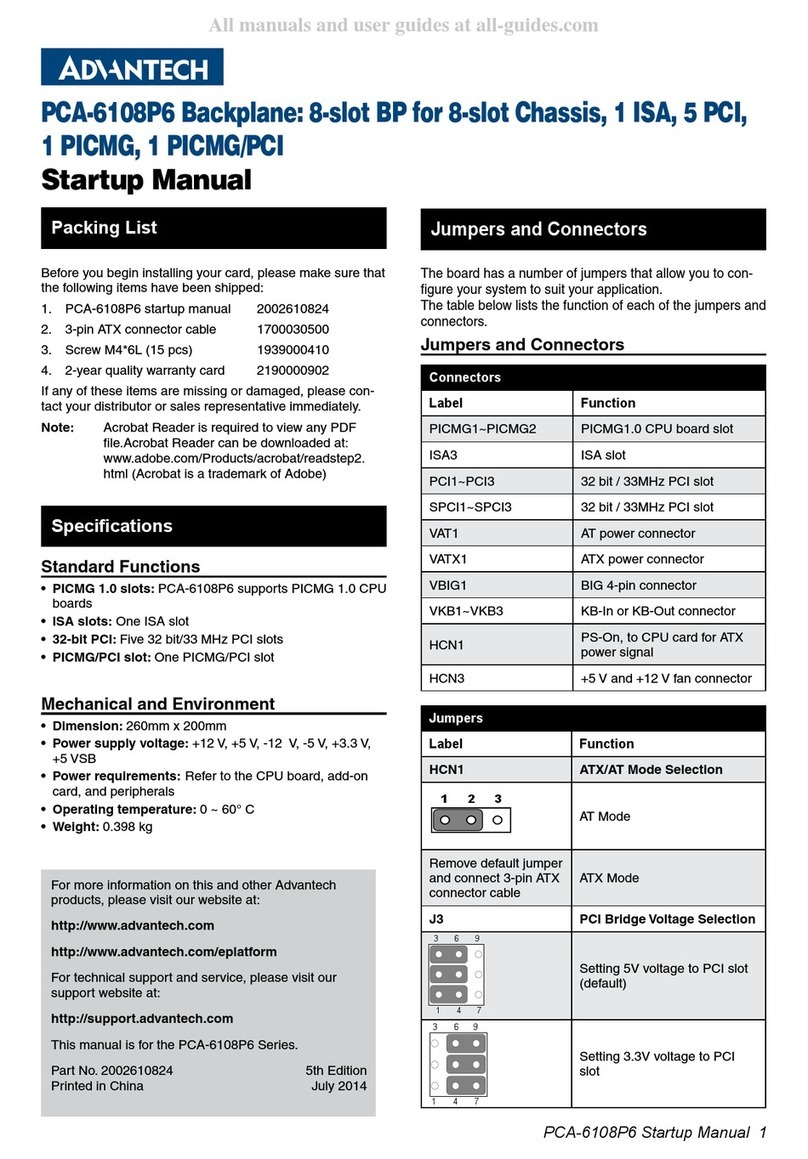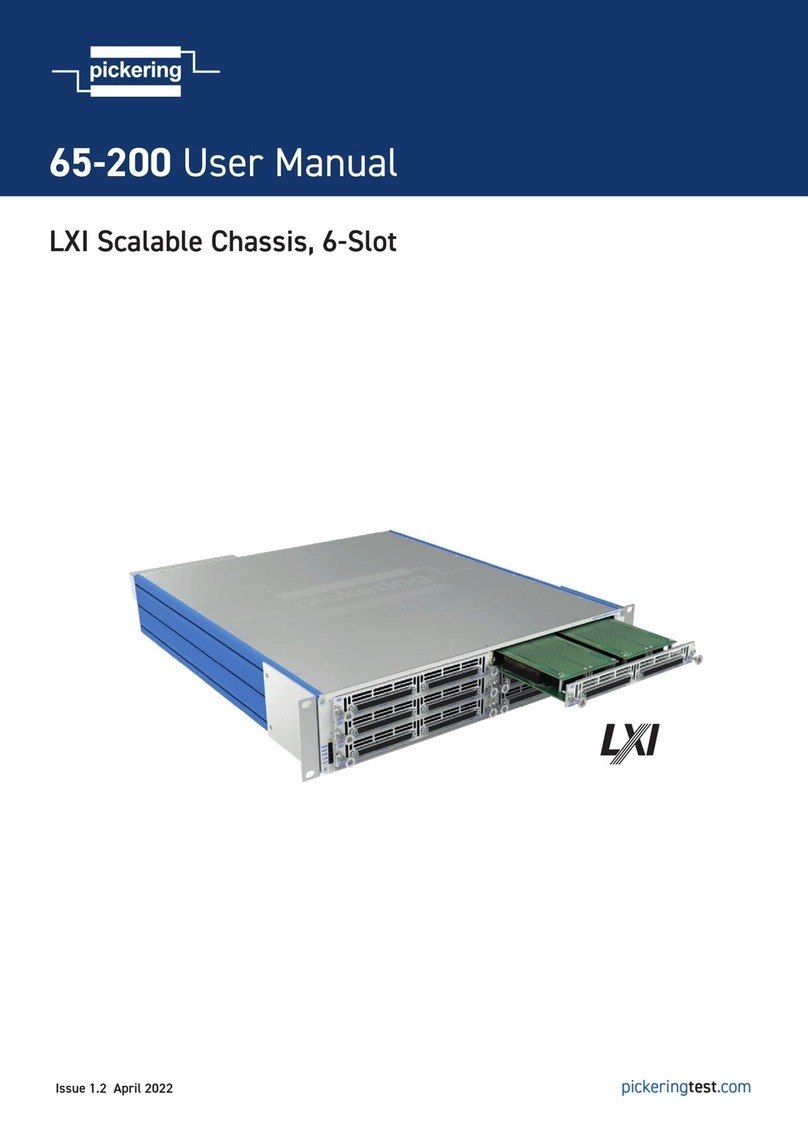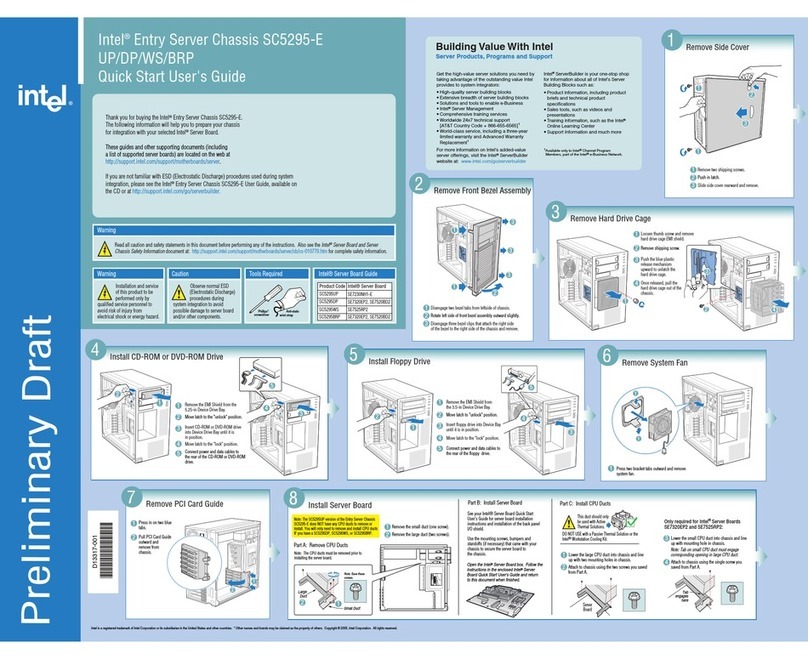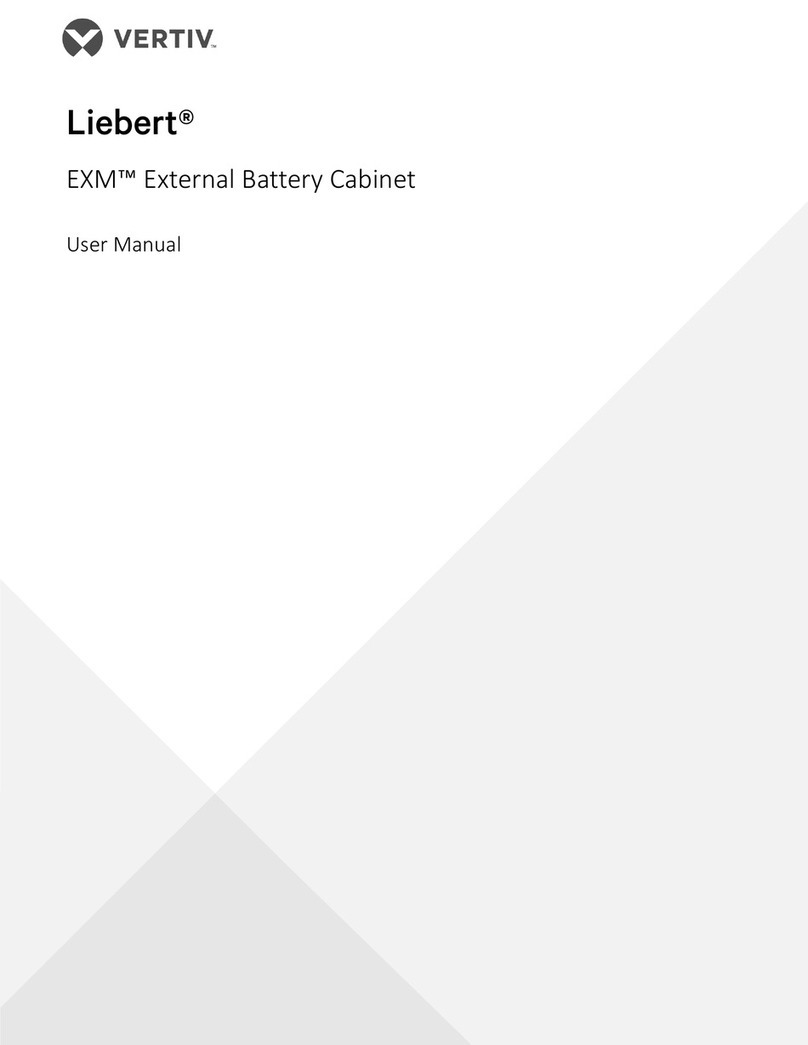Quick Start Guide
ClearCube Technology 8834 Capital of Texas Hwy N Austin, Texas 78759 voice 512 652 3500 www.clearcube.com
A3000_QSG_rev_e.fm — Enter your TB topic here
The ClearCube A3000 chassis is a centralized 6U-form factor chassis
that houses as many as ten A Series blades. A standard 42U 19-inch
rack can hold as many as seven A3000 chassis, for a total of 70 blades.
Each A3000 chassis is a self-contained unit providing all of the Ethernet
and power connections that the PC blades need.
INSTALLING THE A3000 CHASSIS
The A3000 chassis is shipped with four rack-mount brackets that allow
universal mounting in standard 19-inch racks or cabinets. Inspect your
installation to determine the best method and mounting points for these
brackets. When installing an A3000 chassis, be sure to follow the rack
or cabinet vendor’s installation guidelines.
CAUTION: Never install the A3000 chassis in a two-post rack.
The A3000 chassis draws cool air in through the front of the chassis,
and exhausts it out the back. If you plan to use a cabinet enclosure,
ensure that you have at least 34 inches (86cm) of interior depth mea-
sured from the front of the unit, to accommodate the cabling and air flow
that exits from the rear of each chassis. The spacing between the front
and back rails can be no more than 30 inches (76cm).
The ClearCube standard Chassis Accessory Kit fits all standard 19”
racks and provides a set of front and back mounting brackets, with the
necessary hardware. The optional ClearCube Chassis Rapid-Mount
(CRM) kit is specially designed to fit ClearCube-supplied cabinets and
racks that feature four posts with square mounting holes for snap-in
rack nuts. While this is an industry-standard style for mounting hard-
ware, not all third-party racks can accept the CRM kit.
The A3000 chassis is designed to be stacked in a rack with each chas-
sis helping to support the one above to evenly distribute the weight of
the blades. When an A3000 chassis is the bottom chassis in a rack, or
when there is open space below an A3000 chassis, a reinforcing rack
brace should be used on the front of the chassis.
Attach the rack brace to the bottom of any chassis that does not have
equipment installed in the rack space immediately below. Do the following:
1. Slip the rack brace flanges onto the chassis behind the rack ears, as
shown in the diagram to the left.
2. Secure the brace to the chassis with the two included 8-32 pan head
screws passing through the brace.
After installing the A3000 chassis, attach the grounding strap to the
ground point on the right-hand side of the AC Tray on the A3000 chas-
sis and to the rack or cabinet in which the A3000 chassis is installed.
Ensure that the rack or chassis is properly grounded. See diagram on
the next page.
CAUTION: Never lift the A3000 chassis with blades installed.
The A3000 chassis has two power receptacles, one for each half of the
chassis. When only one power cord is connected to the A3000 chassis,
only the side of the chassis that is connected to power will supply power
to the blades. Use both the AC power cords packaged and supplied with
the chassis.
A3000
Chassis
Attach rack brace to the bottom
chassis in the rack or cabinet.