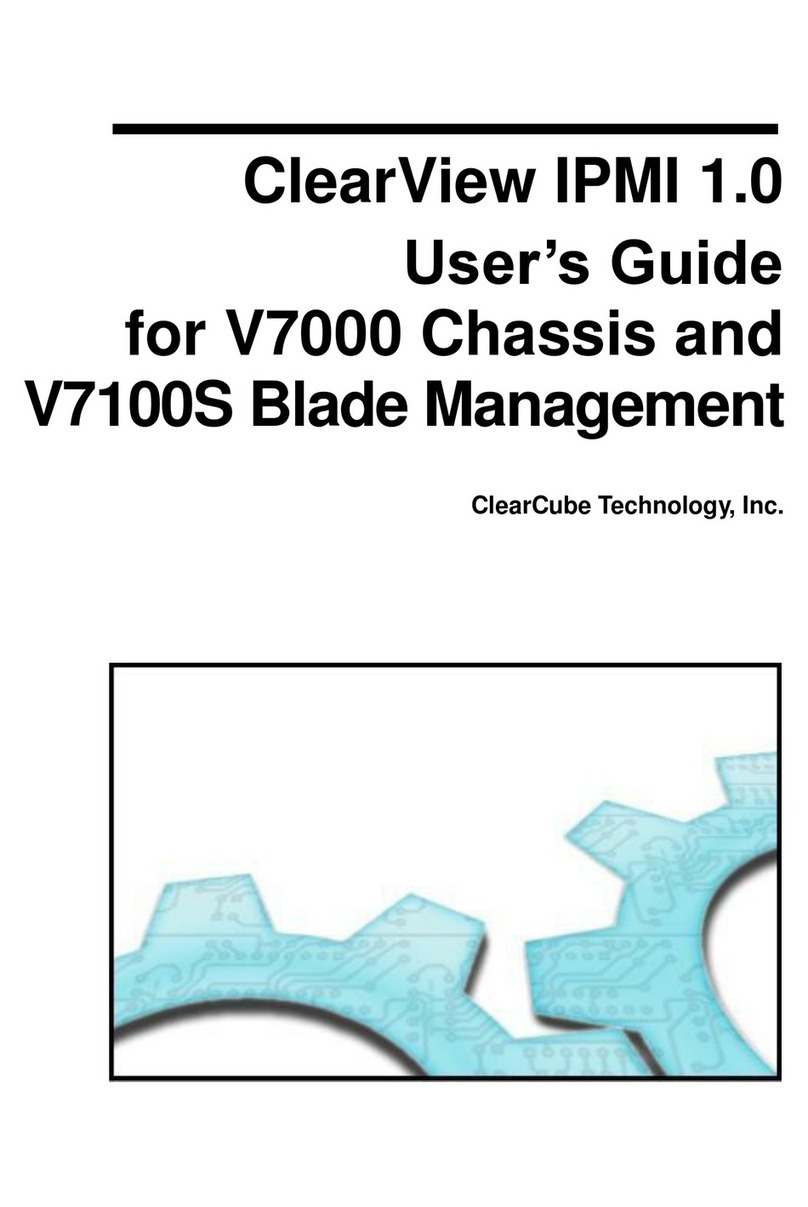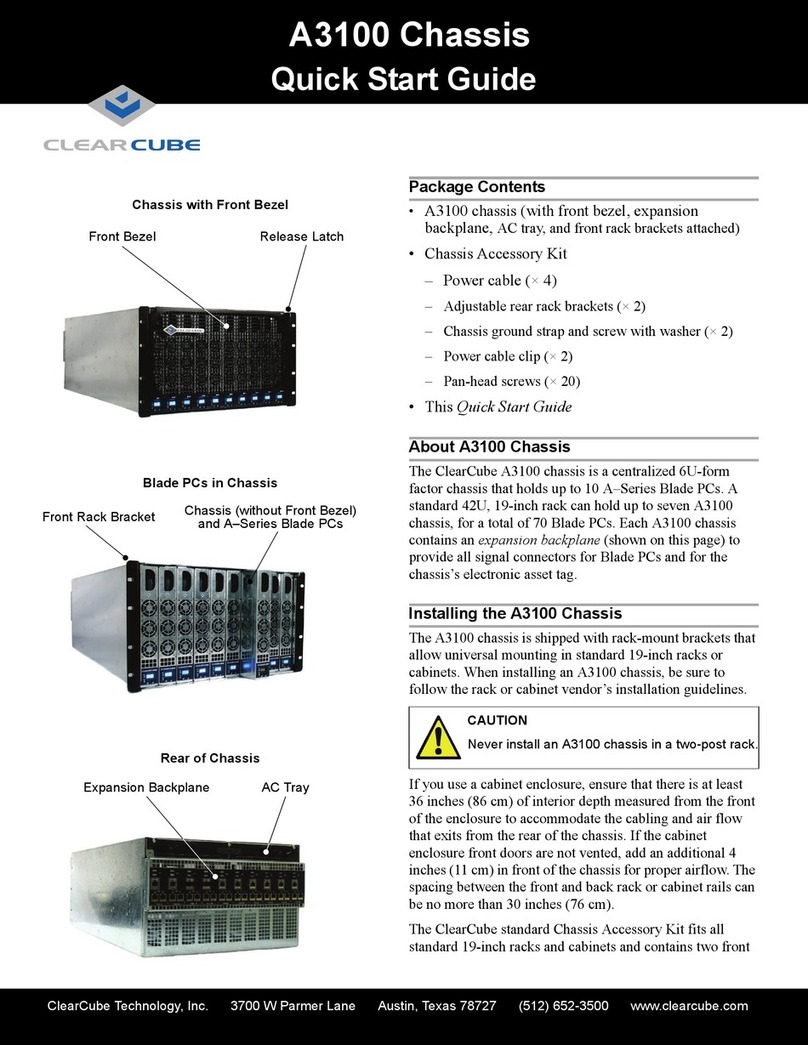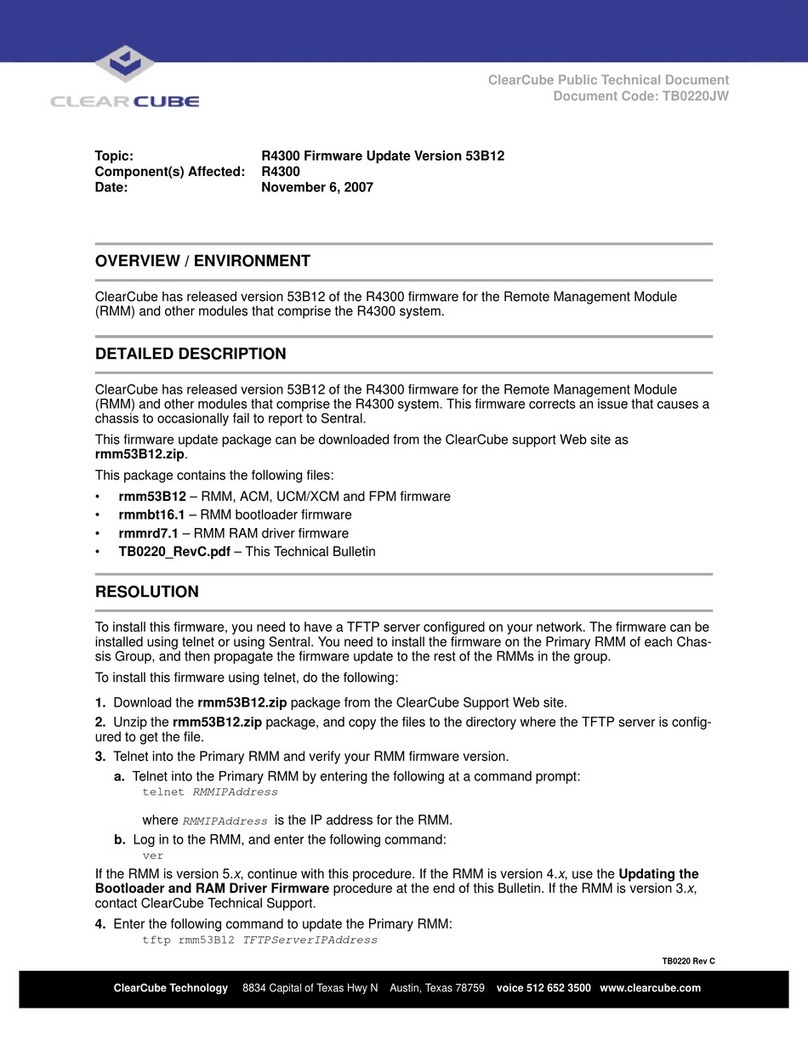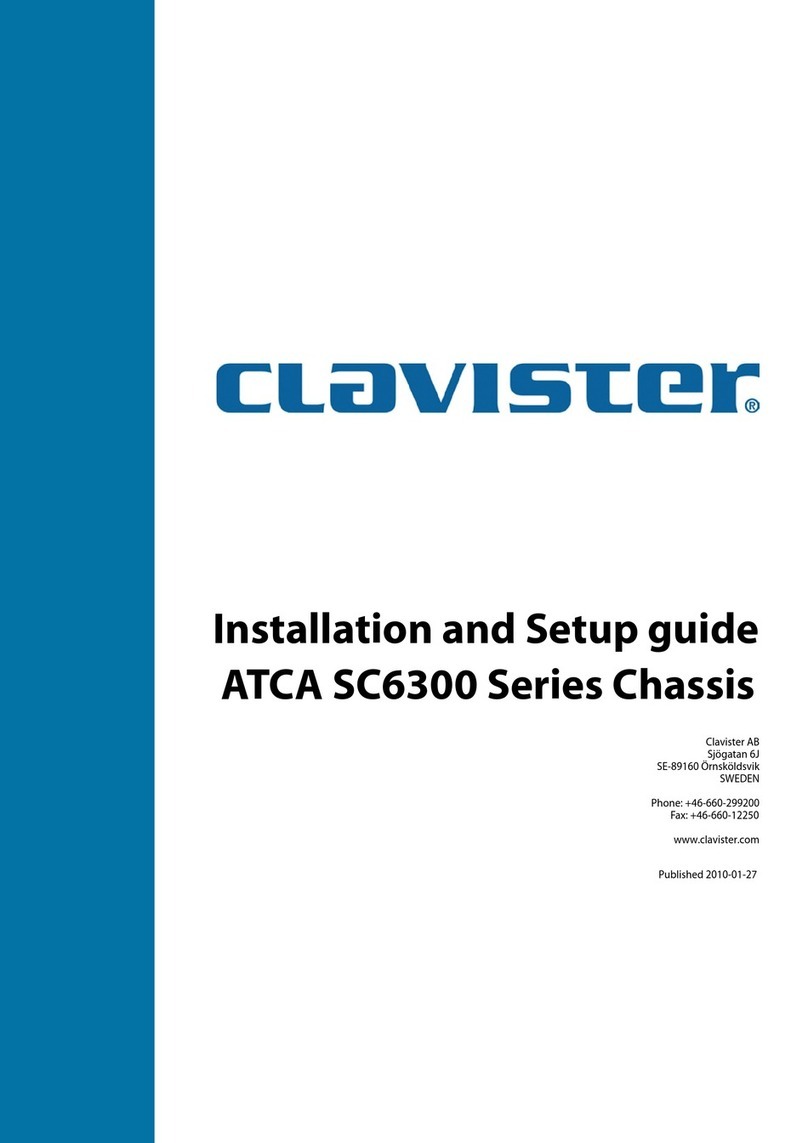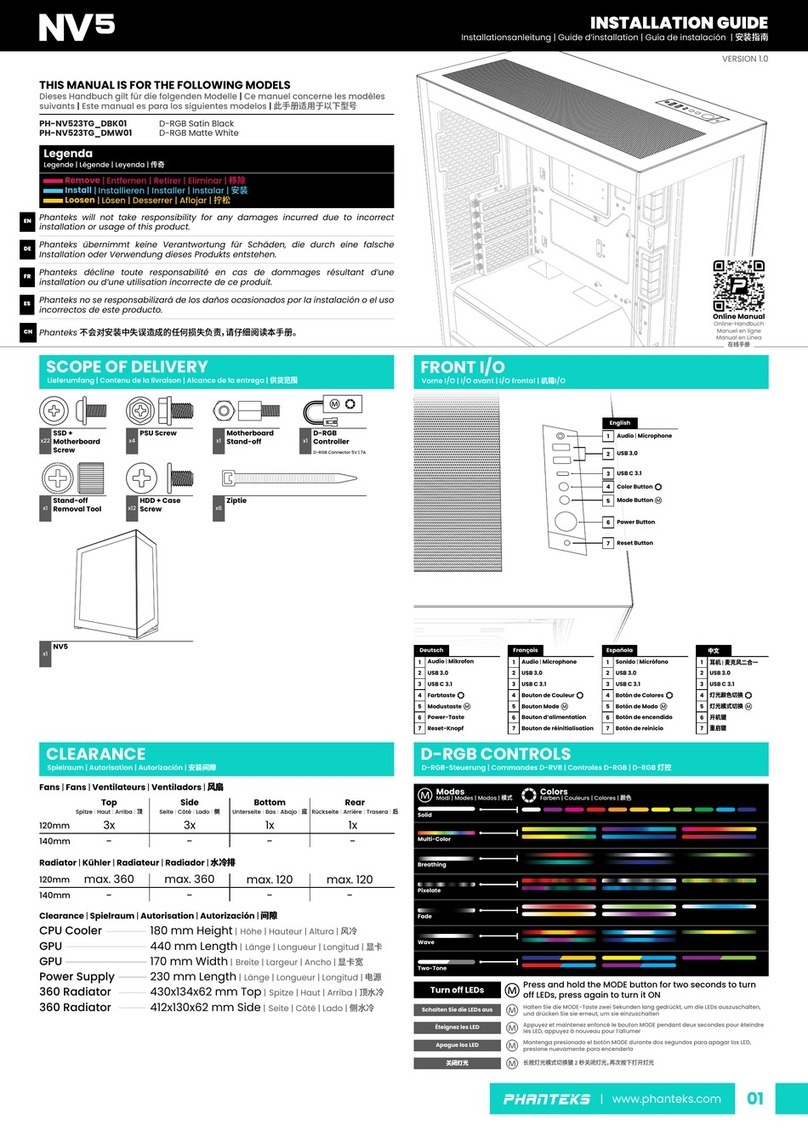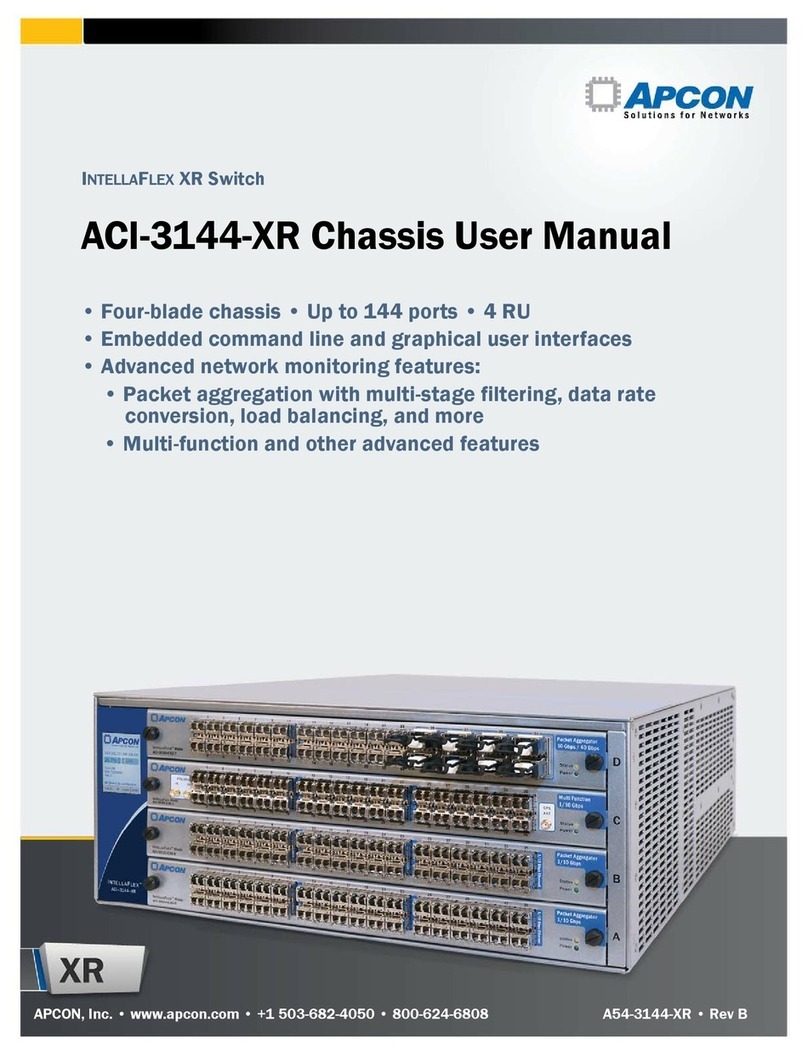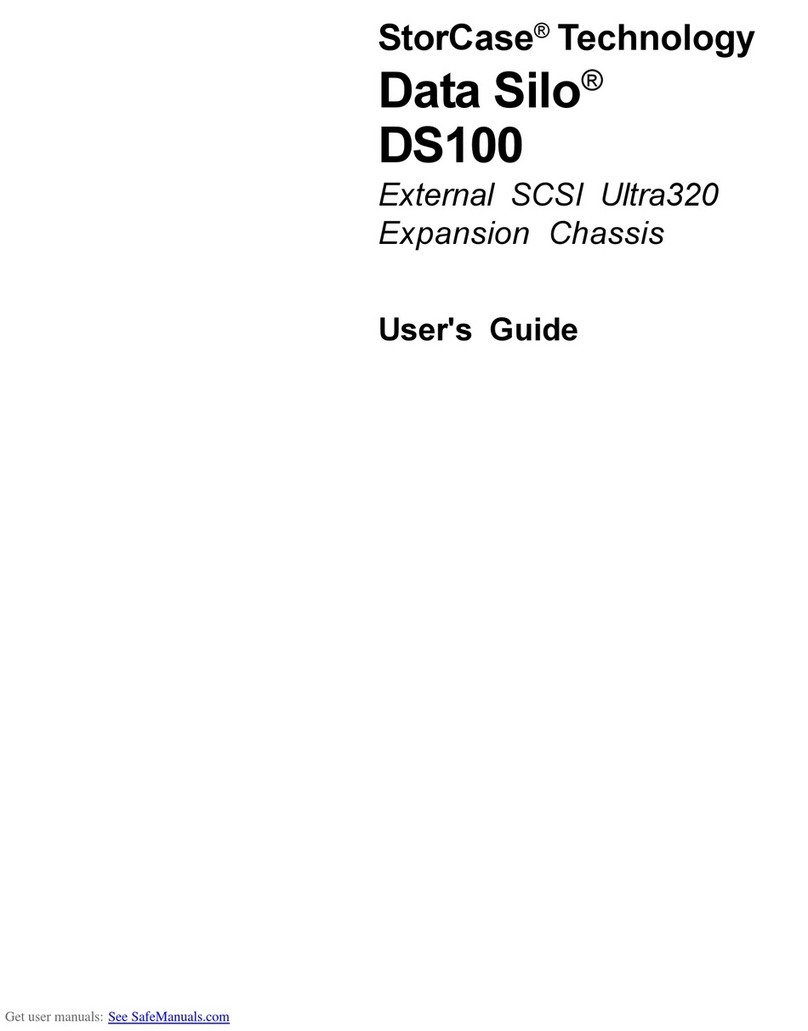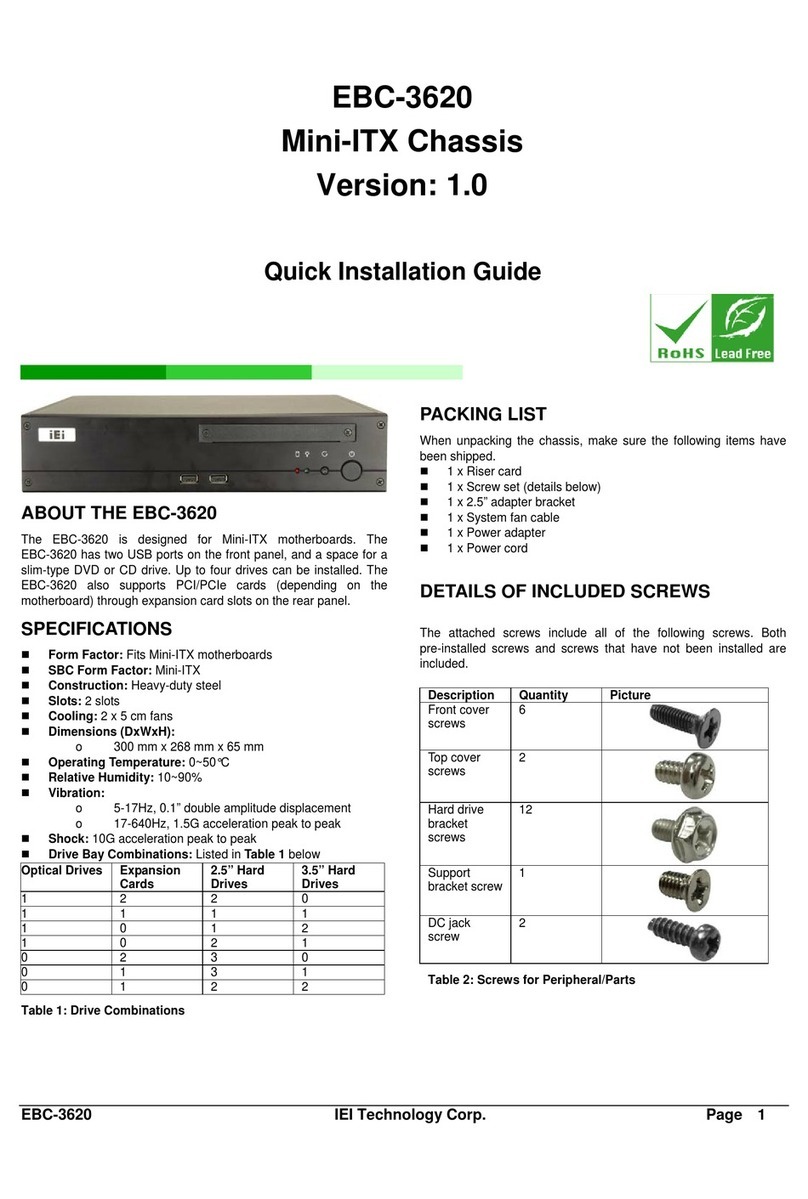ClearCube A Series Operating and safety instructions

A–Series
Setup and Installation Guide
Revision 1.6.05.10.2013

Technical Support
See the Support Web site for documentation, technical updates, drivers and downloads,
warranty information, and software revisions.
Web: http://www.clearcube.com/support/
Email: support@clearcube.com
Phone: (512) 652-3400 or call toll free (866) 652-3400 (United States)
Corporate Headquarters
ClearCube Technology, Inc.
3700 W Parmer Ln
Austin, Texas 78727
Email: [email protected]m
Phone: (512) 652-3500 or call toll free (866) 652-3500 (United States)
Fax: (512) 652-3501
Or your local ClearCube Reseller or Authorized Service Provider
Copyrights
© 2013 by ClearCube Technology, Inc. All rights reserved. Under copyright laws, this
publication may not be reproduced or transmitted in any form, electronic or mechanical,
including photocopying, recording, storing in an information retrieval system, or translating, in
whole or in part, without the prior written consent of ClearCube Technology, Inc.
This information is subject to change without notice and ClearCube shall not be liable for any
direct, indirect, special, incidental or consequential damages in connection with the use of this
material.
Trademarks
ClearCube™, Sentral™, Blade Switching BackPack™, PC Blade™, C/Port™, and I/Port™
are trademarks of ClearCube Technology, Inc. Product and company names mentioned herein
are trademarks or trade names of their respective companies.
Patents
The ClearCube Architecture and its components described in this user manual are protected by
numerous granted and pending U.S. and international patents.
Granted patents include: US05926172, US05966056, US05994952, US06012101,
US06020839, US06037884, US06038616, US06119146, US06148182, US06167241,
US06385666, US06421393, US06426970, US06633934, US06708247, US06735658, and
US06886055.
Patents pending include: US S/N 09/755378, US S/N 10/279475, US S/N 10/198719, US S/N
10/198650, US S/N 10/409219, US S/N 09/728667, US S/N 09/728669, US S/N 10/411804,
US S/N 10/411908, US S/N 10/458853, US S/N 10/364584, US S/N 10/301536, US S/N
60/411066, US S/N 10/662933, US S/N 10/662889, US S/N 10/662932, US S/N 10/662968,
US S/N 10/301563, US S/N 10/662936, US S/N 10/301518, US S/N 10/662955 and US S/N
10/662954.
Inquiries regarding patented technology should be directed to ClearCube Corporate
Headquarters.

iii
Contents
How to Use This Guide . . . . . . . . . . . . . . . . . . . . . . . . . . . . . . . . . . . . . . . . . . . . . . . . . . . . . . . . . . . vii
FCC Warning . . . . . . . . . . . . . . . . . . . . . . . . . . . . . . . . . . . . . . . . . . . . . . . . . . . . . . . . . . . . . . . . . . . vii
California Proposition 65 Statement . . . . . . . . . . . . . . . . . . . . . . . . . . . . . . . . . . . . . . . . . . . . . . . . . vii
WEEE Information . . . . . . . . . . . . . . . . . . . . . . . . . . . . . . . . . . . . . . . . . . . . . . . . . . . . . . . . . . . . . . vii
Medical and Clinical Use of ClearCube Products . . . . . . . . . . . . . . . . . . . . . . . . . . . . . . . . . . . . . . viii
Symbols . . . . . . . . . . . . . . . . . . . . . . . . . . . . . . . . . . . . . . . . . . . . . . . . . . . . . . . . . . . . . . . . . . . . . . . ix
Safety Guidelines . . . . . . . . . . . . . . . . . . . . . . . . . . . . . . . . . . . . . . . . . . . . . . . . . . . . . . . . . . . . . . . . . x
Chapter 1. A–Series Architecture and Product Overview . . . . . . . . . . . . . . . . . . . . . . . . . . . . . 1
1.1 A–Series Blade PCs . . . . . . . . . . . . . . . . . . . . . . . . . . . . . . . . . . . . . . . . . . . . . . . . . . . . . . . . . . 2
1.1.1 Blade PC Overview, Identification Labels, and Serial Number . . . . . . . . . . . . . . . . . . . . 3
1.1.1.1 Blade PC Components . . . . . . . . . . . . . . . . . . . . . . . . . . . . . . . . . . . . . . . . . . . . . . . 4
1.1.1.2 Blade PC Identification Labels . . . . . . . . . . . . . . . . . . . . . . . . . . . . . . . . . . . . . . . . . 5
1.1.1.3 Blade PC Serial Number . . . . . . . . . . . . . . . . . . . . . . . . . . . . . . . . . . . . . . . . . . . . . . 5
1.1.2 A6106D Blade PC . . . . . . . . . . . . . . . . . . . . . . . . . . . . . . . . . . . . . . . . . . . . . . . . . . . . . . . 5
1.1.3 A6105D Blade PC . . . . . . . . . . . . . . . . . . . . . . . . . . . . . . . . . . . . . . . . . . . . . . . . . . . . . . . 6
1.2 A–Series Chassis and Expansion Backplane . . . . . . . . . . . . . . . . . . . . . . . . . . . . . . . . . . . . . . . 7
1.3 Cloud Desktops: Zero Clients and Thin Clients . . . . . . . . . . . . . . . . . . . . . . . . . . . . . . . . . . . . . 9
1.4 Monitor Support and Requirements . . . . . . . . . . . . . . . . . . . . . . . . . . . . . . . . . . . . . . . . . . . . . 10
Chapter 2. Site Preparation and Network Planning . . . . . . . . . . . . . . . . . . . . . . . . . . . . . . . . . 11
2.1 About Your Shipment . . . . . . . . . . . . . . . . . . . . . . . . . . . . . . . . . . . . . . . . . . . . . . . . . . . . . . . . 11
2.1.1 Inspecting Your Shipment and Devices . . . . . . . . . . . . . . . . . . . . . . . . . . . . . . . . . . . . . . 11
2.1.2 Unpacking Your Shipment . . . . . . . . . . . . . . . . . . . . . . . . . . . . . . . . . . . . . . . . . . . . . . . 12
2.2 Rack and Cabinet Requirements . . . . . . . . . . . . . . . . . . . . . . . . . . . . . . . . . . . . . . . . . . . . . . . . 13
2.2.1 Space and Floor Support . . . . . . . . . . . . . . . . . . . . . . . . . . . . . . . . . . . . . . . . . . . . . . . . . 14
2.2.2 Cooling and Airflow . . . . . . . . . . . . . . . . . . . . . . . . . . . . . . . . . . . . . . . . . . . . . . . . . . . . 14
2.3 Chassis and Blade Power Requirements . . . . . . . . . . . . . . . . . . . . . . . . . . . . . . . . . . . . . . . . . . 15
2.3.1 Power Input Considerations . . . . . . . . . . . . . . . . . . . . . . . . . . . . . . . . . . . . . . . . . . . . . . . 15
2.3.2 Power Circuit Considerations . . . . . . . . . . . . . . . . . . . . . . . . . . . . . . . . . . . . . . . . . . . . . 16

iv
2.4 Chassis Expansion Backplane and Cabling . . . . . . . . . . . . . . . . . . . . . . . . . . . . . . . . . . . . . . . 16
2.4.1 Chassis Ports and Supported Protocols . . . . . . . . . . . . . . . . . . . . . . . . . . . . . . . . . . . . . . 16
2.4.2 Ethernet Cable Requirements . . . . . . . . . . . . . . . . . . . . . . . . . . . . . . . . . . . . . . . . . . . . . 17
2.4.3 Supported Cables . . . . . . . . . . . . . . . . . . . . . . . . . . . . . . . . . . . . . . . . . . . . . . . . . . . . . . . 18
2.5 Example Deployment Diagrams . . . . . . . . . . . . . . . . . . . . . . . . . . . . . . . . . . . . . . . . . . . . . . . . 18
2.5.1 Dedicated PCoIP Network . . . . . . . . . . . . . . . . . . . . . . . . . . . . . . . . . . . . . . . . . . . . . . . . 19
2.5.2 Shared Network . . . . . . . . . . . . . . . . . . . . . . . . . . . . . . . . . . . . . . . . . . . . . . . . . . . . . . . . 20
Chapter 3. Chassis and Blade PC Installation . . . . . . . . . . . . . . . . . . . . . . . . . . . . . . . . . . . . . 21
3.1 Tools for Installation . . . . . . . . . . . . . . . . . . . . . . . . . . . . . . . . . . . . . . . . . . . . . . . . . . . . . . . . . 21
3.2 Installing an A–Series Chassis . . . . . . . . . . . . . . . . . . . . . . . . . . . . . . . . . . . . . . . . . . . . . . . . . 21
3.2.1 Chassis Container Contents . . . . . . . . . . . . . . . . . . . . . . . . . . . . . . . . . . . . . . . . . . . . . . . 22
3.2.2 Chassis AC Power Cords . . . . . . . . . . . . . . . . . . . . . . . . . . . . . . . . . . . . . . . . . . . . . . . . . 23
3.2.3 Mounting A–Series Chassis . . . . . . . . . . . . . . . . . . . . . . . . . . . . . . . . . . . . . . . . . . . . . . . 23
3.2.3.1 Cabinet Mounting Considerations . . . . . . . . . . . . . . . . . . . . . . . . . . . . . . . . . . . . . 23
3.2.3.2 Using a Chassis Accessory Kit . . . . . . . . . . . . . . . . . . . . . . . . . . . . . . . . . . . . . . . . 24
3.2.3.3 Using a Chassis Rapid–Mount Kit . . . . . . . . . . . . . . . . . . . . . . . . . . . . . . . . . . . . . 25
3.2.3.4 Removing a Rapid–Mount Kit Bracket . . . . . . . . . . . . . . . . . . . . . . . . . . . . . . . . . 27
3.2.4 Attaching and Removing the Expansion Backplane . . . . . . . . . . . . . . . . . . . . . . . . . . . . 28
3.2.4.1 Attaching the Expansion Backplane . . . . . . . . . . . . . . . . . . . . . . . . . . . . . . . . . . . . 28
3.2.4.2 Removing the Expansion Backplane . . . . . . . . . . . . . . . . . . . . . . . . . . . . . . . . . . . 29
3.2.5 Chassis Power and Failover Power Feature . . . . . . . . . . . . . . . . . . . . . . . . . . . . . . . . . . . 30
3.2.5.1 To Enable Chassis Failover Power Feature . . . . . . . . . . . . . . . . . . . . . . . . . . . . . . 30
3.2.5.2 To Power Chassis without Failover Power Feature . . . . . . . . . . . . . . . . . . . . . . . . 31
3.3 Configuring A–Series Blade PCs before Installation . . . . . . . . . . . . . . . . . . . . . . . . . . . . . . . . 31
3.3.1 Viewing Pre-OS Video (BIOS and Network Boot, PXE Boot) . . . . . . . . . . . . . . . . . . . 31
3.3.1.1 Before You Begin . . . . . . . . . . . . . . . . . . . . . . . . . . . . . . . . . . . . . . . . . . . . . . . . . . 32
3.3.1.2 Connecting Devices . . . . . . . . . . . . . . . . . . . . . . . . . . . . . . . . . . . . . . . . . . . . . . . . 32
3.3.1.3 Create Session and View Video . . . . . . . . . . . . . . . . . . . . . . . . . . . . . . . . . . . . . . . 33
3.3.2 Operating System Images . . . . . . . . . . . . . . . . . . . . . . . . . . . . . . . . . . . . . . . . . . . . . . . . 34
3.3.2.1 Using the Default Operating System Image . . . . . . . . . . . . . . . . . . . . . . . . . . . . . . 35
3.3.2.2 Custom Operating System Requirements . . . . . . . . . . . . . . . . . . . . . . . . . . . . . . . . 35
3.3.2.3 Installing a Custom Image from an Image File Server . . . . . . . . . . . . . . . . . . . . . . 37
3.4 Installing Blade PC in a Chassis . . . . . . . . . . . . . . . . . . . . . . . . . . . . . . . . . . . . . . . . . . . . . . . . 38

v
3.5 Removing Blade PC from a Chassis . . . . . . . . . . . . . . . . . . . . . . . . . . . . . . . . . . . . . . . . . . . . . 39
Chapter 4. Upgrading and Maintaining Blade PCs . . . . . . . . . . . . . . . . . . . . . . . . . . . . . . . . . 41
4.1 Use Authorized Components . . . . . . . . . . . . . . . . . . . . . . . . . . . . . . . . . . . . . . . . . . . . . . . . . . 42
4.2 Replacing Components: Permitted and Prohibited Units . . . . . . . . . . . . . . . . . . . . . . . . . . . . . 42
4.3 Memory . . . . . . . . . . . . . . . . . . . . . . . . . . . . . . . . . . . . . . . . . . . . . . . . . . . . . . . . . . . . . . . . . . . 43
4.3.1 A6106D Memory Features . . . . . . . . . . . . . . . . . . . . . . . . . . . . . . . . . . . . . . . . . . . . . . . 43
4.3.2 A6105D Memory Features . . . . . . . . . . . . . . . . . . . . . . . . . . . . . . . . . . . . . . . . . . . . . . . 44
4.3.3 General Guidelines . . . . . . . . . . . . . . . . . . . . . . . . . . . . . . . . . . . . . . . . . . . . . . . . . . . . . 44
4.3.4 Population Guidelines . . . . . . . . . . . . . . . . . . . . . . . . . . . . . . . . . . . . . . . . . . . . . . . . . . . 45
4.3.5 Installing DIMMs . . . . . . . . . . . . . . . . . . . . . . . . . . . . . . . . . . . . . . . . . . . . . . . . . . . . . . 45
4.4 Hard Drives . . . . . . . . . . . . . . . . . . . . . . . . . . . . . . . . . . . . . . . . . . . . . . . . . . . . . . . . . . . . . . . . 46
4.4.1 A6106D . . . . . . . . . . . . . . . . . . . . . . . . . . . . . . . . . . . . . . . . . . . . . . . . . . . . . . . . . . . . . . 46
4.4.2 A6105D . . . . . . . . . . . . . . . . . . . . . . . . . . . . . . . . . . . . . . . . . . . . . . . . . . . . . . . . . . . . . . 47
4.5 BIOS . . . . . . . . . . . . . . . . . . . . . . . . . . . . . . . . . . . . . . . . . . . . . . . . . . . . . . . . . . . . . . . . . . . . . 49
4.5.1 Clearing BIOS Passwords . . . . . . . . . . . . . . . . . . . . . . . . . . . . . . . . . . . . . . . . . . . . . . . . 49
4.5.1.1 Before You Begin . . . . . . . . . . . . . . . . . . . . . . . . . . . . . . . . . . . . . . . . . . . . . . . . . . 50
4.5.1.2 Required Items . . . . . . . . . . . . . . . . . . . . . . . . . . . . . . . . . . . . . . . . . . . . . . . . . . . . 50
4.5.1.3 Setting up Zero Client and Blade PC . . . . . . . . . . . . . . . . . . . . . . . . . . . . . . . . . . . 50
4.5.1.4 Connecting Zero Client and Blade PC . . . . . . . . . . . . . . . . . . . . . . . . . . . . . . . . . . 52
4.5.1.5 Clearing Passwords . . . . . . . . . . . . . . . . . . . . . . . . . . . . . . . . . . . . . . . . . . . . . . . . . 53
4.5.2 Updating (Flashing) BIOS . . . . . . . . . . . . . . . . . . . . . . . . . . . . . . . . . . . . . . . . . . . . . . . . 53
4.5.3 Recovering BIOS . . . . . . . . . . . . . . . . . . . . . . . . . . . . . . . . . . . . . . . . . . . . . . . . . . . . . . . 54
Appendix A. Specifications . . . . . . . . . . . . . . . . . . . . . . . . . . . . . . . . . . . . . . . . . . . . . . . . . . . . 55
Appendix B. Regulatory Compliance . . . . . . . . . . . . . . . . . . . . . . . . . . . . . . . . . . . . . . . . . . . . 59
Appendix C. Support . . . . . . . . . . . . . . . . . . . . . . . . . . . . . . . . . . . . . . . . . . . . . . . . . . . . . . . . . . 61
C.1 Contact Information . . . . . . . . . . . . . . . . . . . . . . . . . . . . . . . . . . . . . . . . . . . . . . . . . . . . . . . . . 61
C.2 Return Merchandise Authorization (RMA) . . . . . . . . . . . . . . . . . . . . . . . . . . . . . . . . . . . . . . . 61
C.3 Power Cord Replacement . . . . . . . . . . . . . . . . . . . . . . . . . . . . . . . . . . . . . . . . . . . . . . . . . . . . . 62
Appendix D. Warranty . . . . . . . . . . . . . . . . . . . . . . . . . . . . . . . . . . . . . . . . . . . . . . . . . . . . . . . . . 63
Index . . . . . . . . . . . . . . . . . . . . . . . . . . . . . . . . . . . . . . . . . . . . . . . . . . . . . . . . . . . . . . . . . . . . . . . . 65

vi

ClearCube Technology, Inc. vii
How to Use This Guide
This guide explains how to install and set up ClearCube Technology, Inc. A–Series chassis,
blades and components necessary for managed desktop environments. We recommend that
you familiarize yourself with the ClearCube architecture and product descriptions and read
through all installation and setup procedures before beginning installation.
If you encounter any issues, contact ClearCube Support using the contact information
provided on the inside front cover of this manual and in Appendix C. “Support” on page 61.
FCC Warning
This equipment generates and uses radio frequency energy and, if not installed and used in
strict accordance with the instructions in this manual, may cause interference to radio and
television reception. Changes or modifications not expressly approved by ClearCube
Technology, Inc. could void the user's authority to operate the equipment under FCC rules.
California Proposition 65 Statement
ClearCube products should be disposed of in accordance with local laws governing computer
equipment disposal.
WEEE Information
The products described in this document are subject to regulation under the European Union
Directive 2002/96/EC, that mandates separate waste collection, treatment, and recycling of
electronic products. This directive is commonly known as WEEE, for Waste from Electrical
and Electronic Equipment, and its intent is to promote the safe and sensible disposal of
products that have outlived their usefulness.
WARNING: ClearCube products contain chemicals, including lead, known to the
State of California to cause cancer, birth defects, or other reproductive harm.
Wash hands after handling.

viii A–Series Setup and Installation Guide
The “crossed-out” trash bin symbol, shown above, identifies products that should be recycled,
not simply discarded. ClearCube Technology, Inc. supports the reuse, recycling, recovery, and
responsible disposal of all products.
ClearCube Technology, Inc. is committed to meeting the requirements of the European Union
WEEE Directive. The goal of the directive is to reduce the environmental impact due to the
disposal of electrical and electronic equipment that has reached the end of its useful service life.
ClearCube products are sold exclusively to commercial and industrial customers and not to
private households. Under the WEEE legislation terms, commercial and industrial customers
have the responsibility to ensure that all electrical and electronic equipment is disposed of
properly and in accordance with all applicable laws and local regulations. For more
Materials used in this product, if not disposed of properly, could have adverse effects on the
environment and on human health. Do not dispose of these products in unsorted municipal
waste containers. Deliver electronic waste only to an approved recycling facility, a treatment
facility, or both. If one is not available, contact ClearCube for assistance.
Medical and Clinical Use of ClearCube Products
ClearCube products are not designed with components and testing for a level of reliability
suitable for use in or in connection with surgical implants or as critical components in any life
support systems whose failure to perform can reasonably be expected to cause significant
injury to a human. Applications of ClearCube products involving medical or clinical treatment
can create a potential for death or bodily injury caused by product failure, or by errors on the
part of the user. Because each end-user system environment is customized and differs from
ClearCube testing platforms and because a user may use ClearCube products in combination
with other products in a manner not evaluated or contemplated by ClearCube, the user is
ultimately responsible for verifying and validating the suitability of ClearCube products
whenever ClearCube products are incorporated in a system, including, without limitation, the
appropriate design, process and safety level of such system or application.

ClearCube Technology, Inc. ix
Symbols
Symbols are displayed on the hardware described in this document to convey specific
information to the operator and service person. It is important to understand the intended
meaning of these symbols. The following list shows each symbol displayed on ClearCube
Technology, Inc. products and explains the meaning of each symbol.
Refer to Manual
Used on the equipment’s rating label to direct the operator or service person to
this manual for additional information.
Shock Hazard
This symbol indicates the presence of electric shock hazards. Enclosures marked
with these symbols should only be opened by qualified service personnel. Refer
to the manual for additional information.
Power
Identifies the soft-start switch located on a blade used to power a blade on and
off.
Fuse
Located on equipment rating label. Symbol is accompanied with the
specifications needed for replacement. Only qualified technicians should
perform this operation.
Protective Earth Terminal
This symbol identifies the terminal that is used to connect all metal parts of an
enclosure through an external conductor to ground for protection against
electrical shock in a fault condition.
Ground Bond Terminal
This symbol identifies the ground bond terminal. This terminal is used to
connect the ground bonding conductor, or the combination of conductive parts,
to earth ground for safety purposes.
Equipment Protection Class II
May be located on the power adapter’s rating label. Indicates that equipment is
double–insulated from hazardous voltages. Not to be confused with Class 2, a
US National Electrical Code (NEC) circuit classification.

xA–Series Setup and Installation Guide
The following caution and warning symbols are used in this document to indicate situations
that merit checking this or another manual, or situations that could result in damage to
equipment or physical injury.
Safety Guidelines
Before undertaking any troubleshooting or maintenance procedure, carefully read all
WARNING and CAUTION notices. Equipment displaying warning or caution notices
contains voltage hazardous to human life and is capable of inflicting personal injury.
•Installations—You must install ClearCube equipment in accordance with local electrical
codes. Equipment might be subject to inspection.
•Chassis grounding—ClearCube’s chassis is designed with a three-conductor IEC 60320
appliance inlet that—with the proper power cord—connects the building’s external
protective earthing conductor to all accessible metal parts of the enclosure. To minimize
shock hazard, make sure your electrical power outlet has an appropriate earth safety
ground that is connected each time you power on the equipment.
Swedish safety regulations require the following statement:
—Apparaten skall anslutas till jordat uttag när den anslutas till ett nätuerk.—
Finnish safety regulations require the following statement:
— Laite on liitettävä suojamaadoituskoskettimilla varustettuun pistorasiaan.—
•Power cord selection—ClearCube or ClearCube distributors provide power cords that are
specifically designed for use with particular pieces of equipment and are approved for use
by the local authority having jurisdiction in the country where the equipment is put into
service. Refer to the installation sections of this manual for specific power cord
requirements. For information about obtaining replacement power cords, see
Appendix C. “Support” on page 61.
•Power adapters—ClearCube or ClearCube distributors provide power adapters that are
specifically designed for use with particular pieces of equipment and are approved for use
CAUTION: A Caution notice in this manual indicates that equipment
damage or minor injury may result if proper procedures are not followed.
WARNING: A Warning notice in this manual indicates that catastrophic
equipment damage or serious injury, including death, may result if proper
procedures are not followed.

ClearCube Technology, Inc. xi
by the local authority having jurisdiction in the country where the equipment is put into
service. Refer to the installation sections of this guide for specific power cord
requirements. For information about obtaining replacement power adapters, see
Appendix C. “Support” on page 61.
•IT power systems—ClearCube equipment has been evaluated and found to be compatible
with IT power distribution systems with a phase-to-phase voltage not to exceed 240 V.
•Live circuits—Operating personnel and service personnel must not remove protective
covers when operating the ClearCube chassis. Adjustments and service to internal
components must be undertaken by qualified service technicians. During any service of
this product, other than replacing a Blade PC or externally accessible modules on the
expansion backplane, the main connector to the premise wiring must be disconnected.
Dangerous voltages may be present under certain conditions. Use extreme caution.
•Explosive atmosphere—Do not operate the chassis in conditions where flammable gases
are present. Under such conditions this equipment is unsafe and may ignite the gases or
gas fumes.
•
Part replacement—
Only service equipment with parts that are exact electrical and
mechanical replacements. Contact your authorized ClearCube Technology, Inc. reseller for
information about replacement parts. Installation of parts that are not direct replacements will
void the warranty and may cause harm to personnel operating the chassis. Furthermore,
damage or fire may occur if replacement parts are unsuitable.
•Modification—Do not modify any part of the chassis or Blade PC from its original
condition. Modifications may result in hazards.

xii A–Series Setup and Installation Guide

A–Series Setup and Installation Guide 1
Chapter 1. A–Series Architecture and
Product Overview
ClearCube A–Series architecture delivers PC functionality to users from a secure, centralized
location. This architecture increases IT manageability and security, and provides
mission-critical reliability, performance, and uptime improvements with lowered costs.
Replacing a traditional PC with a ClearCube Cloud Desktop (zero client or thin client) saves
space, eliminates or reduces fan noise, and simplifies cabling. The key components of the
ClearCube architecture include (devices not shown to scale):
Blade PCs
Computers in a dense form factor that use Intel®CPUs. Blades are
typically remotely located. See “A–Series Blade PCs” on page 2 for more
information about blades.
Chassis
Hold multiple Blade PCs and enable you to manage all external cables
connect to blades from a single location. See “A–Series Chassis and
Expansion Backplane” on page 7 for more information about chassis.
Cloud Desktop (zero client or thin client)
Physical devices, typically placed on a desk, to which you can connect
peripherals such as a monitor, keyboard, and pointing device. See “Cloud
Desktops: Zero Clients and Thin Clients” on page 9 for more information
about zero clients and thin clients.
System management software and hardware
ClearCube Sentral™ is a software suite that provides system management
capabilities (including connection brokering, mass storage lockout,
alerting, and much more) for your ClearCube environment. Sentral takes
advantage of monitoring hardware that is built into blades, chassis, and
Cloud Desktops. For more information about Sentral, see ClearCube
Sentral Administrator’s Guide.

2A–Series Setup and Installation Guide
Chapter 1. A–Series Architecture and Product Overview
The picture below shows the A–Series architecture components.
Figure 1. A–Series architecture
1.1 A–Series Blade PCs
ClearCube A–Series Blade PCs are computers with Intel processors that deliver full PC
functionality to users, including USB functionality, from a centralized location. Each A–Series
Blade PC contains all the industry-standard components of a desktop PC:
• Processor
•Memory
Centralized Virtual
Desktops
Power Users
Knowledge Users
Task Users
VMware View
Client
Thin Client
Zero Client
Chassis
Zero Client
Network
Infrastructure

ClearCube Technology, Inc. 3
A–Series Blade PCs
• Hard disk
• Video support (PCoIP®host card, GPU or graphics card, or integrated graphics)
• PCoIP host card (depending on configuration)
•Ethernet
®network interface card (NIC)
You can connect USB peripherals to a Blade PC through USB ports on a Cloud Desktop (zero
client or thin client). You can install software on your Blade PC through a cloud desktop
network connection or by using peripherals connected to the USB ports.
1.1.1 Blade PC Overview, Identification Labels, and Serial
Number
This figures in this section show
• An overview of an A–Series blade detailing the LCD bezel, buttons, and indicators, and
• all identification labels on a blade.

4A–Series Setup and Installation Guide
Chapter 1. A–Series Architecture and Product Overview
1.1.1.1 Blade PC Components
The picture and table below show each A–Series blade component.
Figure 2. A–Series blade components and features
Figure
Number Part Function
1LCD bezel Provides indicators and power-related buttons.
1A Power indicator Illuminated when blade is powered on.
1B Drive activity indicator Flashes to indicate storage drive activity.
1C Reset button Press to reset blade power.
1D Power button Press to power on or power off blade. Press and hold for 3 seconds
to force power off.
1E Display Displays boot codes and blade serial number. ClearCube Sentral
management suite enables the LCD to display user-defined strings
and to blink for identification purposes.
2Handle Use to aid insertion and removal from chassis.
3I/O access slot Provides access to select motherboard I/O ports for configuration
outside of a chassis.
4Power connector Connects to the AC power backplane on A3100 chassis.
5Ethernet ports Connect to Ethernet ports on the A–Series chassis backplane.
6Storage drive carrier
(A6106D model only)Holds up to two storage drives (hard drives), connecting directly to SATA
connectors inside the blade. Does not support hot-swap operation.
7Video configuration label Provides important blade configuration information, including video
host card MAC address, serial number, and more. See "Blade PC
Identification Labels" on page 5 for more information.

ClearCube Technology, Inc. 5
A–Series Blade PCs
1.1.1.2 Blade PC Identification Labels
Labels on A–Series blades provide a variety of important information about the blade. Each
A–Series blade has a serial number. By default, the last three digits of the serial number are
displayed on the blade LCD. The serial number is also printed on a label adjacent to the fans
on the front of the blade, as shown in the following figure.
Figure 3. A–Series serial number and configuration labels
1.1.1.3 Blade PC Serial Number
The blade serial number (located on a label shown in the section above) is useful if you need to
identify a blade or a blade model. A–Series blade serial numbers use the following syntax:
•A6106D
AVCnnnnn (where AVC is the serial number prefix, and nnnnn is a five-digit number.)
•A6105D
AMBnnnnn (where AMB is the serial number prefix, and nnnnn is a five-digit number.)
The following sections detail the features of each A–Series blade.
1.1.2 A6106D Blade PC
Features of the A6106D include:
• Intel Q77 Express Chipset.
• Two Intel PRO 10/100/1000 Ethernet ports.
• One DVI-I port (for bench top configuration and setup only).
IntelInside
Label Blade Serial Number and MAC Label
Video Configuration Label(s)
System Configuration Label
Regulatory Label
Operating System COA Label
Host Card
Firmware
Revision Label

6A–Series Setup and Installation Guide
Chapter 1. A–Series Architecture and Product Overview
•USBports
–Inside chassis:
Two USB 2.0 ports
–On benchtop:
Two USB 3.0 ports (for bench top configuration and setup only)
• Four 240-pin DDR3 SDRAM DIMM sockets supporting:
– Up to 32 GB maximum total system memory using 4 Gb memory technology.
– Non-ECC DIMMs.
– DDR3 1600 MHz, 1333 MHz and 1066 MHz DIMMs.
• Supports dual- and quad-monitor zero clients compatible with PC–over–IP®(PCoIP)
technology.
• Front-mounted LCD:
– Displays last three number of serial number by default.
– Able to display user-specified text through ClearCube Sentral and to blink to aid in
identification.
1.1.3 A6105D Blade PC
Features of the A6105D blade include:
• Intel Q57 Express Chipset.
• Two 10/100/1000 Ethernet ports.
• One DVI-I port and one DVI-D port (for bench top configuration and setup).
• Two USB ports (for bench top configuration and setup).
• Chassis and standalone operation.
• Four 240-pin DDR3 SDRAM DIMM sockets supporting:
– 16 GB maximum total system memory using 2 Gb memory technology.
– Non-ECC DIMMs.
– DDR3 1333 MHz and DDR3 1066 MHz DIMMs.
– DDR2 800 DIMMs with SPD timings of only 5-5-5 or 6-6-6 (tCL-tRCD-tRP).
• Supports zero clients compatible with PC–over–IP (PCoIP) technology.
• Front-mounted LCD:
– Displays last three number of Blade PC serial number by default.
– Able to display user-specified text through ClearCube Sentral and to blink to aid in
identification.

ClearCube Technology, Inc. 7
A–Series Chassis and Expansion Backplane
1.2 A–Series Chassis and Expansion Backplane
The following sections describe the A3100 chassis and the expansion backplane.
The list below shows dimensions and features of the A3100 chassis.
•6Uhigh
• Compatible with industry-standard, 19-inch racks and cabinets (see Figure 6 on page 13
for examples)
• Holds up to 10 A–Series blades (70-blade maximum density in a 42U rack)
• Chassis mounts to rack or cabinet with:
– Rack ears (included), or
– Optional chassis rapid–mount kit (see “Using a Chassis Rapid–Mount Kit” on page 25
for more information)
• Removable front bezel.
• Expansion backplane—A modular component that provides signal connectors and a
chassis ID, or an electronic asset tag, for blades.
The picture below shows a rack containing A3100 chassis and A–Series blades.

8A–Series Setup and Installation Guide
Chapter 1. A–Series Architecture and Product Overview
The following figure shows an A3100 chassis with front bezel, rack ears, and expansion
backplane.
Figure 4. The A3100 chassis with front bezel, rack ears, and expansion backplane
The A3100 chassis contains an expansion backplane, a modular component that contains all
signal connectors and a chassis ID for A–Series blades. Figure 5 on page 9 shows detail of an
A3100 chassis and with an expansion backplane.
An A–Series blade connects to the expansion backplane when you insert and seat the blade in
an A3100 chassis. To connect power and Ethernet to a blade in an A3100 chassis, plug power
and Ethernet cables into the expansion backplane. The expansion backplane enables you to
remove the blade from the chassis without disconnecting any cables.
Chassis with Front Bezel and Rack Ears Front Bezel Removed
Rear of Chassis with
Expansion Backplane
Table of contents
Other ClearCube Chassis manuals
Popular Chassis manuals by other brands
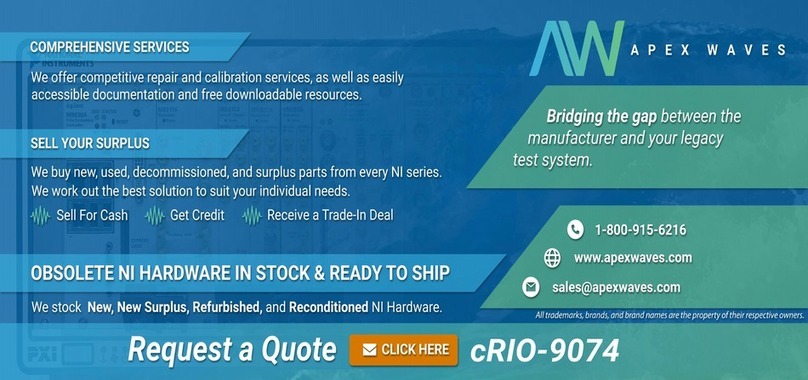
National Instruments
National Instruments NI cRIO-9074XT User manual and specifications

Supero
Supero SC219 Chassis Series user manual
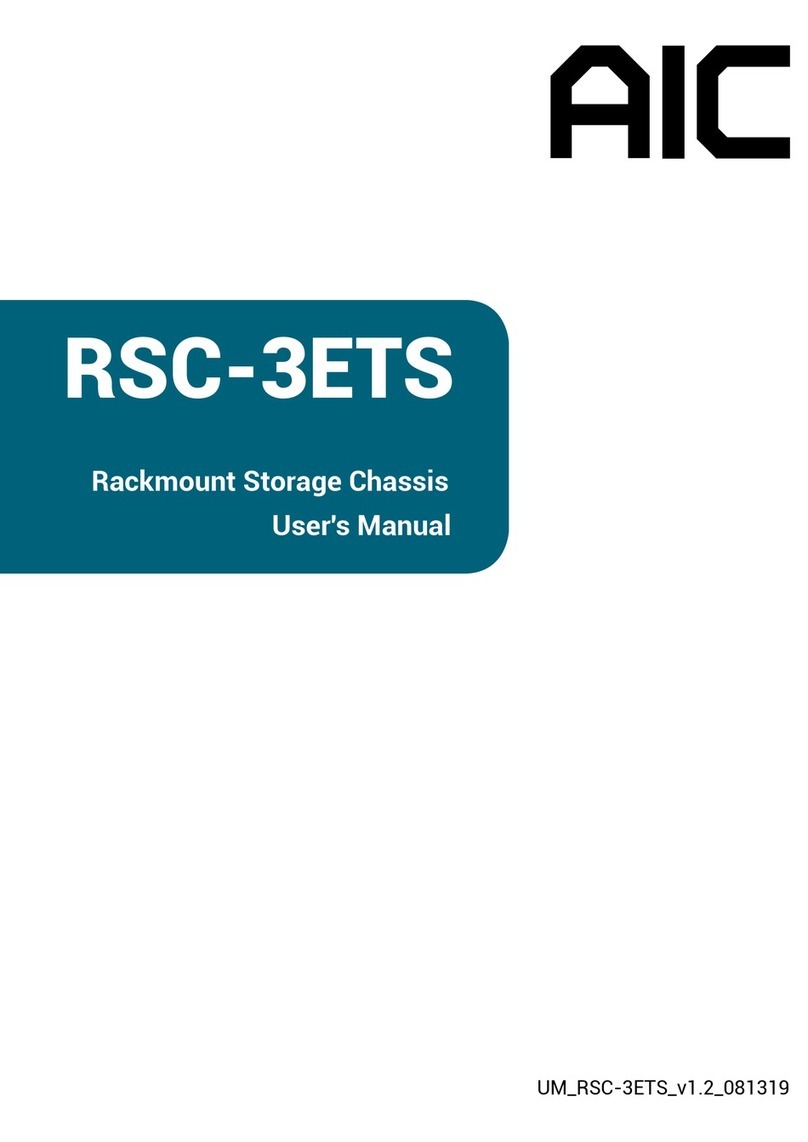
AIC
AIC RSC-3ETS user manual

Crestron
Crestron DMF-CI-8 Supplemental guide

National Instruments
National Instruments 9155 user manual

Supermicro
Supermicro SC747 Series user manual